
How to Add Apple Pay to Shopify: Step-by-Step
If you’re wondering how to add Apple Pay to Shopify store (or even how to add the Apple Pay button to Shopify), the good news is it’s quick and easy. Apple Pay is a fast and secure way for customers to pay online, and once it’s set up in your Shopify store, shoppers can check out in just a few seconds.
In this guide, you’ll learn:
- What Apple Pay is and why it matters for Shopify stores
- The requirements you need before turning it on
- Step-by-step instructions for Shopify Payments and third-party providers
- How to fix common Apple Pay problems
By the end, you’ll have Apple Pay running on your store so customers can enjoy a faster, easier checkout.
What Is Apple Pay on Shopify?
Apple Pay is a digital wallet from Apple that lets customers pay quickly and securely using their saved payment and shipping details.
On Shopify, it works right in the checkout so shoppers don’t have to type in card numbers, billing addresses, or other information, but they simply confirm the payment with Face ID, Touch ID, or a passcode.
Some merchants also enable Apple Pay in Shopify express checkout to make the process even faster.
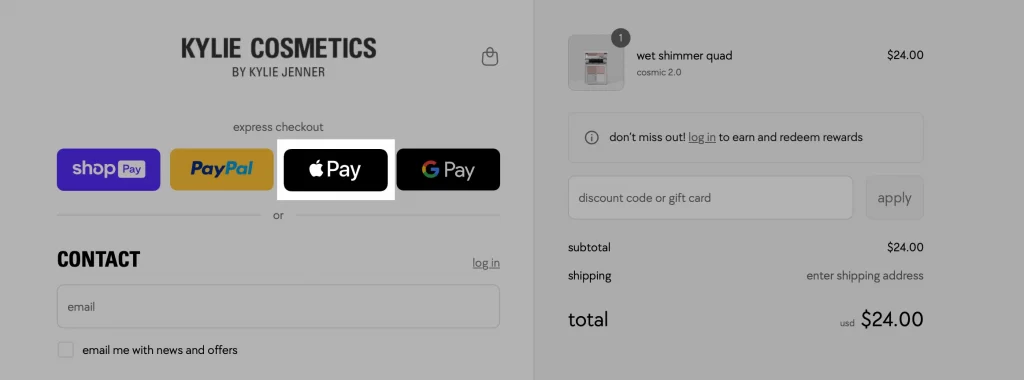
For store owners, Apple Pay offers clear advantages:
- Faster checkout for iOS users which reduces friction and speeds up purchases
- Higher mobile conversion rates because customers can complete an order in just a few taps
- More trust at checkout thanks to Apple’s built-in security features
- Meeting customer expectations since digital wallets are now standard on many eCommerce sites
Here’s how Apple Pay works in Shopify:
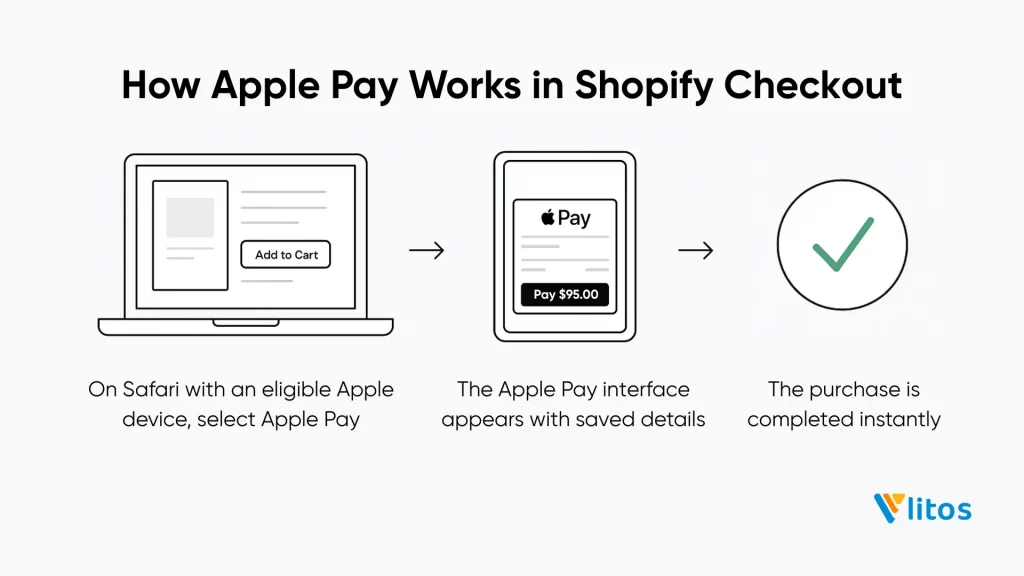
If a customer is browsing your store on Safari with an eligible Apple device, the Apple Pay button will appear on your product page and checkout. Clicking it opens the Apple Pay interface, allowing them to confirm the purchase instantly.
Setup Requirements for Using Apple Pay on Shopify
To activate Apple Pay for your Shopify store, you must meet the following requirements:
- Use a supported credit card payment provider that works with Apple Pay. Shopify Payments is the easiest choice, but you can also use a supported third-party provider. Check your provider in Settings > Payments.
- Enable SSL on your store’s domain so checkout is secure. Shopify provides this for free, but make sure it’s turned on.
- Follow Apple’s Acceptable Use Guidelines to confirm your products and store meet their eligibility rules.
Note: If you use Stripe as your payment provider, you don’t need to upload a verification file. Shopify automatically manages domain verification for you.
Apple Pay works only on Safari with eligible Apple devices, such as iPhone, iPad, and Mac. Customers must have Apple Pay set up in their Wallet app before they can use it at checkout.
If you sell subscription products and want to accept Apple Pay, you’ll also need to meet these extra requirements:
- You must use Shopify Payments.
- Customers must pay with a Mastercard or Visa.
Some subscription apps don’t support accelerated checkouts like Apple Pay. If you use one, review the app’s documentation or contact the developer to confirm compatibility. If your store is password-protected, customers can’t buy digital subscription products with Apple Pay.
Keep in mind, if you’re seeing Shopify Apple Pay not showing up, it’s often because one of these requirements hasn’t been met.
How to Add Apple Pay to Shopify (Shopify Payments Method)
Apple Pay works best when your store is already using Shopify Payments, so ensure this is configured first.
Here are the steps to add Apple Pay to Shopify:
Step 1. Access Payments in Shopify
Log in to your Shopify Admin Dashboard:
- From the bottom-left menu, click Settings.
- Choose Payments.
Step 2. Access Manage in Shopify Payments
In the Shopify Payments card click Manage. This opens all your Shopify Payments settings, including wallet options like Apple Pay and Google Pay.
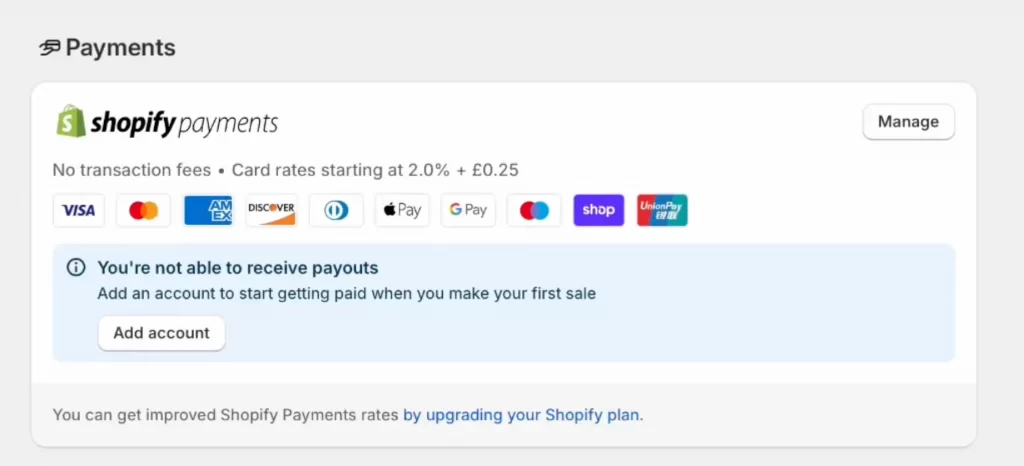
Step 3. Scroll to the Wallets section
Find the Wallets section. This is where accelerated checkout options are managed.
Step 4. Click Activate for Apple Pay
Click the toggle to activate Apple Pay. If prompted, review Apple’s Terms of Service.
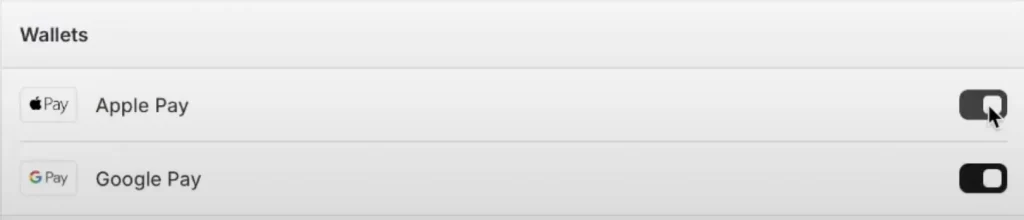
Step 5. Save changes and accept Terms of Service
After activation, click Save at the top or bottom of the page. If Shopify prompts you to agree to additional Apple Pay terms, accept them.
Step 6. Enable dynamic checkout buttons
Apple Pay buttons appear on product pages only if dynamic checkout buttons are enabled.
No-code method (recommended for most merchants):
- Open your Theme Editor (Online Store > Themes > Customize).
- Select a product page from the preview dropdown.
- In the Product information section, turn on Show dynamic checkout buttons.
- Save changes, then test on a compatible Apple device with Safari to make sure the Apple Pay button displays.
Code method (for custom themes):
If your theme doesn’t include dynamic checkout buttons by default, you can add them manually by inserting this code into your product form template:
{% form 'product', product %}
<!-- form content -->
<input type="submit" value="Add to cart" />
{{ form | payment_button }}
{% endform %}Shopify will automatically show Apple Pay (or other accelerated checkout options) depending on the customer’s device and browser.
Special note for France: If you use Shopify Payments in France, you must first go to Advanced settings > Manage in the Shopify Payments section before enabling Apple Pay in the Wallets section.
Once activated, Apple Pay will automatically show for customers using supported Apple devices and browsers. And that’s how to add Apple Pay to Shopify via Shopify Payments.
How to Add Apple Pay to Shopify (Third-Party Providers)
If you don’t use Shopify Payments, you can still offer Apple Pay through a supported third-party payment provider like Stripe, Authorize.net, or Adyen. The exact process varies depending on the provider, but here’s the general workflow:
Step 1. Confirm Apple Pay support with your provider
Not all third-party gateways support Apple Pay. If your provider does not support it, you won’t be able to enable Apple Pay on Shop Pay either, since Shop Pay depends on the same payment gateway compatibility.
Check your provider’s documentation or contact their support team to confirm. You’ll also want to make sure they support Apple Pay transactions for your country and currency.
Step 2. Enable Apple Pay in the provider’s dashboard
Log in to your payment provider’s dashboard and locate their Apple Pay settings.
In most cases, you’ll need to:
- Activate Apple Pay in their settings panel.
- Verify your store’s domain (often by adding a verification file to Shopify or using DNS verification).
- Accept Apple Pay’s Terms of Service.
Step 3. Connect the provider to Shopify via Settings > Payments
In your Shopify admin:
- Go to Settings > Payments.
- If your provider isn’t connected yet, click Add payment methods and select them from the list.
- Follow the prompts to complete the integration.
Step 4. Save and test Apple Pay activation
Once your provider is connected and Apple Pay is enabled, save your settings. Then, test Apple Pay checkout on a compatible Apple device with Safari. Make sure the Apple Pay button appears on your product pages (enable dynamic checkout buttons if it doesn’t).
And that’s how to add Apple Pay to Shopify with third-party providers.
Other Ways to Accept Apple Pay on Shopify
1. Apple Pay in mobile apps
If you have a Shopify-connected mobile app, you can integrate Apple Pay directly into the in-app checkout to give customers the same fast, secure payment experience they get on your website.
To activate Apple Pay in mobile apps, you’ll first need to ensure your Shopify store is connected to a payment provider that supports Apple Pay, such as Shopify Payments, Stripe, or Adyen. Once your provider is set up, you can enable Apple Pay in your store’s payment settings and configure it in your app’s checkout flow.
Requirements for adding Apple Pay in mobile apps:
- An active Apple Developer account
- Apple Pay enabled in the Apple Developer portal
- A payment provider that supports Apple Pay
- Compliance with Apple’s device and iOS version compatibility rules
- HTTPS for all checkout transactions
- Verified domain linked to your store
2. Apple Pay Cash
Apple Pay Cash allows customers to pay using their Apple Cash balance, giving them a convenient option without needing a credit card. This can be especially appealing for younger shoppers or those who prefer prepaid balances.
3. Accepting only Apple Pay at checkout
While most stores offer Apple Pay alongside other payment options, you can configure your checkout to accept only Apple Pay. This can simplify the process for certain audiences, like mobile-first shoppers, but may limit your overall reach.
Common Apple Pay Issues on Shopify and How to Fix Them
1. Apple Pay button not showing in checkout
This usually means one or more requirements aren’t met. Check that you’re using a supported payment provider, have SSL enabled, and are testing on Safari with a compatible Apple device. Also, you should make sure Apple Pay is activated in your payment settings.
2. Button displayed but unresponsive
If the Apple Pay button appears but doesn’t work, it may be caused by theme code conflicts with dynamic checkout buttons. You can temporarily switch to a default Shopify theme, such as Dawn, to see if the problem persists, and then troubleshoot any custom code.
3. Discount codes are not applying with Apple Pay
In some setups, accelerated checkouts like Apple Pay can skip the discount code field. Let’s test in a clean environment without apps that alter checkout, or review your discount settings to ensure they apply to Apple Pay orders.
4. Errors when checking out on Mac
For Mac users, confirm Apple Pay is set up in the Wallet app and that they’re using Safari. The Mac should also be signed in to the same Apple ID as their iPhone or Apple Watch for authentication.
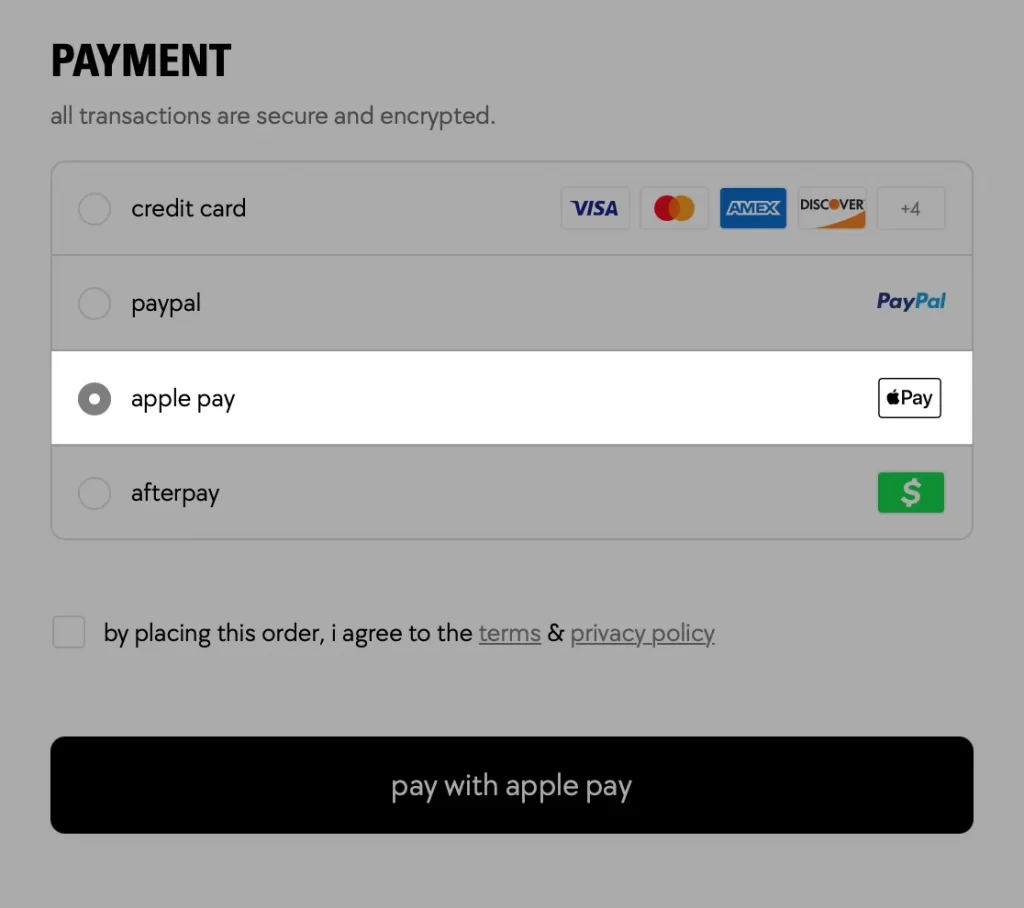
5. Currency errors or abandoned checkout issues
Apple Pay only works with certain currencies. If your store sells in more than one currency, check your payment settings to be sure Apple Pay is turned on for each one. This can also cause Shopify Apple Pay payment failed errors if the shopper tries to check out in an unsupported currency.
Need help setting up Apple Pay or improving your checkout?
At LitOS, we help Shopify store owners integrate payment solutions like Apple Pay smoothly, troubleshoot issues, and optimize the checkout experience to boost conversions. Let’s make the process simple and scalable.
How to Add Apple Pay to Shopify: FAQs
How to add Apple Pay to my Shopify store?
You can add Apple Pay to your Shopify store through Shopify Payments or a supported third-party provider. Once enabled, the Apple Pay button will appear for customers using Safari on an eligible Apple device.
What credit cards work with Apple Pay on Shopify?
Apple Pay supports most major credit and debit cards from participating banks. The exact list depends on the customer’s country and card issuer.
How do I add the Apple Pay button to my Shopify product page?
You can enable dynamic checkout buttons in your theme editor. If Apple Pay is active in your payment settings, the button will display for eligible customers.
Does Shopify charge Apple Pay fees?
Shopify doesn’t add extra fees for Apple Pay transactions beyond your standard Shopify Payments or payment provider rates. However, your card processor’s usual fees still apply.
Why isn’t Apple Pay showing on my Shopify store?
The most common reasons are missing requirements, testing on an unsupported browser or device, or Apple Pay not being activated in your payment settings.
Final Words
Adding Apple Pay to your Shopify store is a quick upgrade that can make checkout much smoother for your customers. It speeds up the buying process, builds trust, and can reduce cart abandonment, especially for mobile shoppers. Once you meet the requirements and follow the setup steps, customers can finish their purchase in just a few taps.
At LitOS, we help Shopify merchants seamlessly integrate payment solutions like Apple Pay while optimizing the entire checkout flow for higher conversions.
Have a project in mind? Contact us now →

