
How to Add Products to Collections on Shopify
If you’re setting up your store, you might be asking yourself how to add products to collections on Shopify. Shopify collections are groups of products that make it easier for customers to browse your store, whether that’s “Summer Dresses,” “Sale Items,” or “New Arrivals.”
There are two main types of collections:
- Manual collections
- Smart collections
Manual collections let you handpick each product, while Smart collections use rules like tags, price, or product type to add items automatically. Manual is best for curated picks, while smart saves time for bigger stores.
In this guide, I’ll walk you through both methods step by step. Let’s right in!
- Note: In this guide, I’ll label the images with numbers (1), (2), (3), (4), etc., so you can easily match them with the text instructions. Use these numbers to follow the guided steps.
How to Add Products to Collections on Shopify (Manual Collections)
Manual collections give you complete control because you decide exactly which products go in. They’re great for curated groups like “Staff Picks,” “Flash Sale,” or any small set of hand-selected products.
Create a manual collection
A manual collection is one where you handpick the products yourself. This gives you total control over what shoppers see, making it perfect for curated sets like “Staff Picks” or “Flash Sale.”
Here are step-by-step details on how to create a manial collection on Shopify:
- Step 1: In your Shopify admin, go to Products > Collections (1).
- Step 2: Click Add collection (2).
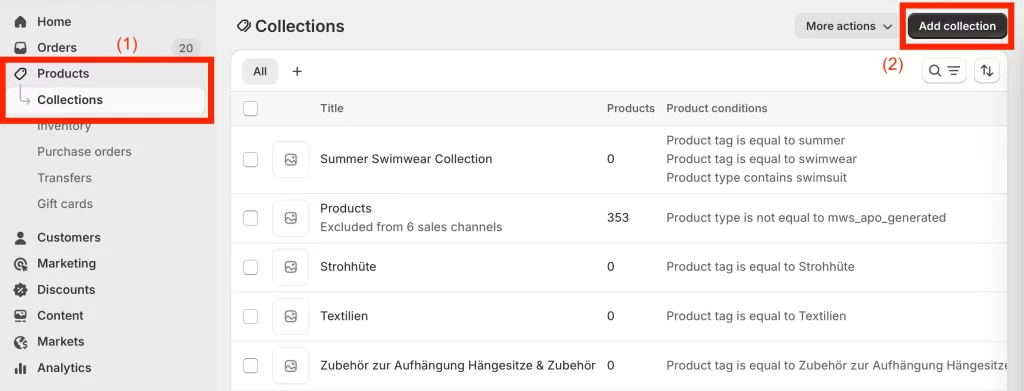
- Step 3: Enter a title (3) (for example, “Summer Favorites”) and a short description (4) that explains what’s inside.
- Step 4: Under Collection type, select Manual (5).
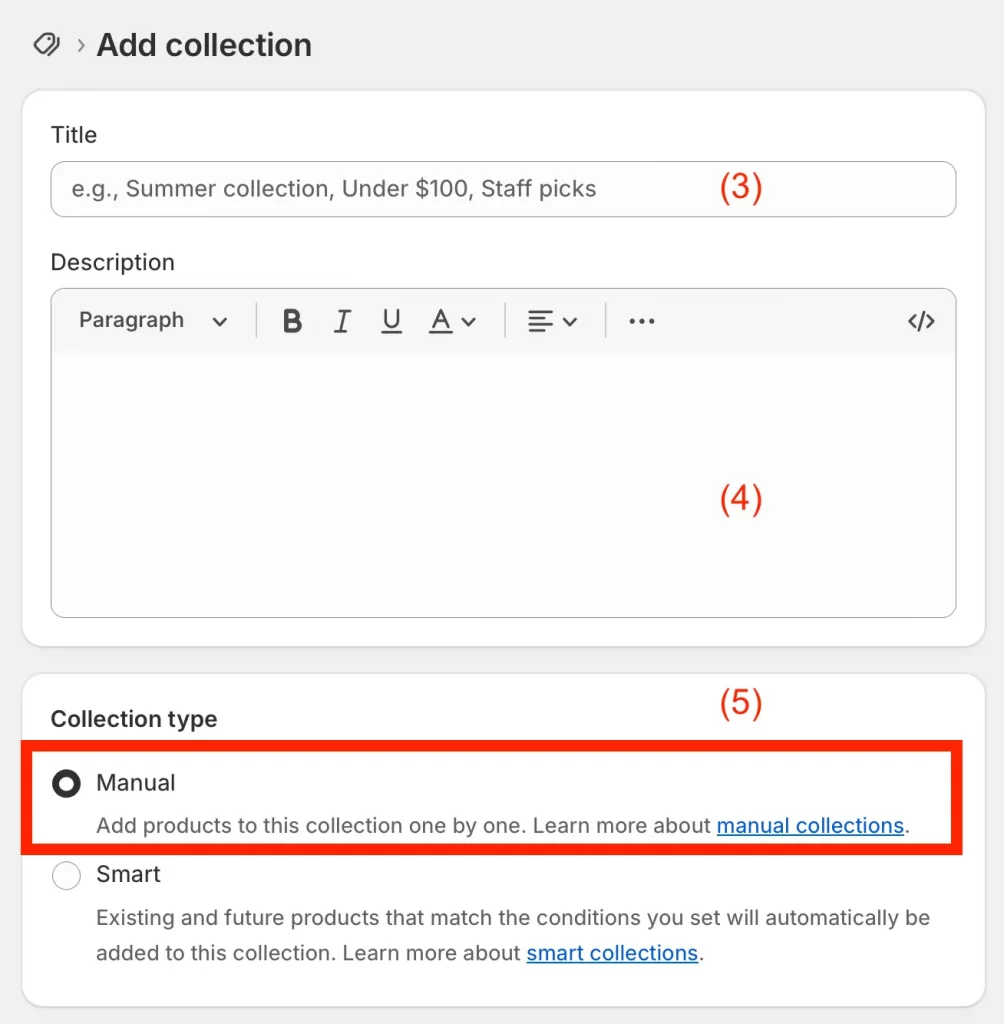
- Step 5: (Optional) On the right-hand side, upload an Image to represent the collection and choose which Sales channels (Online Store, POS, etc.) should display it.
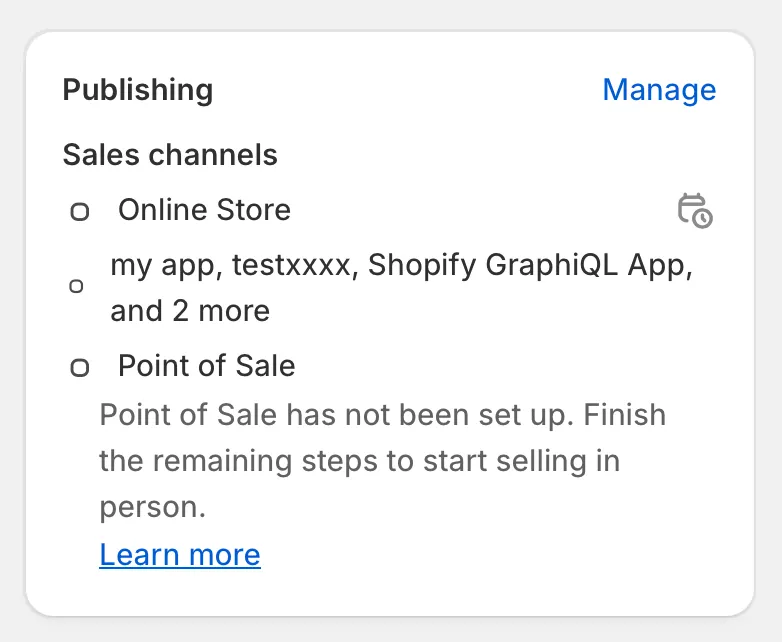
- Step 6: At the bottom, edit the Search engine listing by adding an SEO-friendly title, meta description, and checking the URL handle. This helps the collection show up in search results.
- Step 7: Click Save.
Your manual collection is now live, with products already added and ready to display.
Method 1: Add product from the collection page
If you didn’t add products when creating the collection, you can always add them later from the collection page. This method is especially useful when you want to update an existing collection or add multiple products at once.
- Step 1: In your Shopify admin, go to Products > Collections.
- Step 2: Click the collection you want to add products to.
- Step 3: In the Products section, click Browse or use the search bar to find items. This method is also the easiest way to add multiple products to a collection on Shopify at once.
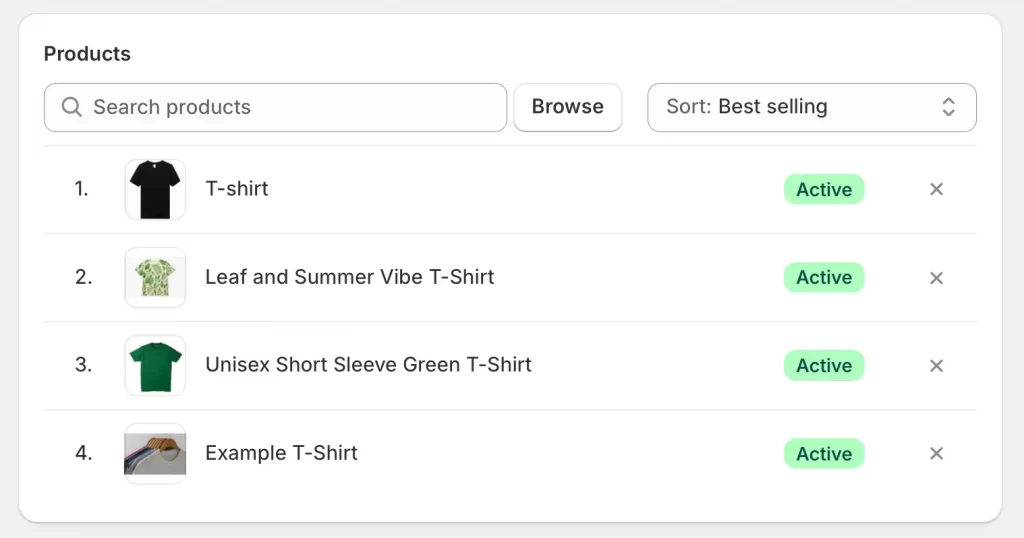
- Step 4: Select the products you want to include.
- Step 5: Click Save to update the collection.
And that’s how to add multiple products to a collection on Shopify.
Method 2: Add product from the product page
You can also add products to a manual collection directly from the product itself. This is handy when you’re editing product details and want to assign it to a collection at the same time.
- Step 1: In your Shopify admin, go to Products (1).
- Step 2: Click the product you want to add (2).
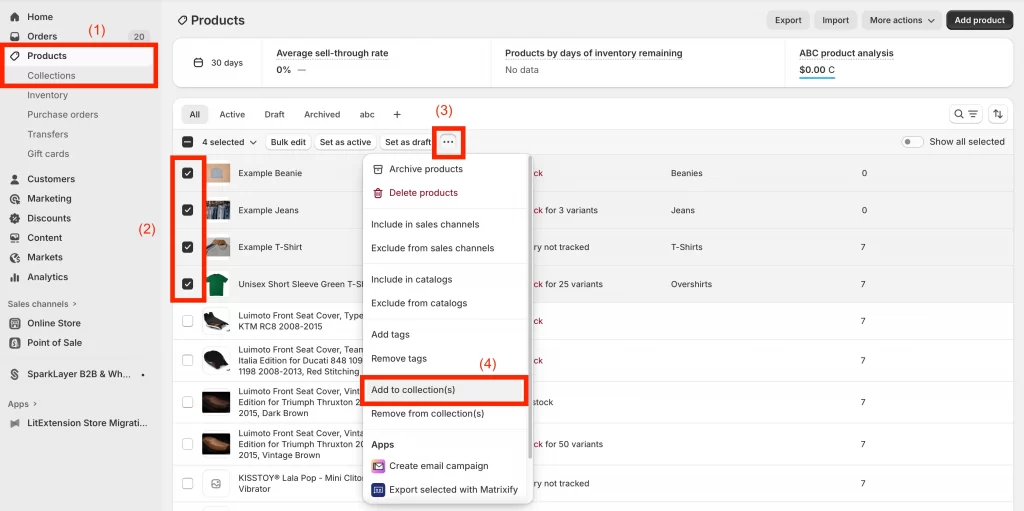
- Step 3: Click ‘…’ (3) then click Collections (4).
- Step 4: Select one or more collections you want the product to appear in. Or else, you can search the collection name you have just created for quick action.
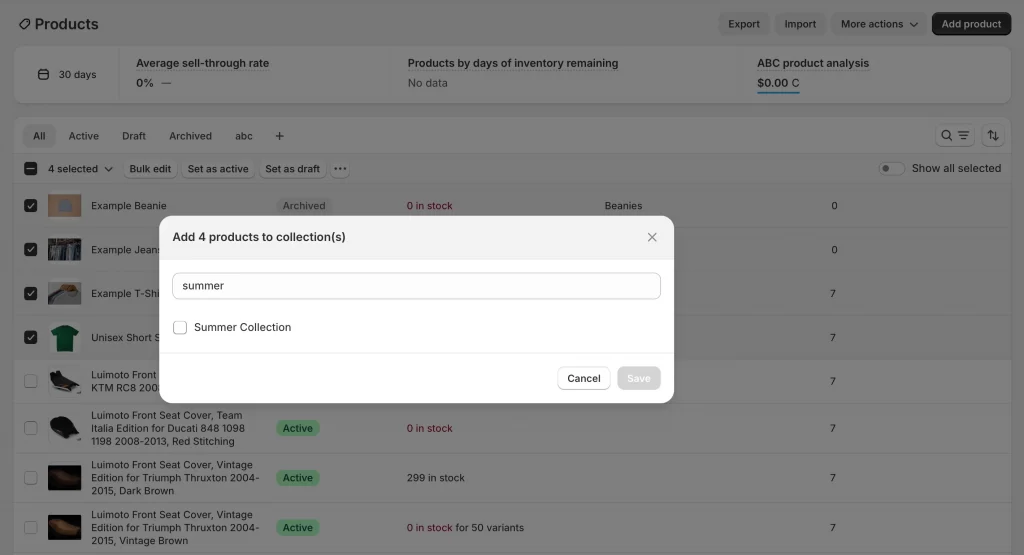
- Step 5: Click Save to confirm.
This method only works with manual collections. For automated collections (smart collections), Shopify adds products for you based on the rules you set.
Note: If you’re testing how products appear in your collections after setup, you can place a test order and track it through the Shopify Order Status page. This helps ensure your collections are displaying products correctly in the customer journey, from browsing to checkout.
How to Add Products to Collections on Shopify (Smart Collections)
Automated collections (smart collections) save time by pulling products in automatically based on rules you set, such as tags, product type, vendor, or price. This is ideal if you have a large catalog or want collections that update themselves.
Here are step-by-step details on how to add products to collections using smart collections on Shopify
- Step 1: In your Shopify admin, go to Products > Collections.
- Step 2: Click Add collection.
- Step 3: Enter a title and description (for example, “Spring Favorites”).
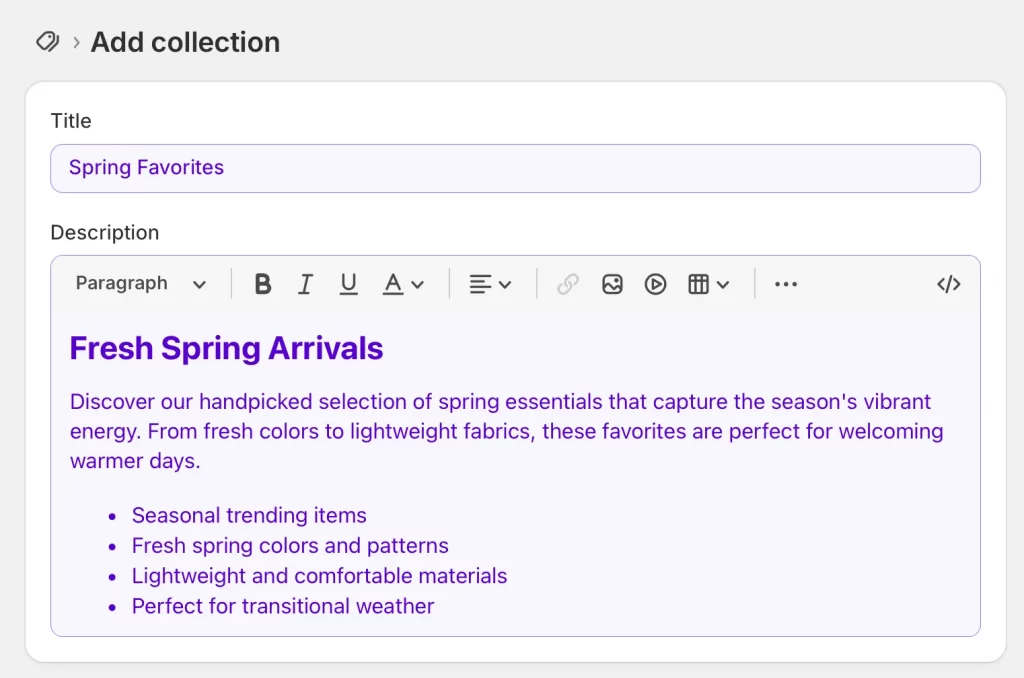
- Step 4: Under Collection type, choose Smart.
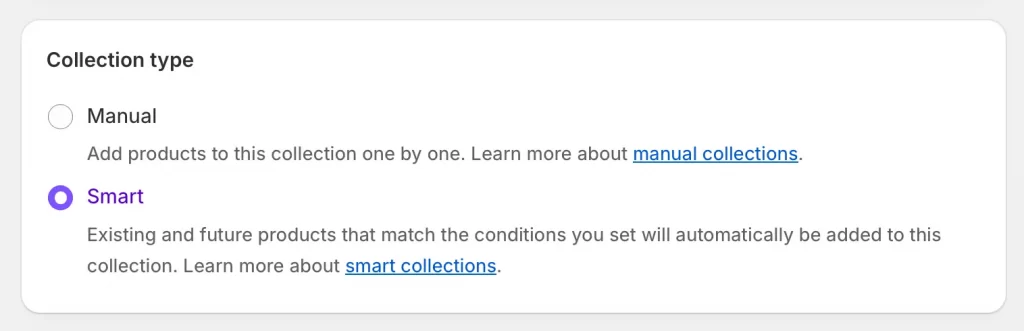
Step 5: Set your conditions, for example, seasonal groups like “Spring Favorites” (by tag).
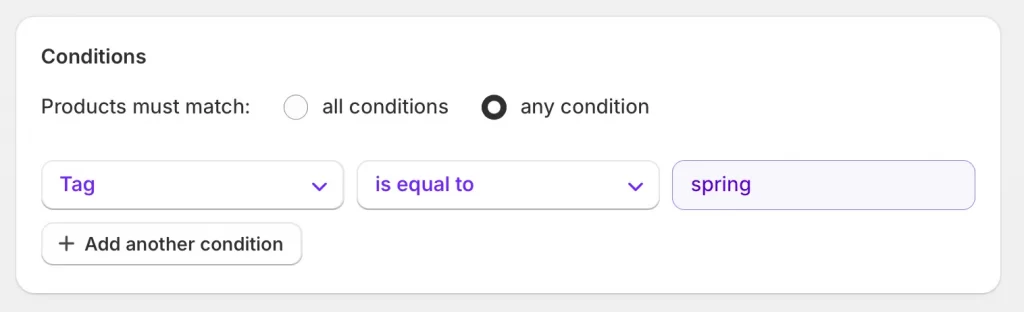
- Step 6: Choose whether products must match all conditions (products must meet every single condition you set) or any condition (products only need to meet one of the conditions to be included).
- Step 7: Click Save.
From now on, any product that meets your conditions will be added automatically to this collection.
Smart collections are best for saving time, but keep in mind that you can’t remove individual products manually. To change what’s included, you need to adjust your conditions or edit product details.
How Shopify Sidekick Can Help with Collections
Shopify Sidekick is an AI-powered assistant built into your admin that can walk you through collection tasks step by step. Instead of handling everything manually, you can ask Sidekick in plain language to create collections, organize products, or troubleshoot problems, all without leaving your dashboard.
1. Collection management
Sidekick can create new manual or smart collections, guide you to the right admin pages, and show you how to add or remove products. It’s especially useful if you’re not sure where to click or want to speed up everyday tasks.
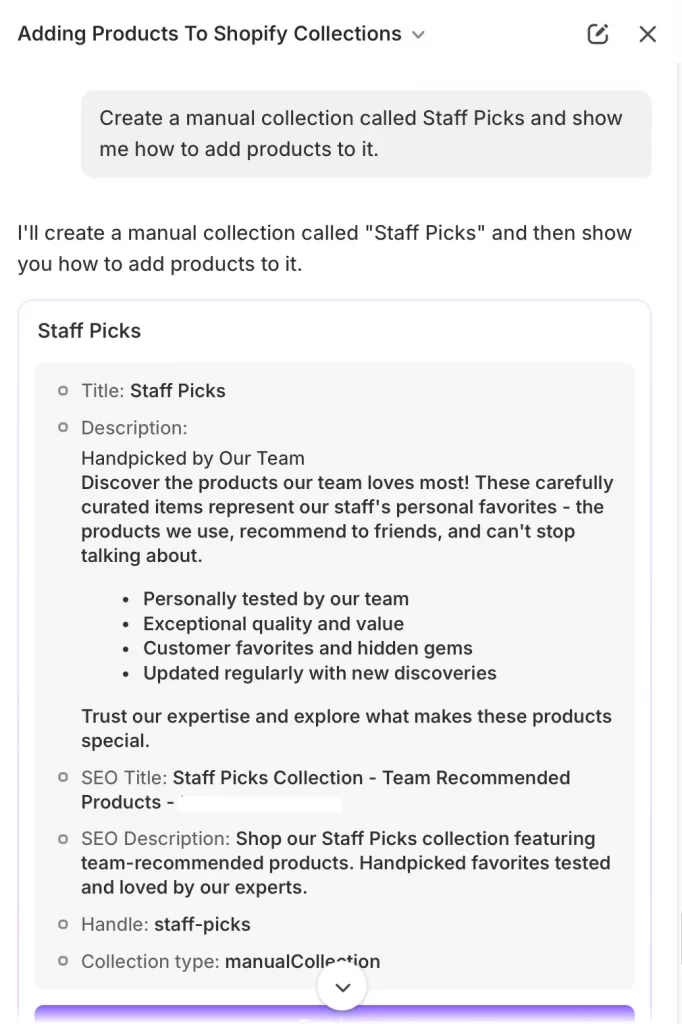
Try asking: “Create a manual collection called Staff Picks and show me how to add products to it.” And below, you can see the preview of the collection then adjust it.
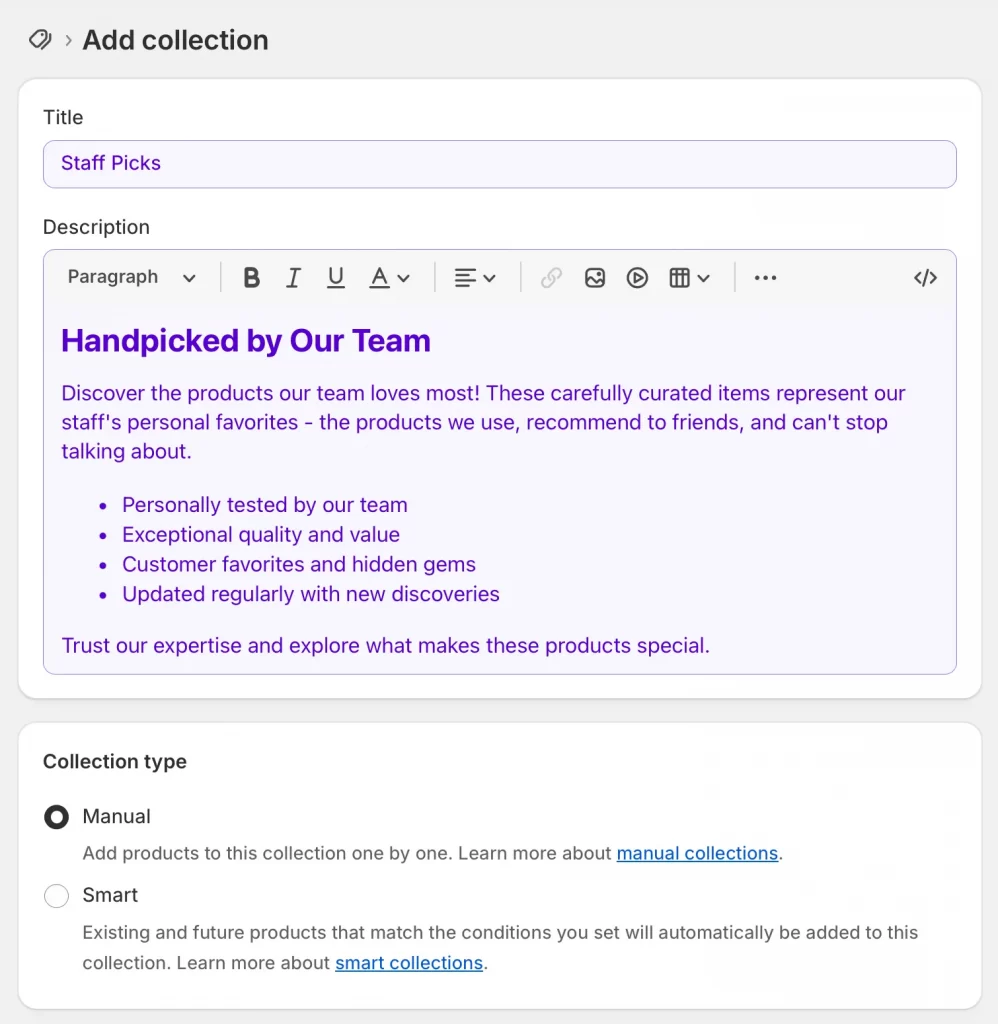
2. Smart collections
You can ask Sidekick to set up smart collections with conditions like product tags, type, vendor, price, or inventory. It can also help you create seasonal or rotating groups, for example, a “Summer Sale” or “Products Under $50”, and configure whether products must match all conditions or just any of them.
Try asking: “Set up a smart collection for all products tagged ‘summer’ under $50.”
3. Manual collections
For curated or special groups, Sidekick can guide you through the manual selection of products. This is great for flash sales, staff picks, or one-off promotional bundles where you want complete control.
Try asking: “Help me create a manual collection for a flash sale and add three products to it.”
4. Collection optimization
Sidekick can suggest SEO-friendly titles and descriptions, set up proper collection handles, and even help troubleshoot display issues. If you want more control over design, Shopify also lets you customize the collection page template in the theme editor, where you can adjust the layout, product grid, and SEO settings.
But here’s the key limitations to keep in mind:
- Sidekick won’t make changes automatically; you need to approve them before they go live.
- You can’t remove a single product from a smart collection; conditions or product details must be adjusted.
- Advanced theme customizations for collection pages may not be fully supported.
- It’s designed for store management, not customer-facing support so that it won’t answer shopper questions.
Troubleshooting Shopify Collection Issues
Here are the troubleshooting steps related to adding products to collections on Shopify:
1. Products not showing up in a smart collection
This usually happens when the product’s tags, type, or price don’t exactly match the rules you set. Even a small spelling error in a tag can block products from appearing. To fix it, review your conditions carefully and make sure each product has the correct details applied.
2. Can’t remove a single product from a smart collection
Smart collections follow rules automatically, so you can’t manually remove just one item. If you need to exclude a product, edit the product’s details so it no longer matches the conditions, or adjust the collection rules themselves.
3. Manual collections need constant updating
Because manual collections don’t auto-populate, every time you add a new product you must assign it to a collection. This can become overwhelming as your inventory grows. If that’s the case, consider switching to smart collections for categories like “Sale Items” or “New Arrivals” that change frequently.
4. Collections not displaying in your storefront
If a collection isn’t visible, it may be missing a featured image, or it might not contain any approved products. Adding a clear image and making sure at least one product is included usually fixes the problem.
You should also check that the collection is available on the right sales channels. Finally, to show collection products in Shopify, make sure the collection is linked in your navigation menu or featured in a homepage section; otherwise, customers won’t be able to see it.
LitOS actionable tips:
At LitOS, we helped Speak Ur Mind organize their Shopify store more effectively by setting up smart collections powered by consistent tagging. This approach eliminated hours of manual work and ensured their fast-moving product catalog always displayed correctly. You can see how we applied this in our case study.
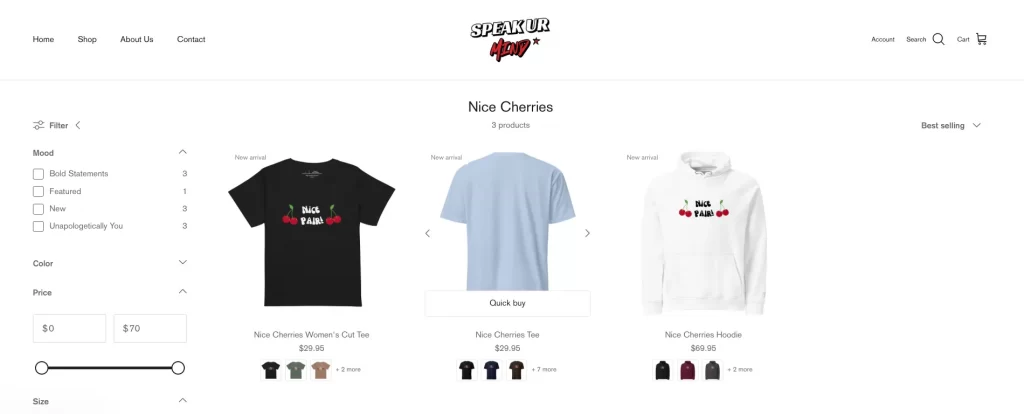
For your own store, we recommend the same approach: build a clear tagging system, utilize smart collections for time-sensitive items, and always include a featured image for a polished storefront.
How to Add Products to Collections on Shopify: FAQs
How to add products to featured collection on Shopify?
To add products, go to Products > Collections in your Shopify admin, choose the collection you’ve set as “Featured,” and add products the same way you would for any other manual or smart collection. The updates will show automatically on your homepage.
How to customize the collection list in Shopify?
You can customize it by opening the Theme Editor, selecting the collection list section, and choosing which collections to display. Many themes also let you adjust the layout, number of items per row, and whether to show collection images or titles.
What is the difference between products and collections in Shopify?
Products are the individual items you sell, while collections are groups of products that make shopping easier for customers. For example, “Blue T-Shirt” is a product, and “Summer Collection” might be a collection that contains that shirt along with other seasonal items.
How to master product collections within Shopify?
The key is to use both manual and smart collections strategically. Manual collections work best for curated or promotional groups, while smart collections are ideal for keeping larger catalogs organized automatically.
Final Words
Learning how to add products to collections on Shopify is one of the simplest ways to make your store more user-friendly and professional. Manual collections are ideal for curated groups that require complete control, while smart collections save time by automatically pulling in products based on predefined rules.
At LitOS, we’ve seen how powerful this setup can be. Smart collections, in particular, help streamline catalogs and keep products neatly organized without constant manual updates. The same approach can work for you – start small with manual collections if you’re just testing, and switch to smart collections as your inventory grows.
Have a project in mind? Contact us now →

