
How to Change Add to Cart Button Color Shopify by 3 Methods 2025
Have you ever felt that your Shopify store looks great, but somehow still doesn’t feel engaging enough? The problem might be simpler than you think: your Add to Cart button! This small but powerful element is the bridge between a visitor and a paying customer – and fortunately, learning how to change Add to Cart button color Shopify is very straightforward.
In this guide, we’ll walk you through three effective ways to change the Add to Cart button color in Shopify:
- Changing the button color using code
- Changing the color via the Shopify Theme Editor
- Installing a Shopify app
Let’s get started!
How to Change Add to Cart Button Color Shopify Using Code
Learning how to change Add to Cart button color Shopify might sound a bit overwhelming at first, but it’s actually a quick and simple process. Once you know where to go, it only takes a minute or two!
First, log in to your Shopify admin and go to Online Store > Themes. Under your current theme, click the three dots and select “Edit Code”.
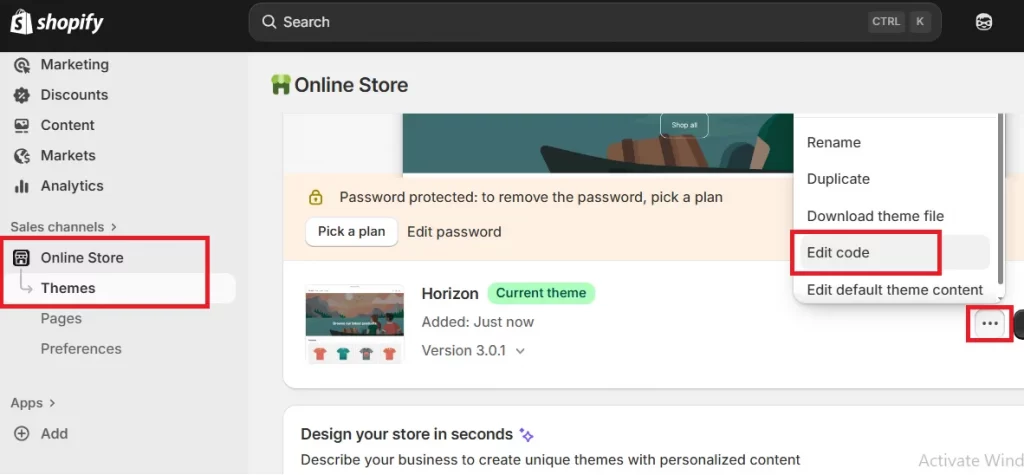
Next, in the sidebar, open the Assets folder and locate a file named base.css (or theme.css, depending on your theme). Scroll down to the very bottom of the file, then paste in the following code:
button.btn.btn–full.add-to-cart.btn–secondary {
background: #ec008c !important;
}
Once you’ve added it, click “Save.” When you refresh your store, you’ll see your Add to Cart button instantly take on the new color – in this case, a vibrant pink (#ec008c). You can replace that color code with any other shade you prefer to match your brand’s style!
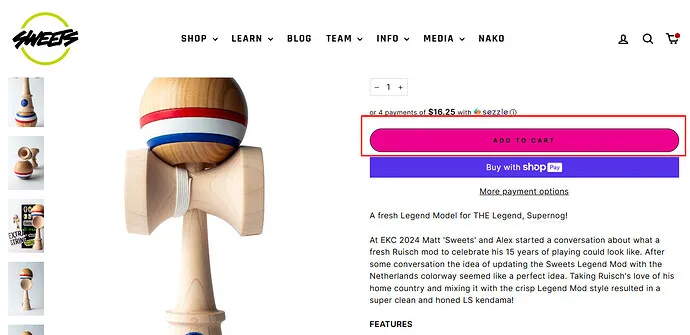
How to Change the Add to Cart Button Color on Shopify with Shopify Theme Editor
Even though learning how to change Add to Cart button color Shopify with code is very straightforward, you can always opt for a more traditional method if that feels more comfortable!
Indeed, Shopify’s built-in Theme Editor allows you to adjust the button color visually with just a few clicks and zero coding required. Let us walk you through it:
Step 1. Open your Shopify Theme Editor
Start by logging in to your Shopify admin dashboard. From the left-hand menu, go to Online Store > Themes, then click “Customize” under your current theme. This step will open the visual editor, where you can make design changes and instantly see how they look on your storefront.
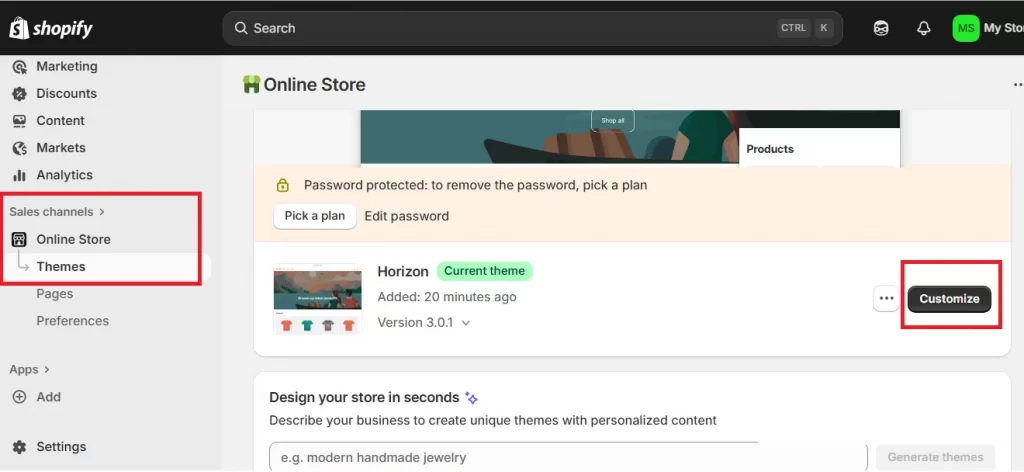
Step 2. Navigate to the Product Page
Now, inside the Theme Editor, use the dropdown menu at the top of the screen to switch to your Product Page. That way, any changes you make will apply to the Add to Cart button on product listings only, not other areas of your site.
Once you’re on the correct page, you’ll see a live preview of your product layout on the right and the editing options on the left panel.
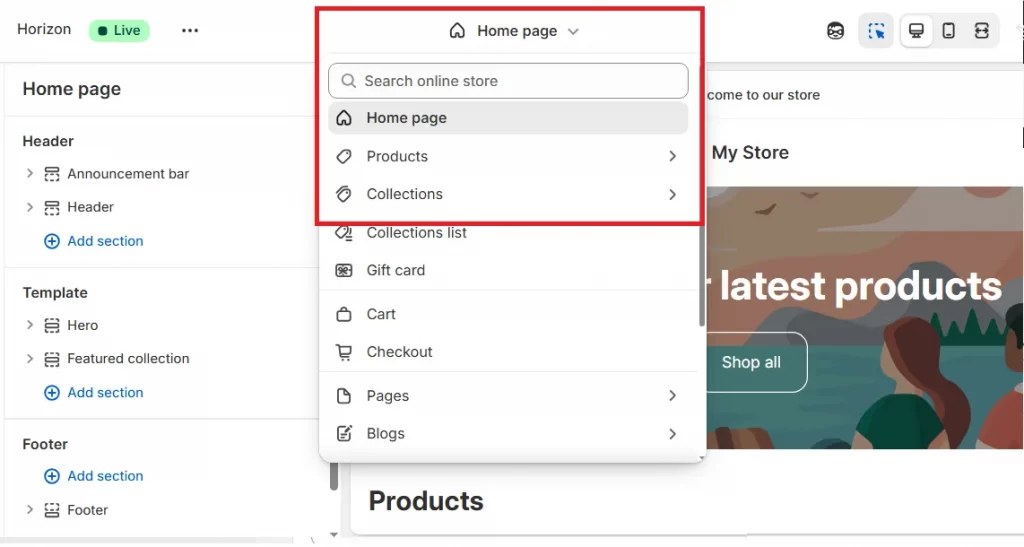
Step 3. Adjust the button color in Theme Settings
On the left-hand panel, scroll down and click on the “Theme Settings” icon, then open the Colors section.
For each scheme, you’ll find two sections labeled Primary buttons and Secondary buttons; clicking on the scheme will bring up Shopify’s color picker, where you can experiment with different shades until you find one that suits your store’s branding. Or, if you already have a specific color in mind, simply type in the exact hex code for 100% precision.
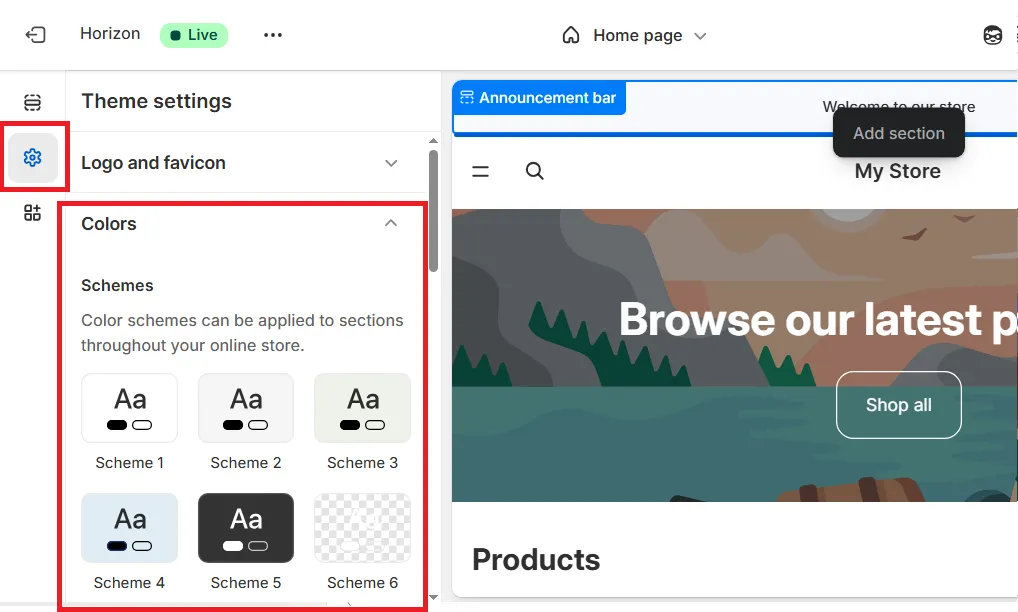
Once done, click Save to apply the update. Shopify will instantly refresh your theme preview so you can see how the new Add to Cart button color appears in real time. And that’s how to change Add to Cart button color Shopify!
How to Change Color of Add to Cart Button in Shopify Using Apps
In most cases, one of the first two methods (using code or the Theme Editor) will do the trick for how to change Add to Cart button color Shopify. But what if your theme is a bit older or, for some reason, doesn’t really work with the Theme Editor? In that case, using a third-party app can be an easy and reliable alternative.
One great option to try is Cart Color Styler. Once installed, it works much like the Shopify Theme Editor, letting you preview and change your button color, size, and style in real time. There is no coding or complicated setup required!
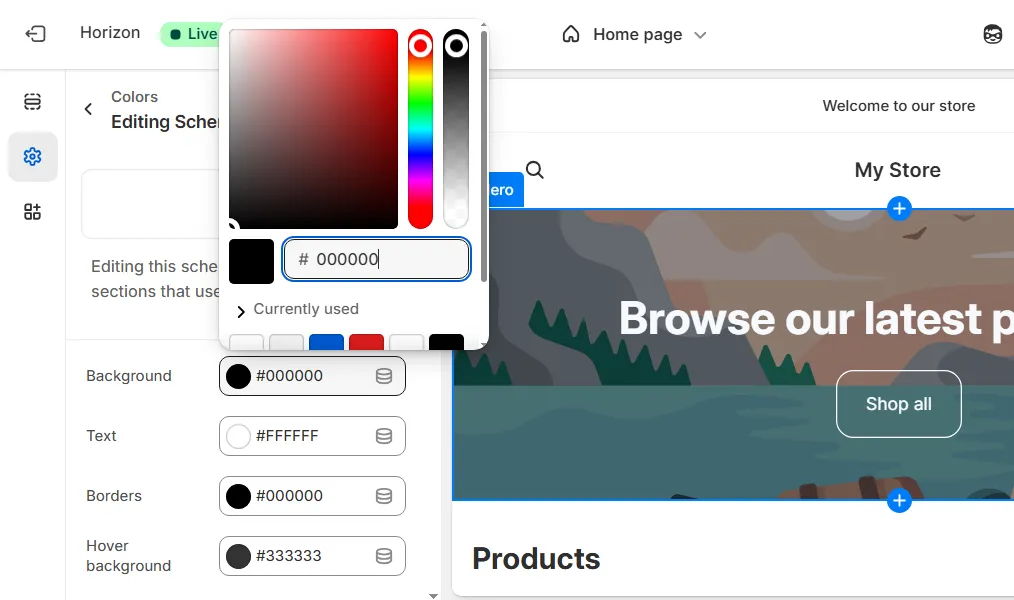
And since the app focuses only on the Add to Cart button (as its name suggests), you won’t have to worry about accidentally changing the color of other buttons on your store. The best part? It’s affordable — under $5 a month – and even comes with a free plan if you just want to give it a quick try.
Why Customizing the Add to Cart Button Color Is Important
Now that we have walked through how to change Add to Cart button color Shopify, you might be wondering why taking the effort to do so is even important in the first place.
The reason is simple: this button plays a major role in guiding your customers through the buying journey. It’s the most visible call-to-action on your product page, serving as the point where browsing turns into purchasing!
Hence, if the button doesn’t stand out enough, visitors might scroll past it without noticing. But when the color is chosen strategically, it captures attention instantly and invites action; for instance, red and orange tend to create a sense of excitement or urgency, while blue conveys trust and stability.
And don’t forget brand consistency as well. When your button seamlessly fits into your brand’s color palette, it reinforces your store’s identity and creates a cohesive visual experience. This consistency builds trust in the long run, which is undoubtedly one of the most powerful drivers of conversion!
Extra Tips to Gain More Clicks
Learning how to change Add to Cart button color Shopify is obviously a great start. Still, if you really want to turn more visitors into customers, you’ll need to think about how users interact with it overall! Below are a few strategic yet easy-to-apply tips to help you make your Add to Cart button more clickable and conversion-friendly.
1. Use high-contrast colors
From our experience, your button should instantly catch the shopper’s eye the moment they land on your product page.
The easiest way to achieve this is by using a color that contrasts strongly with the surrounding elements. For example, if your store design leans toward whites or soft pastels, a bold accent color like orange, deep red, or navy blue will stand out immediately. Conversely, if your layout is dark, lighter shades like yellow, mint green, or even white can create that same eye-catching contrast.
It’s also a good idea to test multiple color variations over time and monitor which one gets more clicks or conversions. Tools like Hotjar or Google Optimize can help you A/B test different designs to find your best-performing button color.
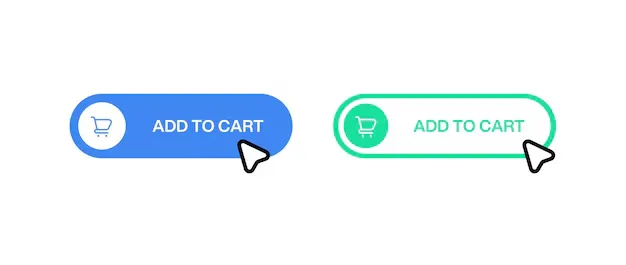
2. Optimize the button text for persuasion
Though most Shopify stores stick with “Add to Cart” by default, this isn’t always the most compelling phrase. You can use simple tweaks like “Buy It Now,” “Get Yours Today,” or “Add to Bag” to make a surprising difference! Whatever your preference, make sure to keep the button text short, energetic, and aligned with your brand’s voice.
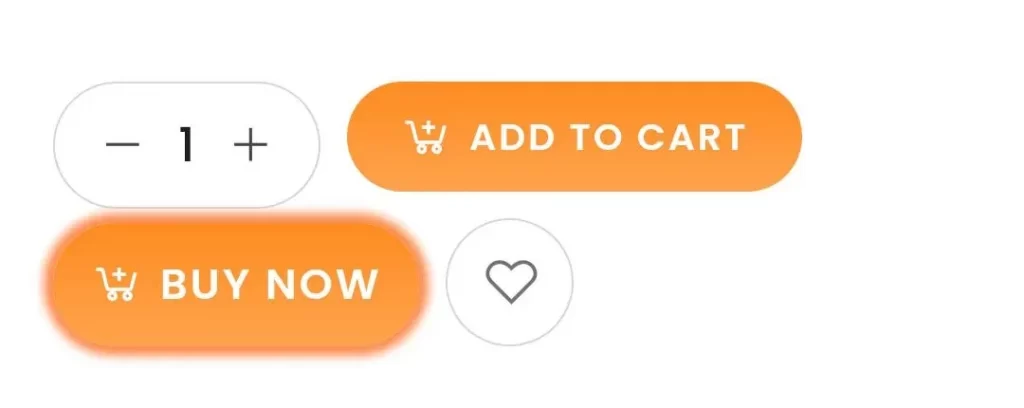
3. Adjust the button’s size and placement
Last but not least, keep in mind that even the most beautiful button can underperform if it’s hard to find. That’s why size and placement matter just as much as color.
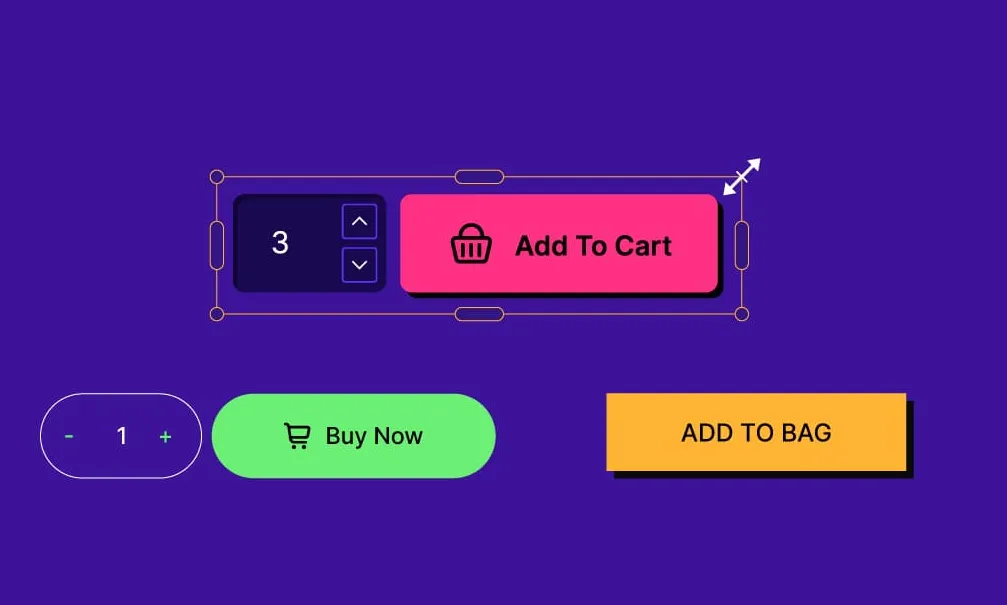
Your Add to Cart button should be large enough to notice immediately, but not so oversized that it feels intrusive. Aim for balance; the button should draw attention while fitting naturally into your product layout.
Likewise, placement is also really important. Ideally, the button should appear above the fold, meaning users can see it without scrolling. If you have a long product description, consider adding a second Add to Cart button near the bottom of the page, so shoppers don’t have to scroll back up to take action.
How to Change Add to Cart Button Color Shopify: FAQs
How to change cart button color in Shopify?
You can change the cart button color either by editing your theme’s code (adding a short CSS snippet) or through Shopify’s Theme Editor under the “Colors” section. Or, if your theme doesn’t support these options, try a third-party app like Cart Color Styler for an easy, no-code solution.
How to customize Shopify add to cart button?
You can customize it by changing not just the color, but also the size, shape, and text. Go to your Theme Editor > Product Page settings to modify these elements visually, or use custom CSS for more detailed design adjustments.
What is the color of the add to cart button?
The default Add to Cart button color depends on your Shopify theme. Many themes use a neutral tone like gray, blue, or green. However, you can (and should) change it to a color that aligns with your brand and creates enough contrast to attract attention.
Conclusion
All in all, learning how to change Add to Cart button color Shopify can have a big impact on how shoppers experience your store. And with Shopify, you have several flexible options at hand, whether that’s adding a short CSS snippet, using the Theme Editor’s visual controls, or installing a dedicated customization app!
Still not sure which method is right for you, or want something even more tailored to your brand? That’s where LitOS comes in. From personalized design tweaks to complete store makeovers, we make sure every element – including your Add to Cart button – works perfectly for your brand.
So reach out to LitOS today, and let’s turn your store into a polished, high-performing experience your customers will keep coming back to!
Make your Shopify “Add to Cart” button truly yours!
At LitOS, we help you go beyond basic color tweaks. Whether you want your button to match your brand style, improve visibility across devices, or create a fully customized checkout experience, our experts can help you design, implement, and optimize every detail, so your store not only looks better but converts better too.
Contact LitOS
