
How to Change Primary Market Shopify: 2025 Guideline
If you’re wondering how to change primary market Shopify, you’re not alone. Your primary market is the main country or region your store sells to, and changing it in Shopify Markets affects currency, pricing, taxes, and the default domain customers see online. Many store owners set it up quickly when they launch, but later need to update it to match where most of their customers are.
In this guide, you’ll learn:
- What a primary market is and why it matters
- Key things to check before making the change
- Step-by-step instructions to switch your primary market
- What to do after the change so your store runs smoothly
- Common issues (like can’t change primary market Shopify) and how to fix them
Let’s get started with how to change the primary market in Shopify, step by step.
Understanding Shopify Primary Market
So, first, what is a primary market in Shopify?
Your primary market is the main country or region where your Shopify store sells. It sets the default customer experience for your store, including currency, pricing, taxes, and the domain customers see when they visit. By default, Shopify assigns this based on your store’s location and currency when you first set up your account.
But why does the primary market matter in Shopify? The primary market isn’t just a label, but it directly shapes how customers shop.
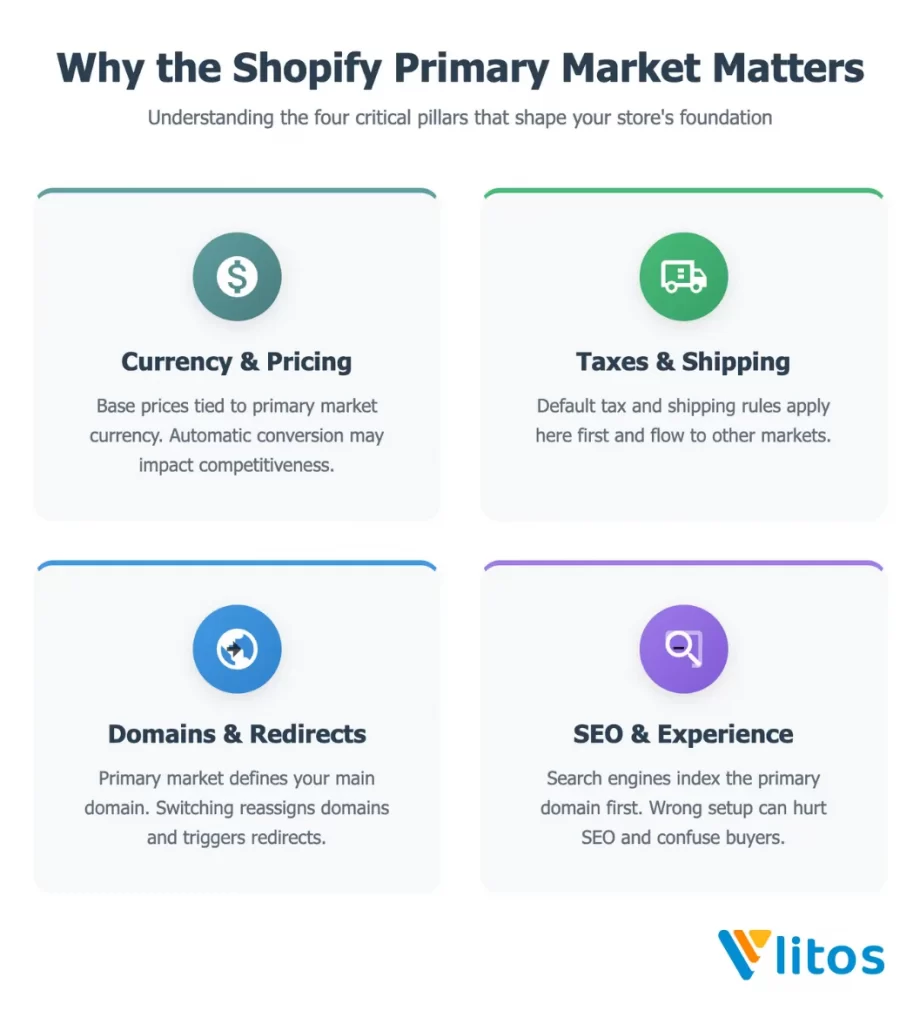
It controls:
1. Currency and pricing
Your store’s base prices are linked to your primary market’s currency. If you change the primary market, your prices are converted automatically, which can affect how competitive or appealing they look to customers.
2. Taxes and shipping
The default tax and shipping rules come from your primary market. This means any updates you make to products, shipping zones, or tax rates apply here first before other markets.
3. Domains and redirects
Your primary market decides which domain is attached to your store’s main site. When you switch, Shopify reassigns the default domain for the primary market and handles redirects; verify them after the change for SEO.
4. SEO and customer experience
Search engines often index your primary market’s domain as the default version of your site. If your main audience is in another country, having the wrong primary market can limit your SEO reach and confuse customers.
As you can see, your Shopify primary market shapes everything from the way your products are priced to how customers find you online. Once you know why it matters, you’ll be better prepared to adjust it when your business grows or your audience shifts.
Important Considerations Before Changing Shopify Primary Market
Before switching your Shopify Market, it’s important to understand how the change will affect your store’s settings, operations, and customer experience.
1. Impact on store settings and operations
Your primary market controls the default setup for your entire store.
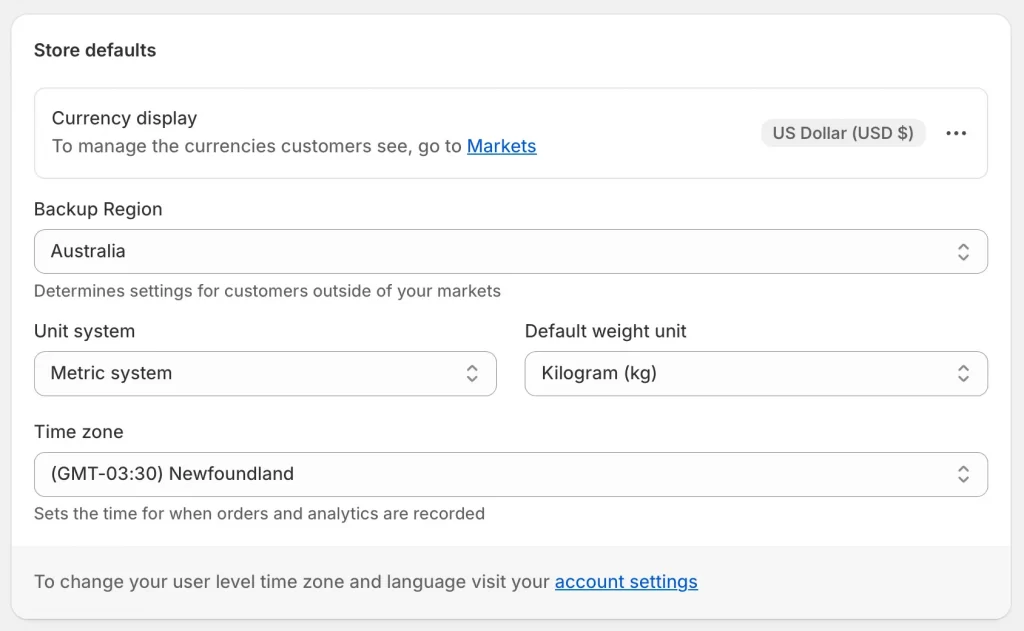
When you switch it, Shopify automatically applies changes to pricing, taxes, shipping, and domains tied to that market. This means even small adjustments can ripple through your operations, so it’s important to review how the change will affect customers and existing processes.
2. Restrictions and limitations (Shopify Payments, subfolders, Markets Pro / Managed Markets)
Only single-country markets can be primary. Subfolder configurations can block the change. Eligibility for Shopify Payments and certain controls will differ if you use Shopify Markets Pro or Shopify Managed Markets.
For example, Shopify doesn’t allow multi-region markets or subfolder domain setups to become the primary market. If you’re using Shopify Payments, the new market also has to be eligible for that service. Understanding these limitations upfront saves you time and frustration.
Read more: How to set up Shopify Payments.
3. Planning for currency, domains, and pricing changes
Expect automatic price conversion and domain reassignment. Decide rounding rules, fixed prices, and domain strategy first. For localized global selling, a simple three-market structure (your primary market plus two priority regions) keeps pricing, tax, and SEO clean.
You’ll now avoid unexpected issues and set yourself up for a smooth transition when keeping these considerations in mind. Now, let’s go through the exact steps to change your Shopify primary market.
How to Change the Primary Market in Shopify
Changing your primary market only takes a few clicks, but it’s important to follow the steps in order to avoid mistakes. Here’s how to do it:
Step 1: Log in to your Shopify Admin > Markets
Go to your Shopify admin dashboard. Please make sure you’re signed in with an account that has permission to manage store settings.
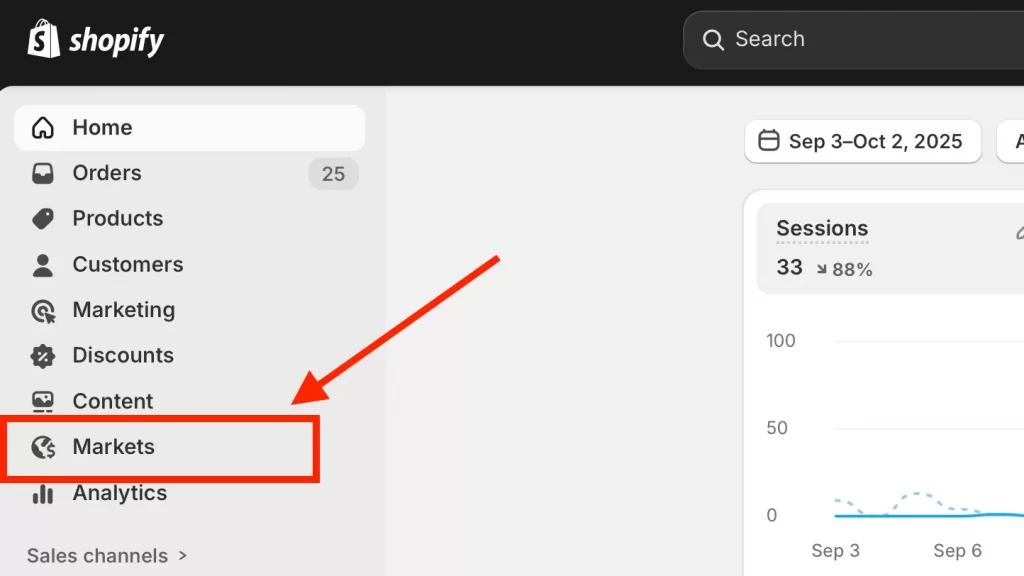
Now click Markets. This is where you manage Shopify Markets and add an International Market in Shopify.
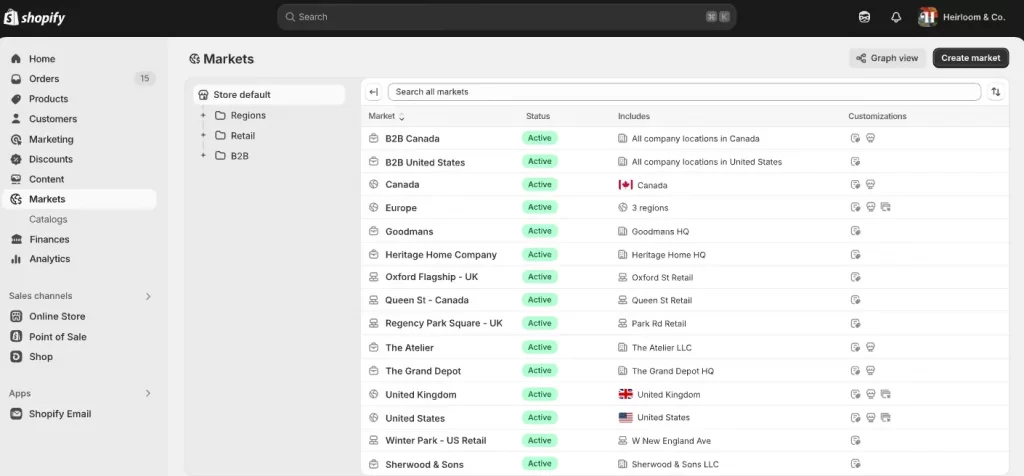
Step 2: Create a new market (if needed)
If the country or region you want to set as your new primary market isn’t already listed, you’ll need to create it first.
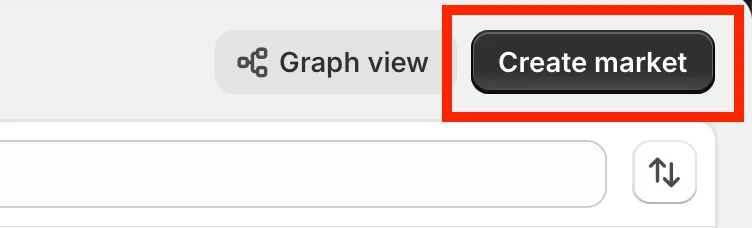
Click Create market, give it a name, choose the target country or region, and save.
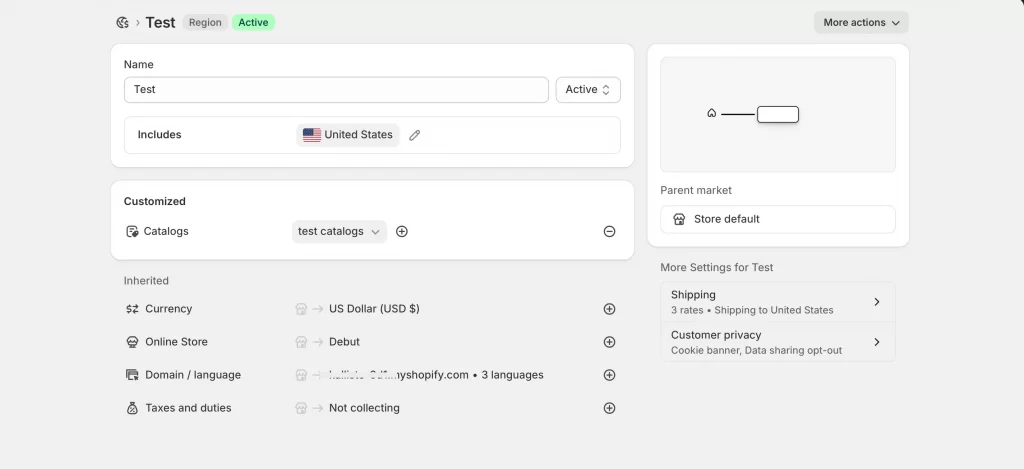
Many merchants follow a localized global selling setup with three markets in Shopify like your primary market, one key regional market, and one general international market. This structure keeps pricing, tax, and SEO management simple as you grow.
Step 3: Select and set the market as primary
Find the market you want to make primary, click the More actions menu (three dots), and choose Make primary market. Shopify will reassign this as your default selling region.
Step 4: Save and confirm the change
Click Save to confirm. Shopify will detach your old primary market’s domain and attach it to the new one. Your new primary market is now active.
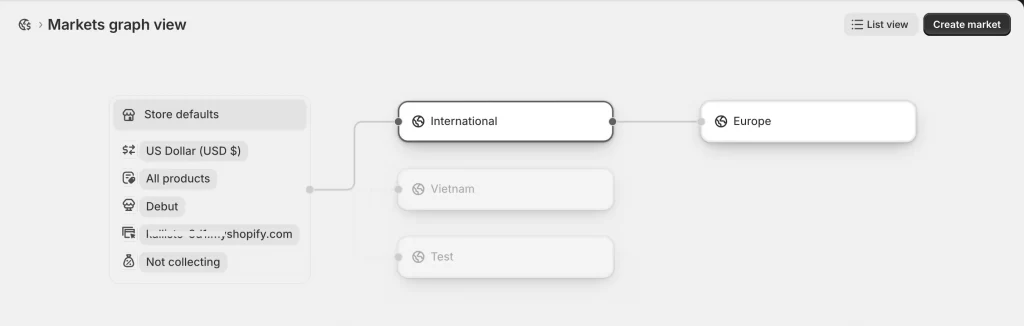
And that’s how to change primary market Shopify online!
What to Do After Changing Shopify Primary Market
Once you’ve switched your primary market, a few key updates will help keep your store running smoothly.
1. Review your store currency and adjust product pricing if needed
When you change the primary market, Shopify will automatically convert your product prices using daily exchange rates. This can sometimes lead to awkward price points (like $19.47 instead of $19.99).
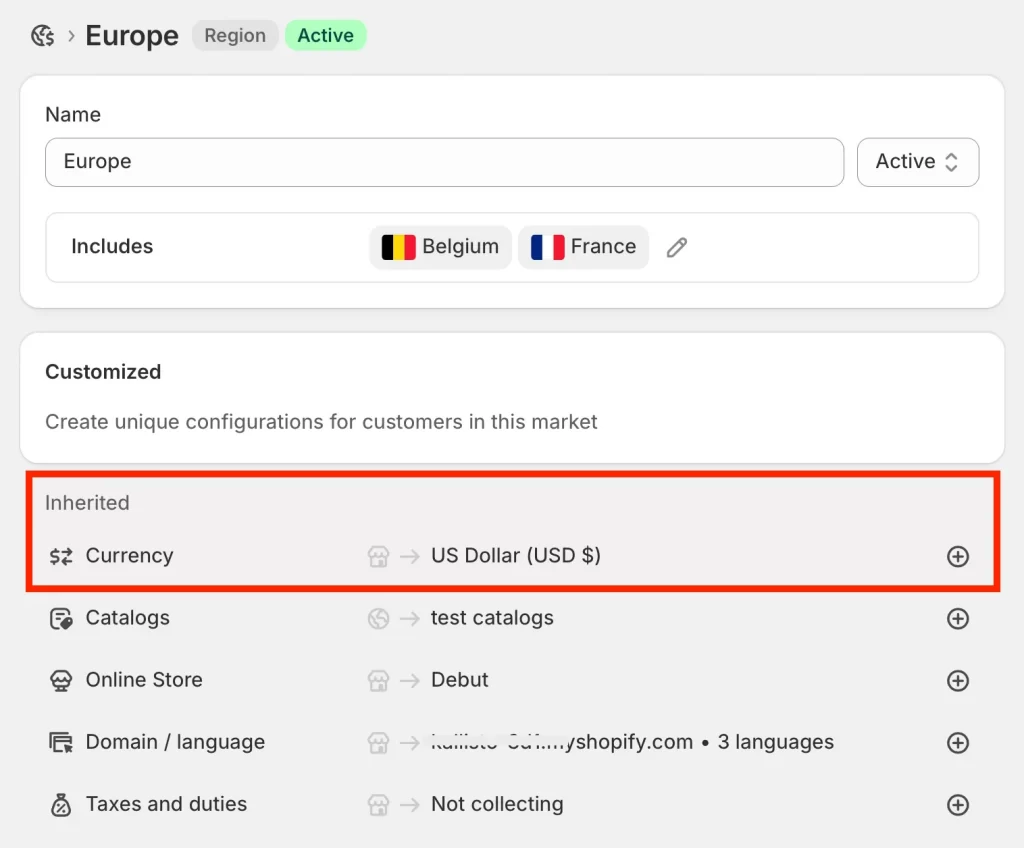
You can go through your product catalog and adjust prices so they feel consistent and appealing to customers in your new market.
2. Verify domains and confirm that redirects are working properly
The domain tied to your old primary market will detach, and the new one becomes the default. You should check that redirects are working correctly type in your old domain or links and make sure they point to the right storefront. If you rely on SEO traffic, test important product and collection URLs to avoid broken links.
3. Check tax settings to ensure they match your new primary market
Taxes vary widely between regions. For example, sales tax in the U.S. works differently than VAT in the EU.
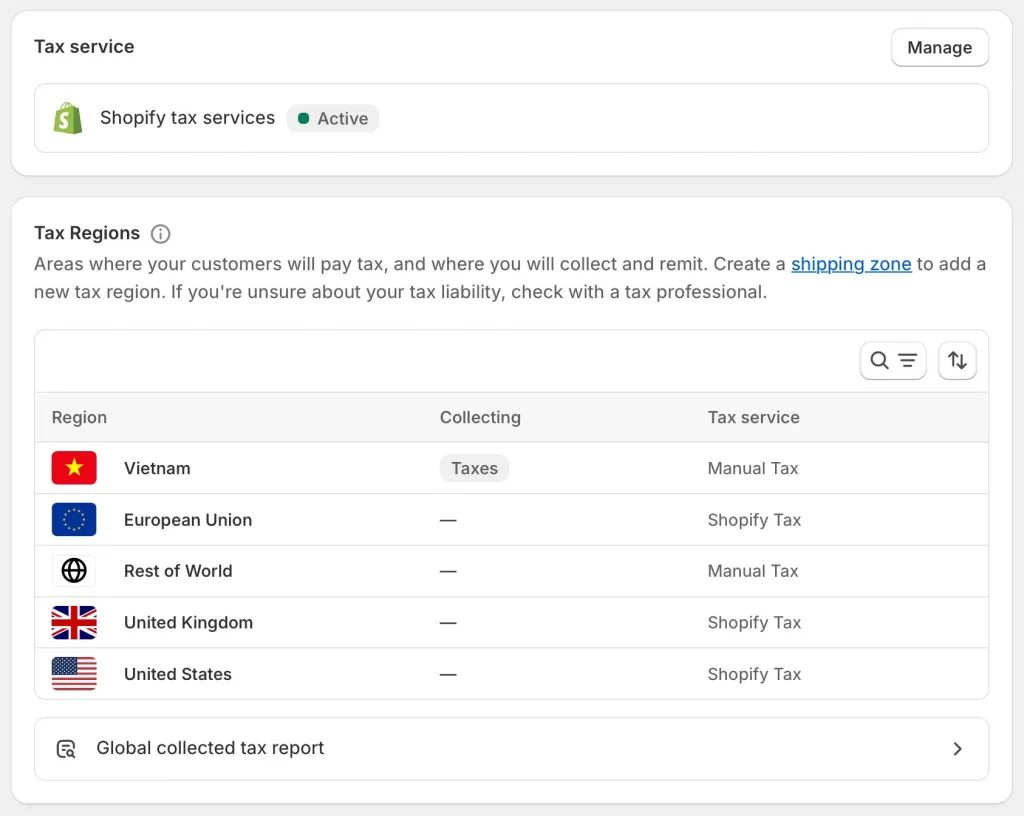
After switching, you should review your tax settings in Settings > Taxes and duties so customers are charged correctly and your business stays compliant.
4. Update shipping zones and delivery options for accurate fulfillment
Shipping zones are tied closely to your primary market. Let’s review your settings under Settings > Shipping and delivery to confirm carriers, delivery times, and rates. For example, if your new market is the U.S., you might want to add USPS or UPS as carriers, or adjust free shipping thresholds to match local expectations.
5. Test the customer experience from browsing to checkout
Let’s use Shopify’s “Preview” tool to see your store as customers in the new primary market would. You can test currency display, product pages, the checkout process, and payment methods. This hands-on check helps you catch issues, like a currency mismatch or missing tax calculation, before customers do.
6. Monitor analytics and track sales performance closely
After the change, you should closely pay attention to your analytics. Let’s look at where your traffic is coming from, whether conversions increase or drop, and how your sales split across markets. For example, if you see high traffic but lower conversions in the new primary market, it means you need to adjust pricing, shipping rates, or even translations.
Troubleshoot Common Issues When Changing Primary Market in Shopify
Even though the process is straightforward, some merchants run into roadblocks when switching their primary market. Here are the most common issues and what you can do to fix them.
1. Inability to change the Primary Market (greyed-out option)
If the “Make primary market” button is greyed out, it usually means the market you’re trying to select isn’t eligible. Shopify only allows single-country markets to be set as primary. If you created a multi-country market (e.g., “North America” with U.S., Canada, and Mexico), you’ll need to split it into separate markets and then assign one as the primary.
2. Multi-region market conflicts
A primary market can only contain one country or region. If your setup groups multiple regions together, Shopify won’t let you set it as primary. The fix is to create a dedicated market for the country you want as primary (e.g., “United States”), then make that your primary market.
3. Currency alignment errors
Changing your primary market often changes the base currency of your store. If your prices look off or don’t align with local expectations, go to Markets > Products and pricing and either:
- Set fixed prices in the new currency, or
- Apply price adjustments (e.g., +5% for currency conversion). This keeps your pricing strategy consistent instead of relying on automatic conversions.
4. Domain detachment and redirect problems
When you change the primary market, Shopify detaches the old domain and attaches it to the new one. If customers end up on 404 pages, go to Settings > Domains and confirm your domains are mapped correctly. You will need to set up redirects manually, especially if you used subfolders (e.g., /us/, /uk/). Testing a few key links after the switch is the best way to avoid losing traffic.
How to Change Primary Market Shopify: FAQs
How do I change my primary location on Shopify?
Go to Markets, select the country/region you want, click More actions > Make primary market, and save. If it’s not listed, create the market first. This is how to change primary market in Shopify via the admin.
How do I change the primary domain in Shopify?
Go to Settings > Domains, select the domain you want as your primary, and click Set as primary. This will become the default domain customers see when visiting your store.
Does changing the Shopify primary market affect my existing orders?
No, existing orders stay linked to the original market settings. The change only applies to new customer sessions and future orders.
How do I change the default variant in Shopify?
From your product page in the Shopify admin, go to Variants, drag your preferred option to the top of the list, and save. Shopify shows the first listed variant as the default.
Can I switch back to my original primary market?
Yes, as long as it’s set up as a single-country market. Just follow the same steps to make it primary again. You must keep in mind this will re-attach domains and currency settings.
Key Takeaways
Learning how to change primary market Shopify gives you control over where your store is focused. The primary market sets your default currency, taxes, and domain. Changing it is simple, but you need to double-check pricing, redirects, and checkout flow right after. Do it carefully, and you can shift your store to the market that drives the most sales.
Set your Shopify store up for the right market.
At LitOS, we help merchants do more than just change a setting. From aligning your primary market with the right audience to optimizing currency, domains, and checkout for growth, our team makes sure Shopify works the way your business needs.
CONTACT US
