
How to Connect Printify to Shopify: 2025 Step-by-Step Guide
If you are new to eCommerce and want to sell print on demand products, learning how to connect Printify to Shopify is the very first step. By linking these two platforms, you can design products in Printify, sell them through your Shopify store, and let Printify handle printing and shipping.
In this guide, you will learn:
- Why connecting Printify to Shopify makes running a store easier
- Step by step methods to connect your account from Shopify and Printify
- What to do after the integration to get your store ready
- Best practices to keep your print on demand business profitable
Let’s dive in!
Why Connect Printify to Shopify?
If you are new to print on demand, it helps to understand how these two platforms work together.
- Shopify is your online store. It is the place where customers browse, place orders, and pay you.
- Printify is your print on demand partner. They print your designs on products like t-shirts, mugs, or posters, and ship them directly to your customer.
Printify is one of many dropshipping apps for Shopify that simplify product fulfillment. When you connect the two, here’s how Printify works with Shopify:
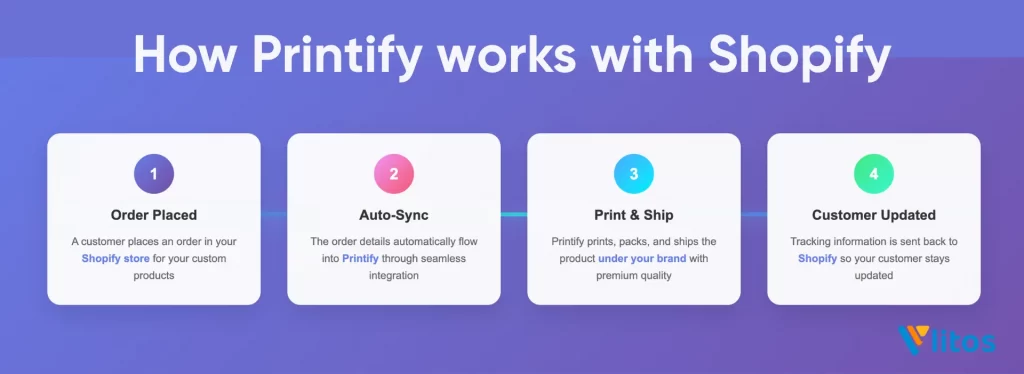
- A customer places an order in your Shopify store.
- The order details automatically flow into Printify.
- Printify prints, packs, and ships the product under your brand.
- Tracking information is sent back to Shopify so your customer stays updated.
So why connect Printify to Shopify? Because it gives you a streamlined business model that is low risk, hands off, and scalable. You do not need to buy stock in advance, manage a warehouse, or handle shipping yourself. For beginners, this means you can launch your store quickly, focus on design and marketing, and let Printify handle the rest.
How to Connect Printify to Shopify From Shopify App Store
The first way to link Printify with Shopify is through the Shopify App Store. This method works best if you already have a Shopify store set up and want to add Printify directly from your dashboard.
The Shopify App Store method is easier if you spend most of your time inside Shopify. You can manage the whole process without switching platforms.
Step 1: Go to Apps > Shopify App Store
Go to Shopify and sign in to your store account. This is your main control panel where you manage products, apps, and settings.
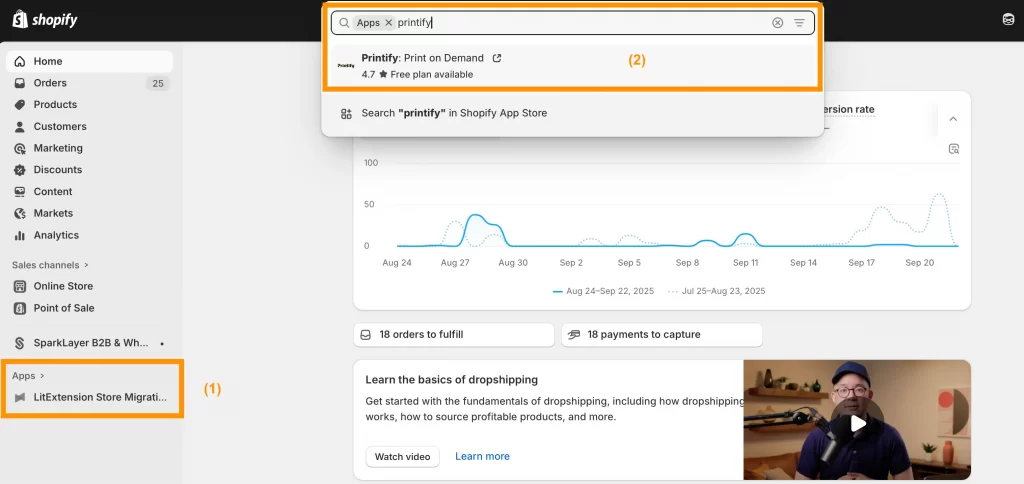
From the left menu, click on Apps (1). Then select the option to browse the Shopify App Store. This is where you can find and install tools that extend your store’s features.
In the search bar, type Printify (2).
Step 2: Search for Printify and click Add app or Install
When the Printify app appears, click Add app (sometimes shown as Install). This starts the connection process.
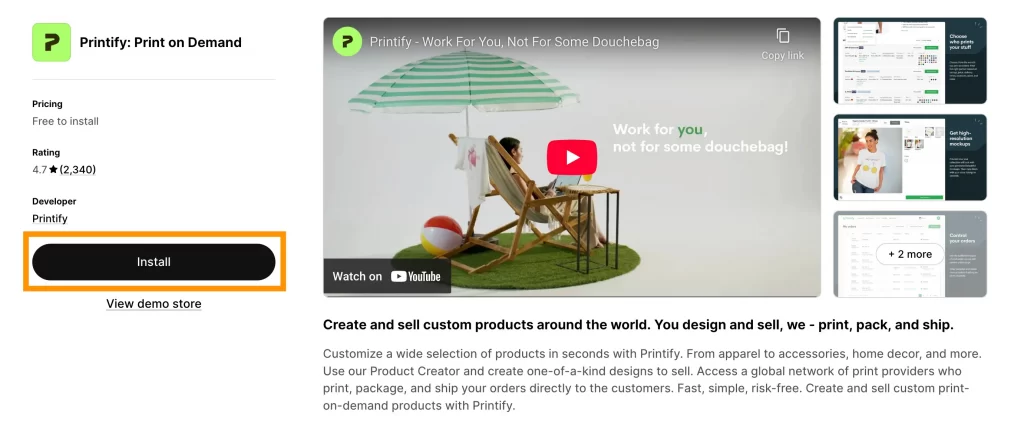
Step 3: Follow the prompts to install the app
Shopify will ask you to approve the installation. Read through the permissions and click Install to continue.
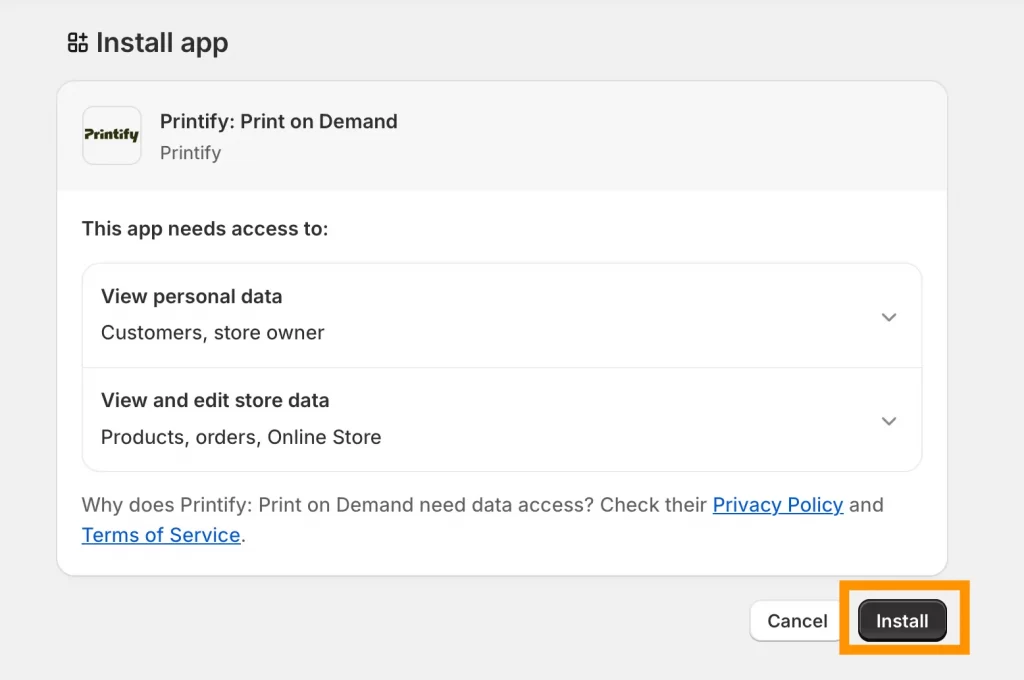
Step 4: Log in or create your Printify account
If you already have a Printify account, simply log in. If you are brand new, sign up for a free account.
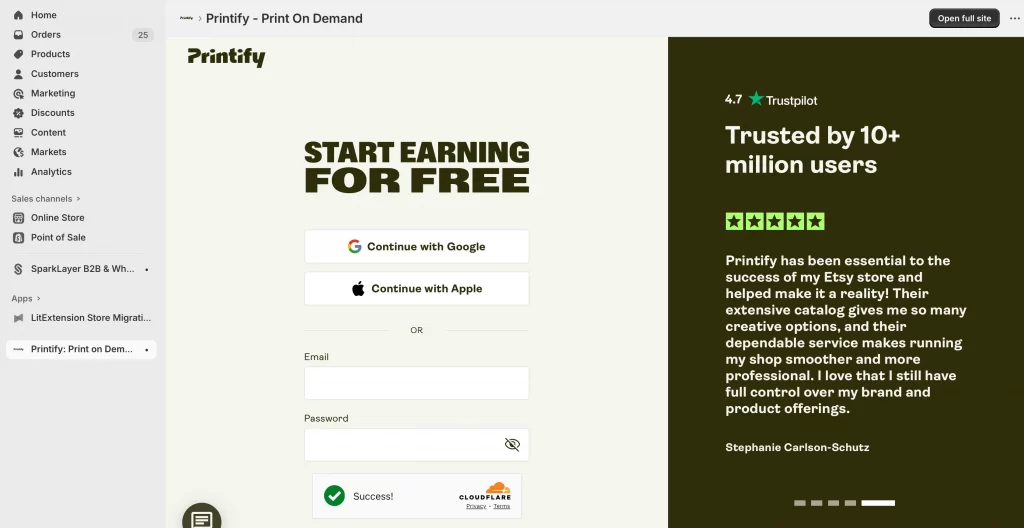
Once logged in, your Shopify store will be connected to Printify.
Once you finish this step, your Shopify store will be connected to Printify. You can start designing products in Printify and publishing them to your store. Printify’s default shipping rates will also be applied automatically, though you can adjust them later in Shopify.
Note: If you are subscribed to the Printify Premium plan and uninstall the app from Shopify, your subscription will be canceled. You can still access your account on the Printify website and resubscribe anytime.
How to Connect Printify to Shopify From Printify Dashboard
The second way to link Printify with Shopify is by starting directly from your Printify account. This method works well if you already use Printify to design products and now want to connect a Shopify store.
This method is often easier if you designed products in Printify before creating your Shopify store. You can connect quickly without searching the Shopify App Store.
Step 1: Go to Manage My Stores > Add New Store
Go to Printify and sign in. If you do not have an account yet, create one for free.
In your Printify dashboard, find Manage My Stores.
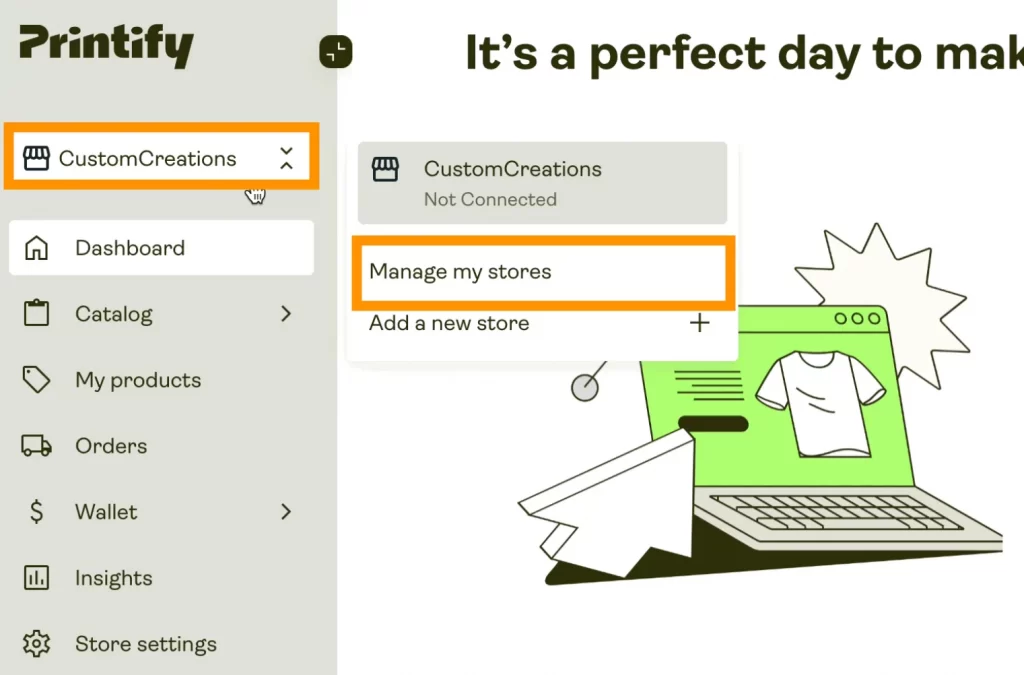
Then, click Connect.

Step 2: Select Shopify from the integrations list
Printify offers several sales channels. Choose Shopify from the list.
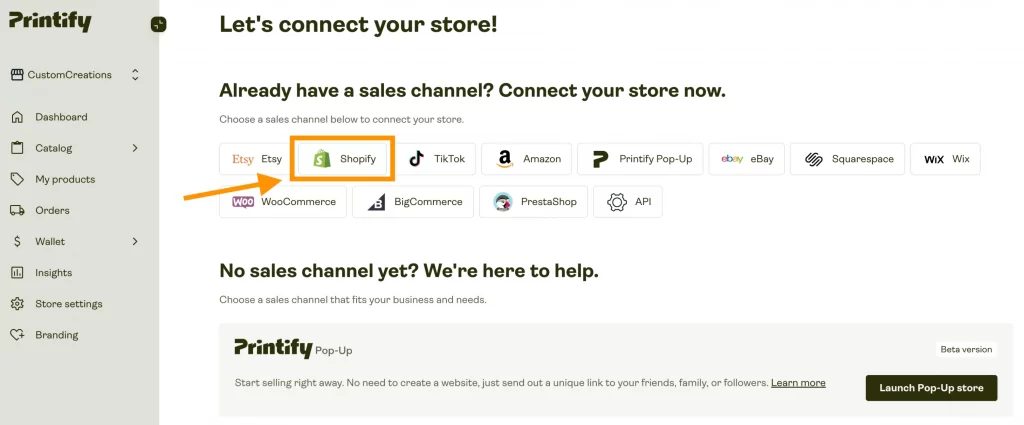
Step 3: Enter your Shopify store URL and click Connect
Type in the full address of your Shopify store (example: mystore.myshopify.com) and click Connect.
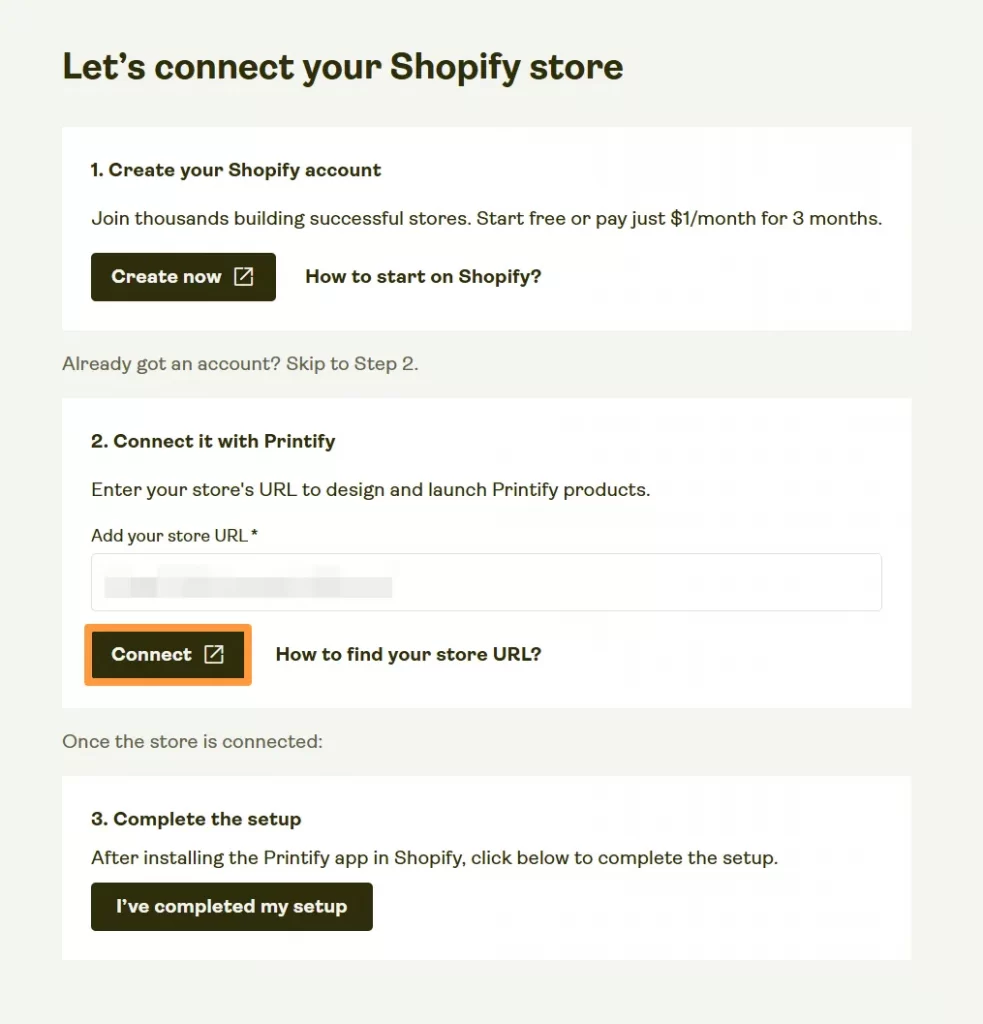
After clicking Connect will open a new window asking you to add the Printify app to Shopify. Select Install to continue.
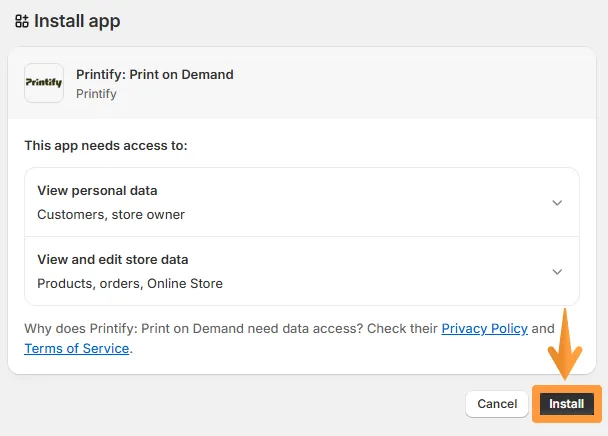
Here, you must make sure the Shopify store URL you enter is correct. A small mistake, like missing “.myshopify.com,” will stop the connection from working.
Step 4: Approve the installation on Shopify
You will be redirected to Shopify where you must approve the connection. Click Install app and log in again if needed.
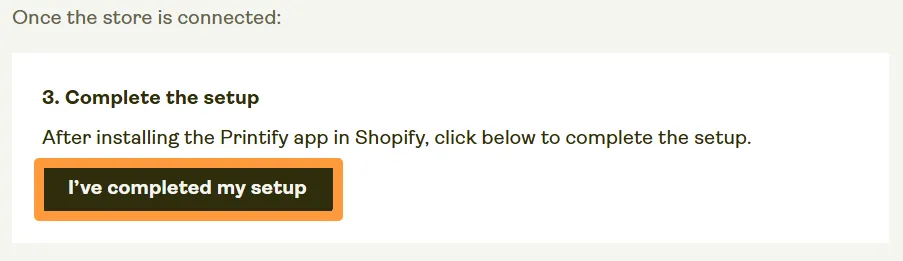
After installation, return to your Printify dashboard and click I’ve completed my setup. And that’s how to connect Shopify to Printify. Your Shopify store is now connected to Printify, and you can start creating products to publish directly to your store.
Tip: Are you managing more than one Shopify store? You can connect each one to Printify separately by repeating this process under Add new store.
What to Do After Connecting Printify to Shopify
Connecting the two platforms is only the beginning. Once your Shopify store and Printify account are linked, you need to take a few important steps to make sure everything runs smoothly.
Tip: Many beginners forget to test the process from the customer’s point of view. Acting as your own first customer is the simplest way to understand the shopping experience and improve it.
1. Publish products to your store
Log in to Printify and create products using their catalog. You can choose from clothing, mugs, phone cases, and many other items. Then, add your designs, write product descriptions, and set prices.
When you click Publish, the products will appear in your Shopify store automatically. This saves you from having to upload products manually, which is one of the biggest advantages of using Printify with Shopify.
2. Set up shipping options
By default, Printify provides flat shipping rates, but you can also activate their real-time shipping calculator for more accurate costs.
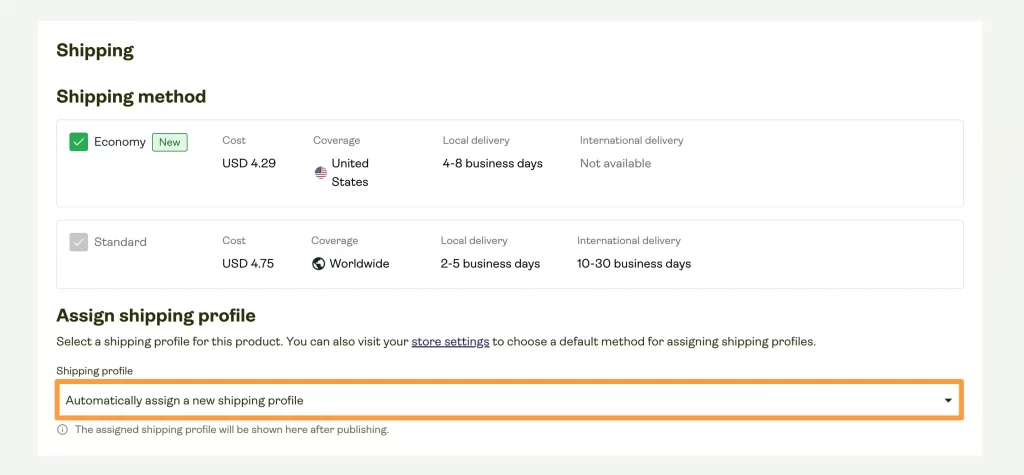
If you prefer, you can set up your own custom shipping rules in Shopify, such as free shipping over a certain order amount. Shipping setup is important because it affects both your profits and your customers’ buying decisions.
Related post: Complete guide to Shopify Shipping.
3. Test the integration
Before you start marketing your store, place a test order. This will let you see exactly how the process works: the order goes from Shopify to Printify, Printify confirms the product and charges you, and then shipping details flow back into Shopify. Doing this step helps you catch mistakes early and gives you the confidence that everything is working correctly.
4. Adjust your order import and fulfillment settings (optional)
By default, all Shopify orders are automatically imported into Printify. After that, they will go to production based on your order approval settings inside Printify.
If you want orders to go straight to production as soon as they are paid for, you have two options:
- In Shopify, open the order and click Request fulfillment. This will send it to Printify immediately.
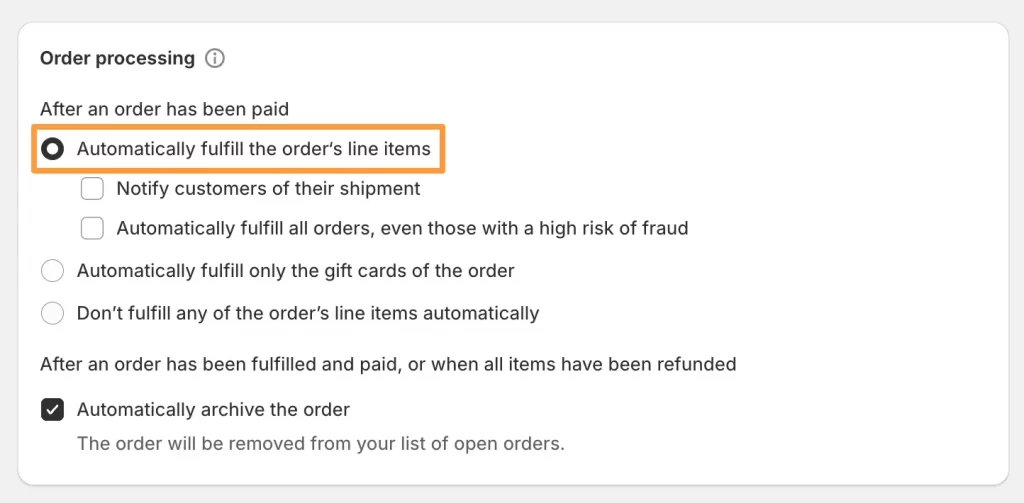
- Or, in your Shopify dashboard, go to Settings → General → Order processing and choose Automatically fulfill the order’s line items. With this option, your Printify orders will skip approval and move directly into production.
Tip: Beginners may prefer to keep manual approval at first. This gives you a chance to double-check orders before they are sent to Printify. Once you feel confident, you can switch to automatic fulfillment for a faster, hands-off workflow.
5. Customize your storefront (optional but recommended)
Even though Printify pushes products directly to Shopify, you should take time to improve how they look in your store. Add better product images, rewrite descriptions so they sound natural, and organize products into collections. A professional-looking storefront helps customers trust your brand and makes them more likely to buy.
How LitOS can help you
Setting up Printify with Shopify is just the start of your print on demand journey. At LitOS, we work hands on with Shopify merchants to streamline store setup, optimize product listings, and manage integrations like Printify. If you want to go beyond the basics and build a store that is easy to manage and ready to scale, our team can help you set up the right workflows and tools from the beginning.
Best Practices for Using Printify With Shopify
At LitOS, we often see beginners jump straight into selling without testing or planning, which can lead to unhappy customers or low profits. Based on our experience helping merchants set up print on demand stores, here are some practices that make a real difference:
1. Order samples to check quality
We always recommend ordering samples from Printify before adding products to Shopify. This gives you first-hand knowledge of the print quality, fabric, and packaging. In our work with clients, stores that tested samples early had fewer support issues and more repeat customers.
2. Optimize product titles and SEO
Printify sends default product titles that are usually generic. In LitOS projects, we often rewrite them with customer-focused keywords and benefits. For example, instead of “Unisex T-Shirt,” a better title would be “Soft Cotton Graphic T-Shirt for Everyday Wear.” Small changes like this make products easier to find in Google and more appealing in your store.
3. Understand Printify’s return and refund policies
Because Printify is a print on demand service, returns are handled differently than in traditional retail. You should take the time to read and understand how Printify manages issues like misprints or damaged items, and explain this clearly to your customers in your store policy.
4. Price products for profit margins.
When setting your prices in Shopify, remember that Printify charges you for each product and for shipping. That’s why you should add a margin that covers your costs and leaves you with a healthy profit. It is often better to start with smaller margins and adjust as you learn what your customers are willing to pay.
For example:
- You sell a t-shirt in Shopify for $25.
- Printify’s cost (with printing) is $12, plus $4 shipping.
- Your total Printify cost is $16.
- The customer pays $25 (plus shipping if you charge them).
- You keep $9 profit, minus any Shopify fees.
Our tip for beginners: A good target margin is usually between 30% and 50%. That’s why you should always check Printify’s cost before you set your retail price.
By following these practices, you will not only connect Printify to Shopify but also create a smoother business setup that is easier to scale.
How to Connect Printify to Shopify: FAQs
Can I sell my Printify products on Shopify?
Yes. Once you connect Printify to Shopify, you can publish products from Printify directly to your Shopify store. Customers purchase through Shopify, and Printify fulfills the order.
Does Printify automatically fulfill orders on Shopify?
Yes. When a customer places an order on your Shopify store, it is sent to Printify automatically. Printify then prints, packs, and ships the product without you needing to do anything manually.
How to enable Printify Connect?
“Printify Connect” is simply the process of linking your Printify account to your Shopify store. You can do this either from the Shopify App Store or directly from the Printify dashboard by selecting Shopify as your sales channel.
Can I sell straight from Printify?
No. Printify is not a marketplace. You need a sales channel such as Shopify, Etsy, or WooCommerce to sell your products. Printify handles production and shipping, but the actual sales happen on your connected store.
Why are my Printify products not showing up in Shopify?
If products do not appear, go back into Printify and make sure you clicked Publish after creating them. You should also double-check that you connected the right Shopify store if you manage more than one.
What is better, Shopify or Printify?
Shopify and Printify are not competitors but partners. Shopify is the platform where you sell products, and Printify is the service that produces and ships them. You need both to run a print on demand business.
Final Words
Learning how to connect Printify to Shopify is the first step toward building a successful print on demand business. Once your accounts are linked, you can design products, publish them to your store, and let Printify handle the printing and shipping. This setup saves you time, lowers your risk, and makes it possible to grow your business without worrying about stock or fulfillment.
If you are a beginner, focus first on getting the basics right: publish your products, set up shipping, and test your integration. Over time, you can refine your product pages, optimize pricing, and scale up with new designs and collections.
And now, let’s build what’s next!
At LitOS, we have helped many merchants go through this exact process and avoid common mistakes. If you want expert guidance to build a Shopify store that is easy to manage and ready to grow, our team is here to help.
CONTACT US
