
How to Create A Discount Code on Shopify by 4 Methods 2025
Many merchants assume price is the main reason shoppers abandon their carts, but in reality, unclear or hidden discount codes often play a bigger role. Even if you’re running a great promotion, customers won’t take advantage of it if they can’t see it right away! For that reason, we’ll show you how to create a discount code on Shopify, depending on the type of discount you want to offer:
Plus, by the end, you’ll know exactly how to make your deals stand out and turn browsers into buyers. Keep scrolling!
An Overview of Shopify Discount Codes
Discount codes are one of the easiest and most effective ways to attract shoppers, boost conversions, and reward loyal customers on Shopify. Before we discuss further how to create a discount code on Shopify, though, it’s important to understand the different types of discount codes Shopify offers:
Types of discount code
Shopify offers four main types of discount codes as follows:
| Type | Description |
| Amount off products | Deducts a fixed amount or percentage from selected products. |
| Amount off order | Applies a discount to the entire cart total once the required conditions are met. |
| Buy X Get Y | Gives customers a free or discounted product when they purchase a specific item or quantity. |
| Free shipping | Removes shipping charges for eligible orders, often based on a minimum spend or specific region. |
Is it possible to automatically generate unique discount codes?
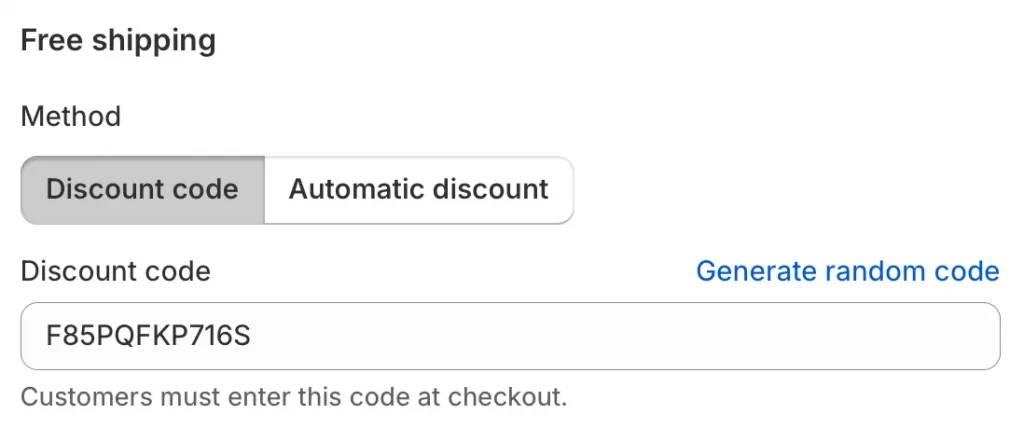
Yes. You can automatically generate unique codes using Shopify’s built-in tools, the Discounts API, or automation apps like Mechanic. If you’re using marketing platforms such as Klaviyo, you can also attach pre-generated codes to email campaigns so each subscriber receives a personalized code.
Can you generate a large number of Shopfiy promo codes?
Yes, Shopify allows you to create up to 3,000 unique codes per batch directly from the admin. If you need more, you can run additional batches after the first one is processed.
For stores that handle high-volume campaigns, apps like Bulk Discount Code Generator, DiscountYard, and Seguno make it easier to create, organize, and distribute large numbers of codes automatically.
How to Create A Discount Code on Shopify: Amounts Off Products
To create this type of discount, you’ll need to choose how customers get the discount, decide which products it applies to, and then set the time frame for your offer. Below, we’ll walk you through the full process in detail so you can set up your “Amount off products” discount smoothly and confidently:
Step 1. Open the discount creator
After logging in to your Shopify Admin, head to the Discounts section and click Create discount.
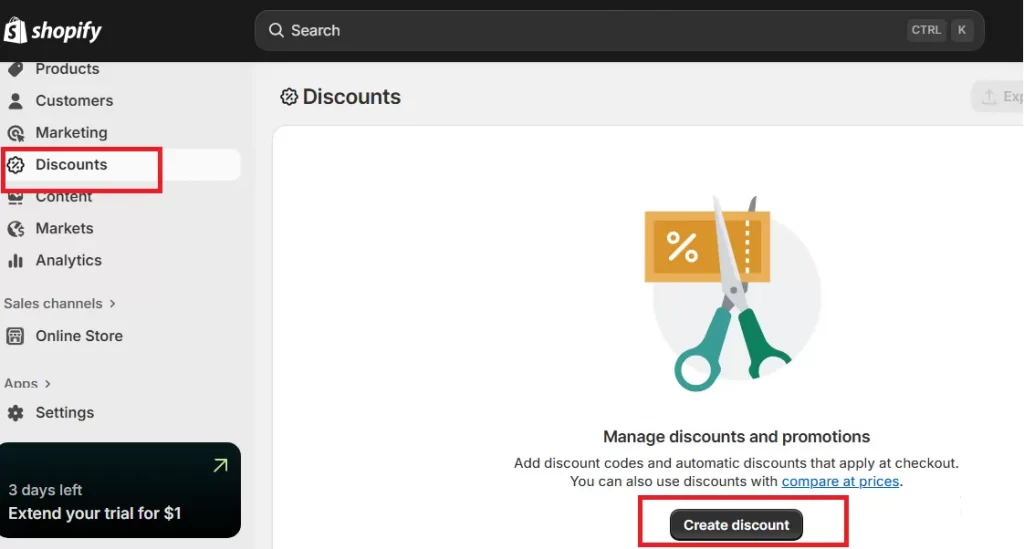
Then, choose “Amount off products” from the list of options. This discount type lets you take either a specific dollar amount or a percentage off selected products.
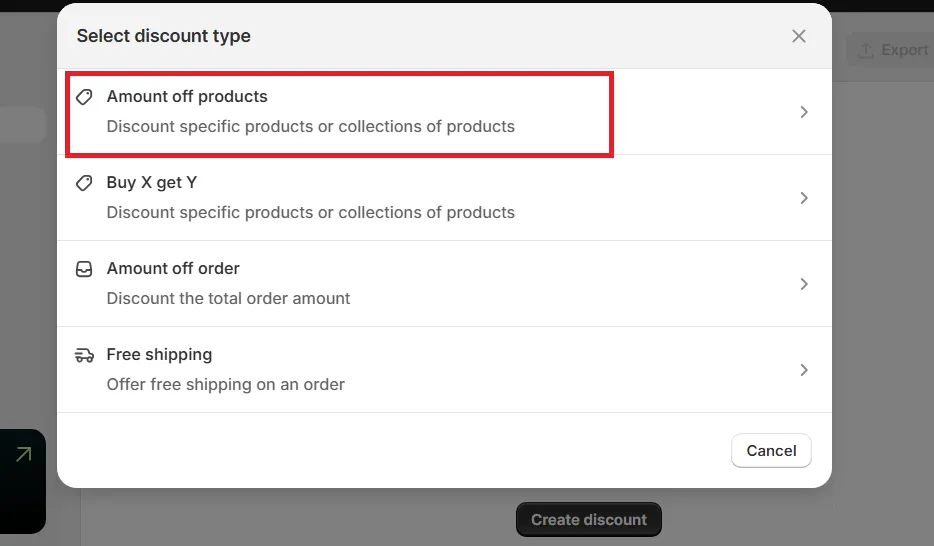
Step 2. Choose how the discount will be triggered
Next, decide how customers will access the discount:
- If you’d like them to manually enter a code at checkout, select Discount code and enter your preferred code (e.g., something short and memorable like SAVE10 or FALL20).
- If you’d rather have Shopify apply the discount automatically whenever conditions are met, choose Automatic discount. Then, give your discount a short internal name so it’s easy to identify later.
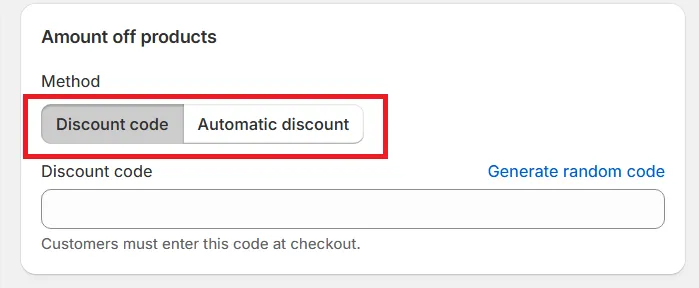
Step 3. Define the type and scope of the discount
Now set what kind of reduction you’re offering. Under Discount type, choose between Percentage (e.g., 10% off) or Fixed amount (e.g., $5 off each eligible item).

After that, scroll to “Applies to” to decide where the discount will be valid. You can apply it to all products, or narrow it down to specific collections or specific products. Whichever it is, you can use the browse bar right below to select the exact ones.
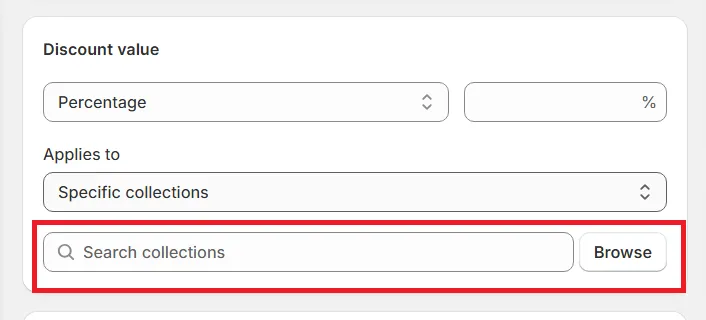
Step 4. Adjust eligibility and conditions
Once you’ve set up the main discount details, you can fine-tune who can use it and how:
- Under “Eligibility,” decide whether it’s open to all customers or restricted to specific groups or individuals.
- In “Minimum purchase requirements“, set the threshold if needed: for instance, customers must buy at least two items or spend a certain amount to qualify.
- You can also limit how often the discount can be used by enabling options like “limit to one use per customer” or “limit total uses.”
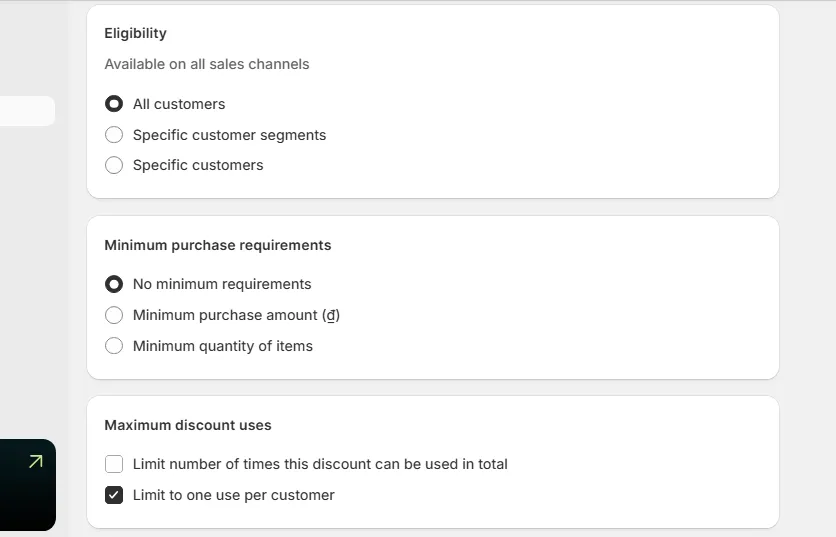
Lastly, check the Combinations settings to determine if your discount should work alongside others, such as shipping discounts or order discounts.
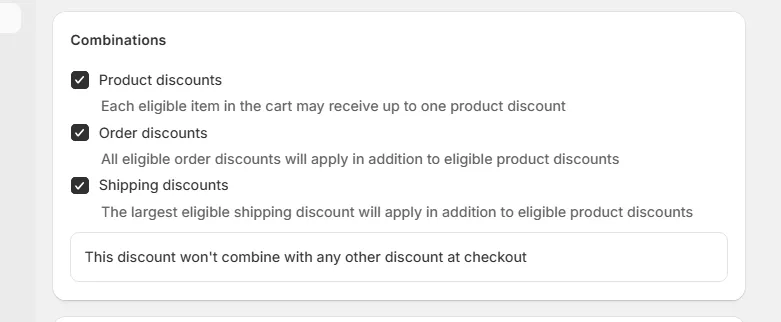
Step 5. Schedule and save your discount
Finally, decide when the discount will be active. Set a start date and time to launch it.
And how to create a one time discount code on Shopify? Easy; if this discount is meant to end automatically, tick Set end date and fill in the end details. Take a moment to review all your settings, and once everything looks right, click Save.
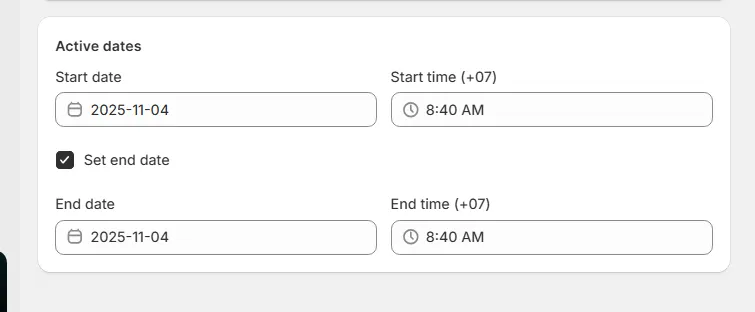
And that’s how to create a discount code on Shopify. Your “Amount off products” discount is now ready!
How to Create A Discount Code on Shopify: Buy X Get Y
The next type of discount you can set up on Shopify is the “Buy X Get Y” offer. To create it, you’ll just need to define what customers have to buy (the “X”) and what they’ll receive afterward (the “Y”). Let’s walk through the setup step by step!
Step 1. Open the discount creator
First, go to Discounts in your Shopify Admin, then click Create discount. From the list of available types, choose Buy X Get Y.
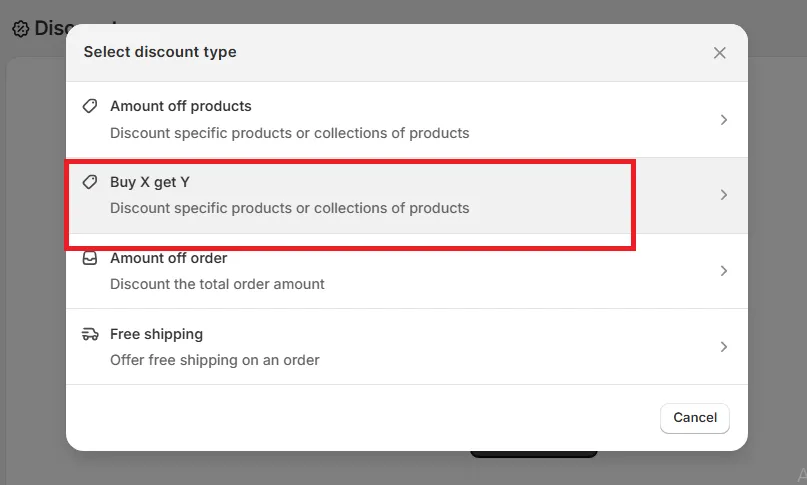
Just like with the “Amount off products” discount, you’ll decide whether this offer will be triggered by a code or automatically. If you pick Discount code, shoppers will need to enter it manually at checkout. If you select Automatic Discount, Shopify will apply the offer on its own when the cart meets the right conditions.
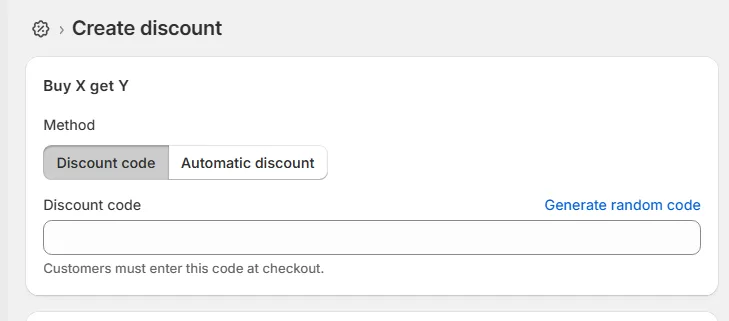
Step 2. Set the “Customer Buys” (Buy X) conditions
Next, in the Customer buys section, decide what customers must purchase to qualify for the reward. You can base this on either quantity or value.
If you select Minimum quantity of items, enter how many items customers need to buy and specify the products or collections they must come from (for example, Quantity: 12; Any item from: Footwear collection)
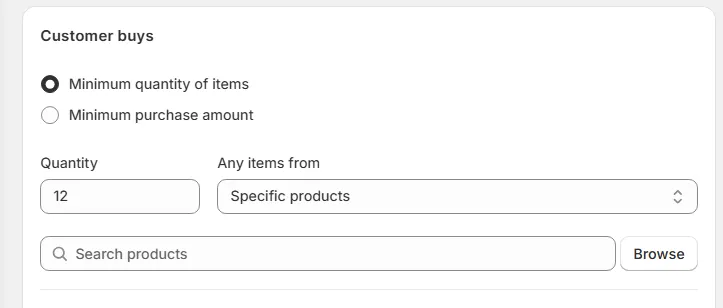
On the other hand, if you’d rather tie the discount to spending, choose Minimum purchase amount and enter the required total; for instance, $120 from the Winter collection.
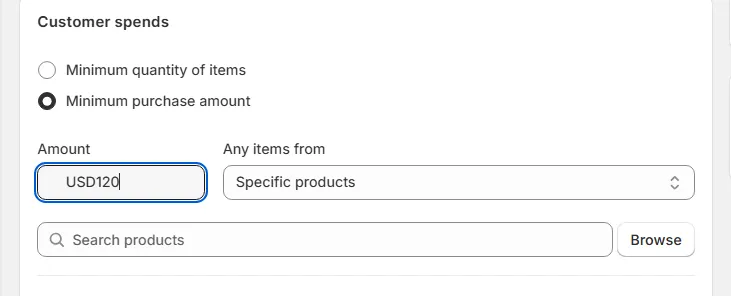
Step 3. Set the “Customer Gets” (Get Y) reward
Now, scroll down to the Customer gets section; this is where you decide what the customer receives once they qualify.
Simply fill in the quantity and select the product or collection that will serve as the reward. For example, “Quantity: 12” and “Any item from: Red Nike Shoes.”

You can also choose whether the reward is completely free or discounted by a certain percentage or amount. Plus, if you want to limit how many times the reward applies per order, enter a maximum number of uses.
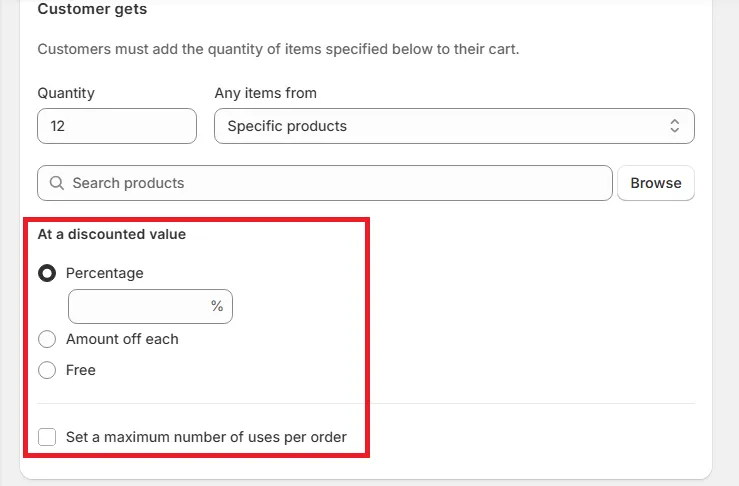
Step 4. Finalize and save your discount
Just like with the “Amounts off product” discount type, check the sections for Eligibility, Maximum discount uses, and Combinations, and tick the options that fit your campaign.
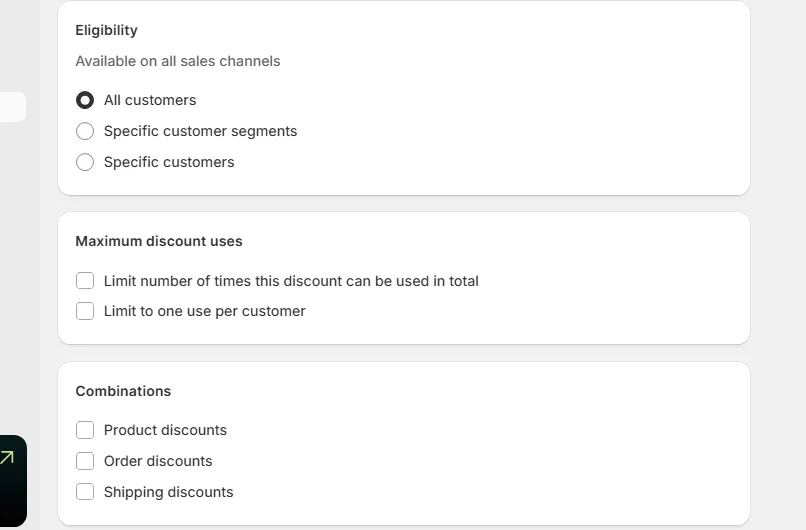
Finally, set the start date for when the discount should go live, and add an end date if you’re planning a limited-time offer. When you’re done, click Save to activate your promotion.
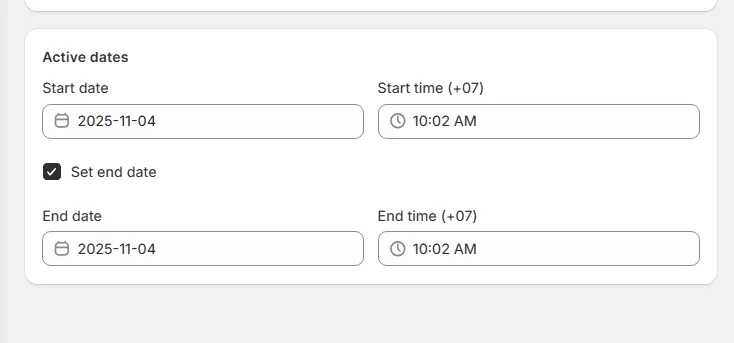
Learning how to create a discount code on Shopify is indeed very straightforward, and you have just successfully set up your Buy X Get Y discount!
How to Create A Discount Code on Shopify: Amounts off Order
The third type of discount you can create on Shopify is the “Amount off order” offer; unlike product-specific discounts, it applies to the entire order total. To set it up, follow the steps below:
Step 1. Open the discount creator
Log in to your Shopify Admin, then go to the Discounts section. Click Create discount, and from the list of options, select Amount off order.
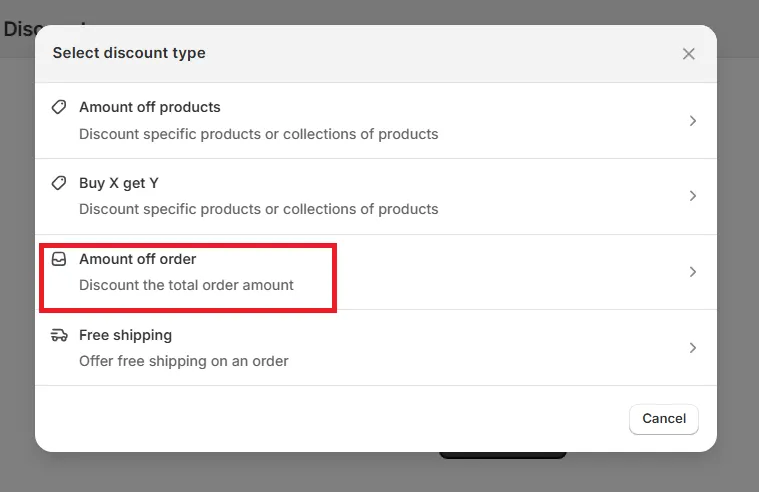
Just like with other discount types, you’ll see a Method section where you can choose how the offer will be applied:
- If you want customers to enter a code at checkout, select Discount code and create a short, easy-to-remember one.
- If you’d rather have Shopify apply it automatically once the order meets certain conditions, choose Automatic instead.
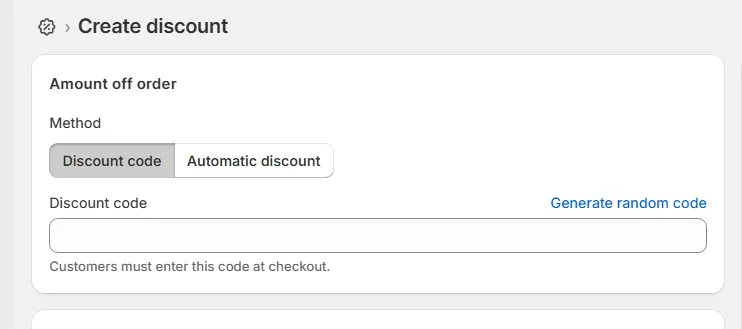
Step 2. Set the discount value
Next, decide how much of a discount you want to offer. Under Discount value, choose between a percentage (for example, 10% off the total order) or a fixed amount (such as $20 off the entire purchase).

Step 3. Review eligibility and combination settings
Once the core details are set, scroll down to adjust the remaining options, namely Eligibility, Minimum purchase requirements, and Maximum Discount Uses.
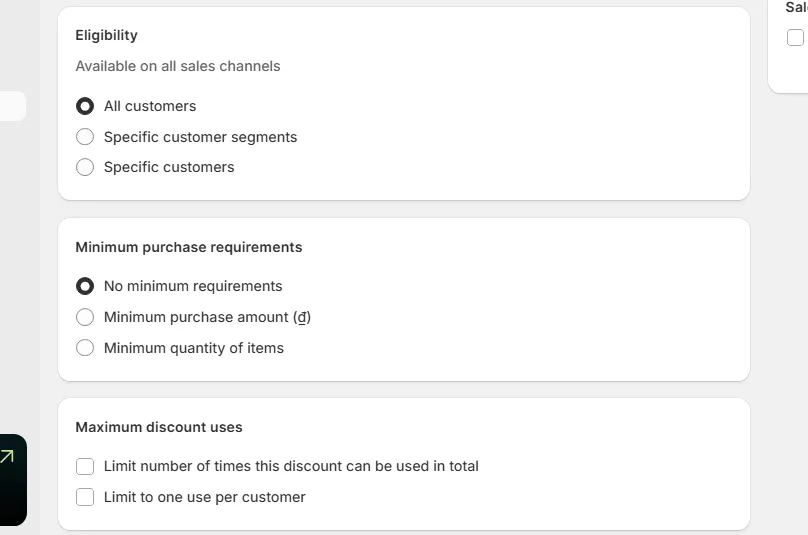
These settings work just like in other Shopify discount types. After ticking your preferred options, review the Combinations section to determine if this offer can stack with others.
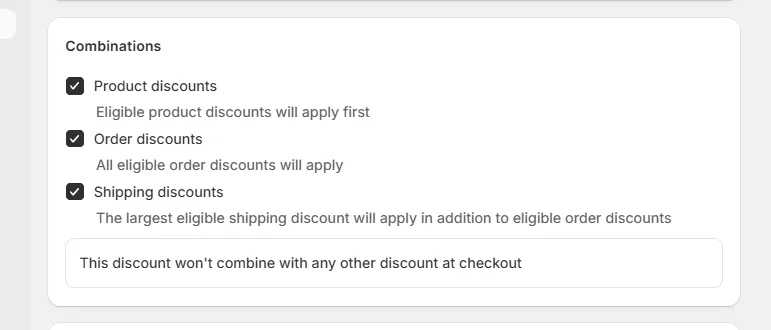
Step 4. Schedule and save your discount
Finally, set the time frame for your promotion. Choose a start date and time for when the discount should begin, and if it’s a limited-time offer, tick Set end date and enter the end details.
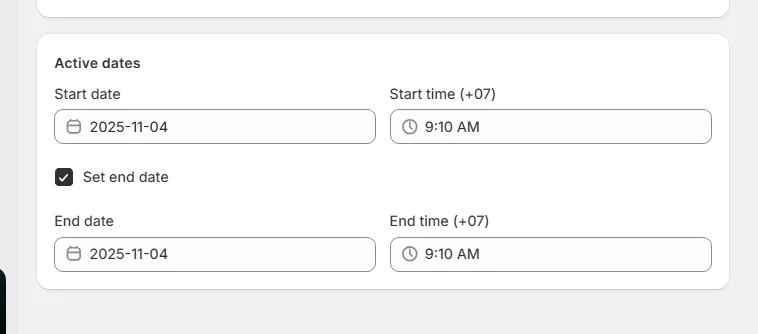
Once everything looks good, click Save to make it live. You have learned yet another important part of how to create a discount code on Shopify.
How to Create A Discount Code on Shopify: Free Shipping
Lastly, the final discount type you can create on Shopify is the Free Shipping offer. Here’s how to set it up step by step.
Step 1. Open the discount creator
As usual, start by logging into your Shopify Admin, then go to the Discounts section. Click Create discount and select Free shipping from the list of available discount types.
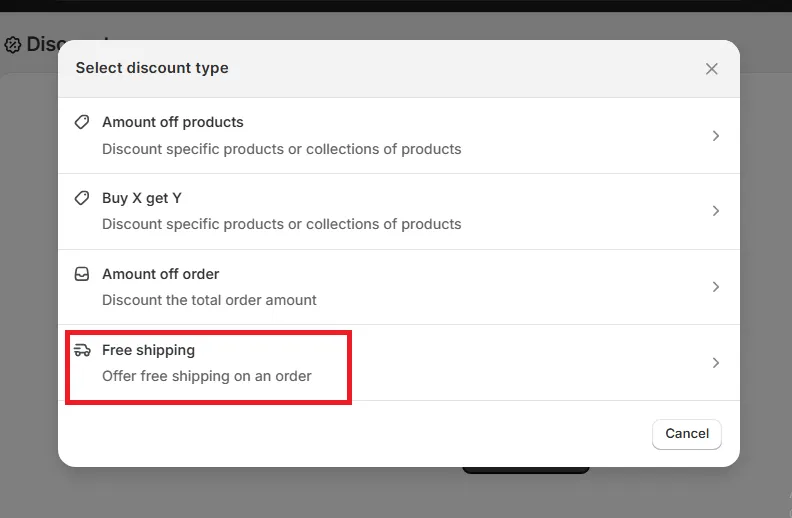
And just like with the other discount types, you’ll see a Method section that lets you choose how the discount will be applied.
If you want customers to enter a Shopify discount code at checkout, select Discount Code and create something short and memorable, like FREESHIP or SHIPONUS. If you’d rather have Shopify apply the discount automatically when an order meets certain conditions, choose Automatic Discount.
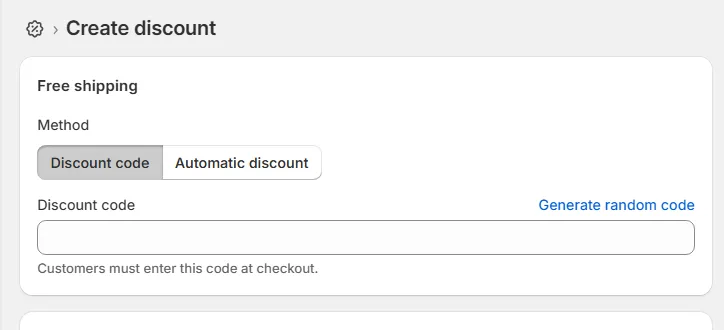
Step 2. Set shipping regions and exclusions
Next, scroll down to the Countries section to decide where your free shipping offer applies. You can make it available to all countries you ship to or limit it to specific regions or countries.
For example, if you only want to offer free shipping within your home country, simply select that option. If you’re extending it internationally, you can include multiple countries (though it’s worth considering the higher cost of shipping overseas before doing so).
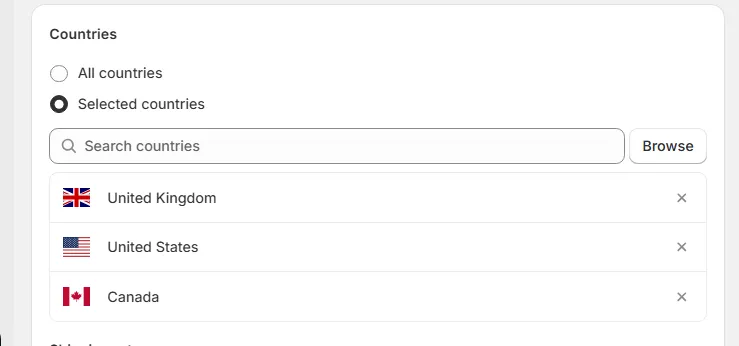
You’ll also notice a small box named Exclude shipping rates over a certain amount, which allows you to control which shipping methods qualify for the offer.
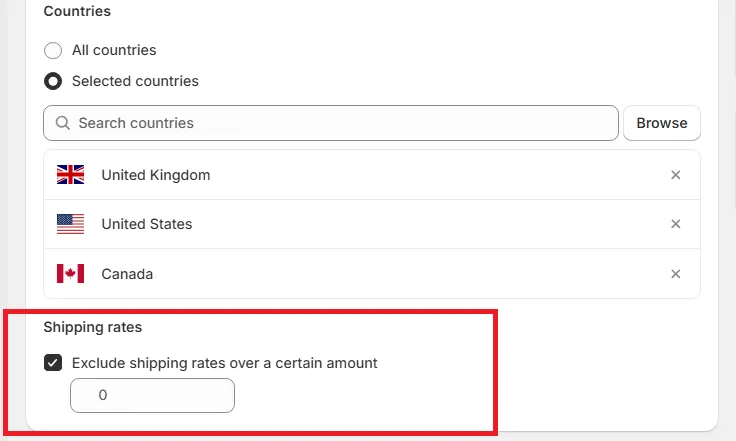
For instance, if you enter $20, any shipping option that costs more than $20 (such as express or priority shipping) won’t be included in the free shipping discount. This way, you can still provide free standard shipping to customers without covering premium delivery options that are more expensive for your business.
Step 3. Adjust the remaining settings and save
Once your regions are set, review the remaining settings. Here, you can adjust Eligibility, Minimum purchase requirements, Maximum discount uses, and Combinations, the same way you would for other discount types!
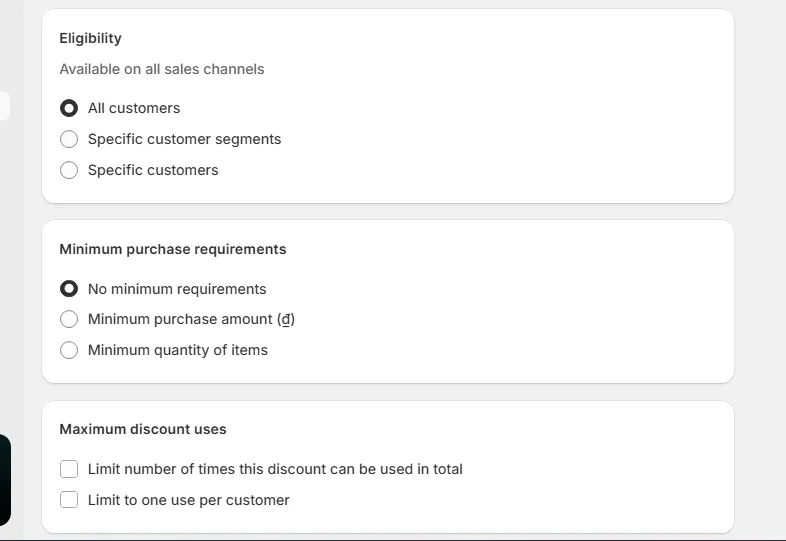
When all your conditions are ready, choose your start date and time, and if it’s a temporary promotion, tick Set end date and fill in the details.
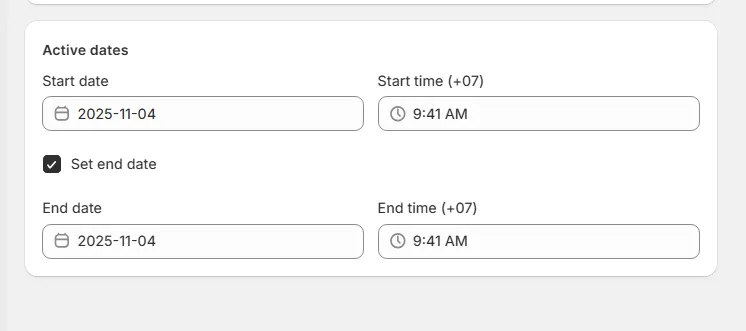
Once everything looks good, click Save to activate your offer. And that’s how to create a discount code on Shopify; your Free Shipping discount is now live!
4 Discount Code Ideas to Drive More Sales on Shopify
Now that we have answered the question, “How to create a discount code on Shopify?”, let’s discuss some extra, tried-and-true approaches that help you make the most of your discount strategy:
1. Align your discount strategy with your objective
Before you even create a discount on Shopify, take a step back and ask: What exactly am I trying to achieve? The answer should guide every detail of your campaign.
For example, if your goal is to attract new customers, a simple “10% off first order” code is both appealing and easy to communicate. Or, if you’re looking to clear out old inventory, a “Buy X Get Y” promotion or a fixed amount off specific collections can help you move products efficiently without hurting your margins. The key is to make sure your discount serves a business goal rather than simply giving money away.
2. Add personal touches
From our observation, a Shopify promo code and discount feels far more compelling when it’s personal.
So, instead of sending one generic offer to your entire mailing list, try segmenting your audience by purchase behavior, browsing history, or membership level. For example, you might create one discount for customers who haven’t purchased in the last three months, and another for VIP shoppers who buy frequently.
Personalization can also come through timing and messaging. Tools like Klaviyo, Omnisend, or Shopify Email let you automatically send personalized codes triggered by specific actions, such as “WELCOME10” for new subscribers or “COME BACK20” for lapsed customers.
3. Create a sense of urgency to drive action
Scarcity and urgency are two of the oldest tricks in the marketing playbook, and for good reason! When customers believe an offer won’t last, they’re less likely to procrastinate and more likely to buy right away.
Hence, you can try wording your offer as “Get 15% off today only” or “Use code WEEKEND20 before midnight Sunday.” Another effective tactic is to use automation tools like Shopify Flow or Mechanic to automatically deactivate expired Shopify coupons or launch time-based campaigns without manual effort.
The more clearly you communicate time limits, the more you nudge hesitant shoppers into taking immediate action.
4. Continuously test and track your results
Last but not least, no Shopify deals should ever be a one-and-done effort. The most successful stores treat discounts as an ongoing experiment, meaning testing, measuring, and refining based on real performance data.
We suggest running A/B tests with different discount types or values. For example, compare how a “10% off” offer performs against a “$10 off orders over $100” promotion. You might find that one drives more conversions, while the other boosts profit per sale.
Furrthermore, your discount codes also apply to embedded checkout flows triggered through the Shopify Buy Button. When a promotion involves gift cards, shoppers may need to check a Shopify gift card balance before completing their purchase.
How to Create A Discount Code on Shopify: FAQs
How do I set up a discount code on Shopify?
You can create a discount code directly from your Shopify Admin. Go to Discounts → Create discount, then choose the type of discount you want — such as Amount off products, Amount off order, Buy X Get Y, or Free shipping. Enter the code name (for example, SAVE10), define its value, choose who can use it, and set your start and end dates. Once saved, your discount will be immediately available for use in your store.
How to create a code in Shopify?
When creating a discount code, you have two options: manual and automatic.
If you choose manual, customers will need to type the code at checkout to apply it. If you choose automatic, the discount applies instantly when certain conditions are met (like spending a minimum amount or buying specific products). You can set either method in the “Method” section during setup.
How to come up with a discount code?
Avoid long or complicated strings of numbers and letters. Instead, use short, catchy codes that reflect the purpose of the offer; for example, WELCOME10 for new customers, SUMMER20 for a seasonal sale, or FREESHIP for free shipping. If you run multiple campaigns, try using consistent naming patterns so you can track performance easily (like SALE + month or product name).
Can you write your own code in Shopify?
Yes, absolutely. Shopify lets you create custom code names; you can write anything you want as long as it doesn’t duplicate an existing code in your store.
If you have coding experience and want to automate or generate Shopify codes in bulk, you can also use Shopify’s Discounts API or automation apps like Mechanic. These tools let you create dynamic, personalized, or event-triggered codes without manually setting each one.
Final Words
We hope you now know how to create a discount code on Shopify! By applying the methods we covered, you can make your Shopify store both more transparent and more persuasive, all without disrupting your existing layout or user experience.
And if you need help implementing these changes or want a more customized setup for your store, the LitOS team is always ready to help you get it done right. Make your Shopify coupon codes visible, your offers irresistible, and your store one step closer to the seamless shopping experience customers expect!
You’ve mastered discount codes — now let’s master growth.
At LitOS, we help Shopify brands scale smarter with better tech, strategy, and real results. Whether it’s optimizing how your promotions convert, improving site performance, or building a stronger long-term sales system, we make every improvement work together for measurable success.
Contact Us
