
How to Fulfill Orders on Shopify (Step-by-Step Guide)
Learning how to fulfill orders on Shopify is essential for every store owner. Fulfillment is the process of preparing and shipping products to customers, and it determines how smoothly your business runs and how satisfied your buyers feel.
In this guide you will learn:
- What order fulfillment means on Shopify and the main types available
- Step by step methods to fulfill orders manually and automatically
- How to handle partial fulfillment, split, merge, or cancel actions
- Practical tips to improve your fulfillment workflow
Before diving into the step by step process, let’s start with a clear look at what order fulfillment means on Shopify and how the workflow actually operates.
What Is Order Fulfillment on Shopify?
Order fulfillment is the backbone of your Shopify store’s operations. It covers every step from the moment a customer pays to the time their package arrives. Understanding this process helps you choose the right method, avoid delays, and keep customers satisfied.
What is order fulfillment on Shopify?
In simple terms, order fulfillment means preparing and shipping products to customers. On Shopify, this process involves a series of steps that move an order from purchase to delivery.
The typical fulfillment flow looks like this:
Payment confirmed → Items picked and packed → Shipping label created → Package shipped → Customer notified
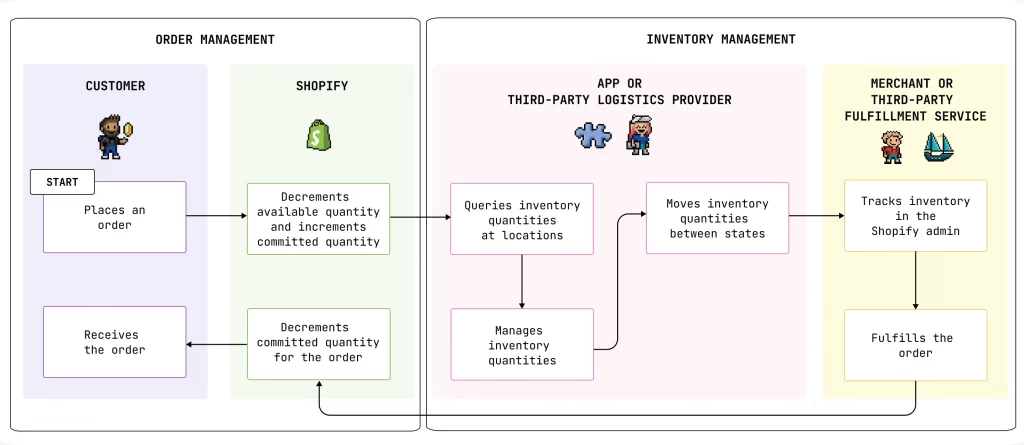
The illustration above shows how Shopify connects with customers, apps, and fulfillment partners. After a customer places an order, Shopify updates inventory levels, your system or third-party app manages stock, and the order is passed to either your team or a fulfillment service. Finally, the package is shipped and the customer receives confirmation.
For Example: a customer buys a T-shirt from your store. Once payment clears, you or your fulfillment partner pick the shirt from inventory, pack it, and create a shipping label. The package is sent out, and Shopify automatically emails the tracking number to the customer.
Types of order fulfillment in Shopify
Shopify gives you flexibility in how you handle orders. The right method depends on your business size, product type, and resources. Here are the main options:
| Fulfillment type | Description |
| In-house (self fulfillment) | You store products, pack them, and ship directly to customers. This gives you full control, but it requires more time and effort. |
| Third-party logistics (3PL / fulfillment centers) | A fulfillment partner stores your products and ships them on your behalf. This saves time and is useful for scaling but adds service fees. |
| Dropshipping fulfillment | Orders go straight to your supplier, who then ships directly to your customer. You don’t need to handle stock, but you rely on the supplier’s speed and quality. |
| Hybrid model | A mix of methods. For example, you might self-fulfill some products while using dropshipping or 3PL for others. |
Shopify order fulfillment preparation
Before you can start fulfilling orders, your Shopify store needs a few important settings in place. Preparing these ahead of time ensures that every order moves smoothly from checkout to delivery.
- You should set up clear shipping profiles and rates so customers see accurate costs at checkout, and you do not lose money on shipping.
- You need to add fulfillment locations such as warehouses, retail stores, or dropshipping suppliers so Shopify knows where to route each order.
- You must decide whether to fulfill orders manually or automatically, depending on your workflow and the type of products you sell.
- You should connect carriers or fulfillment apps so you can generate labels, provide tracking numbers, and send shipping updates to customers without extra effort.
With this preparation done, you are ready to start learning the practical ways to fulfill orders, beginning with manual fulfillment inside your Shopify admin.
Get your Shopify fulfillment set up the right way.
At LitOS, we help you configure shipping profiles, rates, and fulfillment rules so your orders run smoothly from day one. Start with a setup that saves time and avoids costly mistakes.
TALK TO EXPERTSHow to Fulfill Orders Manually in Shopify
If you want full control, learning how to fulfill orders on Shopify manually is the best place to start. This option is ideal if you want full control over packaging, shipping, and communication with your customers. It also gives you the flexibility to check payments, verify inventory, and add tracking details before marking an order as complete.
Method 1. Fulfill a single order
One of the first steps in learning how to manually fulfill orders on Shopify is processing a single order. To do this, open the Orders page in your admin and click the order number you want to process. Review the details, making sure payment has been captured and items are in stock.
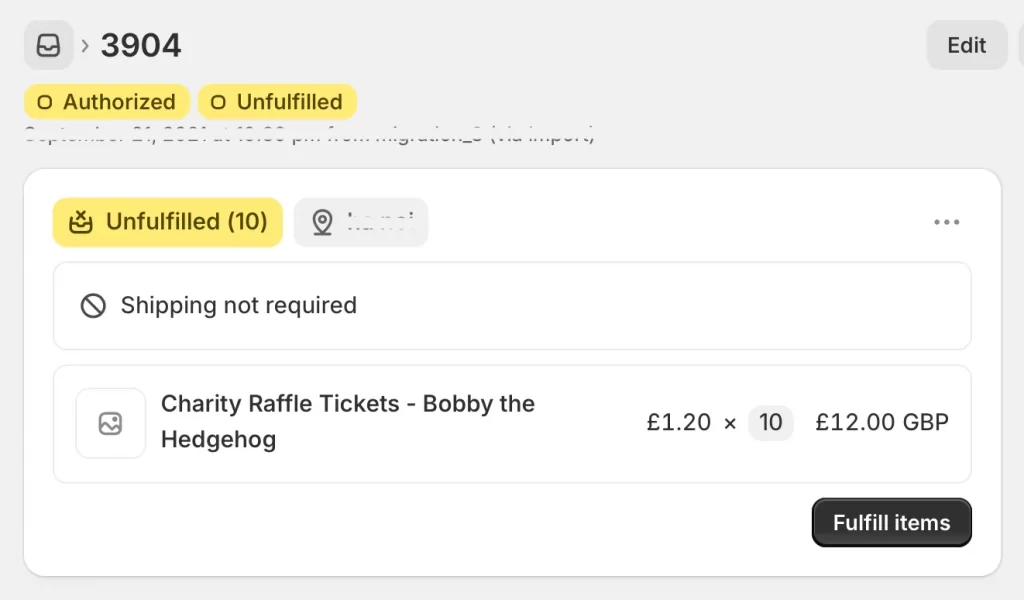
In the Unfulfilled section, click Fulfill item(s). Add the tracking number from your shipping carrier and choose the correct carrier from the dropdown menu. If Shopify recognizes the number, the carrier may be auto-filled.
Decide whether to notify the customer with shipping details, then click Fulfill item(s) to complete the process. The order status will change to Fulfilled, and your customer will be updated automatically if you selected notifications.
Method 2. Fulfill multiple orders in bulk
If you receive many orders at once, Shopify allows you to fulfill them in bulk instead of processing each one individually. This saves time and keeps your workflow efficient.
From the Orders page in your Shopify admin, filter orders by Unfulfilled to see everything waiting to be shipped. Use the checkboxes to select the orders you want to process together. Once selected, click Mark as fulfilled from the action bar.
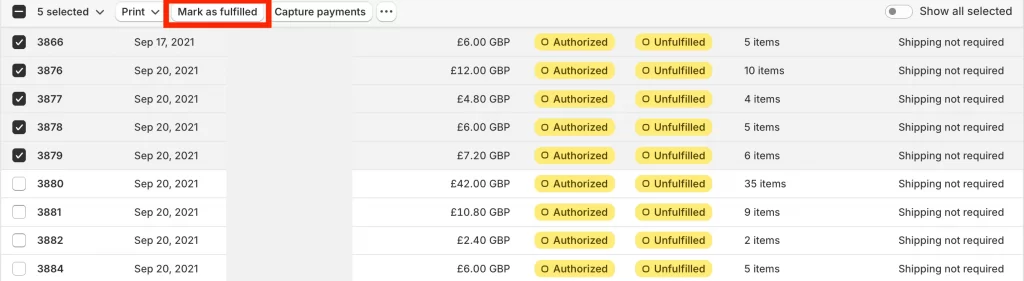
You can choose whether to send shipping notifications to all selected customers at the same time. After confirming, Shopify will update the fulfillment status for each order to Fulfilled.
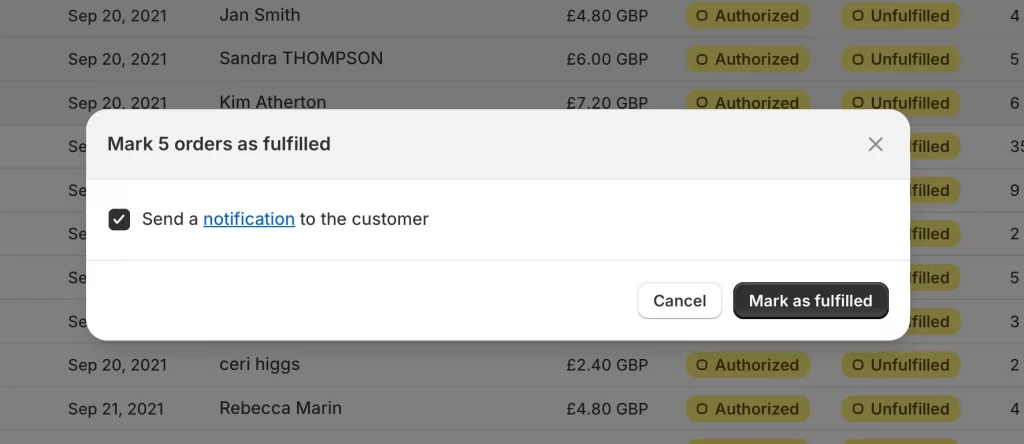
Bulk fulfillment is especially helpful during busy seasons or sales events when you need to ship a large volume of packages quickly.
Method 3. Fulfill orders from multiple locations
If your store stocks products in more than one location, such as a warehouse, a retail shop, or a dropshipping supplier, Shopify lets you fulfill items from each location separately. This ensures that orders are shipped from the place where stock is actually available.
When you open an order in your Shopify admin, the Unfulfilled section will be divided by location if products are stored in different places. You can choose to fulfill items from one location first while leaving other items unfulfilled until they are ready to ship.
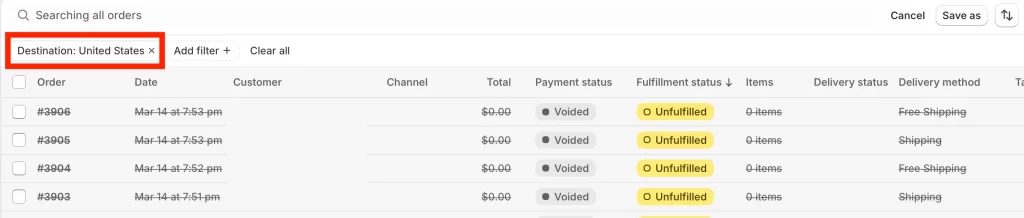
If you need to change where an order is fulfilled from, click the More actions button in the fulfillment section and select Change location. Pick the new location and confirm. Shopify will update the fulfillment details and route the order accordingly.
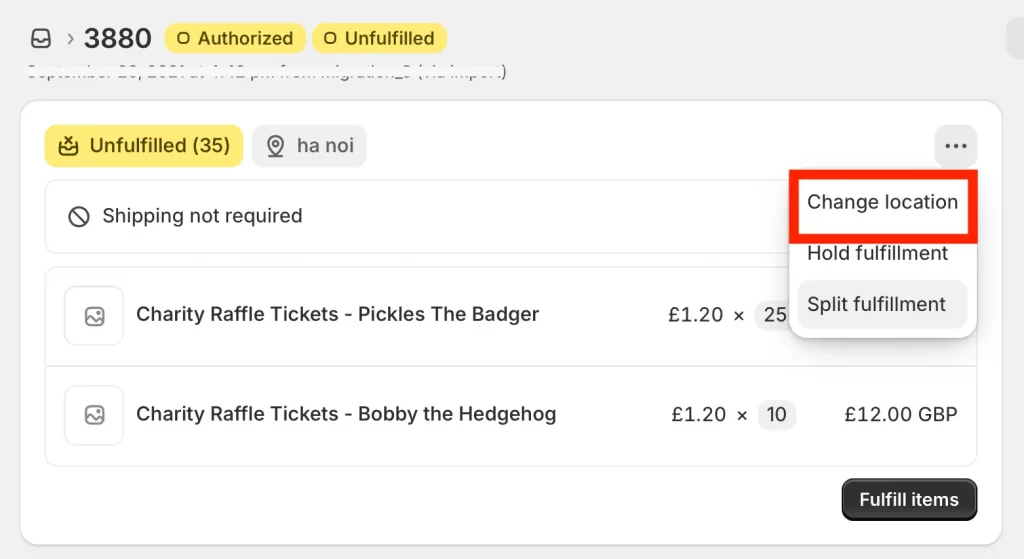
This method is especially useful if you want to ship products faster by sending them from the nearest warehouse or if you manage both self-fulfillment and third-party services at the same time.
Before you start fulfilling orders manually in Shopify, it is important to review a few conditions that may affect the process.
- You need to make sure that automatic order fulfillment is turned off. Manual or partial fulfillment is only possible when automatic fulfillment is deactivated in your settings. You can check this in Settings > General > Order processing.
- If you use Shopify to buy shipping labels, your order is automatically marked as fulfilled once the label is purchased and printed.
- If you want to process several orders at the same time, you should use the bulk fulfillment option rather than trying to fulfill each order individually.
- If an order does not have a shipping address, you cannot add a tracking number to it.
- You cannot split or merge a fulfillment when using the Shopify mobile app. These actions are only available on desktop or through the web version on a mobile device.
Every action you take is recorded in your Shopify order history, so you can track fulfillment status, see shipping updates, and resolve any customer inquiries quickly.
How to Fulfill Orders on Shopify Automatically
Automatic fulfillment is designed for stores that want a hands off process. For example, if you are wondering how to fulfill orders on Shopify dropshipping, most apps send the order to your supplier automatically once payment clears.
This method works best for digital products such as downloads or gift cards, and for merchants who use dropshipping or third party fulfillment services. When enabled, Shopify marks orders as fulfilled as soon as payment is confirmed and can notify customers automatically.
If you are asking how to automatically fulfill orders Shopify, here are the exact steps to set it up:
- Go to Settings > General in your Shopify admin.
- In the Order processing section, check Automatically fulfill the order’s line items.
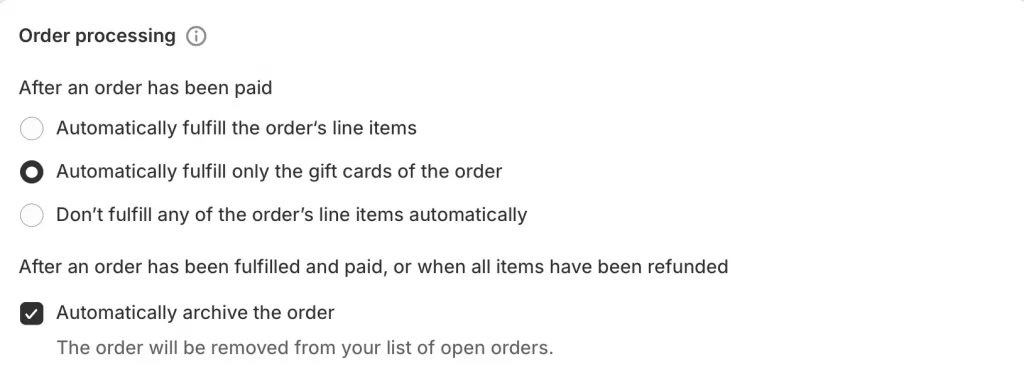
- (Optional) Check Notify customers of their shipment to send emails automatically.
- (Optional) Check Automatically fulfill all orders, even those with a high risk of fraud if you want to override Shopify’s fraud analysis.
- Click Save.
Important notes about automatic fulfillment:
- It is best suited for digital products or items handled entirely by fulfillment services.
- It is not recommended if you need to physically package and ship items yourself.
- In store pickup orders must always be fulfilled manually.
- If you use manual payment capture, you must capture payment before auto fulfillment can run.
- Once enabled, orders are marked as Fulfilled immediately after payment, which reduces your control but saves time for stores that want a fully automated process.
How to Split, Hold, Merge, or Cancel a Fulfillment on Shopify
Sometimes orders change after they are placed. A customer may buy multiple items but one is out of stock, or you may want to combine packages to reduce shipping costs. In other cases, you may need to stop a shipment altogether. Shopify makes this possible by letting you split, merge, or cancel fulfillments directly from your admin.
How to split a fulfillment
Sometimes you may need to ship part of an order first while waiting for the rest of the items. In Shopify, this is called splitting a fulfillment, and you can do it directly from your admin.
- From your Shopify admin, go to Orders and open the order you want to change.
- In the Unfulfilled section, click the … (More actions) button and choose Split fulfillment.
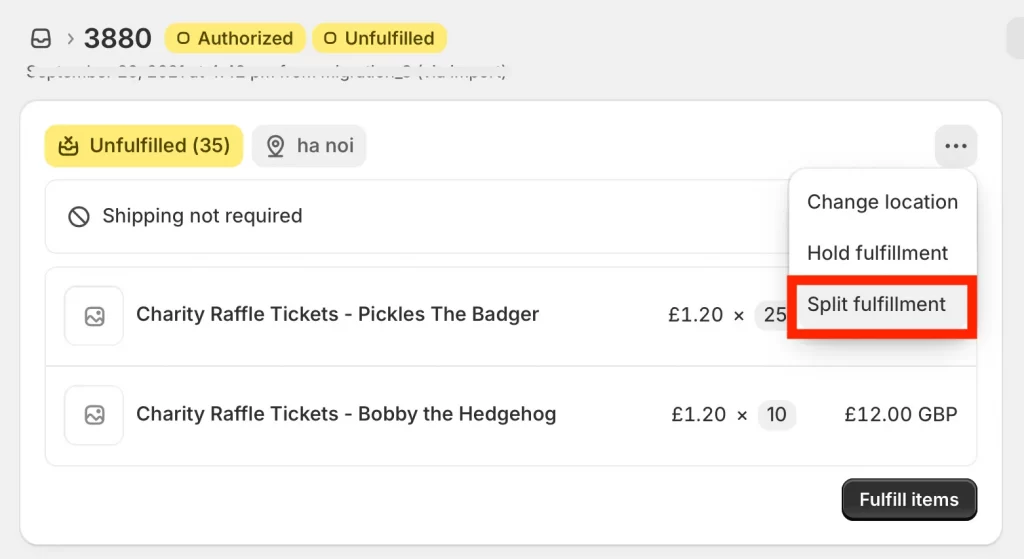
- Select the items or quantities you want to move into a new shipment.
- Click Split fulfillment to confirm. This creates two separate fulfillments for the same order so you can ship items at different times.
How to hold fulfillment
If an order needs to be paused before shipping, you can put it on hold. Holding a fulfillment temporarily removes it from your unfulfilled list until you are ready to process it.
- Go to Orders in your Shopify admin
- Click the order you want to put on hold
- In the “Unfulfilled” section, click “…” and select “Hold fulfillment”
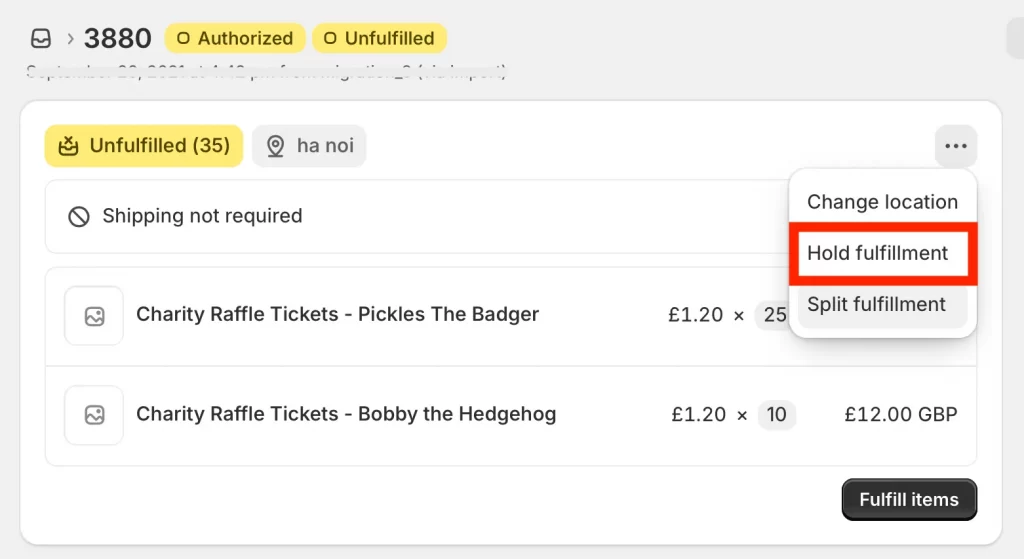
- Select the items you want to put on hold
- Choose a reason for the hold from the dropdown menu
- Click “Hold fulfillment”
Orders on hold are excluded from the unfulfilled orders list and can have multiple holds at once. You can also use Shopify Flow to automate fulfillment holds based on specific conditions.
How to merge fulfillment
When multiple shipments for the same order can be combined into one package, Shopify allows you to merge fulfillments. This reduces shipping costs and keeps orders simple for customers.
- From your Shopify admin, go to Orders and open the order.
- In the Unfulfilled section, click the … (More actions) button and choose Merge fulfillment.
- Select the fulfillments you want to combine.
- Click Merge fulfillment to confirm. This puts items back into one fulfillment so you can ship everything together in a single package.
Note: You can only merge fulfillments from the same location. This feature is useful when you have multiple unfulfilled items in an order that can be shipped together in one package instead of separately.
How to cancel a fulfillment
If you need to stop a shipment after it has been created, you can cancel a fulfillment. Canceling reverts the order status to Unfulfilled so you can process it again later.
However, it’s important to distinguish between canceling a fulfillment and canceling the entire order. If the customer no longer wants the product or the order should not be processed at all, you may need to cancel the order itself instead. In that case, refer to our detailed guide on how to cancel Shopify order to ensure inventory, payments, and notifications are handled correctly.
Returning to the main point, to cancel a fulfillment on Shopify:
- From your Shopify admin, go to Orders and open the order.
- In the Fulfilled section, click the … (More actions) button and choose Cancel fulfillment.
- Confirm the cancellation. The status will change back to Unfulfilled so you can fulfill it again later.
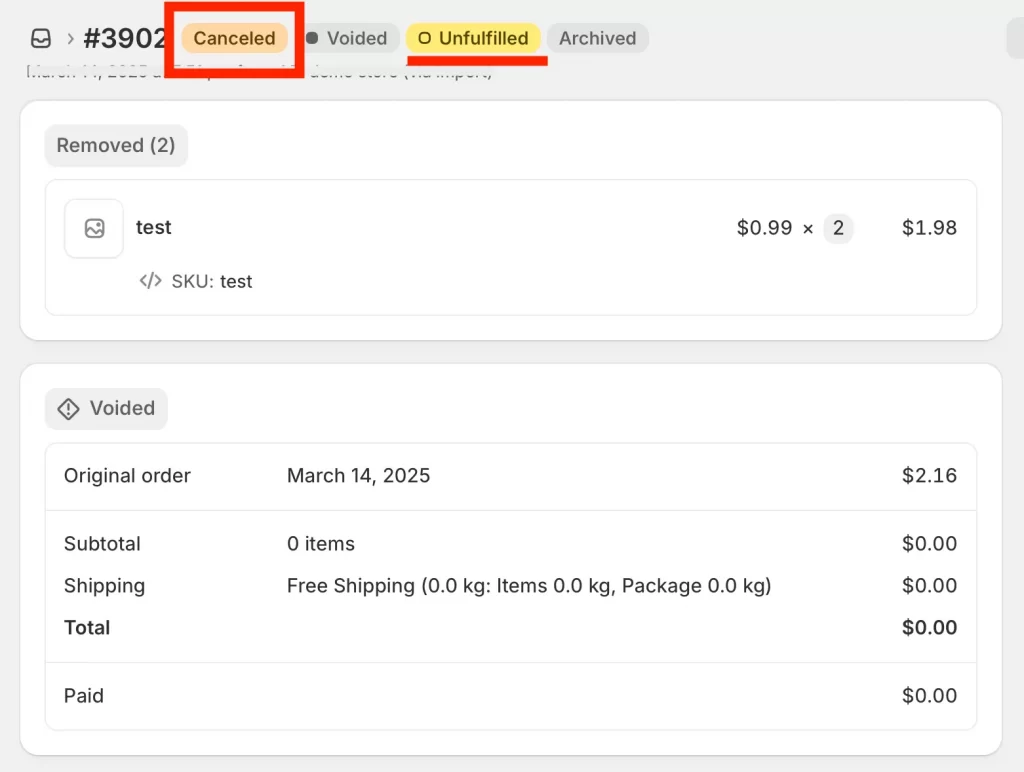
- If you bought a shipping label, make sure to void it first so you are not charged. If you use a third party service, you may also need to contact them directly to stop the shipment.
If you purchased a shipping label, you must void it before canceling the fulfillment. Canceling in Shopify admin doesn’t automatically stop third-party fulfillment services – contact them directly. When canceled, the order status returns to “Unfulfilled” so you can create a new fulfillment.
5 Practical Tips to Improve Fulfillment on Shopify
Fulfilling orders efficiently is key to building customer trust and keeping your operations smooth. These five tips will help you streamline your process and avoid common mistakes.
1. Standardize pick and pack stations and packing slips
Set up a dedicated packing area where everything has its place: boxes, tape, labels, and packing materials. You should use standardized packing slips that list items clearly so staff (or you) can double-check each order before sealing the package. Consistency reduces errors and makes it easier to train new team members.
2. Use tags, views, and fulfill by dates to prioritize
Shopify allows you to tag orders with labels such as “priority,” “preorder,” or “VIP.” You can also create custom views to filter orders based on location, shipping method, or urgency. The fulfill by date feature shows the latest date you should ship an order to meet customer expectations, helping you avoid missed deadlines.
3. Automate with rules or apps
Instead of manually routing orders, you can use Shopify Flow or third party apps to automate tasks. For example, orders from the East Coast can be automatically sent to your New York warehouse, while international orders route to a fulfillment partner. You can also automate bulk notifications, batch printing of shipping labels, or triggering low stock alerts.
If you are asking how to fulfill orders on Shopify app, the process usually involves connecting a 3PL or dropshipping tool that can sync fulfillment requests automatically.
4. Audit carrier performance and costs regularly
Not all shipping carriers perform equally. Check your reports to see delivery times, lost package rates, and average costs per region. By comparing carriers, you can negotiate better rates or switch to providers that deliver faster service. Even a small cost saving per package adds up significantly over hundreds of orders.
5. Prepare for peaks with buffers and safety stock
Busy seasons like Black Friday or holiday sales can overwhelm even well-run stores. Prepare by stocking extra packaging supplies, keeping buffer inventory for bestsellers, and setting clear cutoff times for same day or next day shipping. This reduces the risk of delays and keeps your promises to customers during high demand periods.
How to Fulfill Orders on Shopify: FAQs
How do I fulfill my Shopify order?
You can fulfill an order by going to Orders in your Shopify admin, selecting the order, and clicking Fulfill item(s). Add a tracking number and carrier if available, then choose whether to notify the customer. Finally, click Fulfill item(s) to complete the process.
Should I automatically fulfill orders on Shopify?
Automatic fulfillment is best for digital products, gift cards, or orders handled by a fulfillment service. If you sell physical products that you pack and ship yourself, manual fulfillment gives you more control. Many merchants use a mix of manual and automatic depending on product type.
When should I mark an order as fulfilled on Shopify?
You should only mark an order as fulfilled once the package has been shipped or is ready to hand over to the carrier. Marking it too early can cause confusion and frustrate customers who expect tracking updates right away.
Where is the fulfillment setting on Shopify?
You can manage fulfillment settings by going to Settings > General > Order processing in your Shopify admin. Here you can choose between manual and automatic fulfillment and decide whether customers are notified automatically when orders are fulfilled.
Does Shopify handle order fulfillment?
Shopify provides the tools to manage fulfillment but does not ship products itself. However, you can use the Shopify Fulfillment Network (in supported regions) or connect third party logistics partners and dropshipping apps to handle fulfillment on your behalf.
Conclusion
Learning how to fulfill orders on Shopify is one of the most important steps in running a successful online store. Once you know the options available and how each method works, you can choose the process that best fits your business. Start simple with manual fulfillment, or save time with automation and third party services as your store grows.
The most important part is to keep your customers updated and deliver their orders on time. With Shopify’s built in tools and a few smart practices, you can turn fulfillment from a challenge into a smooth routine that supports both customer satisfaction and long term growth.
Get your Shopify fulfillment set up the right way.
At LitOS, we configure shipping profiles, rates, and fulfillment rules so your orders run smoothly from checkout to delivery. Start with a setup that saves time and avoids costly mistakes.
TALK TO SHOPIFY EXPERTS
