
How to Lock Your Shopify Store (2025 Easy Guide)
Learning how to lock Shopify store gives you control over who can see your storefront. You might need to hide the store during setup, run a private sale, limit access to wholesale customers, or prepare for an event. Shopify makes all of this possible with built-in tools and apps.
In this guide, you’ll learn how to:
- Lock your entire Shopify store with password protection
- Restrict access for verified B2B customers only
- Enable partial restrictions for products or collections
- Temporarily lock your store before events with Launchpad
Let’s get started.
Why You Might Want to Lock Your Shopify Store
There are several reasons why you might want to hide or restrict access to your Shopify storefront. Depending on your business stage and goals, locking your store can help you maintain control and create better customer experiences.
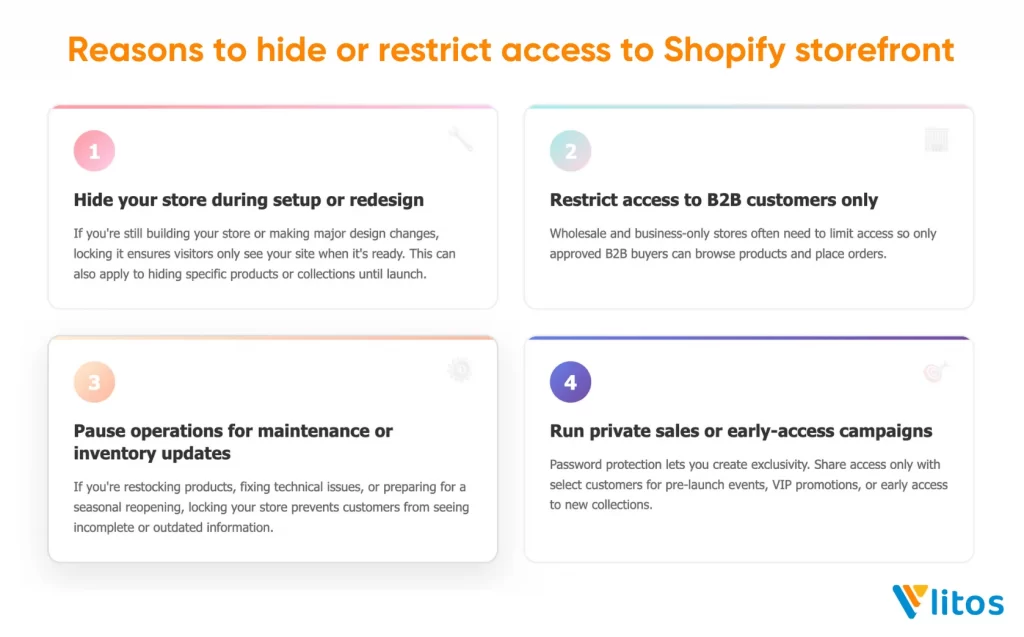
1. Hide your store during setup or redesign
If you’re still building your store or making major design changes, locking it ensures visitors only see your site when it’s ready. This can also apply to hiding specific products or collections until launch.
2. Restrict access to B2B customers only
Wholesale and business-only stores often need to limit access so only approved B2B buyers can browse products and place orders.
3. Pause operations for maintenance or inventory updates
If you’re restocking products, fixing technical issues, or preparing for a seasonal reopening, locking your store prevents customers from seeing incomplete or outdated information.
4. Run private sales or early-access campaigns
Password protection lets you create exclusivity. Share access only with select customers for pre-launch events, VIP promotions, or early access to new collections.
If you are launching a new store or rebuilding an existing one, locking access is often part of a broader setup process. Before making your store public, it helps to review a complete guide on how to set up Shopify store so your products, pages, and settings are ready for customers. Locking your store is about timing, exclusivity, and control. Next, let’s look at the different ways you can lock your Shopify store depending on your needs.
How to Lock Shopify Store Entirely with Password Protection
Password protection is the easiest way to lock your entire Shopify store. When enabled, it hides your storefront from the public and displays a password page instead. Only visitors with the password can enter, making this method perfect if your store is still in development, under redesign, or being prepared for a special launch.
Step 1: Go to Online Store > Preferences
To start password protecting your Shopify store, go to Online Store (1) > Preferences (2).
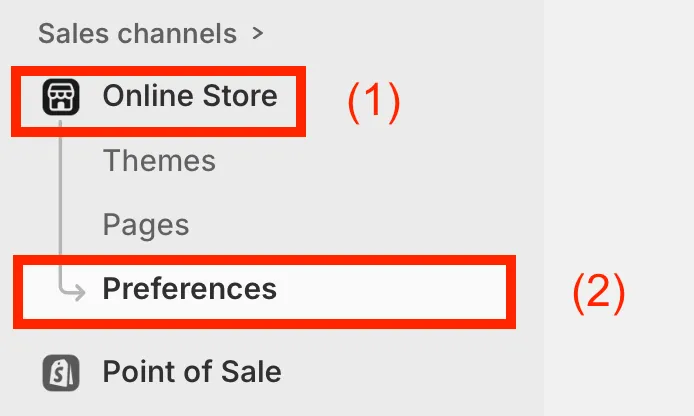
Step 2: In Store access section, select Password protection
At the Store access section, you’ll see a toggle option to enable password protection for your storefront.

Switch it on to control whether your store is visible to the public or hidden behind a password page.
Step 3: Enter a password (don’t use admin password)
Type in a secure password that visitors must enter to access your store and this should be something you can share with testers, team members, or select customers.
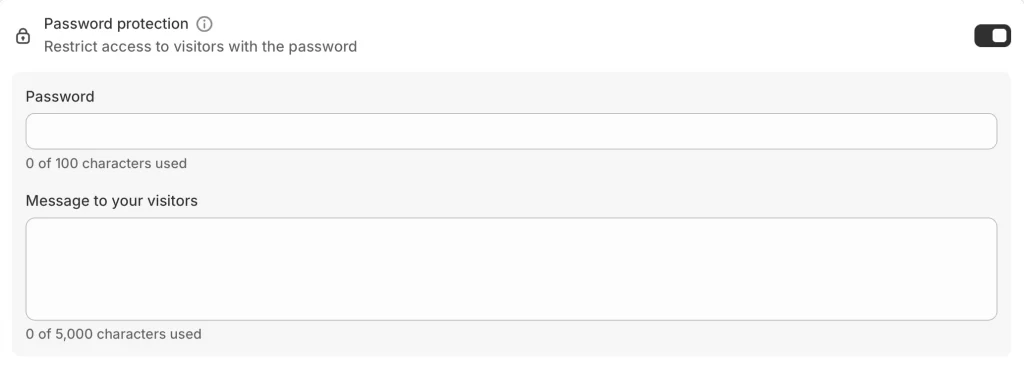
However, when you password protect your Shopify store, avoid using the same password you use to log into your Shopify admin.
Step 4: Optionally add a message for visitors
You can include a short custom message that appears on the password page. This could be an announcement such as “We’re launching soon”, a note about temporary maintenance, or a teaser for upcoming products.
Step 5: Click Save
Once you’ve entered the details, click Save. Your storefront will now be hidden from the public, and anyone visiting your site will see the password page. They must enter the correct password to continue browsing.
Remove the password when ready to launch
- Go back to Online Store > Preferences
- Uncheck Password protection
- Click Save
Note: If you’re still on a free trial, you’ll need to pick a paid plan before removing the password.
Locking your store with a password gives you full control over who sees your storefront. And that’s how to password protect Shopify store. If you want more advanced access control, Shopify also allows you to lock access for B2B customers only.
While your store is password protected, it is a good time to review basic store details that visitors will eventually see. Merchants often update branding elements such as their store name or URL during this phase, including learning how to change Shopify store name or adjusting links using how to change Shopify URL. Making these updates early prevents SEO and branding issues later.
How to Lock Shopify Store and Grant Access for B2B Customers Only
If you run a wholesale or business-to-business (B2B) store, you may want to limit access so only approved buyers can browse your products and place orders. Shopify makes this possible by letting you restrict your storefront to verified B2B customers. Once enabled, visitors must log in with their B2B account to gain access.
Step 1: Go to Online Store > Preferences > Store access
Log in to your Shopify admin, then navigate to Online Store and select Preferences. The Store access section is where visibility settings are located.
Step 2: Toggle Restrict access to B2B customers only
In this section, you’ll see an option to restrict access so that only B2B customers can log in and view your storefront. Turn this toggle on to activate the restriction.
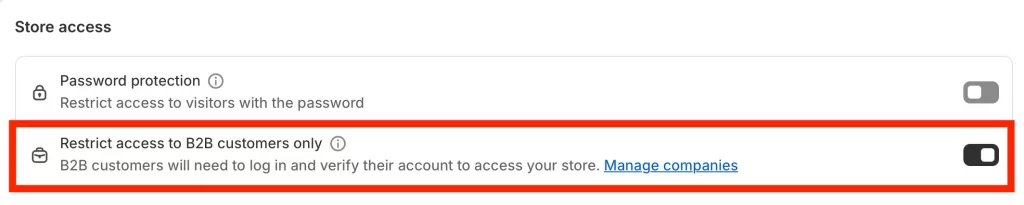
Step 3: Click Save to apply changes
After enabling the restriction, click Save.

From this point on, only verified B2B customers associated with companies in your Shopify admin will be able to access your store. This method is especially useful for wholesale shops, distributors, or brand partners that want to keep their product catalog hidden from general retail customers.
Next, let’s look at how you can temporarily lock your Shopify store before a major event or launch.
How to Enable Partial Restrictions for Products or Collections
In some cases, you may not want to lock your entire store but only specific parts of it, such as a new collection, premium products, or members-only content. Shopify doesn’t provide this option by default, but you can achieve it with third-party apps or custom code.
Below are two main methods for how to lock Shopify store partially via third-party apps or via custom Liquid development.
Method 1: Third-party apps (recommended)
Apps like Locksmith or EasyLockdown make it easy to lock down specific products, collections, or pages. With these apps, you can:
- Restrict visibility based on customer tags, accounts, or purchase history
- Set up rules for wholesale vs. retail customers
- Create password-protected collections for VIPs or early-access campaigns
- Schedule when restricted products or collections become available
This is the simplest and most flexible way for non-developers to add partial restrictions.
Method 2: Custom Liquid development
For developers or advanced users, custom Liquid code can be added to your theme to control visibility. With this method, you can:
- Hide products or collections unless the visitor is logged in
- Show custom messages such as “This collection is for members only”
- Restrict access based on conditions like customer groups or order history
While this option gives you maximum flexibility, it requires technical knowledge and careful testing to avoid errors.
Partial restrictions are especially powerful if you want to create exclusivity without shutting down your entire store. By controlling who sees what, you can tailor experiences for wholesale clients, VIP members, or special promotions while keeping the rest of your storefront open to the public.
Pro Tips: When your store is restricted to B2B customers, order tracking and communication become even more important. Understanding Shopify order status helps you manage fulfillment and keep wholesale buyers informed. This ensures a smooth experience even when your storefront is hidden from the public.
How to Temporarily Lock a Shopify Store for Events
Sometimes you may not want your store permanently locked but only restricted for a short time, such as before a big sale, product launch, or seasonal campaign. With Shopify Launchpad (available for Shopify Plus users), you can schedule a temporary lock that automatically enables and disables the password page based on your event timeline.
Requirements:
- Launchpad is only available for Shopify Plus stores
- You need to install the Launchpad app from the Shopify App Store
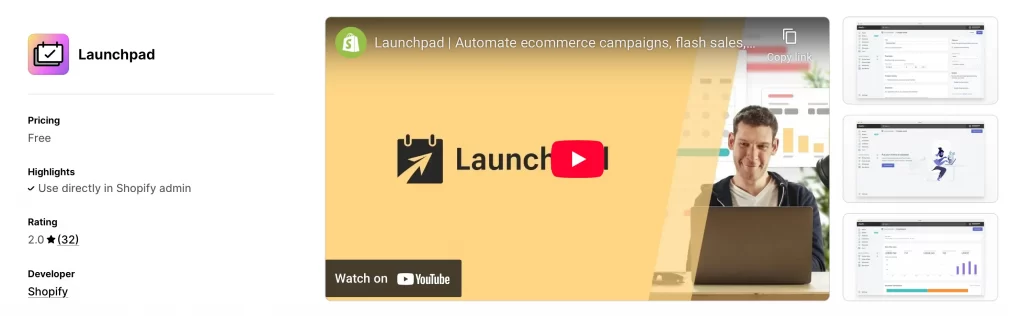
Here are the steps on how to password protect your shopify store with Launchpad:
- Decide what password page to display (use your theme’s default or customize it)
- Create an event in Launchpad
- Select Enable password page when creating the event
- Choose how long before the event starts you want the store locked
- Your store will automatically unlock when the event begins
Actually, the Launchpad app currently has a 2.0-star rating on the Shopify App Store. Some merchants report it can be clunky or limited in features, so it’s best suited for Plus users who need scheduled automation and are comfortable with its constraints.
Before locking or unlocking your store for an event, make sure the right people have access to manage changes. Shopify allows store owners to safely delegate tasks by learning how to add a collaborator on Shopify without sharing admin credentials. This is especially useful when working with designers, marketers, or developers during launches.
If you’re scaling into Shopify Plus and want expert guidance on features like Launchpad, checkout, and automation, the team at LitOS helps merchants get the most out of advanced Shopify tools without the learning curve.
How to Lock Shopify Store: FAQs
How do I restrict access to my Shopify store?
You can enable password protection in Online Store > Preferences, restrict access for B2B customers, use Launchpad to lock your store temporarily, or install apps for partial restrictions. The best method depends on whether you want to hide the entire storefront or just certain products.
How do I hide my Shopify store from the public?
The simplest way is to turn on password protection. This hides all storefront content and replaces it with a password page that only authorized visitors can bypass.
Can I temporarily deactivate my Shopify store?
Yes. You can lock your store manually with password protection, or if you’re on Shopify Plus, use Launchpad to schedule temporary locks before sales or events. You can also pause your Shopify subscription entirely, but that option is different from simply locking your storefront.
Can I lock only part of my Shopify store?
Yes. While Shopify doesn’t offer partial restrictions natively, you can hide products or collections using third-party apps like Locksmith or apply custom Liquid code to control who can see certain pages.
What is the difference between a store password and admin login?
The store password controls who can access your storefront. It’s meant for visitors and customers. The admin login is your private access to Shopify’s backend and should never be shared publicly.
Conclusion
Understanding how to lock your Shopify store is all about maintaining control. You might be preparing for launch, running a private sale, managing a wholesale catalog, or pausing operations. Shopify provides flexible options to suit each situation, from password protection to B2B restrictions, scheduled event locks, and partial restrictions with apps or custom code.
Choosing the right method for your needs helps you deliver a secure and professional experience for visitors while keeping your business organized behind the scenes.
And now, let’s build what’s next!
At LitOS, we help brands grow smarter on Shopify with better technology, practical strategy, and hands-on support that delivers real results. From migration to long-term growth, we make the process seamless and scalable.
CONTACT LITOS NOW
