
How to Remove Shipping Calculated at Checkout Shopify (2025 Guide)
If you are wondering how to remove shipping calculated at checkout Shopify, you are not alone. Many merchants find this default message confusing for customers and want a cleaner, more transparent checkout experience. The good news is that Shopify makes it easy to edit, hide, or customize this line without affecting how your store calculates shipping.
In this guide, you will learn six simple methods to remove or modify the message based on your store setup:
- Edit the text in your theme content editor
- Remove the shipping policy link from product pages
- Delete carrier-calculated shipping rates
- Switch to flat rate shipping
- Switch to free shipping
- Disconnect carrier accounts
Each method is explained step by step, along with notes and cautions to help you apply the right one safely.
By the end of this guide, you will know exactly how to adjust your store’s shipping display so customers see clear, upfront costs and a smoother checkout process.
Why You Want to Remove Shipping Calculated at Checkout
When Shopify displays the message “Shipping calculated at checkout” on your product or cart pages, it simply means that shipping fees will be added later in the checkout process. While that might seem harmless, this small line of text can create hesitation or confusion, especially if your store already offers clear or fixed shipping options.
Note: While removing “Shipping calculated at checkout” improves clarity, it also means you must manage shipping costs yourself. Free or flat rate shipping requires building shipping expenses into your product prices or margins. If done poorly, it could reduce profits or limit flexibility for international orders.
Here are the most common reasons merchants choose to remove or customize it:
1. Customer experience and conversion impact
Unclear shipping details are one of the most common causes of cart abandonment. Many merchants search for Shopify how to remove shipping calculated at checkout because they notice this small line can create hesitation at the final step.
When buyers see “Shipping calculated at checkout” without context, they worry about unexpected costs. Replacing it with “Free shipping on all orders” or “Flat rate shipping available” makes checkout smoother and builds trust.
2. Business strategy advantages (free or flat rate shipping)
If your store uses flat rate or free shipping, there is no need to display a message about calculated rates.
For example, merchants using the Shopify Dawn theme often remove or edit this phrase directly through the shipping policy html Shopify field. For a deeper look at how shipping logic works across profiles and carriers, read How Does Shopify Shipping Work?.
Setting clear expectations such as “Free shipping over 50 dollars” helps reduce checkout friction and encourages customers to spend more to qualify for free delivery.
3. Operational simplicity and fewer carrier dependencies
Carrier-calculated rates require accurate product weights, dimensions, and live integrations. If you plan to remove shipping cost from Shopify or turn off the Shopify shipping calculator on the cart page, simplifying your setup will save time. Without live rate calculations, you can manage costs directly inside your flat or free shipping rules and avoid unexpected rate changes.
4. Marketing opportunities (promoting free shipping)
Free shipping remains one of the strongest marketing tools for Shopify stores. Many merchants remove phrases like “Tax included Shipping calculated at checkout” to make pricing cleaner and more transparent. Some also choose to remove estimated taxes in Shopify for a simpler total display.
How to Remove Shipping Calculated at Checkout Shopify: 6 Methods
There are several ways to remove or hide the “Shipping calculated at checkout” message in Shopify, depending on your store setup and shipping strategy. Some methods only hide the text on product pages, while others change how shipping rates work at checkout.
Method 1: Remove the text via theme content editor
Difficulty: Easy
Time required: 2-5 minutes
Best for: Quick visual cleanup when you already use free shipping or flat rate shipping and you want the page text to match your policy.
The simplest way to remove the “Shipping calculated at checkout” message is by editing your theme’s default text. This approach changes only what customers see on your storefront. It does not affect your shipping logic or rates in checkout.
Follow these steps:
- In your Shopify admin, go to Online Store > Themes (1).
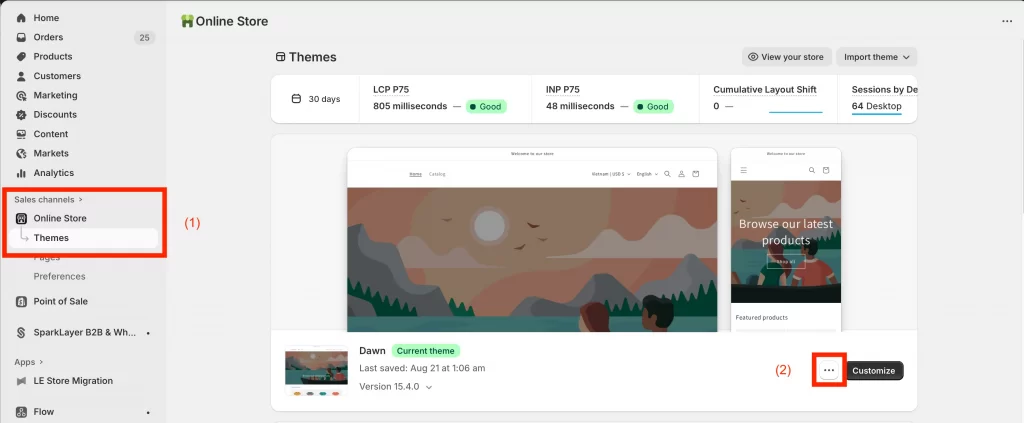
- Find your active theme, click the three dots (…) (2) next to it, and select Edit default theme content.
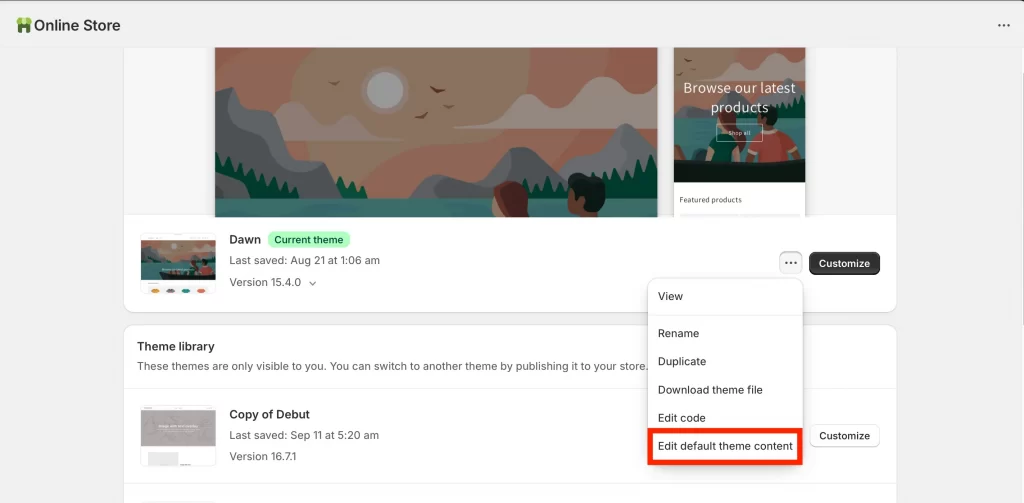
- In the search bar at the top, type “calculated at checkout” or “shipping” to locate the phrase.
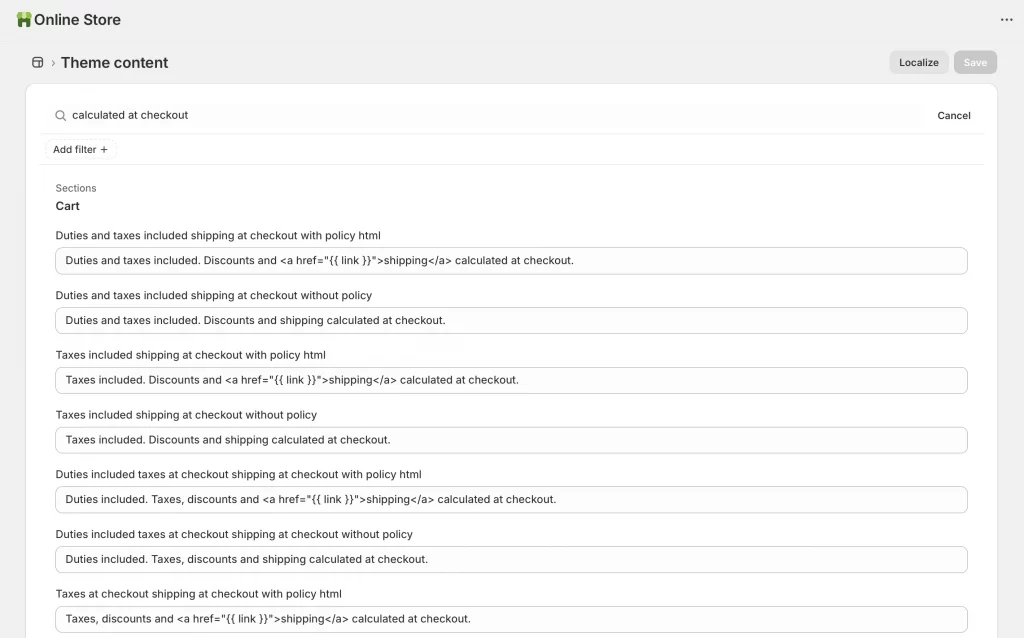
- Once you find it, delete the text or replace it with a blank space.
- Click Save to apply your changes.
- Open your product or cart page and refresh to make sure the message no longer appears.
Note: This change only edits the text displayed on your store. Customers will still pay shipping costs if your shipping settings include them. If you later enable carrier-calculated rates again, Shopify may automatically restore the message, so it’s a good idea to double-check your theme content after any shipping changes.
Method 2: Remove the shipping policy link from product pages
Difficulty: Easy
Time required: 2-5 minutes
Best for: Cleaning up your product pages by removing the “Shipping policy” link without changing your actual shipping setup.
If your product pages show a small line like “View shipping policy” under the price or “Shipping calculated at checkout” followed by a policy link, you can remove that text from your theme content. This adjustment only affects what customers see on the page. It does not remove or modify your shipping rates in checkout.
Follow these steps:
- In your Shopify admin, go to Online Store > Themes.
- Find your current theme, click the three dots (…), and choose Edit default theme content.
- In the search bar, type “shipping policy html”.
- When you see the “Shipping policy html” field, remove all the text or replace it with a single blank space.

- Click Save to confirm your changes.
- Refresh your product page to make sure the policy link is no longer visible.
Note: This method only removes the visible link or message from product pages. Customers will still see shipping options and costs during checkout unless you change your shipping settings separately.
Method 3: Delete carrier calculated shipping rates
Difficulty: Moderate
Time required: Around 5 minutes
Best for: Merchants who want to stop using real-time carrier rates and switch to flat or free shipping.
If your store currently uses real-time carrier rates from services like USPS, UPS, or Canada Post, you can remove them entirely. This stops Shopify from showing automatically calculated shipping costs during checkout and lets you take full control of your pricing.
Follow these steps:
- In your Shopify admin, go to Settings > Shipping and delivery (1).
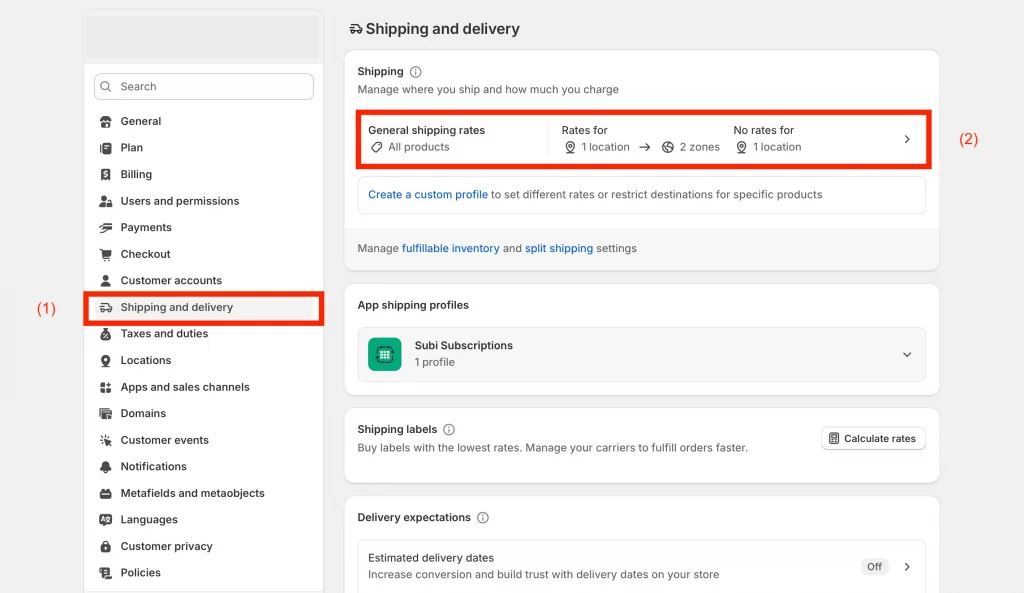
- Click Shipping section (2), find the shipping profile you want to edit and click Manage.
- In each shipping zone, locate the carrier-calculated rates that are being used.
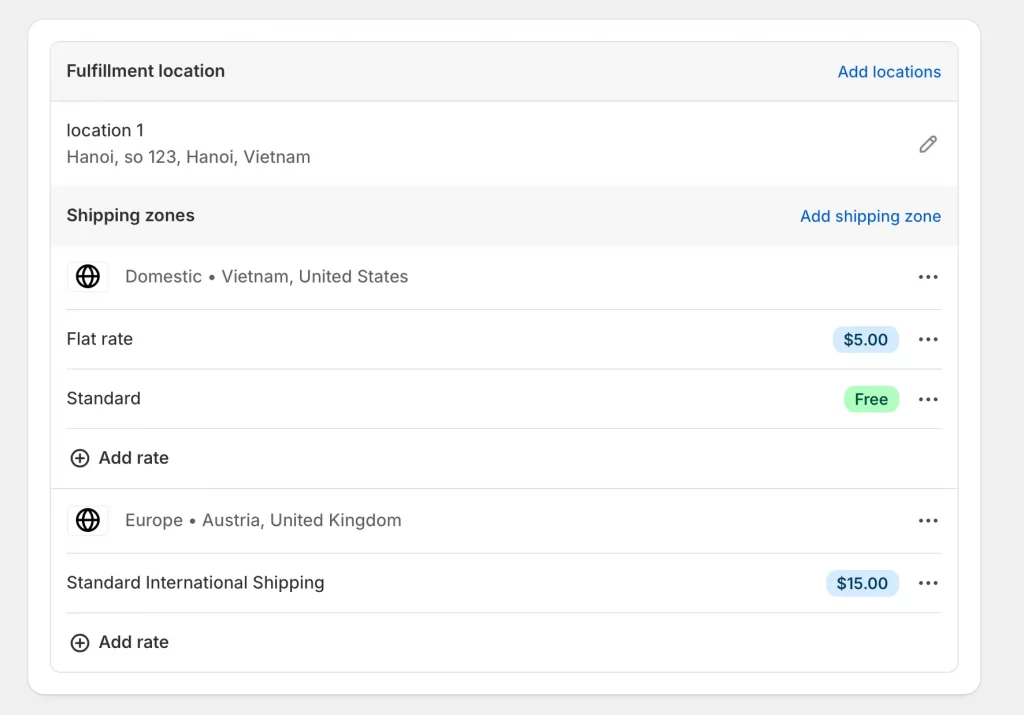
- Click the three dots (…) next to each rate and select Delete.
- Do not delete the zones themselves, only the rates.
- Click Save to apply your changes.
Note: Deleting carrier rates removes Shopify’s ability to calculate shipping in real time. Set up your own flat or free shipping rates before saving so checkout still works correctly. This change affects how shipping is calculated, not just how it appears on your storefront.
Method 4: Switch to flat rate shipping
Difficulty: Moderate
Time required: 10-15 minutes
Best for: Stores that want predictable and consistent shipping costs without using real-time carrier rates.
Flat rate shipping means every customer pays the same fixed amount for delivery, no matter where they are or what they buy. This approach helps create predictable costs for both you and your customers, reducing surprises at checkout.
Follow these steps to set it up:
- In your Shopify admin, go to Settings > Shipping and delivery.
- Under Shipping, find your shipping profile and click Manage.
- In each shipping zone, click Add rate.
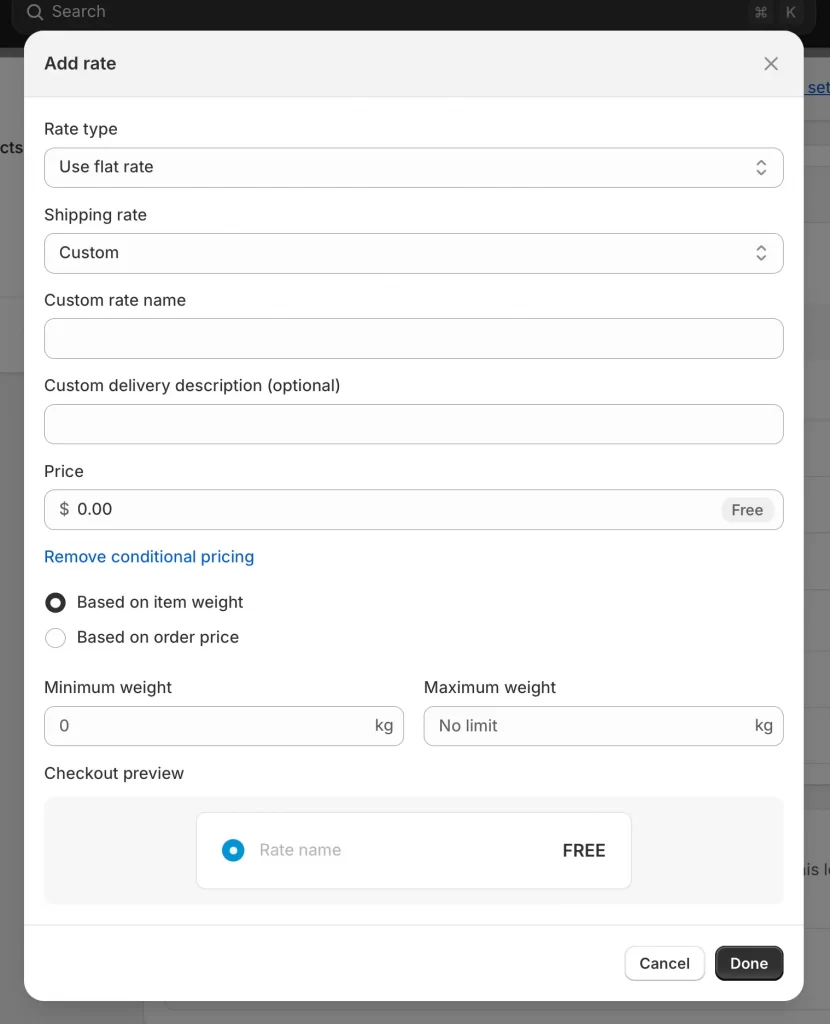
- Enter a clear name, such as Standard Shipping or Flat Rate Shipping.
- Choose Set up your own rates and enter a flat amount, for example $5.00.
- Click Done, then Save your changes.
Note: Flat rate shipping works best when your products have similar sizes, weights, and destinations. If your costs vary a lot, create separate zones or rates for different regions. Many merchants also add a small buffer, around 10 to 15 percent, to cover cost differences while keeping checkout pricing simple and consistent.
Method 5: Switch to free shipping
Difficulty: Moderate
Time required: 10-15 minutes
Best for: Stores that want to boost conversion rates and create a simple, worry-free checkout experience.
Offering free shipping is one of the most effective ways to improve checkout conversion. Instead of showing “Shipping calculated at checkout,” you can replace it with a clear and appealing message like “Free shipping on all orders” or “Free shipping over $50.”
Follow these steps to set it up:
- In your Shopify admin, go to Settings > Shipping and delivery.
- Under Shipping, find your shipping profile and click Manage.
- In each shipping zone, click Add rate.
- Choose Set up your own rates and enter $0 as the cost.
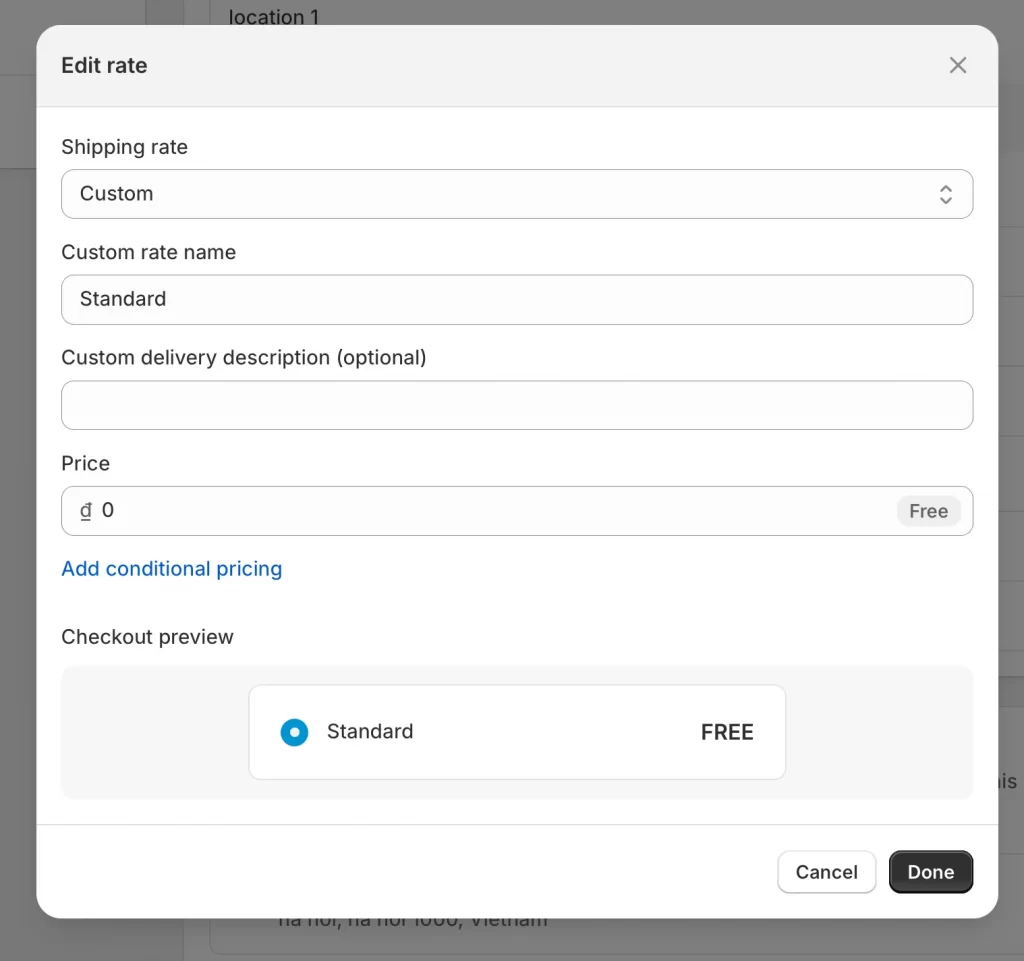
- Give it a name such as Free Standard Shipping.
- Click Done, then Save your changes.
If you prefer to offer free shipping based on a minimum order value, click Add conditions and set the order price threshold, for example Free shipping for orders over $50.
Note: Free shipping often increases conversions but can lower profit margins. Before enabling it across your store, review your pricing and build estimated shipping costs into your product prices. Many stores add about 10 to 20 percent to product pricing to offset delivery expenses while keeping the experience seamless for buyers.
Related article: How to Set Up International Shipping on Shopify
Method 6: Disconnect carrier accounts
Difficulty: Easy
Time required: Around 5 minutes
Best for: Stores that no longer need real-time carrier rates and want to simplify their shipping setup.
If your store is connected to third-party carriers like USPS, UPS, DHL, or Canada Post, Shopify automatically uses those accounts to calculate live shipping costs at checkout. Disconnecting these accounts stops real-time rate updates and removes the “Shipping calculated at checkout” message completely.
Follow these steps:
- In your Shopify admin, go to Settings > Shipping and delivery.
- Scroll to the Carrier accounts section and click Manage carriers.
- Find any connected accounts such as USPS, UPS, or Canada Post.
- Click Disconnect account next to each one you want to remove.
- Click Save to confirm your changes.
Note: After disconnecting, your store will no longer access live shipping data. Be sure to set up flat-rate or free shipping options immediately to prevent checkout errors. Once done, you should test your checkout to confirm that all shipping options display correctly and that customers can complete their orders smoothly.
Troubleshooting: When “Shipping Calculated at Checkout” Still Appears
Sometimes, even after editing your theme or removing carrier rates, the phrase “Shipping calculated at checkout” may still show up on your store. This usually happens when the message is stored in multiple parts of your theme, cached in your browser, or added by a third-party app. The steps below will help you find and remove any leftover text.
1. Check all theme locations
- Go back to Online Store > Themes > Edit default theme content.
- Search again for “calculated,” “shipping,” and “cart.”
- Some themes include this text in multiple areas such as product pages, the cart page, or the cart drawer.
2. Review your apps
- Some shipping or cart drawer apps add their own messages.
- Open the app settings and look for text or notification options that include shipping details.
3. Check product settings
- If you sell digital or service-based items, make sure This is a physical product is unchecked.
- This removes the need for any shipping message entirely.
4. Clear cache and test again
- After making changes, clear your browser cache or test in an incognito window.
- Sometimes old theme text is cached and appears even after being edited.
5. Edit liquid code if necessary
- If the message is still present, it may be hardcoded into a theme file.
- Go to Online Store > Themes > Edit code, open product.liquid or cart.liquid, and search for “calculated at checkout.”
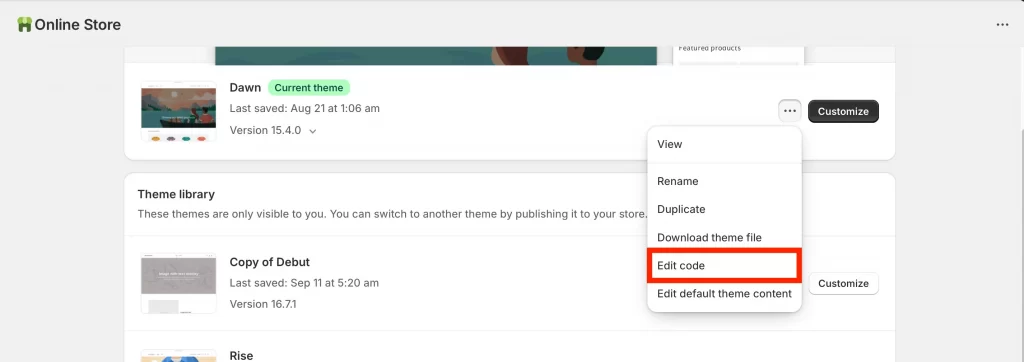
- Remove or comment out that line, then save your changes.
If you use a custom theme or cannot find the phrase, contact your theme developer or Shopify support. They can identify where the text is being generated and help remove it safely.
How to Remove Shipping Calculated at Checkout Shopify: FAQs
How to remove “Shipping calculated at checkout” from my Shopify store?
Go to Online Store > Themes, then click the three dots (…) next to your active theme and choose Edit default theme content. In the search bar, type “calculated at checkout.” Delete or replace the phrase, then click Save. This removes the text from your product and cart pages.
Does Shopify calculate shipping at checkout automatically?
Yes. By default, Shopify calculates shipping at checkout based on your active shipping profiles, zones, and carrier rates. If you remove carrier-calculated rates or switch to flat-rate or free shipping, Shopify will no longer display live shipping costs at checkout.
How do I remove the shipping option on Shopify?
If you sell digital products or services that do not require shipping, go to each product page in your Shopify admin and uncheck This is a physical product under the shipping section. This removes all shipping options at checkout for those items.
How can I remove or hide shipping costs on Shopify?
You can hide shipping costs by switching to free or flat-rate shipping. Go to Settings > Shipping and delivery, open your shipping profile, and set a fixed cost or $0 rate. This removes variable shipping calculations and gives customers a clear, upfront cost before checkout.
Final Thoughts
Understanding how to remove Shipping Calculated at Checkout Shopify helps you create a store that looks cleaner, more professional, and easier for customers to trust. When shoppers see clear shipping details upfront, they feel more confident completing their purchase.
Before making any changes, review your shipping setup and test your checkout process carefully. This ensures that shipping costs display correctly and that customers can complete their orders without confusion. Once everything is set, your store will feel more polished and easier to shop from.
Make your Shopify checkout clear and customer-friendly!
At LitOS, we help merchants build seamless Shopify stores that convert. From optimizing checkout design to setting up free or flat-rate shipping, our team ensures your customers always see transparent, easy-to-understand costs before they buy.
CONTACT US
