
How to Transfer a Domain to Shopify in Simple Steps | 2025 Guide
Setting up your domain is one of the most important steps in launching your store. Many new merchants ask how to transfer domain to Shopify, because moving your domain into Shopify makes billing, DNS, and store management much simpler.
In this guide, you’ll learn:
- The requirements before transferring a domain
- Step-by-step instructions to transfer domain to Shopify
- An alternative option to connect a third-party domain
- What to do after the transfer to avoid email or DNS issues
- How to fix common Shopify transfer problems
Let’s dive in and get your domain fully set up on Shopify.
Requirements Before Transferring a Domain to Shopify
Before you begin, make sure your domain meets Shopify’s requirements. Preparing ahead saves time and prevents transfer errors.
- Own the domain you want to transfer. You must already have control of it.
- Wait 60 days after registering or transferring a domain. ICANN rules require this waiting period.
- Only apex domains can be transferred. For example, example.com. Subdomains such as blog.example.com cannot be transferred.
- Have access to your registrar account and a valid email. Avoid using an email tied to the domain (like [email protected]), since it may stop working during the transfer.
- Pay the renewal fee. Transferring includes a one-year renewal that extends your domain’s expiration date.
- Check domain eligibility. Some TLDs such as .co.uk or .de are not supported for transfer.
- Back up DNS records. Save MX, TXT, and other custom records so you can re-add them after the transfer.
Note: You can either connect your domain to Shopify (keeping it with your registrar) or transfer it (moving management into Shopify). Transferring centralizes billing and settings, but connecting is faster if you just want to point your domain.
How to Transfer Domain to Shopify
Transferring a domain may sound technical, but the process is straightforward once you know the steps. Below is a quick overview, followed by a detailed guide to help you complete the transfer smoothly.
Quick steps:
- Prepare your domain at your current registrar (unlock, update email, copy DNS, get EPP code).
- Shopify Admin → Settings > Domains > Connect existing domain
- Enter your domain and authorization code, then approve the renewal fee.
- Confirm the transfer by email and wait up to 20 days for completion.
Tip: To avoid downtime during the transfer, make sure your DNS records are pointing to Shopify before you start. This way, your site remains accessible while the transfer completes.
Now let’s walk through each step in detail.
Step 1: Prepare your domain for transfer
Most domain registrars require the same preparation steps before you can move a domain. In general, you need to:
- Log into your current domain registrar account.
- Update the email address on file. Do not use an email that belongs to the domain you are transferring.
- Copy any custom DNS records that you will need later, such as MX or TXT records.
- Unlock your domain so it is eligible for transfer.
- Get the authorization code (EPP code) from your registrar.
Different providers place these settings in slightly different areas. That’s why we’ve listed some common examples to make it easier for you:
How to transfer domain from Squarespace to Shopify
- Go to Domains in your Squarespace dashboard.
- Select the domain you want to move.
- Unlock it in the domain settings.
- Request the transfer authorization code (EPP code).
- Continue the transfer in Shopify using this code.
How to transfer domain from Wix to Shopify
- Open Domains in your Wix account dashboard.
- Choose the domain you want to transfer.
- Unlock the domain and confirm it is eligible for transfer.
- Get the transfer authorization code (EPP code).
- Use the code in Shopify to complete the transfer.
How to transfer a domain from GoDaddy to Shopify
- Log into your GoDaddy account.
- Navigate to My Domains and select your domain.
- Unlock the domain and disable privacy protection if it is active.
- Copy the transfer authorization code.
- Enter the code in Shopify to start the transfer.
These are just a few common examples. The exact steps vary depending on your domain provider, so if you do not see yours listed, check their help center for “transfer domain” instructions or contact their support team.
Step 2: Transfer domain to Shopify
Now, as you’ve done the preparation steps, let’s start transferring your current domain to Shopify.
- In Shopify, go to Settings > Domains.
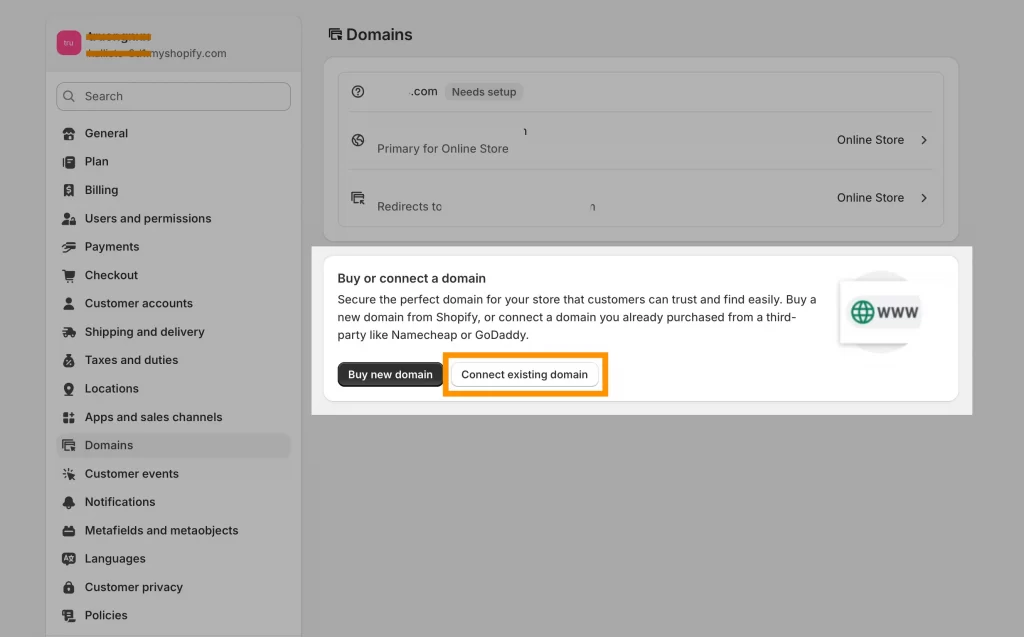
- Click Connect existing domain and enter your domain name (without “www”).
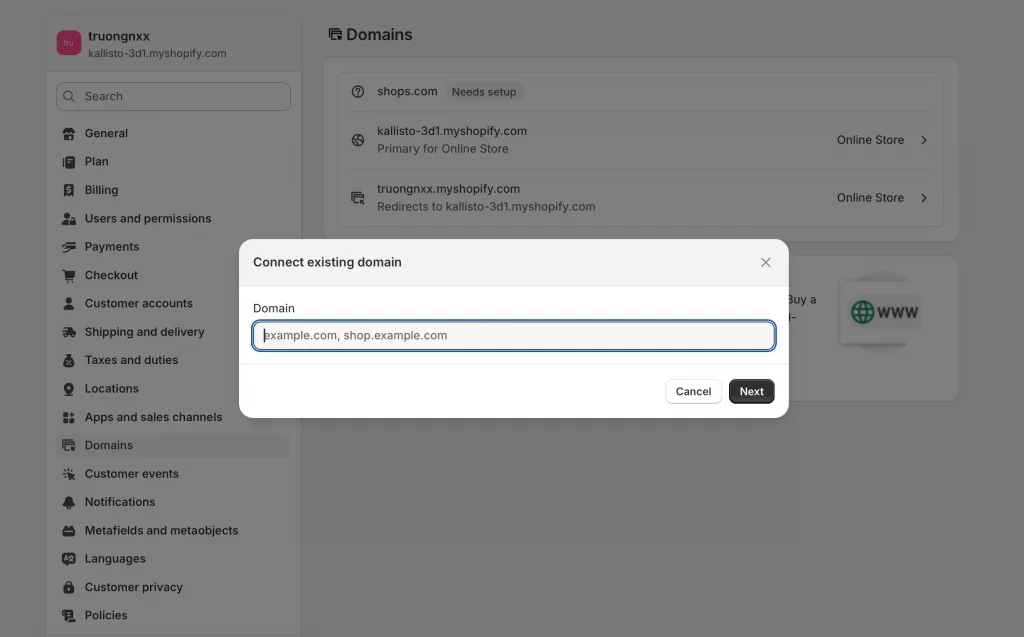
- Log in to your domain provider (for example, AWS Route 53) and open the DNS management for your domain.
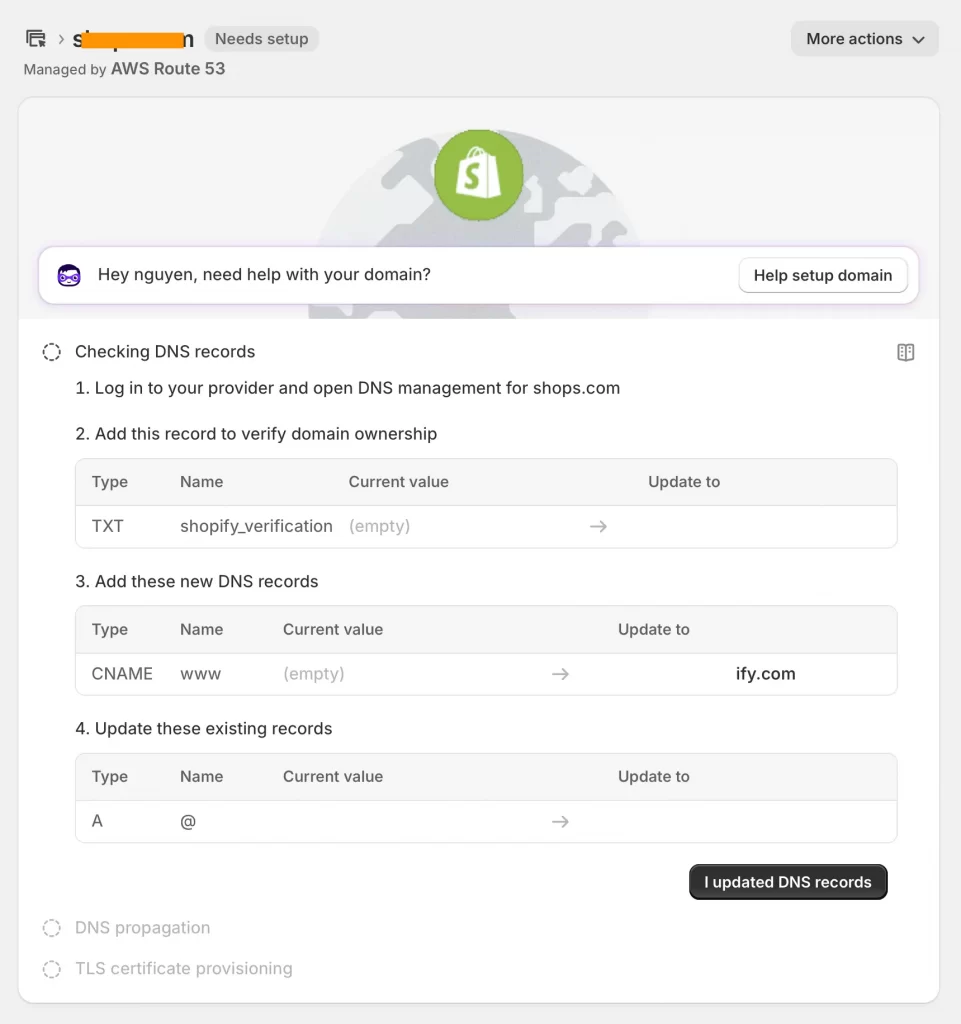
- Add the following DNS records:
- TXT record: Name = shopify_verification, Value = (provided by Shopify).
- CNAME record: Name = www, Value = yourdomainname.myshopify.com.
- A record: Name = @, Value = Shopify’s IP address.
- Save your DNS changes, then return to Shopify and click I updated DNS records.
- Wait for DNS propagation and TLS certificate provisioning. This may take a few hours.
- Review and approve the renewal fee if prompted.
- Confirm the transfer by following the instructions in the email you receive.
Step 3: Manage consent preferences
After your transfer begins, you’ll get an email from Tucows (Shopify’s domain provider) about data use consent. This step is optional, and you can update your preferences anytime.
Alternative Option: Connecting a Third-Party Domain to Shopify
Not every store owner needs to transfer a domain into Shopify. You can also connect your domain by updating DNS at your current registrar. This keeps billing and management with your registrar while pointing traffic to Shopify.
When to choose this option:
- Your domain extension is not supported for transfer.
- You want faster setup without the 20-day transfer process.
- You prefer to keep email hosting and DNS under your current registrar.
If you don’t own a domain yet, Shopify also lets you buy a new one directly in your admin. This is the fastest way to get started, since it comes preconfigured for your store.
Here are the steps to connect a third-party domain to Shopify:
- Log into your domain registrar.
- Edit the DNS records:
- A record should point to Shopify’s IP address.
- CNAME record should point to shops.myshopify.com.
- In Shopify, go to Settings > Domains > Connect existing domain.
- Enter your domain name and click Next.
- Wait up to 48 hours for the connection to update across the internet.
What to Do After Your Domain is Transferred
Once your domain transfer is complete, a few finishing steps will make sure everything works smoothly.
1. Re-add custom DNS records
Shopify resets your DNS to its defaults when you transfer a domain. This means only the A record (Shopify IP) and CNAME (shops.myshopify.com) stay active. If you previously had MX records for email, TXT records for verification, or SRV records for other apps, you’ll need to add them again manually in Settings > Domains.
2. Set up email forwarding in Shopify
Shopify doesn’t provide email hosting, but you can set up unlimited email forwarding. For example, [email protected] can forward to your Gmail inbox. This is useful for small stores that want branded email addresses without paying for extra hosting.
3. Configure third-party email hosting if needed
If you use professional email from Google Workspace, Microsoft 365, or Zoho Mail, you’ll need to restore MX records so your email continues to deliver properly. Without this, incoming mail may bounce.
⚠ Note: Changes to MX records can take up to 48 hours to propagate. You can test by sending yourself a message after updating.
4. Add subdomains (e.g., blog.example.com)
Subdomains help you expand your site beyond the main store. For instance, you might create blog.example.com for your content hub or support.example.com for a help center. Each subdomain can point to different platforms if needed, such as WordPress or Zendesk.
5. Set up automatic renewal
A domain that expires will take your store offline. In your Shopify admin, enable auto-renewal to avoid surprises. You’ll be billed automatically each year, and the domain will stay active without manual action.
6. Consider adding international domains
If you plan to sell globally, Shopify lets you add region-specific domains such as example.ca or example.co.uk. These can be linked to Shopify Markets so customers automatically see prices, languages, or checkout flows tailored to their location.
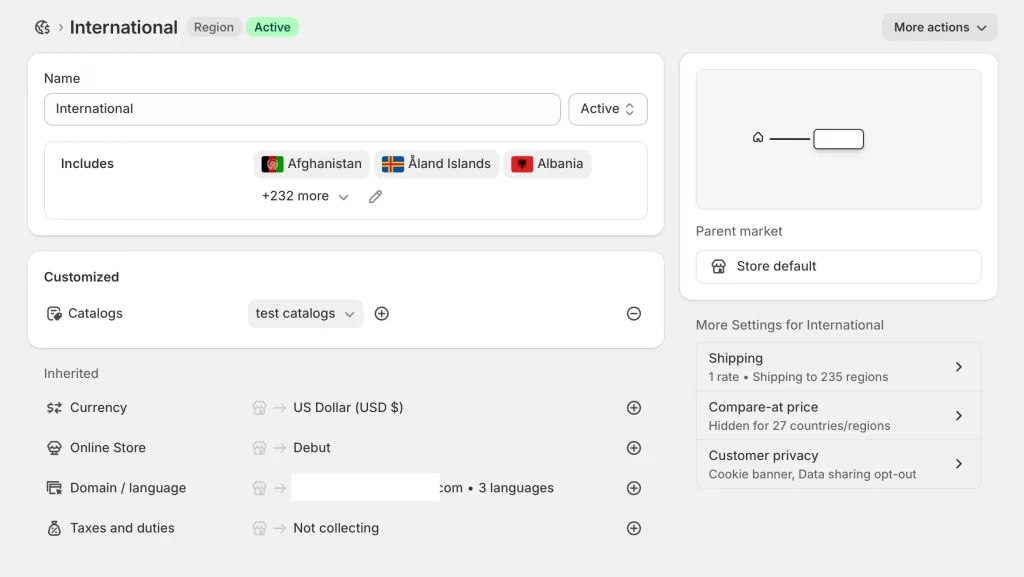
Even if you don’t launch internationally right away, securing those domains early protects your brand from competitors or domain squatters.
Once these steps are complete, your domain will be fully active in Shopify and ready to support your store without service interruptions.
Troubleshoot Common Issues When Transferring Domain to Shopify
Even when you follow all the steps, domain transfers can sometimes run into problems. Here are the most common issues and how to fix them.
1. Transfer stuck or taking longer than 20 days
Domain transfers usually complete within 7 to 20 days. If yours seems stuck, check the email inbox linked to your registrar for approval requests. You should be sure to also look in your spam or junk folder. If you miss the confirmation email, the transfer will not go through.
2. Authorization code rejected
If Shopify rejects your EPP or authorization code, make sure the domain is unlocked in your registrar account. If it is already unlocked, request a new code from your provider since older codes can expire.
3. Domain ineligible for transfer
Some extensions, such as .co.uk or .de, cannot be transferred into Shopify. In this case, you can use the connect option instead so your domain still points to your Shopify store.
4. Waiting period not complete
ICANN requires a 60-day wait after registering or transferring a domain before it can be moved again. If your domain is too new, you will need to wait until this period has passed before starting the transfer.
Most transfer problems have simple fixes, and with a quick check of emails, codes, or eligibility rules, you can get your domain move back on track.
How to Transfer Domain to Shopify: FAQs
Can you move a domain to Shopify?
Yes. You can transfer most apex domains (like example.com) directly into Shopify, as long as they meet eligibility rules and are unlocked at your current registrar.
How much does it cost to transfer a domain to Shopify?
The cost is the renewal fee for one year of domain registration. Prices vary depending on the domain extension, and the extra year is added to your current expiration date.
How long does it take to transfer a domain to Shopify?
A transfer usually takes between 7 and 20 days. Your domain stays active during this time, and you will get a confirmation email once the move is complete.
Can you connect an existing domain to your Shopify store?
Yes. If you don’t want to transfer, you can connect your domain by updating its DNS records at your registrar and verifying the connection in Shopify.
Can I transfer my Squarespace domain to Shopify?
Yes. Squarespace domains can be transferred as long as they meet the 60-day rule, are unlocked, and you have the authorization code. If you prefer, you can also connect the domain instead of transferring.
Final Words
Transferring your domain to Shopify helps you keep store management simple by handling everything in one place. Once the transfer is complete and your DNS records are updated, your domain will work seamlessly with your Shopify store.
If transferring your domain to Shopify isn’t possible, you can still connect a third-party domain. This option is fast, reliable, and keeps your website accessible while pointing traffic directly to Shopify.
With the steps in this guide, you now know how to transfer domain to Shopify, connect a third-party domain if needed, and avoid common issues along the way. Setting up your domain correctly ensures a professional, trustworthy look for your store and a smooth experience for your customers.
And now, let’s build what’s next!
At LitOS, we help brands grow smarter on Shopify with better technology, practical strategy, and hands-on support that delivers real results. From migration to long-term growth, we make the process seamless and scalable.
CONTACT US
