
The Complete Guide to Shopify Abandoned Cart Email in 2025
You work hard to bring visitors to your Shopify store. They browse, find something they like, add it to the cart… and then leave. It happens more often than you think, but the Shopify abandoned cart email gives you a second chance to win them back.
These automated emails remind shoppers what they left behind and guide them back to checkout. When done right, they can recover a surprising amount of lost revenue and turn missed opportunities into sales.
In this guide, you’ll learn everything you need to know about Shopify abandoned cart emails:
- How Shopify abandoned cart emails work
- How to set them up and customize them
- Proven templates you can use
- Best practices to boost your recovery rate
Let’s take a closer look.
What Is a Shopify Abandoned Cart Email?
A Shopify abandoned cart email is an automated message sent to customers who start the checkout process but do not complete their order. It includes a direct link back to the cart so they can easily finish the purchase.
These emails are triggered automatically after a certain delay, usually between one and ten hours, and can include personal details such as the customer’s name, product images, or a discount code. The goal is to bring the shopper back and complete the order.
Abandoned cart vs abandoned checkout
Although many people use the two terms interchangeably, Shopify makes a clear distinction:
- Abandoned cart means the customer added items but never started checkout.
- Abandoned checkout means the customer began checkout, entered contact details, but did not complete payment.
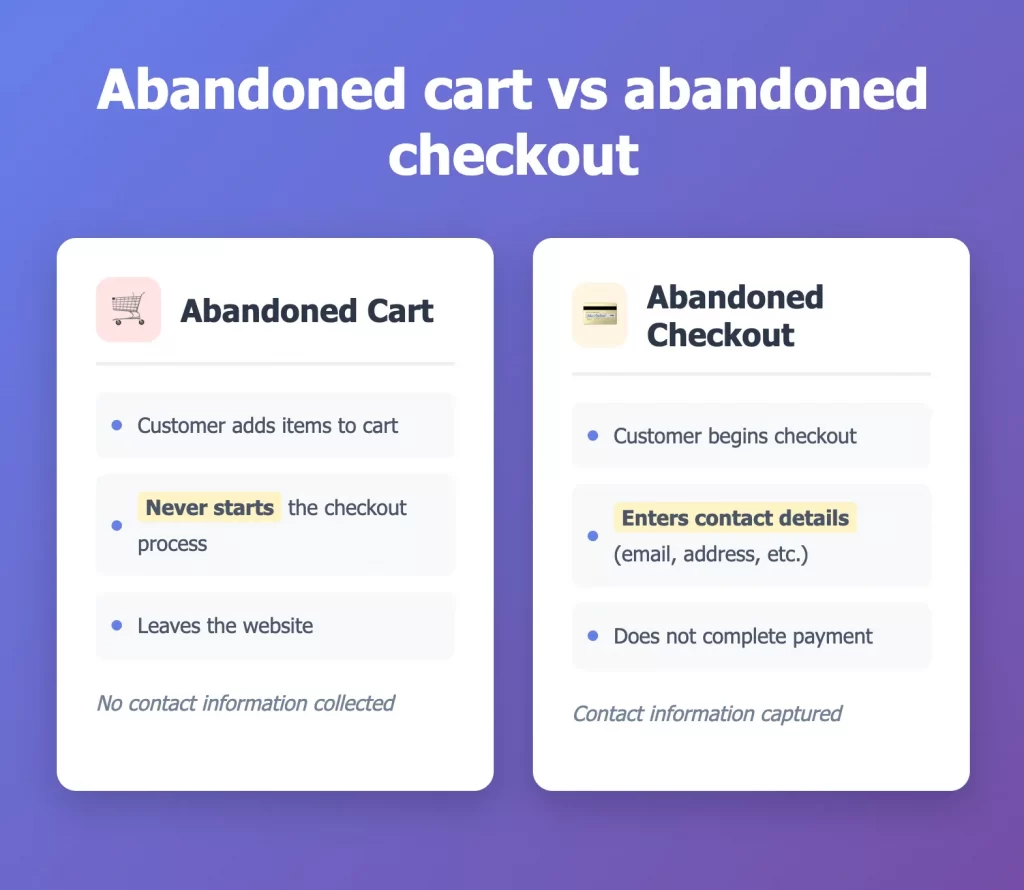
Shopify focuses on abandoned checkouts because that is when the system has the customer’s email address and can send an automated message.
Why Shopify abandoned cart email matters for revenue recovery
Abandoned carts are one of the biggest hidden losses in online retail. According to research by Baymard Institute, the average cart abandonment rate is 70.19 percent, based on data from 49 different studies on eCommerce behavior.
That means seven out of every ten shoppers leave your store without buying. Recovery emails are one of the most effective ways to win back those potential sales.
A simple, well-written abandoned cart email sequence can:
- Recover missed revenue automatically
- Re-engage interested shoppers without extra advertising
- Strengthen brand trust through helpful and timely communication
Once you know what triggers them and why they matter, you can start setting them up inside your Shopify admin and customize each message to match your brand tone, product style, and customer behavior. Let’s walk through how to set up abandoned cart email Shopify step by step.
How to Set Up and Customize Shopify Abandoned Cart Emails
Shopify makes it easy to send automated recovery emails directly from your store’s admin. You can start with Shopify’s built-in template or create your own version to match your brand style. Follow these steps to set up and customize your abandoned cart emails.
Step 1: Access Marketing > Automations
Open your Shopify admin and go to Marketing (1), then select Automations (2). This is where you can create new workflows and manage existing ones.
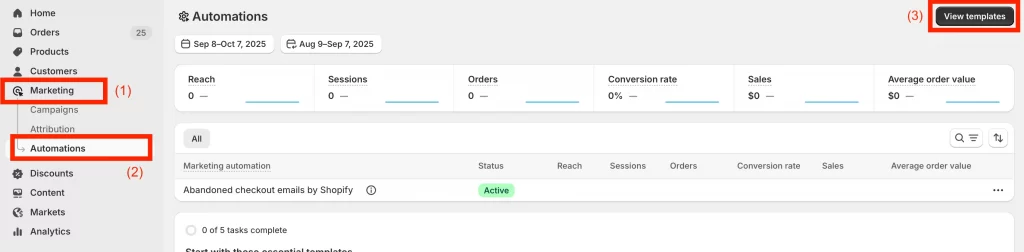
Next, click View templates (3) to explore the available automation templates for your store.
Step 2: Select the Recover abandoned cart template
Each template includes a description of what it does and which app it requires. Some automations may need you to install an app first.
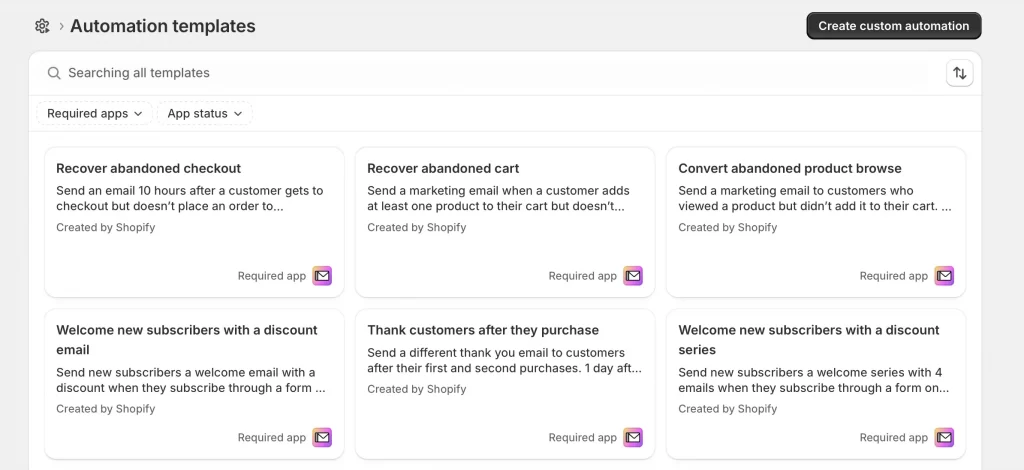
For example, to use the Recover abandoned cart template, you need to have the Shopify Email app installed on your store.
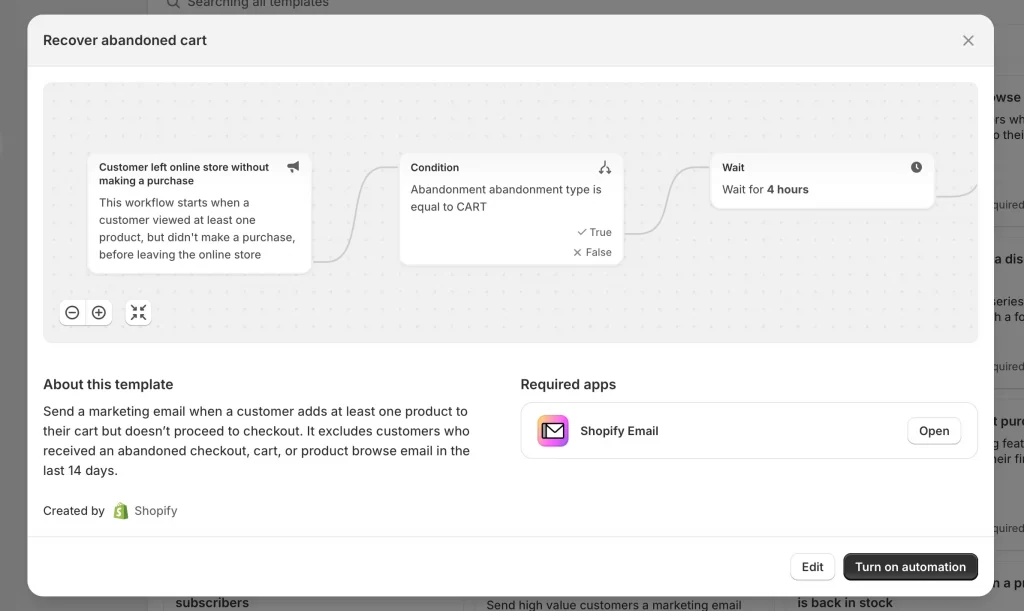
You can preview or edit the workflow before turning it on. By default, the automation waits ten hours after checkout is abandoned and then sends an email encouraging the customer to finish their purchase.
You can click Turn on automation right away to activate the workflow, but I personally recommend editing it first to review the flow.
Step 3: Edit the Recover abandoned cart workflow
Once you select the Recover abandoned cart template, you can customize how the automation behaves.
In the workflow editor, you will see the starting point and conditions for the email trigger. The default condition is Abandonment type = CART, which ensures the automation only runs when a customer adds items to their cart but leaves without purchasing.
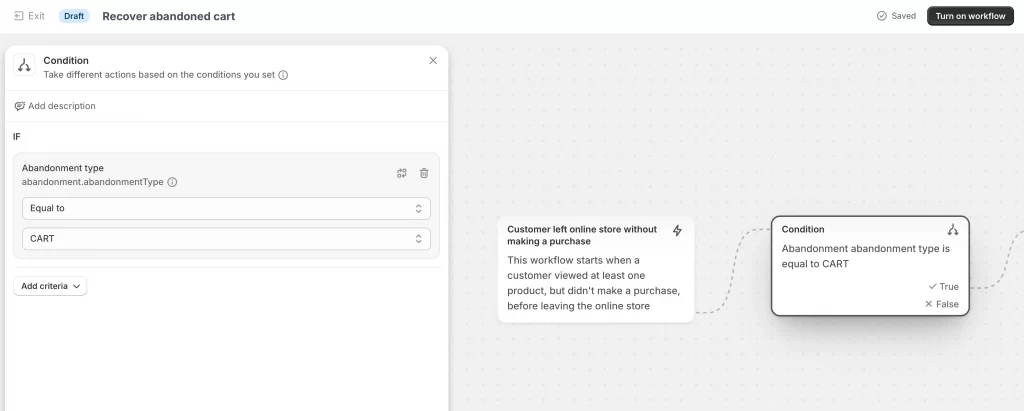
If you want to adjust the flow, click on any block in the workflow. You can
- Edit the conditions to include specific criteria, such as total cart value or customer tags
- Change the wait time before the email is sent (for example, from 4 hours to 6 hours)
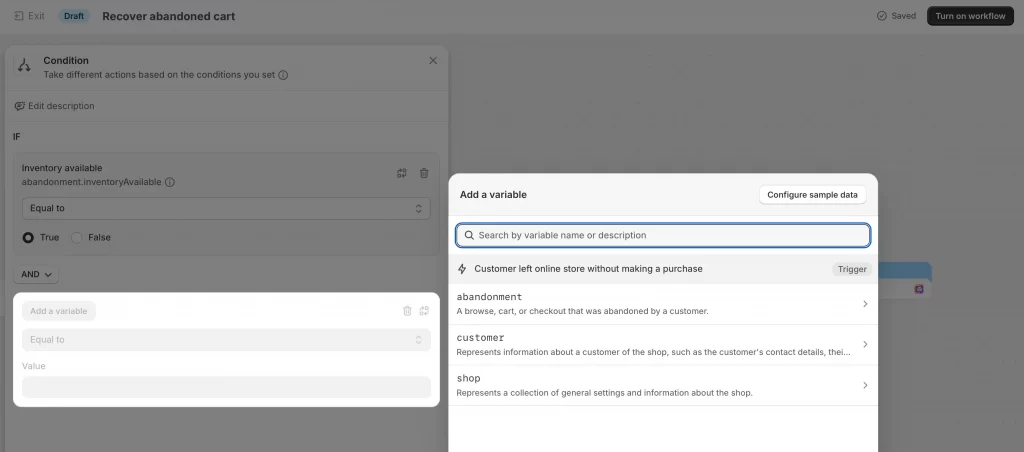
- Add extra steps, like a follow-up email or discount condition, using the plus (+) icons on the right
You can adjust each condition in the flow to trigger next action one by one. And next, move to the Send marketing email condition to review the message you gonna send to your customers.
Step 4: Edit the marketing email template
Click the Send marketing email block inside your workflow to open the email editor. This is where you can customize the message that will be sent to customers.
By default, Shopify provides a simple template titled “You left items in your cart.” Click Edit email to open the Shopify Email editor.
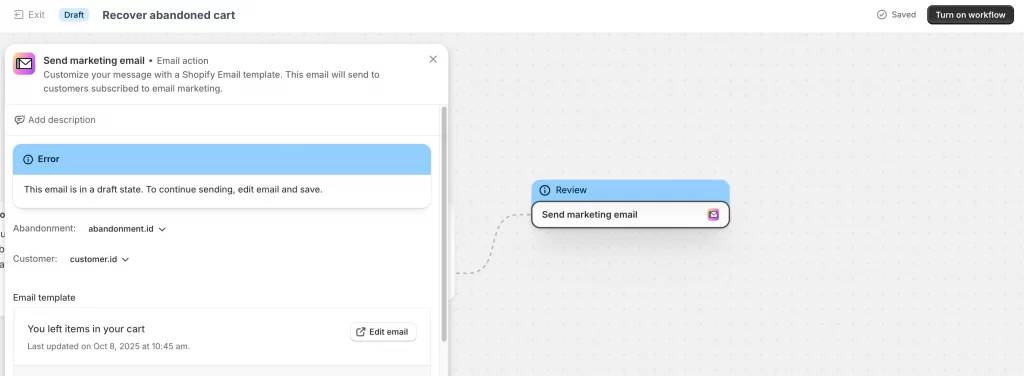
Step 5: Edit email content and branding (logo, colors, layout)
Inside the email editor, you can change fonts, colors, and layout to match your store’s design. Let’s add your logo and a short, helpful message that reminds the customer of what they left behind.
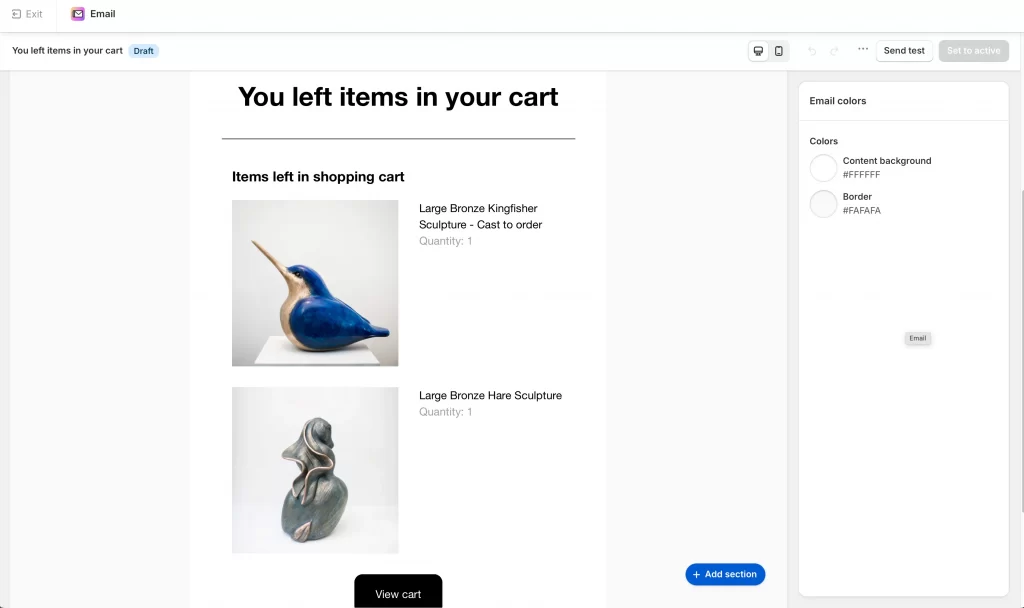
You should keep your tone conversational and focused on helping them complete their order.
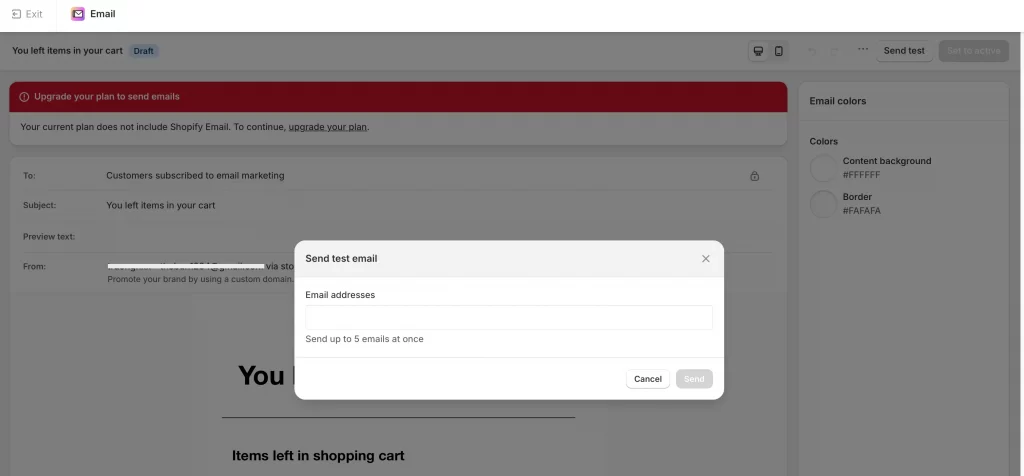
When you finish editing, click Send test in the top right corner to preview your email. You can enter your own address or up to five test emails to check how it looks in the inbox.
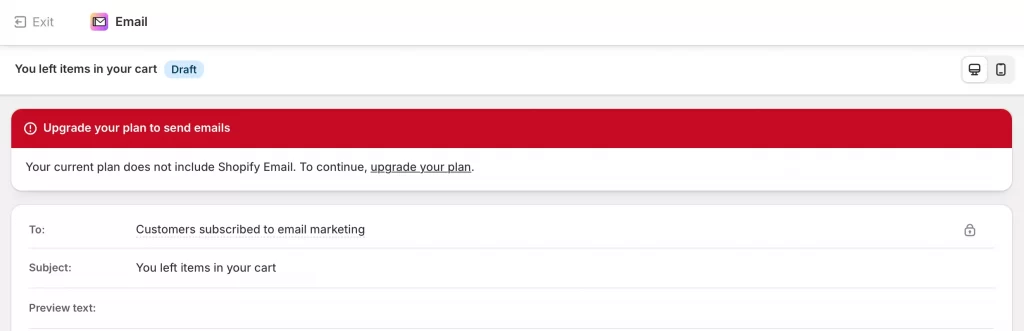
⚠️ Note: If you see a message saying “Upgrade your plan to send emails,” it means your current Shopify plan doesn’t include Shopify Email. You’ll need to upgrade your plan or connect a compatible email app (such as Klaviyo, Omnisend, or HubSpot) to continue sending abandoned cart emails.
Step 6: Activate your workflow
Once you’ve reviewed your email and settings, it’s time to make the automation live.
Click Turn on workflow in the top right corner. A confirmation box will appear asking if you’re ready to activate. Select Turn on to enable the automation.
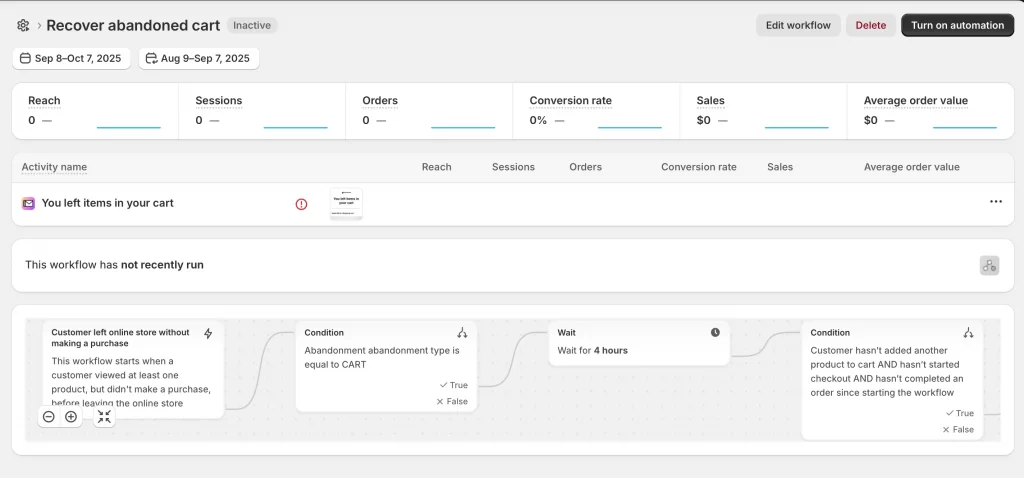
Shopify will now automatically send abandoned cart recovery emails according to your setup. You can monitor performance or make adjustments anytime by returning to Marketing > Automations in your Shopify admin or via the Flow app.
11 Effective Abandoned Checkout Email Template Shopify
Now that you have your automation set up, it is time to make the email itself stand out. A strong abandoned cart email does more than remind customers of what they left behind. It gives them a reason to come back. Below are some of the most effective abandoned cart email examples you can use for your Shopify store.
1. Offer a discount deal
Subject: “A Little Nudge (Here’s 10% Off!)”
One of the simplest and most effective ways to recover a cart is by offering a small discount. This approach works especially well for new visitors who may be comparing prices. For this approach, you should keep your message short, include a clear button back to checkout, and highlight how long the offer lasts.
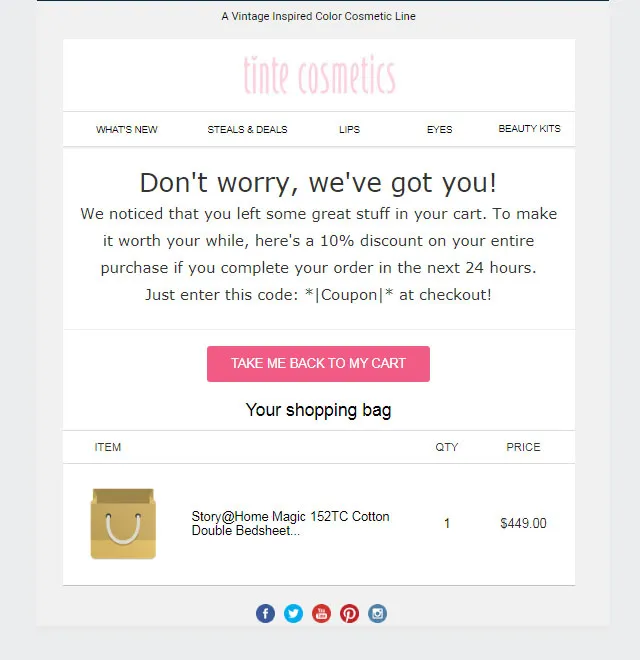
For example, this abandoned cart email from Tinte Cosmetics offers 10% off. It employs a warm, reassuring tone, reminding customers of what’s in their cart and making it easy to return with a bright, attention-grabbing button.
2. Create urgency with a final countdown
Subject: “Only a Few Hours Left to Complete Your Order”
Adding a sense of urgency motivates customers to act fast. You can include a line about limited stock or a countdown timer showing when the offer ends. Urgency works best when paired with a friendly tone rather than pressure.
3. Send a friendly reminder
Subject: “Your [Product] Is Still Waiting for You”
Sometimes customers just get distracted. A simple, polite reminder often works without the need for a discount. You can use warm language, show the product image, and include one clear call to action button that takes them straight back to checkout.
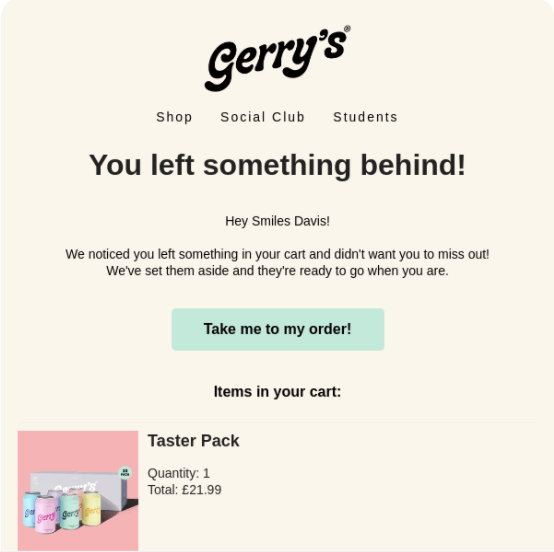
For example, this reminder email from Gerry’s uses a soft tone, a clear headline, and a prominent button to encourage customers to return to their cart with no hard sell, just a helpful nudge.
4. Highlight social proof
Subject: “Everyone’s Loving This – Join Them!”
Social proof builds trust and reduces hesitation. Mention how many people have purchased the same item or add a short customer review. If you have user photos or testimonials, include one to make the email feel authentic.
5. Remove barriers with an objection handler
Subject: “Still Thinking It Over?”
Sometimes customers leave because of uncertainty. You should use this email to address common questions about shipping, returns, or product quality. Then, you can reassure them with clear answers or a short FAQ link. A line such as “You can return it for free if it is not right for you” can make a big difference.
6. Incentivize with free shipping
Subject: “Enjoy Free Shipping on Your Order”
High shipping costs are one of the main reasons people abandon carts. Offering free shipping can remove that barrier. Let’s make the offer clear in both the subject line and the button text. Even if you cannot offer it sitewide, try applying it to select products or minimum order amounts.
7. Trigger FOMO frenzy
Subject: “Don’t Miss Out – Your Favorites Are Going Fast”
The fear of missing out is powerful. This email works best for popular or limited items. You can mention how many are left in stock or highlight that others are buying the same product. Let’s keep your message positive and encouraging rather than pushy.
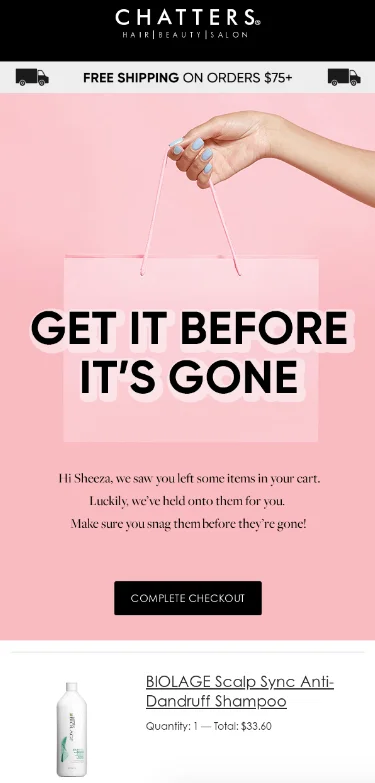
This example from Chatters uses bold typography and a clear “Complete Checkout” button to remind customers their items won’t last long. The short, upbeat message creates just enough pressure to act without sounding pushy.
8. Personalize with a concierge approach
Subject: “Need Help Choosing the Right Option?”
You can also offer personal assistance to customers who might still be deciding. Let’s include a direct reply option or link to your live chat. Phrases like “We noticed you liked this” or “Can we help you pick the best fit?” make the message feel helpful and human.
9. Build trust with a CEO email
Subject: “A Quick Note from Our Founder”
A personal message from the owner or founder can make your brand feel genuine and approachable. You should keep the tone conversational and appreciative.
Let’s mention how much you value every customer and include a short, friendly sign-off such as “Thank you for being part of our story.” This kind of personal touch often works well for small or boutique Shopify stores.
10. Add humor with a Wi-Fi check
Subject: “Was It Your Wi-Fi or Ours?”
Humor can make your reminder stand out in a crowded inbox. It works best for brands with a playful or lifestyle-driven identity. The goal is to make customers smile while gently nudging them back to checkout.
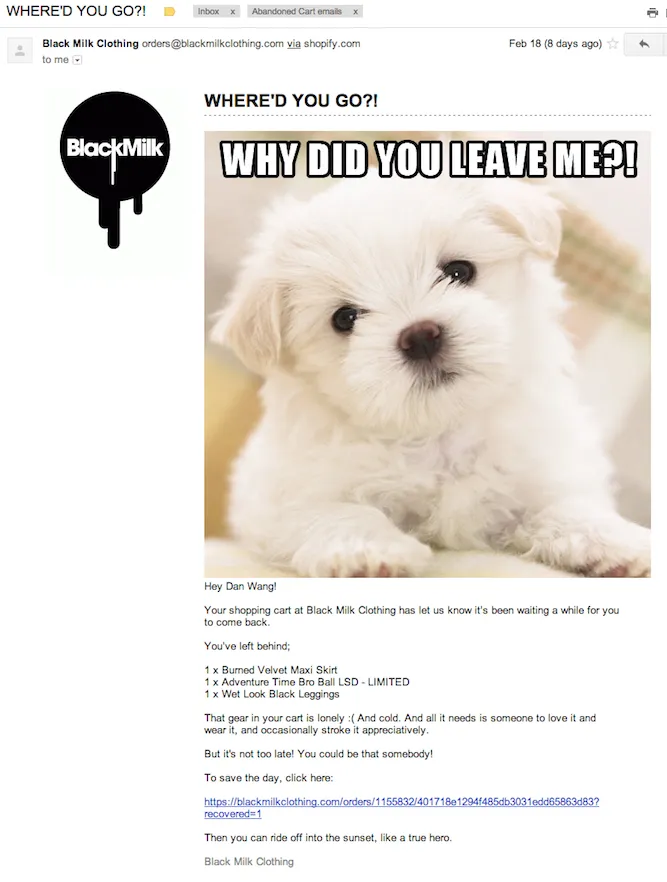
The example from BlackMilk Clothing uses a hilarious “Why did you leave me?!” puppy meme and conversational tone (“Your gear is lonely 😢”). It feels personal, funny, and on-brand, proving that humor can drive reconnection without sounding pushy.
11. Cross-sell with personalized recommendations
Subject: “You Might Also Like These”
Finally, you can show the products that were left in the cart along with a few related items or accessories. This approach can recover the sale or encourage an even larger order. Let’s use clear images and link each product directly to checkout or its product page for the smoothest path back to purchase.
5 Shopify Abandoned Cart Email Best Practices
Once your emails are set up and running, the next step is making sure they perform their best. Follow these proven best practices to improve open rates, click-throughs, and conversions.
1. Get the timing right (first email within 1-10 hours)
Timing is one of the most important factors in recovery success. You should send your first email within the first few hours after the cart is abandoned while the customer’s interest is still fresh. You can follow up once or twice more if there is no response, but avoid sending too many reminders that might feel repetitive.
2. Write compelling subject lines
Your abandoned cart email subject lines decide whether your email gets opened. Let’s keep it short, personal, and relevant. Then, you can test variations such as questions (“Forgot something?”) or friendly reminders (“Your cart is waiting”). You should avoid using too many capital letters or punctuation, which can make the message look like spam.
3. Show product images, discounts, and clear CTAs
Visual reminders are powerful. Let’s always include product images from the customer’s cart so they instantly recognize what they left behind. You should add any active discount code or free shipping note, and finish with one strong call to action button that takes them straight back to checkout.
4. Add social proof and trust signals
People feel more confident buying when they see others are happy with their purchase. Let’s include a short testimonial, a product rating, or a review snippet. You can also add trust badges or clear refund policies to remove any hesitation.
5. Optimize with Shopify Email or advanced email apps
Shopify Email is a great starting point, but third-party apps like Klaviyo, Omnisend, or HubSpot give you more control. These tools enable you to send multi-step email flows, A/B test content, and track performance more in-depth. You can choose the one that fits your store size and your marketing goals.
Read more: 10+ Best Email Marketing Apps for Shopify
Shopify Abandoned Cart Email: FAQs
What is an abandoned cart email?
An abandoned cart email is a message sent to a customer who added items to their cart but did not complete checkout. It reminds them of what they left behind and includes a link to return and finish the order.
Does Shopify have abandoned cart emails?
Yes. Shopify has a built-in abandoned checkout email automation. You can find it under Marketing > Automations in your Shopify admin. The system automatically sends a reminder to customers who started checkout and entered their email address.
How to turn off Shopify abandoned cart email?
If you want to stop sending these messages, go to Marketing > Automations and toggle off the automation. You can also delete it or pause it temporarily if you are testing a third-party email app.
Which abandoned cart email strategies drive the highest recovery rates?
Emails that combine a friendly reminder with a clear incentive perform best. You can try adding a small discount, free shipping, or a sense of urgency. Showing product images and adding social proof can also increase conversions for your Shopify stores.
How many abandoned cart emails should I send?
Most stores send between one and three emails per sequence. Let’s start with one reminder within the first few hours, then follow up after a day or two if needed. You should avoid sending too many messages that could annoy potential buyers.
Key Takeaways
Shopify abandoned cart email is one of the simplest and most effective ways to recover lost sales. Once you understand how they work and set them up properly, they can run automatically in the background and bring real results.
Here is a quick recap:
- The average cart abandonment rate is around 70%, which means recovery emails can make a big impact (Baymard Institute).
- You can create and customize these emails directly in Shopify Marketing > Automations.
- Test different styles such as friendly reminders, discounts, and social proof to see what your audience responds to best.
- Follow best practices for timing, personalization, and design to increase open and click rates.
A well-timed, well-written email can turn hesitation into action and casual browsers into paying customers. Start small, test what works, and watch your recovery rate grow.
Make your Shopify checkout ready for growth!
At LitOS, we help merchants go beyond basic store setup. From creating high-performing abandoned cart workflows to optimizing checkout speed and customer experience, our team ensures your Shopify store is built for seamless sales and higher conversions.
CONTACT US
