How to Add a Collaborator on Shopify: Add, Give Access & Remove
Collaboration is essential for the success of any online business. By adding collaborators to your store, Shopify makes it easy to work with other people. Whether it’s a team member, a developer, or a virtual helper, learning how to add a collaborator on Shopify can help you run your business more smoothly and get more done.
In this article, we – LitExtension, give you a full guide that shows you how to have full control over your store’s access while making it easier for people to work together.
- Shopify Collaborator 101
- How to add collaborators on Shopify?
- How to give someone staff permission to your Shopify store?
- How to remove a collaborator on Shopify?
Let’s dig deeper into each part!
Want to Migrate to Shopify?
If you are already selling on a different platform and want to move to Shopify to utilize its eCommerce features, LitExtension is right here to help! Ready to enjoy a smooth migration process from any current eCommerce platform to Shopify accurately and seamlessly with utmost security?
Shopify Collaborator 101: An Overview
Before learning how to add a collaborator on Shopify, we’ll tell you the basics about Shopify collaborators so you can figure out what they mean.
1. What are Shopify collaborators?
Shopify Partners who can see your store are called collaborators. They are like staff, but they have extra perks.
Collaborators can sign in through their Partner Dashboard, and you can take away their access to your store. Collaborators also don’t count toward the number of people you can have in your store.
2. What is a Shopify collaborator account?
A collaborator account is a user account that the store owner has given certain rights to. Depending on the amount of access they have, collaborators can help manage different parts of the Shopify store, such as products, orders, and customers.
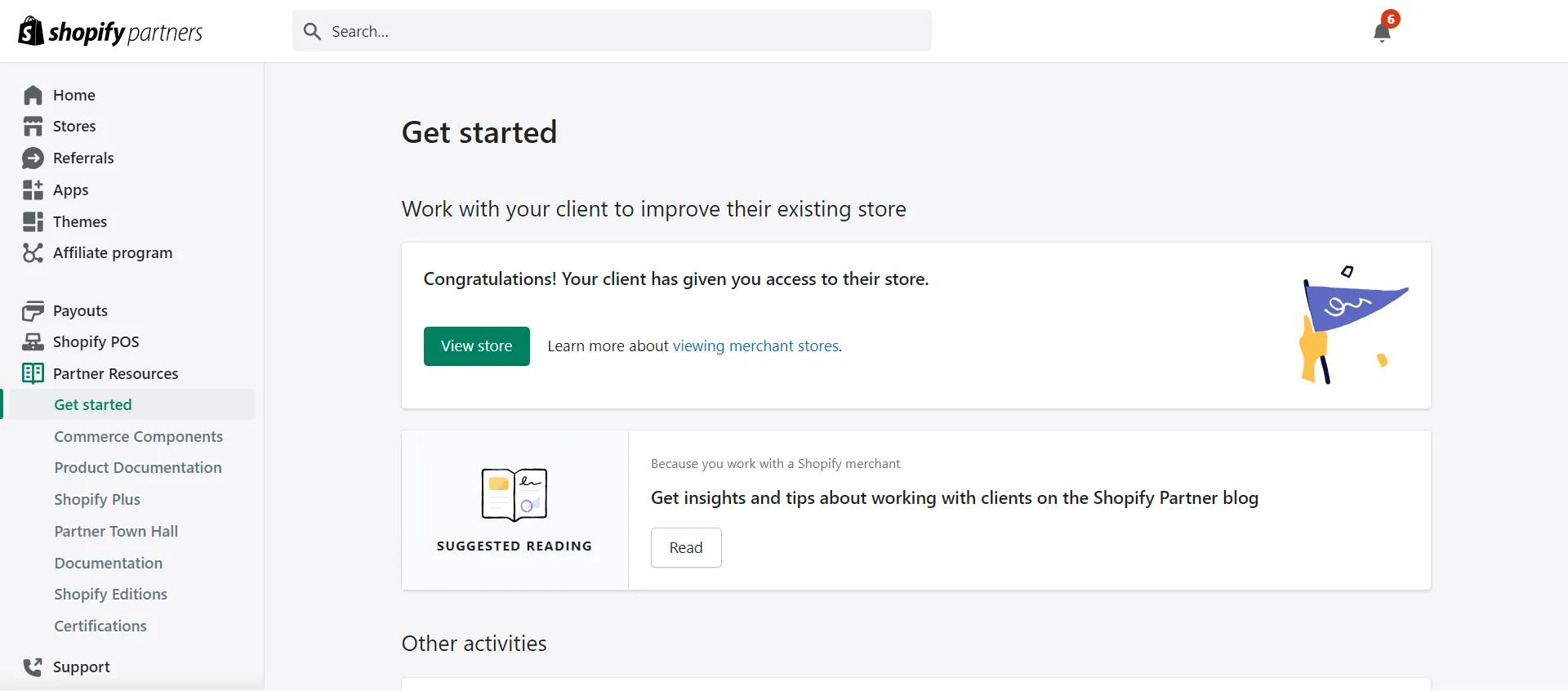
Marketing freelancers and companies can also ask for access to your store so they can work on it with you. When they ask for entry, you can look over their request and decide whether to let them in or not.
3. What is a Shopify collaborator request code?
A Shopify collaborator request code (or a Shopify partner request code) is a code that only the store owner can give out. It allows individuals to request access to the store as collaborators or partners. Additionally, this code ensures that only people who are allowed to join the team can do so.
You can get a better handle on the requests you get by requiring Shopify Partners to enter a 4-digit partner request code when they send you a request to work together.
Subsequently, we will show you step-by-step how to add a collaborator on Shopify.
Shopify is a major eCommerce platform that enables entrepreneurs and organizations to develop and manage online stores easily. Read these articles for more information:
- Shopify Review: Is Shopify The Crown Jewel of The eCommerce World?
- Is Shopify Legit? Why You Should Choose Shopify?
- Shopify Pricing: The Full Costs of Owning a Shopify Website
How to Add a Collaborator on Shopify?
We will demonstrate to you how to add a collaborator on Shopify, from enabling the collaborator request code and giving access to the Shopify store to requesting collaborator access. Take a look now!
1. How to enable collaborator request code on Shopify?
You need to turn on the collaborator request feature in your Shopify settings before you can add teammates. Hence, you can create a request code that people who want to join your store can use.
Here is an instruction on how to enable collaborator request code on Shopify:
- Step 1: Go to Settings > Users and Permissions > Collaborators.
- Step 2: Choose an option “Only people with a collaborator request code can send a collaborator request”.
- Step 3: It shows a field of Collaborator Request Code, click Generate new code if you want.
- Step 4: Save the code.
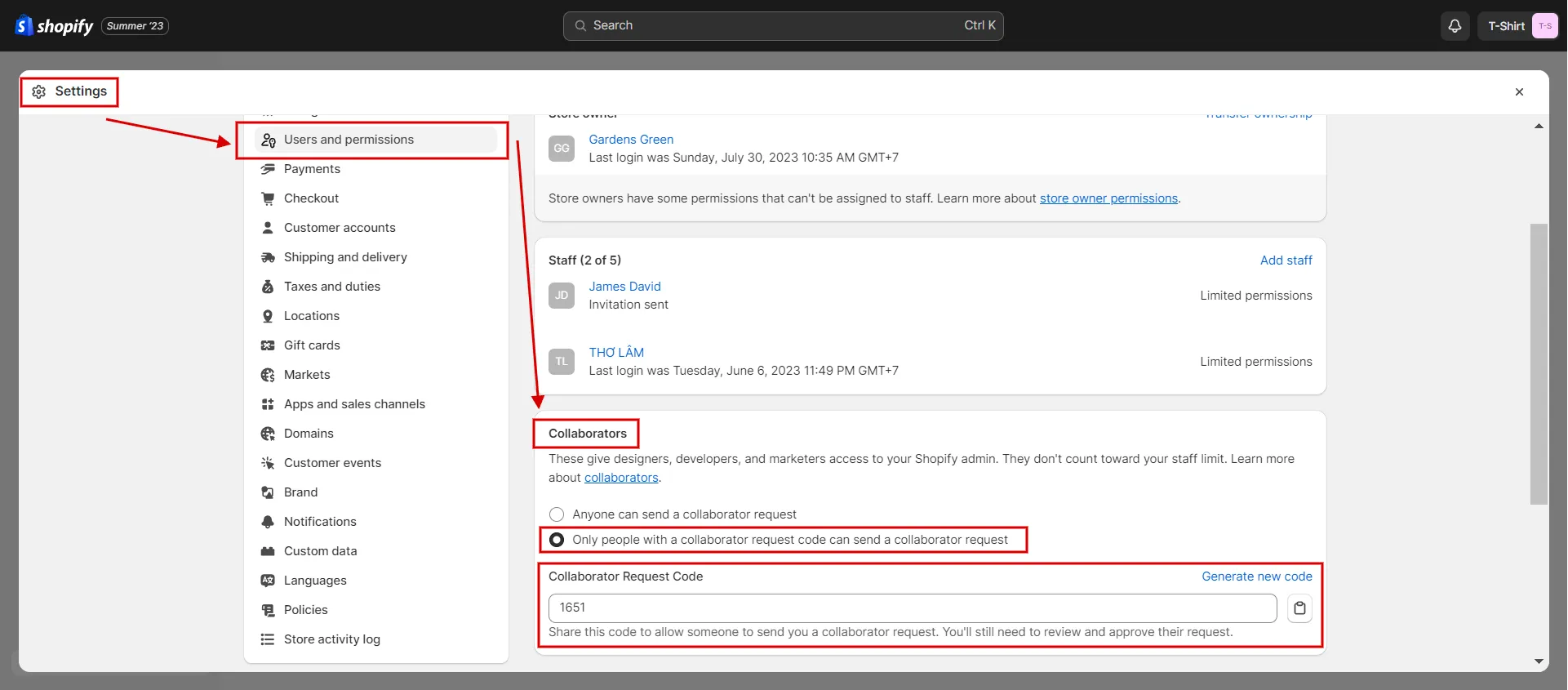
2. How to give access to Shopify store?
To let an agency or freelancer work on your Shopify store as a collaborator, they must ask to have access through their private email and not already have a staff account. Once the agent makes a request, the store owner will get an email and a message on the Shopify admin homepage.
If they already have a staff account and want to be able to work with collaborators, the staff label should be taken off their email address. To do so, learn how to give access to the Shopify store step-by-step:
- Step 1: Go to Settings > Users and Permissions > Collaborators.
- Step 2: You should see a sign with the name of the person making the request and a button to review it.
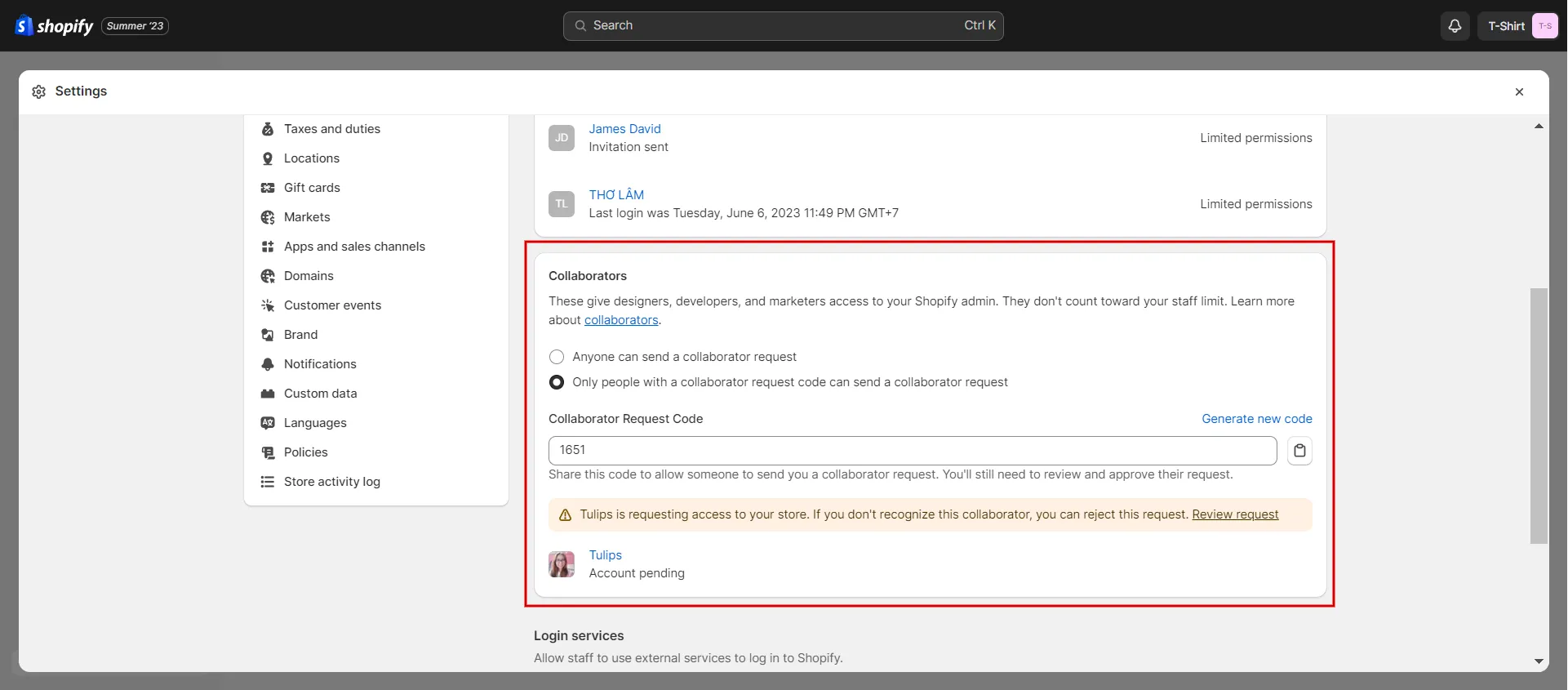
On the screen where you ask for a review, you can confirm:
a. Proposed account’s associated email address.
b. Approved permissions for Administration, Online Store, Apps and General.
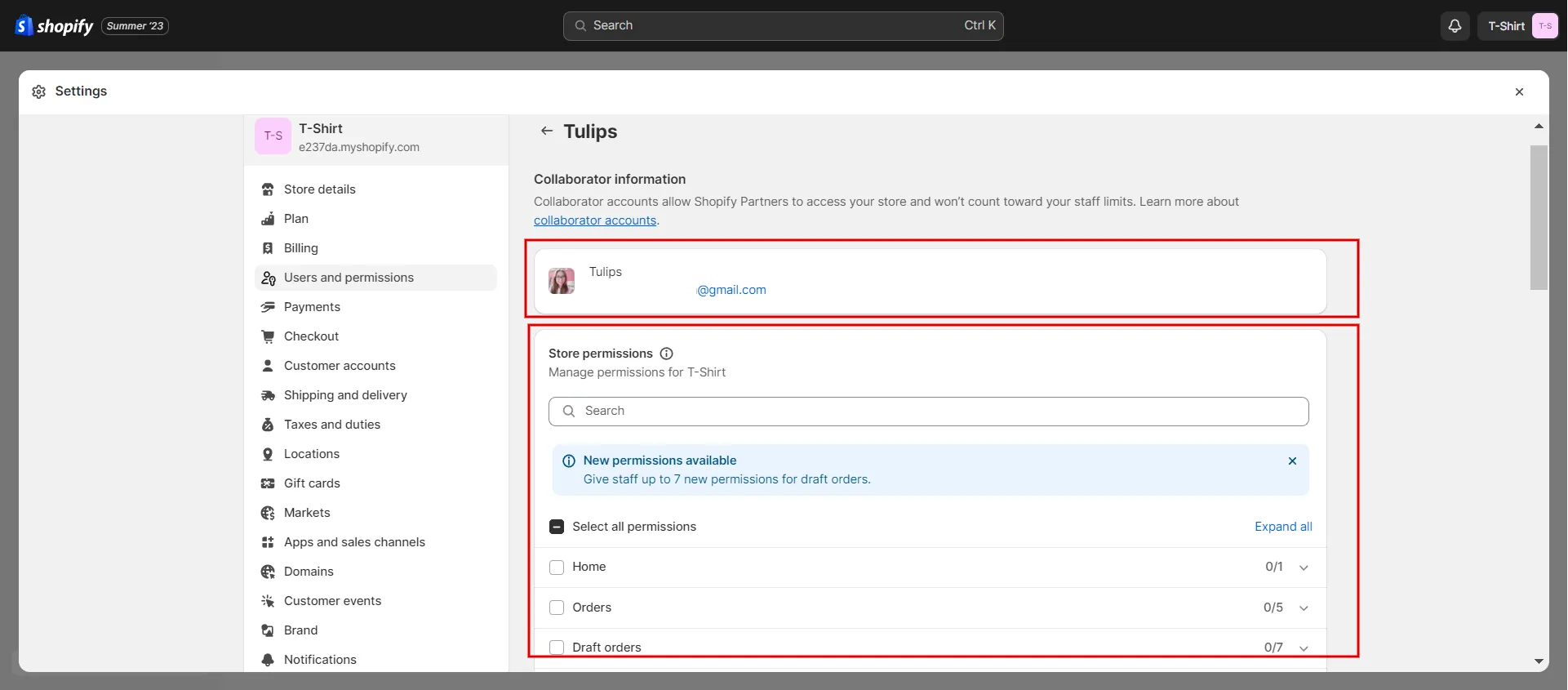
- Step 3: Accept or reject the request by clicking. This will send an email to the email address used to request the collaborative account.
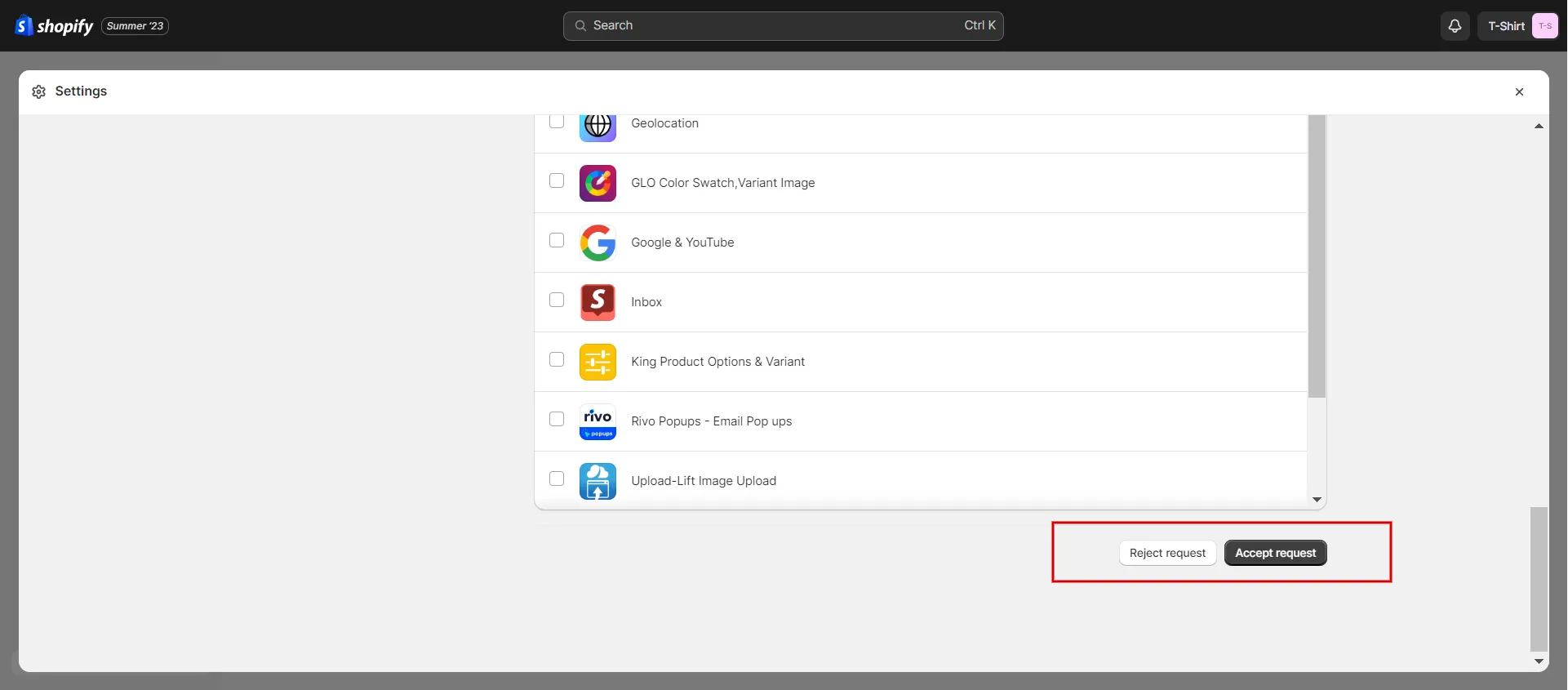
3. How to request collaborator access Shopify?
If you want to be a collaborator on someone else’s website, the process for how to request collaborator access to Shopify looks like this:
- Step 1: Navigate to Shopify partner’s dashboard and log in.
- Step 2: Click Stores > Request to access a store.
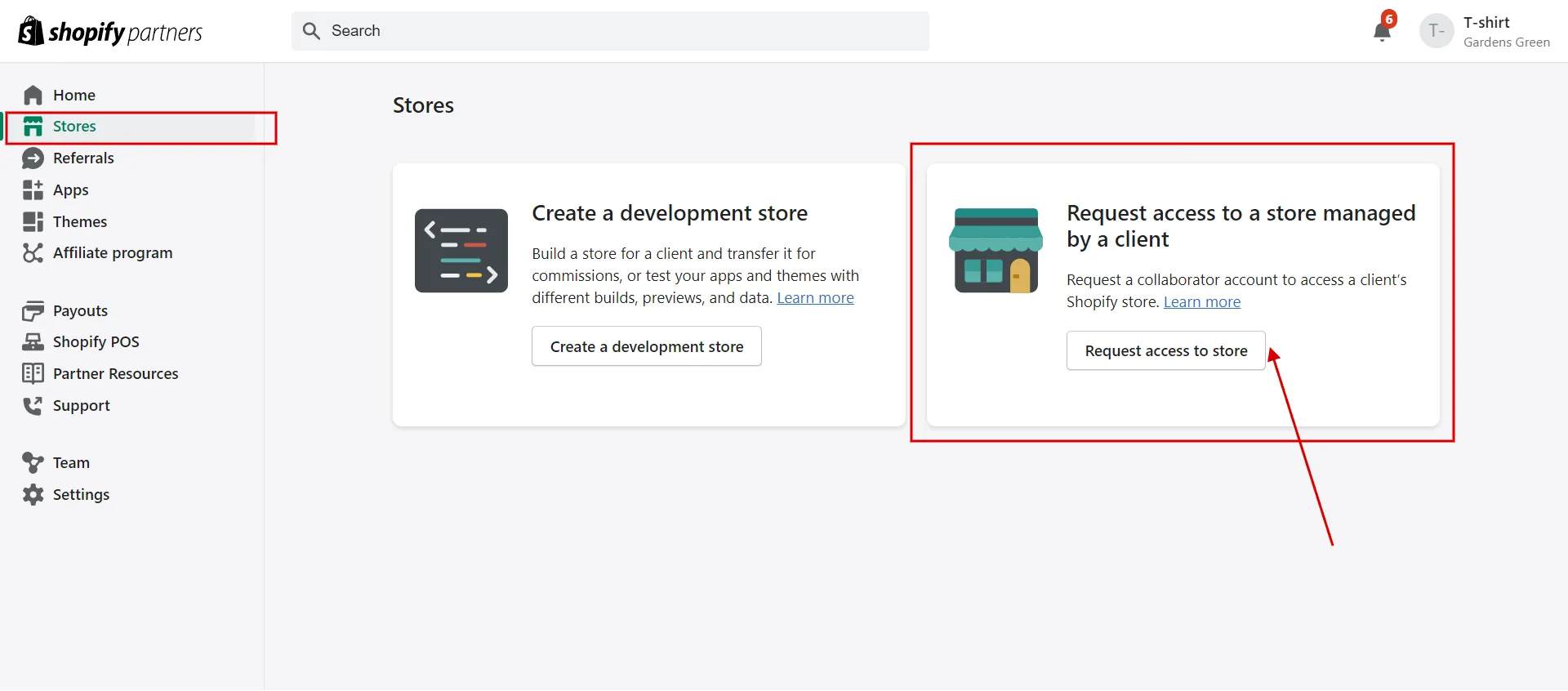
- Step 3: Type in the URL of the Shopify store you want to work on together.
- Step 4: Enter the collaborator request code, if required.
- Step 5: Choose the permissions you want to have access to.
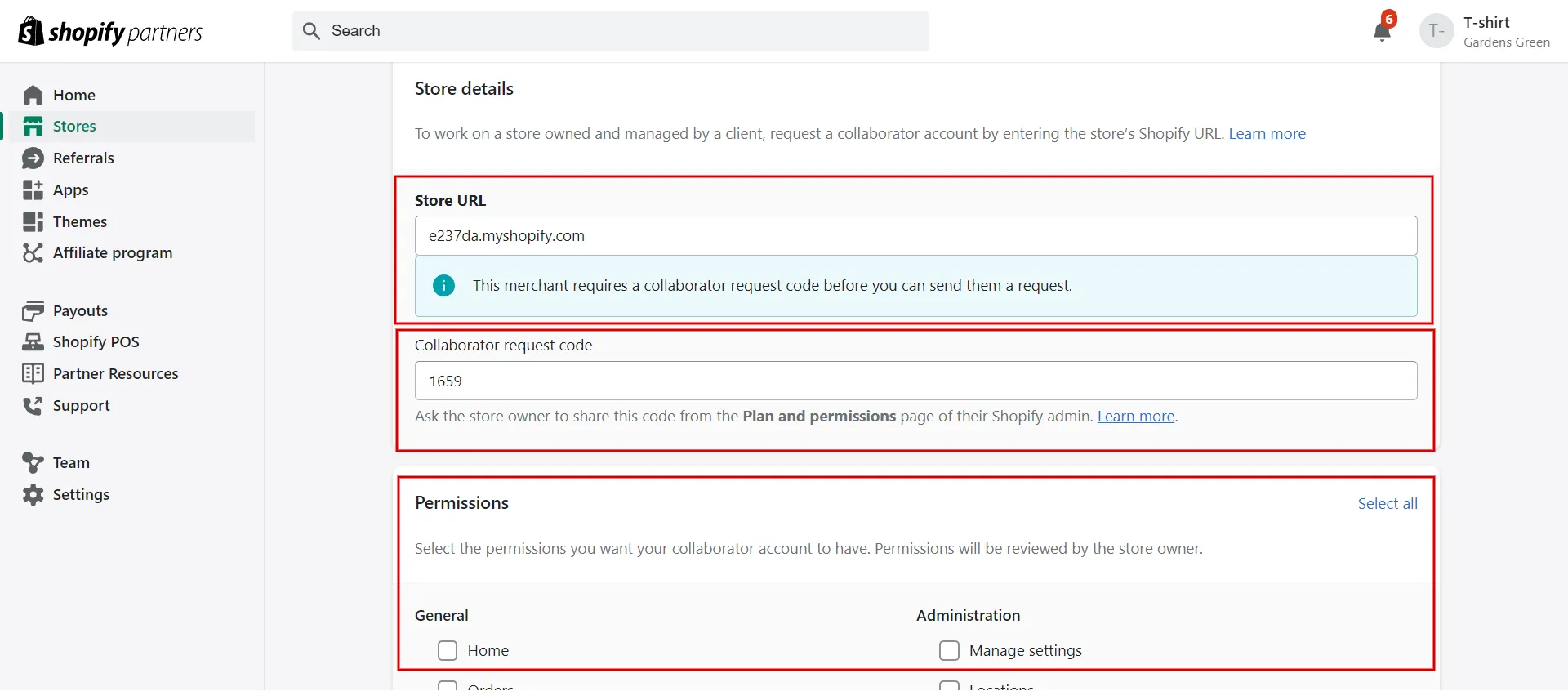
- Step 6: Include a message in the request if you want.
- Step 7: Click the green button to Request access a store.
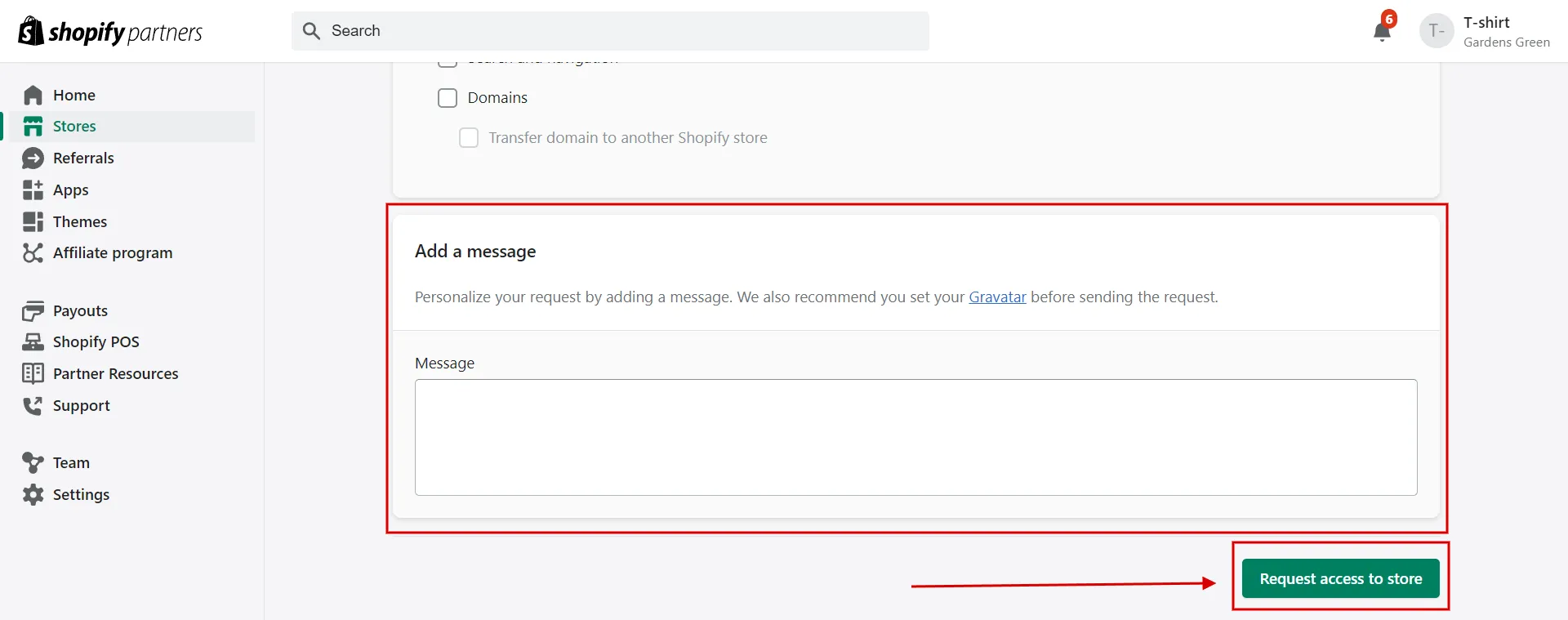
This will send an email to the owner of the store so that they can look over the request. As a partner, you’ll need to log in at least once through the Stores page in your partner account before you can use the Shopify app to get into the store.
As you can see, Shopify helps entrepreneurs and businesses build and manage their online stores. The platform has everything an online business needs, from customizable products to built-in SEO tools and extensive analytics.
- How To Add Products To Shopify: A complete guide to Shopify import products
- Add a Category in Shopify: What are the steps?
- How to Bulk Add Tags in Shopify: A comprehensive tutorial
- Add Meta Pixel to Shopify: Step-by-Step Guideline
How to Give Someone Staff Permission to Your Shopify Store?
When you add a collaborator, you can choose which staff obligations to give them. This makes sure that each collaborator can only see the parts of the site that are important to their jobs. Moreover, this improves data security and privacy.
There are some rights that only the store owner can ask for:
- Taking responsibility for billing and payment information.
- Changing how prices are set.
- Changing who owns the business.
When you give someone staff rights, they can:
- Change, remove, and export orders.
- Edit products and stocks.
- Handle coupon cards and gift cards.
- Send out customer information.
- Access reporting
- Manage marketing campaigns.
This is how to add a collaborator on Shopify by giving them the staff permission, as below:
- Step 1: Click on Settings > Users and permissions > Add Staff.
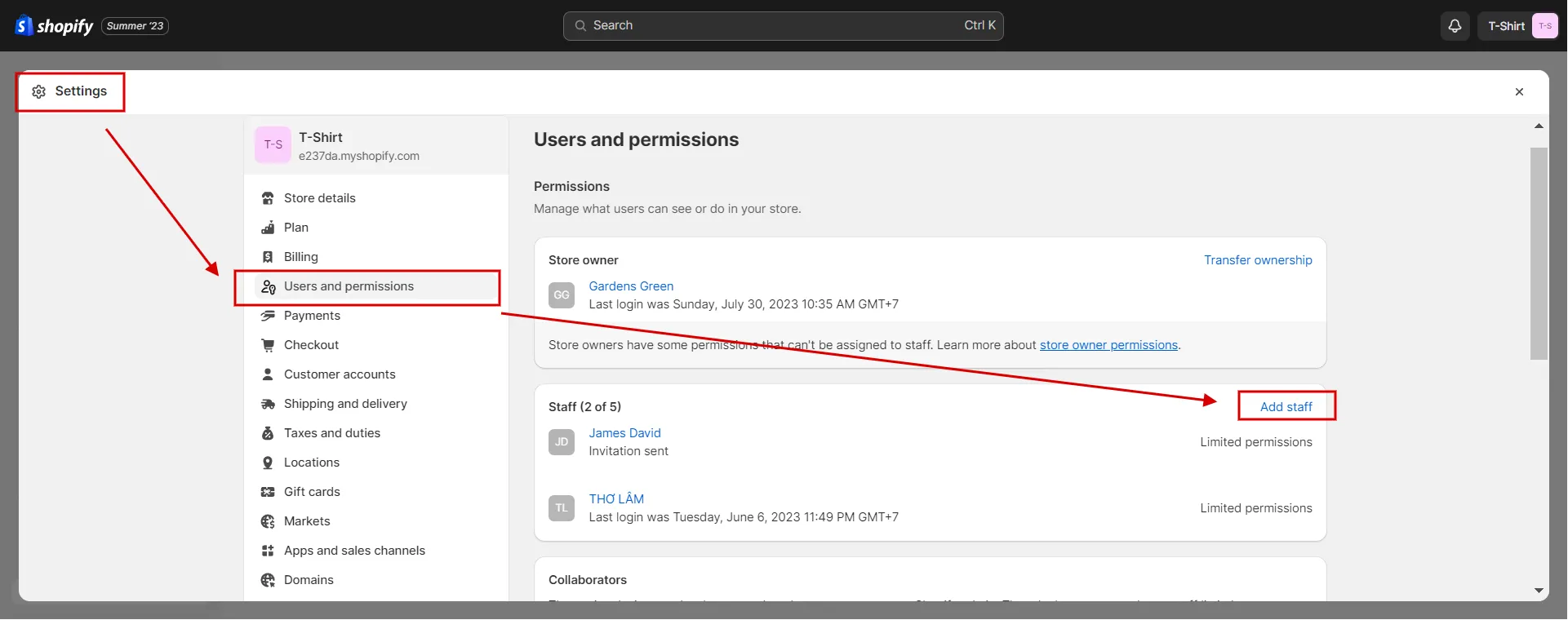
- Step 2: Enter the person’s name and email address.
- Step 3: Choose the permissions you want to grant. If you want to grant all rights, click Select All. You can also give access to your related apps and sites, such as social media and your POS app. (optional)
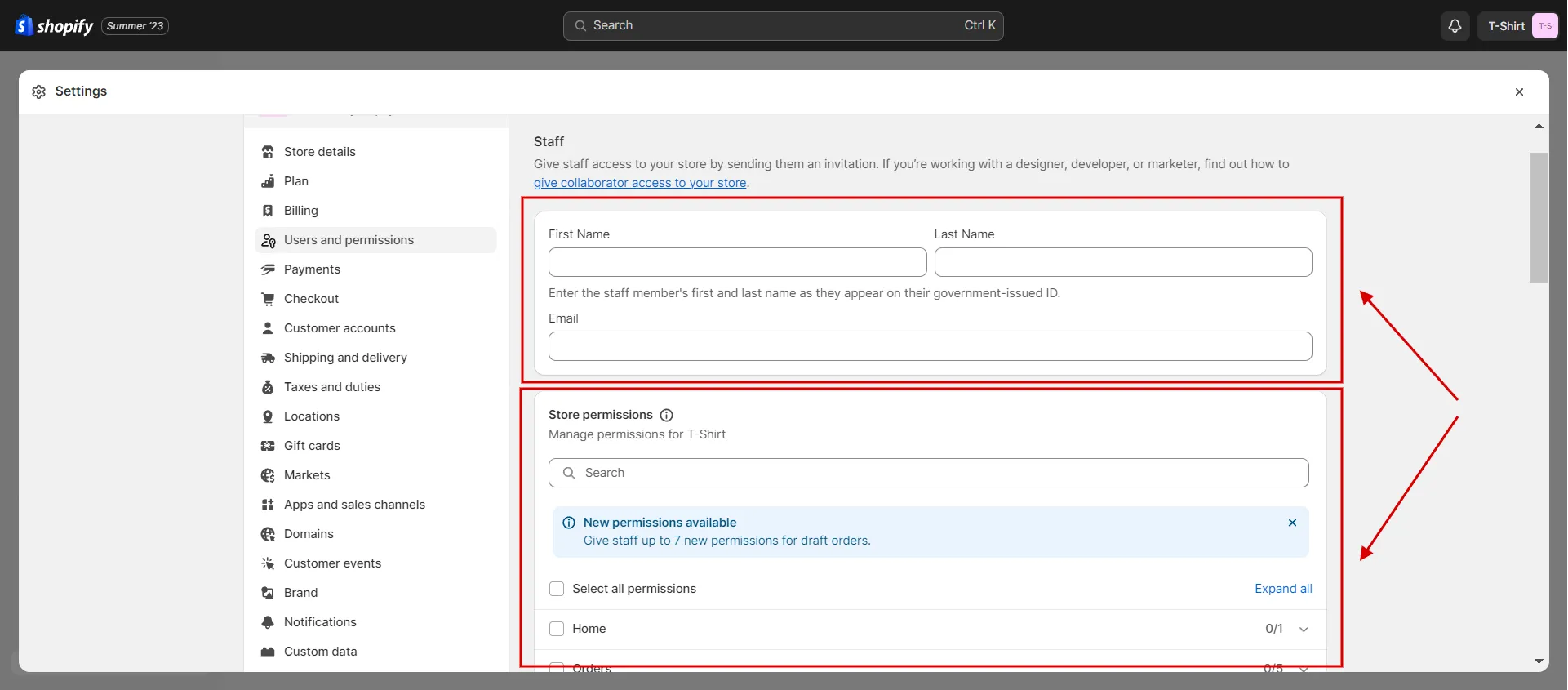
- Step 4: Click Send Invite once you’ve picked the right permissions.
Your staff person will get an email with an invitation to create a staff account or log in with their Shopify ID. They must follow the steps in the invitation.
Invitations to add a staff person are only valid for 7 days. Depending on your plan, you will also have a limit on how many staff members you can hire.
Moving from WooCommerce to Shopify with LitExtension
If you are intending to migrate from WooCommerce to Shopify, LitExtension offers a great migration service that helps you transfer your data from the current eCommerce platform to a new one accurately, painlessly with utmost security.
How to Remove a Collaborator on Shopify?
Shopify has powerful tools for handling access for collaborators. You can change their rights, see what they are doing, and remove them if you need to. You can easily take someone off your list of partners if they no longer need access to your store.
Here is how to remove a collaborator on Shopify.
For store owners:
- Step 1: Go to Settings > Users and Permissions.
- Step 2: Click the name of the person whose access you want to take away.
- Step 3: Click Remove account from collaborator.
- Step 4: Type in your password to confirm your choice, and then click the Remove button.
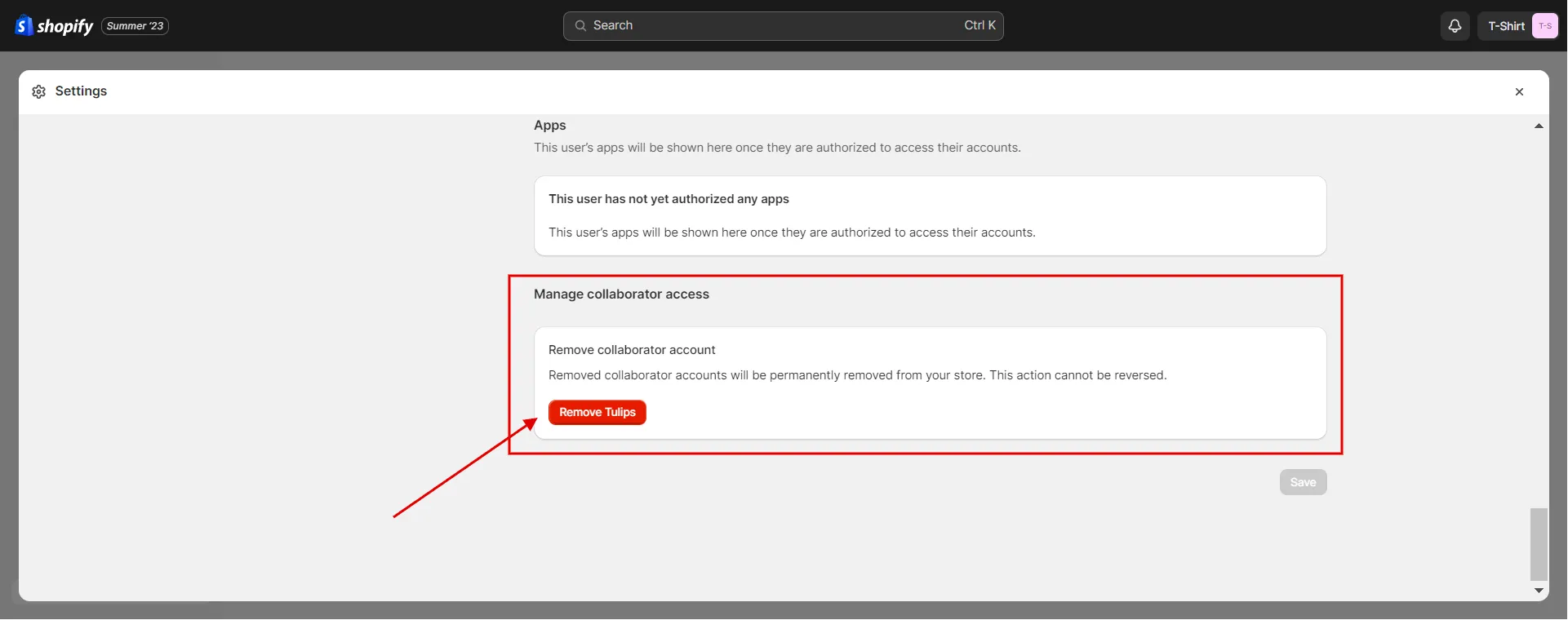
As a result, this takes the partner out of your store for good. If the collaborator wants to be put back, they will need to send a new request.
For Shopify Partners:
- Step 1: From your dashboard, click Stores.
- Step 2: Look for the client store you want to remove yourself from.
- Step 3: Click Remove Access.
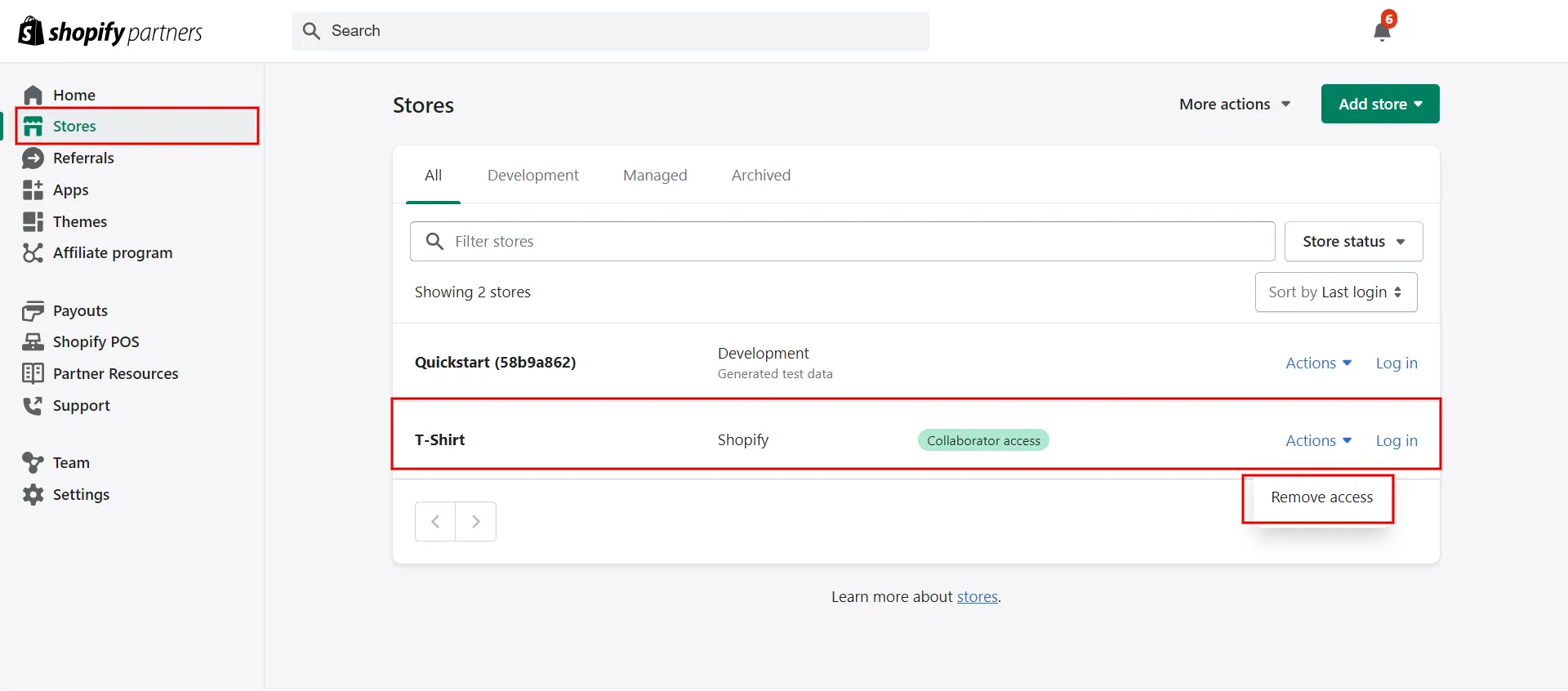
- Step 4: Click Remove Store.
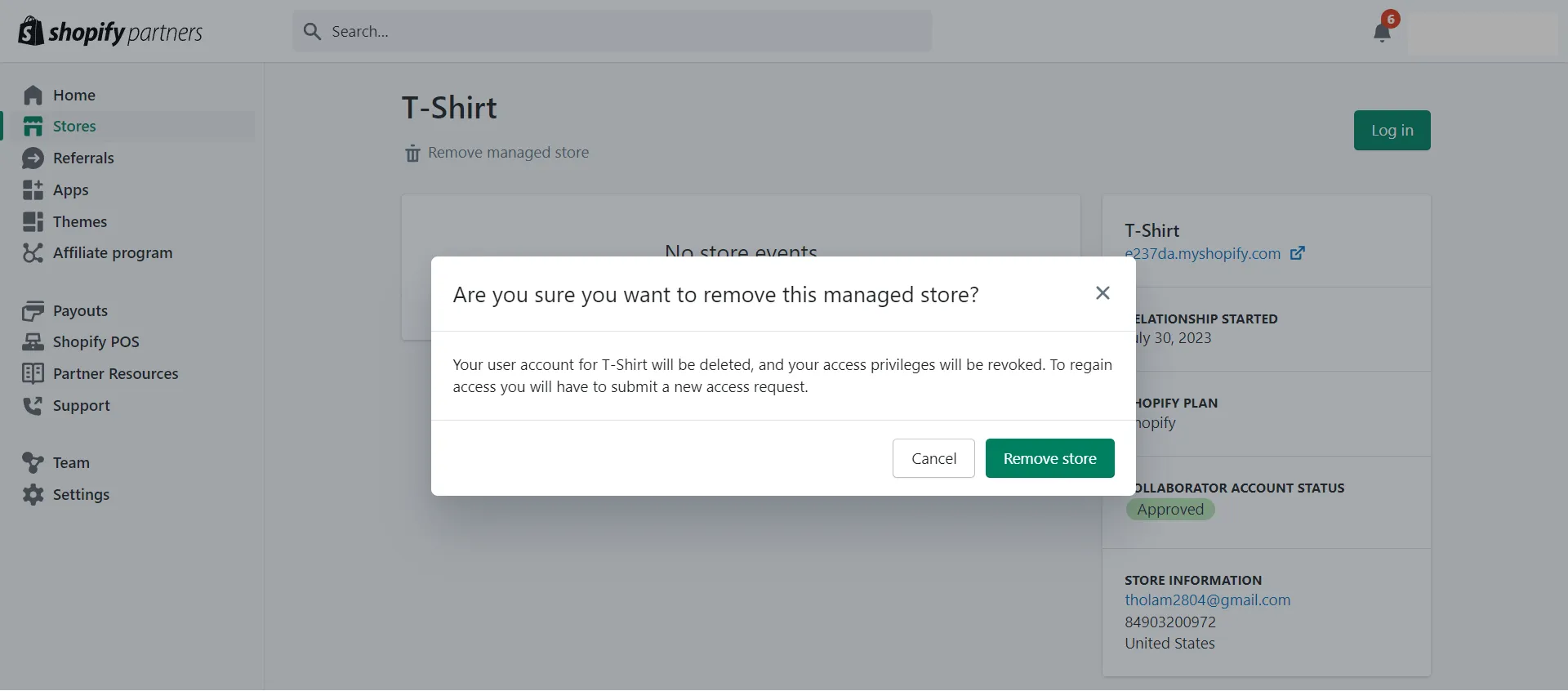
So now you know how to add a collaborator on Shopify by creating a collaborator account, giving access to partners, managing permissions, and removing a collaborator.
Thus, you will have full control over who can get into your store, which will make it easier for people to work together and help it grow and succeed.
Save Time Migrating to Shopify?
Our All-in-One Migration Package will come and help you all the way! During the whole process (post, during, and after migration), you will have a Personal Assistant with you and give out ultimate support. What is more, you will enjoy all our Additional Options for free if choosing AIO Package!
How to Add a Collaborator on Shopify: FAQs
[sp_easyaccordion id=”63540″]
Final Words
If you know how to add a collaborator on Shopify, you can work more quickly and grow your business. When working with a Shopify collaborator, it’s important to know how to give and take away access as well as the details of the rights you’re giving them to protect yourself, your business, and your website.
By following our detailed guide, LitExtension, the #1 Shopping Cart Migration Expert, hopes that you can easily handle collaborators, control access, and boost productivity in your Shopify store. Our LitExtension blog and eCommerce community have more useful information on how to manage an online store.