nopCommerce is a popular open-source eCommerce platform based on Microsoft’s ASP.NET Core framework and MS SQL Server 2012 backend Database. It offers users a high ability of customization, a catalog frontend, and an administration tool for management and monitoring. This platform was built for small to medium-sized businesses. Therefore, when your business grows to a certain extent, you may look for a more scalable shopping cart.
That’s when store owners need to switch their store to another more robust platform.
Shopping cart data migration has always been a complicated process which may require the store owners to have broad experience in website development and to devote their time, effort, money. Currently, there are 3 ways to migrate the nopCommerce website. Therefore, this article will provide you a thorough instruction on how to perform nopCommerce migration by these 3 ways and a comparison among them.
Read on to find your best practice!
Export/Import manually
The first method is to export nopCommerce data and then import them to the platform you want manually. Before we start, it’s important for you to check whether the platform you’re moving to supports files importing or whether it limits the type of data you can upload. For example, you cannot import files if you want to switch to WIX.
For nopCommerce, up to now, it only allows you to export the following data:
- Products (without reviews, images, tax)
- Categories
- Orders
- Customers
- Manufacturers
To export products, you need to login to nopCommerce Store Administration and follow these steps:
- Step 1: Go to Open Catalog Menu-> Products -> Manage Products page.
- Step 2: You can find export options at the main page top left.
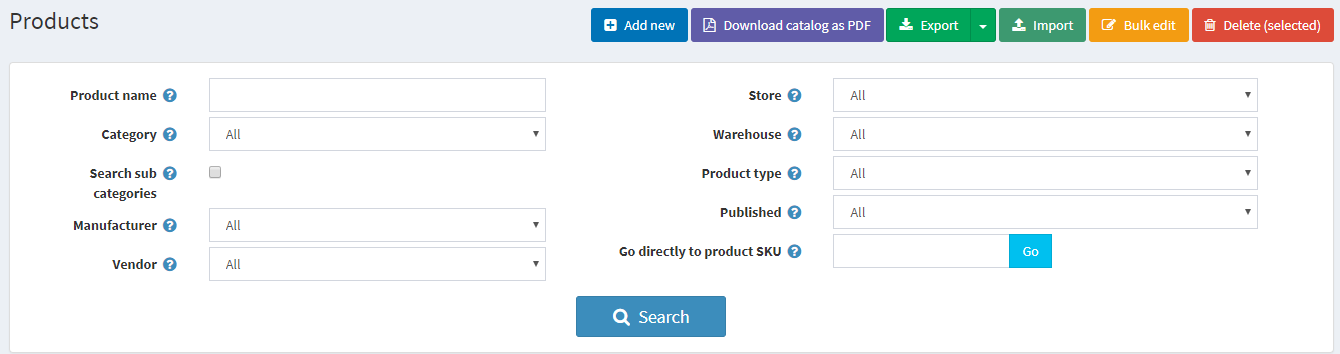
- Step 3: Choose to export all or only selected from the Export dropdown list. Then, a table with the products you have chosen will be downloaded. The table consists of all the product characteristics from product editing page tabs (Product info, SEO, Pictures, and so on).
-
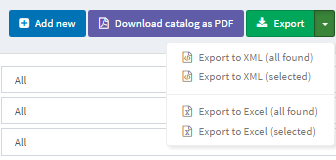
nopCommerce export
Please note that if you use product attributes, an exported table will be grouped by rows, to view attribute details click the symbol “+” next to your product in the table (as shown below).![]()
To export categories, you need to go to Catalog -> Categories -> List and click Export to XML.
To export orders, step to Sales -> Orders, click on Export to XML (all found). When exporting orders to XML format, you cannot export shipping and billing addresses. To export these two, you have to choose XLS format (export to Excel), however, in this way, you will not have OrderItems. Therefore, in order to export all of them, you need to combine two files in two formats.
To export customers, direct to Сustomers -> Customers, then click on Export to XML (all found).
To export manufacturers, go to Catalog -> Manufacturers, then click on Export to XML.
However, after exporting all of your necessary data files, you will need to convert them from XML to CSV. Then, edit the files to match the required file format of the platform you’re moving to.
In case your new shopping cart doesn’t allow you to import files, you will have to develop a migration script yourself to transfer data from the files to it or use an available migration service.
Migrate nopCommerce using API
The next way is using API. The API allows you to access your nopCommerce website’s data (resource) through an HTTP REST API which is provided by third-party plugins. With the most recent version of the API (nopCommerce version 4.00), the resources include the following 7 nopCommerce objects:
- Customers
- Products (without reviews, images, tax)
- Products Categories
- Orders
- ShoppingCartItems
Some RESTful API plugins only support a few versions of nopCommerce; for example, API PLUGIN 4.20 developed by KHALILME is only for nopCommerce ver. 4.20 or WEB API FOR NOPCOMMERCE by nop4you is for versions 3.90, 4.00, 4.10 and 4.20.
To migrate the nopCommerce website through API, unlike with data files, you cannot import data to your Target Store manually without a migration script. You need to either create one yourself or use an available migration service.
Migrate directly from Database (can be done only with LitExtension)
The third method is to migrate directly from the nopCommerce database to your new platform’s database.
Currently, this is the fastest method to migrate the nopCommerce website and there is only LitExtension providing this service. However, to perform nopCommerce migration with LitExtension, you will need to provide us with Nopcommerce SQL Server Database login information and make sure that your server can be connected remotely from an outside machine. Besides, for detailed instructions on this, please see our article here.
Then, follow these 4 simple steps and your store will be migrated with LitExtension as you wish:
- Step 1. Register an account and log in to litextension.com. To start, click “Create New Migration” .
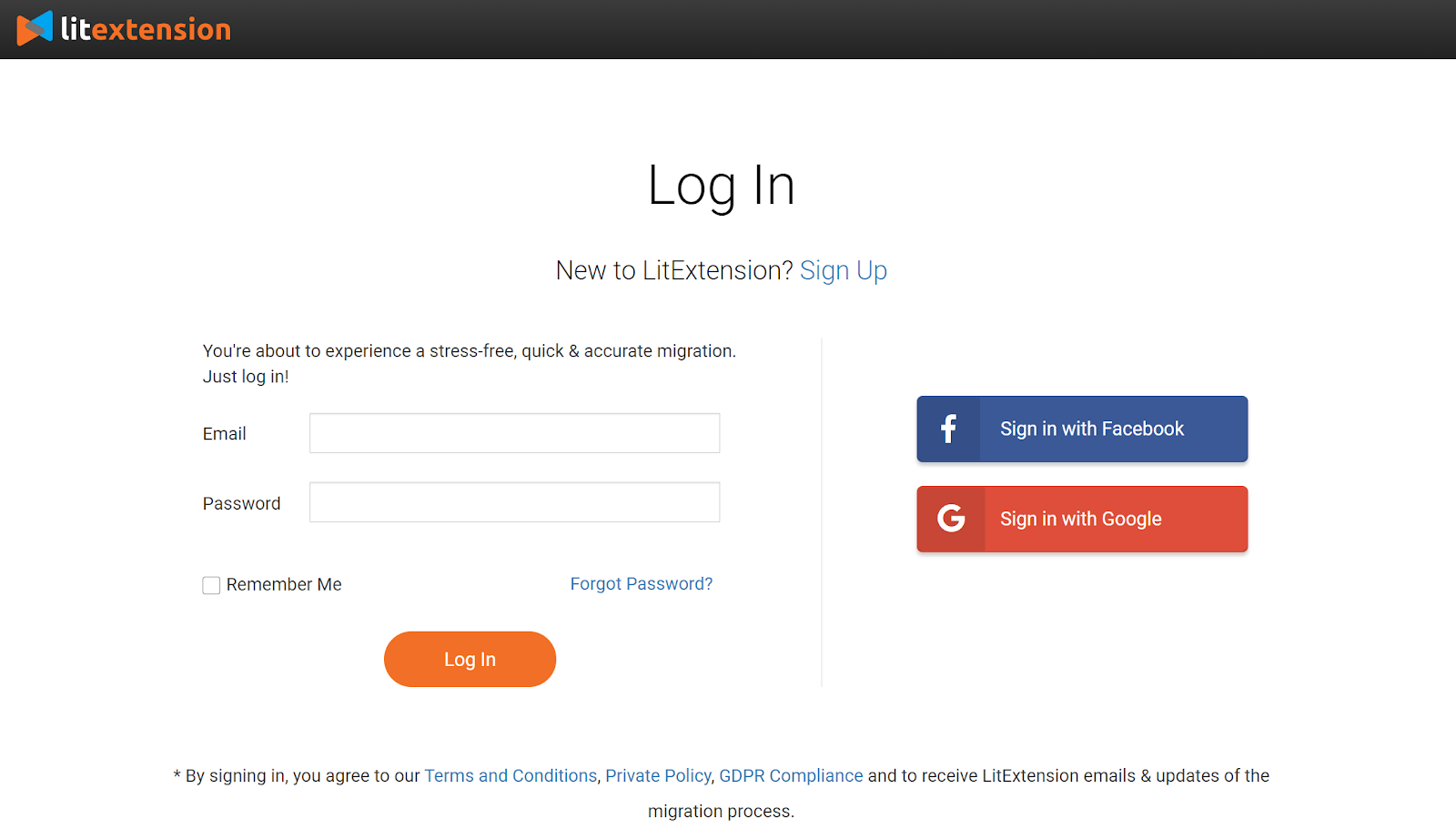
- Step 2. Fill in carts’ information. Select nopCommerce as your Source Cart Type from the dropdown list. Enter the requested information about your Source Store.
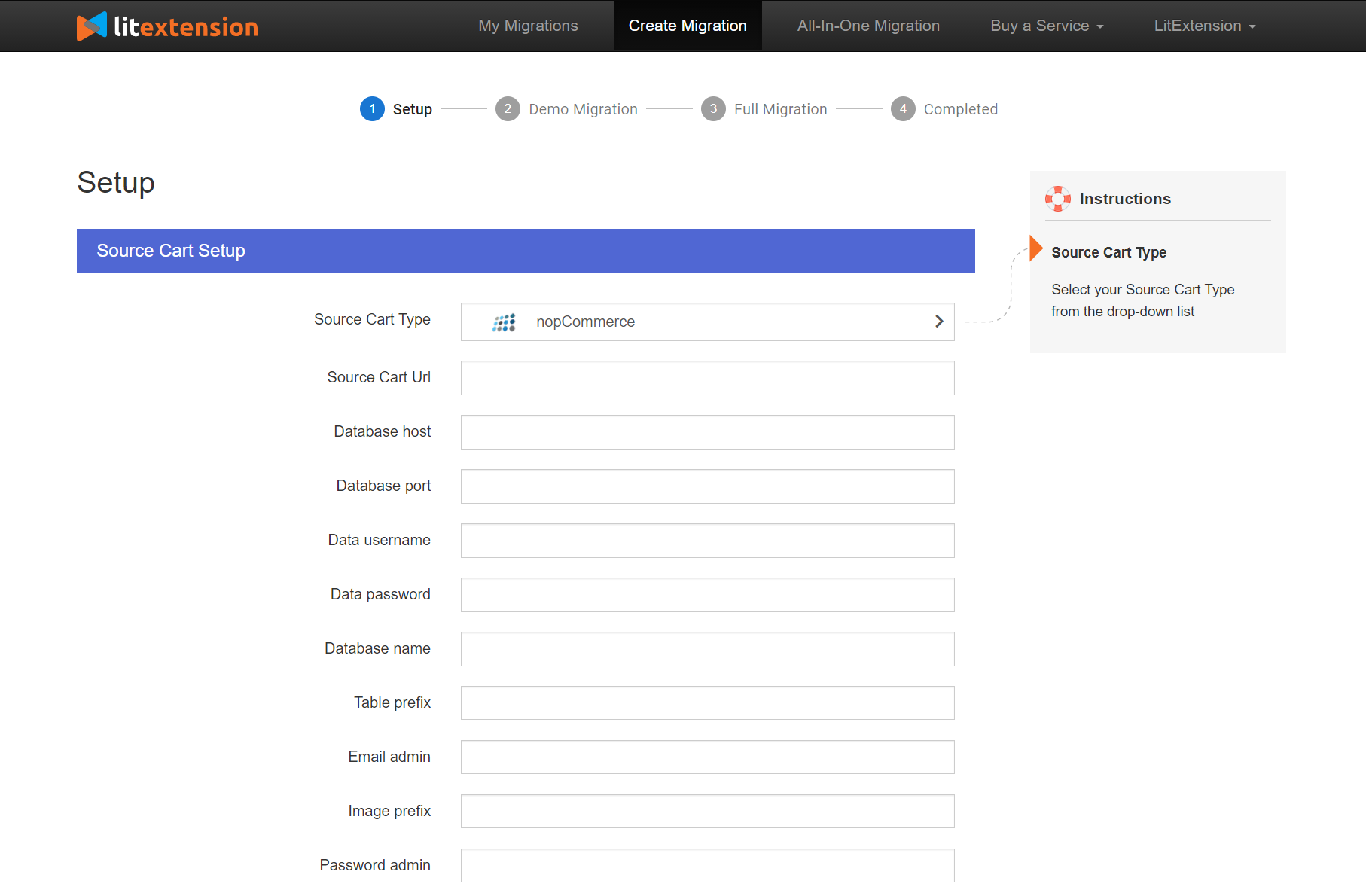
- Afterward, select your Target Cart Type from the dropdown list (we took Magento as an example in the below screenshot). Enter the requested information about your Target Store.
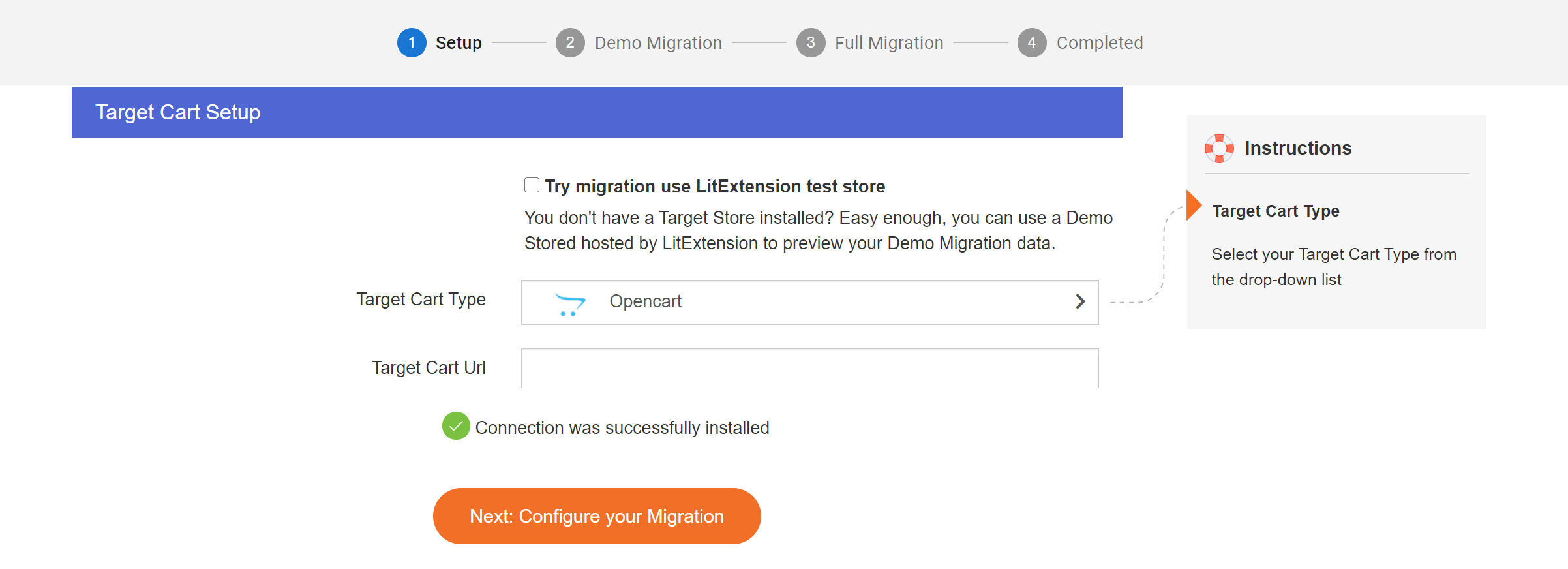
- Step 3. Choose the entities you want to migrate. You can migrate either only products, customers, orders,… or all of them. LitExtension also provides some additional features so that you can expand the migration possibilities.

- Step 4. Hit next to kick off the migration.
After that, you only need to wait for the tool to transfer all the data without keeping your browser open.
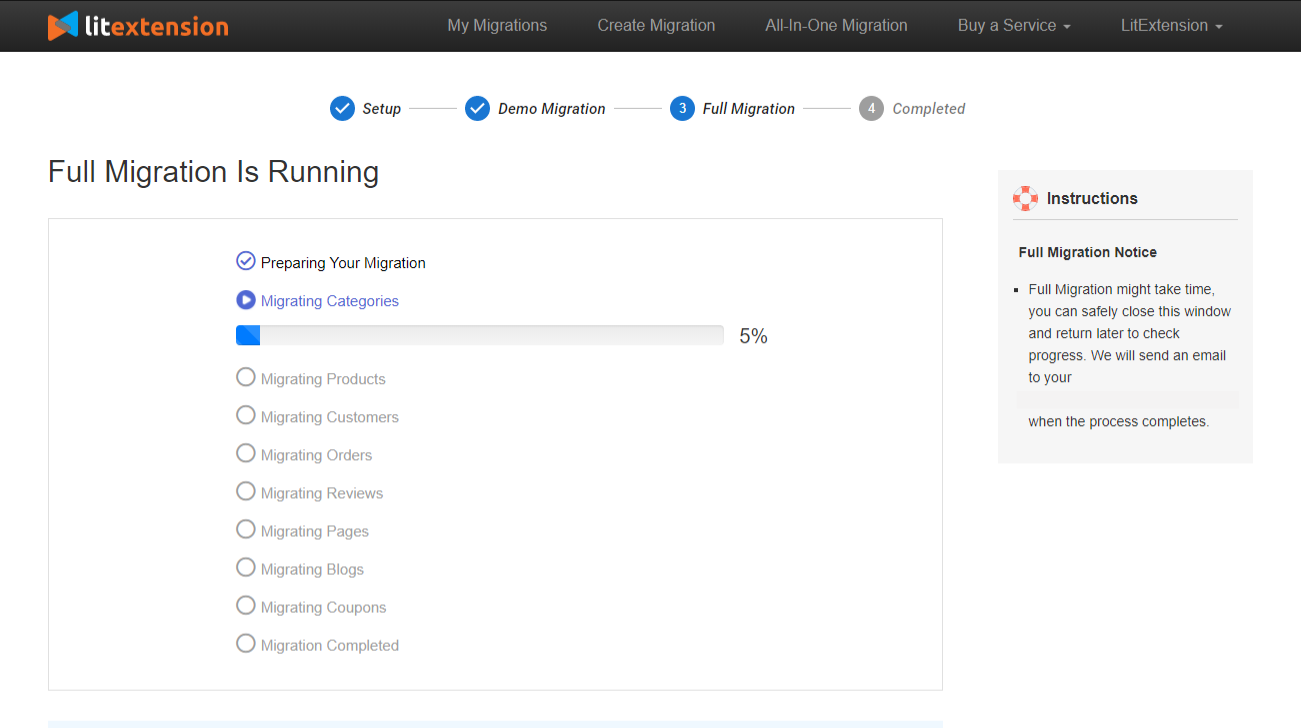
Comparison of nopCommerce migration methods
Above we have walked you through the steps you can migrate nopCommerce website with 3 presently available methods. Now, let’s put them together to examine their pros and cons:
Technical support from migration experts if using migration service
Migrate fewer items than direct database method
Limit supported nopCommerce versions
If your site is large, it will take a lot of time to request access to the site
Fee is a bit higher than the two other methods
| Methods | Pros | Cons |
| Export/Import manually | Money-saving | Time-consuming
Require deep experience in web-development No technical support from the experts Be able to migrate only a few data High chance of error |
| Migrate nopCommerce using API | Be able to migrate more items than Export/Import method.2. | |
| Migrate directly from Database with LitExtension | Be able to transfer the most data among 3 methods
Fastest and easiest way Be able to migrate customer password and customized fields (only with LitExtension) 24/7 support from shopping cart migration experts The lowest chance of error No technical skills required |
Final verdict
Among the 3 current methods to migrate the nopCommerce website, the last one, Direct Database provided by LitExtension – #1 Shopping Cart Migration Solution, may cost the most. However, when taking into account other factors including its lowest error rate or fastest process, this method will save you a lot of money and valuable time. Moreover, your new store will be equipped with the fullest of data objects compared to what any other method can bring to you.
Therefore, to conclude, the migrating nopCommerce Database with LitExtension is the most ideal solution at the moment. When working with LitExtension, you can totally rest assured as we are the first-class experts in shopping cart migration and our top priority is you and your satisfaction.
For more information about nopCommerce, please feel free to contact us. We are always available to help. Let’s join our community to get more eCommerce knowledge.