Moving your store from 3dcart to Shopify (or Shift4Shop to Shopify) presents a promising opportunity for business growth. However, without the proper know-how, executing the migration can be a daunting task.
Rest assured, you’ve arrived at the right resource! In this article, LitExtesion – the #1 Shopping Cart Migration Service will furnish you with detailed instructions and everything you need to know for a seamless 3dcart to Shopify migration.
Keep reading to get:
- Possible reasons why merchants switch from 3dcart to Shopify;
- What to prepare for the Shopify migration from 3dcart;
- Step-by-step 3dcart to Shopify migration.
Let’s get started!
3dCart to Shopify Migration Made Easy!
Our team of experts can safely transfer your business data, products, customers, and orders to unlock more growth on this promising eCommerce platform. Let us provide a customized migration for you!
Why Migrate 3dcart to Shopify?
3dcart, or Shift4Shop since 2020, is a reliable eCommerce solution for merchants. The platform provides its users with an abundance of top-notch features and a wide variety of payment gateways. 3dcart pricing is also affordable for beginners. Plus, there’s a free plan for US-based merchants processing at least $500 per month through Shift4, their in-house payment processor.
Still, there are some 3dcart limitations that may be beyond your expectations.
Hard to use
Ecommerce platforms mean simplifying online selling tasks, so it’s important that one comes with ease of use. When it comes to 3dcart, merchants can benefit from a fantastic set of selling tools, including inventory management and blogging features.
Nevertheless, it can be difficult to build 3dcart stores if you don’t have any technical expertise. The 3dcart experience feels less intuitive in places, and you have to tap into the API if you want to personalize your store.
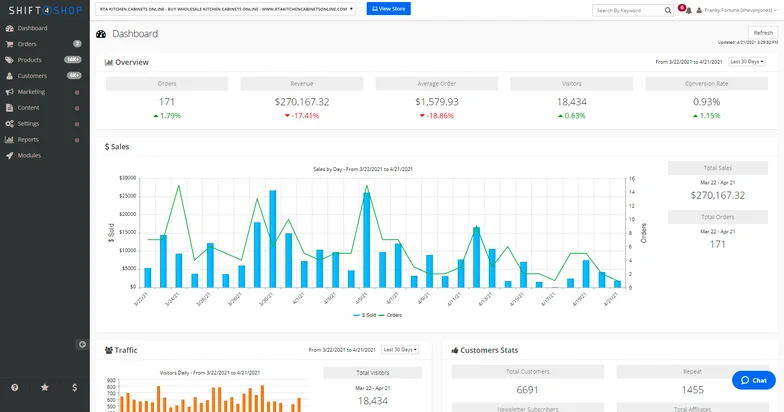
No mobile app
With the explosion of the internet nowadays, it’s critical that an eCommerce platform allows you to check everything from your mobile devices. 3dcart, however, does not come with one. This could be inconvenient for online merchants who need to make quick updates or check their stores while on the go.
It’s not to mention that mobile websites can not provide customers with a seamless and optimized user experience. By that, you are likely to lose a promising opportunity to increase your conversion rate.
Insufficient customer support
According to several 3dcart reviews, 3dcart support is not superior to competing with other eCommerce platforms. Though 3dcart prides itself on providing 24/7 customer support, many 3dcart merchants claim that its live chat function is limited. Plus, you will not be able to reach them via email, so it’s best to call them directly in case you need urgent assistance.
Over the years, I’ve seen the quality and support diminish. I’ve been having more and more issues with fewer resolutions and issues arising that shouldn’t be problems at all. It’s to the point where I’m considering other cart options. – Natural Passion, US.
3dCart to Shopify: A Thorough Migration Guide
Now that you are determined to migrate to Shopify, let’s get to the most crucial part when we show you how to perform the 3dcart Shopify migration seamlessly.
Stage 1: Shopify migration preparation
First off, let’s start with some basic preparation for the Shopify migration from 3dcart.
#Step 1. Back up database of 3dCart stores
Backing up your store data before migrating to Shopify is essential to safeguard against potential data loss and ensure a smooth data transition. The migration process involves transferring a multitude of critical information, such as product details, order history, and inventory information. Without a backup, there’s a risk of losing valuable business records, which might result in customer dissatisfaction and operational disruptions.
Shift4Shop allows you to export order history in CSV format. Here’s how to do it in 5 simple steps:
- From your dashboard, go to Orders > Manage Orders.
- Navigate to the top right of the page and click on the “Import/Export” button.
- Next, click on the + symbol next to “Orders.”
- Select your export filtering parameters as needed.
- Hit the “Export Data” link to generate the CSV file and save it to your computer.
You can also run a general product information export easily with Shift4Shop.
- From your dashboard, go to Product > Product List.
- Navigate to the top right of the page and click on the “Import/Export” button.
- Look towards the left-hand side of the page and click on the + icon next to “Products.”
- Next, click on the “Export Data” link to generate your store’s product CSV file and save it to your computer.
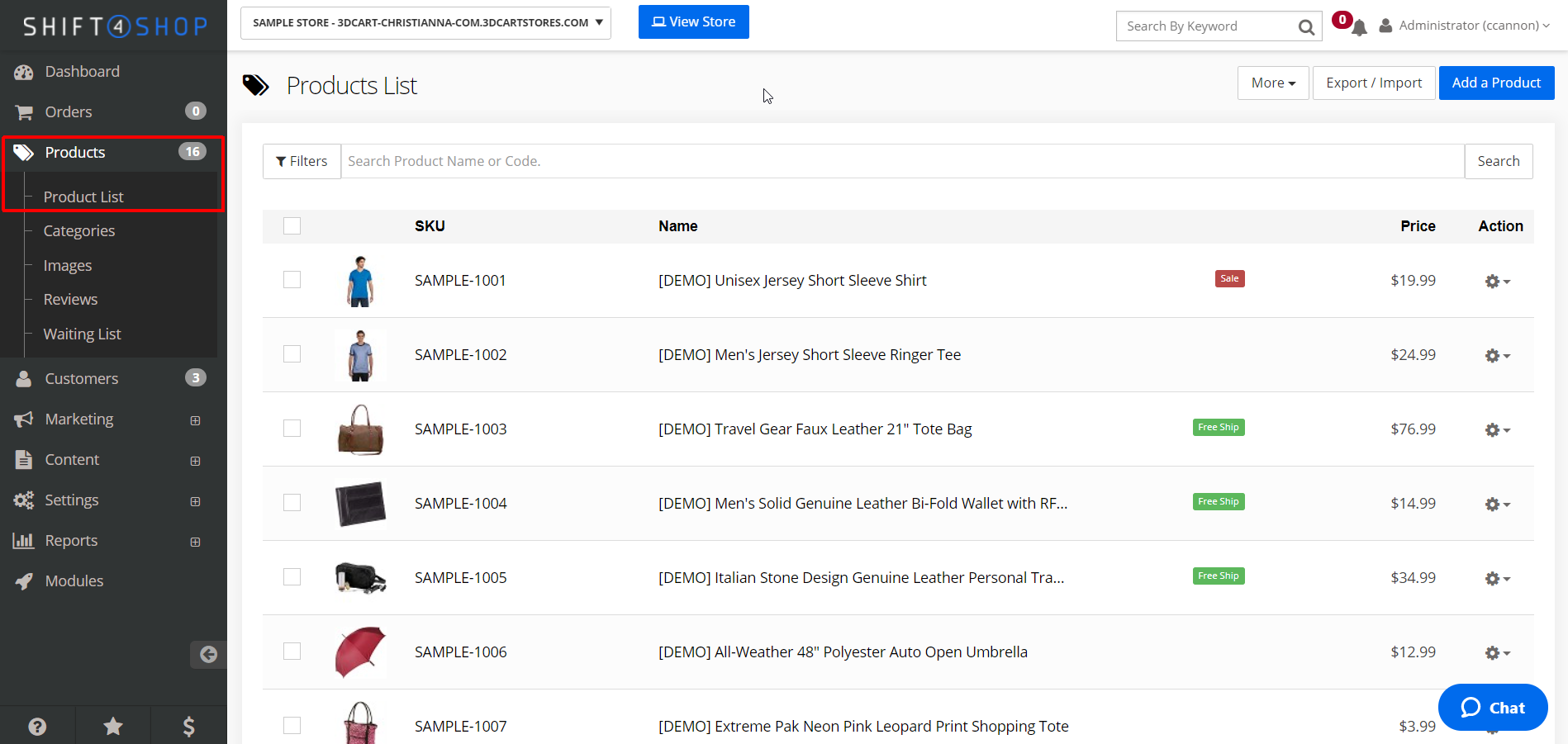
Click here for detailed instructions on how to export your store data from Shift4Shop.
#2. Setup a new Shopify store
After successfully backing up your store data, it’s time to create a new destination for them – a Shopify store. If you currently have one, you can skip this step and go straight to the next part of the 3dCart to Shopify migration guide.
To start selling with Shopify, you have to choose a suitable pricing plan. Don’t forget to utilize the Shopify free trial to test out all features for free within 3 days. You can even prolong the trial period for 3 more months at only $1 per month.
- From the Shopify homepage, click on the Start free trial button.
- Choose your location from the dropdown menu and create a Shopify account.
- Next, provide some basic information about your online business.
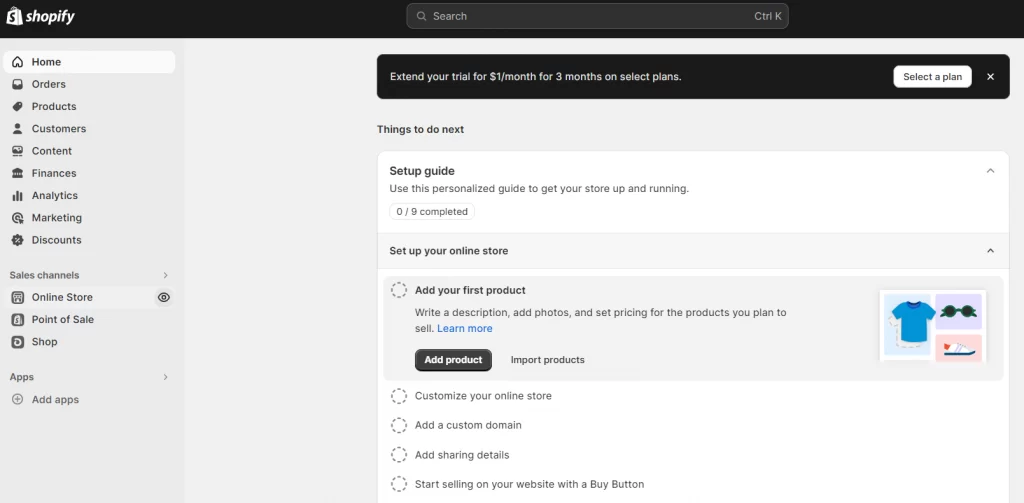
- Follow the setup instructions to finish setting up your Shopify store, or you can browse our comprehensive Shopify tutorial.
#3. Choose a migration method
At this stage, you’ve almost finished preparing for your 3dcart to Shopify migration. The only thing left to do is pick out the suitable migration method.
The first method that may come to mind is to transfer the data manually. However, the differences between 3dcart and Shopify CSV file formats can cause several CSV import problems and affect your migration results. You can hire Shopify professionals to handle these issues, but it may cost up to thousands of dollars for the whole migration project. Plus, some Shopify experts are not familiar with 3dcart’s exclusive database structure. This, therefore, may result in possible data problems post-migration.
All in all, the ultimate way to switch from 3dcart to Shopify is to go with a reputed eCommerce migration service provider like LitExtension. With 280,000 successful migrations and 99% customer satisfaction, LitExtension has been listed as the reliable Shopify partner for migration services.
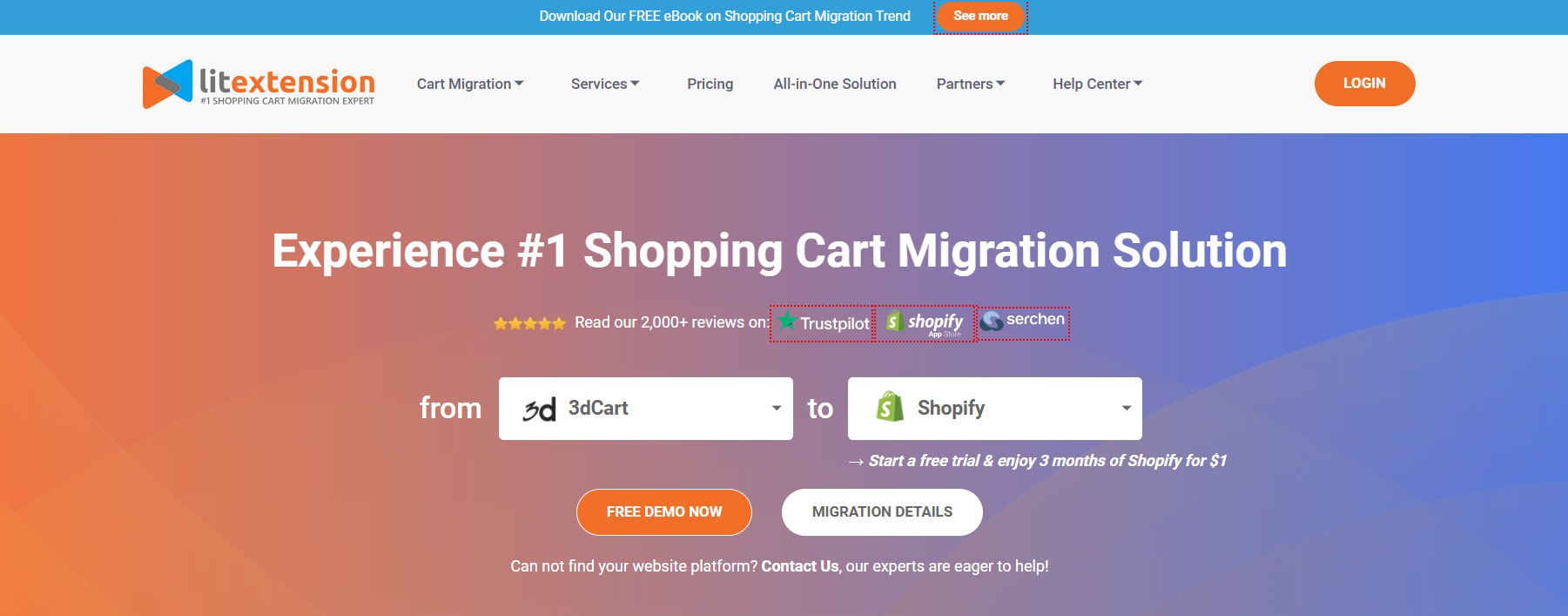
In the following lines, we will show you how the eCommerce migration from 3dcart to Shopify can be performed seamlessly and automatically using LitExtension services. The process will include 3 simple steps:
- Set up source cart and target cart;
- Select entities to migrate
- Run Shopify migration.
Stage 2: Migrate 3dCart to Shopify with LitExtension
Before you start, go to the LitExtension app page and log into your account. In case you do not have one, LitExtension allows signing in with Facebook and Google.
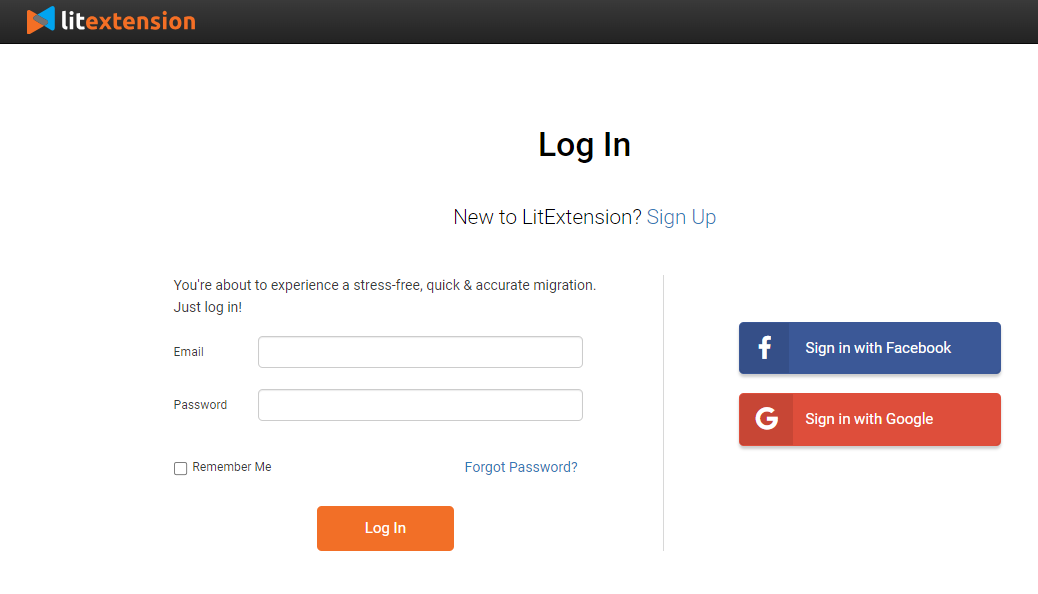
#Step 1: Set up source & target cart
Once you are logged into the LitExtension dashboard, locate and click on the “Create New Migration” button in the right corner.
Then, pick Shift4Shop (3dcart) as your Source Cart Type and pop in your 3dcart store URL in the blank space. In case you need detailed instructions on how to set up 3dcart Rest API, click on the provided video for more information.
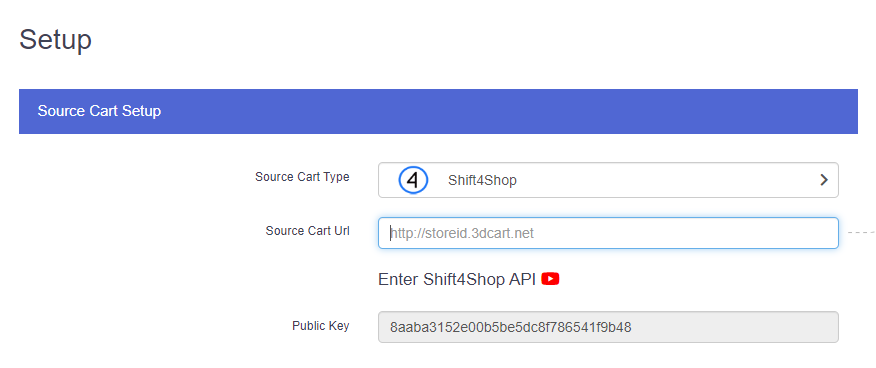
Next, scroll down to the Target Cart Setup section and choose Shopify from the dropdown menu. Don’t forget to fill in your Shopify store URL and API password. We also provide intuitive guidelines so you can get the Shopify API easily.
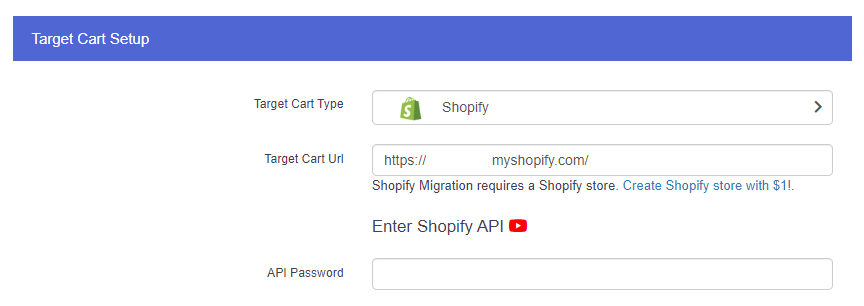
Once you finish filling in the information, click Next: Configure your Migration to proceed to the next step.
#Step 2: Select entities to migrate
Now, it’s time to choose the entities you want to migrate from 3dcart to Shopify. You can select specific information by ticking the boxes next to them or simply click on “Select All” to migrate all data.
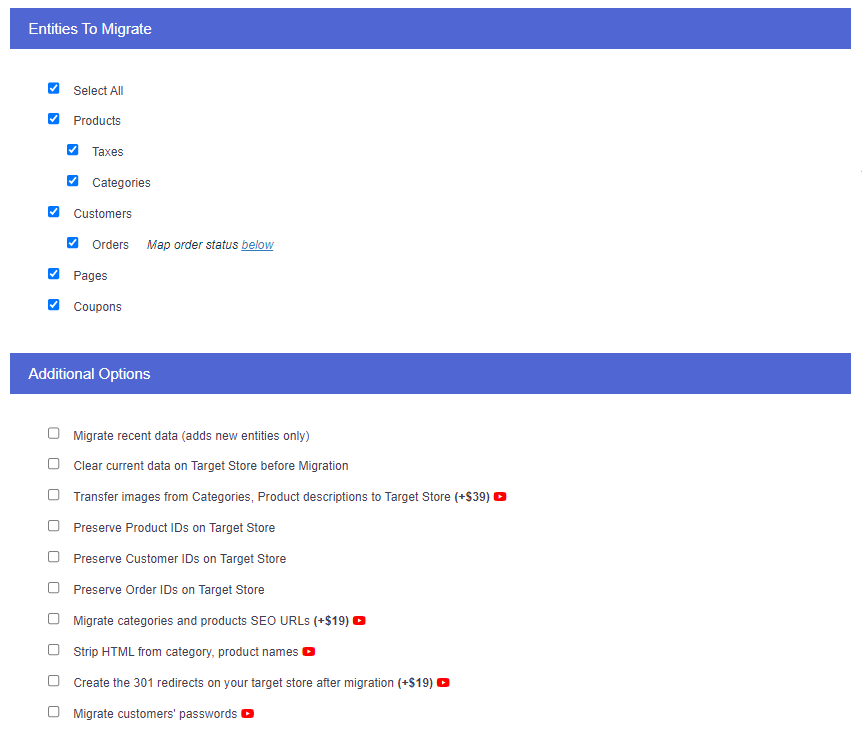
In case you want to expand your Shopify migration, navigate to the Additional Options section and choose what suits your needs. While most options are free of charge, you need to pay a small amount for advanced services, such as transferring images from categories or migrating customers’ passwords to Shopify.
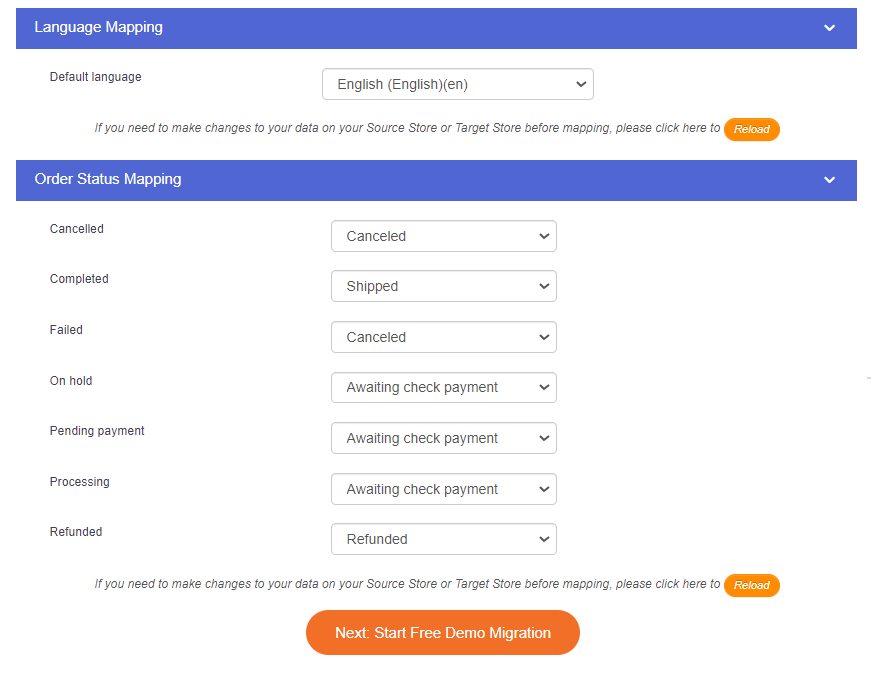
Don’t forget to map the default language and order status so that these data will display correspondingly on your new Shopify store. Then, click on “Next: Start Free Demo Migration.”
#Step 3: Run Shopify migration
You are almost done with the Shopify migration process. At this stage, you have the option to proceed with LitExtension’s Free Demo Migration or skip it and go straight to perform the full migration.
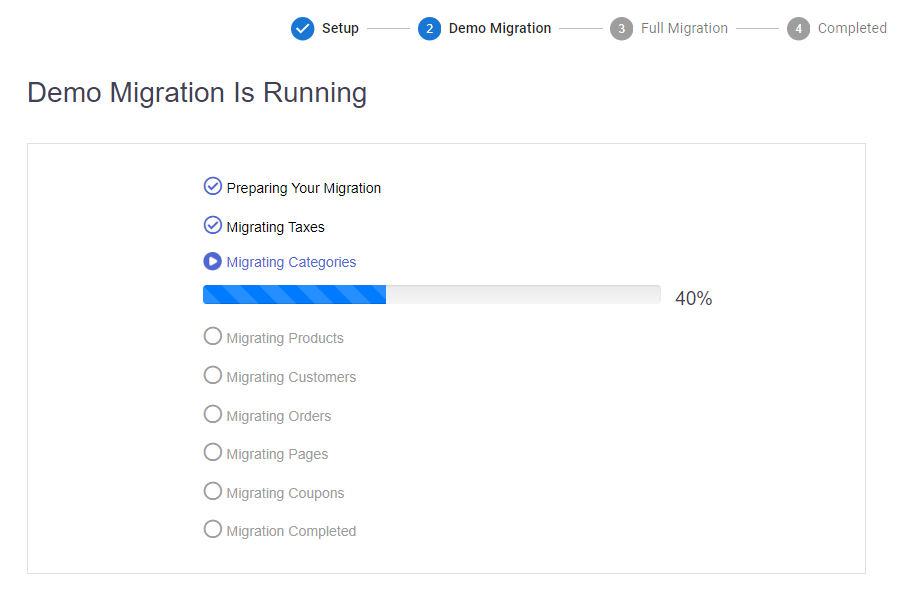
The Shopify migration with LitExtension is completely automated, and you don’t need to keep the browser open during the procedure. If you do, the status will be updated right on the screen, and LitExtension will also notify you via email when the migration is completed.
In case you are busy and want someone to take care of the migration process, LitExtesion provides an All-in-One package that minimizes your manual effort and time spent on data migration. A LitExtension Personal Assistant will take care of the whole migration on your behalf, provide you with regular updates, and tackle all issues to deliver the finest migration result. On top of that, all the additional options that require extra fees in Step 2 are FREE for All-in-One users.
Save Time Import Store Data to Shopify
Trusted specialists streamline migrations that actualize ambitions.
Stage 3: Perform post-migration activities
Congratulations, your 3dcart store has been successfully moved to Shopify! However, there’s still a lot to do to ensure your store performs well on the new platform.
1. Check the migrated data
First and foremost, it’s crucial to check if your product details, customer information, orders, and other essential data have been successfully migrated to Shopify. Though LitExtension migration service ensures to transfer of every bit of your data, it’s best to check a few records to confirm accuracy manually.
It’s also worth noting that with LitExtension’s eCommerce migration, your 3dcart store remains fully functional. Consequently, there might be newly generated entities, such as orders and customers, during the full migration process. If that is the case, you can opt to go with LitExtension’s Recent Data Migration or Smart Updates services.
2. Choose a new theme
Templates are something you cannot migrate anywhere else due to differences in platform structures. Given that they are the initial elements to catch your customers’ attention, it is advisable to pick a suitable theme once your data are properly in place.
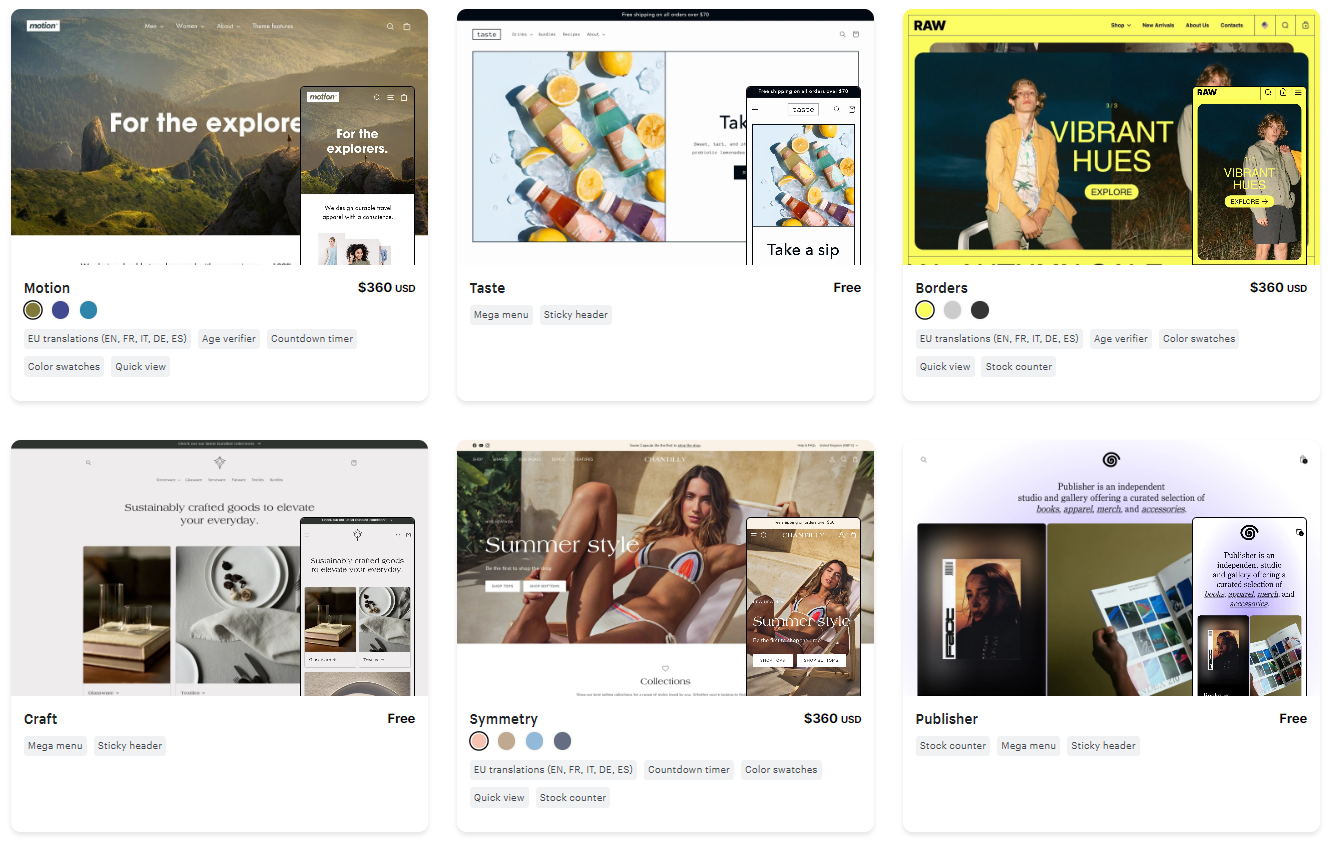
As of the writing, there are 160+ templates on the Shopify themes store, with 12 of them being free yet beautiful and professionally designed. In case you find it difficult to choose one for your store, we’ve compiled a list of the 30 best Shopify themes for your consideration.
3. Configure payment and shipping methods
Due to platform variations and the need to align with Shopify’s structure, you shouldn’t forget to configure payment and shipping options post-migration to Shopify. This is to ensure a seamless customer experience by reducing transaction friction and cart abandonment rates. On top of that, accurate shipping configurations allow buyers to access real-time calculations and, hence, contribute a lot to reliable order fulfillment.
4. Change DNS and domain name
When migrating from 3dcart to Shopify, it’s advisable to update DNS settings and consider changing the domain name. This is particularly important when switching hosting providers since you need proper redirection of site visitors to the accurate domain. Adding to that, you also need to consider the potential impact on SEO and plan for possible downtime during the DNS propagation period.
Generally, there are three domain-related issues post-migration:
- Both 3dcart and Shopify stores are hosted by the same hosting company and use the same URL. However, your new Shopify store is located in the subdirectory.
- You are using the same hosting service, but the URLs of your 3dcart and Shopify stores do not match.
- And lastly, the two stores have different domain names and hosting providers.
You should consult with your hosting provider for specific guidelines based on your replatforming scenario or refer to our article for more information.
5. Place test orders
Last but not least, remember to place a test order after migration to ensure the seamless functionality of your new Shopify store. By that, you can verify all aspects of the purchasing process, including product selection, cart functionality, and payment processing.
3dcart to Shopify Migration: FAQs
[sp_easyaccordion id=”69784″]
Final Words
Migrating your store to a more robust platform is a necessary step in growing your business, especially when the new platform grants you powerful eCommerce features that the current one can’t. By switching from 3dcart to Shopify, you will have an easier selling experience, stable customer support, and a powerful mobile app to manage your business on the go.
If you need a seamless transition from 3dcart to Shopify, LitExtension is at your fingertips! With over 10 years of experience in dealing with 140+ platforms, we can help migrate your store data to Shopify accurately, with the utmost security. Feel free to contact us if you have any concerns, our support team is more than happy to help!
Don’t forget to join our active community and follow our Retailer’s Blog for updated eCommerce news and tips.
