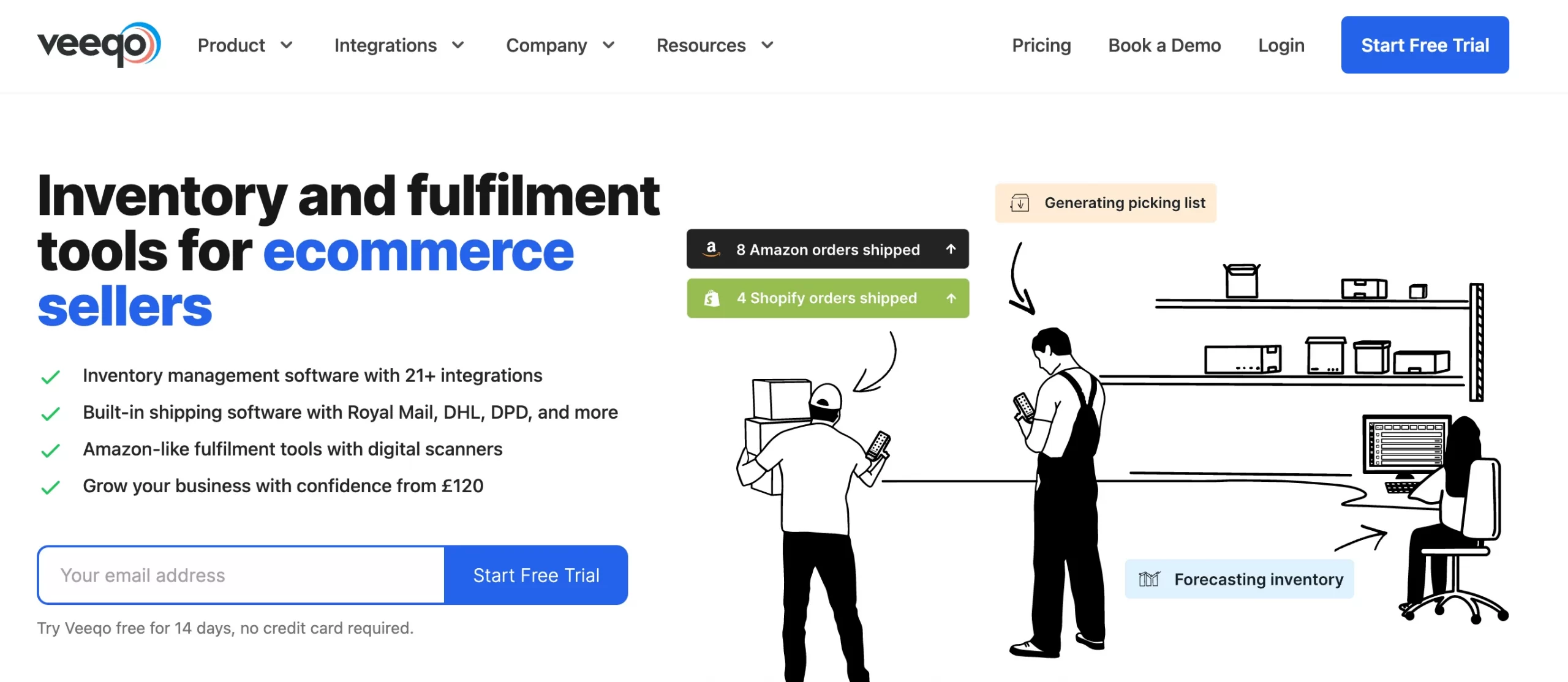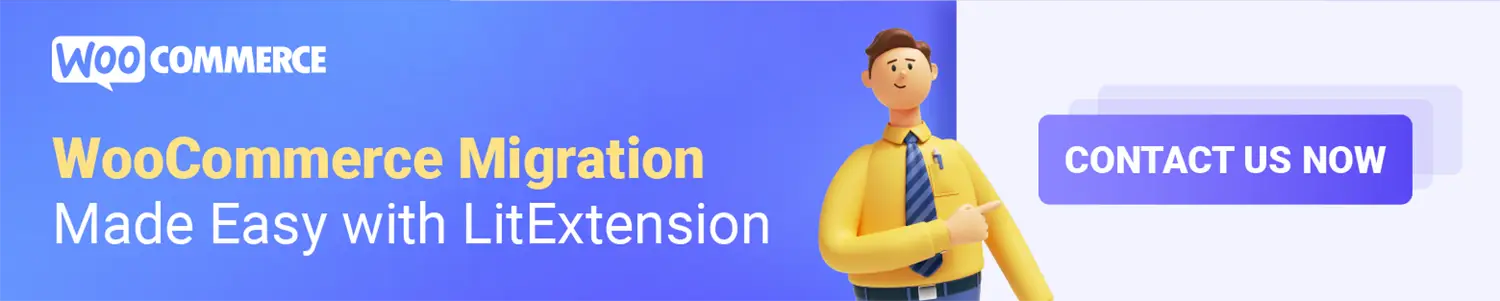WooCommerce multisite is suitable for store owners who want to divide their large-scale businesses into multiple stores to serve specific customer requirements. Moreover, the multi-store function has no limitation on any kind of store, which can strengthen merchants’ businesses naturally and efficiently.
In this article, LitExtension – The World #1 Shopping Cart Migration Expert will give you the full visualization of why and how to create a WooCommerce multi-store to benefit your eCommerce business.
Want to Migrate Your eCommerce Platform?
If you are intending to migrate from one eCommerce platform to another, LitExtension offers a great migration service that helps you transfer all your data accurately and seamlessly with utmost security.
Why WooCommerce?
In the eCommerce industry, WooCommerce has always been one of the most popular names. Established in 2011, the platform has come a very long way to its position right now with more than 2,500,000 live sites – which accounts for 27% of the total eCommerce sites on the whole Internet.
With such a huge amount of users, WooCommerce always focuses on bringing optimized solutions for various types of businesses. That’s why the WooCommerce multi-site feature is provided – a perfect solution for eCommerce merchants who wish to scale their business.
How You Can Benefit from WooCommerce Multisite?
Bringing more sales and customers is the goal that any eCommerce merchant would pursue. WooCommerce Multisite is here to serve that purpose.
Here are some of the highlighted features to help you get the idea of how WooCommerce Multisite is a good option:
- WooCommerce Multisite can save merchants a lot of time. It enables you to set up multiple stores with a single installation. You will be able to manage multiple sites at once, including extensions, themes, design and more. WooCommerce Multi-site erases the complexity of managing many stores, and also allows you to customize your stores freely. They are controlled by site administrators and their custom changes can be shared by all.
- With WooCommerce multisite, you can sell many forms of the product separately to audiences. If you have many types of products in different categories, it’ll be reasonable to have WooCommerce Multi-site to help you.
- WooCommerce Multisite allows multiple access levels – a plus point for easy management. When a site is created, there’ll be an administrator who can access everything on the subsite. The main site will have a super administrator, who is authorized to have access to all sites. If you are having a big network of websites, you will realize how convenient this feature is.
Want to Migrate Your Store and Grow on WooCommerce?
Having decided that your current platform is not the perfect fit? Switch to WooCommerce now and rocket your sales with powerful eCommerce functionalities and extensive selection of apps.
How to Setup WooCommerce Multisite?
Installing WooCommerce Multi-site is very simple. In only 3 steps, you can make your multi-store functional using a little technical knowledge. Firstly, you’ll need to enable WordPress multisite. But before that, make sure you have set up a WordPress website. If you don’t know how to install WordPress, check out this article.
Once you have your own WordPress site, making it a WooCommerce multi-site is just a piece of cake. All you have to do is follow these steps below to get yourself a decent WordPress Multisite.
Step 1: Set up WordPress Multisite
First and foremost, you’ll need to backup your WordPress site. This is very important if you don’t want to lose any data and settings that you had before.
To enable the WooCommerce Multi-site function, connect to your site with an FTP client or cPanel file manager, and open the wp-config.php file for editing.
The following code should be added right before the line code: /* That’s all, stop editing! Happy blogging. */
/* WordPress Multisite enable command */
define( ‘WP_ALLOW_MULTISITE’, true );

After this, click save and upload to your wp-config.php file so it can be updated from the WordPress server. Once your code command is updated, WordPress Multisite is ready to use.
Step 2: Set Up Your WordPress Multisite Network
Now that you have successfully enabled the Multisite Network feature on your WordPress site, it is time to set up your network.
To make it work, you will need to deactivate all plugins on your site.
Select Plugins » Installed Plugins page and select all plugins. You need to select Deactivate from the Bulk Actions dropdown menu and then click on the Apply button.
-

Install WooCommerce Multisite Plugin
Step 3: Install WooCommerce
You obviously cannot have a WooCommerce multisite if you haven’t installed WooCommerce. In this step, you’ll need to install WooCommerce, make sure that you’ve added your websites to your WordPress network.
- Go to: Plugins > Add New.
- Search for WooCommerce.
- Click Install Now.
- Click Activate Now and you’re ready for the WooCommerce Wizard.
-
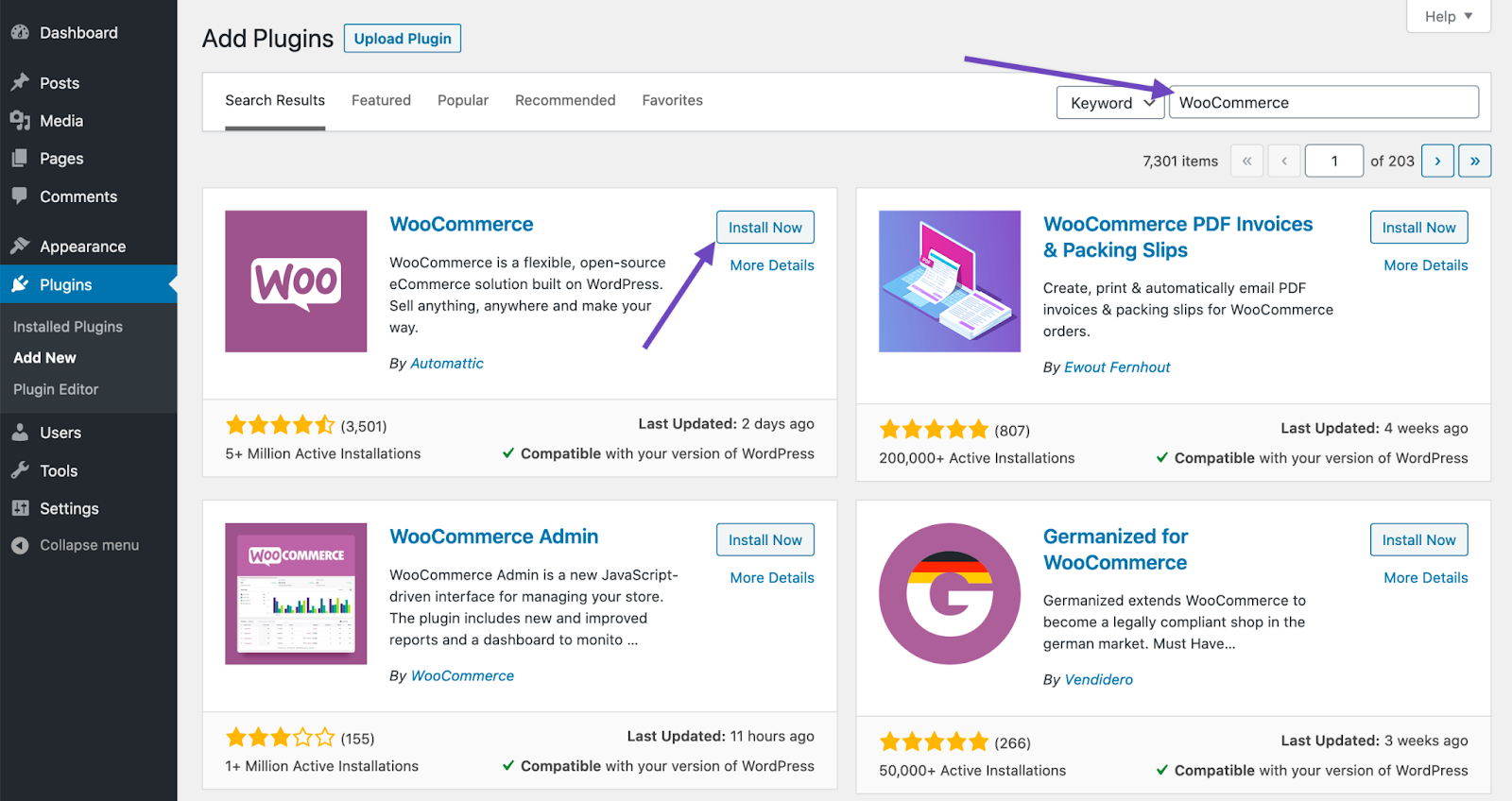
Install WooCommerce
Although WooCommerce multi-site functions in the same network, each site is independent of the other. So you can configure your WooCommerce site differently depending on your purposes.
Step 4: Configure WooCommerce Settings
Go to Create a Network of WordPress Sites, from the WordPress sidebar menu, select Administration >> Tool >> Network Setup. The appearance of your screen depends on what kind of network you are using (localhost or online).
-
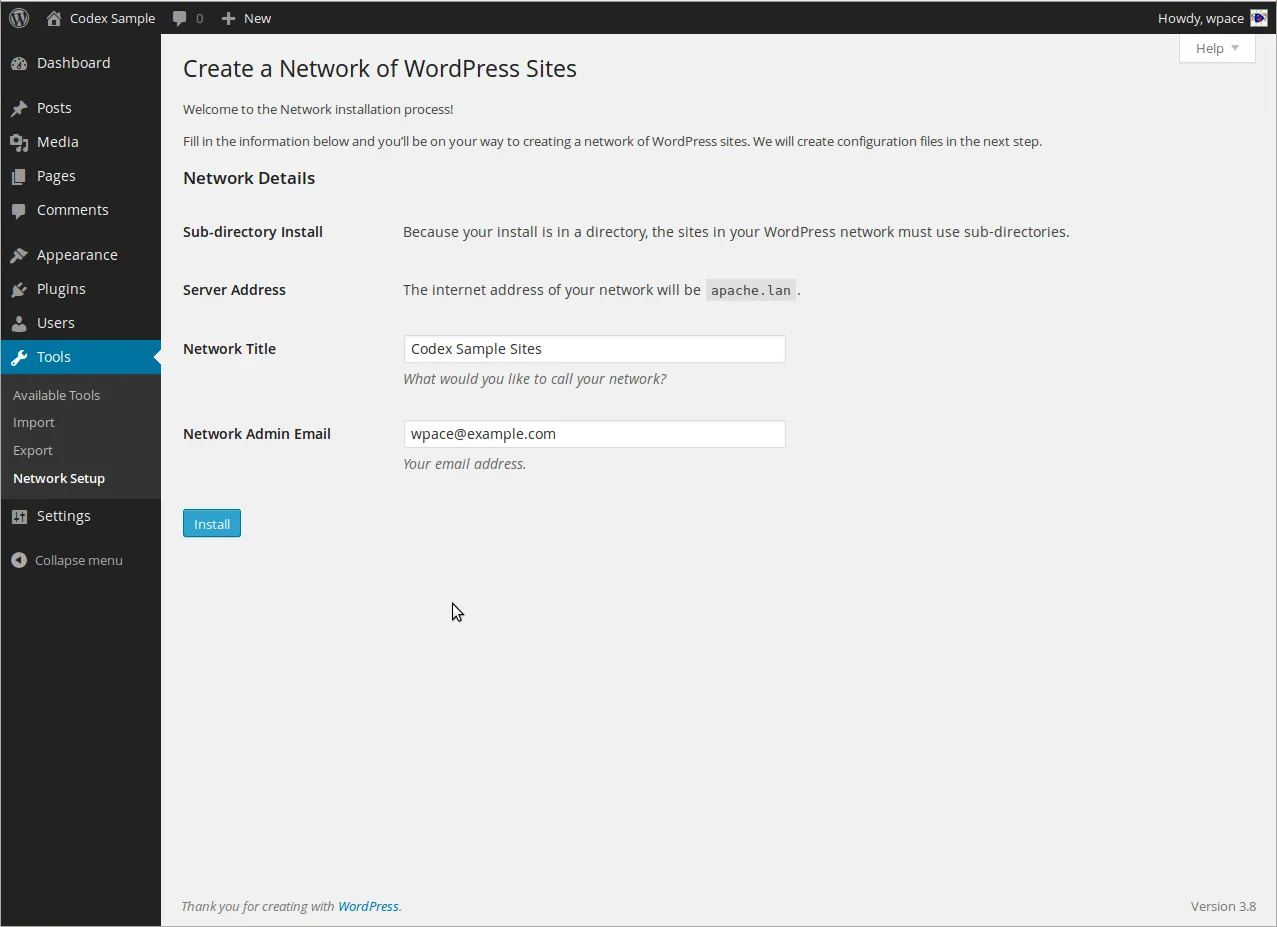
WooCommerce Multisite Network Setup
There will be 2 options for your network domain: sub-domains or sub-directories. This change is permanent, so you might need to consider it carefully.
- Subdomains is a domain-based network in which on-demand sites use subdomains.
- Subdirectories is a path-based network in which on-demand sites use paths.
Enter a name for your network in the field Network Title in the section Network Details. Then you can add the site admin’s email address – this is the address of the super admin of the network as a whole. Check the information you added and now you can click Install.
WordPress will provide you with 2 coding paragraphs: wp-config.php and .htaccess files.
-
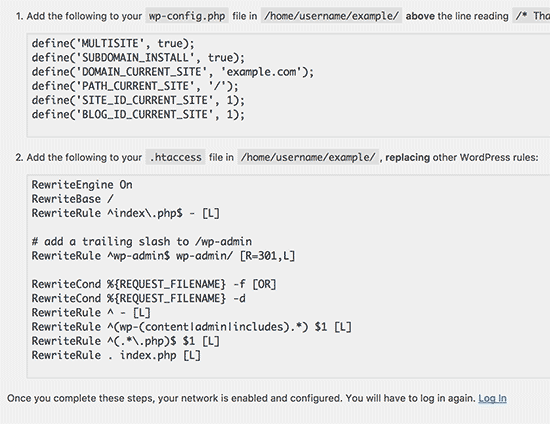
WooCommerce Multisite Coding Paragraph
Now your task is to backup your existing wp-config.php and .htaccess files. You can locate these files in your WordPress root folder. For the wp-config.php, you need to add it above the line /* That’s all, stop editing! Happy publishing. */ just like the very first step.
define('MULTISITE', true);
define('SUBDOMAIN_INSTALL', true);
define('DOMAIN_CURRENT_SITE', 'My Website');
define('PATH_CURRENT_SITE', '/');
define('SITE_ID_CURRENT_SITE', 1);
define('BLOG_ID_CURRENT_SITE', 1);
About the .htaccess file, add the code snippet to it and replace other WordPress rules.
RewriteEngine On
RewriteBase /
RewriteRule ^index\.php$ - [L]
# add a trailing slash to /wp-admin
RewriteRule ^([_0-9a-zA-Z-]+/)?wp-admin$ $1wp-admin/ [R=301,L]
RewriteCond %{REQUEST_FILENAME} -f [OR]
RewriteCond %{REQUEST_FILENAME} -d
RewriteRule ^ - [L]
RewriteRule ^([_0-9a-zA-Z-]+/)?(wp-(content|admin|includes).*) $2 [L]
RewriteRule ^([_0-9a-zA-Z-]+/)?(.*\.php)$ $2 [L]
RewriteRule . index.php [L]
Save both files and you’ve configured your WooCommerce Multisite. Log in again to start your site.
Make Your Migration Project A Breeze with LitExtension
Don’t have time to manually migrate to WooCommerce? Let LitExtension lift the burden off your shoulder with our top-of-the-class migration service. Enjoy a streamlined and secure data transfer process with no technical skill required!
Best WooCommerce Multisite Plugins
1. Woo Multistore
This plugin can be used to handle inventory from multiple retailers in different places at the same time.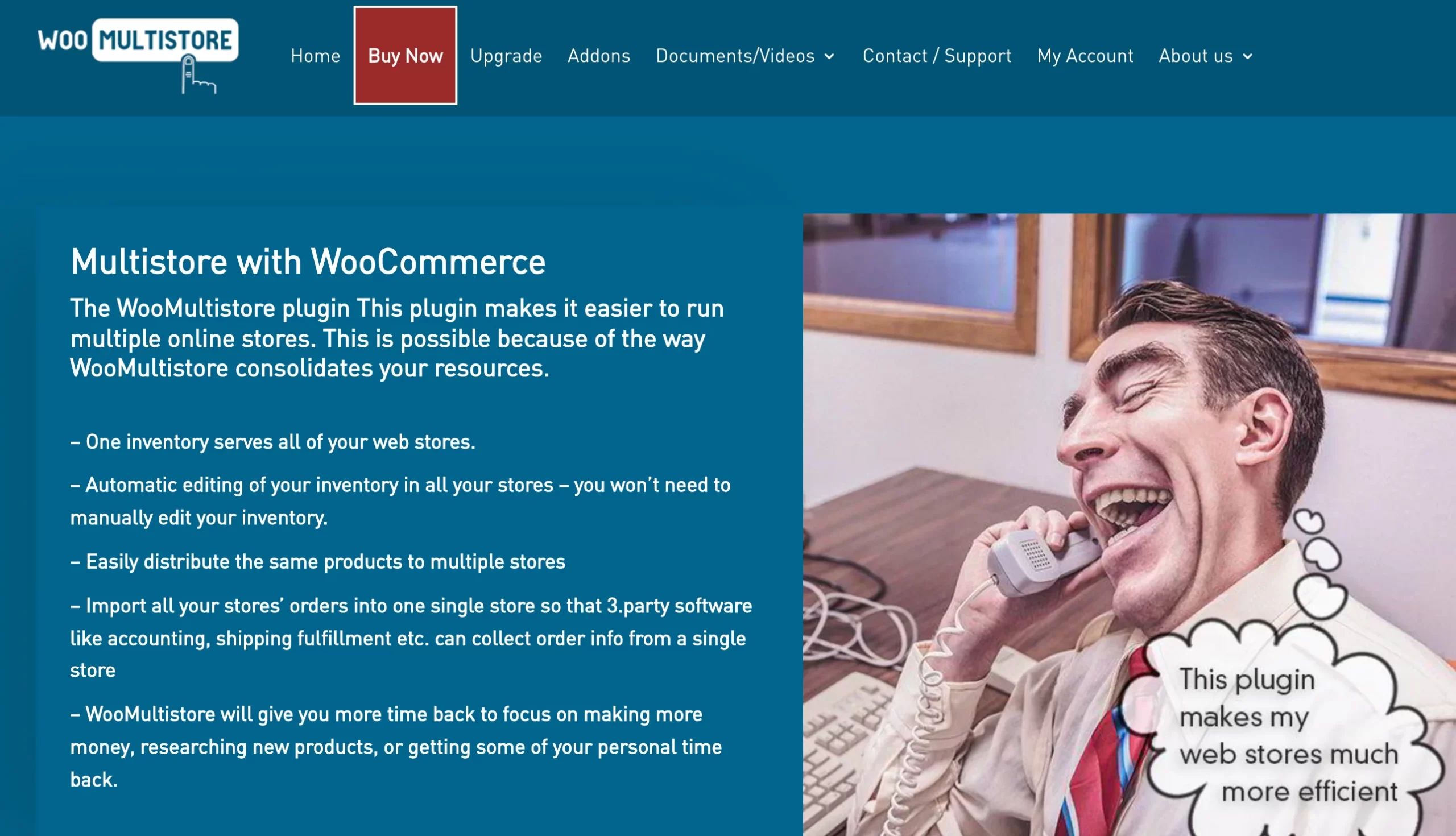 You can list the same products in many stores at the same time. You can control all of your sites from a single admin page. All of these sites can be managed via subdirectories, domains, and subdomains. You may also access all products from one convenient location.
You can list the same products in many stores at the same time. You can control all of your sites from a single admin page. All of these sites can be managed via subdirectories, domains, and subdomains. You may also access all products from one convenient location.
For one or all of your stores, orders can be exported into XML or CSS files. All product categories in WooCommerce are supported. If you like, you can have various product descriptions for the same item in different stores. Each store can have its own currencies, languages, and payment options.
Other features:
- Create distinct settings for each store, such as languages, currencies, and payment methods.
- Add various descriptions for the same product in each store
- Easily customize WooCommerce multistore pages
Pricing:
- $199 for a single site license
- $299 for five sites license
2. WooCommerce Global Cart
The WooCommerce Global Cart plugin can be used with minimal configuration and settings.
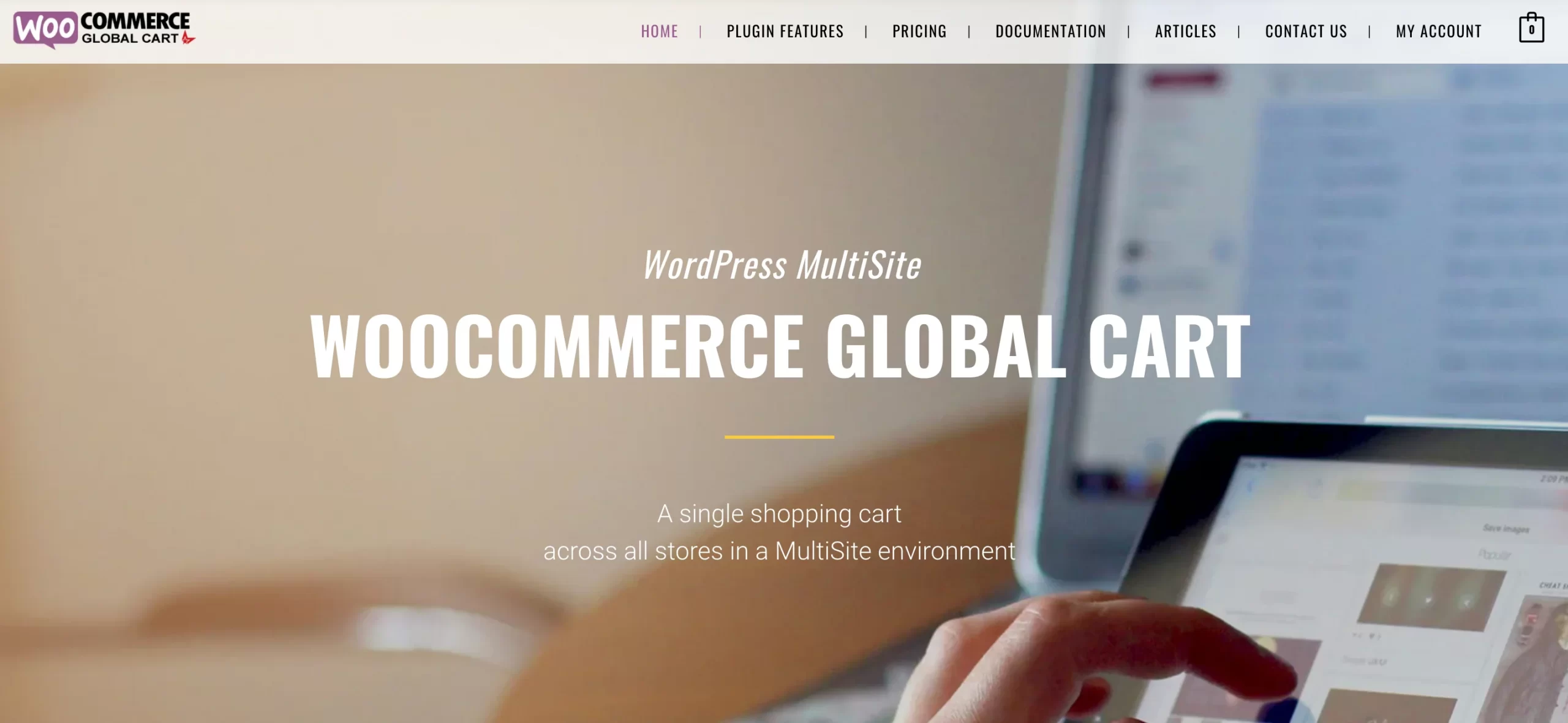
You’ll be able to run various stores for different products or brands once you’ve installed the plugin. You can also combine them all into one shopping cart and check out. As a result, you can add products from any retailer to a single cart.
Furthermore, it provides easy connection with a large number of retailers that are part of a multisite network. Although not free, this plugin is well worth the money because it supports all domain types, including custom domains and subdomains.
Other features:
- Simple UI
- Detailed documentation to assist you in resolving issues
- Graphs and statistics to view the performance of all network stores
- Updates to plugins are available indefinitely.
- Search across all stores at once
Pricing:
- $120 for a single network license
- $230 for unlimited usage
3. Veeqo
This plugin integrates directly with Amazon, Shopify, eBay, Magento, and many more platforms.
Furthermore, inventory can be synced in real-time across all channels. Additionally, this plugin aids in the management of WooCommerce orders as well as the automatic updating of order status.
Veeqo has a number of useful capabilities, including the ability to automate repetitive shipping activities, bulk ship orders, and quickly locate any order using live search and complex filter settings.
Other features:
- The dashboard is easy to use
- Inventory is automatically kept track of at all times. Detailed performance data on inventory, sales, and fulfillment are available.
- All vendors and purchase orders are tracked through a single management system.
Pricing:
- Accelerator: £120 monthly
- High Growth: £156 monthly
- Premium: £200 monthly
WooCommerce Multisite Setup – FAQs
1. What is WordPress Multisite?
WordPress Multisite is a feature allowing users to create many other subsites in order to serve certain purposes. These subsites are connected with a common “network” that shares the same file system and database. They are usually different versions of the same domain. There are two types of subsites for clients to choose from: subdomain and subdirectory.
Although they’re just the same domain, subdomains or subdirectories can give you different appearances. This is an example of a subdirectory domain: domain.com/subsite.
In case you go with subdomains, this is how it looks: subsite.domain.com.
2. Is WooCommerce Compatible with WordPress Multisite?
There’s a usual misconception that a single-site plugin works on a multi-site system as well. In fact, WooCommerce is multisite compatible. This means if WooCommerce is ready to use on one site, it will also be available to all other subsites. However, these stores are different individuals as each site will be independent of the others. For example, if you make changes to the products or orders from a site, this will not affect the others.
However, it’s still possible if you want to have your settings, options or functions synced across all online stores in WooCommerce multisite. In that case, you will need a plugin to make it functional.
Final Words
In conclusion, WooCommerce multi-stores are very convenient for online merchants to boost product visibility. Through this article, we hope you can easily understand how to create WooCommerce multiple stores in WordPress and make the most of it.
WooCommerce can be the perfect choice that suits the demand for any kind of business, especially big sellers with massive amounts of products. In case you wish to switch your business from another platform to WooCommerce, you can have a look at our WooCommerce Migration service. LitExtension can support you in making changes from any platform to a more modern robust one (for example, OpenCart to Magento, Prestashop to WooCommerce, BigCommerce to WooCommerce,…)
If you are not familiar with technical knowledge or don’t have time to migrate on your own, our All-in-one Migration package is a perfect solution for you.
Should you have any questions about WooCommerce multistore, or how to perform WooCommerce migration, don’t hesitate to contact our customer support team. We are always ready to support you.
In addition, you can check out our blog and join our community to get more eCommerce knowledge.