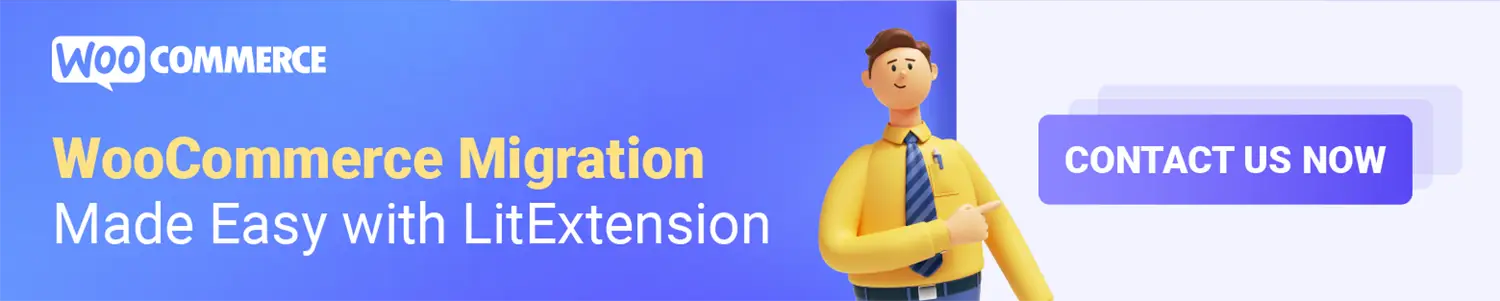If you’re wondering how to close Shopify store because of one reason or another, you are able to completely or temporarily close your Shopify store with a few simple steps. Keep reading this blog to find out the right way to do that! Basically, there are 5 steps to close your Shopify store:
- Log into your Shopify Admin Panel
- In the setting section, choose “Plan and permissions”
- In the Store status section, choose “Close Store”
- Fill in your password
- Choose your reason and hit “Close my store”
The pausing plan is the right choice if your business is seasonal, or it’s only open for a specific period of time. In case you’re unhappy with Shopify and looking for a Shopify alternative (Some of the popular choices such as Shopify to WooCommerce or Shopify to Magento), then canceling Shopify free trial or closing your Shopify store permanently is a suitable option for you.
Want to Migrate Your Store and Grow on Shopify?
Having decided that Shopify is not the perfect fit for your online business? Switch to WooCommerce now and rocket your sales with powerful eCommerce functionalities and extensive selection of website templates with this platform.Preparations Before Closing Shopify Store
Before kicking off the process, there are some important notes you need to keep in mind in order to avoid any harm to your business.
1. Cancel Third-Party Apps & Tools
First off, with an app or plugin that has a recurring charge on Shopify, it’s advisable to uninstall them before closing your store. In some cases, the third-party provider might not be informed causing unwanted fees. Here is an example:
“Put simply I closed my Shopify store months ago, I check my email to 9 emails from them threatening to freeze my (already closed, so I thought) store due to lack of payment, next thing you know, somehow payments go through and I’ve been charged 38 dollars a month for 3 months without even knowing.” – Peter, 01/2021
Here’s the guidance to cancel your app subscription on Shopify:
#1 – Login To Your Store
#2 – From the Shopify Dashboard, go to the Apps section
#3 – Find the app you want to uninstall and click Delete
2. Transfer Your Custom Domain
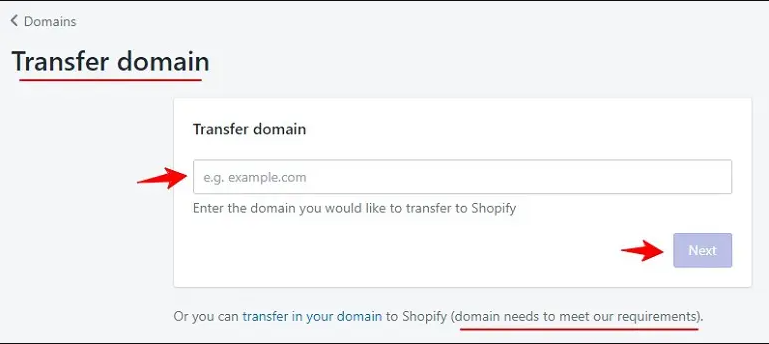
If your custom domain comes from a third party, you need to transfer it to another provider before closing your store. Otherwise, the domain will no longer be available for your new store or website.
All you need to do is remove the domain from the Shopify domain list and change the DNS settings with your domain registrar. Additionally, Shopify’s HTTP will remain in effect on your domain for 90 days after you deactivate Shopify store. Hence, there’s no need to worry about the security of your business and customers.
3. Backup Your Database
If you close Shopify store today, there is a chance that you may want to reopen it again in the future, even not on Shopify anymore. Therefore, you need to backup your data to use it later.
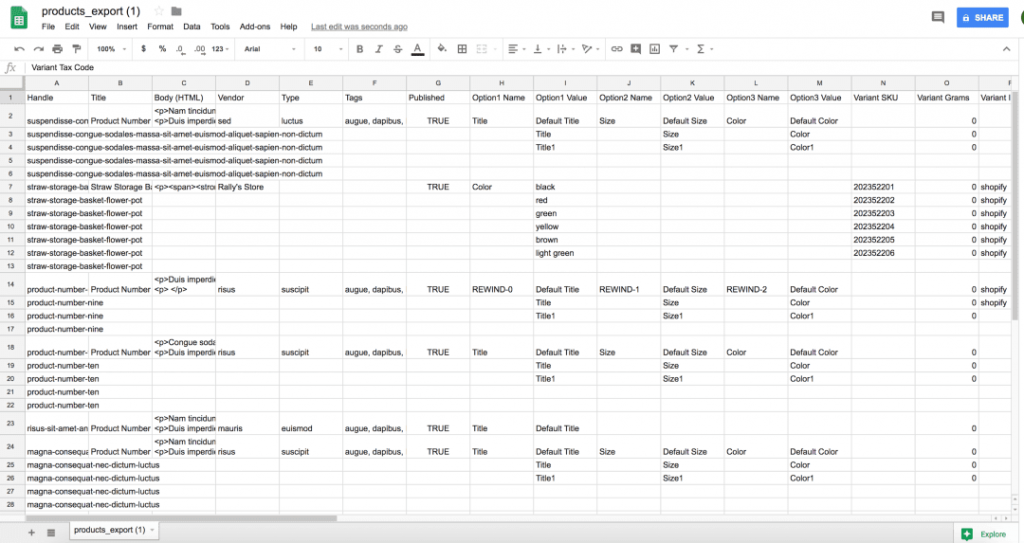
Fortunately, Shopify allows you to manually back up your store by exporting your database into a CSV file. However, you can not export the entire store but just parts of it:
- Products
- Customers
- Orders
- Gift card codes
- Discount codes
- Financial data
Here is the guide to export products from your Shopify store:
1. From the Shopify admin, go to “Products” then hit “All products”.
2. Click “Export”.
3. From the dialog box, choose the products you want to export and select the type of CSV file you want to export.
4. Lastly, click “Export products”
You can follow the same procedure to export customers, orders, gift card codes, discount codes, and financial data.
How to Pause Shopify Store?
Before reading the detailed steps, let’s see this infographic which summarizes how to pause a Shopify store:
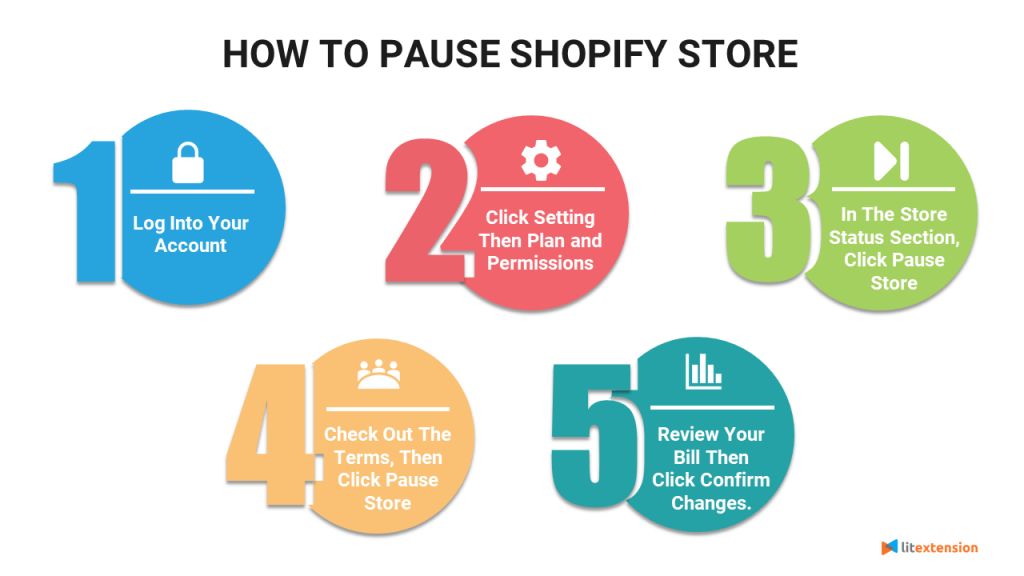
Side notes:
- It lets you pause your storefront and continue to work on your store for a reduced subscription fee – $9 per month. Moreover, you are able to access your Shopify admin to edit your products, access basic reports about your site’s performance, and access manual payments using draft orders.
- However, the checkout is disabled. It means the visitors can only see the products, not pay for them. So, if you want to improve your customer experience, you have to customize your theme to hide the product prices and hide the Add to cart button. Those actions will make customers not try to buy anything when your store is paused.
- In case you don’t want to display your products while your store is paused, please use a password to protect your online store. This way, you can easily restrict customer access to your online store. Accordingly, only the password page of your store is found by search engines. Other pages, like product pages, are hidden, and won’t appear in search results.
Here are steps to pause a Shopify store:
- Log in as the store owner
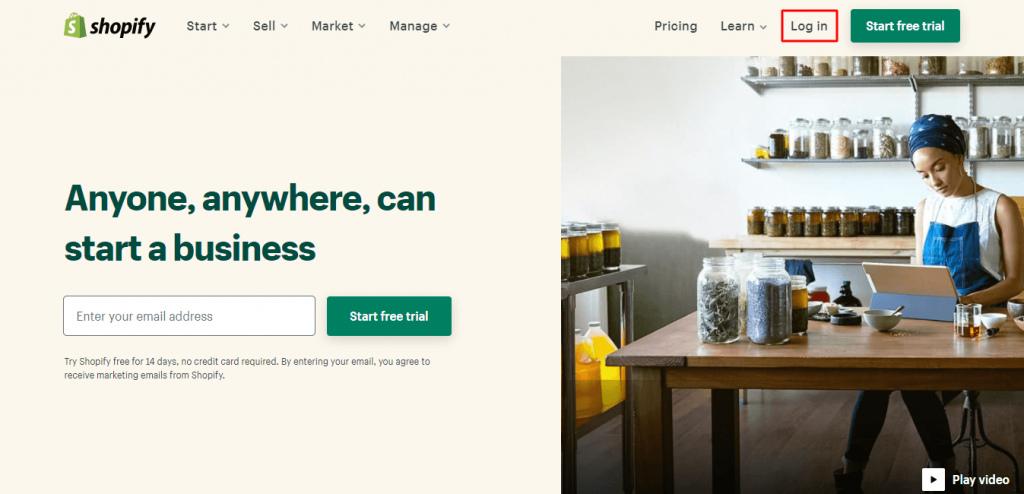
- From your Shopify admin, click Settings, and then click Plan and permissions.
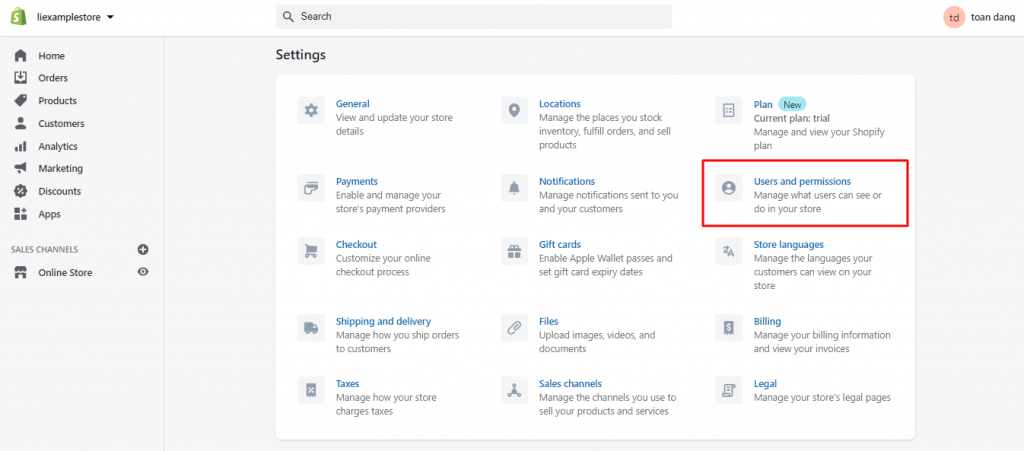
- Then, in the Store status section, click Pause store
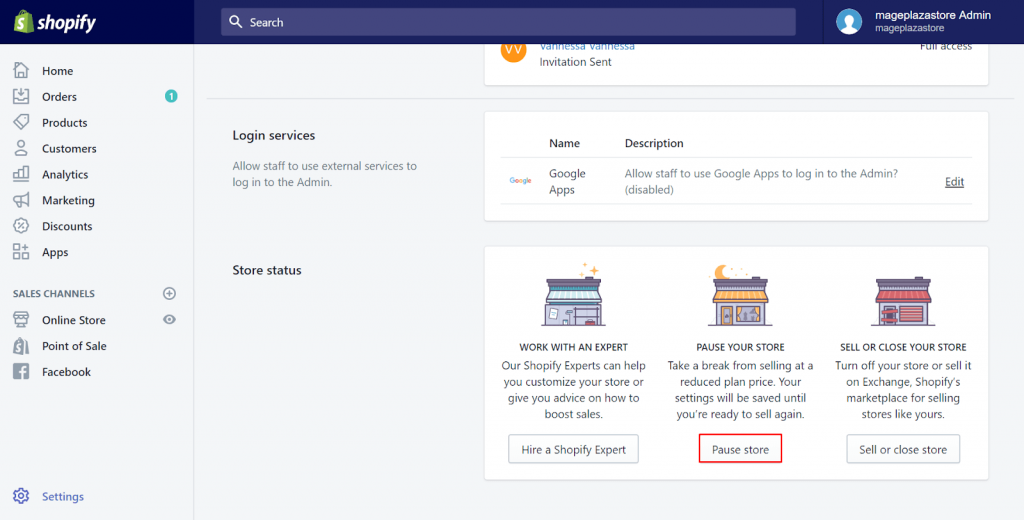
- If you agree with the terms, then click Pause store
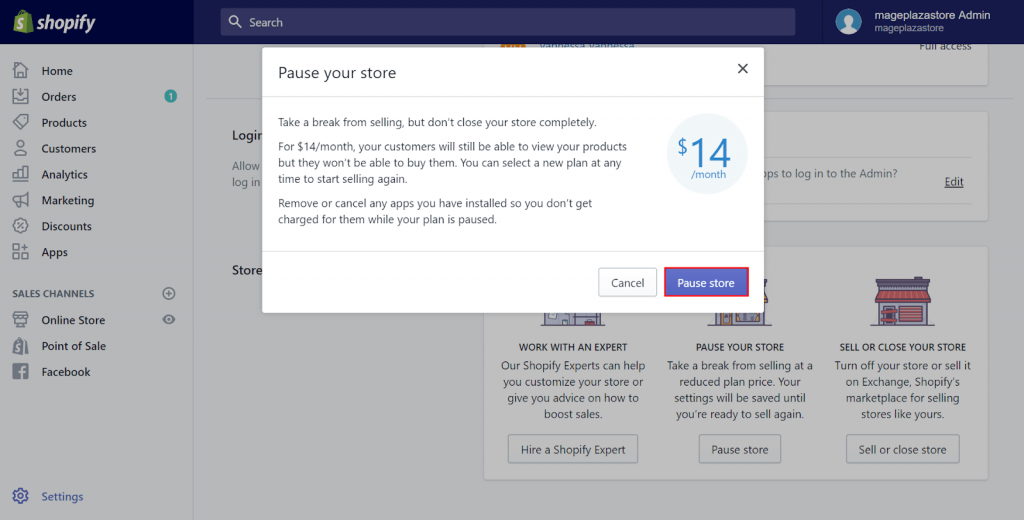
- Next, review the changes to your billing cycle, and then click Confirm changes.
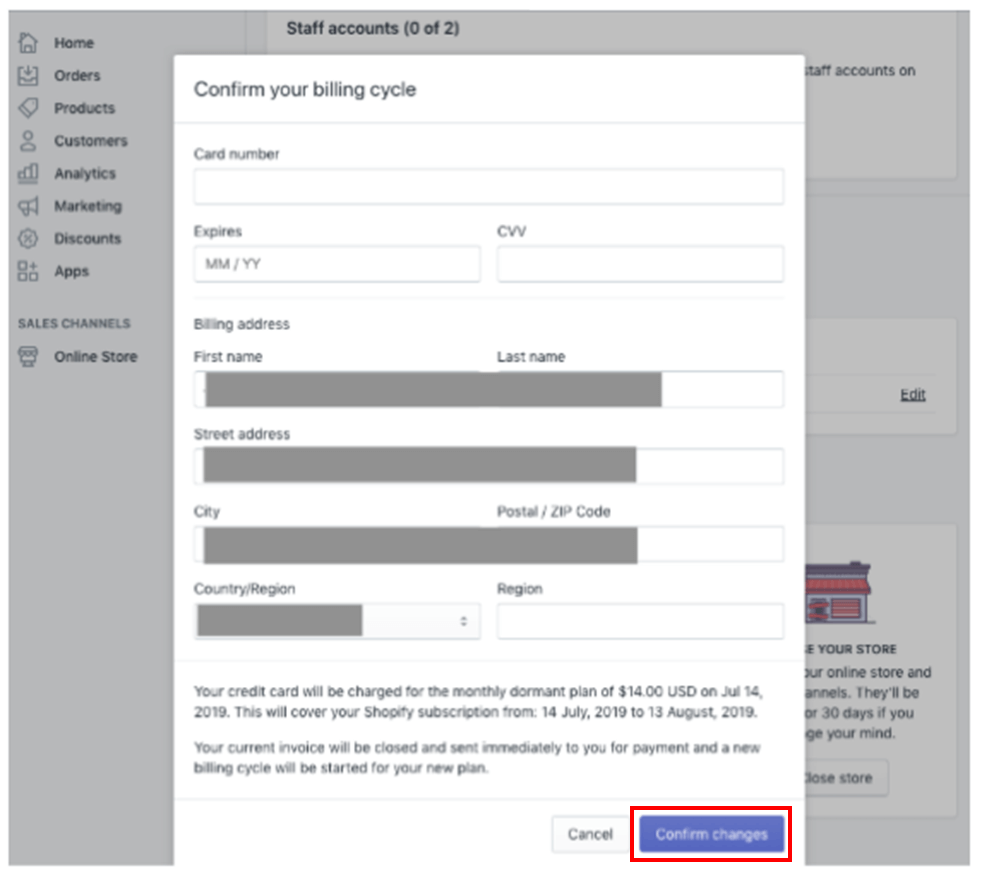
Finally, your Shopify store will be paused and running at a reduced subscription fee. If you want to start selling products again, you can reopen your store at any time by choosing a new plan.
When you are ready to reopen your Shopify store, log in, and select a pricing plan that suits you the best:
- Log in as the store owner
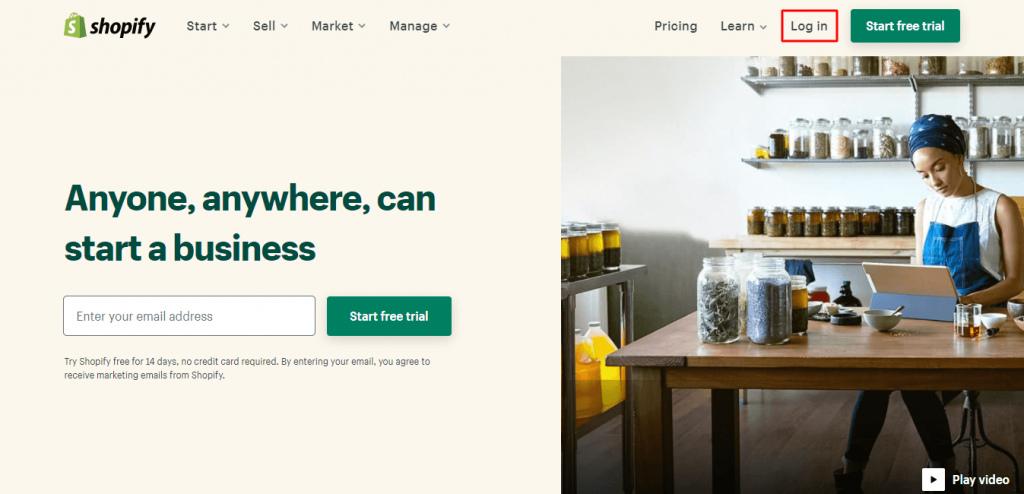
- From your Shopify admin, click Settings, and then click Plan and permissions
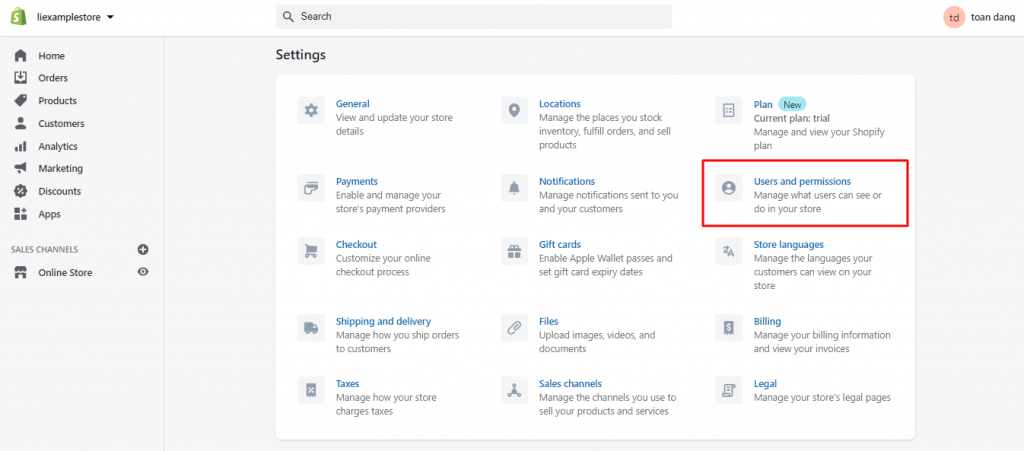
- Click Compare plans
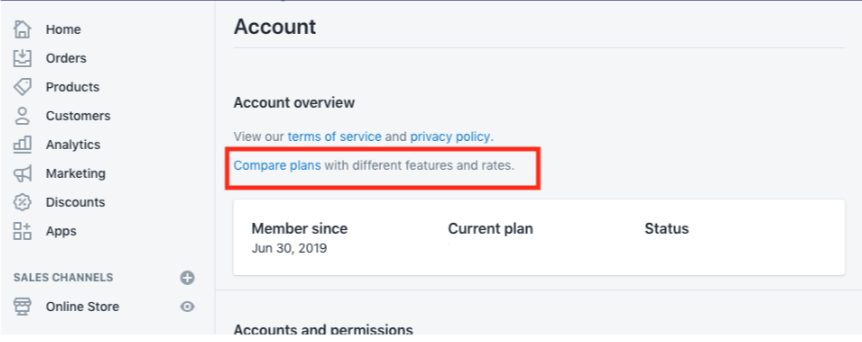
- Select a pricing plan, ranging from $39/month to $399/month. When you do so, your store will be unpaused and running as usual again.
How to Close Shopify Store?
Now, let me show you the infographic which summarizes how to close a store on Shopify:
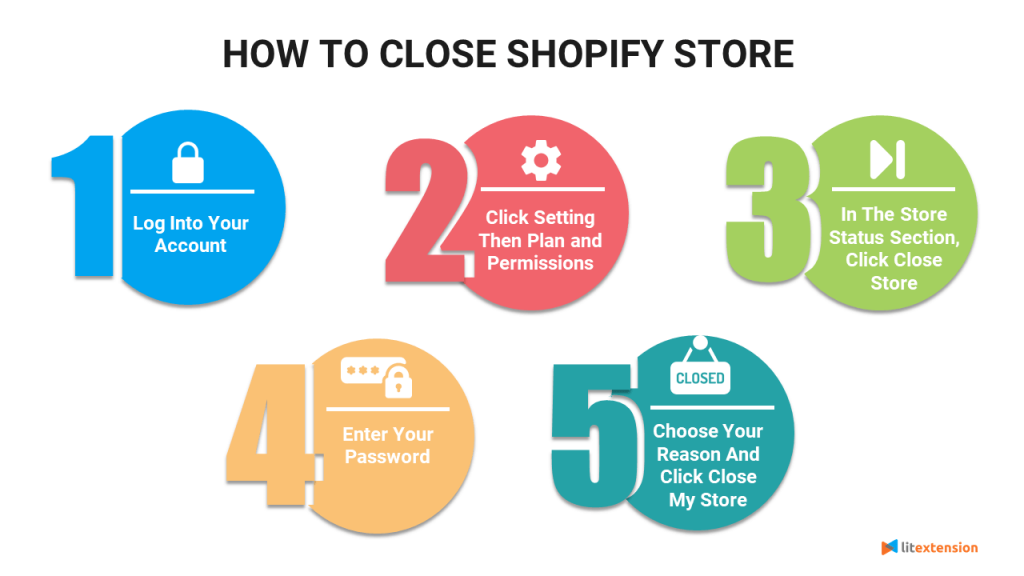
Side notes:
- You can close Shopify store completely at any time. As mentioned before, you will not have access to your Shopify admin anymore. You still can log in, but need to activate your account in order to edit products or make any other changes.
- In case you have a custom domain that you bought through Shopify, remember to transfer it to another provider. If you have a custom domain that you bought through a third party, don’t remove it from your store using your Shopify admin. If you don’t remove your domain from your Shopify store before closing it, then you might not be able to use it for another website.
- Make sure you canceled all third-party apps before closing your store to ensure you won’t be charged
Here are steps on How to delete Shopify account:
Step #1. Log into Shopify Admin Panel
Log in to your Shopify admin panel as the account owner
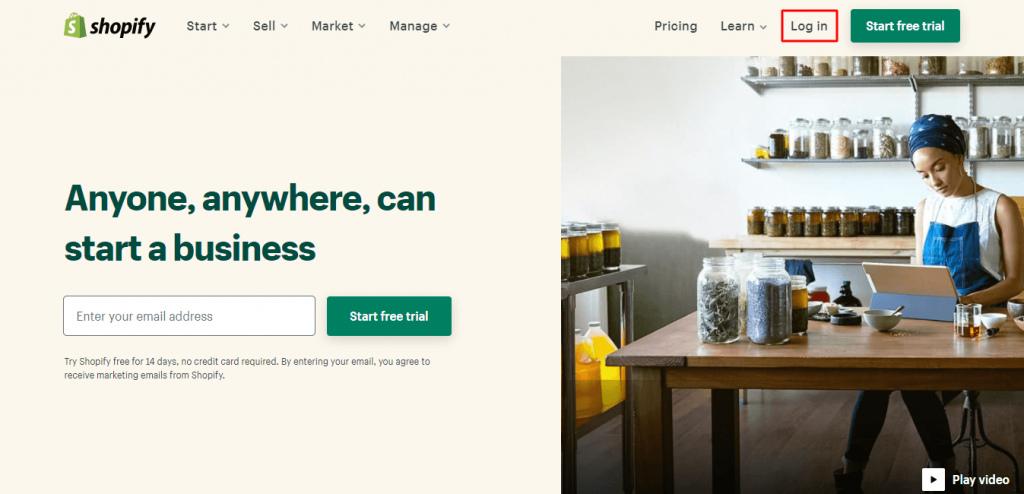
Step #2. Go to Setting
Click on Settings → Plan and permissions
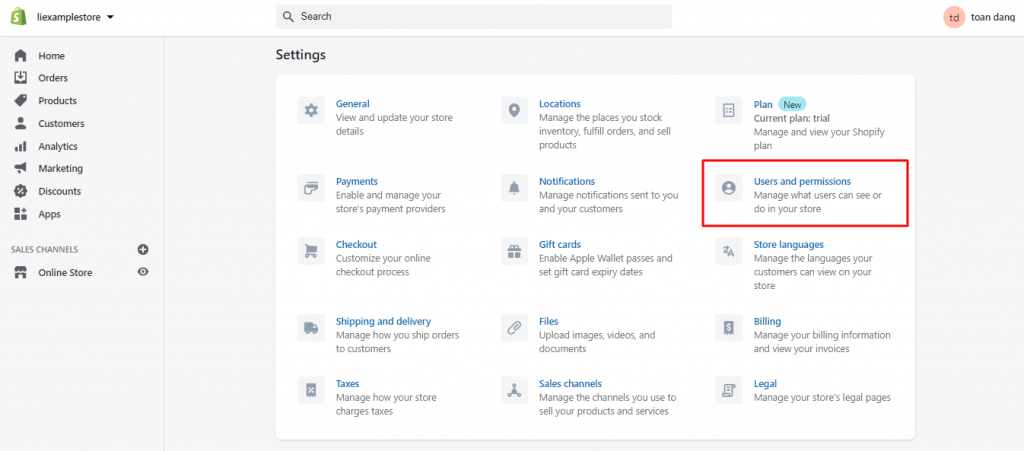
Step #3. Go to Store status
- In the Store status section, you will find the option to CLOSE YOUR STORE
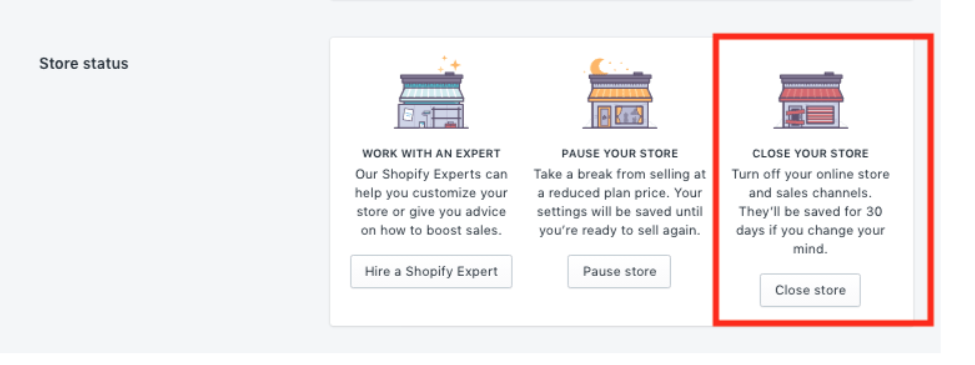
- Click on Close store again
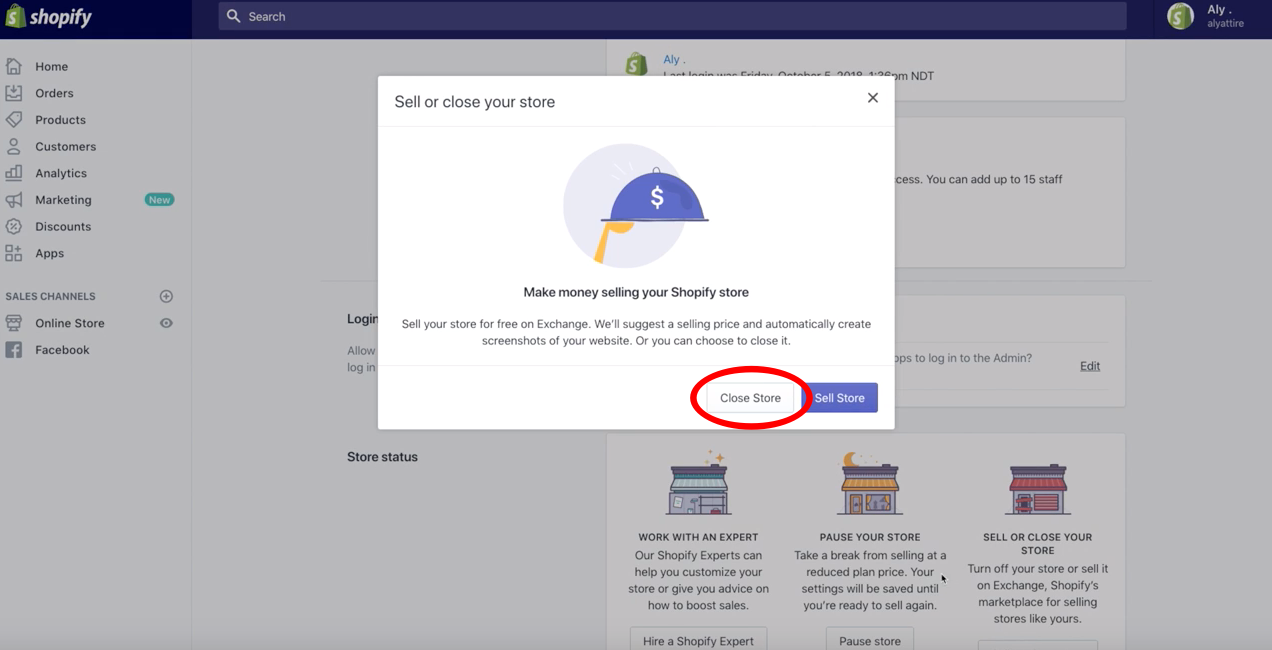
Step #4. Fill in password
Enter the password and prepare to delete your Shopify store.
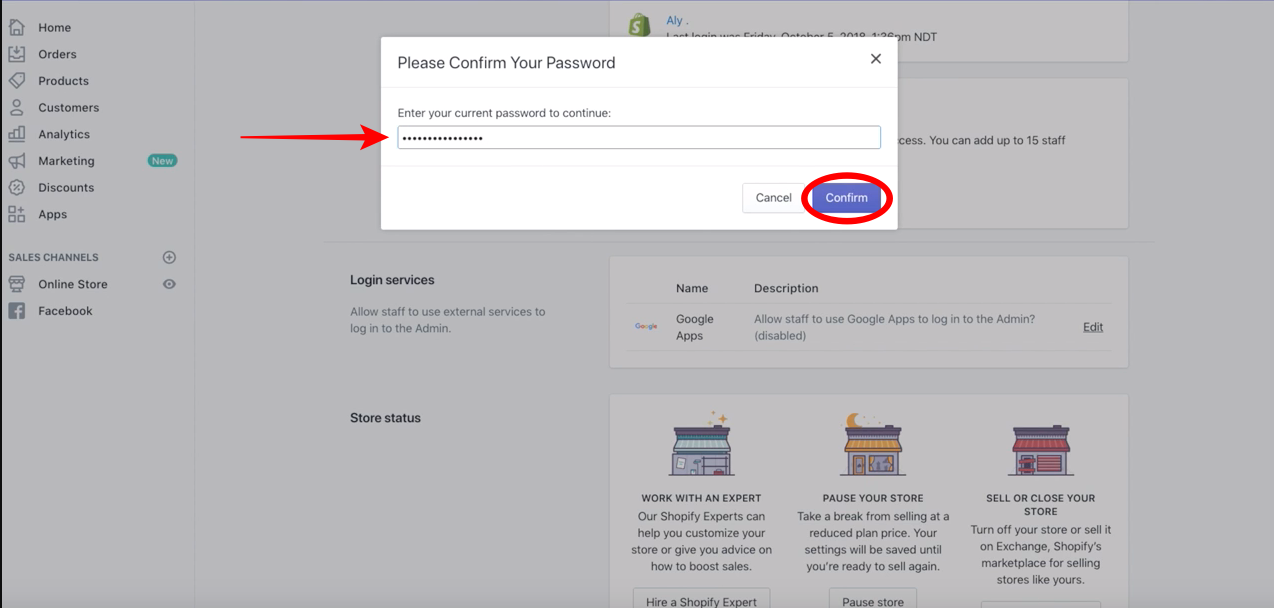
Step #5. Close Shopify store
On this page, you can contact Shopify to see if they can help you in any way.
If you want to proceed with closing the store, select a reason from the drop-down menu and click Close my store
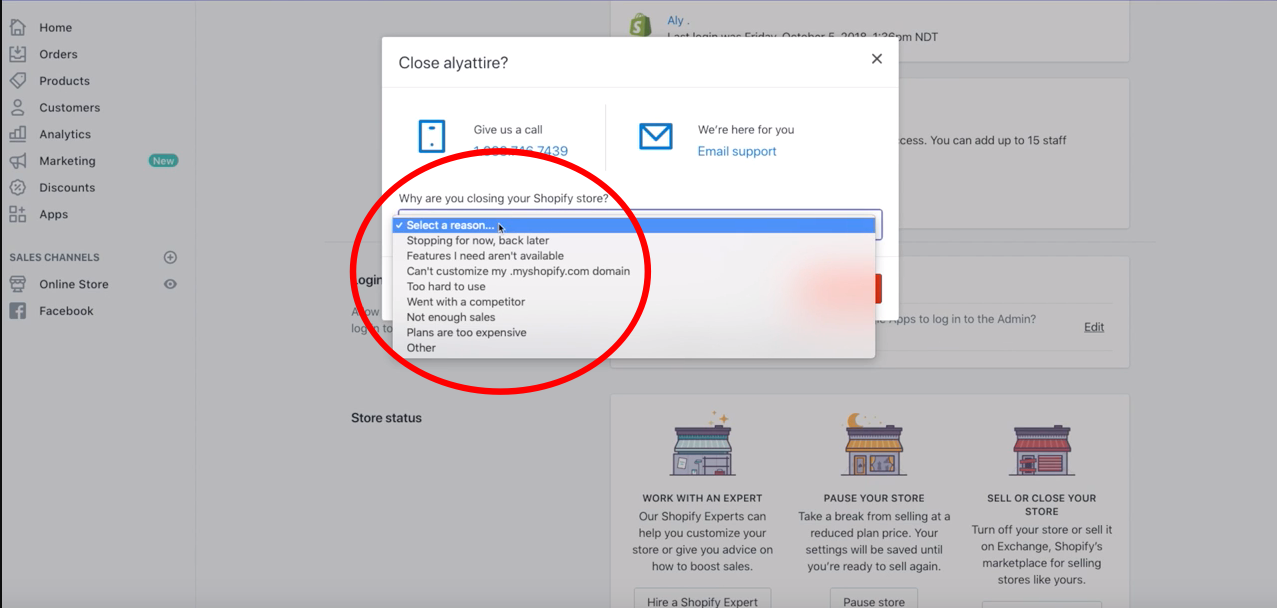
How to Close Shopify Store – FAQs
1. Will you be charged if you close your Shopify store?
No, you will not be charged for the following month if you close your Shopify store before the next billing date. This is also true if you’re on a trial: you can cancel Shopify store for free at any moment during your trial period.
2. What does it mean to close a store on Shopify?
You can continue working on your Shopify store while stopping customers from finishing the checkout process by pausing it. Then, you can migrate to a better platform (such as from Shopify to Adobe Commerce) and start selling on your new website.
3. How to temporarily close Shopify store?
Log in as the store owner to your store. Go to your Shopify admin and choose Settings, then Plan. Then, on the Pause or deactivate store page, select the Pause for 90 days plan.
Conclusion
All in all, LitExtension has shown you the 5 steps to pause or close Shopify store in great detail with notes attached. Hopefully, this article will help you a lot with how to cancel Shopify store? How to close Shopify store for holiday? How to close Shopify store for maintenance? Additionally, how to delete a Shopify store after a trial?
If you intend to migrate all your data from Shopify to another platform or vice versa, don’t hesitate to contact our customer support team to get your job done accurately, seamlessly, and easily. LitExtension – #1 The World Shopping Cart Migration Expert also provides you a free demo migration which helps you check the process of migration yourself and check the result on the target site. Let’s join our community to get more eCommerce knowledge.
You might also want to read: