The great thing about Shopify is that online merchants can import products and customers in bulk using the CSV file. However, Shopify import products might be tedious if you are doing it manually.
Fortunately, LitExtension – #1 eCommerce Migration Service has just the right and simple way for you to do so. In today’s article, we will guide you through the following key points:
- Possible ways to import products to your Shopify store
- Guidelines on how to import Shopify products with CSV
- 4 steps to Shopify CSV import with LitExtension
- Robust tools to help you perform Shopify import products
- Several useful tips on bulk import to Shopify via CSV file
- Understanding Shopify import products
And now, without further ado, let’s get the show rolling!
Possible Ways to Import Products to Shopify
Shopify import products can be done in a number of different ways, and we will analyze the pros and cons of each method. There are 3 main methods for you to choose from when importing products to the new Shopify store:
1. Upload Manually
In this method, merchants upload the products one by one to Shopify. The step is quite easy and does not require high technical expertise.
However, it is only suitable for stores with a limited number of products. We would not recommend this method if you are selling a wide range of products with multiple variants since the time and effort needed are considerable. And that does not include filling in the details of each item so that it matches both your and Shopify’s requirements.
For a detailed tutorial, refer to our blog on How to add products to Shopify.
2. Use Shopify CSV files
Compared to the manual method, importing your products with the Shopify files is a more time-saving alternative. The reason why we say this is that it supports moving your product data between Shopify and another platform in bulk.
It does not require highly advanced technical knowledge yet focuses more on your meticulousness. The steps from configuring the CSV file format to matching the product variants might take days to finish. If things go wrong after uploading the file, you must modify all products repeatedly.
3. Go with a migration expert
Outsourcing the work and obtaining expert support would be a much better way for Shopify import products. A reliable, well-established service like LitExtension will streamline the procedure and eliminate possible technical issues.
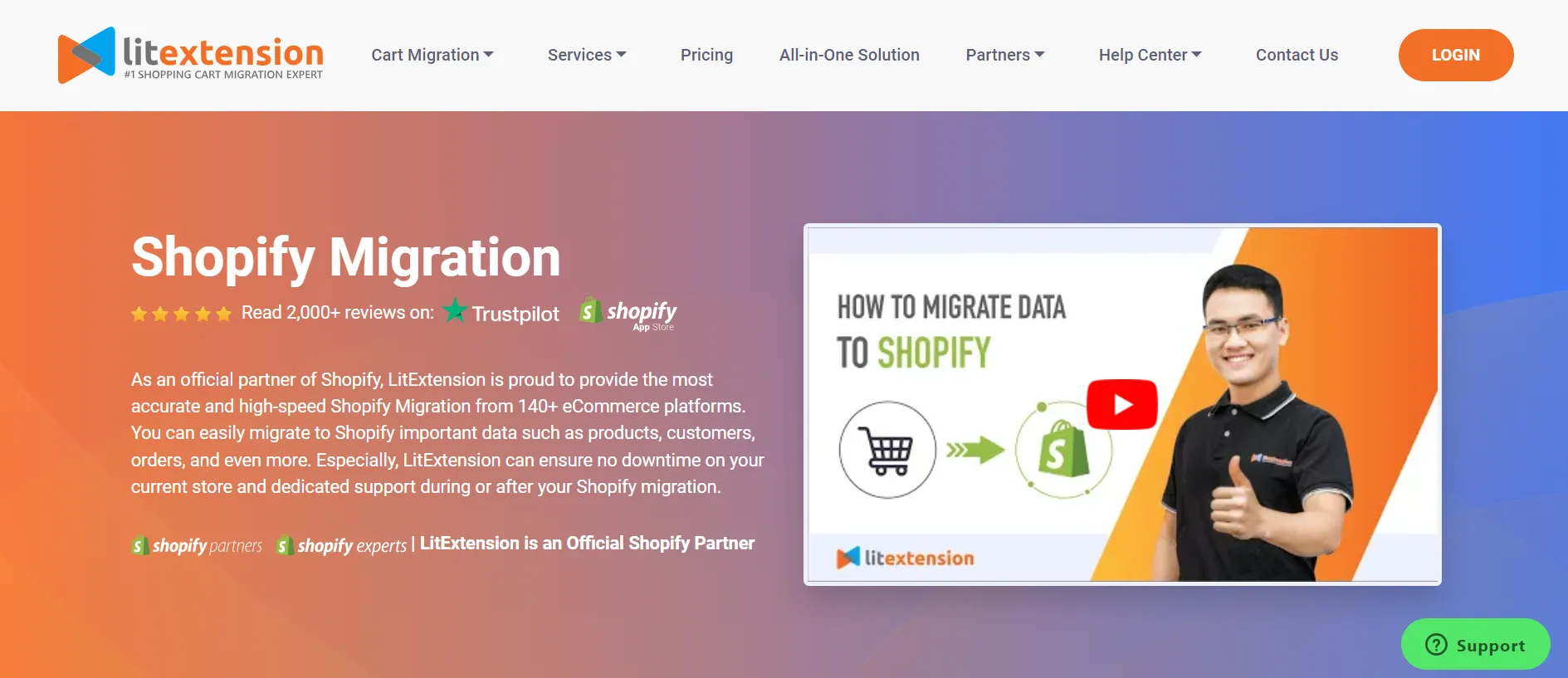
With 10+ years of working in the industry, our team is guaranteed to have in-depth knowledge of the features of Shopify. This means we can minimize the potential for data inconsistencies and maximize efficiency.
Based on our guide and your specific requirements, identify the most efficient strategy for your store. At the end of the day, what we’re looking for is the one that fits in.
How To Import Products to Shopify with CSV File?
As mentioned previously, you can perform Shopify import products by manually customizing the CSV file for your own store. Even though the process is more time-consuming due to its complicated nature, it still cuts down costs for online merchants. Follow our tried-and-true procedure for Shopify import products, customers, and orders:
Step #1. Download a sample CSV file
To start with, download a Shopify import products template file and make changes to the file. The sample data set includes an example field with its related information. Before generating your import file, remember to delete the sample so it doesn’t mix up with your actual items.
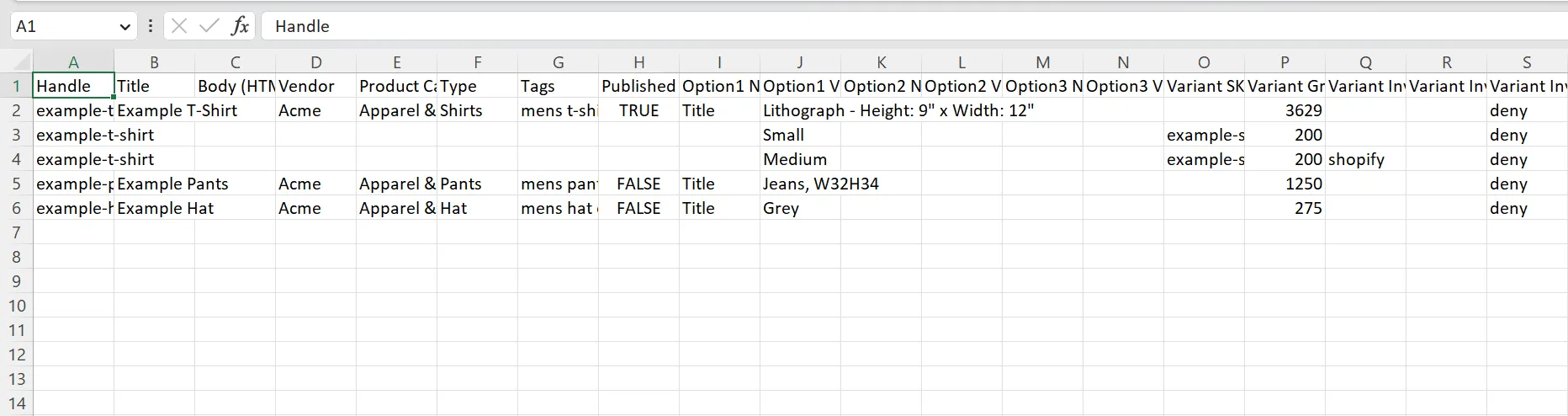
For instance, with the Shopify product import file, the sample data set includes a product and its variants. Meanwhile, the file format for Customers contains two default customer profiles with their email addresses and phone numbers.
Step #2. Format your CSV file
Make sure your Shopify import products file satisfies the following conditions so it may be used correctly:
- The column headings for each field in your products import file must be filled on the first line.
- When exporting a Shopify file from Excel, double-check the options to ensure that commas will be used to separate the data.
When uploading your products to the Shopify import file, the two columns “Title” and “Handle” are necessary.
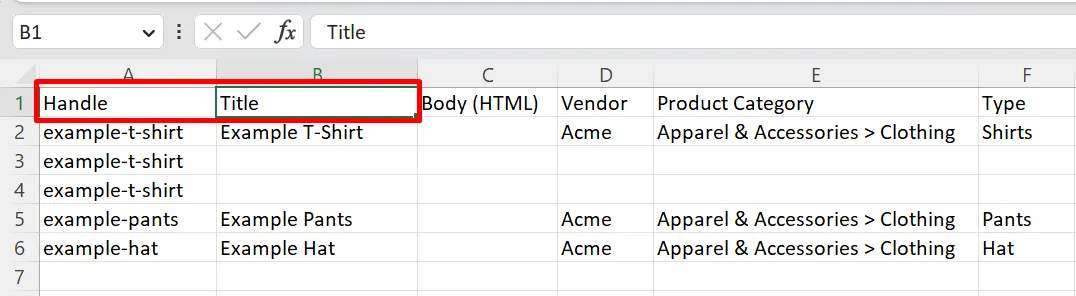
The “Email” column must be included in the Customers file, but the value may be left blank. If this column is absent, your CSV file import will fail. Moreover, CSV file headers are case-sensitive, so be careful when you enter the value.
Step #3. Include the required columns
Next up, specify your data sets by adding value to the columns. Below is a full list of required columns that you must include in your Shopify import file for products and customers. Otherwise, you might run into trouble while performing Shopify CSV import.
[wptb id=59376]
For more details, you can check out Shopify’s guidelines on how to import products and customers to Shopify.
Step #4. Upload CSV file to Shopify
Once you have finished creating or editing the Shopify import products file, let’s upload it to the system. However, please make sure that your file fulfills the following requirements:
- Customer CSV files must be less than 1 MB in size to be imported.
- The size limit for your product CSV is 15 MB.
From your Shopify dashboard, navigate to the Products or Customers page, where you can quickly notice the “Import” button right at the top:

Click on “Add file” and choose the CSV file you want to import.
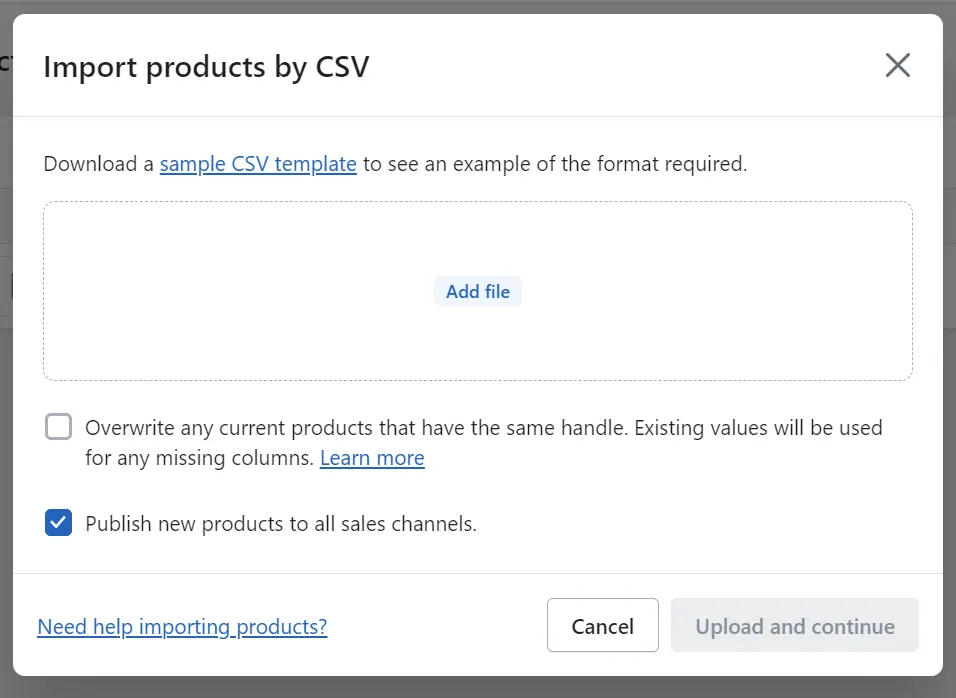
For Shopify update purposes, you can select the overwriting options. Then click on “Update & Continue”.
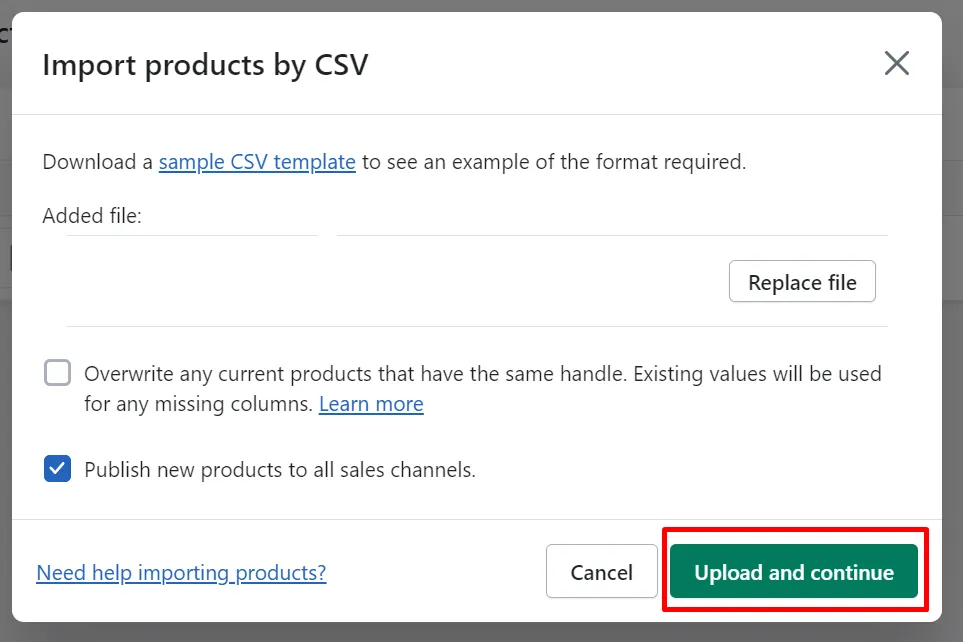
Review your file before hitting the “Import” button!
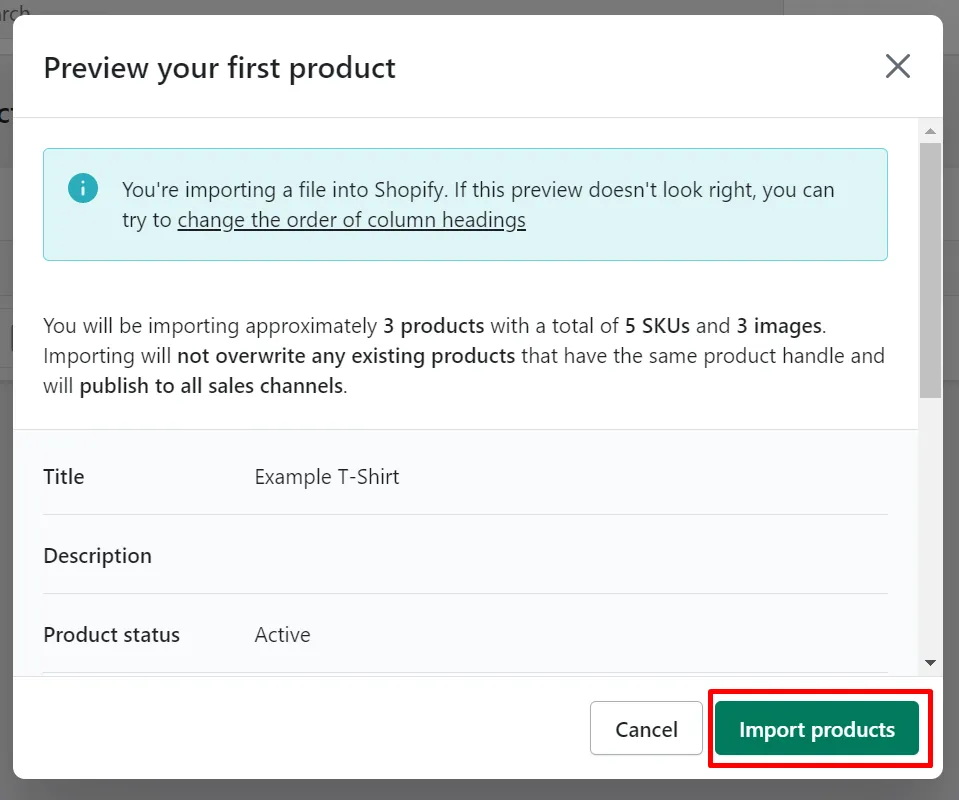
And that’s how you can manually import your products to Shopify via CSV file.
How To Shopify CSV Import With LitExtension In 4 Steps?
With the manual method when importing products to Shopify, you will have to deal with a wide range of challenges to get to the final result. In short, it is much more time-consuming and prone to human errors.
A great way to avoid exhaustion from repeatedly modifying the Shopify import products file is to go with a reputed eCommerce migration service provider like LitExtension. Over the years, we have earned a 4.9/5 for the customer satisfaction score on Trustpilot. Also, we have been listed as a reliable Shopify partner for migration services.
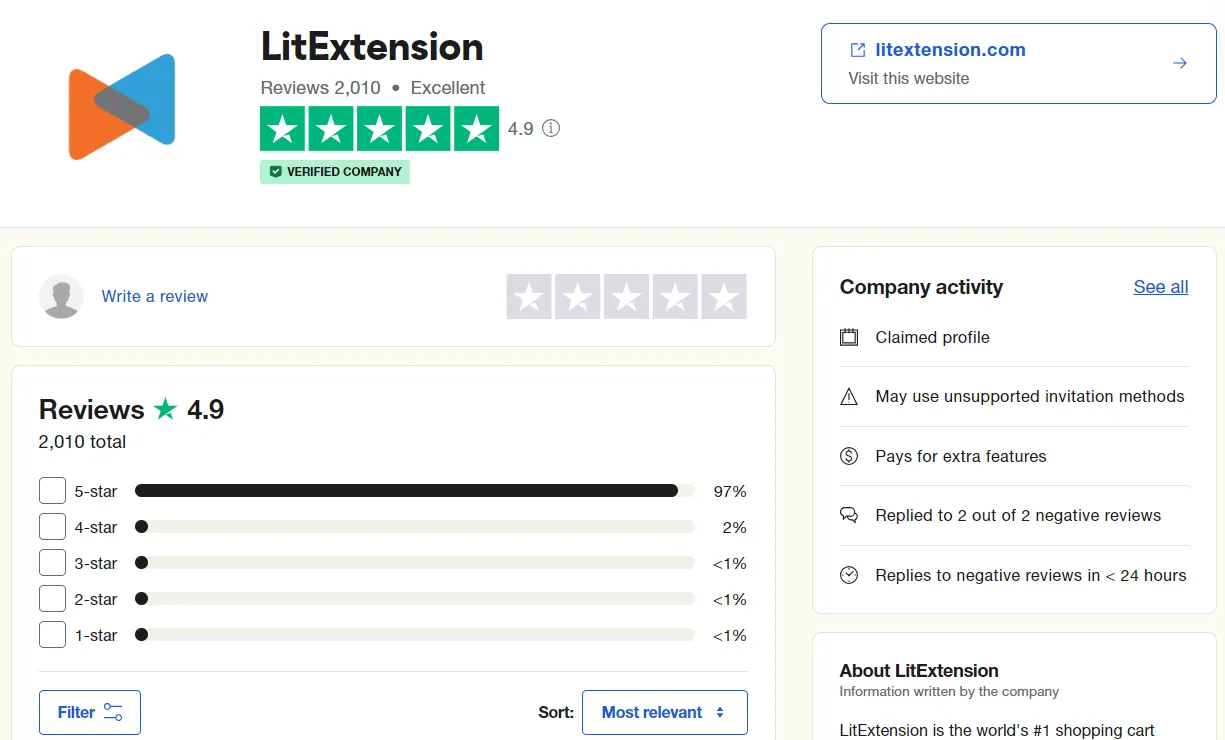
Upon choosing our CSV Files Migration service, we will assign a Personal Assistant to take care of your Shopify import products. They are responsible for keeping track of the whole project as well as answering any of your questions within 12 hours. What’s more, you also gain free access to all the premium options such as SEO URLs Migration, Customer Password Migration, etc.
Before getting started, here’s a quick recap of all the steps needed:
- Step 1: Send your file to our experts
- Step 2: Customize your CSV file
- Step 3: Run Full Migration
- Step 4: Start your new journey
Not gonna let you wait any longer, it’s time!
Step #1. Send your file to our experts
Initially, our experts will need to collect your CSV file and understand the specific requirements of the task. To do so, LitExtension will schedule a 1-1 consultation session to ensure we fully comprehend your migration project. It is important that we’re on the same wavelength since the final result is directly related to teamwork effectiveness.
Upload your CSV file to Google Drive or Dropbox and share access with LitExtension. We will then collect your file and move to the next step of the Shopify import products.
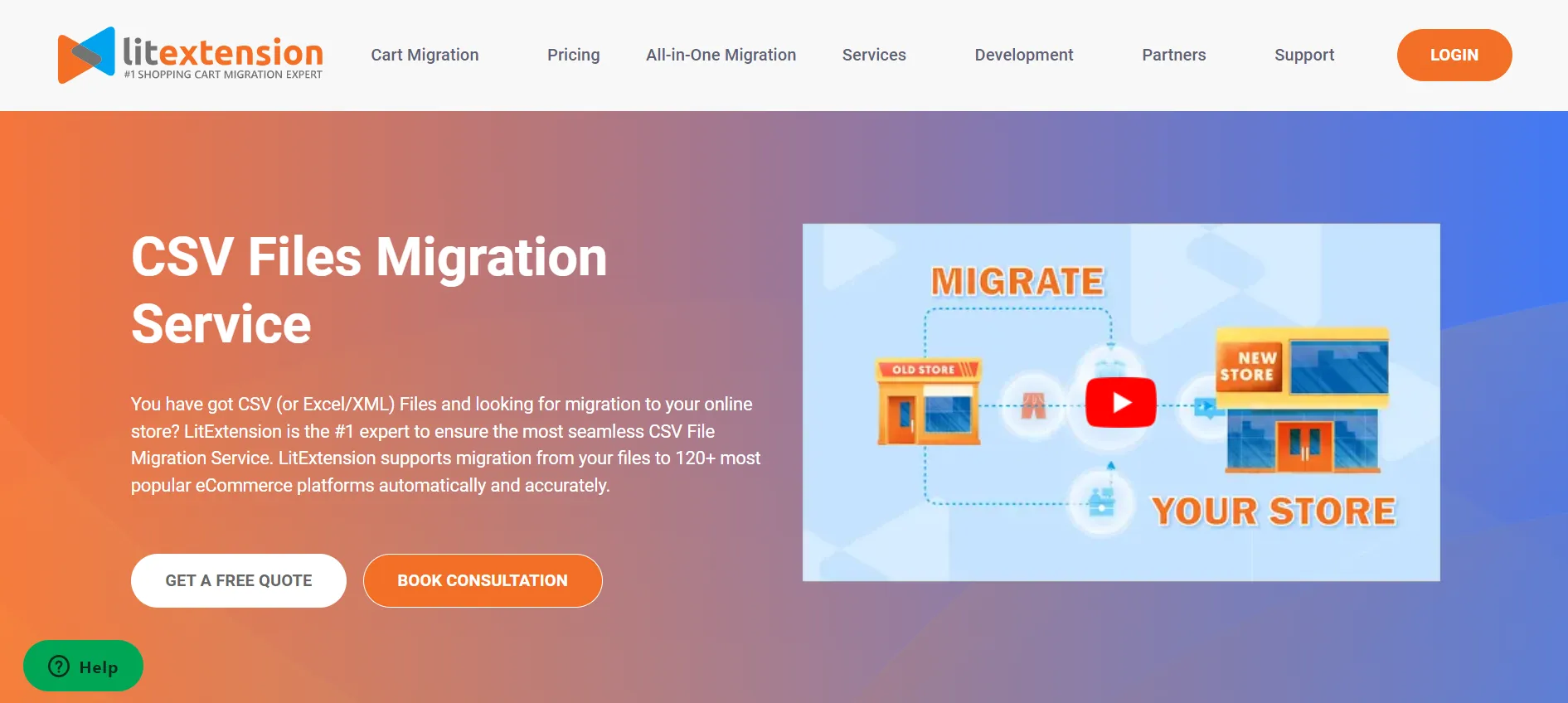
Step #2. Customize your CSV file
With the gathered CSV file, now leave it to the LitExtension experts. No need to format the file; we’ll do it for you. Our technical specialists will modify all files to meet your specific needs, conduct a demo, and then double-check the demo results to ensure a smooth Shopify import products via CSV process.
Step #3. Run Full Migration
Once you approve the demo results, our professionals will perform the entire Shopify import products while keeping a tight eye on everything that goes on. LitExtension Smart Controller will identify any occurred problems, and our team will promptly address them.
Rest assured that your migration project is in good hands. You can solely focus on thriving your business, and we will notify you when the migration is completed.
Step #4. Start selling on Shopify
Before we give over your data, our Quality Assurance Executive will double-check the final migration results to guarantee they meet your standards.
Furthermore, since your existing store will continue to function normally throughout the Shopify import products with the CSV file, there’s a higher chance that there will be new data updated or modified. To deal with this, LitExtension also offers post-migration activities, including:
- Recent Data Migration: migrate all newly created data during the CSV import process to Shopify seamlessly.
- Re-migration: import the CSV file to Shopify again in case there are errors happening or you’re not satisfied with the result.
- Smart Update: update only the new data appearing after the last CSV import.
For customers utilizing our CSV Files Migration Service, these are entirely free of charge in the first 3 months.
Tools to Import Products to Shopify
1. DSers Import Products to Shopify for Dropshipping
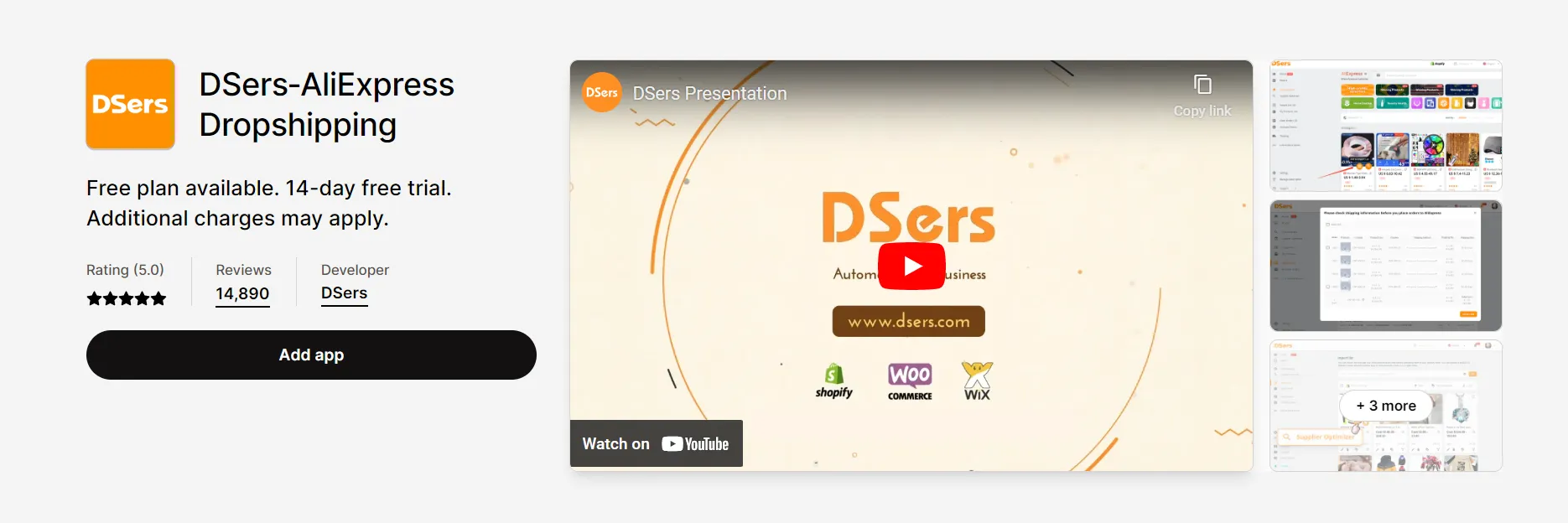
Dropshipping refers to a selling method without storing the inventory yourself. Dropshipping on Shopify is a growing business thanks to its ease of setting up. However, dropshipping store owners cannot perform the Shopify import products process via CSV files.
You cannot export data to CSV files because of the following reasons:
- Product links will be broken
- Orders are not sent to the Oberlo app
- Prices are not updated
- The inventory is out of sync
Let’s take DSers, a drop shipping app, as an example. This is exclusively built for Shopify merchants, allowing them to process hundreds of orders within a few minutes. Not to mention their wide range of cost-effective suppliers and products from across the globe.
2. Shopify Transporter App
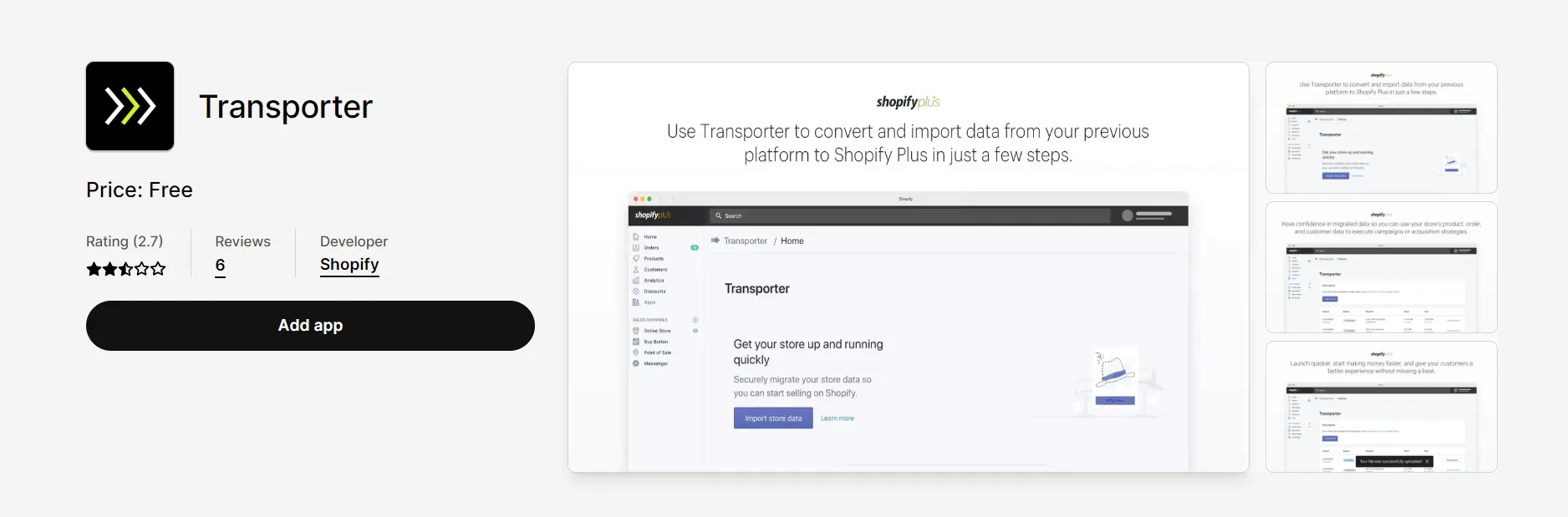
For those large-size businesses with Shopify Plus plan, the Transporter app is designed to help fasten up the migration process.
To start with, the Transporter command line tool can be utilized to convert data from your previous platforms into a single CSV file. Don’t worry because you can easily adjust the source files at any time you want. What we even love more about this application is that this command-line tool can be freely downloaded and installed from github.com/Shopify/shopify_transporter.
After that, the app will upload the exported Shopify products CSV files to your current Shopify store. With a few simple clicks, you can import everything from products, and customers to orders.
3. Store Importer app
Important Note: Shopify has stopped providing support for the Shopify Importer App. Please refer to other methods to import products to Shopify.
Store Importer app is a free app that Shopify offers by default. You can use this app to migrate from a Shopify store to another one, or from another platform to Shopify. However, this app only supports importing certain data including products, customers, and inventory.

If you choose Store Importer app to carry out Shopify import products, you should pay attention to these things:
- You still need to export data into CSV files and edit these files to match the requirements of the Shopify CSV file format. However, editing is complicated and you must have enough tech skills to do this.
- Import Store cannot import all of your product data. You have to create gift card products manually. Some of your products did not import, so you must add them manually. Another case is that products are imported successfully but aren’t available on your Shopify store. In this case, let’s make products available on your sales channels.
Here come the steps to import your products to the Shopify store by using the Import Store app:
- Export product data into CSV files and ensure the data is in the correct CSV format. (Same as you do manually).
- From the Shopify Admin, go to Apps > Import store.
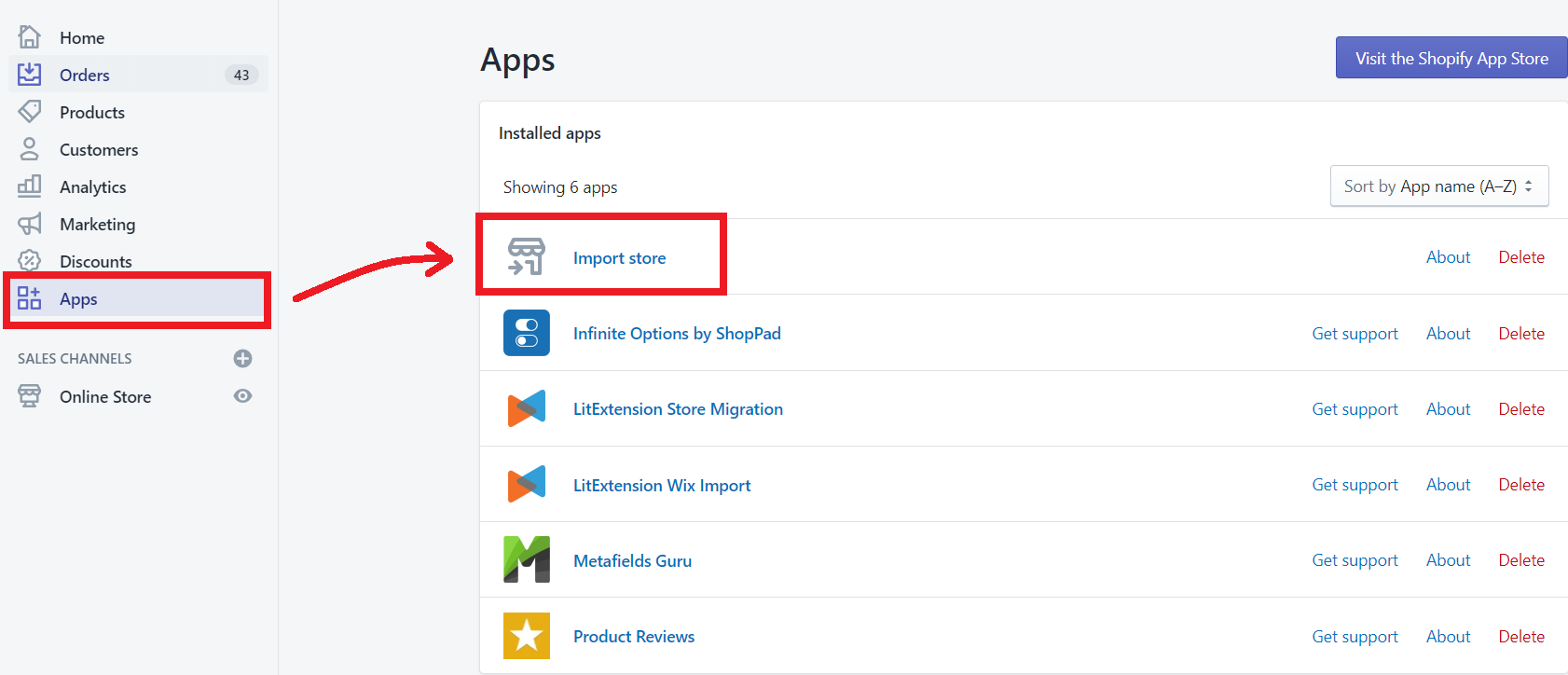
- In the Upload files section, click Add file. When you migrate from a certain platform to Shopify, the Import store app chooses a platform automatically for you. Thus, if this platform is different from your one, you can scroll down and then click Select a different platform.
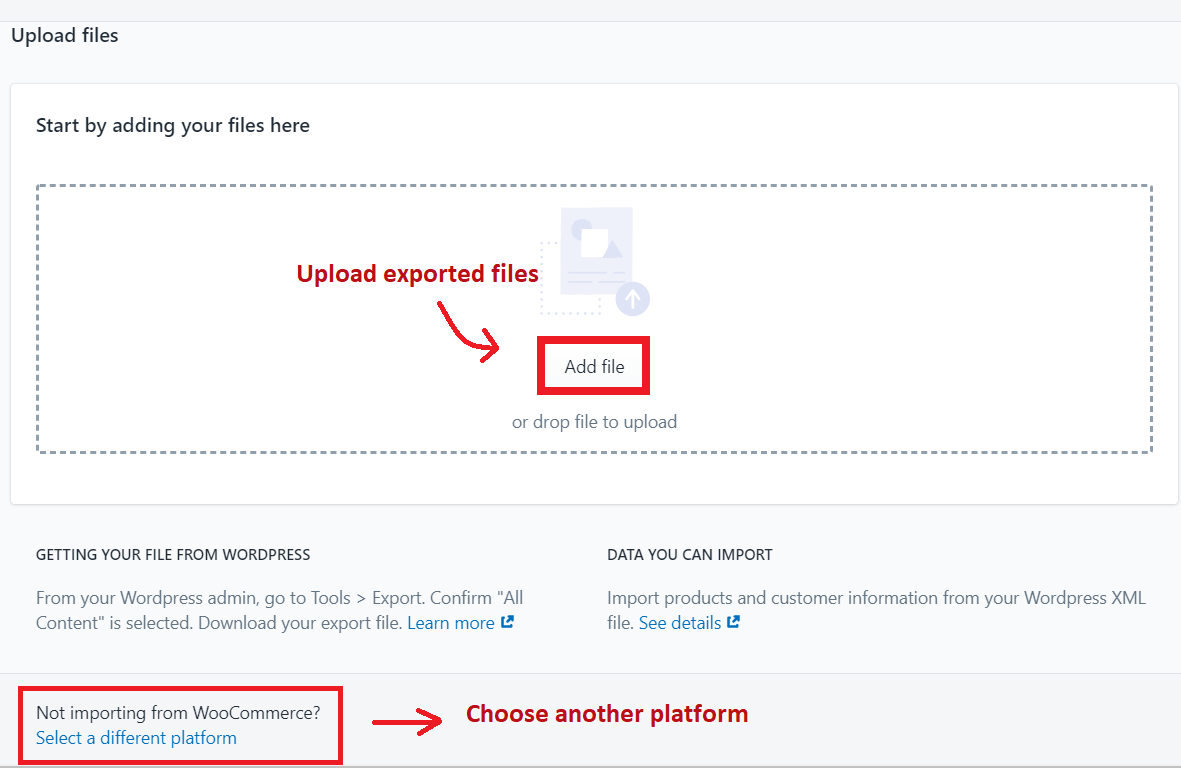
- Choose your exported files > Continue import > Import.
Tips for Successful Shopify Import Products
Since the manual guide for Shopify CSV import requires multiple steps to complete, there are a few tips that we think might be helpful for you:
- Make two copies of your CSV so that you may make changes to one while keeping the other as a backup.
- If there are any mistakes in your CSV file import, Shopify will replace the original products, and you will lose them forever.
- The images associated with your products are not duplicated when you save a CSV. Hence, we recommend storing an extra copy of the product images in another folder just in case the worst scenario happens.
- Ensure that your Shopify CSV import file has been accurately formatted. Otherwise, Shopify won’t be able to read CSV files and handle your data.
- You cannot import products via a CSV file manually when using a dropshipping app. The issues that might happen are missing links, outdated pricing, out-of-date stock, and orders not delivered to the supplier.
Why Do You Need Shopify Import Products?
In short, Shopify product import entails the action of incorporating or uploading products into a Shopify store. When you perform this task, you are transferring all product data and specifics from an external origin, such as a Shopify CSV import file or another eCommerce platform.
This enables you to efficiently fill your store with a variety of products without the need to input each item individually. The imported product data typically encompasses details such as product names, descriptions, prices, images, variations (like various sizes or colors), inventory quantities, and additional information.
A Shopify CSV file (comma-separated value) is a text file in which individual data points are separated by commas. Each line represents a new row in an Excel spreadsheet and commas separate data sets within each row.
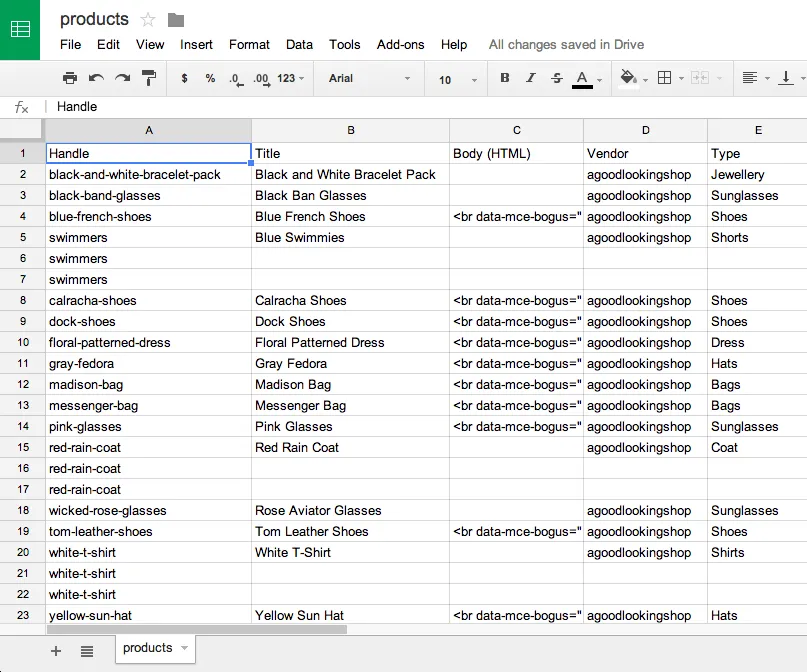
Using the CSV file, you can effortlessly import/export a vast number of items along with their details to your Shopify store. Also, in our analysis, this file type makes it easier to move between two platforms, either from or to Shopify.
Shopify Import Products – FAQs
[sp_easyaccordion id=”59375″]
Final Thoughts
In conclusion, Shopify import products via CSV is crucial whether you’re looking to migrate from other platforms to Shopify or are just getting started with eCommerce. Depending on the database size, the procedure may require a lot of time, technical expertise, and data corruption.
For more information, check out our LitExtension Blog or join the Facebook Group Community now.