Performing a Magento upgrade to the latest version is an opportunity to embrace new features and enhancements for a thriving eCommerce business.
Whether you’re a seasoned Magento user or new to the platform, LitExtension – #1 Shopping Cart Migration Expert will provide you with invaluable insights and best practices needed to successfully perform this essential upgrade:
- An overview of Magento 2 latest version
- Best methods to upgrade Magento versions
- Steps to perform Magento update with LitExtension
- A complete tutorial on composer upgrade for Magento 2
- How to manually upgrade Magento 2 to the latest version
- Upgrade Magento 2 manually and via Web Wizard Setup
- Troubleshoot common Magento upgrade issues.
No time like the present – let’s begin!
Want to Upgrade to Magento Latest Version?
If you are intending to perform Magento upgrade, LitExtension offers a great migration service that helps you transfer data to the latest version accurately, painlessly with utmost security.
Upgrade Magento 2: What to Know About?
After the discontinuation of Magento 1, businesses and online retailers turned to its successor, Magento 2. It introduced a range of new features and enhanced flexibility, offering businesses a robust platform to adapt to evolving customer needs and industry demands.
Before learning the step-by-step process to upgrade Magento stores, let’s learn the basics of Magento 2.
1. What is the latest Magento 2 version?
The latest version of Magento 2 is 2.4.7, and its beta3 was released on March 12, 2024. This version supports PHP 8.3 and incorporates over 150 improvements in the Magento core code, guaranteeing an enhanced experience for store owners and customers.
2. Why should you upgrade Magento 2?
As mentioned earlier, the latest version of Magento upgrade is packed with a wide range of enhancements. By grasping these, you can easily understand the core reasons why you should migrate to Magento.
- Security enhancement: This release introduces major security upgrades, such as IP allowlisting and two-factor authentication, to fortify the platform against potential vulnerabilities and attacks. It also implements the latest security best practices to provide merchants with a robust and secure e-commerce platform.
- Platform enhancements: Adobe Commerce 2.4.7. beta3 enhances security with PHP 8.3 support and introduces updates like RabbitMQ 3.11 and Varnish cache 7.4. It also integrates FedEx RESTful APIs and updates USPS Ground Advantage shipping methods.
- Performance & Scalability enhancements: This release comes with enhanced product listing pages and faster operations for configurations, boosting performance and scalability for stores.
- Adobe Commerce Extension metapackage v2.0.0-beta3 and webhooks: The metapackage streamlines extension upgrades, while Adobe Commerce webhooks help configure synchronous logic with external systems triggered by Adobe Commerce events.
- GraphQL abilities enhancement: This release boosts GraphQL capabilities with improved caching and expanded support for customer EAV attributes, enhancing page load speeds and parser performance for Progressive Web App (PWA) pages.
- Page Builder and PWA studio upgrade: PWA Studio version v.13.3.x is fully compatible with Magento Open Source 2.4.7-beta3 and brings several improvements designed to enhance accessibility.
3. What to prepare for the Magento 2 upgrade?
It’s worth noting that each Magento upgrade release is compatible with different versions of third-party software. Hence, it’s more than important to ensure you fulfill Magento 2.4.7 system requirements.
Before we begin, we must notice that determining service versions and compatibility for Adobe Commerce on cloud infrastructure relies on the services tested and deployed in hosted cloud environments. As a result, this may occasionally differ from the versions supported by Adobe Commerce in on-premises deployments.
[wptb id=66223]
Methods to Upgrade Magento 2
After reading about all the newly released features, you must be excited to upgrade Magento 2 to the latest version. Not to mention, there are many ways for you to perform the task also limit yourself to nothing. Let us walk you through it!
Method #1: Manual
Manual upgrade might be the first option that comes to mind. Advanced users can download the latest Magento 2 version and manually replace the core files. This allows merchants to have complete control over the upgrade process and customize configurations to their needs and wants.
On the other hand, performing a manual Magento upgrade requires an in-depth knowledge of the platforms. It is prone to human errors and also requires increased complexity and time consumption. Additionally, Magento manual upgrades may entail ongoing maintenance to ensure compatibility with future releases, potentially increasing the long-term maintenance burden.
Method #2: Composer
Composer is a commonly used tool for managing dependencies in Magento, which allows you to update your installation with minimal effort. Those with tech savvy can customize upgrades and leverage version control systems to add flexibility and transparency to the upgrade process.
Nevertheless, you should follow Magento’s official documentation and guidelines closely for a smooth Composer-based upgrade. It’s not to mention the complexities, such as dependency conflicts and version compatibility issues, which can potentially lead to system breakages.
Method #3: Web Setup Wizard
Next, Magento also provides a built-in Web Setup Wizard, a web-based tool that assists in upgrading your installation. This user-friendly interface can benefit those who prefer a graphical interface for managing upgrades.
That said, it may lack the flexibility and customization options needed for advanced configurations. Moreover, as its name suggests, Web Setup Wizard relies heavily on an internet connection. This poses challenges in environments with limited connectivity or complex server setups.
Method #4: Go with a reputed expert
Compared to the mentioned methods, which all require a decent understanding of the platform and technical knowledge, finding a legit Magento upgrade service like LitExtension – the #1 Shopping Cart Migration Expert is a better deal.
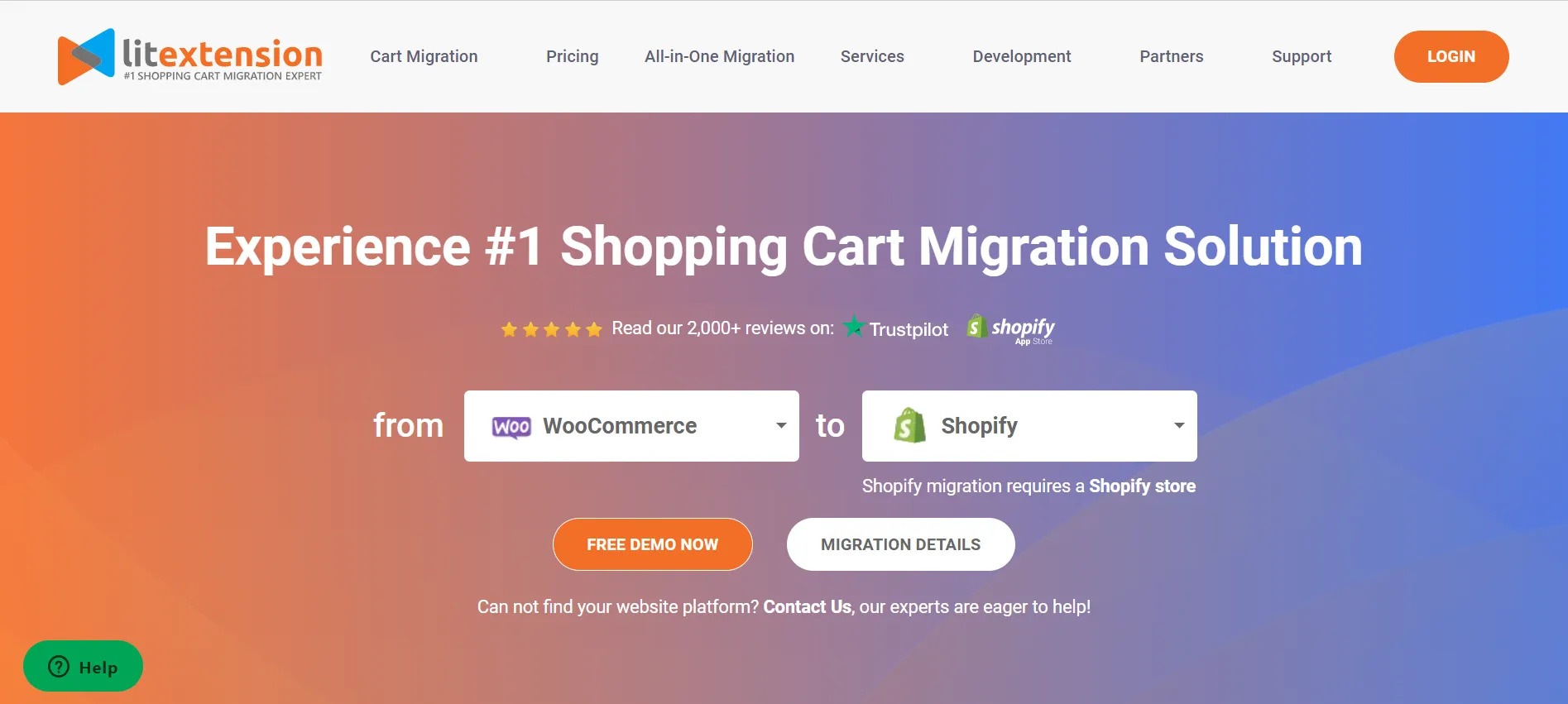
After 10+ years working in the eCommerce industry and supporting 280,000+ customers worldwide, we can confidently say that your Magento upgrade is in good hands. The LitExtension team provides you with a hassle-free, advanced solution that requires you to do nothing other than sit back and relax!
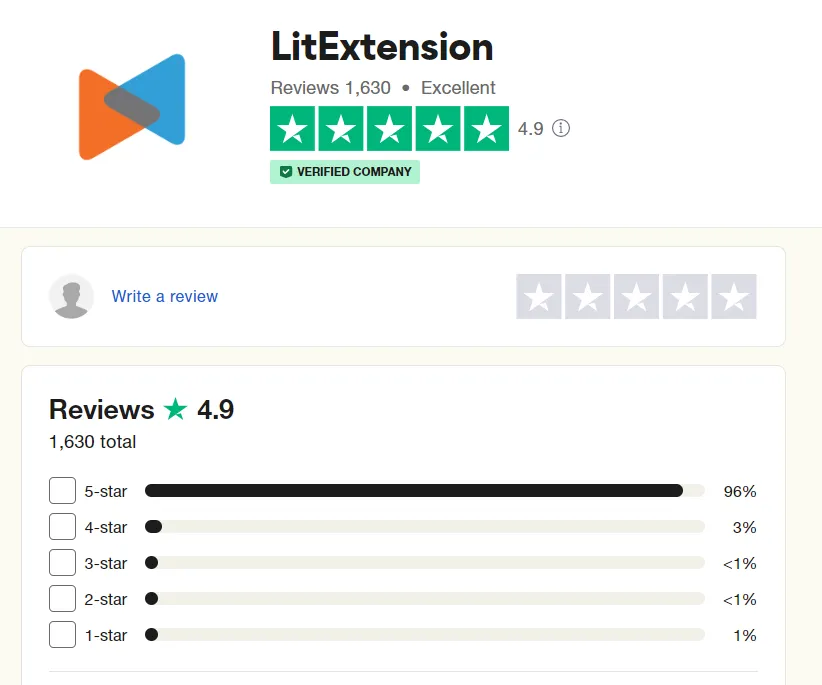
There are 2 pricing options available for you to choose from. The exact cost will be estimated based on your specific requirements and the amount of migrated data:
- Basic Migration Package: starts from $79.
- All-in-One Migration Package: starts from $139.
Besides the Magento upgrade, LitExtension also offers migration services from:
How to Run Magento Upgrade in 3 Steps with LitExtension?
Prior to attempting a Magento upgrade, make sure to back up all your data, particularly the files that you will be transferring. The process is highly complicated, so avoiding potential problems, such as incomplete or accidentally lost files during migration, is a vital step.
However, with LitExtension migration service, it is not compulsory for you to back up all of your databases before a Magento update. The reason is that we will not, in any way, modify anything on your source store, so you don’t have to worry about any distortions of your data.
Stage #1. Backup the Magento database
Step 1: First, log in to your Admin Panel, and select System > Tools > Backups.
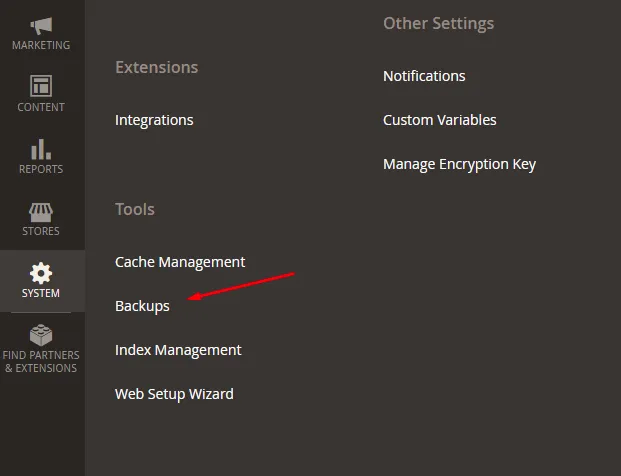
Step 2: Next, choose the type of data backup that you want to backup among the three options provided.
- System Backup: Creates a complete backup of the database and the file system.
- Database and Media Backup: Creates a backup of the database and the media folder.
- Database Backup: Creates a backup of the database only.
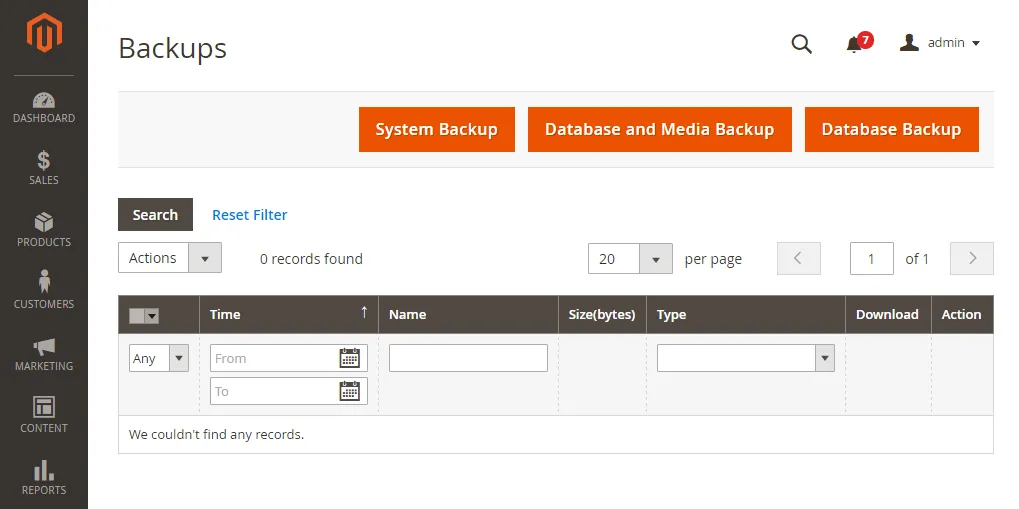
Step 3: After that, check the backup options table.
- Backup Name: Provide your backup with a name that only uses a-z/A-Z letters, 0-9 numbers, and spaces
- Maintenance mode: During the backup process, all customers will receive a temporary error notification stating that the website is not currently inaccessible. After the backup is complete, this mode will be automatically turned off. If you disable the mode, customers can still use the website, but the page load speed can be significantly reduced.
- If you don’t want to include the Media file from taking backup, select the exclude Media Folder from the Backup checkbox.
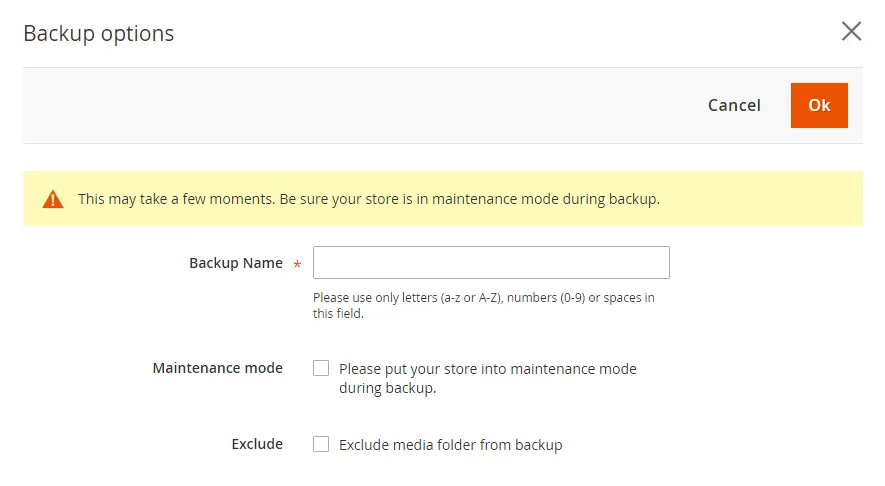
Step 4: Finally, wait for the backup process to finish. You will receive a notification that the archive has finished.
For the Magento 2.x versions, backups are stored in the var/backups directory and can be restored at any time using the Magento setup: Rollback command.
Stage #2. Run full Magento upgrade
Step 1: Set up Source & Target Cart
To begin with, register an account or sign in on the LitExtension website. You can also use your existing Google or Facebook account for this access.
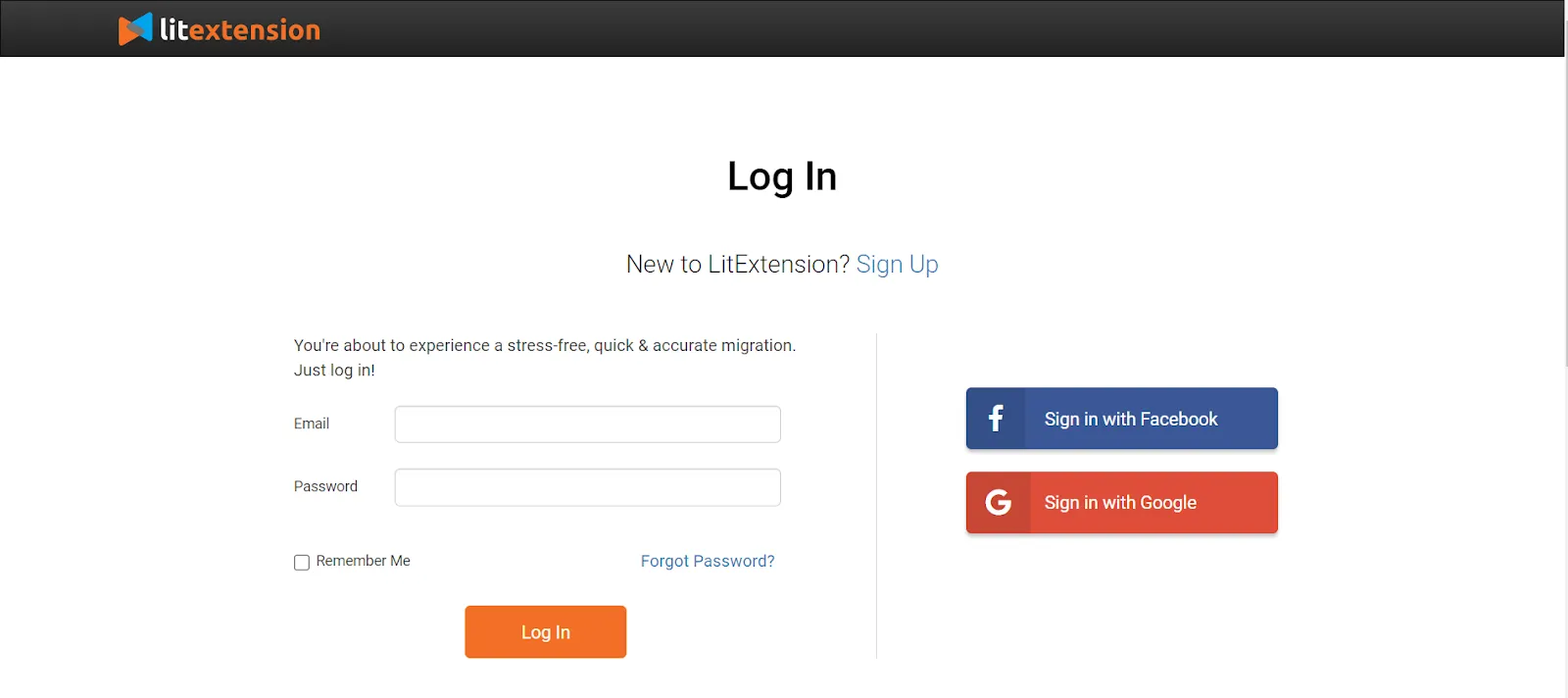
From your user panel, navigate to the “Create Migration” tab at the top of the screen, where you can set up the Source and Target Cart.
Select “Magento” from the drop-down for both sections, then fill in the URL in the corresponding file. After that, download our LitExtension Connector to your Magento’s root folder. This connector acts as a bridge between your Magento database and the LitExtension team.
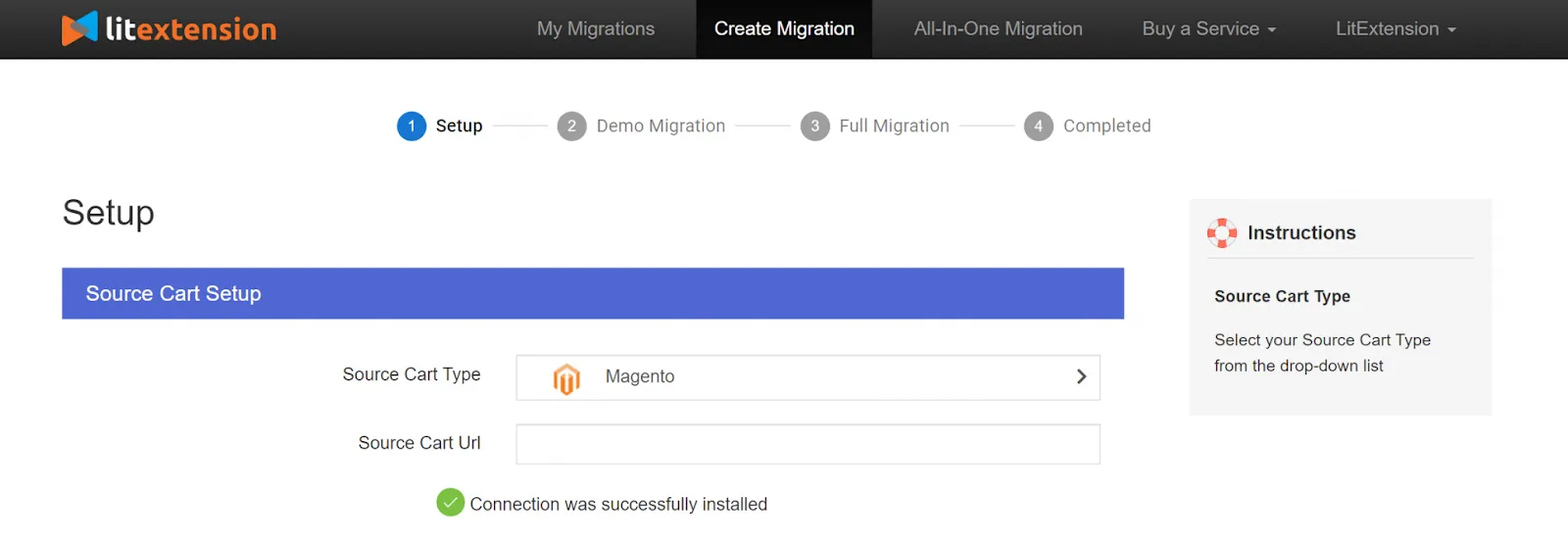
Right after that, the Connector Installation will be automatically checked and informed on the screen without manual checking. Once you have finished the process, click “Next” to move to the following phase.
Step 2: Choose migration entities
At this stage, LitExtension allows you to transfer almost all data types during your Magento upgrade. Thus, you can either tick all of them or only tick the necessary categories you want (products, customers, orders, etc.). This depends on your purpose.
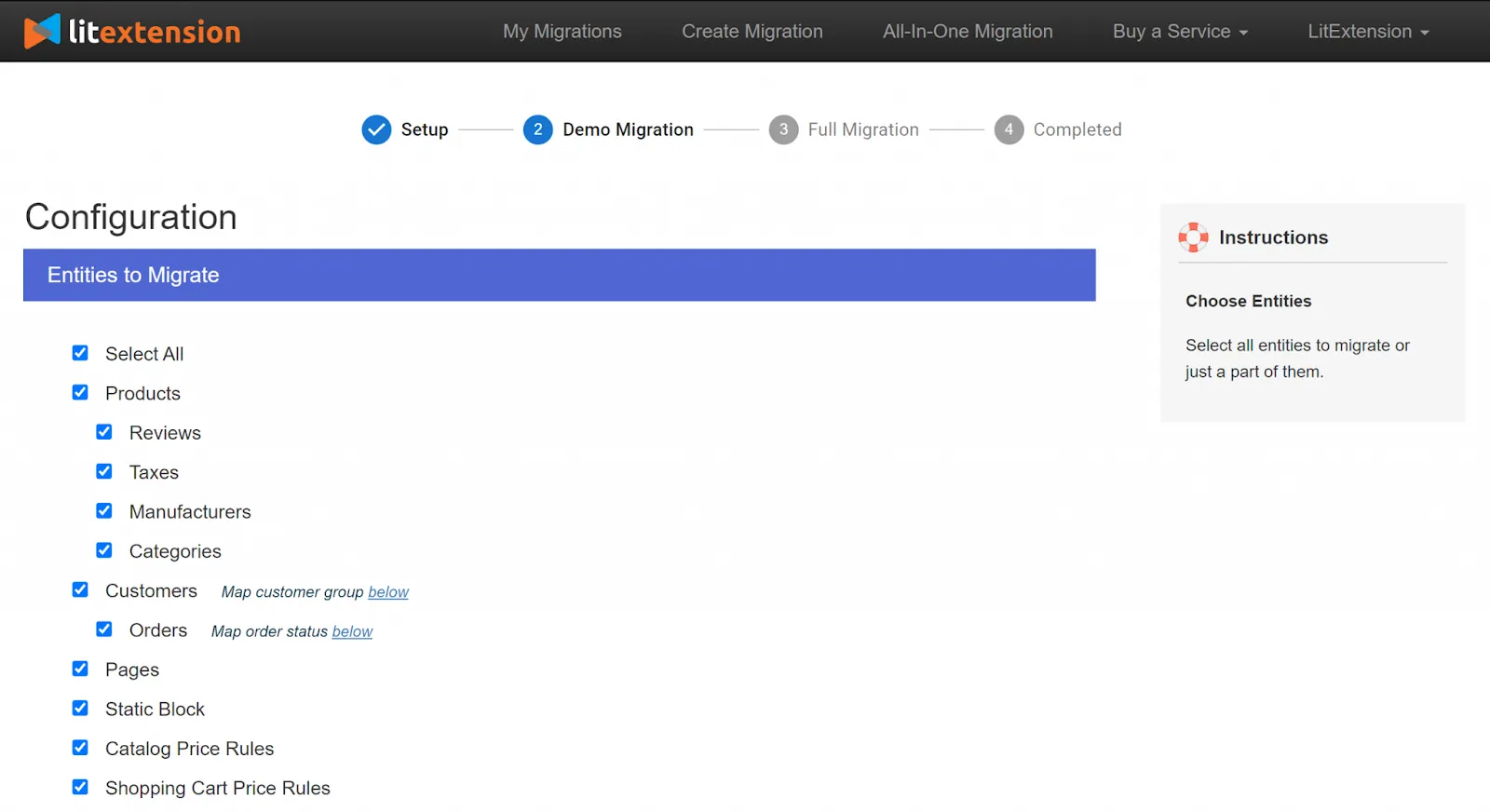
Moreover, LitExtension also provides various Additional Options to extend your data import functionality. In other words, these features help you solve serious problems normally occurring after a migration.
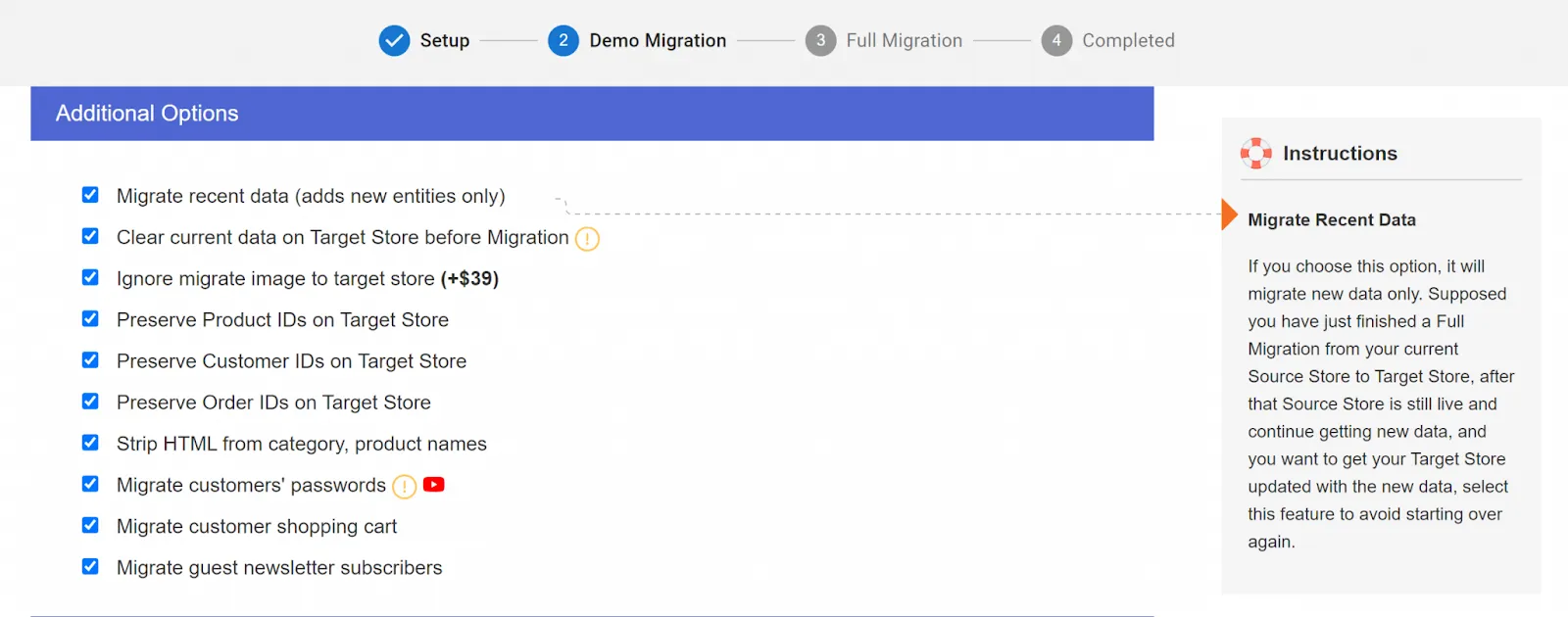
For example, selecting the SEO URLs Migration option will help you maintain your pages’ position on search engines after upgrading.
And one more thing—remember to match the Language, Order Status, and Customer Groups between the two Magento 2 versions for the best display.
Step 3: Upgrade Magento to the latest version
Finally, it’s time to perform a Magento upgrade to the latest version. If you haven’t decided about the LitExtension service, run the free demo beforehand. This demo only performs with a limited number of entities; however, you will see the same procedure as the actual migration.
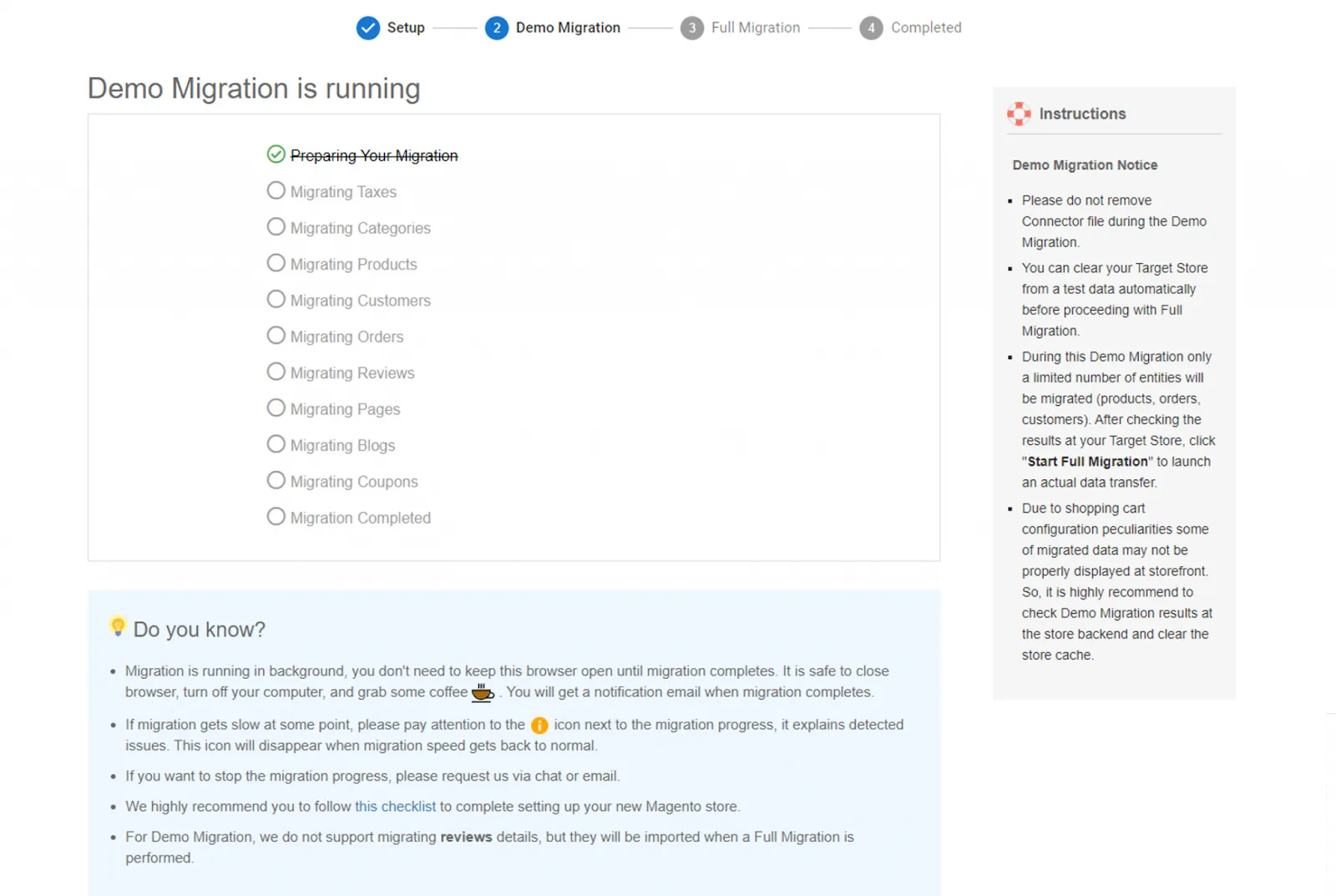
Otherwise, you can tick “Skip the Demo migration” to jump right into Full Migration. The dashboard should look like this:
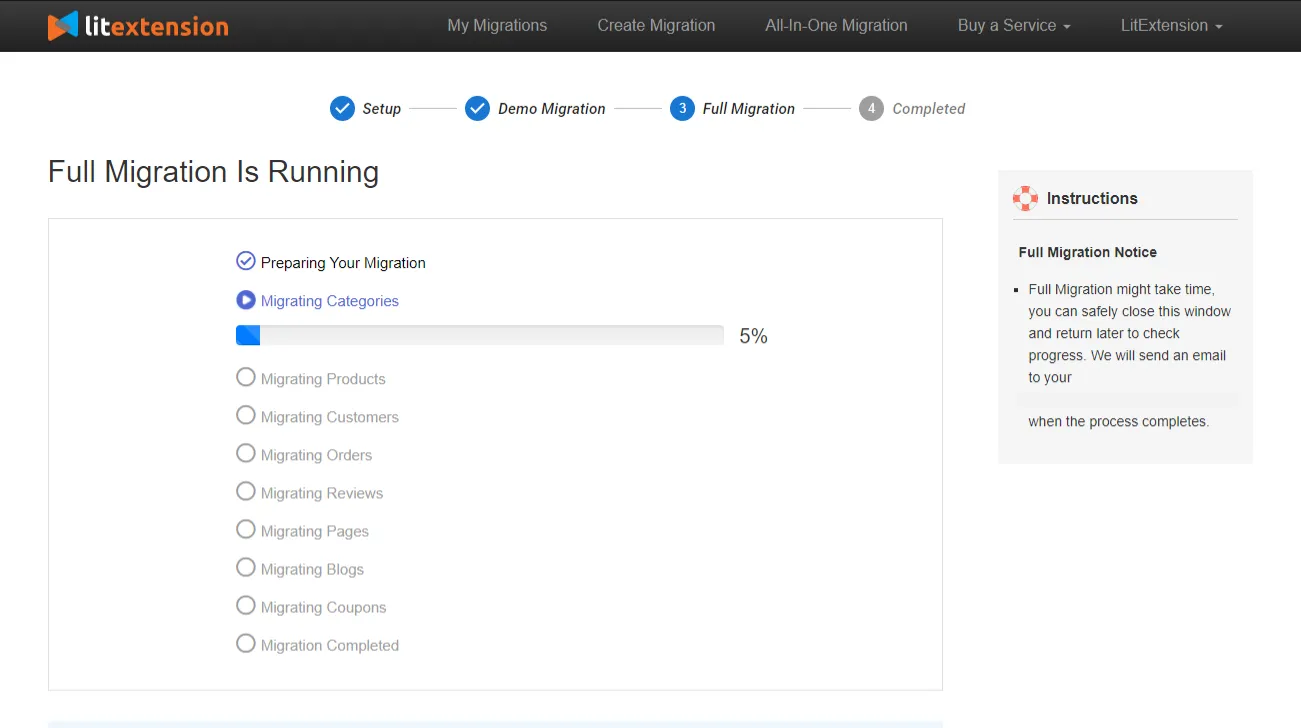
Once the Magento upgrade starts, it will run seamlessly on the server. This means that it is completely safe to turn your PC or browser off! Just take a break, have a cup of coffee, and we will email you the notification after the whole process finishes.
In case you don’t have time to perform the process and want help from the experts, refer to our All-in-One Migration Package. A Personal Assistant (PA) with in-depth knowledge of Magento will take care of your project and keep you updated throughout.
Have some questions about this option? This video may help you:
3. Review post-upgrade activities
When the migration is successful, you need to check the results to ensure everything is upgraded correctly to Magento latest version.
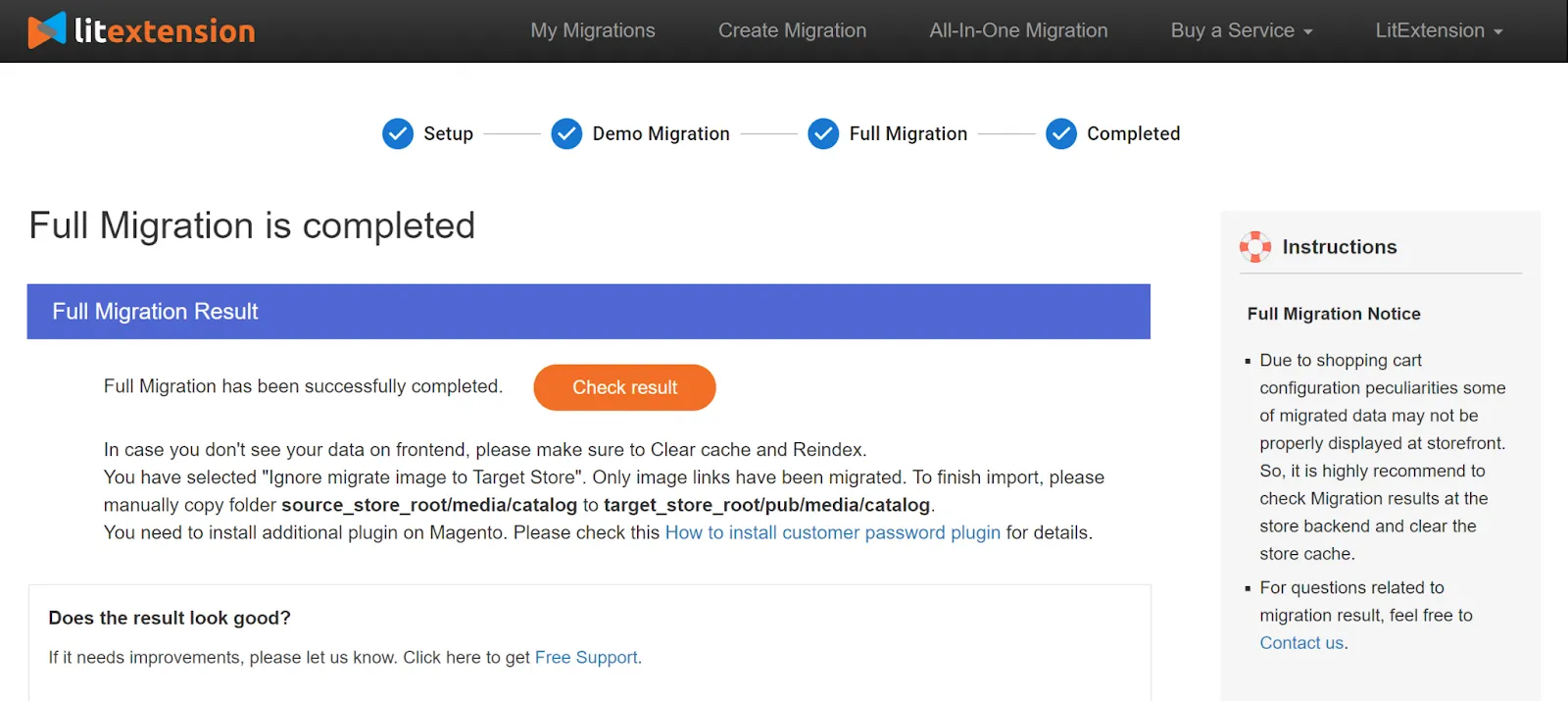
Remember that you have to check your data in both the backend and frontend after the Magento upgrade process. In order for the data to show on the front end, you need to run the command line to resize images, reindex, and clear the cache as follows:
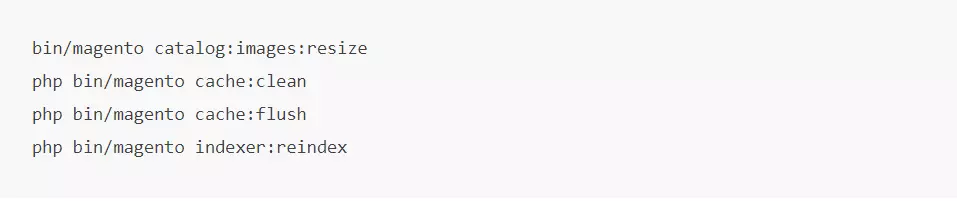
⚠️ Note: Out-of-stock products are disabled on the Magento store by default. In simpler terms, they will not be shown on the front end and will not be visible to your customers.
Next, update all the newly incurred data with LitExtension’s post-migration services. As your website remains operational throughout the Magento upgrade process, it’s expected that you will encounter new orders and customer data:
- Recent data migration facilitates the transfer of any newly generated entities.
- Smart update ensures that all modifications to your data, including any newly introduced entities, are promptly migrated.
Watch this video to learn more about our services:
To help you out, we have a comprehensive list of all the post-upgrade activities after the Magento upgrade:
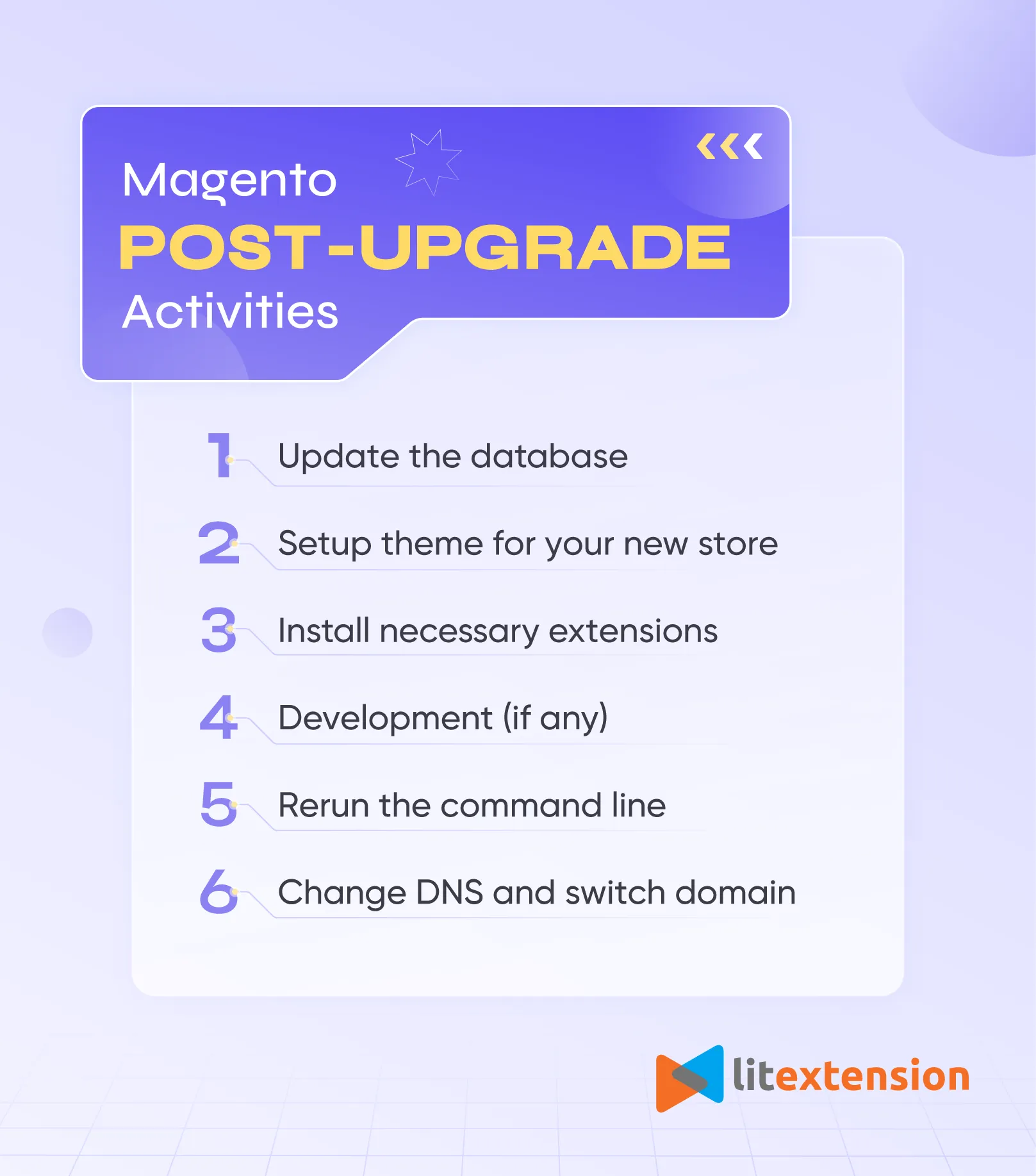
How to Upgrade Magento Using Composer?
Another method for performing the Magento upgrade to the latest version is using the command line from Composer.
⚠️ From version 2.4.2 afterward, Magento only supports Composer 2. If you are looking to upgrade from a version before 2.4.1, it’s essential to perform a preliminary upgrade to a version that aligns with Composer 2 with Composer 1 before proceeding to upgrade to Composer 2 for versions beyond 2.4.2.
1. Enable maintenance mode
To get things started, activate maintenance mode to restrict access to your store while the upgrade is in the upgrade progress.
Follow this guideline to install the application, which allows you to utilize the magento maintenance CLI command. Then, the steps become much easier. All you have to do is copy and paste the following command for maintenance mode enablement:
bin/magento maintenance:enable [--ip=<ip address> ... --ip=<ip address>] | [ip=none]
The “–ip=<ip address>” option allows you to exclude a specified IP address from maintenance mode, which is helpful for situations like developers working on maintenance. For instance, this command line will enable maintenance mode for everyone except 192.0.2.10 and 192.0.2.11:
bin/magento maintenance:enable --ip=192.0.2.10 --ip=192.0.2.11
Once you’ve put the application into maintenance mode, it’s crucial to halt all message queue consumer processes. You can identify these processes by running the command “ps -ef | grep queue:consumers:start”, followed by executing the “kill <process_id>” command for each consumer. In a multi-node setup, you should perform this task on each node.
2. Disable cron jobs
Starting the upgrade procedure while asynchronous processes, like message queue consumers, are active can potentially lead to data corruption. Therefore, we must disable the cron jobs.
Different Magento editions will require distinct command lines to perform the task. In other words, for those of you who are using Adobe Commerce on cloud infrastructure, paste this snippet:
./vendor/bin/ece-tools cron:disable
Meanwhile, Magento Open Source users will need the following source code:
bin/magento cron:remove
When the cron job finishes, you can execute the ps aux | grep 'bin/magento queue' to keep track of the task process.
3. Create a composer backup
At this step, create a backup for your composer.json file with this command line:
cp composer.json composer.json.bak
4. Manage the packages
Moving on, we will include or exclude particular packages depending on your requirements. To be specific, if you are moving from Magento Open Source to Adobe Commerce, you will need to remove the Magento Open Source package.
composer remove magento/product-community-edition --no-update
5. Update your instance
Then, update your installation by utilizing the specified syntax for the composer require-commerce command:
composer require-commerce magento/<product> <version> --no-update [--interactive-root-conflicts] [--force-root-updates] [--help]
As you can see, there are few command options are included, and each takes on a special role:
<product>: The package for the upgrade should be either product-community-edition or product-enterprise-edition for on-premises installations.<version>: The version of Adobe Commerce or Magento Open Source to which you are performing the upgrade, such as 2.4.3.--no-update: Deactivates the automatic updating of dependencies.--interactive-root-conflicts: This enables you to interactively review and modify any outdated or customized values from prior versions that do not align with the version you are upgrading to.--force-root-updates: Replaces all conflicting custom values with the standard Magento values.--help: Provides comprehensive information regarding the plugin’s usage.
6. Upgrade metadata
We’re almost there! But, before that, we have to update metadata. Here are the steps:
Step 1: Open your composer.json file and modify the name, version, and description according to your requirements.
Step 2: Paste in the update command line:
composer update
Step 3: Clean the var/ and generated/ subdirectories:
rm -rf var/cache/* rm -rf var/page_cache/* rm -rf generated/code/*
Step 4: Make adjustments to the database schema and data as necessary
bin/magento setup:upgrade
Step 5: Turn off maintenance mode
bin/magento maintenance:disable
Step 6: If your store uses Varnish for page caching, don’t forget to restart it:
service varnish restart
7. Double-check your work
That’s everything for the Magento upgrade! Open a new tab and fill in your store’s URL to verify the success. If the upgrade does not go as planned, your storefront will not load correctly.
Another scenario is that you may receive a message saying, “We’re sorry, an error has occurred while generating this email.” To solve the problem, here’s how:
- Switch to a user with root privileges, then reset file system ownership and permissions.
- Empty the following directories: var/cache/, var/page_cache/, and generated/code/.
- Review your store on a new browser.
Save Time Upgrading Magento Store?
Our All-in-One Migration Package will come and help you all the way! During the whole process, you will have a Personal Assistant with you and give out ultimate support.
How to Perform Magento 2 Latest Version Update Manually?
Upgrading Magento 2 manually is often the preferred method due to its simplicity compared to the Composer-based approach. In this guide, we’ll walk you through the step-by-step process of the manual Magento upgrade to the latest version.
1. Download the file
First thing first, download the most recent version of Magento 2 and place the zip file into your store’s root directory. Extract the file and click “Yes” if the system prompts to replace any existing files.
2. Run SSH Commands
After unzipping the Magento upgrade folder, it’s time to make use of these SSH commands:

These commands will refresh the database schema, upgrade dependencies, and clear caches. Once this process is finished, you can verify the functionality of both the Magento 2 front end and admin panel to ensure that everything operates correctly following the upgrade.
How to Upgrade to Magento 2.4.7 with Web Setup Wizard?
The Web Setup Wizard in Magento 2 streamlines the administration of extensions, components, system upgrades, etc. No need to adjust the source code; you can directly perform a Magento upgrade from the admin panel.
However, it’s essential to note that, starting from Magento version 2.4.0, the Web Setup Wizard is no longer supported for upgrades. Therefore, if you’re using Magento 2.4.0 or a newer version, you’ll need to follow the mentioned upgrade methods to keep your store up-to-date and secure.
Check the Magento version and see whether it is lower than 2.4.0, just simply follow the instructions below:
- Firstly, go to System > Tools > Web Setup Wizard from the admin panel.
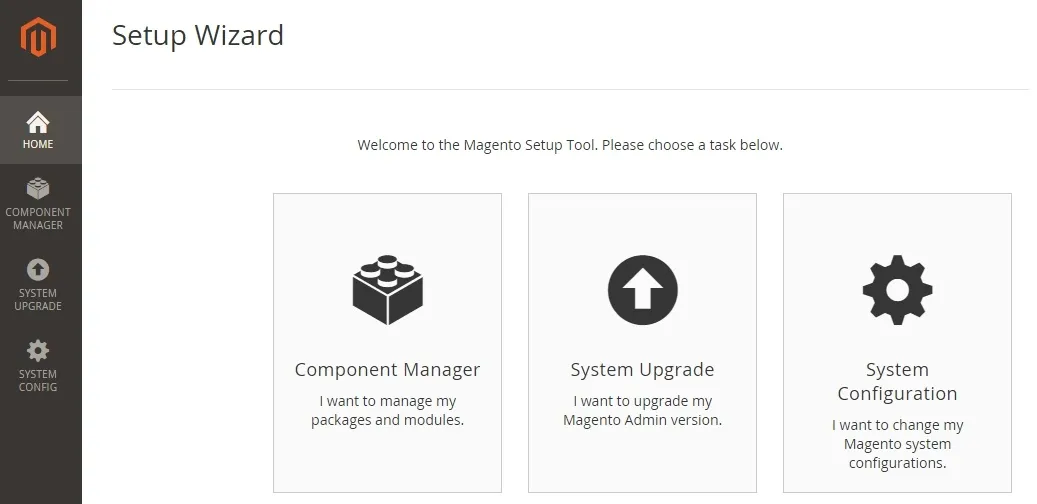
- Then, enter Authentication Keys to the System Configuration and save to continue.
- Finally, activate the System Upgrade. Be aware that you might receive a request to update PHP to the most recent version as part of the procedure.
Troubleshoot Common Magento Upgrade Issues
While the Magento upgrade can promise enhanced performance and security, it often comes with its fair share of hurdles. Here’s a rundown of the typical challenges you might encounter during the process, along with practical solutions.
Component dependency conflicts
Component dependency conflicts are the most common issue when upgrading Magento stores. These happen when certain components require conflicting versions of dependencies, such as when the JSON file is edited incorrectly.
To resolve dependency conflicts, you should review extension requirements carefully to ensure their compatibility with the new Magento versions. It’s also advised that you manage dependencies through composer JSON or other dependency management tools.
“Can’t Create Directory” error
Next, the “Can’t Create Directory” error is also a common issue during the Magento upgrade process. It occurs when the Magento system attempts to create directories for cache, session, or file storage but encounters permission restrictions.
To address this issue, it’s best to run the “php bin/magento setup:di:compile” command to ensure that the system has adequate write permissions to directories and files before the Magento upgrade. You should also adjust server configurations or consult your hosting providers in resolving filesystem-related issues.
“Cannot Allocate Memory” error
Last but not least, the “Cannot allocate memory” also stands out as a significant concern for Magento users. This error arises when the system has exhausted its memory resources while attempting to execute processes during the Magento upgrade.
To sort things out, merchants should assess system resources before the upgrade or increase the server’s RAM by adjusting memory allocation. You can also optimize Magento performance by caching mechanisms or code refactoring.
Upgrade to Latest Magento 2 Version: FAQs
[sp_easyaccordion id=”66218″]
Key Takeaways
In conclusion, Magento upgrade is a must-have task to keep your online store secure, feature-rich, and optimized for performance. Despite numerous practices available, the more important thing is to consider factors such as system requirements, compatibility, and potential customizations before making your final decision.
With LitExtension’s Magento upgrade service, you can rest assured that your store is in the hands of professionals. We guarantee the highest level of security and have a clean process for you to follow.
Find more eCommerce insights via our LitExtension blog or Facebook community group.