The WooCommerce inventory management system has been a great help to many store owners on WordPress. It’s a godsent toolset that makes managing stock easier and enjoyable.
Want to grab a hold of the toolset and apply it to your store? Look no further. LitExtension – The #1 Shopping Cart Migration Expert has compiled the beginner guide especially for you to help take your store from good to great.
Keep reading to learn more about:
- What is WooCommerce Inventory Management?
- Pros & Cons of WooCommerce Inventory Management.
- Step-by-step Guide to use the Inventory Management System.
- Best WooCommerce Inventory Management Plugins in 2022.
What is WooCommerce Inventory Management?
What is WooCommerce?
To quickly mention, WooCommerce is a popular open-source platform based on WordPress that allows sellers to set up their eCommerce store. It comes with various themes and dozens of both free and paid plugins to improve your online shop, which also attracts customers greatly to migrating from other platforms to WooCommerce.
Further reading:
This platform provides a variety of quality-of-life features that help both sellers far and wide better operate their businesses, especially in stock management. The WooCommerce inventory management system is a fairly simple set of tools that are sufficient enough for most basic online stores to manage their product quantities.
Already In Love With WooCommerce?
If you are intending to migrate to WooCommerce, LitExtension offers a great migration service that helps you transfer your data from the current eCommerce platform to a new one accurately, painlessly with utmost security.
WooCommerce inventory management at a glance
Being a built-in feature system, WooCommerce inventory management allows store owners to easily keep track of their products, orders, and shipping, hide out-of-stock products, update stock status, and more.
With this stock management system, you can speed up your process, avoid over-ordering, discover when you need more stock, and locate which items are doing well. You can also monitor your inventory and see how much you have left to make sure that they don’t run out early and that your suppliers have enough products to meet your orders.
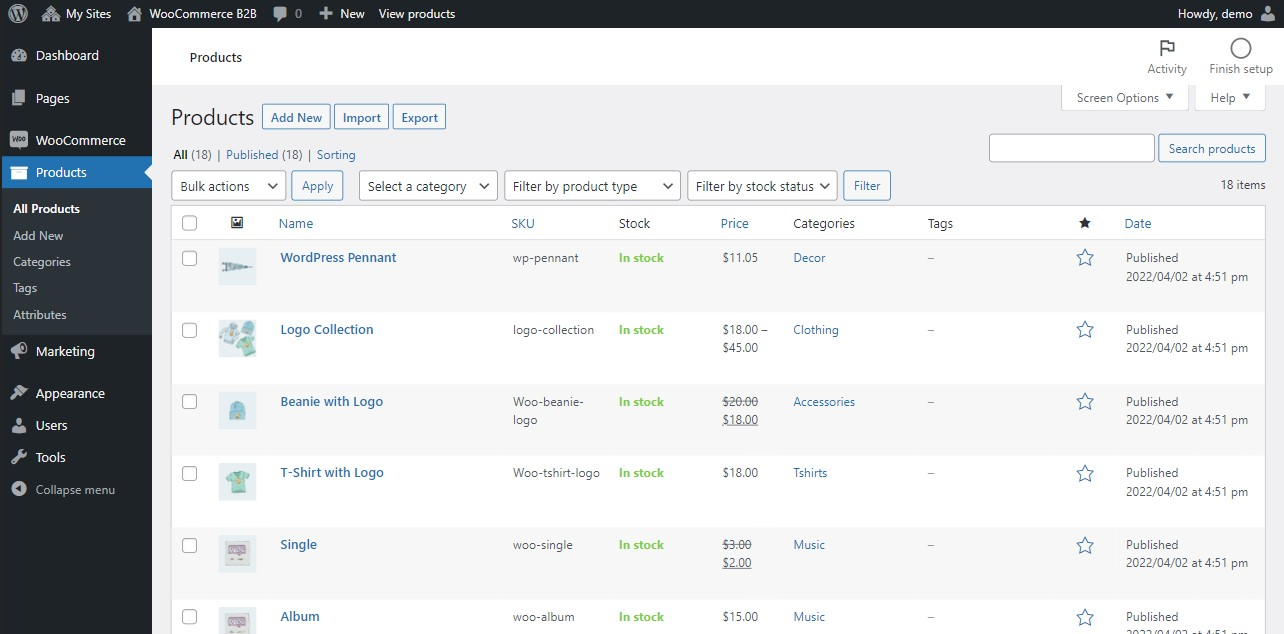
Furthermore, you can rest assured that your business is being managed properly since your inventory is being kept at the right level at all times.
WooCommerce Inventory Management: Pros & Cons
Before we get into the nitty-gritty of what WooCommerce inventory management can do, let’s take a quick look at its pros and cons.
[wptb id=45335]
To summarize, the WooCommerce stock management system is a simple tool set that mostly fits the needs of small to mid-sized businesses. While it’s not suitable for large businesses, it can be used as a starting point to grasp the basics of inventory management.
Why Should You Use WooCommerce Inventory Management?
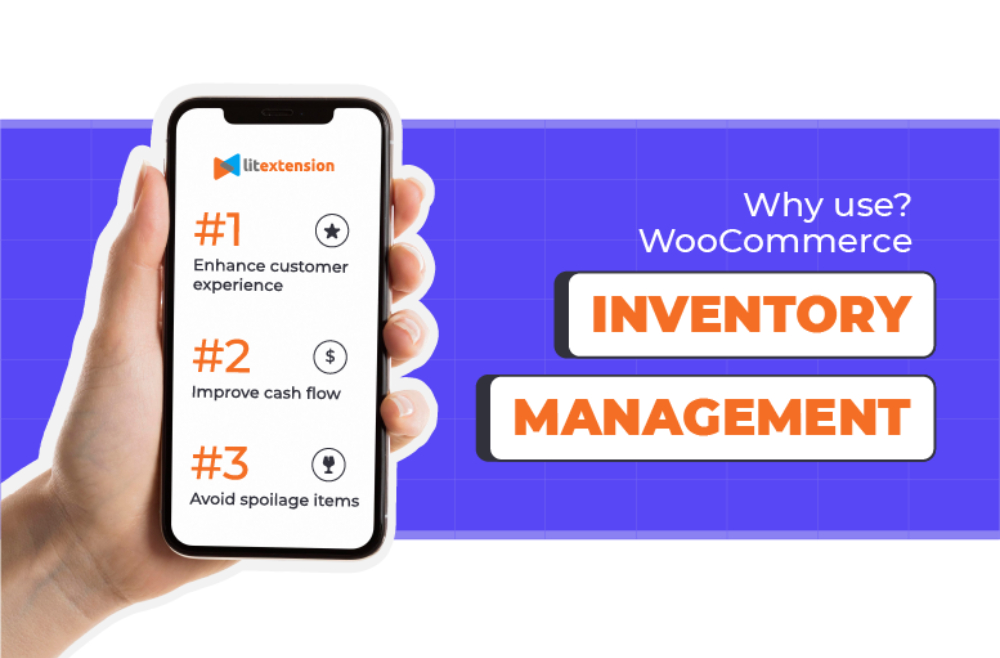
#1 – Enhance customer experience
When a customer discovers the item they want to purchase is already out of stock yet still appearing in the store catalog, it can be quite frustrating. To avoid making this mistake, using the WooCommerce stock manager is a must.
Basically, by continuously monitoring your stock and taking the appropriate action, you can ensure that your inventory is always above the minimum level needed to service customer demand.
For example, if you notice that your inventory of tea is low and you’re running low on these items, then you know that you need to replenish them as soon as possible. Upon doing so, you’ll make sure every product that you sell is in stock and ready to be purchased.
#2 – Improve cash flow
Not only does it streamline the process of stock tracking, but WooCommerce inventory management also provides a centralized view of products and inventory levels at a single glance.
This helps store owners and their staff make faster decisions to identify which products are performing poorly. It also enables you to always keep an eye on your inventory levels at all times by checking stock levels on a real-time basis.
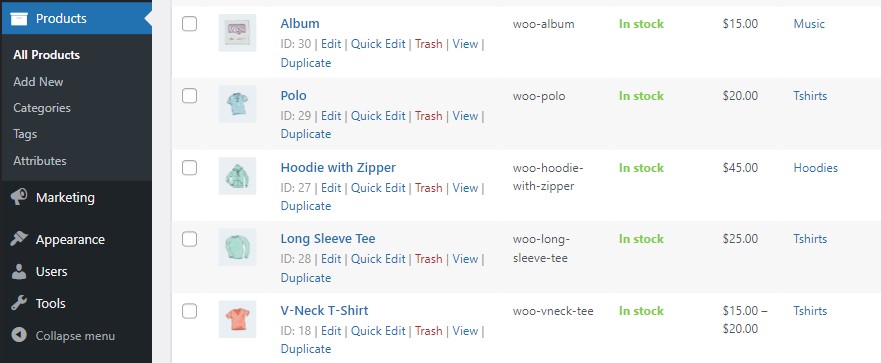
Knowing how many products you have left in stock, you can avoid costly returns for your business. By evading selling non-profitable items and switching to potential ones, store owners open up an opportunity to free up cash and use their budget more efficiently. Thus, it will help improving the cash flows more than ever with the help of an inventory management system.
#3 – Avoid spoilage items
WooCommerce inventory management proved to be quite important for certain kinds of online businesses that revolve around the freshness of goods. For example, food service companies rely heavily on stock management to keep track of stored foods to avoid foodborne illnesses.
The stock management system tracks all the products that are on sale and alerts you when they’re about to expire, ensuring products are either hidden from the store or replaced when needed. Furthermore, understanding the inventory status of foods can help online restaurants determine when to order more food so that service can continue without delay.
How to Use WooCommerce Inventory Management System?
#1 – Set up WooCommerce stock management
Before proceeding, you should make sure that the inventory tracking features are enabled on the WooCommerce dashboard. Simply click on the Settings button to begin.
From there, look for the tab named Products. To enable the WooCommerce Inventory Management system, click on the Inventory option (the blue inking word) and tick on the Enable stock management checkbox.
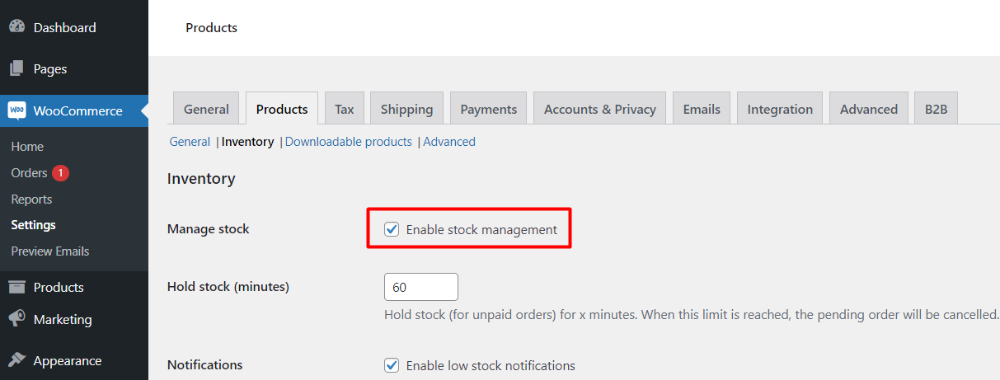
Congratulations! By checking the box, you have enabled the stock management for WooCommerce and various of its automatic functions. In case you want to disable it to manually control your stock, simply untick the checkbox mentioned above.
#2 – Manage inventory in WooCommerce
Don’t forget that there are other interesting options down below that you should also take notice:
- Hold stock: Hold your stock for a certain amount of time limit before canceling the pending order.
- Notifications: Notify others via email when a product is soon or has already sold out. You can define the threshold for both options as wished.
- Out of stock visibility: Simply hide the out-of-stock products in your store to prevent customers from placing orders on these.
- Stock display format: Change how you display your stock to customers on the store front end.
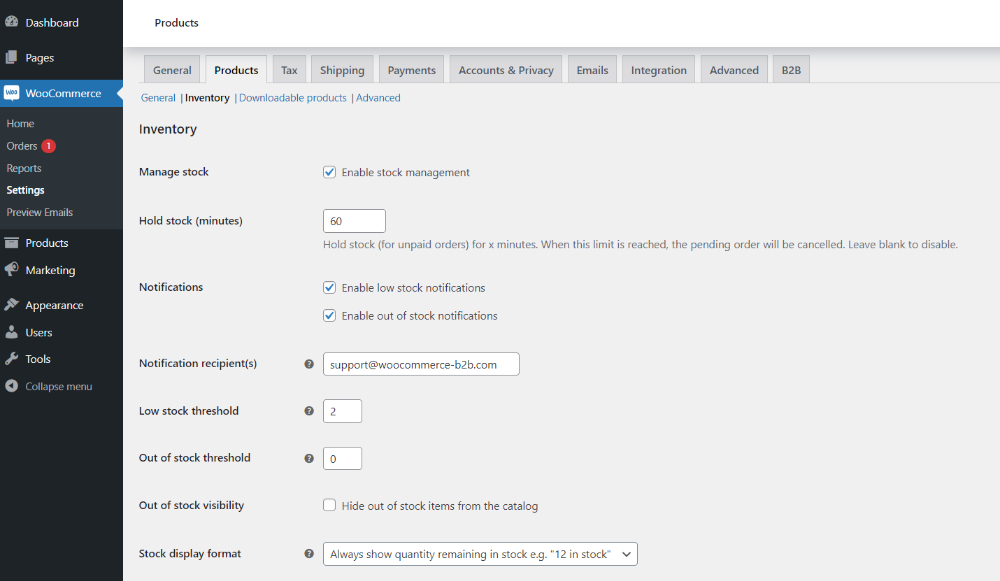
You can also set up stock at the product level in the WooCommerce stock manager system. To do so, simply click Products on the menu dashboard, and navigate to All Products. From here, select Edit with any product of your choice then scroll all the way down to the Inventory section. Finally, tick the checkbox Manage stock level (quantity).
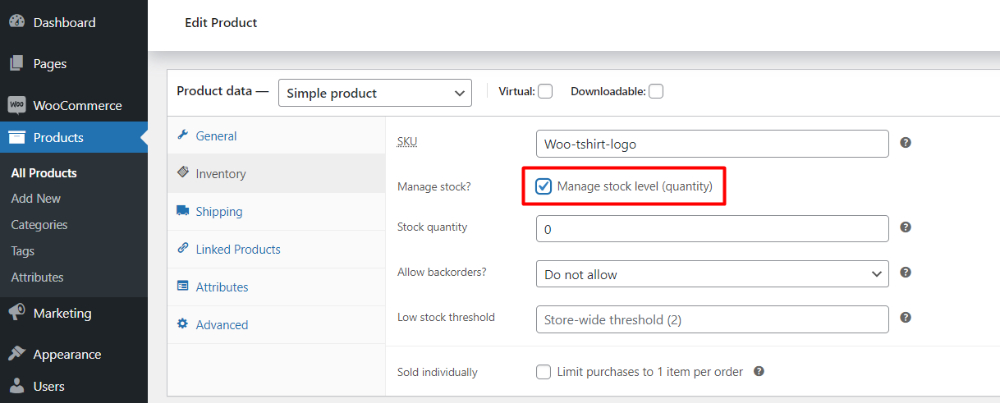
It’s up to you to continue configuring other options such as SKU, Stock quantity, or Low stock threshold. Furthermore, you can Allow backorders if necessary. This option lets customer purchase your products even if the item is already out of stock. Finally, the system lets you restrict purchases to just one item per order, if enabling the Sold individually option. Products with limited quantities like handmade goods would benefit greatly from this option.
#3 – Update WooCommerce inventory
As mentioned before, the WooCommerce system supports automatic stock updates, which is highly convenient for new sellers. The system automatically calculates how much stock you have left and updates the inventory accordingly.
To enable this feature, simply navigate from the menu dashboard to Settings -> Products then enable the stock management option in the Inventory settings. Remember to also check the box Manage stock level (quantity) for each product you want to apply this feature.
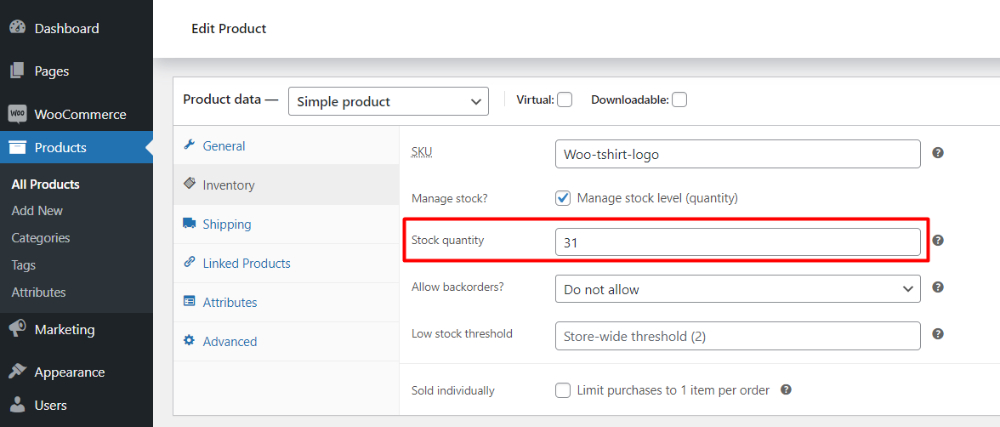
Unfortunately, since the WooCommerce inventory system is at entry level, the system can’t automatically increase your stock when there’re replenishments. It would be quite a hassle for any store with hundreds of products. To fix or extend its usability, you might want to find external plugins.
#4 – Review stock reports in WooCommerce
By using WooCommerce analytics and monitoring the stock data, you can see which item is out of stock and buy more before it runs out. This helps prevent stock shortages and inventory overages, which can cause delays in shipping.
Besides, you can also use WooCommerce inventory reports to see which products are selling the most, which can be used for customer segmentation and buyer feedback.
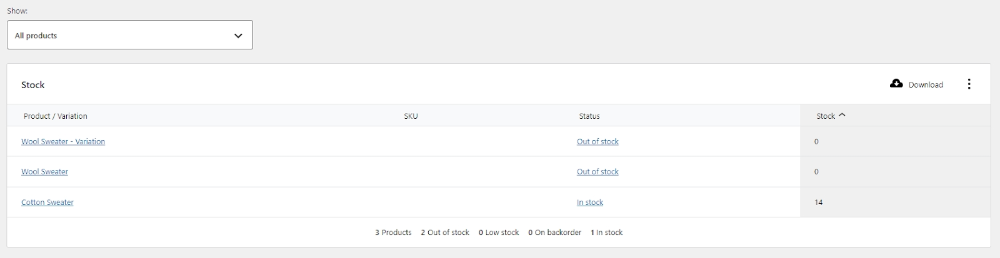
To view stock reports, click on the Reports button on the menu dashboard. From there, navigate to the Stock tabs to see which products are full, which ones are low in stock, and which ones are already out-of-stock.
#5 – Use stock management tools for WooCommerce
Aside from the mentioned features, the WooCommerce inventory management system also provides useful tool sets that have a positive impact on your store. It will make the selling process simpler and smoother for sellers.
Here, we’ll show you what they do and how to enable them on your online store.
Bulk management
Think about how time-consuming it would be to manually enable stock updates on hundreds or thousands of products. Thanks to bulk management, now you can quickly edit information or enable stock updates on multiple products in just a few seconds.
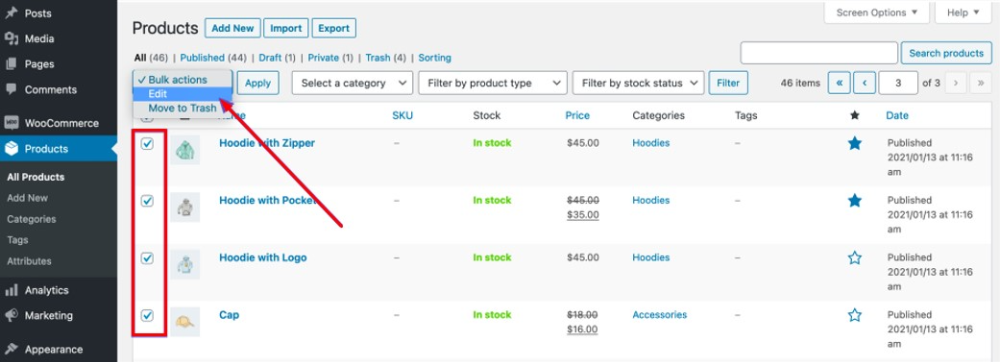
First off, navigate to the Products page from your WooCommerce menu dashboard. Click All Products and check all boxes of products that you want to apply the bulk edit, or simply tick the top box to select all of them at once.
Finally, scroll on the Bulk actions bar, go to Edit, and press Apply. Now, a new menu will appear out of thin hair. To finish the task, select Yes for the Manage Stock option to enable stock updates for all previously selected products.
Low stock threshold
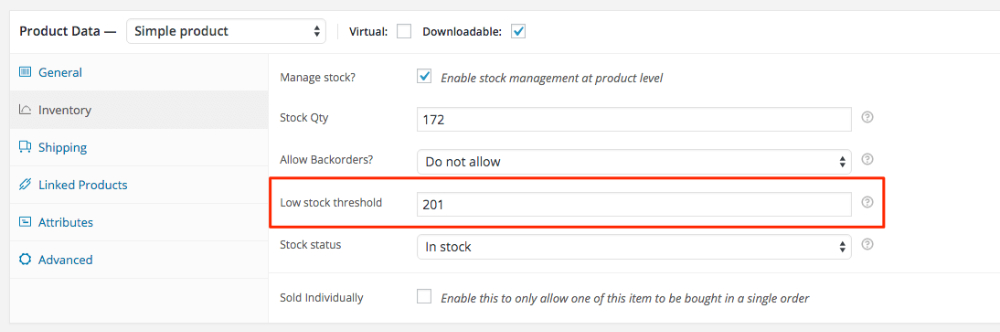
Have you ever wanted to receive email notifications when your products are in low-of-stock status? All you have to do is navigate to the Products settings page, click on the Inventory tabs and change the settings globally. You can also turn it on individually for each product or try bulk editing to enable the feature on multiple products at the same time.
Sold individually
Check the Sold individually box on the Inventory page of your product to enable or disable selling one product at a time.
3 Best WooCommerce Inventory Management Plugins in 2022
Always remember that the toolset for inventory management of WooCommerce is still very basic. You will need external plugins to give you more options and control over your stock. There are hundreds of these kinds on the marketplace. But, we only recommend to you the three most popular and reliable inventory management plugins in 2022.
#1 – ATUM Inventory Management
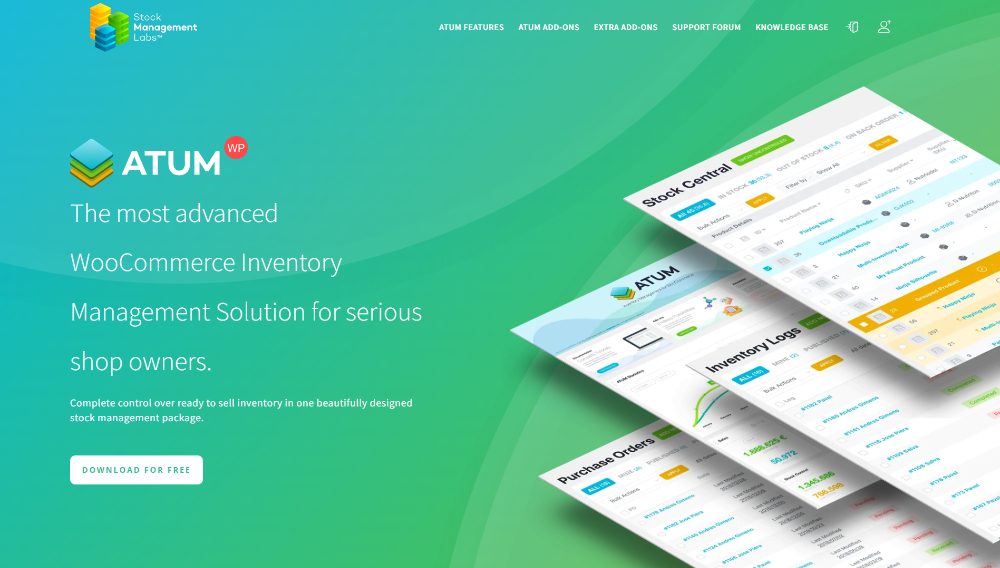
The ATUM Inventory Management plugin – free of charge – provides you with powerful and widely used stock management functionality for WooCommerce. The plugin includes powerful, advanced functionality that allows you to enhance or establish an optimized inventory system, which reduces time-consuming and improves your workflow performance.
Some of the most featured functionalities are:
- Advanced stock interface, showing extra parameters like sales & inventory levels.
- Improved filter for inventory management, helps retain filters of previous uses.
- Real-time editing for quick product info updates, which reflects the changes instantly on the front end.
- Additional image thumbnail, and indicators for inventory list.
#2 – Katana
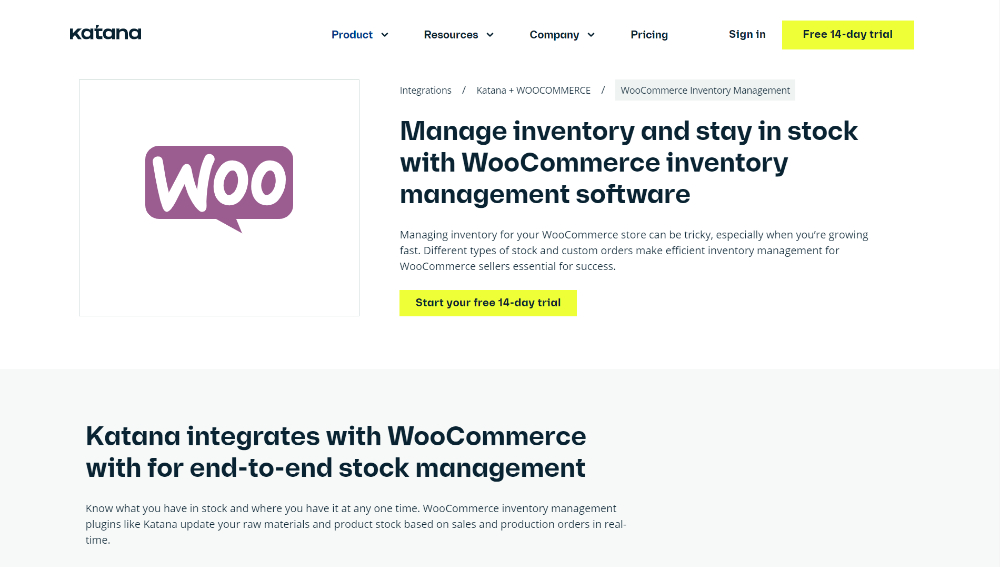
Katana is also a highly-functional WooCommerce inventory plugin that can improve your business workflow regarding stock management. The plugin has a slick design, friendly user interface, making it easy to use for new store owners and sellers.
Not only has advanced inventory features, but the plugin also supports multichannel integrations for WooCommerce. Therefore, Katana is excellent for growing businesses. It also comes with its own API for custom integrations.
Looking For Multichannel Solution?
Try out LitCommerce – The Multichannel Selling Tool to list products on marketplaces and integrate your store with selling channels like WooCommerce.
Here are all the great features Katana brings to you:
- Advanced inventory control system that tracks your stock across multiple locations.
- Real-time overview of stock levels for a quicker management process.
- Automatic reminder when creating low stock threshold orders.
- Extra features to add additional support for manufacturers.
#3 – Smart Manager
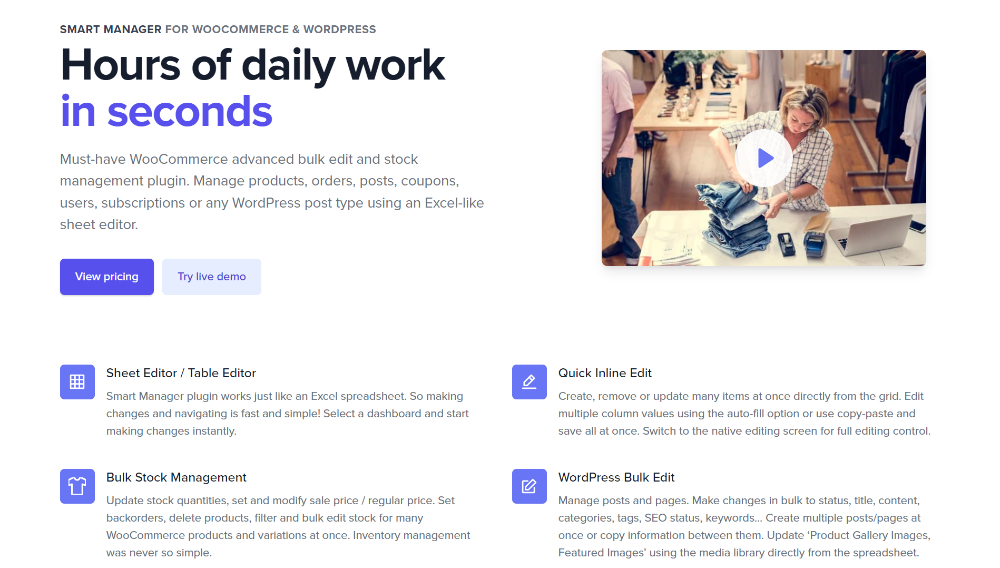 Having less function than the two plugins above, Smart Manager is a simple option for store owners who want to improve the bulk editing functionality of WooCommerce inventory management system. The plugin provides a spreadsheet interface for better product information management and gives you advanced features like:
Having less function than the two plugins above, Smart Manager is a simple option for store owners who want to improve the bulk editing functionality of WooCommerce inventory management system. The plugin provides a spreadsheet interface for better product information management and gives you advanced features like:
- Perform bulk edits and filter from a single dashboard.
- Support all product types (simple, variable, subscription, etc.)
- Export CSV files with advanced options.
- Edit inline information such as order status, coupon expiration date, and extra product images.
WooCommerce Inventory Management – FAQs
[helpie_faq group_id=’16086’/]
Summary
The WooCommerce inventory management system provides simple tool set that mostly fits the needs of small to mid-sized businesses. While the system can’t satisfy large businesses, it works as a starting point to grasp the basics of inventory management.