Feeling unsatisfied with the unfriendly interface, slow loading speed as well as complexity of Magento? Is WordPress your platform of choice? And if you’re looking to migrate Magento to WordPress, then continue reading this article since LitExtension – #1 Shopping Cart Migration Service will show you:
- Why you should re-platform your store from Magento to WordPress.
- Step-by-step data migration process from Magento to WordPress.
- Checklist after successfully migrating your store to WordPress.
Migrating a Magento store to WordPress can be a challenging process. But, if you follow these simple steps, it’ll be just like a doddle. So, let’s get the ball rolling!
Seamlessly Migrate Your Store from Magento to WordPress
Our team of experts can safely transfer your business data, products, customers, and orders to unlock more growth on Shopify’s robust platform. Let us provide a customized migration for you.
Preparation Before Migrating Magento to WordPress
Preparation is always necessary when re-platforming an online store. Proper preparation will help ensure all the crucial data are secured. Let’s see what we must prepare for a Magento to WordPress data migration.
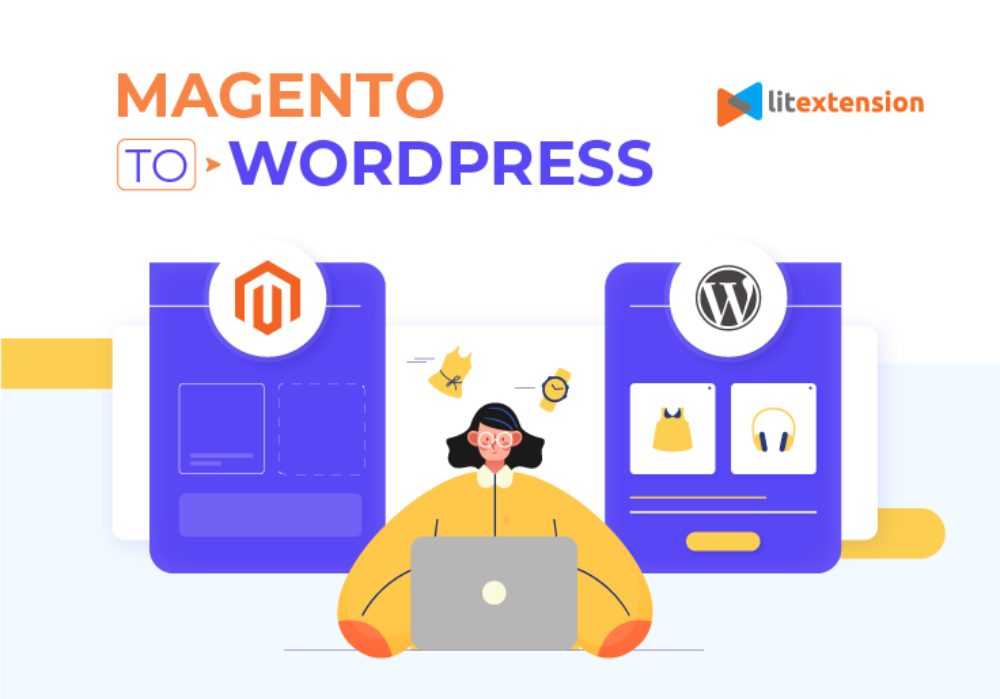
#1 – Run backup for your Magento store
It’s always a good idea to have a database backup before making any changes to your Magento store. Thankfully, the Magento backup process is short and straightforward for new store owners and sellers to follow.
- First, visit your store’s Magento backend (or admin panel).
- Next, navigate from the side menu dashboard through Systems, then Tools, and click on Backups.
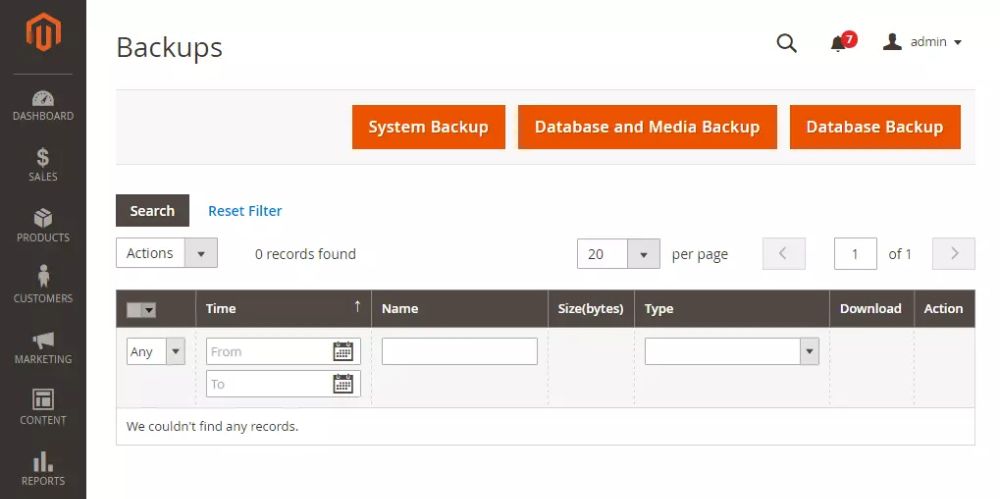
On the dashboard right now, there’re 3 large buttons with options. Simply select a suitable backup option and set a name for the newly generated backup file.
- System Backup: archive the source code to make a backup.
- Database and Media Backup: save all available database and media content.
- Database Backup: back up the entire store data dump.
To ensure the backup process runs smoothly, you can turn on the Maintenance mode. Besides, you can also exclude the media files if necessary by ticking the respective option. After the backup is finished, your maintenance mode will be turned off automatically.
#2 – Prepare your new WordPress website
Assume you already prepare:
- A trusted hosting service optimized for WordPress websites.
- A domain name for your store’s directory.
Then, log in directly to WordPress to configure the settings for your new site. However, if you already use another hosting service that doesn’t support WordPress, then you might have to manually install the platform.
To continue, we will briefly guide you through the process of creating a WooCommerce store. However, if you need more details, please check out the complete setup tutorial we have prepared, or take a look at our video tutorial to quickly set up a new WooCommerce store.
First, look at the side menu from the WordPress dashboard, go to Plugins, then click Add news to make the plugin marketplace appear on your screen. Simply type WooCommerce in the search box, download and install the plugin. Don’t forget to turn on the plugin by pressing Activate.
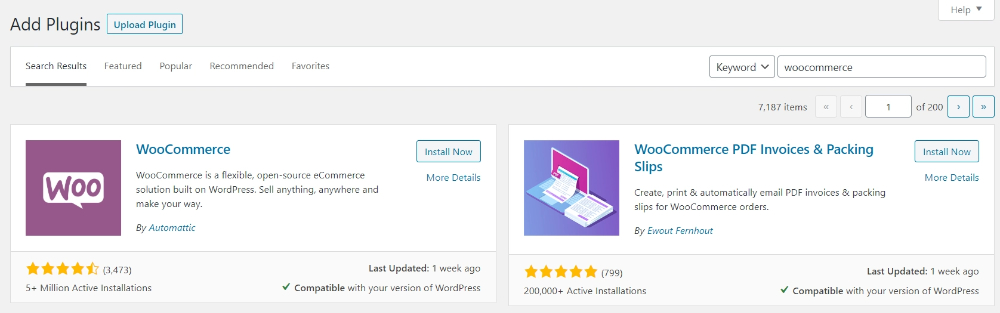
Moving to the next stage, you should start WooCommerce Setup Wizard. Here, you must enter some necessary data to activate the plugin, such as Store Details, Working Industry, Product Types, Business Details, and Theme.
Learn the full WooCommerce Migration with LitExtension to start your journey.
How to Migrate Magento to WordPress with LitExtension
LitExtension – #1 Shopping Cart Migration Expert provides the quickest and most secure data migration service. With the help of our expertise, you can migrate your Magento store to WordPress without hassle.
To get a sense of how the process works, you can watch this tutorial video:
Let’s begin by registering a new account on the LitExtension website. You can either register with an email or log in directly via Facebook or Gmail in merely seconds.
To continue, quickly press the Create new migration button. The LitExtension dashboard will appear on your screen with a total of 4 migration stages, which are:
- Setup.
- Demo Migration.
- Full Migration.
- Completed.
#1 – Setup source cart and target cart
Firstly, we need to set up the Source and Target cart for the data migration. In the Source Cart Type, select Magento from the dropdown list, then add your store’s current address into the Source Cart URL field.
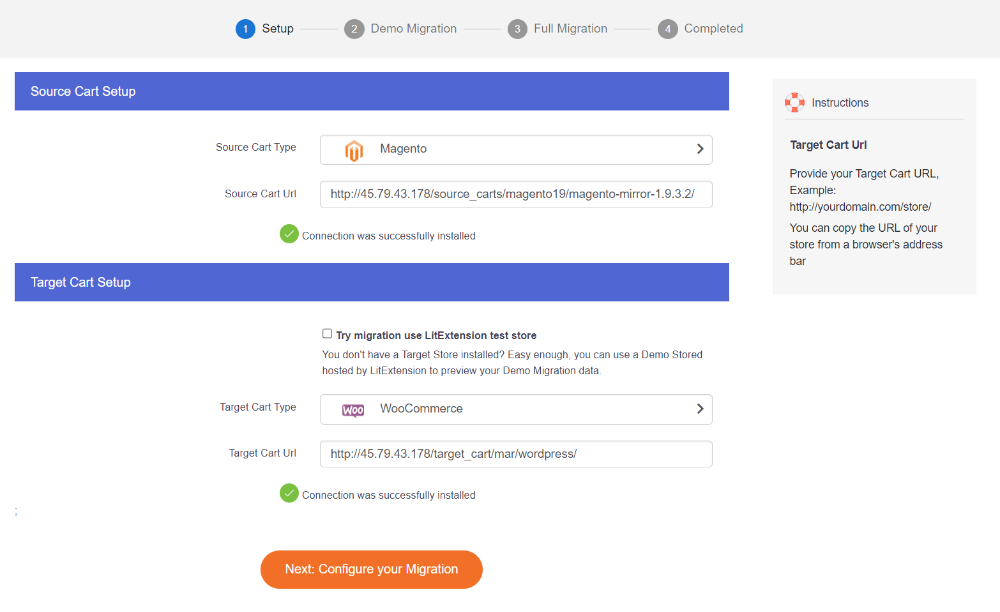
Next, we need to add the LitExtension connector, which acts as a bridge between Magento and LitExtension app for the data migration process. Download the LitExtension Connector and follow the video tutorial we already included on the page to upload the Connector into your server’s root folder.
Once you are done, Connection was successfully installed – this line of text will notify you on the screen. That’s all we need to do for the Source cart.
To continue, select WooCommerce from the Target Cart Type drop-down menu. Fill in all necessary information required, such as Target Cart URL, Admin Username, and Admin Password. No need to worry, all this information will be protected under our terms of service.
Once you finish filling every blank field, simply click Configure your Migration to move on to the next step.
#2 – Configure migration entities
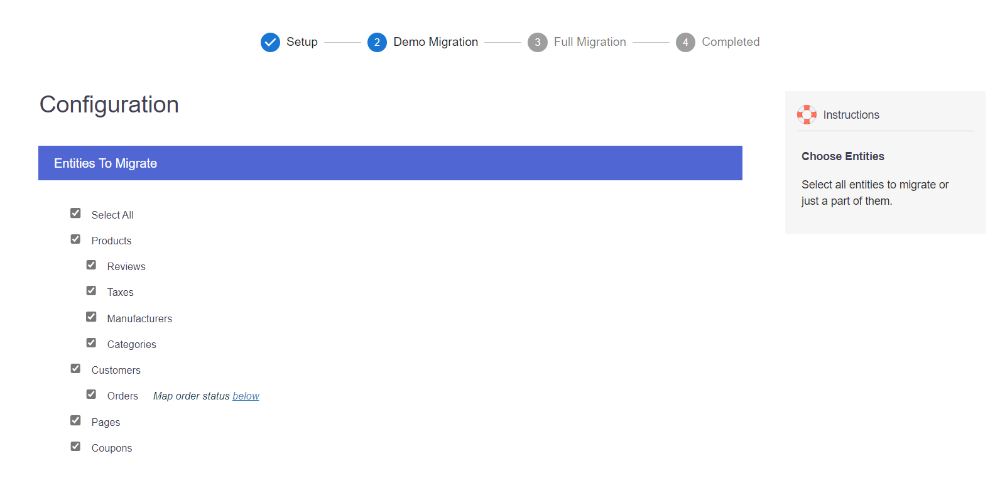
Now the Configuration screen appears with a lot of options. Here, you can select the entities that you want to migrate from Magento to WordPress. LitExtension supports almost all types of data required.
Simply tick the corresponding entity checkboxes. You can also click Select All to move all data at once, or choose Products, Customers, Pages, and Coupons only.
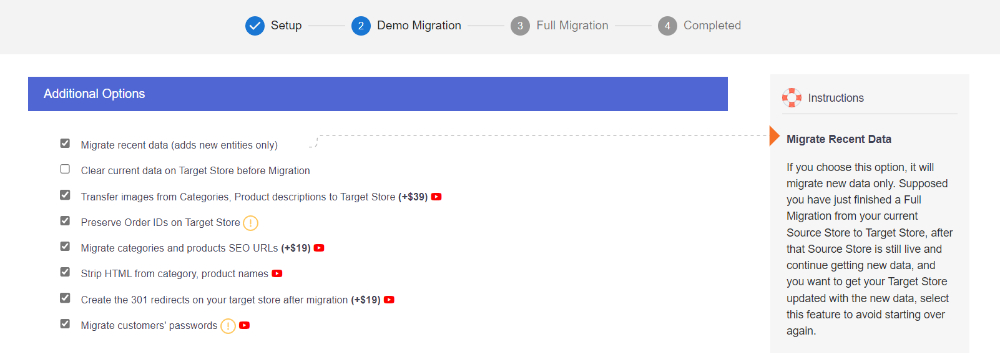
Apart from that, we also provide many Additional Options to meet your preferences, such as transferring product and category images to the target store, preserving order IDs, and so on. Just hover your mouse on each feature, and the side notes will tell you what they mean. Don’t forget to map your order status so that it will display correctly on your new WooCommerce store.

You can also Skip Demo Migration, which saves you time if you’ve already tried it out before. For newcomers, we still recommend trying out our Demo Migration to get a feel of how our solution works.
Done selecting options? Remember to click the Start Full Migration button to start the cart-to-cart migration process.
#3 – Run Magento to WordPress migration
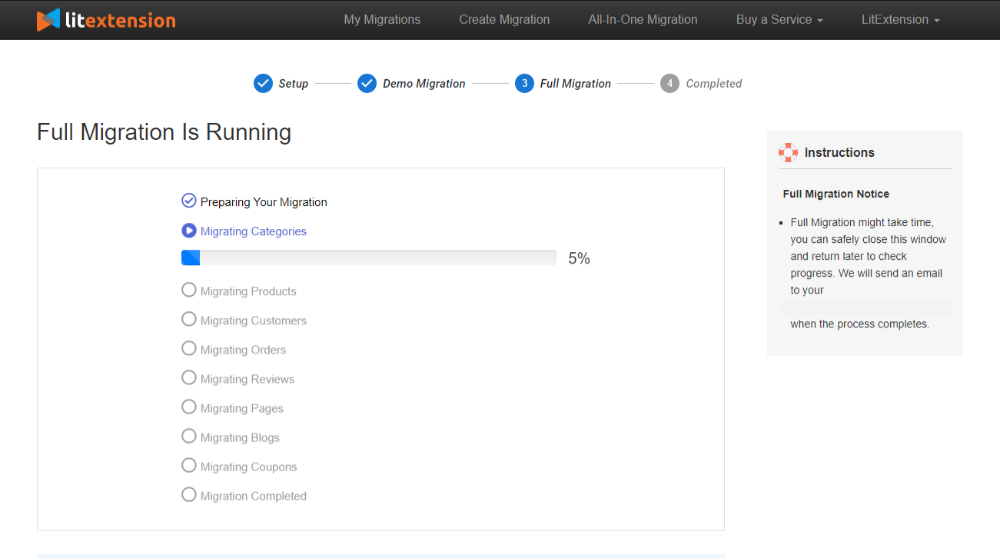
Since our service runs seamlessly on our cloud server, you can still manage your Magento store and continue making profits during the data migration process.
Once everything is done, LitExtension will send an email notification so that you can conveniently check the whole result. To grab a better view of the details, simply click Check Result to view the final result on your target cart.
Save Time Migrating Your Store to WordPress
Trusted specialists streamline migrations that actualize ambitions.
Post Migration Checklist for Magento to WordPress Migration
Now, the data migration process is finally finished. However, you still have extra work to set up before getting your new store go live. Take some time to check the final result carefully by following our steps.
#1 – Check migration results on WordPress
First, go to the WordPress admin dashboard, then navigate to the WooCommerce tab to check if your data has been transferred perfectly. Don’t forget to activate the Generate Thumbnail option to display images on your store.
In detail, from the side menu on the WordPress dashboard, click on WooCommerce, then navigate through Status, Tools, and press Regenerate.
#2 – Setup your store after migration
After migrating from Magento to WordPress, it’s time to personalize your new store: change themes, arrange product categories, set up payment & shipping options, and add plugins for extra features.
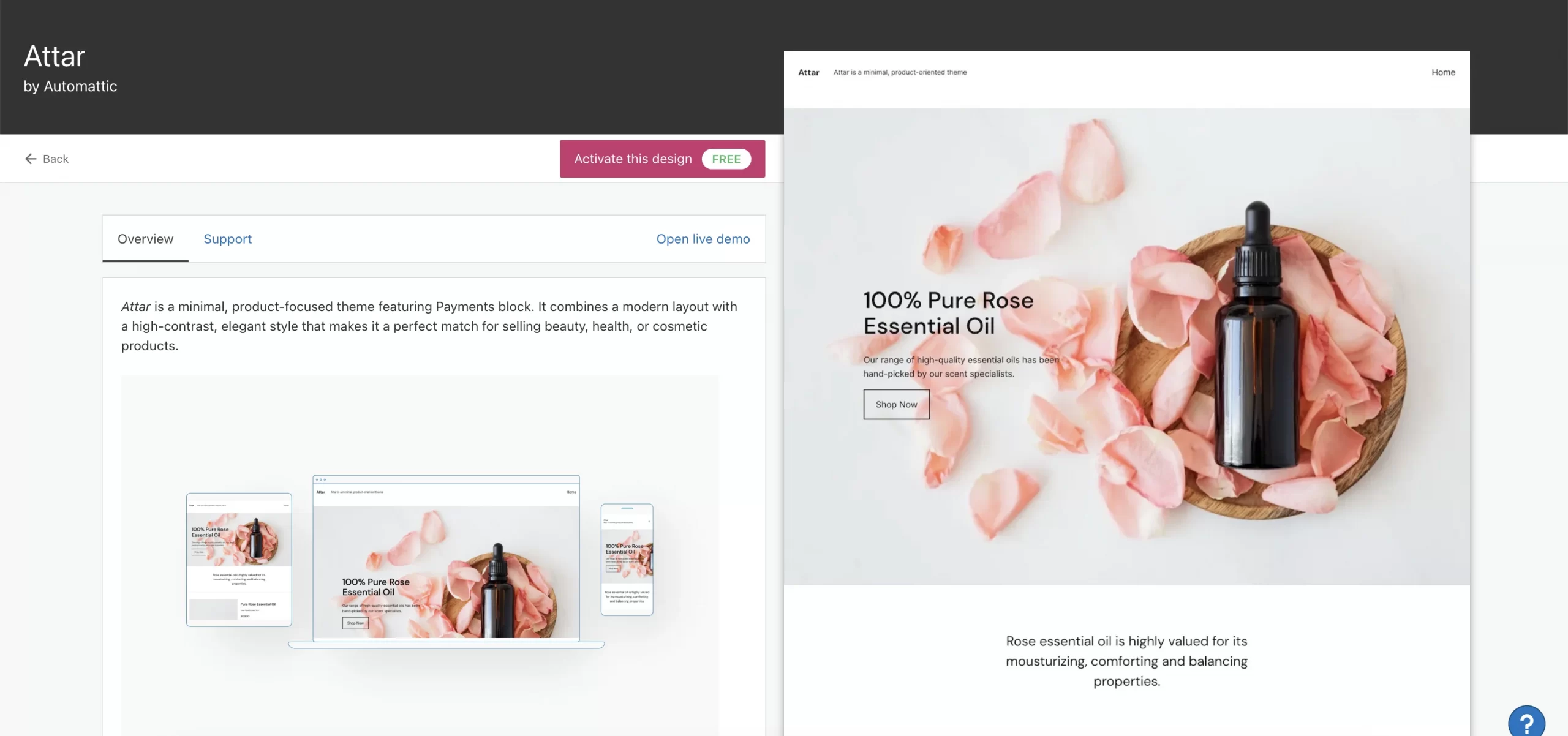
Make sure to keep tabs on your WooCommerce store to see if there are any leftover data or errors. If you come across any, inform us immediately and we will fix them.
#3 – Perform recent data migration
Since LitExtension keeps your source store operating normally during and after the Magento to WordPress migration, your Magento store might continue accepting new orders and clients. Thus, to keep your data on the new platform updated, we recommend performing the Recent Data Migration solution provided by LitExtension.
#4 – Change DNS & domain
After successfully moving to WordPress, you can notice that your current Magento domain has stopped working. All other links to your website are also rendered useless. Then, it’s time to change the DNS (Domain Name System) or switch to a new domain if you wish.
The DNS translates domain names to machine-readable IP addresses. Furthermore, DNS settings are associated with your custom domain name and the IP address of the server on which your website is located.
Thus, when moving your store to a new platform, you must point the DNS to your new domain address instead of the old one. Take a look at our short tutorial to change the DNS setting manually.
#5 – Place test order
Finally, try placing orders here and there with your alternative or customer accounts. Look at the payment and shipping options to see whether there are any faults in the data migration process. Make sure the new store works as intended to satisfy your customers.
💡Tips for you
Make the best out of your new WordPress store by integrating with Etsy. This will allow you to reach more potential customers in the long run.
Why Should You Migrate Magento to WordPress?
Is it by chance you are wondering about Magento vs WordPress, which one is better for your business? If you’re still unsure whether you should migrate your store from Magento to WordPress, read our section below.
#1 – Ease of use
There’s no doubt that WordPress is vastly superior to Magento when it comes to ease of use. Since WordPress is geared toward a broader user base, it’s not surprising that it’s more user-friendly.
Designed for multi-purpose, the WordPress interface is simple enough for sellers and non-sellers to operate easily on the platform. There’s no doubt that its intuitive design has been a selling point for store owners to choose WordPress over Magento.
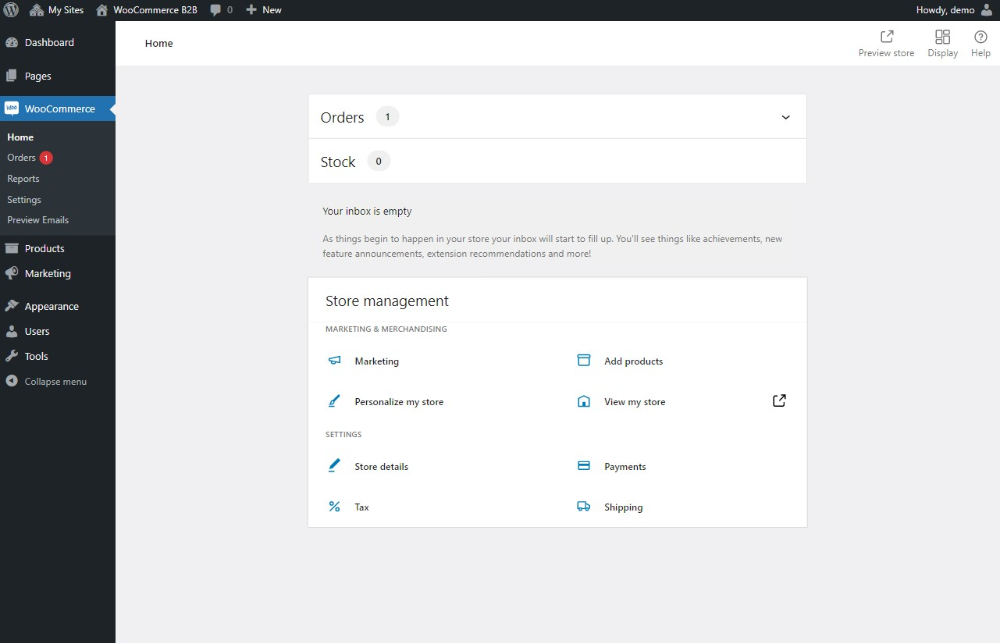
#2 – Plugins & extensions
When it comes to third-party plugins and extensions, WordPress far surpasses Magento in numbers. Magento currently offers over 3000 extensions on the marketplace, while WordPress has an incredible number of 59,000 plugins.
WordPress covers every possible need you can imagine, ranging from website personalization, product marketing, customer support, and content management.
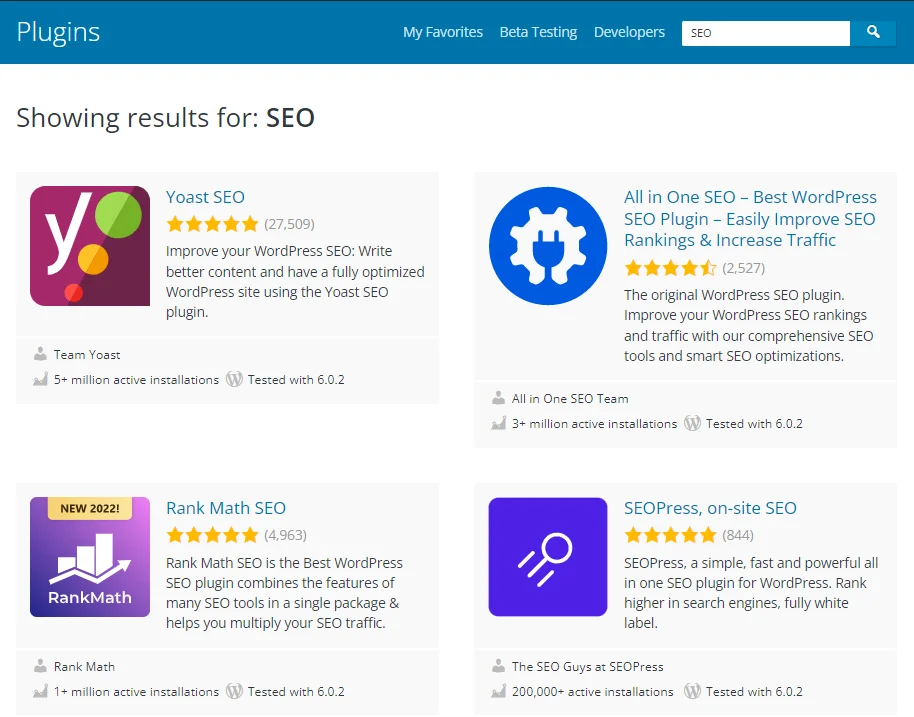
Meanwhile, as Magento is inclined to eCommerce websites, its extensions mostly focus on features for online businesses like payment gateway, shipping options, security measurement, stock management, etc.
#3 – SEO performance
WordPress is much easier to deal with and can perform SEO better than Magento.
If you have basic SEO knowledge before getting started with Magento, you can enjoy some SEO features, like custom meta titles, descriptions, image alt-tags, and snippets. However, the platform’s speed performance is terrible, which only can be improved by experienced developers.
On the other hand, WordPress runs smoothly with speedy performance, which is already wonderful for SEO. Apart from strong SEO base features, WordPress offers quality SEO plugins for SEO, like Yoast SEO or WP Rocket. With the right configuration, you can achieve amazing results on search engines.
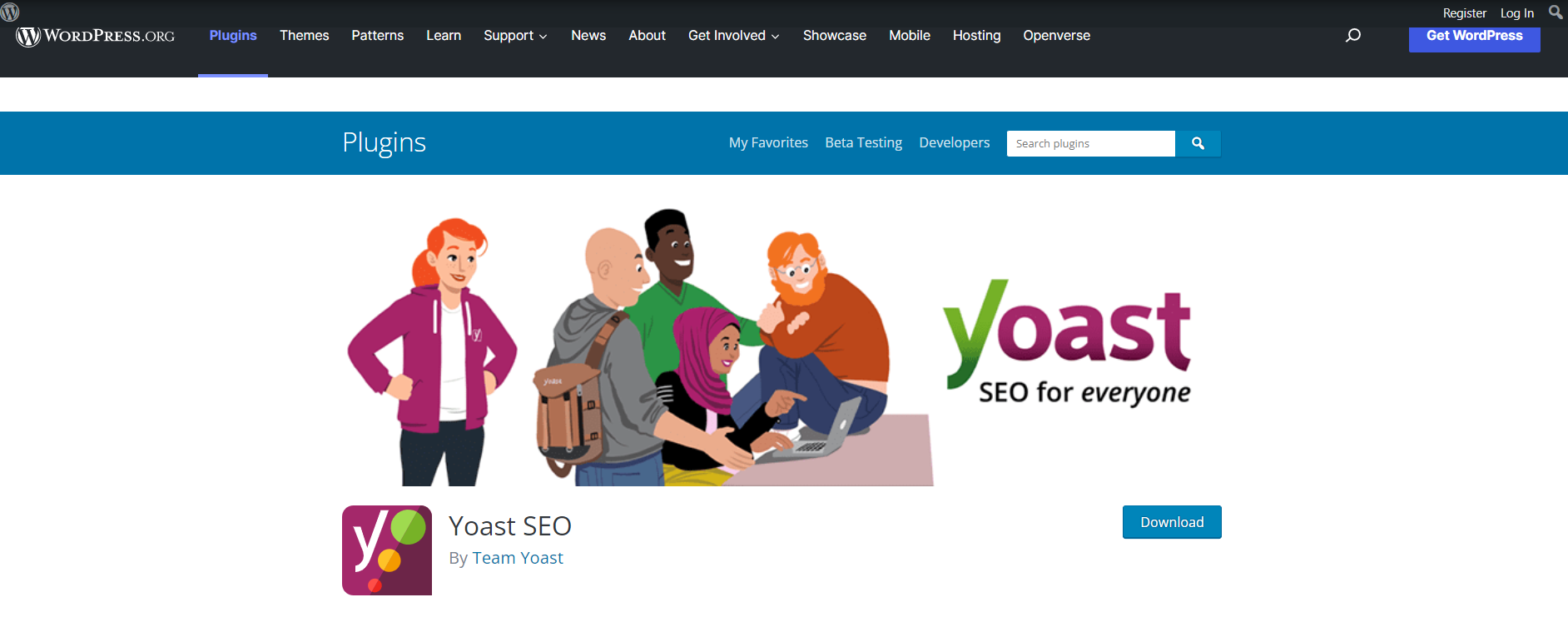
Magento to WordPress Migration – FAQs
[sp_easyaccordion id=”48471″]
Conclusion
Passing this article, we hope that you can finally understand how to migrate your Magento store to WordPress, as well as do a checklist to ensure everything works perfectly.
Once again, if you want to migrate your Magento store to WordPress or the other way around, LitExtension is always ready to assist you.
Finally, got any questions? Don’t hesitate to contact us, we’re happy to help. Also, let’s join our community to get more eCommerce tips and news!
