Do you know that Shopify allows you to categorize your products into different collections? By doing this, you can enable buyers to find what they’re looking for easily and effortlessly. Thus, if you want to employ this technique to improve customers’ experience, please follow us to learn how to add products to collections on Shopify.
In this article, LitExtention – #1 Shopping Cart Migration Expert will walk you through:
- How to add products to collections on Shopify manually?
- How to add products to Shopify with automated collections?
- What are Shopify collections, and how can they benefit your business.
Without further ado, let’s get started!
How to add products to collections on Shopify?
In this section, we will walk you through a practical guide on how to add products to collections on Shopify in two ways: manually and via an automated tool.
How to add products to collections on Shopify manually?
If you opt for the manual collection, you need hand-pick all the products you want to include. Their order will remain constant unless you remove or add things. This way of organization will come in handy if you want to create Shopify collections containing specific items, like one-time limited offers.
Here’s how to add products to collections on Shopify manually:
1. From your Shopify Admin, navigate to Products > Collections.
2. Then, in the dashboard, select Create collection.
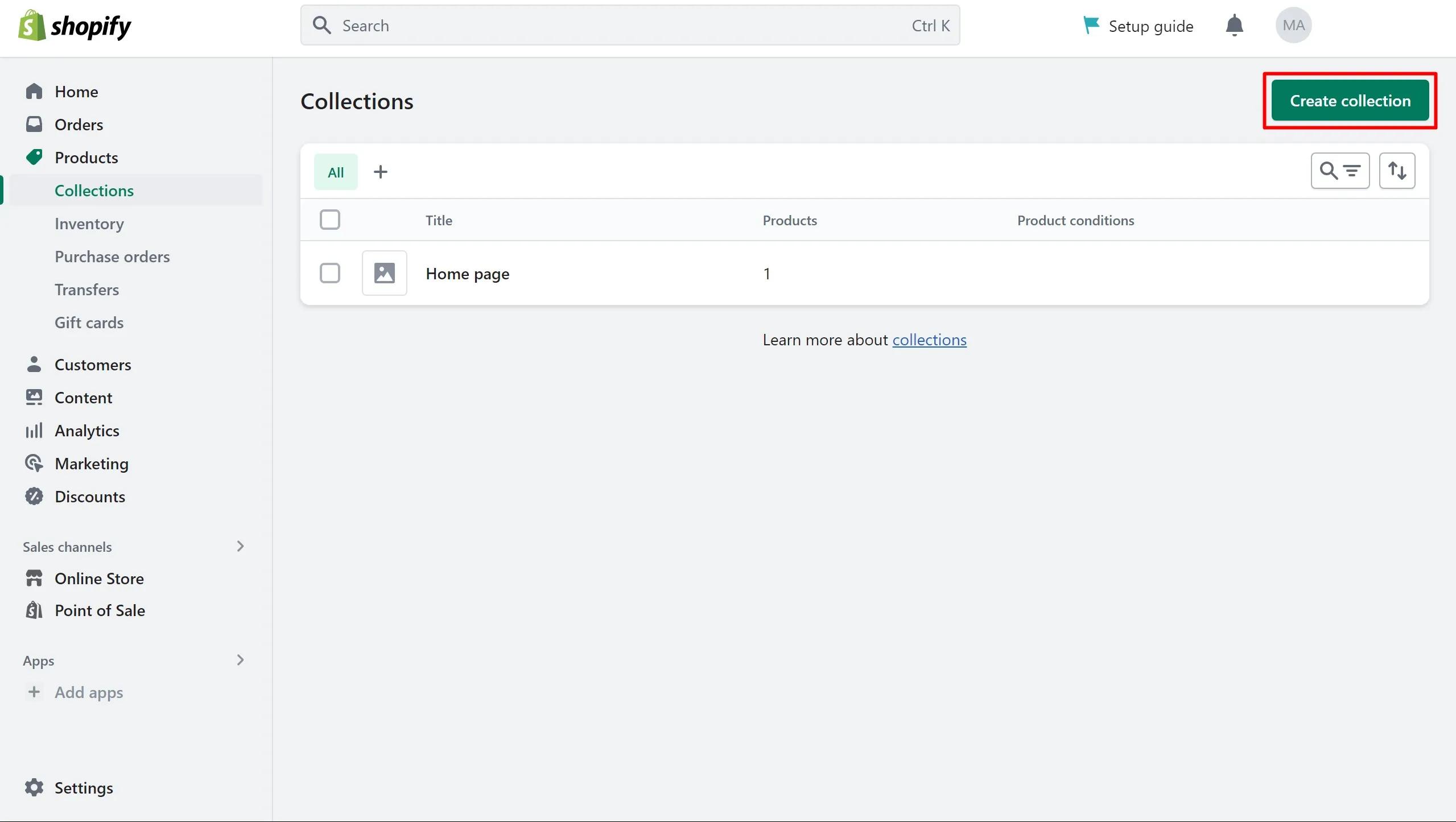
3. Here, you’ll be able to add a title, description, and featured image for your collection. Then, in the Collection type section, don’t forget to tick on Manual.
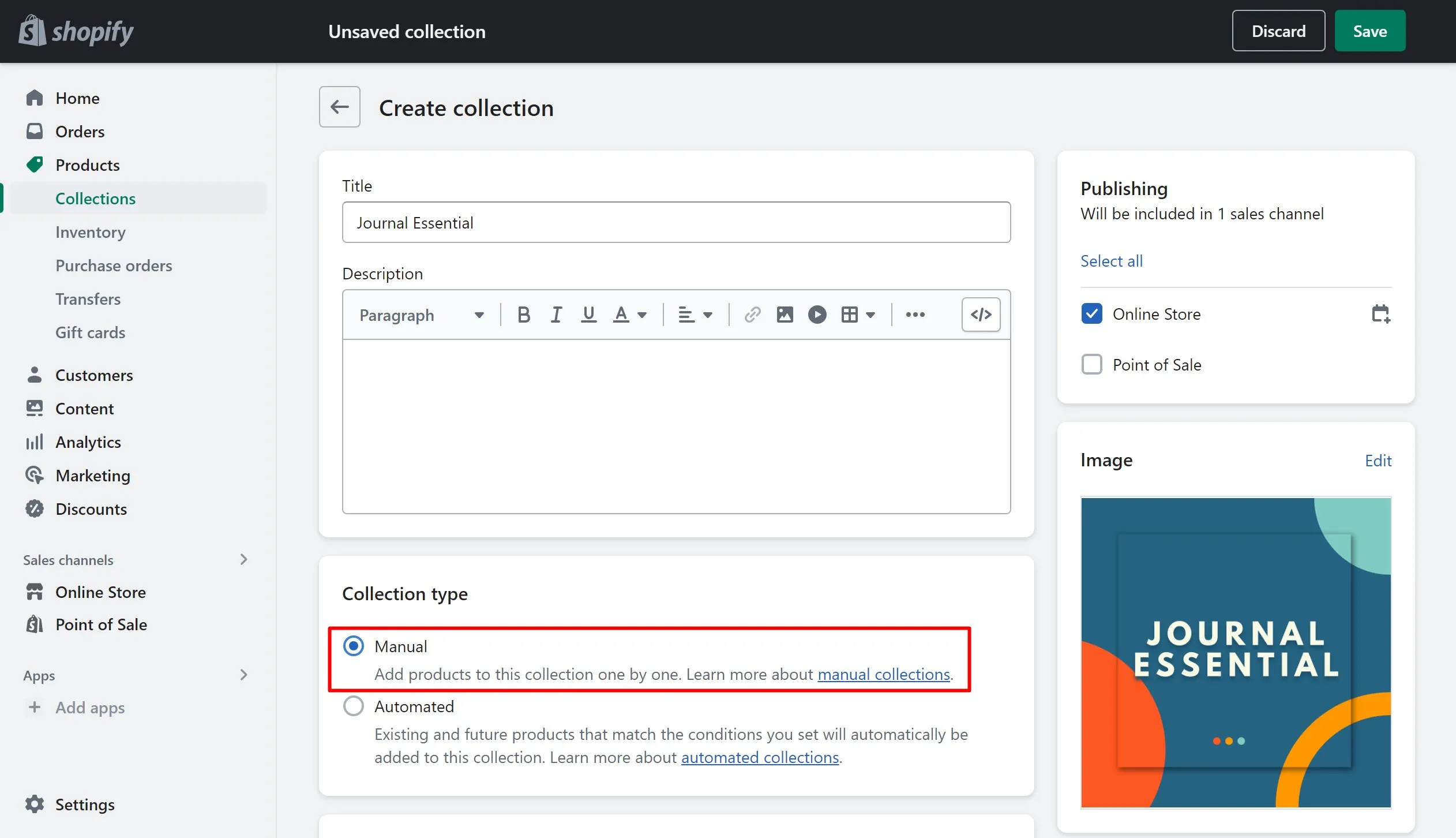
4. After that, click Save when everything is ready.
5. Now, let’s move on to how to add products to collections on Shopify. In the Products section, type the items you want to add in the Search products bar.
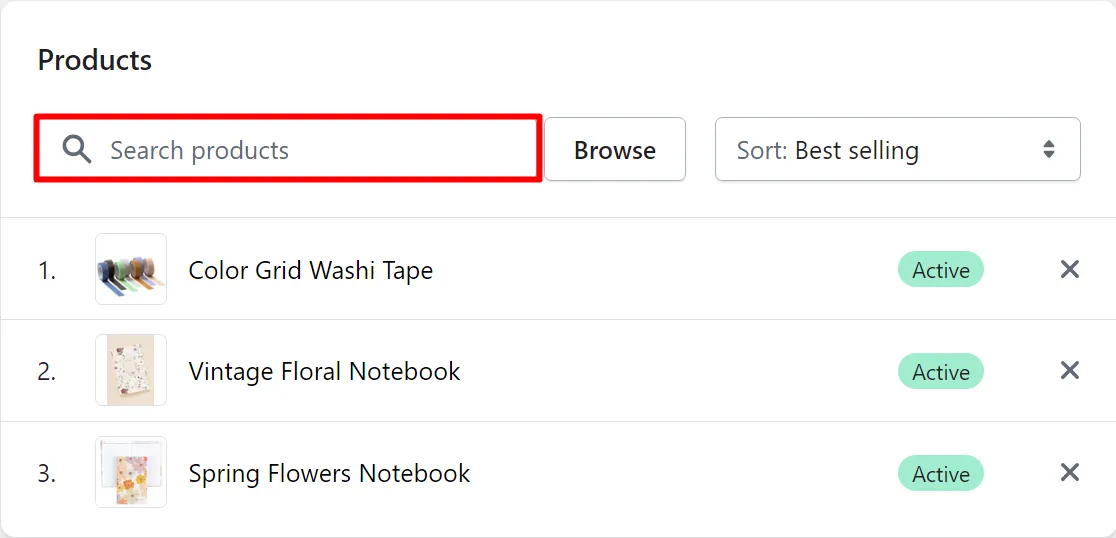
6. Next, tick on the product(s) you’d like to include in your Shopify collection. Then, hit Add when you finish.
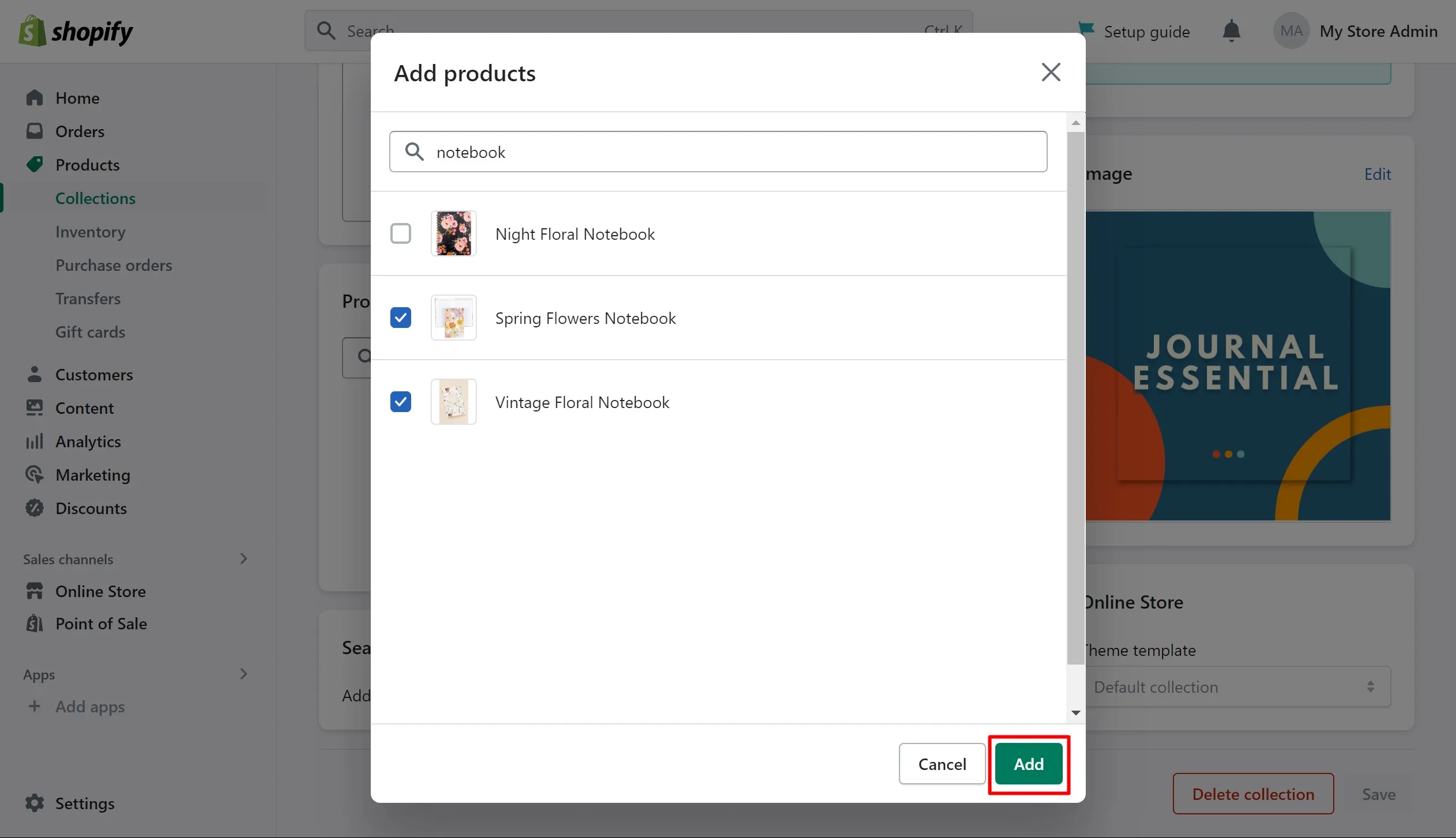
7. In the Publishing section, select Manage to choose the sale channels where you want to display your collection. Besides, don’t forget to upload a featured image for your collection by choosing the Add image option in the Image section.
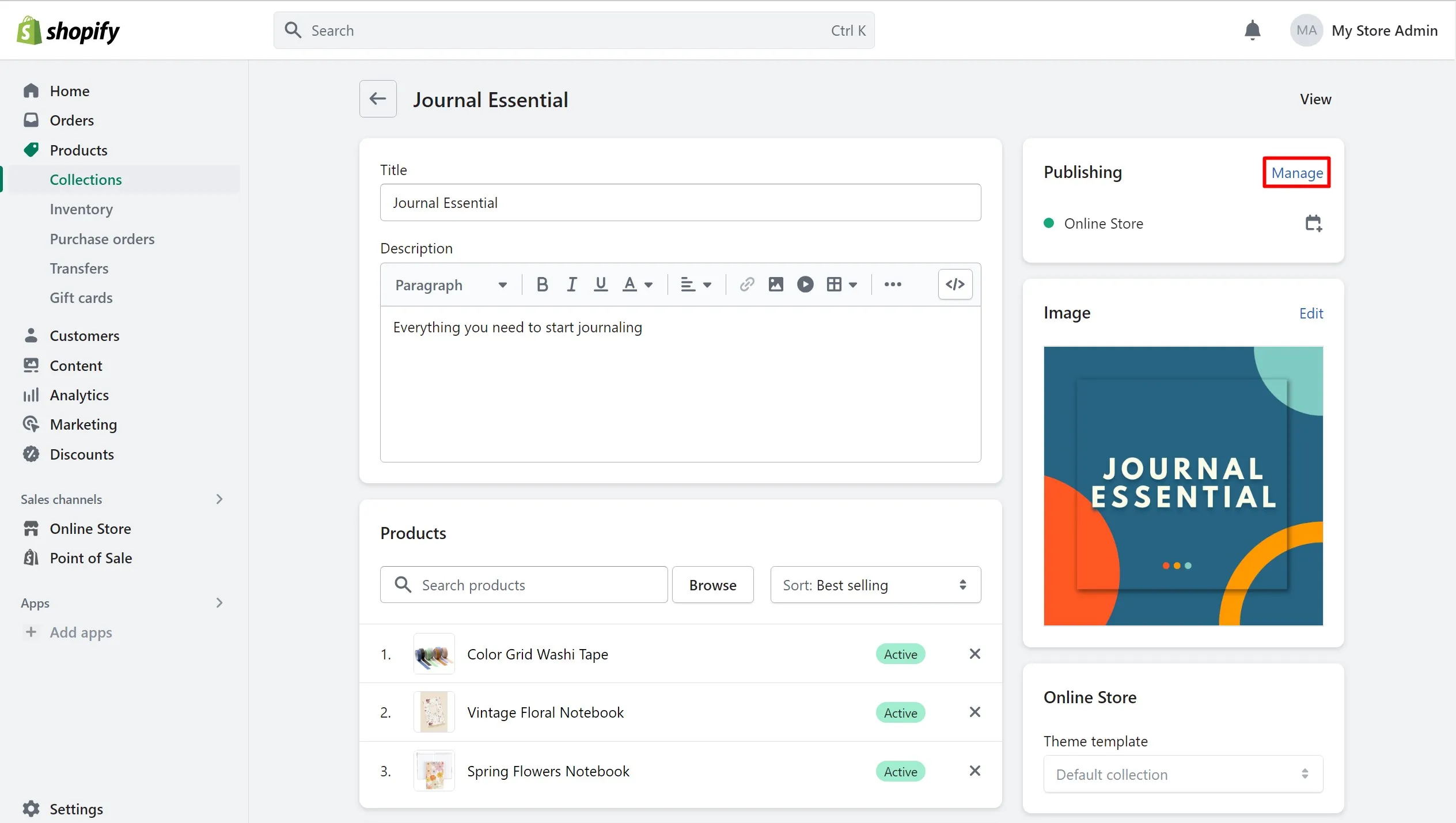
How to add products to collections on Shopify using Automated collection?
On the other hand, you may choose to make Automated collections. Automated collections update and sustain themselves without requiring you to add new products manually.
Basically, the mechanism behind Shopify automated collection is quite simple. It employs a set of conditions to automatically add matching items from your database. It can save much time and effort hand-picking each product to create a new collection. Additionally, if you create new products that meet specific conditions, they will be added immediately.
Please follow our guide below to learn how to add products to collections on Shopify automatically.
1. First, in your Shopify Admin Dashboard, navigate to Products > Collections > Create collection. Then, provide a name and a short description of your new collection.
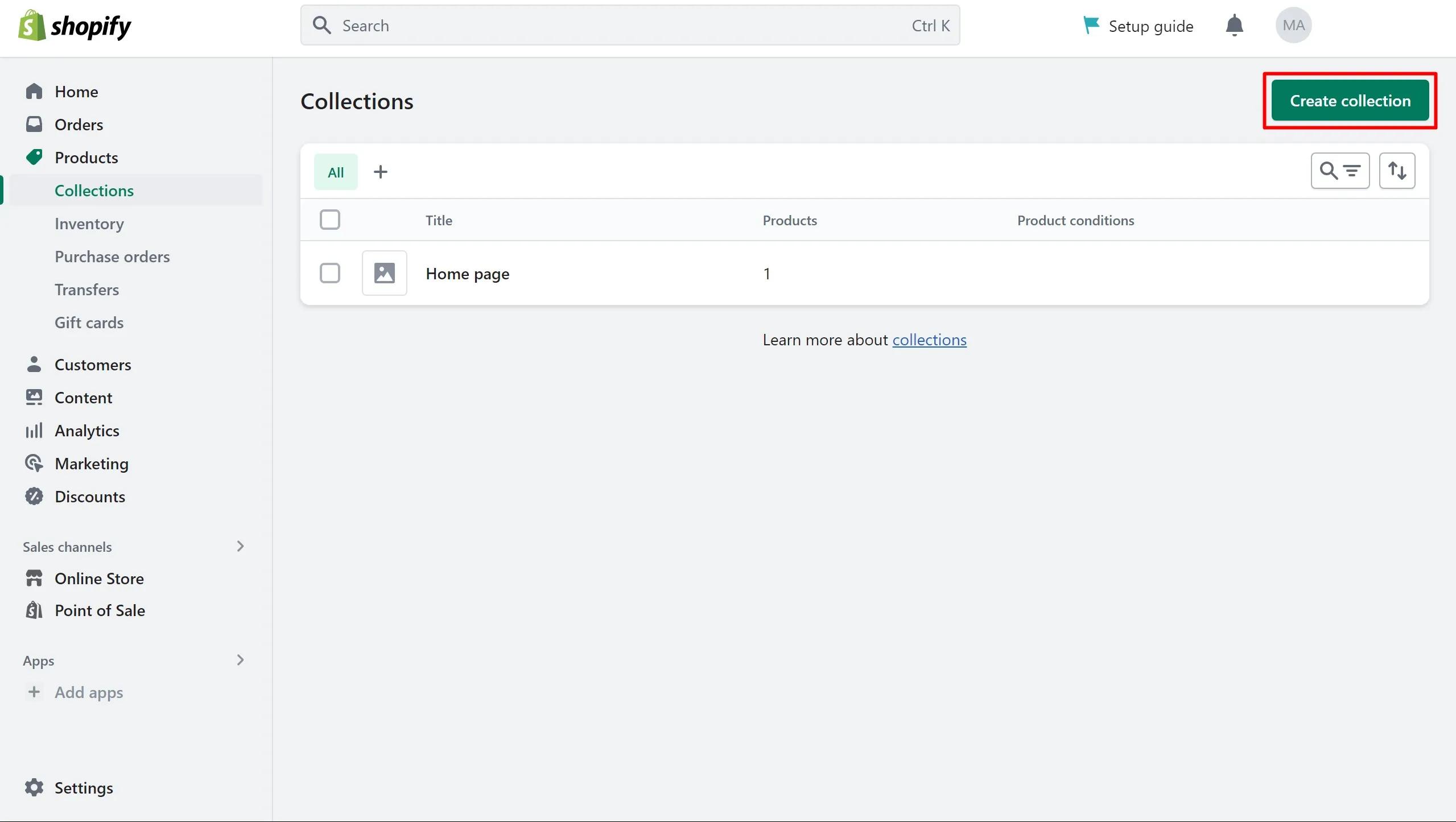
2. After that, in the Collection type, choose Automated. Here, in the Conditions section, you can choose to:
- Select if the selected products must match all conditions or any condition
- Use the drop-down list to set the collection conditions
Feel free to Add another condition if you want. But please note that a collection can only have a maximum of 60 conditions.
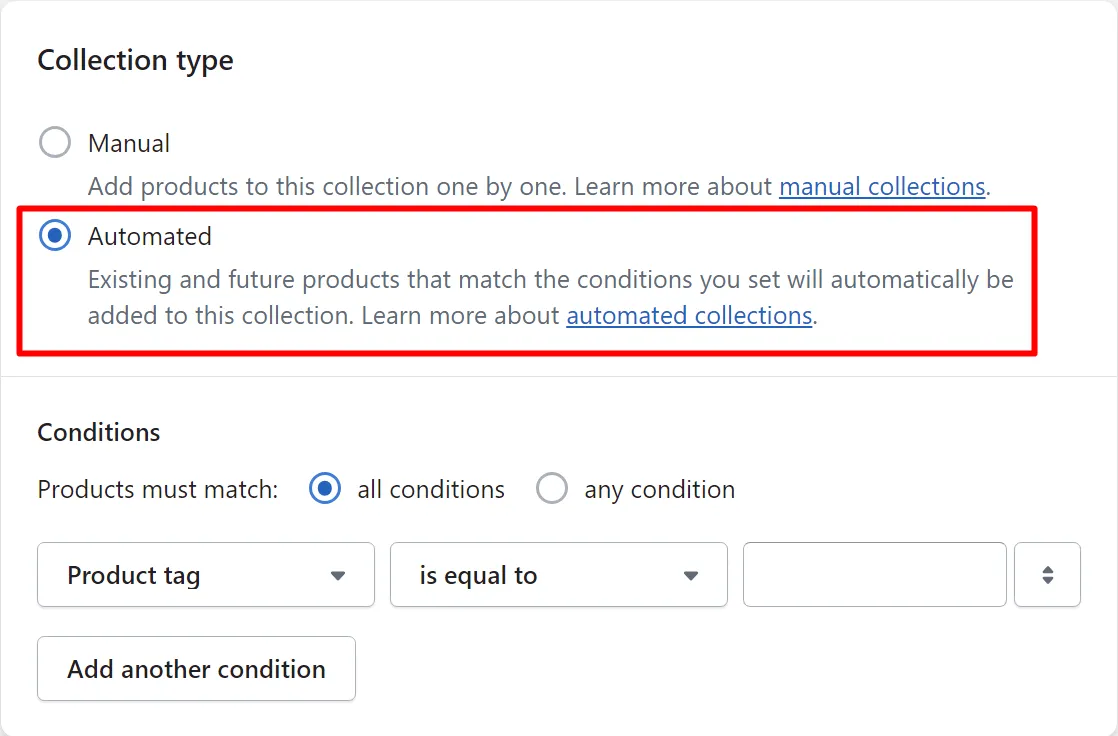
3. When everything is ready, click Save. Now, all the products that match the set conditions will be added automatically.
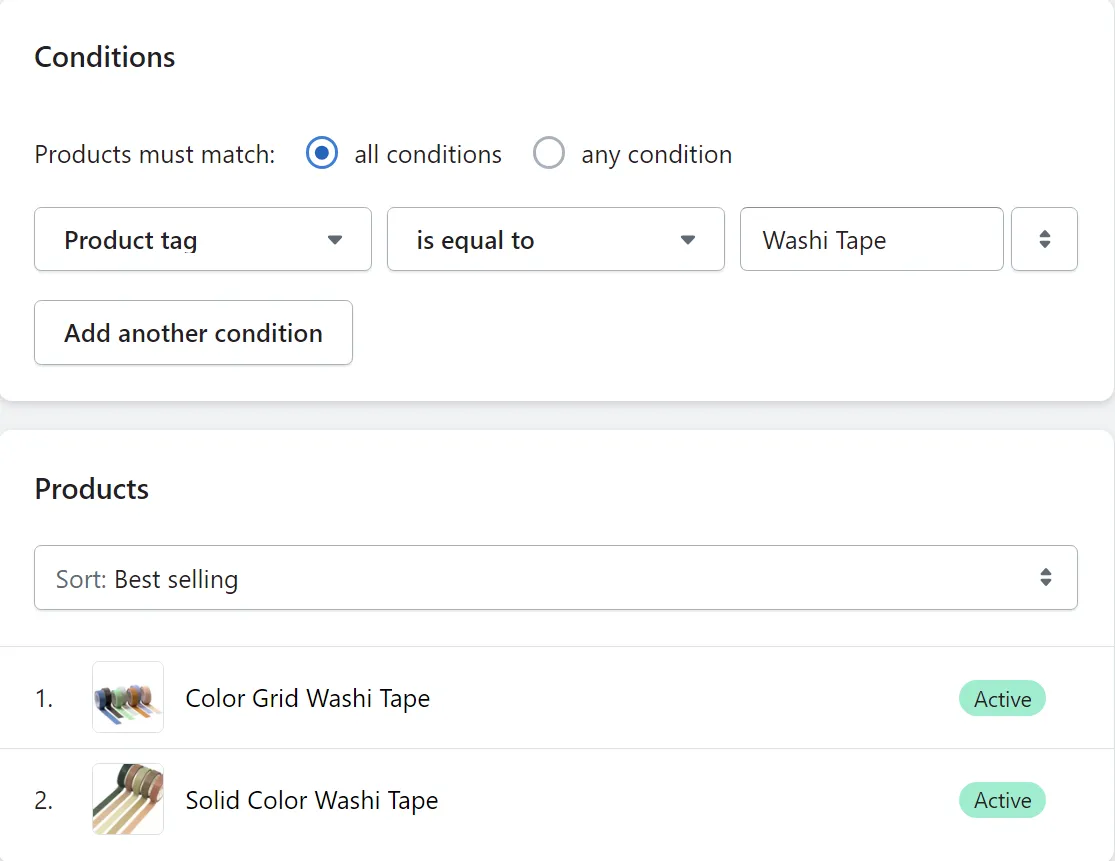
How to change from manual collection to automated collection
Unfortunately, Shopify won’t allow its users to switch back and forth between manual and automated collection. Instead, you need to create a new automated collection to replace the existing manual one.
Here are some steps you need to follow to change to automated collections:
- First, you need to add a tag to all of the products in your manual collection. You can add or change this tag in the Product organization section.
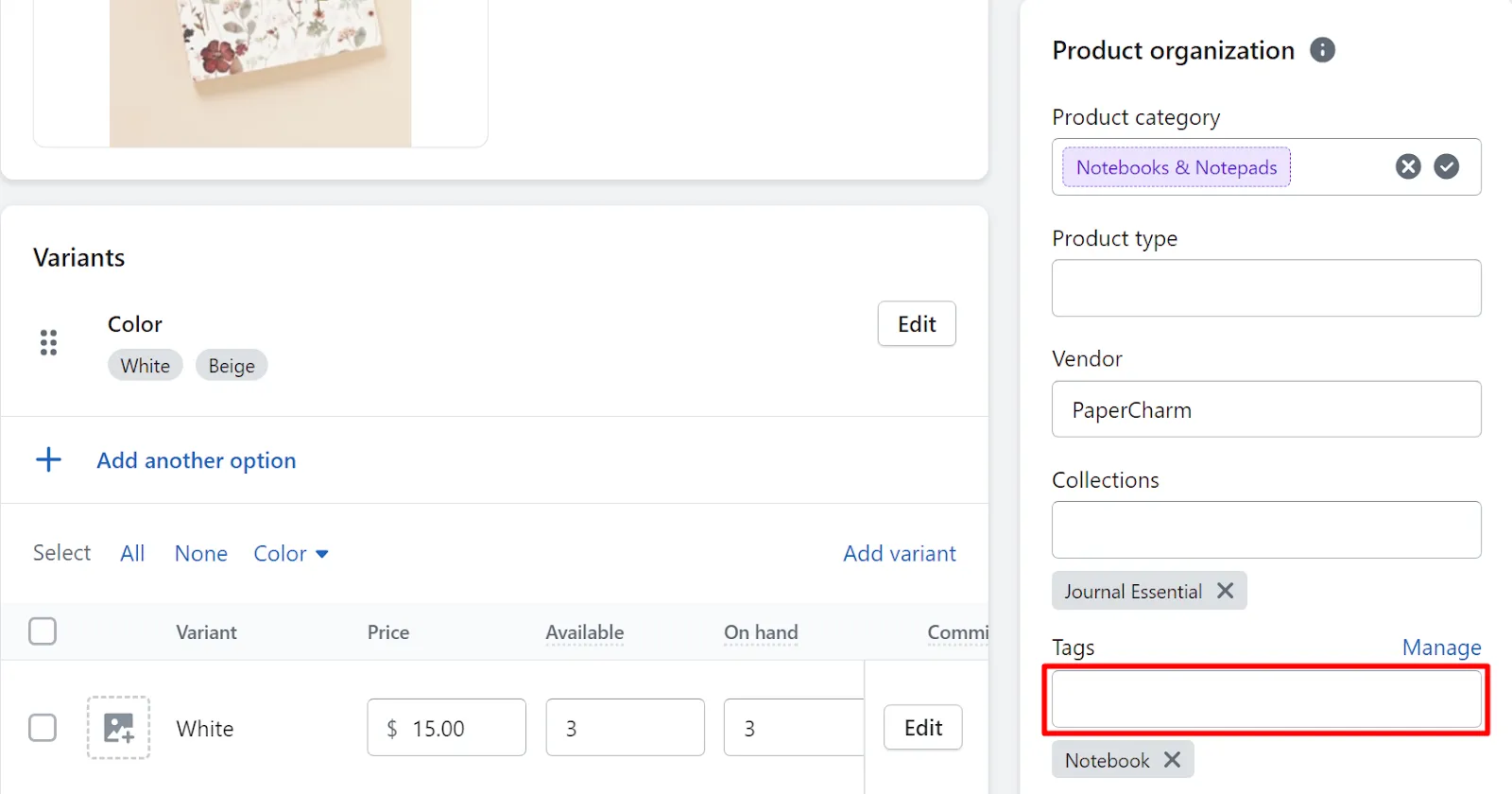
2. Create a new automated collection. Then, in the Conditions section, set the product tag as the condition.
3. After you finish creating the automated collection, you can delete the original manual one.
And that’s how to switch from manual to automated collection on Shopify.
Don’t forget to check out our resource of Shopify tips and tricks to grow your online store:
- A Beginner Guide on How to Add Video to Shopify Homepage
- How to Embed a YouTube Video in Shopify | A Complete Guide
- How to Edit Shopify Website – A Complete Tutorial
Shopify Collections – A Brief Overview
What are Shopify collections?
Shopify collections are selections of products that have something in common. They’re an excellent way to organize related items into an easy-to-navigate list, making it easier for shoppers to find them.
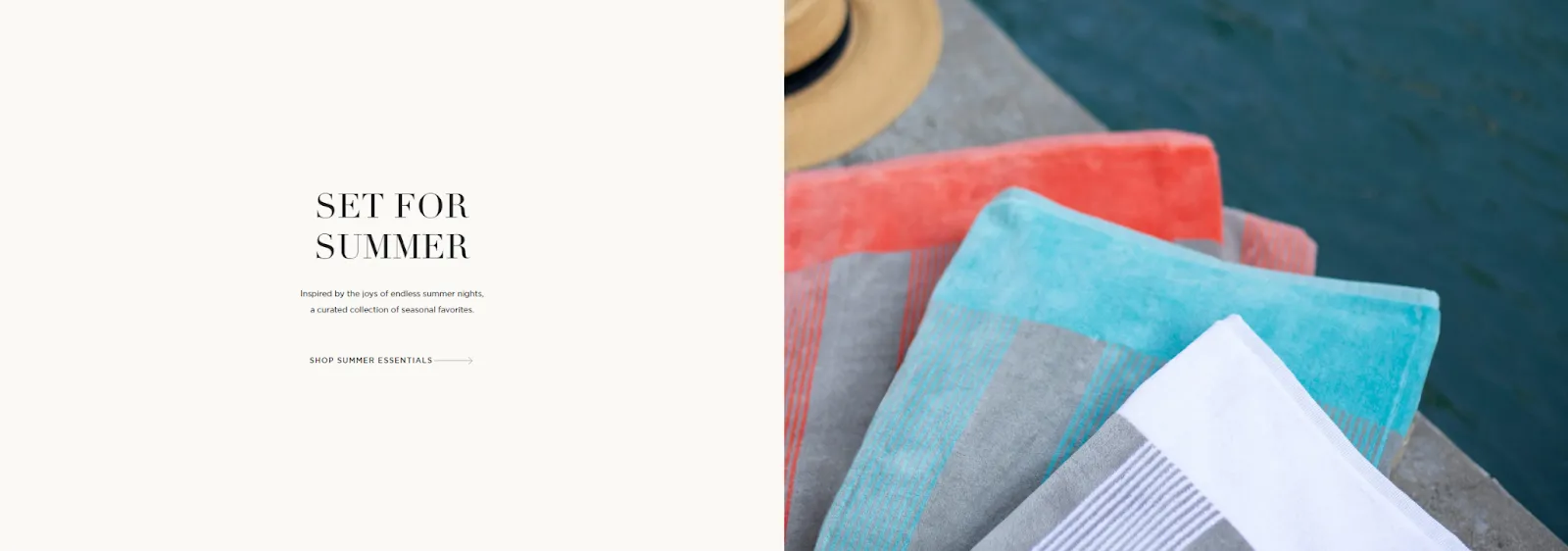
For instance, here are some examples of Shopify collections that serve different purposes and target different groups:
- Handmade product
- Product for Mother’s Day, Father’s Day, Valentine’s Day,…
- Discount product
- Children’s, Girl’s, Boy’s product
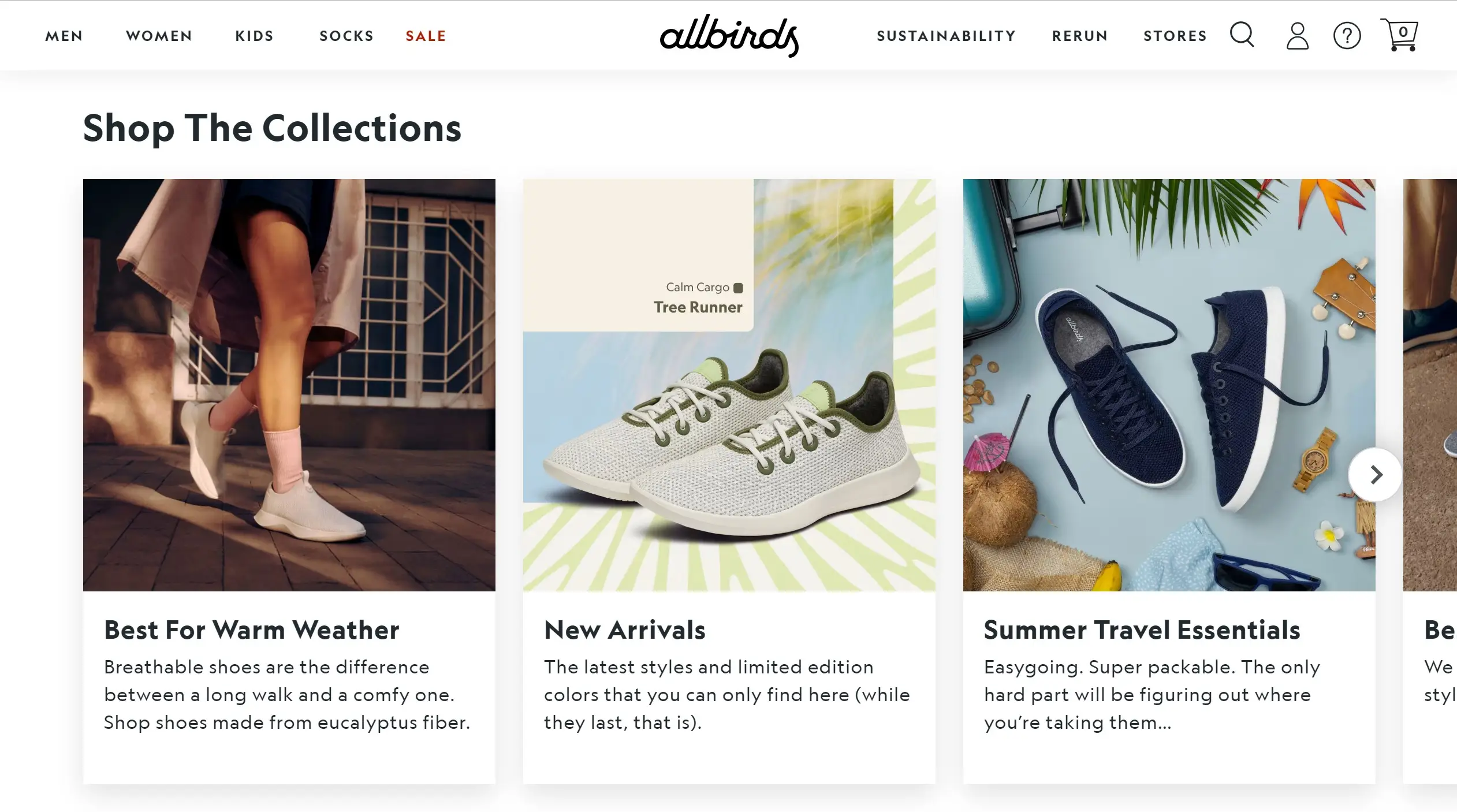
Why Shopify collections are essential for your business?
We believe that before getting to the step-by-step guide on how to add products to collections on Shopify, it’s important to understand why your Shopify store needs product collections.
#1 Shopify collections improve your store’s navigation
Shopify collections allow you to categorize and organize your products into logical groups. This makes it easier for your customers to navigate through your store and find the specific products they are interested in. By grouping related items together, you can enhance the overall shopping experience and thus increase sales volume.
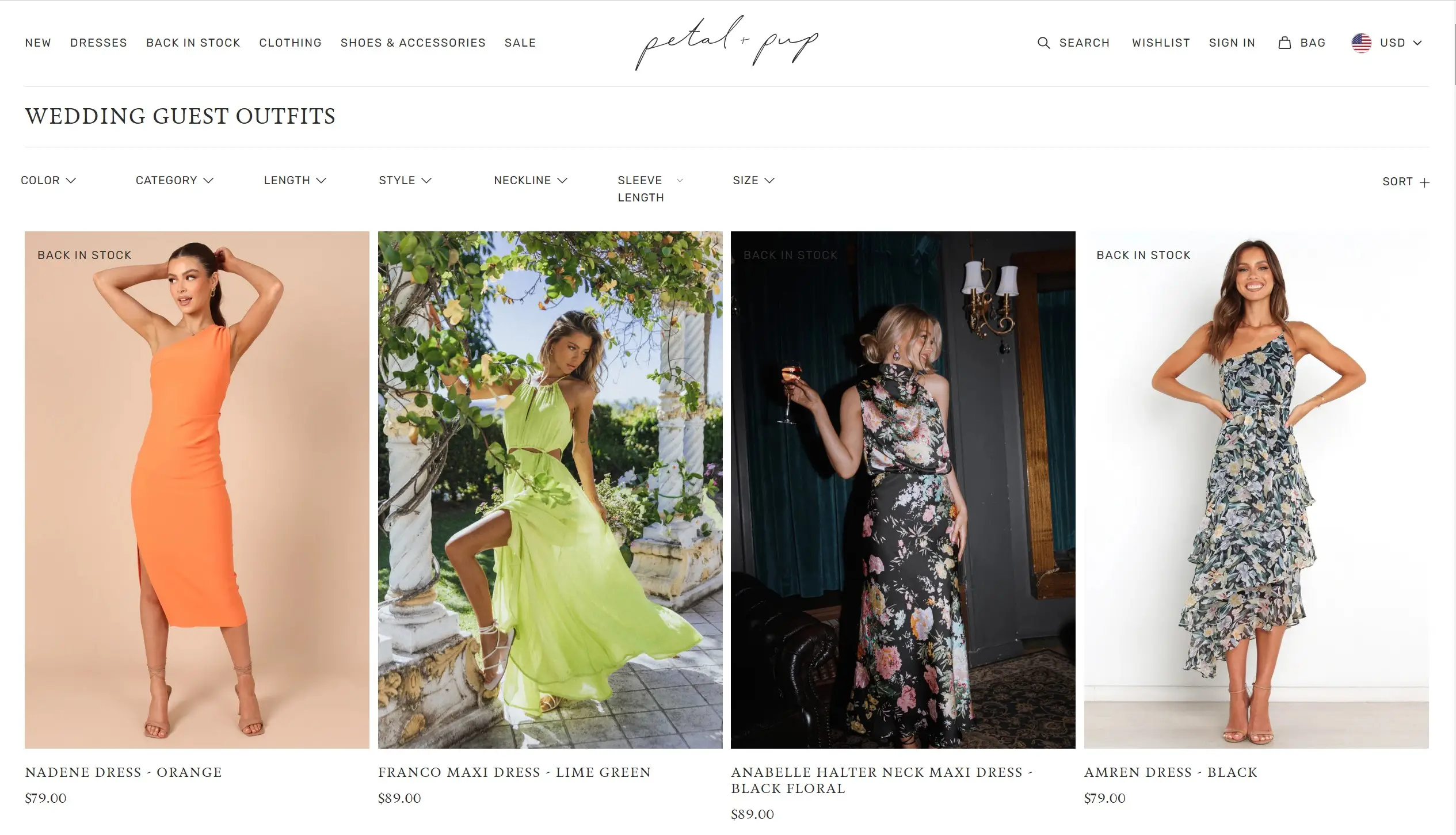
#2 Shopify collection provides a powerful tool for running targeted marketing campaigns
You can create Shopify collections based on customer segments, such as demographics, purchasing behavior, or preferences. This enables you to tailor your marketing messages and promotions specifically to those groups, increasing conversions and engagements.
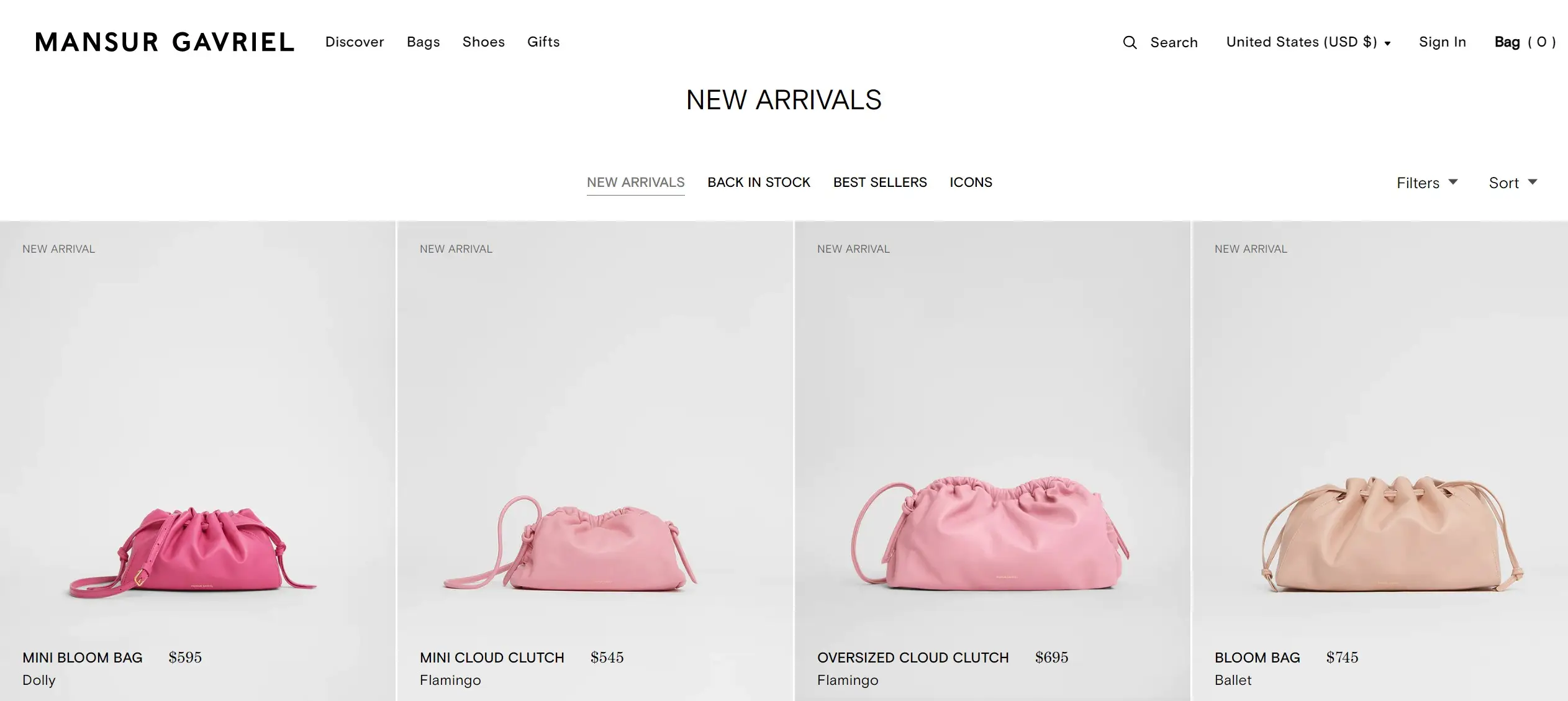
Additionally, you can integrate collections with email marketing or advertising campaigns to drive traffic to specific product groups.
#3 Shopify collections create an excellent opportunity to cross-sell and upsell
Collections allow you to showcase related or complementary products together. For example, if a customer is browsing a collection of dresses, you can display accessories, shoes, or jewelry that would go well with those dresses. This cross-selling technique encourages customers to add more items to their cart, increasing the average order value and overall sales.
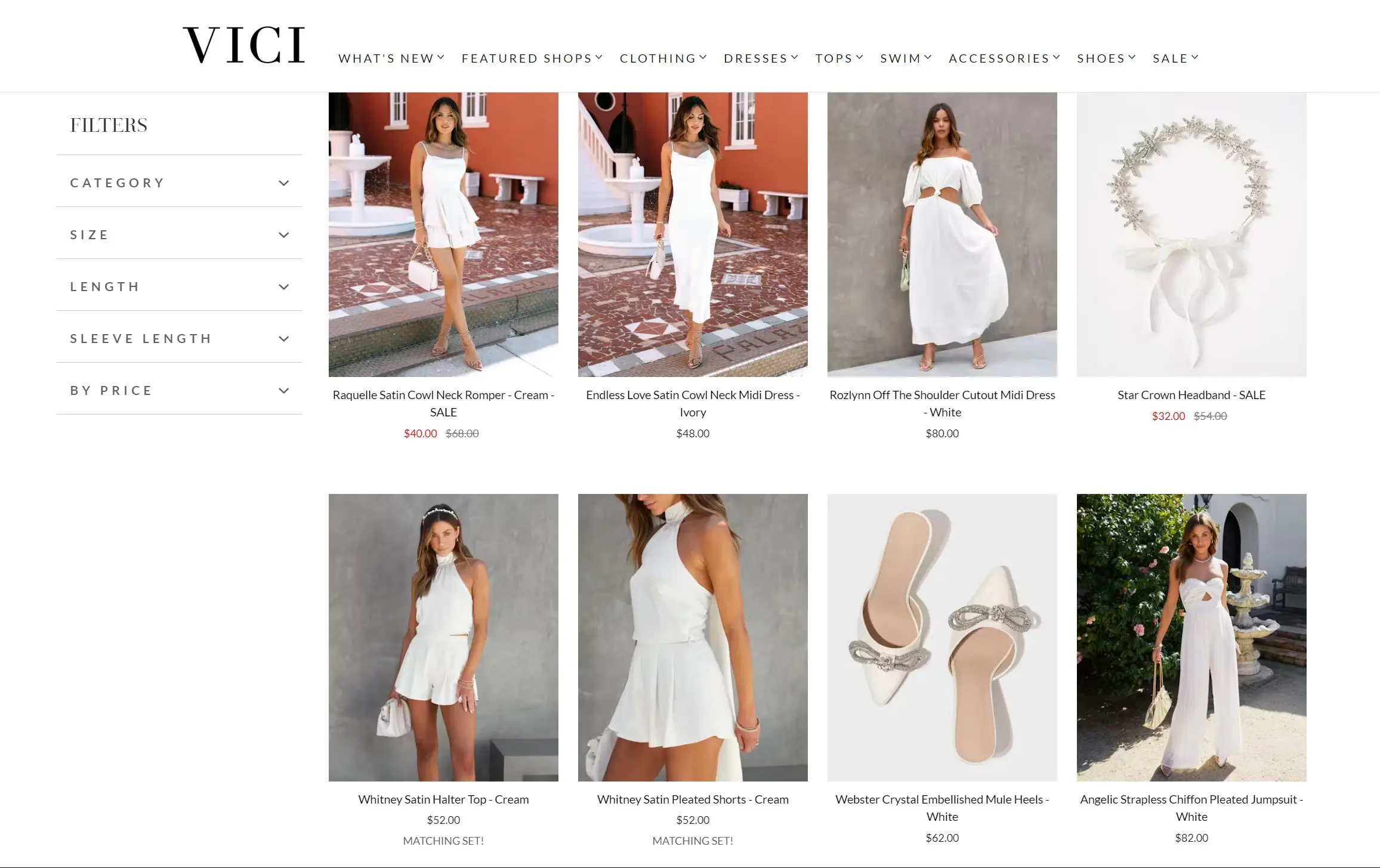
How to Add Products to Collections on Shopify – FAQs
[sp_easyaccordion id=”61117″]
Final Thought
And that brings us to the end of our guide on how to add products to collections on Shopify.
In conclusion, adding products to collections on Shopify is a straightforward process that can greatly enhance the organization and accessibility of your online store. By following the step-by-step instructions in this article, you can effectively categorize and group your products, making it easier for customers to navigate and find what they’re looking for.
Last but not least, please go to our blog for more intriguing topics. Don’t forget to join thousands of eCommerce experts worldwide in our Facebook Community.