Most of the time, the product image is the first thing that convinces consumers to buy the product. However, certain types of products require the addition of a video. Do you want to know how WooCommerce add video to product gallery? If so, you’ve come to the right place.
In this article, we – LitExtension, have a detailed tutorial on how to add video to WooCommerce product gallery.
- How to WooCommerce add video to product gallery using a plug-in
- How to WooCommerce add video to product gallery manually
Let’s find out the detailed instructions!
How to WooCommerce Add Video to Product Gallery Using a Third-party Plug-In?
WooCommerce does not currently support adding videos to product pages by default. For this reason, using a plugin is the best strategy for adding extra functionality that WooCommerce lacks.
It is possible to add video to WooCommerce product gallery using a variety of plugins.
We’ll go over each of these steps in more detail below, including using this plugin to add video to WooCommerce product gallery free.
First, let us briefly introduce you to Product Video Gallery for WooCommerce – a plug-in that enables you to add videos to your WooCommerce product gallery with ease.
Highlights:
- Provides the product gallery with a fully responsive carousel makeover.
- Upload videos from Vimeo and YouTube.
- Offer exact measurements for the videos’ width and height.
- Release an exclusive thumbnail.
Here are our instructions on how to add video to WooCommerce product gallery by using Product Video Gallery for WooCommerce plugin.
Step 1: Install the plugin
First, go to your WordPress dashboard and click Plugins (1). On the top page, there is a search bar. In the search box, enter “product video gallery” (2). Then, find the Product Video Gallery for WooCommerce plugin (3).
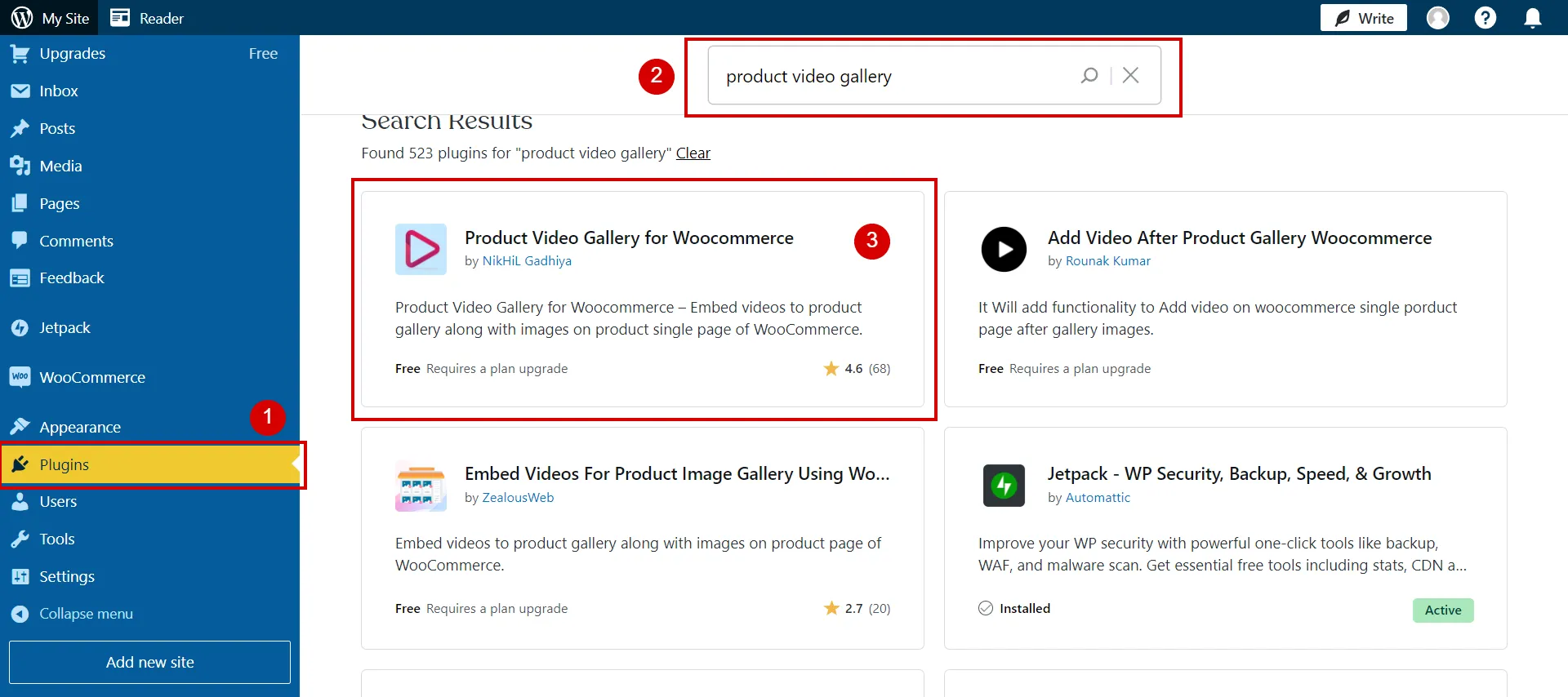
Next, click Install Now and activate the plugin once it is installed.
The other way is by accessing this link to download the zip file. Then, click Upload button to install plugins in WordPress.
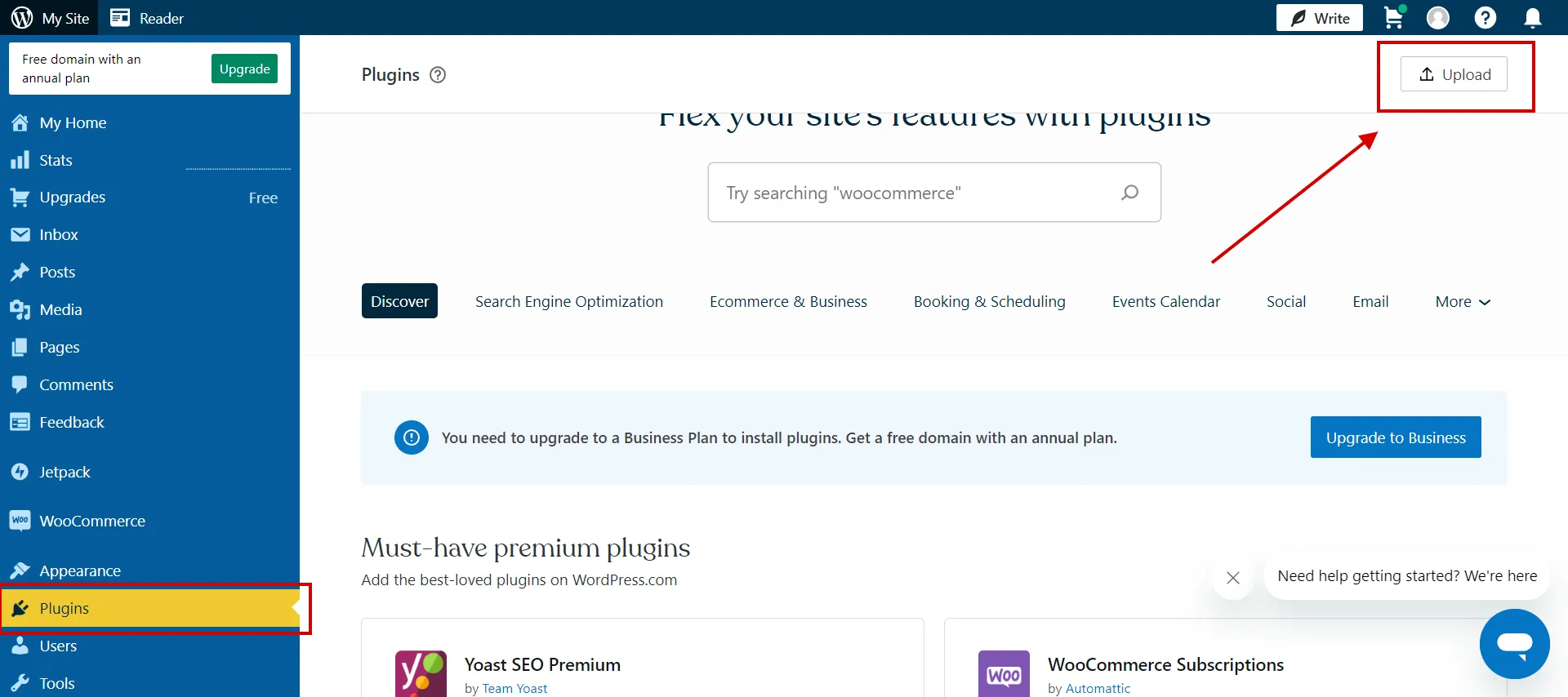
Step 2: Set general settings
The plugin settings are accessible from Products > Product Video WC. Check the checkboxes that correspond to your preferences.
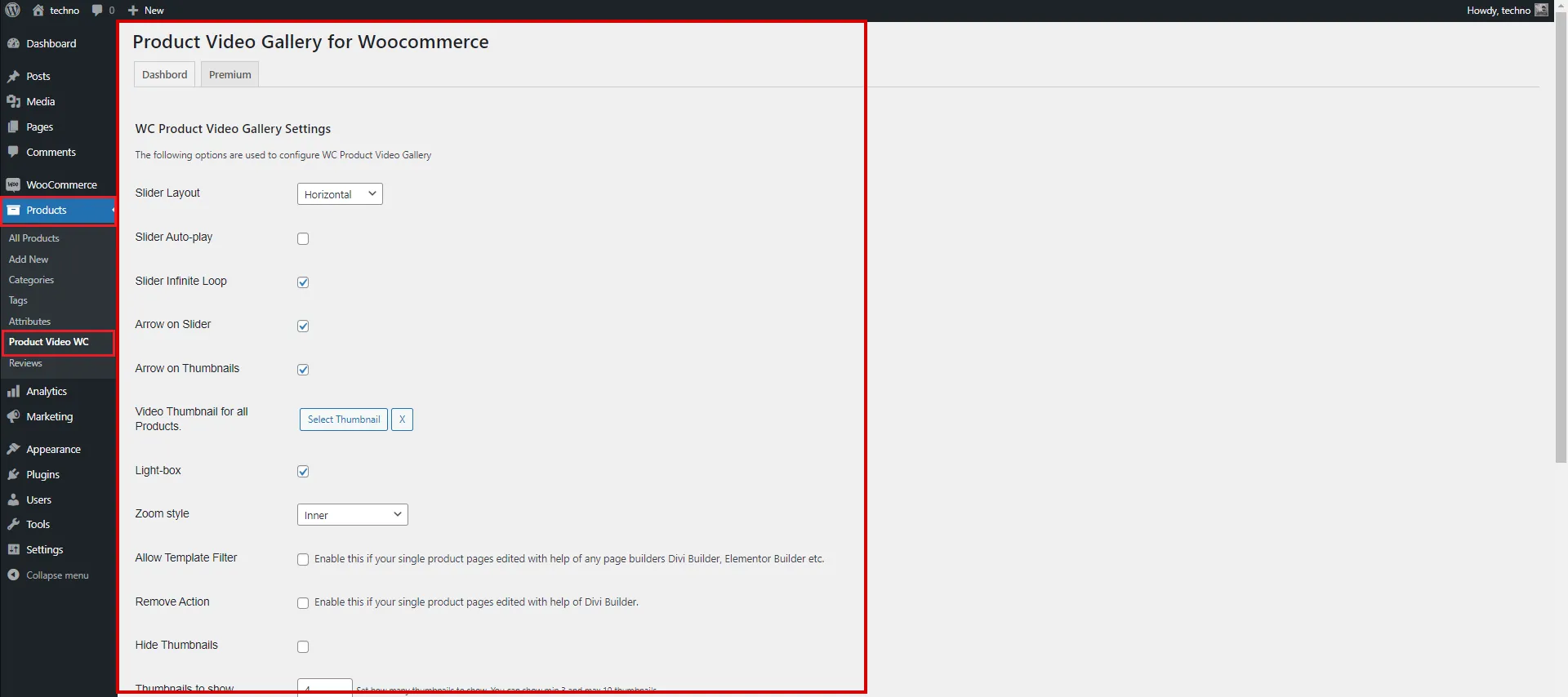
First, you can choose the product video gallery’s slider layout. Then, by checking or unchecking the checkboxes, you can turn on or off the slider infinite look, the slider auto-play, the arrow on the slider, and the arrow on thumbnails.
Similarly, you can choose the video thumbnail for each product. Be sure to click the Save Changes button after configuring the system.
Step 3: Add video links to the gallery
Visit the product page to add the video to the product gallery. Clicking Products > All Products will take you to the product page. Then, you will arrive at the product edit page when you click on the product.
Scroll to the bottom of the edit product page and see the Product Video URL field.
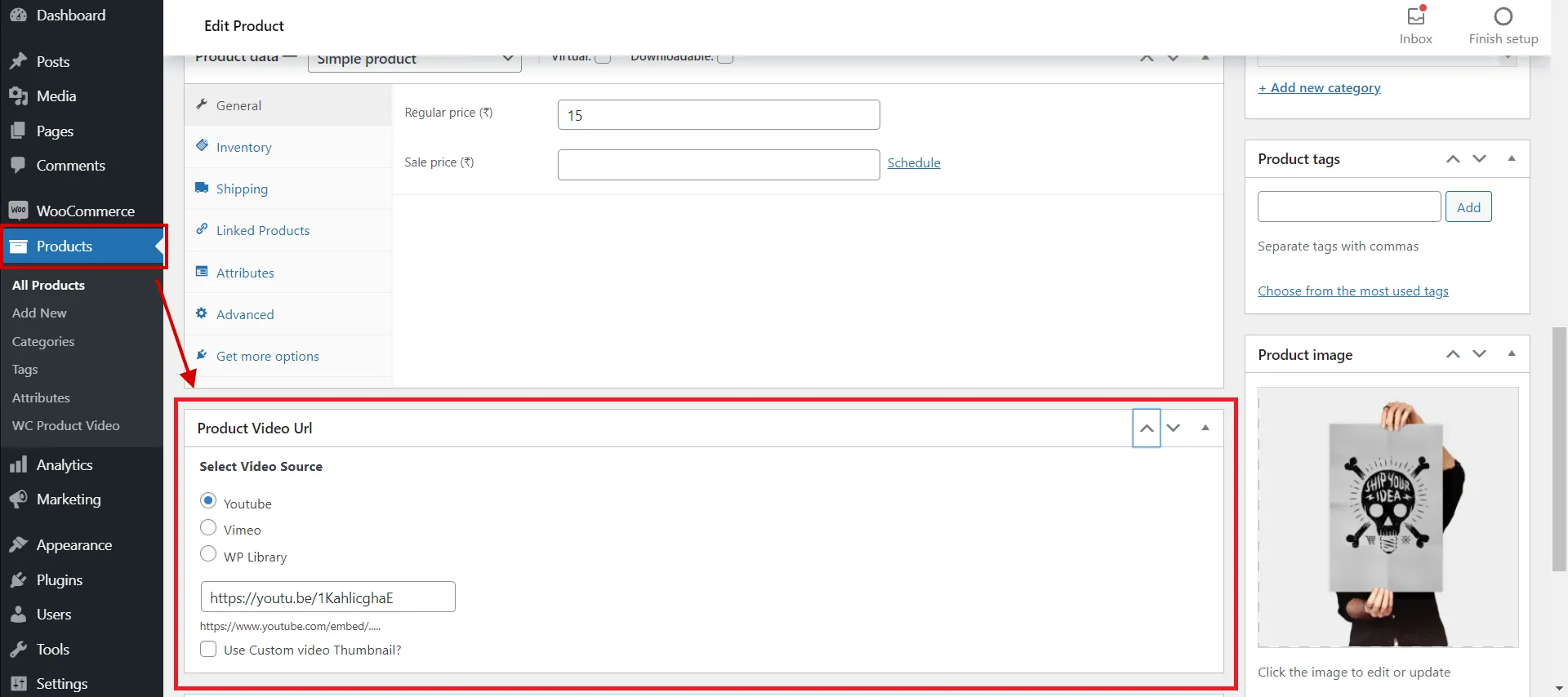
Enter the YouTube video’s URL to embed it in the product gallery. Next, click the Update button to save your changes. You can preview the product page after adding the link to see if the video has been added.
If you use the premium version of this plugin, you can:
- Upload videos to your media library.
- Add videos from Vimeo to the product gallery.
We are done now! This is how WooCommerce add video to product gallery by using a plugin.
In the following section, we will demonstrate how to add video to product gallery WooCommerce manually. Keep reading it!
WooCommerce remains a popular platform in the rapidly evolving eCommerce world, constantly advancing technology and establishing a reputation for excellence. Read more articles to help you decide if WooCommerce is your best option.
- WooCommerce Update: A to Z Guideline
- WooCommerce Review: Full Features Review & How to Setup WooCommerce?
- Pricing of WooCommerce: Is WooCommerce Completely Free?
- WooCommerce Migration: Everything Worth Knowing
Bonus: How to Add Video to Product Gallery Using WooCommerce’s Plug-In?
Besides third-party plugins, WooCommerce has its own plugin, Add Featured Videos in Product Gallery for WooCommerce.
Highlights:
- Add video instead of product images.
- Add videos to the product gallery.
- Show videos on the shop page.
- Show separate videos for each product variation.
Here are step-by-step guidelines to add featured videos in product gallery for WooCommerce.
- Step 1: Download a zip file of Add Featured Videos in Product Gallery for WooCommerce.
- Step 2: In the WordPress admin panel, go to Plugins, then click the Upload button.
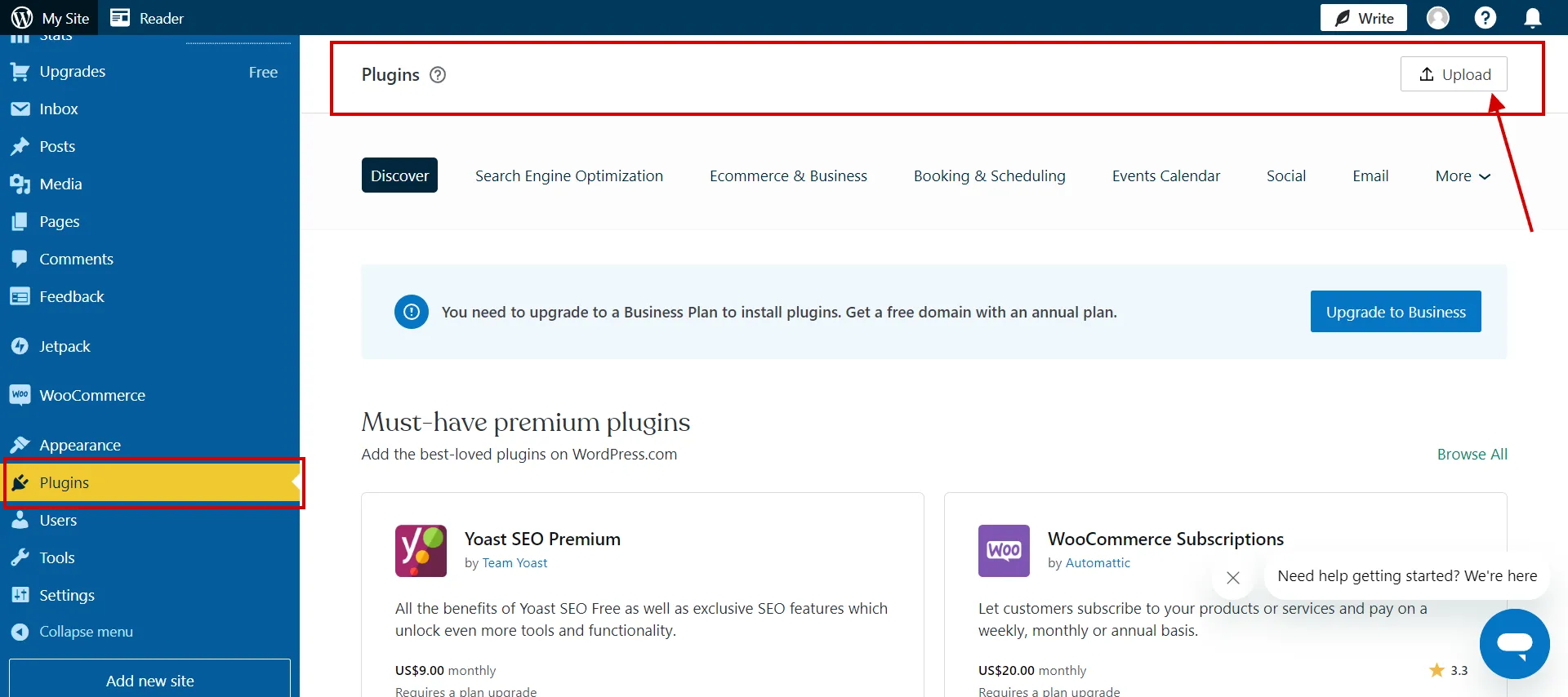
3. Step 3: Upload a zip file to install a plugin.
4. Step 4: Activate the plugin.
5. Step 5: Set up configurations in product-level settings.
a. Move to Product section (1) and click Featured Video tab (2), then enable the extension (3) below
-
-
- Enable Featured Video.
- Link.
- Enable Gallery.
- Add Videos in Gallery.
-
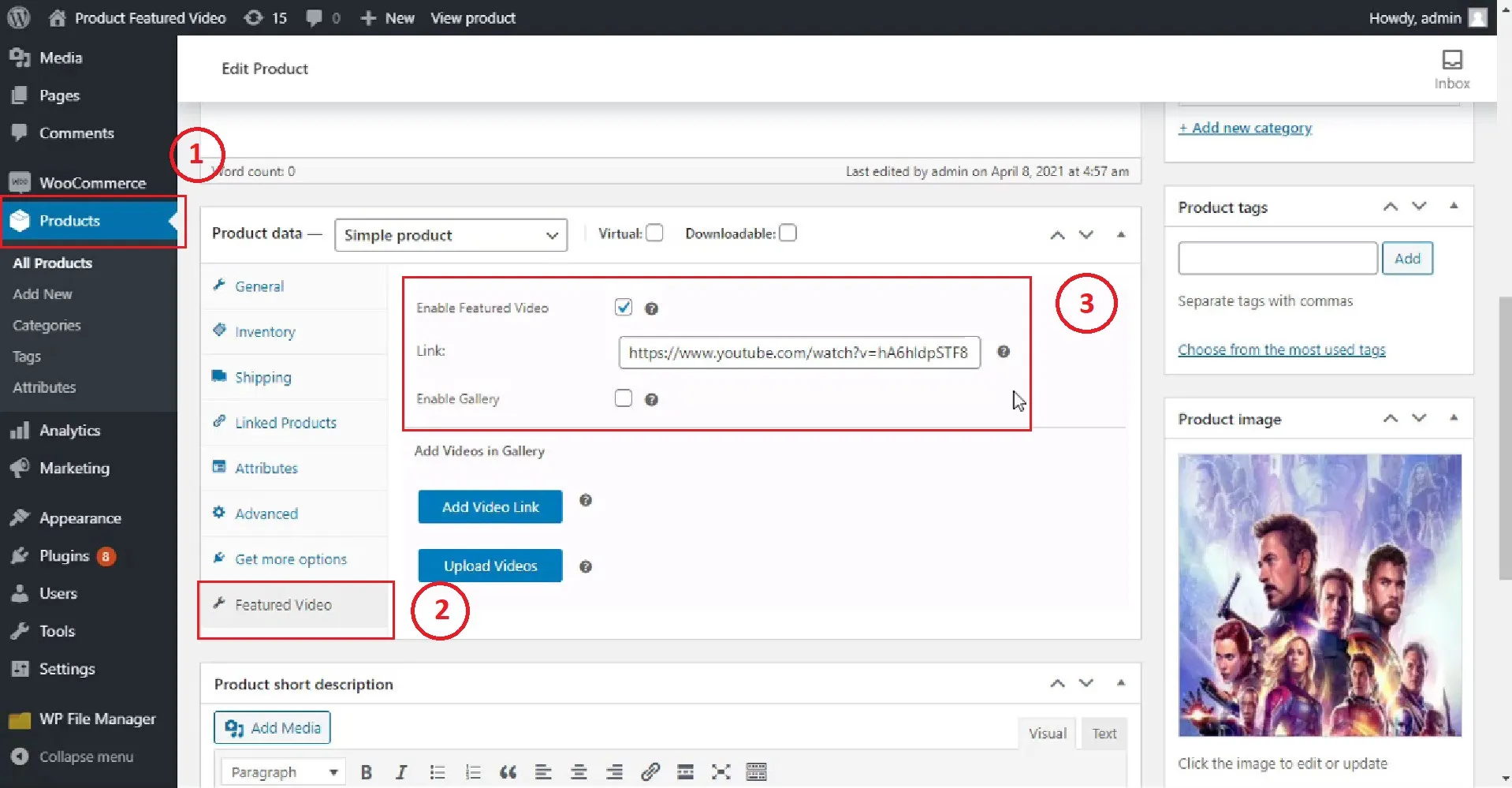
b. In Product Data, select Variable product (1) in the drop-down menu > Variations (2).
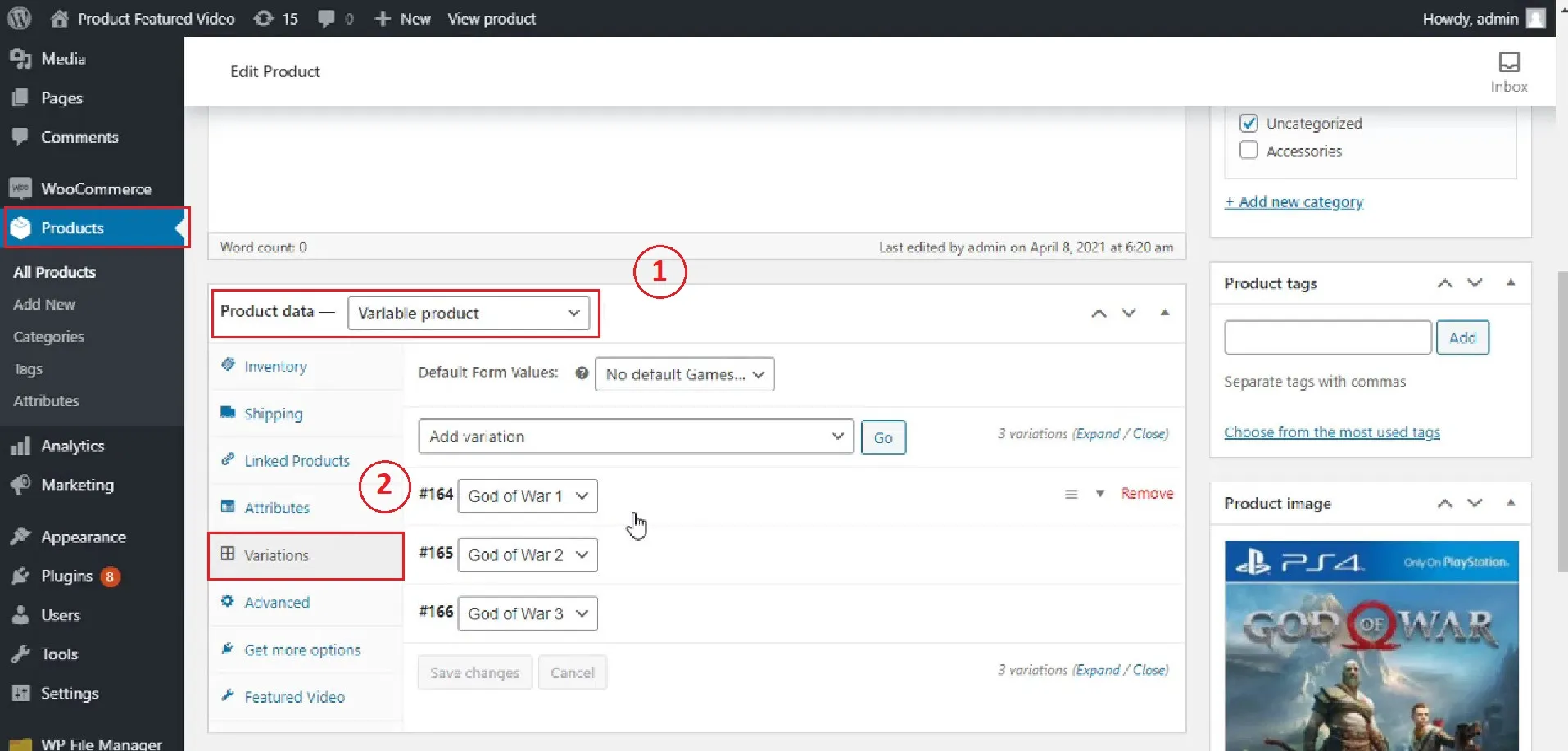
c. Then, you can add the variation-specific video link via Video URL.
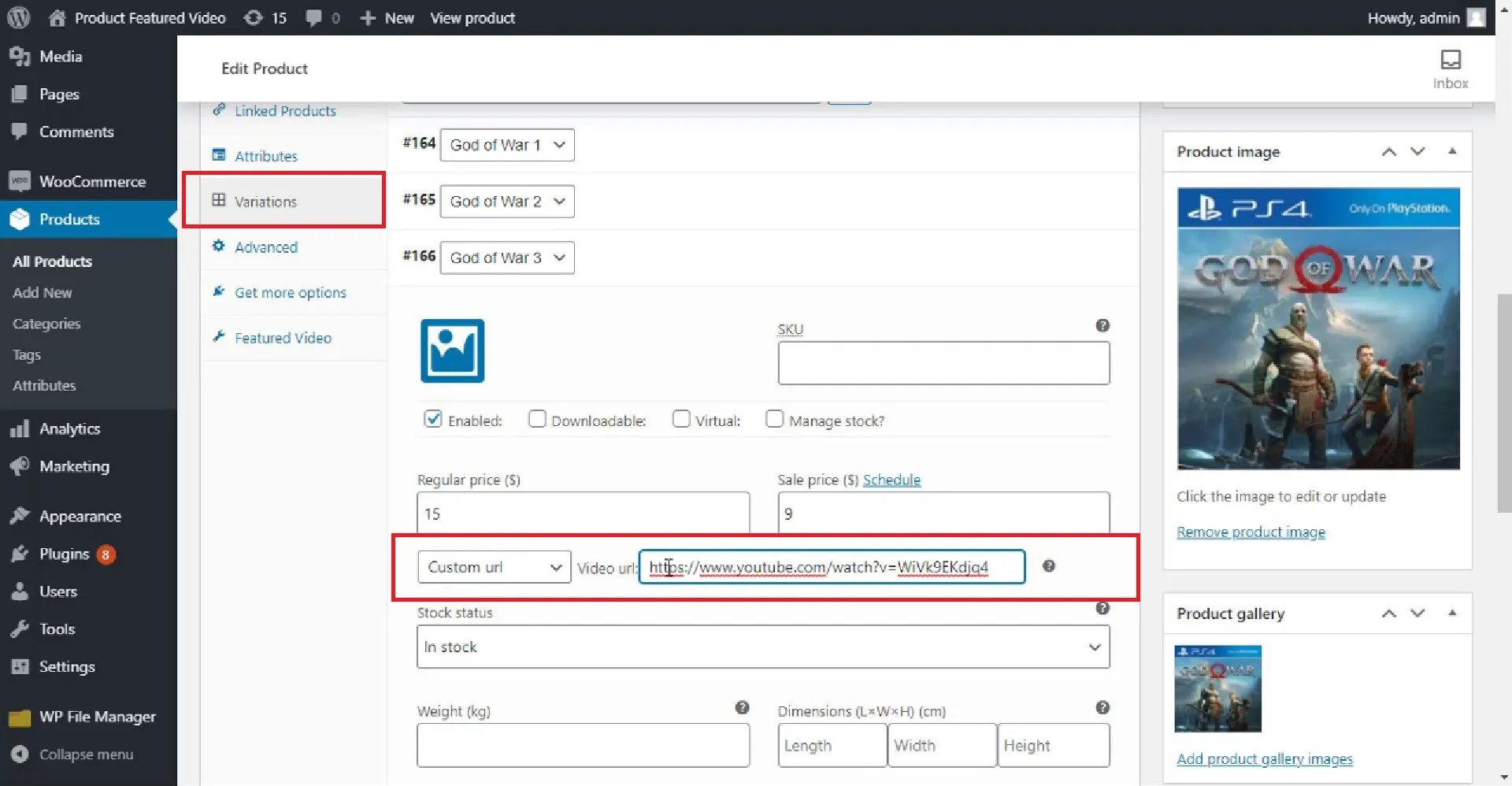
6. Step 6: Click Update button to save changes.
Now you know how to add video in WooCommerce product gallery. In next section, we will list some WooCommerce embed videos to product image gallery plugin.
Top WooCommerce Add Video to Product Gallery Plug-Ins
If you want to add featured videos in product gallery free, here are the top 4 WooCommerce plugins.
#1. Product Video Gallery for WooCommerce
Pricing: free | paid version (start at $25 annually)
One of the best plugins for adding videos to the WooCommerce product video gallery is the Product Video Gallery for WooCommerce. After installing this plugin, you can easily add YouTube video to WooCommerce product gallery, and Vimeo videos as well.
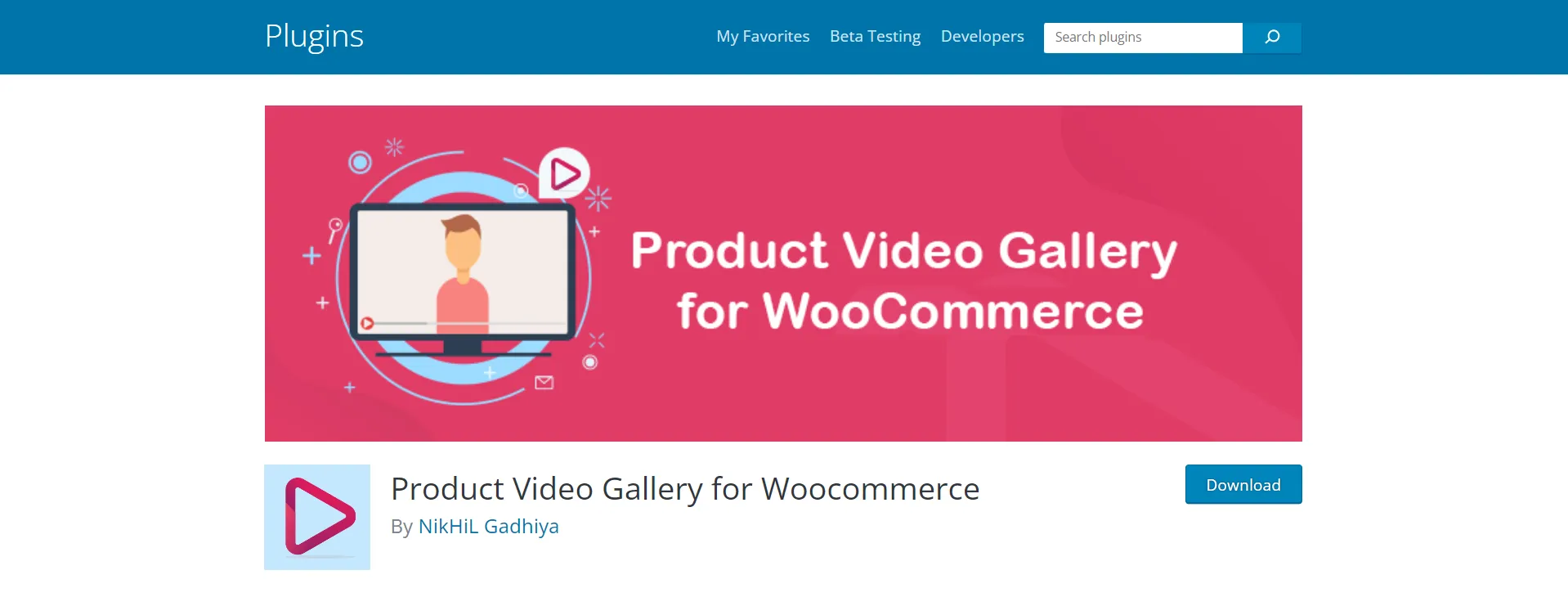
In addition, you can upload your videos in MP4, WebM, and Ogg formats. The videos can also be played repeatedly, which creates a loop.
You can also modify the videos’ location using this plugin. You can place the videos before or after the product image galleries. You can also embed the videos using the plugin on any product page.
#2. PPOM for WooCommerce Plugin
Pricing: free | paid version (at least $99/year)
An excellent plugin that makes it easier to configure products with audio and video options is PPOM for WooCommerce. It supports WooCommerce’s sophisticated order exports, WPML and Polylang’s multilingual plugins, and PO/MO files.
The pro edition of the plugin includes excellent field visibility based on user roles, hooks/actions, a responsive grid, panels, file type and size parameters, and superb price display tooltips.
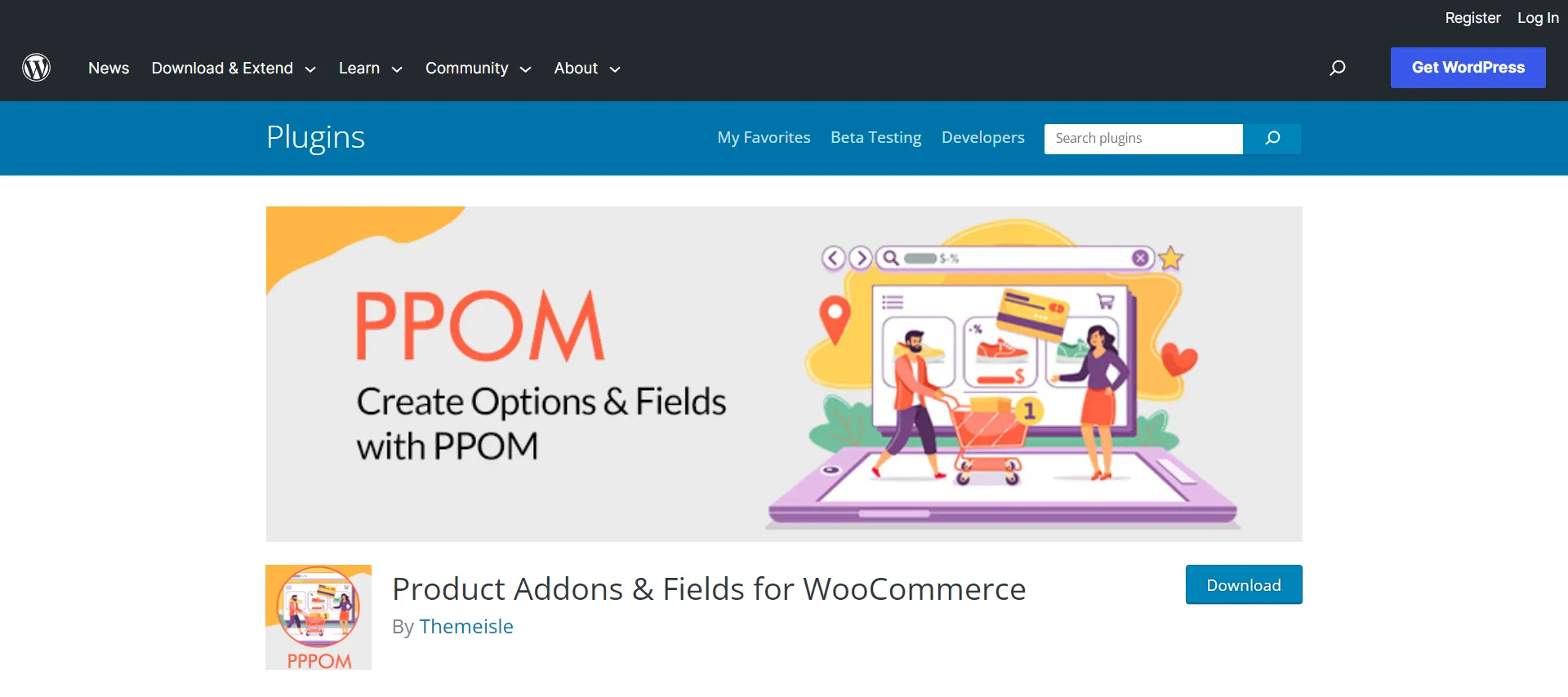
#3. Product Gallery Slider for WooCommerce Plugin
Pricing: free | paid version (from $49/year)
WooCommerce’s Product Gallery Slider is an effective plugin that embeds carousels from YouTube and Vimeo videos within the default Gallery section.
Users can customize their gallery to suit their needs and preferences with features like an infinite loop, thumbnail hide, and video support.
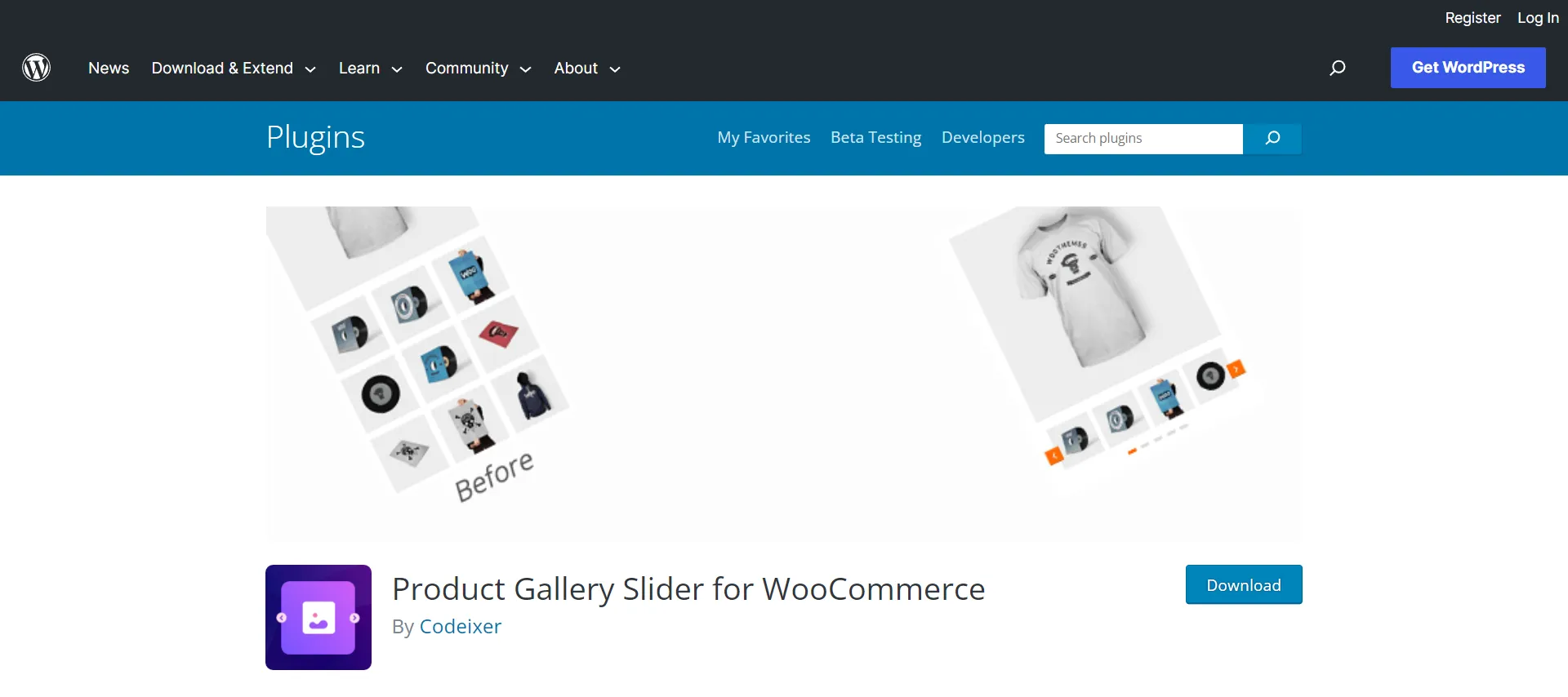
#4. WPC Product Videos for WooCommerce
Pricing: free
A cutting-edge plugin, WPC Product Videos for WooCommerce allows customers to add a range of product videos to the featured picture or video gallery for each item on the product detail page by integrating YouTube and Vimeo movies.
This plugin offers WPML support, ensuring customers an unforgettable experience by replacing images with high-quality videos.
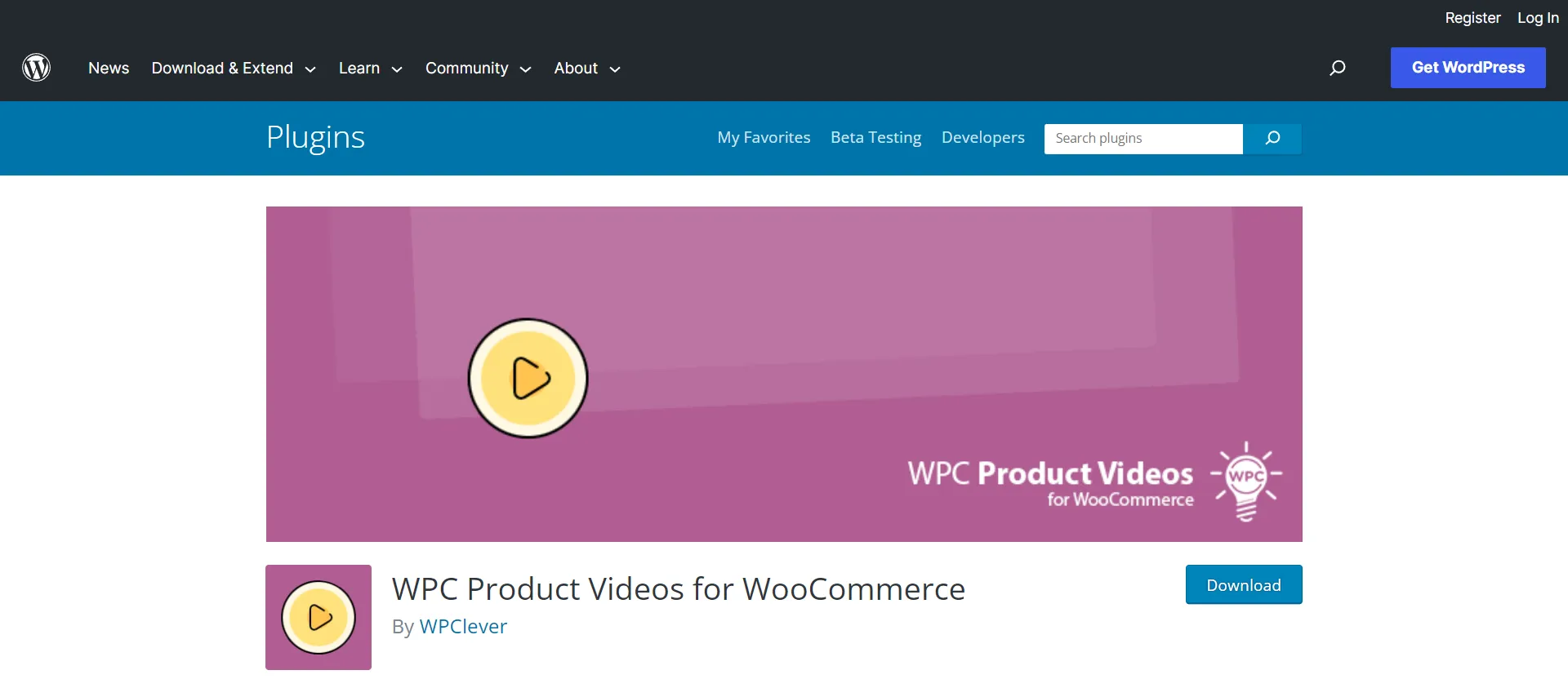
It’s essential to install the necessary plugins to extend the functionality of your WooCommerce store. Look at 14 plugins that are the best WooCommerce plugins for your store.
Want to Migrate to WooCommerce?
If you are intending to migrate to WooCommerce, LitExtension offers a great migration service that helps you transfer your data from the current eCommerce platform to a new one accurately, painlessly with utmost security.
Why Should Add WooCommerce Video to Product Gallery Page?
Adding a video to your WooCommerce product gallery is an excellent strategy to attract consumers. Here are three main reasons you should add video to WooCommerce product gallery.
- Visual products’ appearance
You can effectively display your products more thoroughly and educationally by adding product videos to your WooCommerce store. Videos condense essential information that your customers need to know right away. This can help your customers comprehend the features and advantages of your product.
- SEO ranking
Because search engines favor websites with multimedia content, including videos, adding product videos to your WooCommerce galleries can also help your website’s SEO rankings. More people may visit your store and purchase goods due to higher visibility in the search results.
- Conversion improvement
High-quality video fosters trust by demonstrating that the product is real and tangible. Using video to demonstrate your products can increase your brand’s credibility and help potential customers feel more comfortable purchasing.
For instance, adding a video highlighting a headset’s features and sound quality to your online store where you sell headphones can increase conversions.
WooCommerce offers a flexible platform for tailoring pages to suit brand identity and optimizing user journeys, making it an effective way to stand out from competitors.
- How to Customize WooCommerce Product Page?
- 3 Methods to Customize WooCommerce Shop Page.
- How to Customize WooCommerce Checkout Page: A Complete Guide!
WooCommerce Add Video to Product Gallery – FAQs
[sp_easyaccordion id=”62983″]
Final Words
To sum up, our article “WooCommerce Add Video to Product Gallery (A Full Guide)” demonstrates how to add featured videos in product gallery for WooCommerce, including installing and activating the plugin, tweaking settings, and adding the URL from YouTube or Vimeo.
LitExtension, the #1 Shopping Cart Migration Expert, will help you choose the finest solution for your online store. For more exciting ideas, read more blogs on the LitExtension blog and interact with our eCommerce community.