In the fast-paced world of web design and digital marketing, it is vital to keep your website visitors interested. Pop ups have become very popular because they are a powerful way to get people’s attention, get your message across, and get them to act. Thus, the question of how to add a pop up on Wix has gained popularity.
In this article, we – LitExtension, will dive into the world of pop ups on Wix.
- Pop Ups on Wix 101
- How to add a Pop Up on Wix website
- How to add a Pop Up on Wix using HTML code
- The best Pop Up plugin for a Wix website
Let’s start this journey of using Pop Ups on Wix to keep visitors interested.
Want to Migrate to Wix?
If you are intending to migrate to Wix, LitExtension offers a great migration service that helps you transfer your data from the current eCommerce platform to a new one accurately, seamlessly with utmost security.
Pop Ups on Wix 101
Pop ups have become very useful in web design and online marketing because they are a dynamic way to get people’s attention, send messages, and get them to do something. In this section, we’ll talk about what Pop Ups are and how they can help your Wix website.
What are pop ups?
Pop ups are interactive elements that appear on a website and cover up the content already there. They can show different types of information, like messages, sign-up forms, sales, and more.
Pop ups get your attention, which makes them good tool for getting important messages across and getting visitors to do certain things.
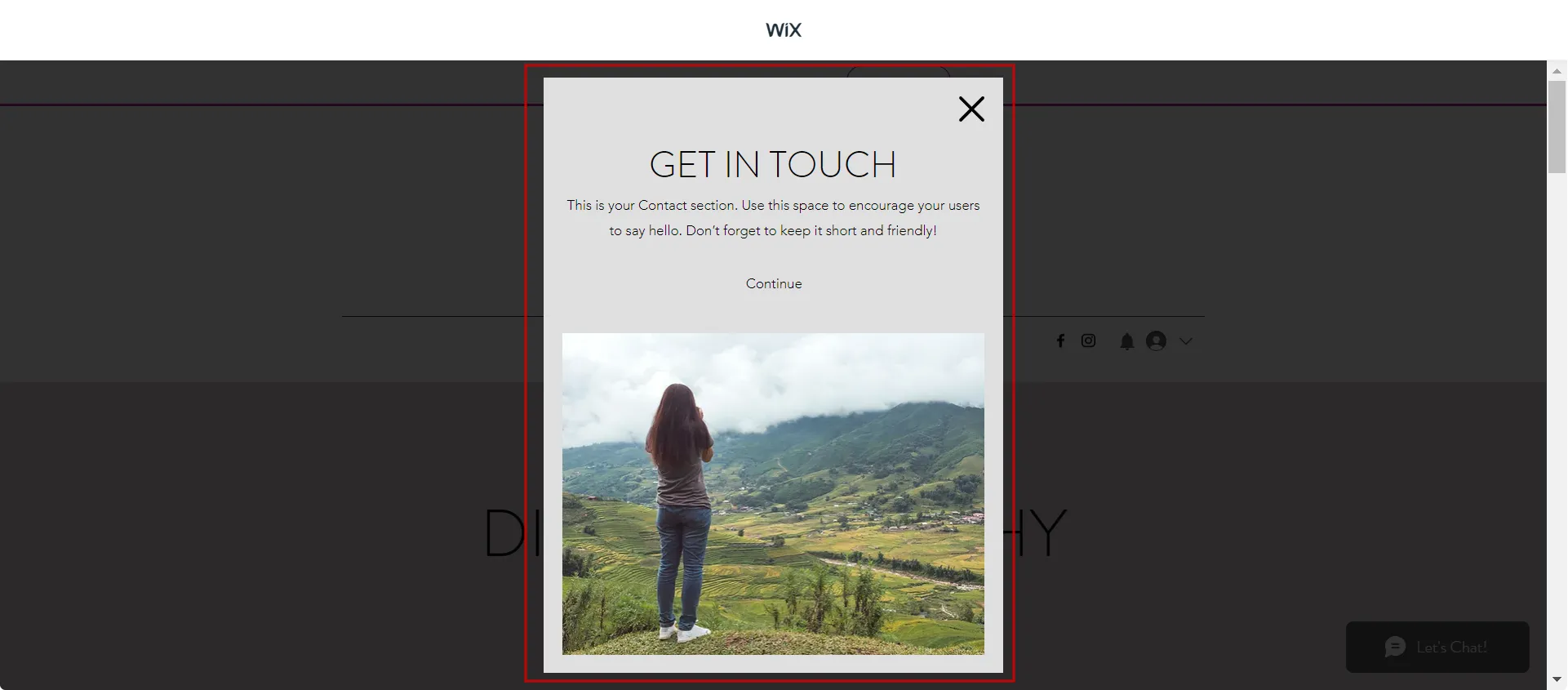
Benefits of using Pop Ups on your Wix website
Pop ups offer a range of advantages that can significantly impact your website’s performance and user engagement. Let’s explore some of these benefits:
- Boost conversion rates
Pop ups are attention-grabbing, making them ideal for promoting special offers, discounts, and limited-time deals. Their strategic placement and compelling content can nudge visitors to complete desired actions, increasing your website’s conversion rates.
Optimonk says the average popup conversion rate is 11.09% (2023). So they are a great way to turn visitors into customers or subscribers.
- Grow your email list
GetResponse (2022) says that, on average, 19.7% of all business emails across all industries are opened. Hence, email marketing remains a potent way to nurture leads and engage customers. Pop ups can serve as email subscription forms, encouraging visitors to provide their email addresses in exchange for valuable content, exclusive offers, or updates.
Popups are the best way to get people to sign up for your email and SMS marketing lists.
According to statistics from Optimonk, You can get up to a 7.65% conversion rate if you use popups to build your email list
- Reduce bounce rates
An intelligently designed Pop Up can offer relevant information or assistance when a visitor is about to leave your site. Addressing their needs or concerns can reduce bounce rates and encourage them to explore further.
- Personalize user experience
Pop ups can be customized based on user behavior, demographics, or preferences. This personalization helps create a tailored user experience, enhancing engagement and building a stronger connection between your brand and the visitor. Indeed, 80% of customers are more likely to buy from a website that can offer a personalized experience.
Types of pop up templates on Wix
Wix offers diverse pop up templates designed to suit specific goals and engage visitors effectively.
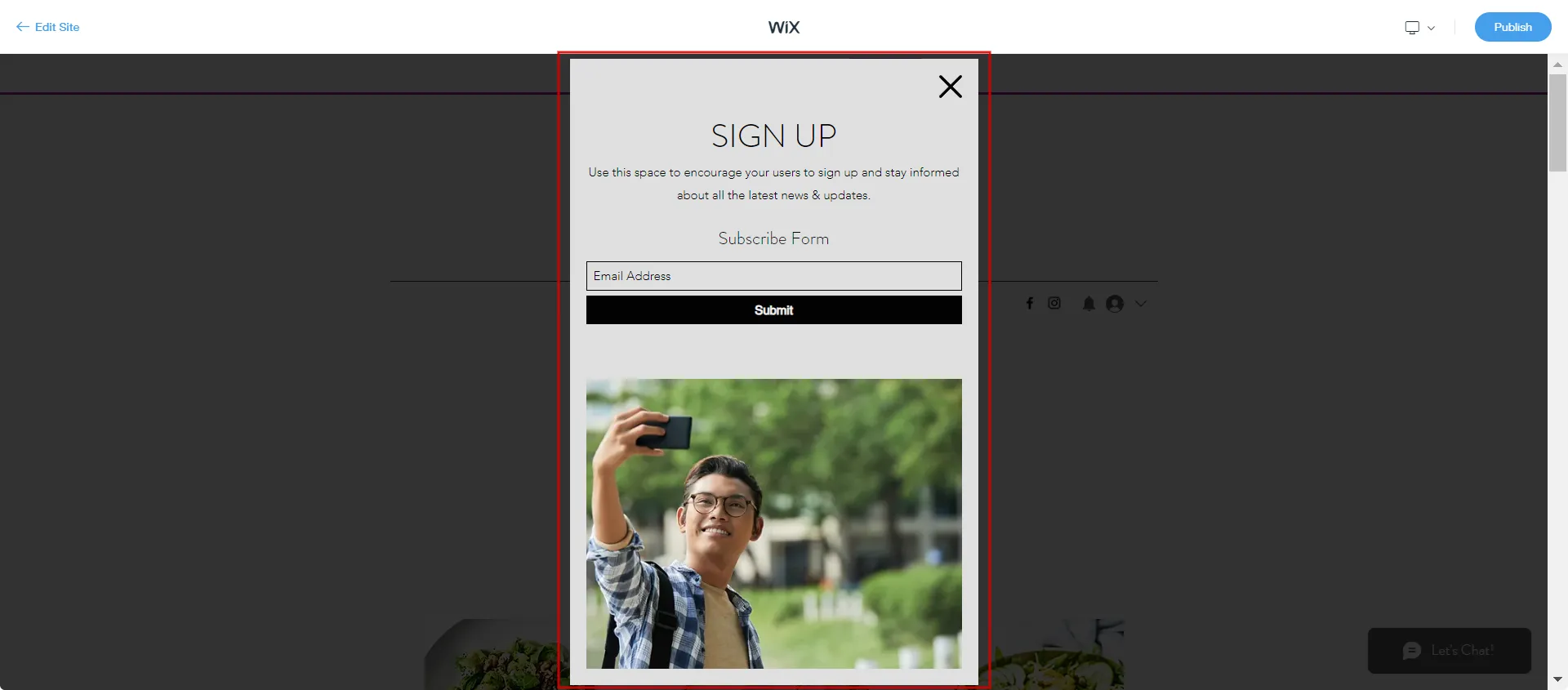
Here are six most popular pop up templates you can find on Wix websites:
- Lightbox: A classic Pop Up style that overlays the content and can be used for various purposes, from collecting email subscriptions to promoting products.
- Countdown: Ideal for creating urgency and excitement around limited-time offers or sales events.
- Slide-in: These Pop Ups slide into view as visitors scroll down the page, catching their attention without interrupting their browsing experience.
- Fullscreen overlays: These Pop Ups cover the entire screen, ensuring visitors focus solely on the message or call-to-action
- Top and bottom bars: These discreet bars appear at the top or bottom of the page, making them suitable for displaying announcements, notifications, or cookie consent messages.
- Social widgets: Pop Ups encouraging visitors to follow your social media profiles or share content on their platforms, expanding your online reach.
By understanding the types and benefits of pop ups, you’re ready to explore how to seamlessly integrate them into your Wix website and enhance user engagement.
In the following sections, we’ll walk you through a step-by-step guide on how to add a pop up on Wix.
Wix is a popular website builder that lets users create, build, edit, and manage websites easily. Read our well-curated articles to learn more about customizing your Wix website:
- How to Make a Landing Page On Wix: Tips To Build a Professional Page
- Easy Step-by-step Guide to Edit Wix Website
- How to Change Wix Template: A Comprehensive Guide
How to Add a Pop Up on Wix Using the Wix Editor?
Follow these step-by-step instructions on how to put a Pop Up on Wix to make the most of this feature on your Wix site and add eye-catching pop ups.
Step 1: Log into Wix account
Before adding Pop Ups, visit Wix.com and log into your Wix account to access your website’s dashboard and editing options.
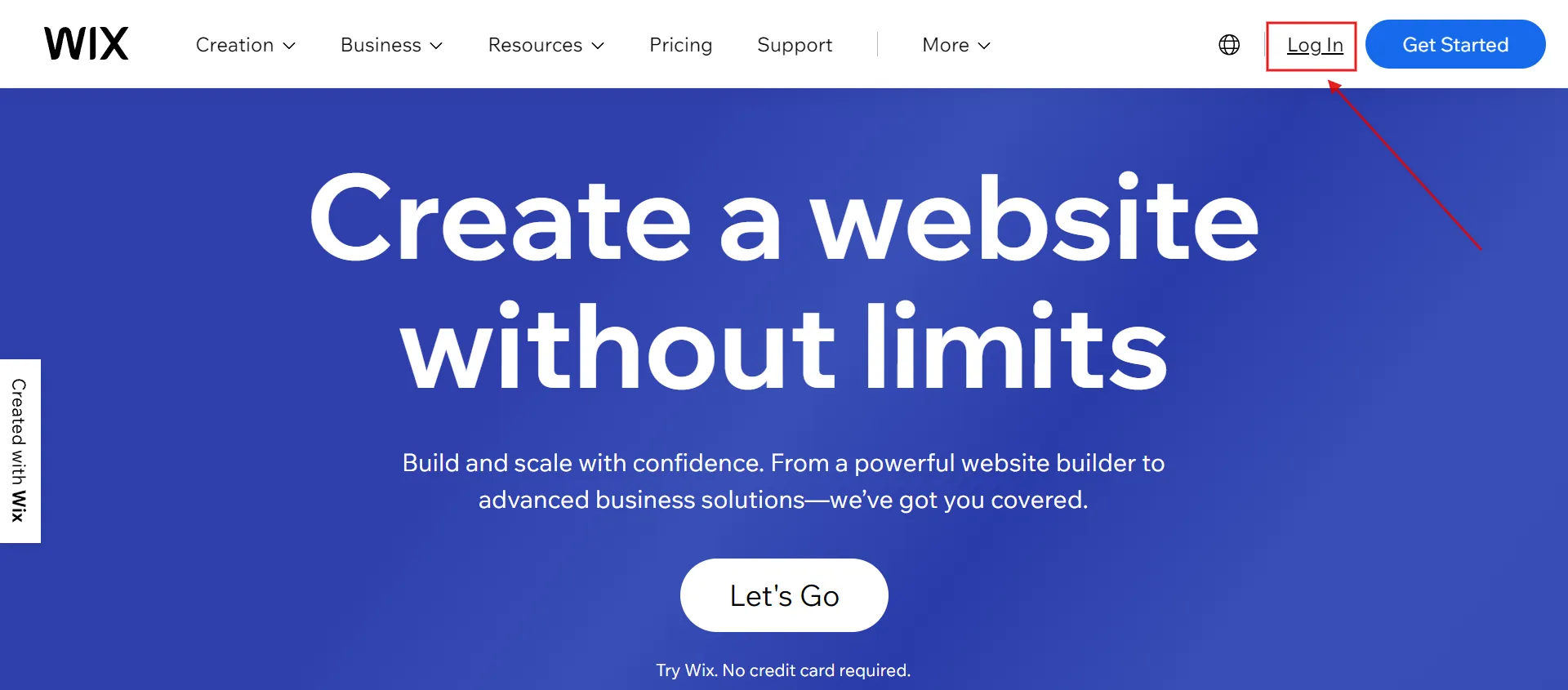
Step 2: Wix Editor > Add Page > Lightbox
Open the Wix Editor, the platform’s intuitive website builder. From there, navigate to Add (1) > Page (2) > Lightbox (3), you’ll find the option to add pop ups.
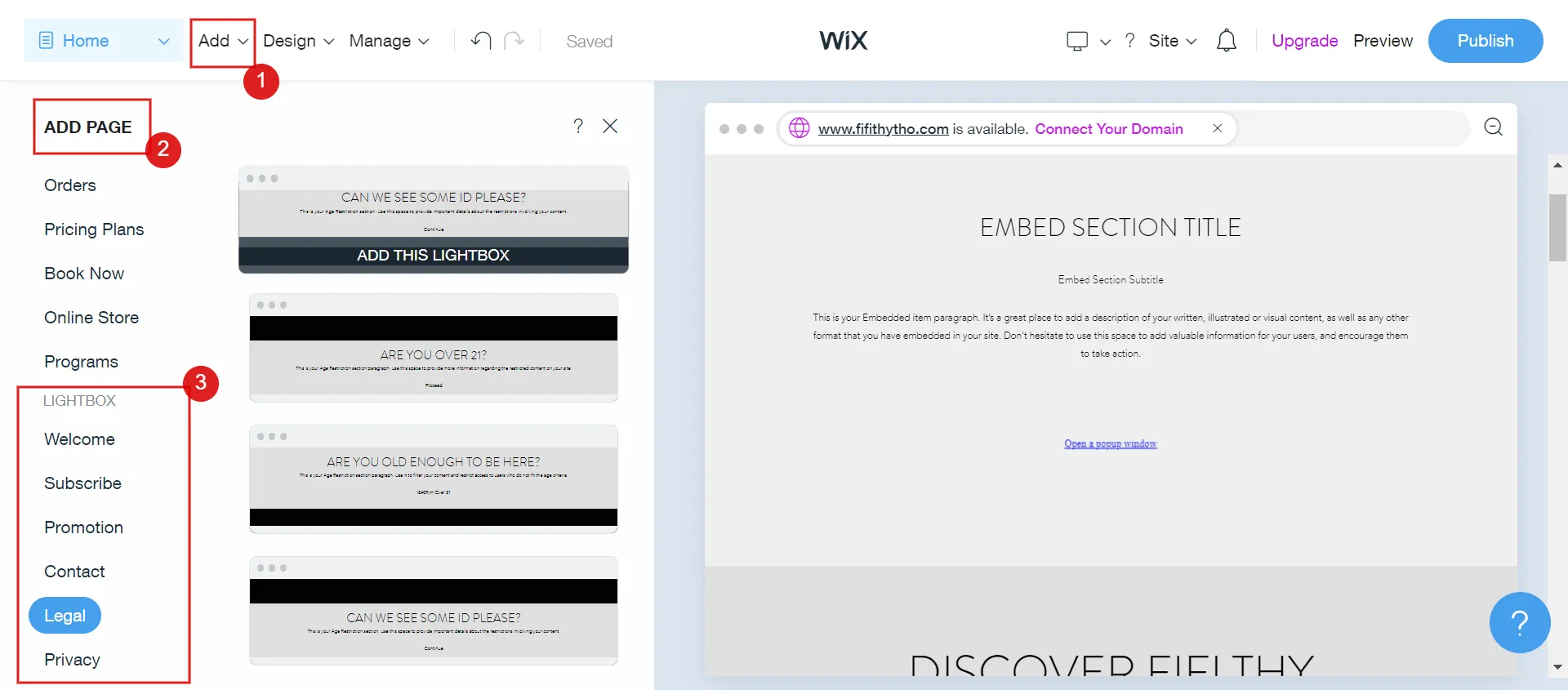
Step 3: Choose the type of pop up
Wix provides a variety of lightbox Pop Up templates catering to different purposes: Welcome, Subscribe, Promotion, Contact, Legal, and Privacy.
Browse through the options and select the one that aligns with your goal, whether collecting email subscriptions, promoting a sale, or delivering a message.
Step 4: Customize your pop up
To ensure your pop up resonates with your brand and captures visitors’ attention effectively, customize it in several key areas:
- Design and layout: Adjust the appearance of the pop up to match your website’s aesthetics, using fonts, colors, and visuals that are consistent with your branding.
- Content and messaging: Craft concise and compelling copy that clearly communicates your message or call-to-action.
- Call-to-action (CTA): Design a prominent CTA button that guides visitors toward the desired action, whether signing up, exploring a sale, or accessing more information.
- Animation and behavior: Decide how the pop up will appear and exit, considering animation effects that engage users without being intrusive.
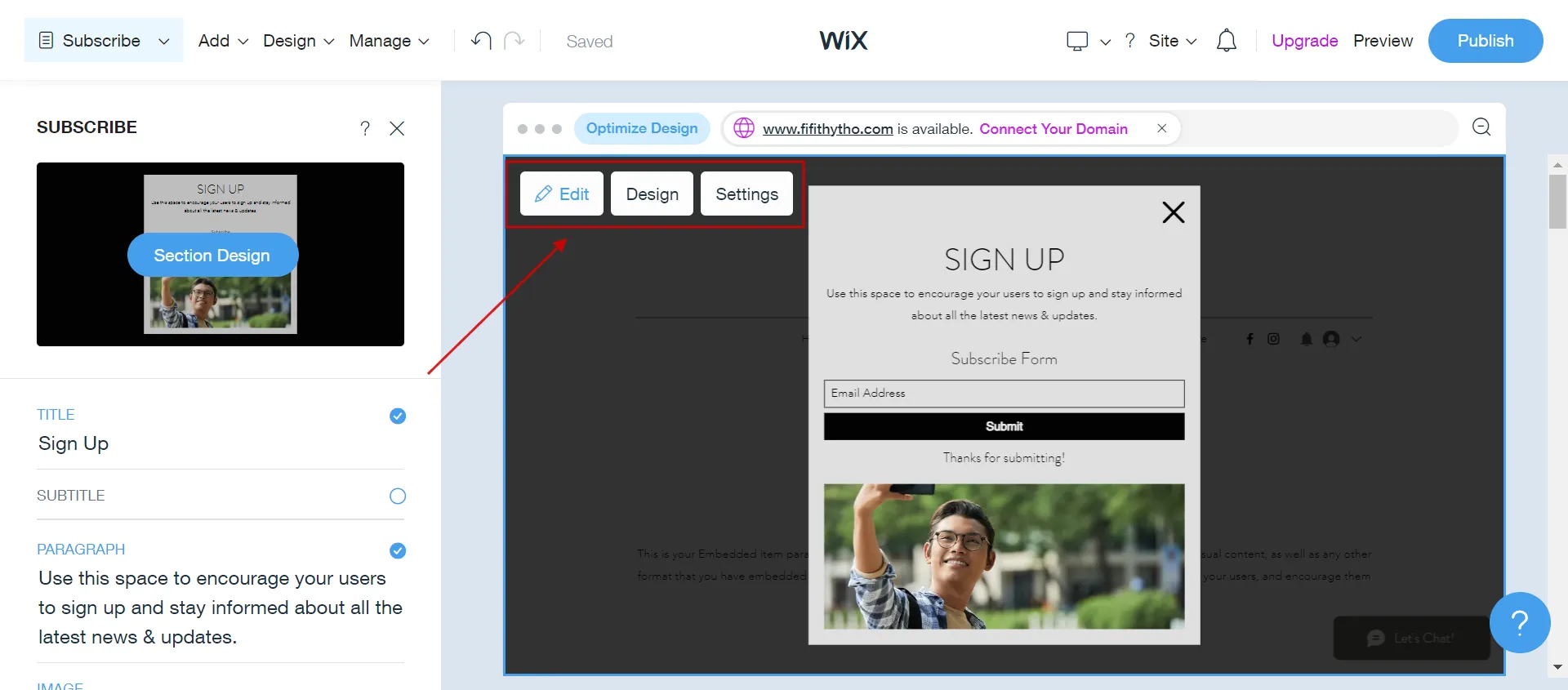
Step 5: Set triggers and display settings
Determine when and how the pop up will appear to visitors. Wix offers various trigger options:
- On page load: Appears when the page is opened.
- On exit-intent: Activates when a visitor is about to leave the page.
- On scroll: Appears when a user scrolls down a certain percentage of the page.
- On button click: Triggered by clicking a specific button or element on the page.
Step 6: Preview and publish
Before publishing your pop up, preview and test its functionality. This ensures a seamless and user-friendly experience.
Once satisfied with the customization and testing, publish your pop up template. It will be live on your Wix website, ready to engage and interact with visitors.
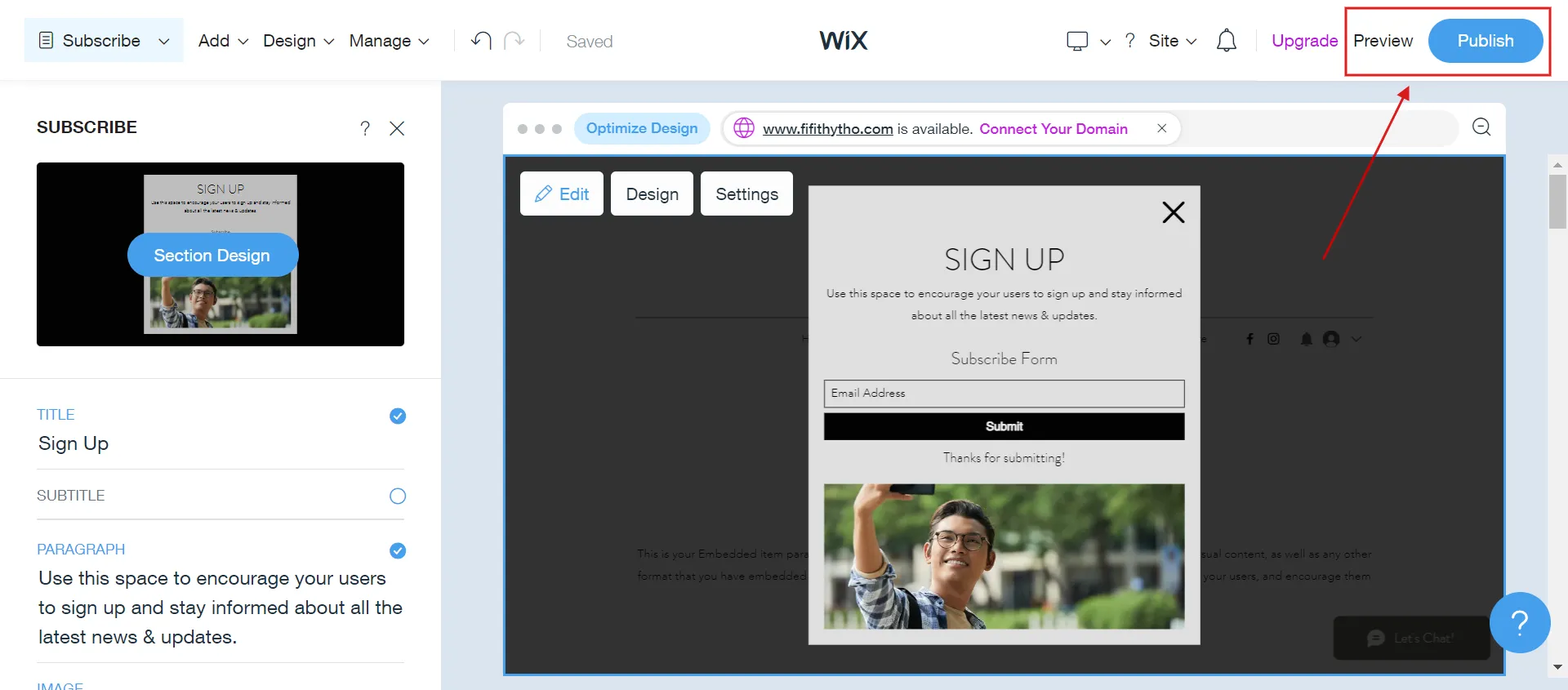
You can also add pop ups with HTML code, which gives you more options and control over how they look. This method gives you more freedom in your design and how things work if you are good at coding.
In the following sections, we’ll talk about how to add a pop up on Wix using HTML code and choose the best Wix pop up plugins.
Whether you’re a new business owner or have been selling for a while, Wix’s eCommerce features should give you everything you need to make a great online store. Let’s start by discovering what Wix can do for your eCommerce journey.
- Wix eCommerce Review 2023 – A Full Package For Your Online Business
- 2023 Wix Tutorial for Beginners
- Wix Website Builder Review – Is It The Ideal Solution for Beginners?
- Wix Pricing Explained – Is Wix Expensive in 2023?
How to Add a Pop Up on Wix Using HTML Code?
If you want greater customization and creative control, follow these steps to learn how to add a Wix pop up text box using HTML code
- Step 1: Select the HTML element.
In Wix Editor, click Add (1) > Section (2) > Elements (3) > HTML Embed (4), then choose the layout of the HLML section (5).
Next, select the area or element where you want to place the HTML Pop Up by dragging and dropping it onto the right-hand screen.
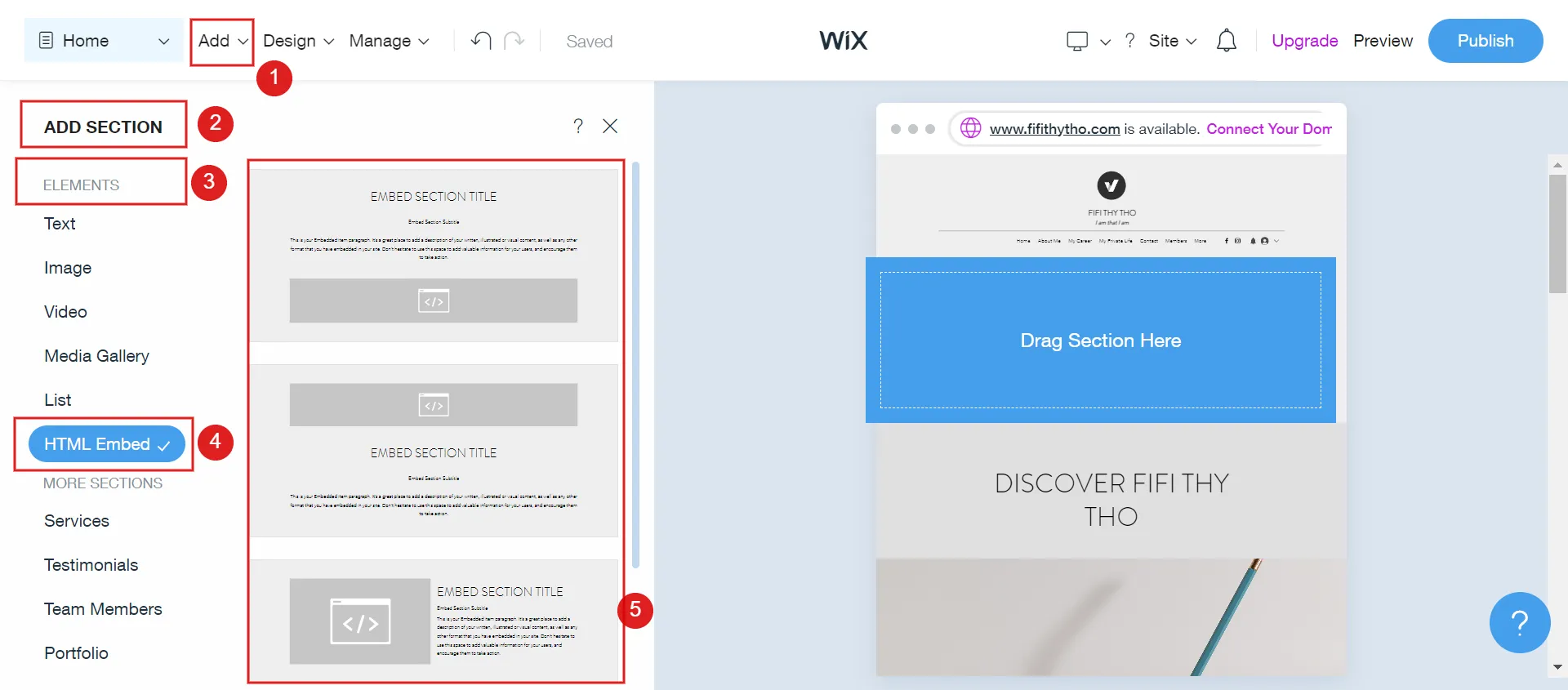
- Step 2: Enter the HTML code for the pop up window.
Within the selected element’s HTML settings, input the pop up window’s HTML code. This code defines the pop up’s structure, content, and behavior.
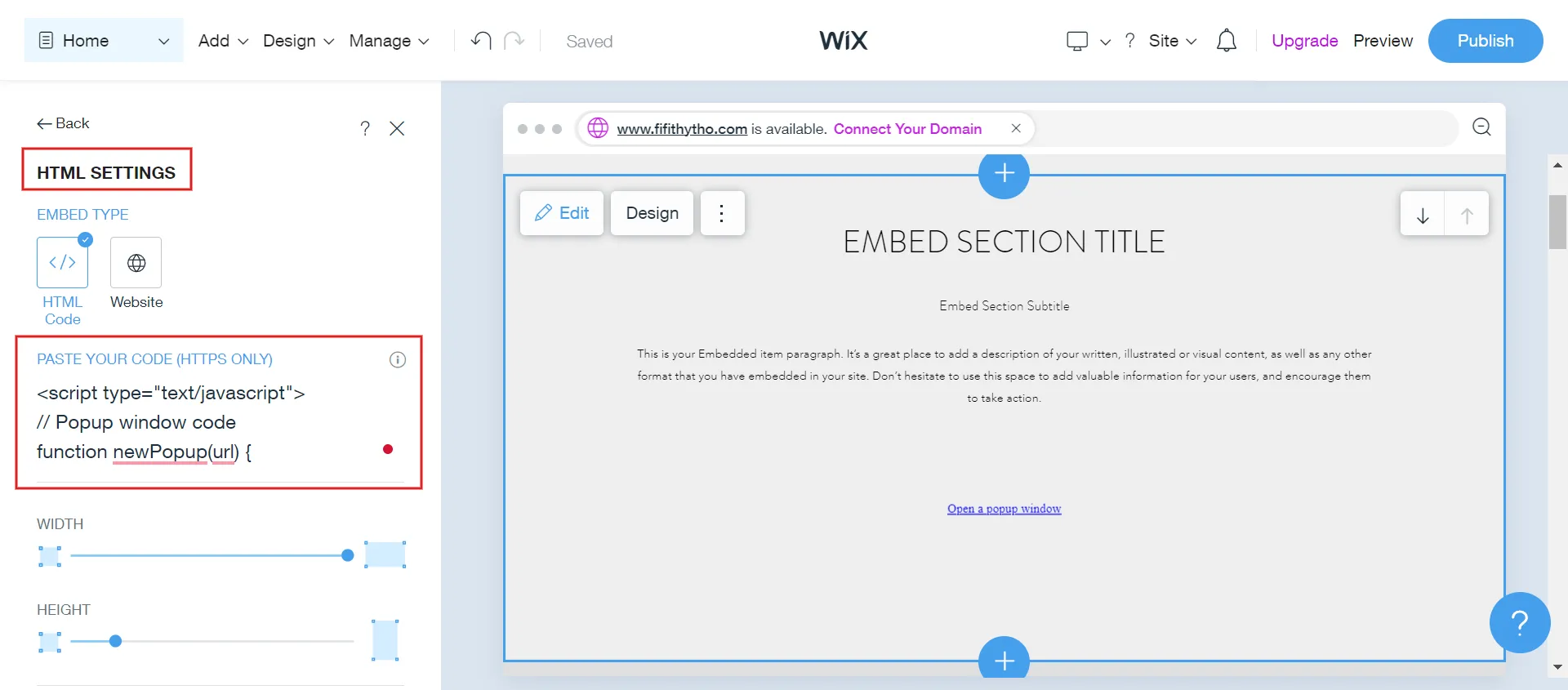
You can customize the HTML embed’s appearance, layout, and interactive features based on your preferences.
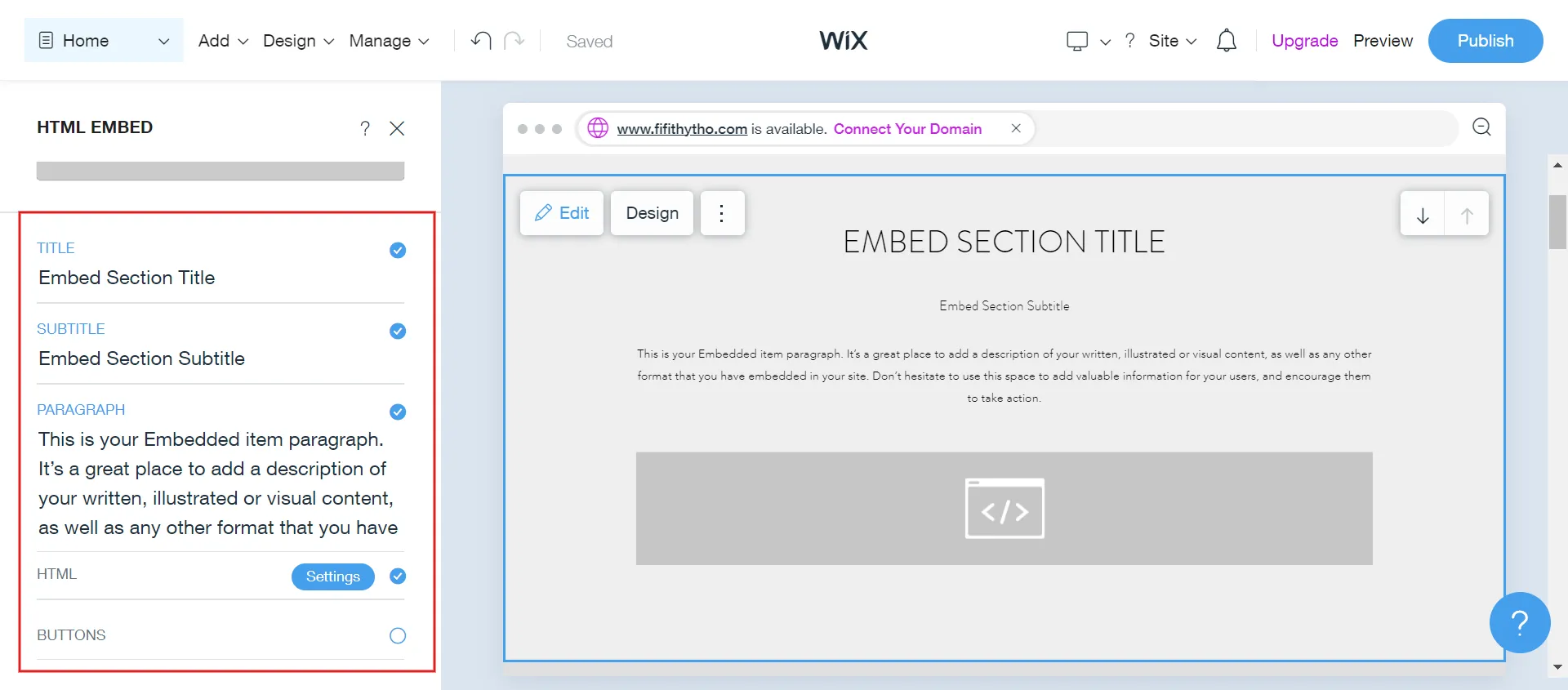
- Step 3: Click on Publish.
After entering the HTML code, Wix automatically saves your changes. Click Publish and preview it on the live page.
This is how to add a pop up message on Wix using HTML code. In the next part, we will show the third method to quickly put a Pop Up on Wix, which is using Pop Up apps/plugins.
Migration Made Easy with LitExtension!
Want to switch to Wix without a finger lifted? LitExtension offers an excellent All-In-One migration service with a Personal Assistant that helps you transfer your data from the current eCommerce platform to Wix accurately, seamlessly with utmost security.
5 Best Popup Plugins for a Wix Website
Wondering how to add a pop up on Wix easily and quickly? Besides using Wix Editor or adding HTML code, we recommend some top Wix popup apps you can consider integrating into your Wix website:
#1. Elfsight Popup
Ranking: 5/5 (5,000+)
Price: Free plan available | $5/month – $20/month.
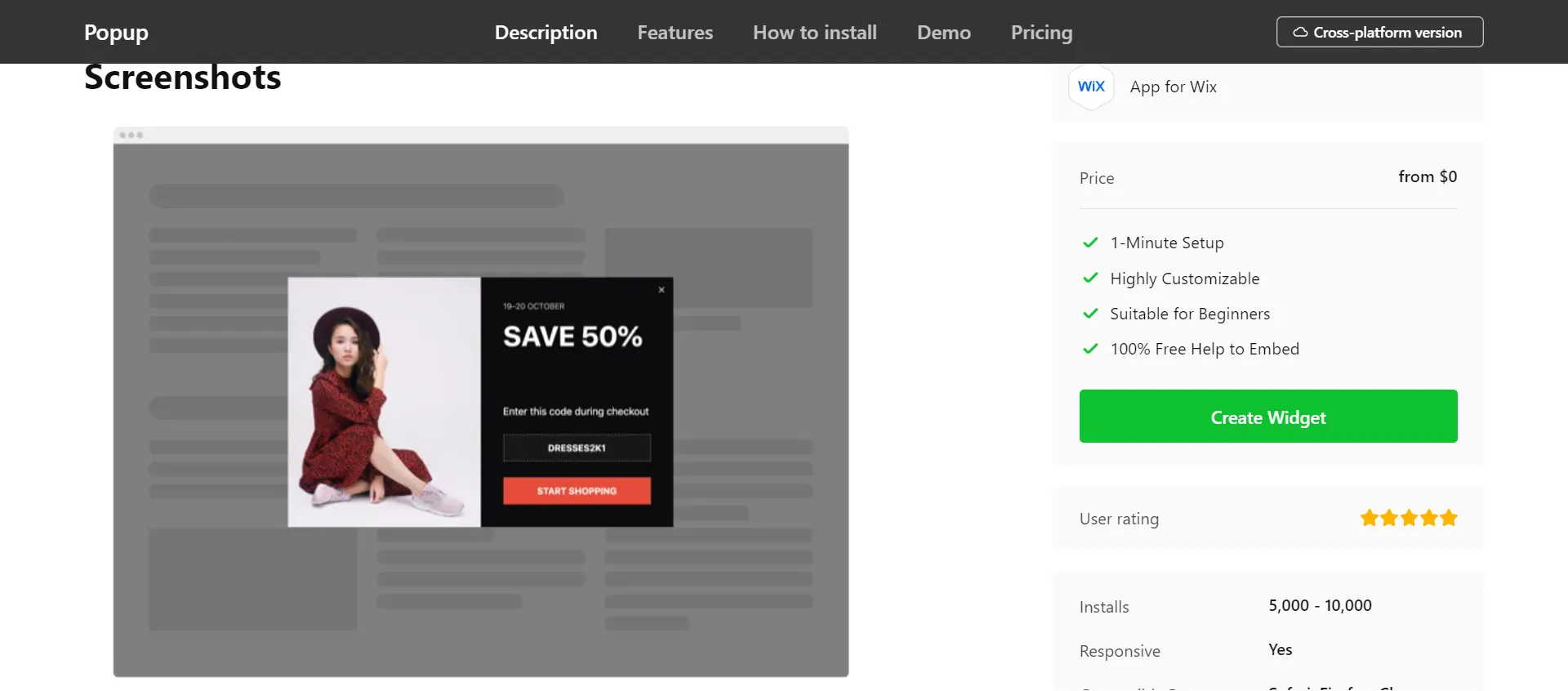
Elfsight Popup widget allows users to create and customize popups on Wix websites, adding various components and adjusting appearance, composition, activating triggers, and timing.
These popups enable subscriptions, offers, discounts, sales, special deals, and more. They improve sales, advertise events, and collect impressions and leads.
#2. Coupon X Discount Code Pop Ups
Ranking: 5.0/5.0 (130+)
Price: Free plan available | $20/month – $95/month.
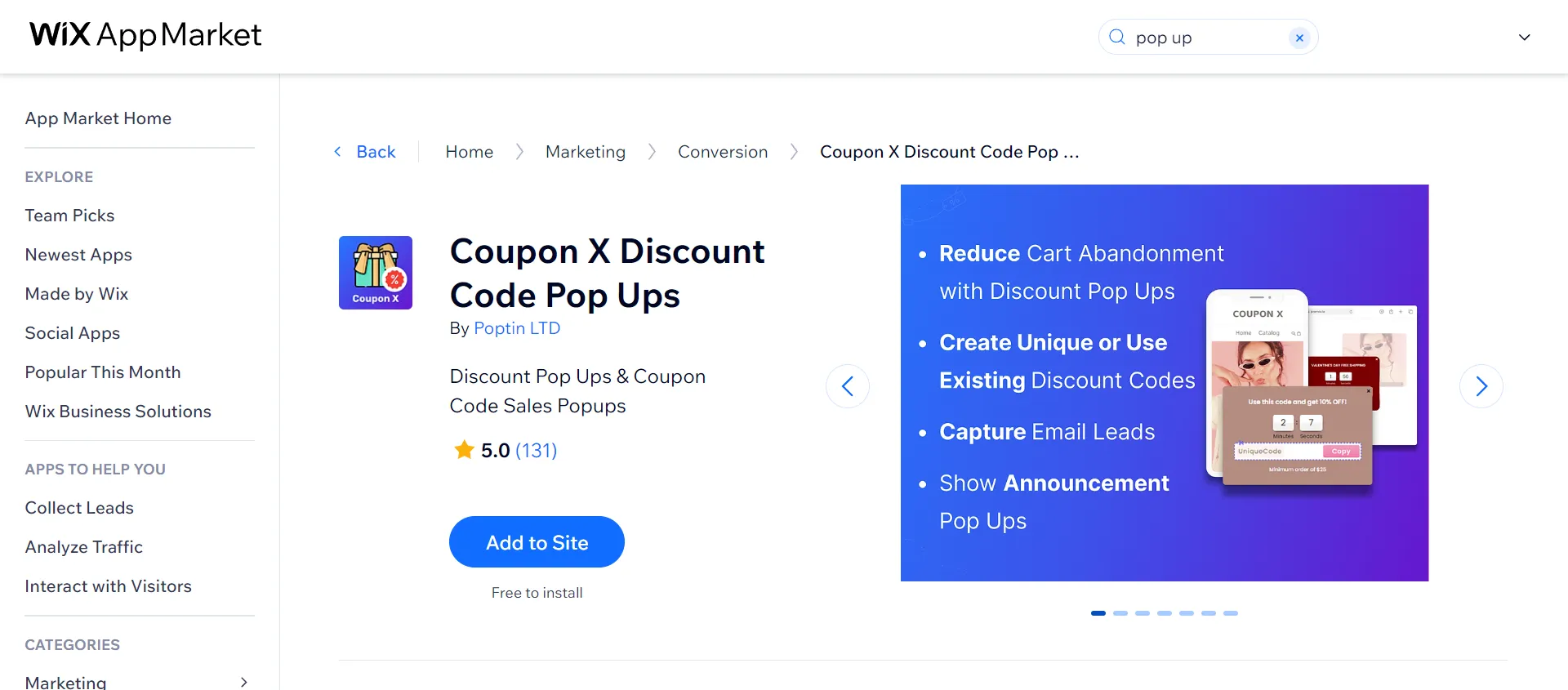
Coupon X offers exclusive coupon code popups, discount popups, and promo codes to reduce cart abandonment and improve cart value.
It creates time-limited coupon popups with urgency to speed up sales conversions. It also generates unique Wix discount codes or uses existing ones for popups.
#3. Poptin
Ranking: 4.8/5 (800+)
Price: Free plan available | $20/month – $95/month.
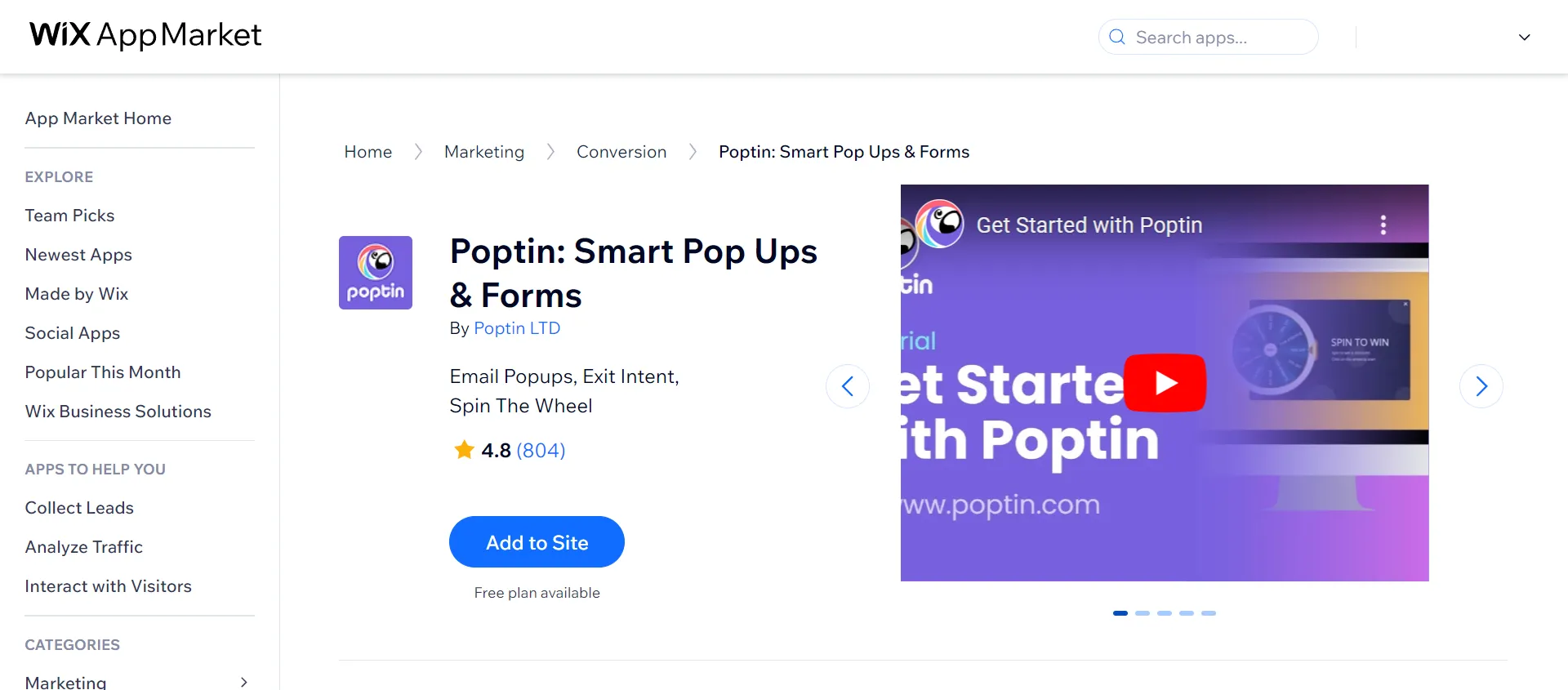
Poptin offers interactive popups to increase visitor engagement, capture leads, and reduce shopping cart abandonment.
It integrates with over 70 CRM and email marketing platforms and allows easy creation of popups and forms using triggers and advanced targeting. The drag-and-drop popup editor simplifies creation without requiring coding skills.
#4. Popups & Upsells by Personizely
Ranking: 5.0/5.0 (300+)
Price: 14-day free trial | $29/month – $206/month.
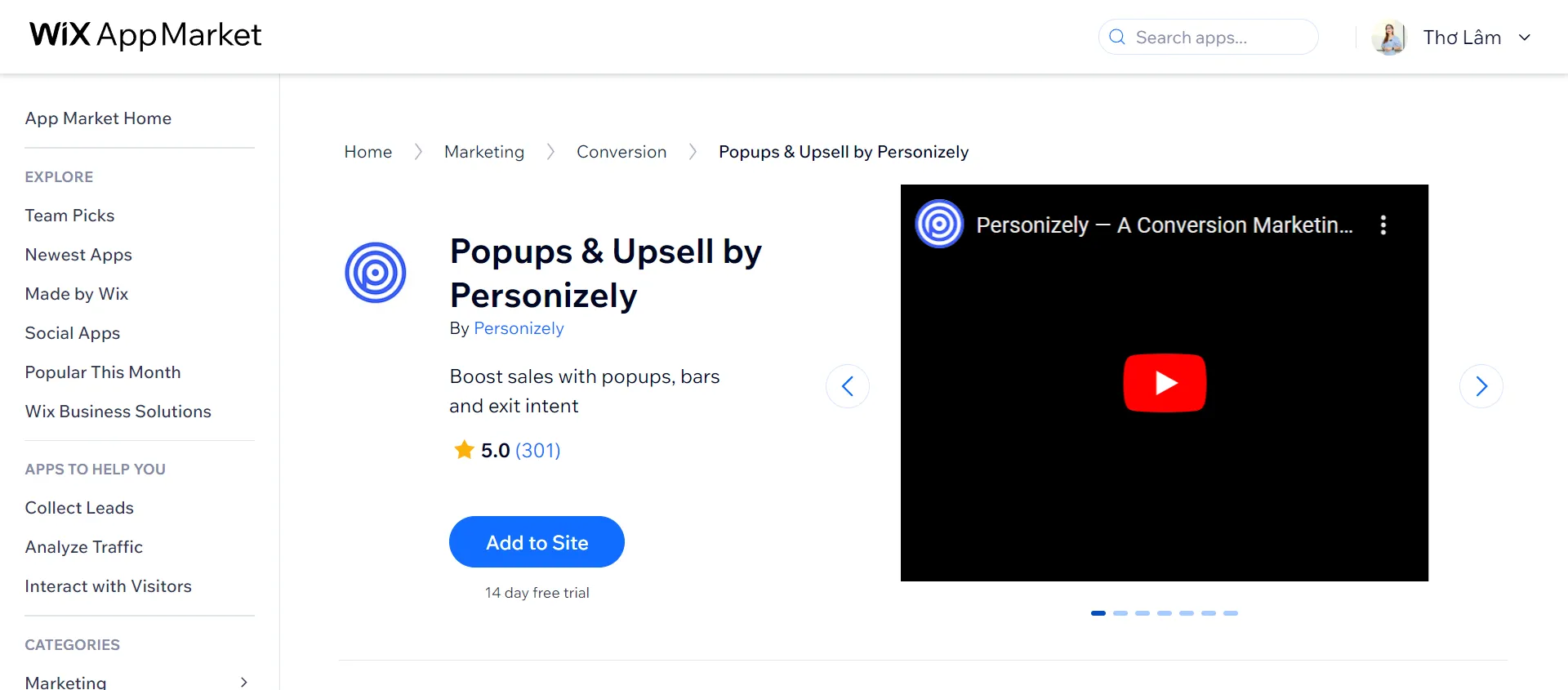
Personizely offers email popups for email list growth, exit intent offers to reduce cart abandonment, personalized cross-sell and upsell offers, surveys, quizzes, and NPS to improve online store performance and sales.
#5. Popify Sales Popup & Discounts
Ranking: 4.9/5 (235+)
Price: 3-day free trial | $14.95/month – $49.95/month.
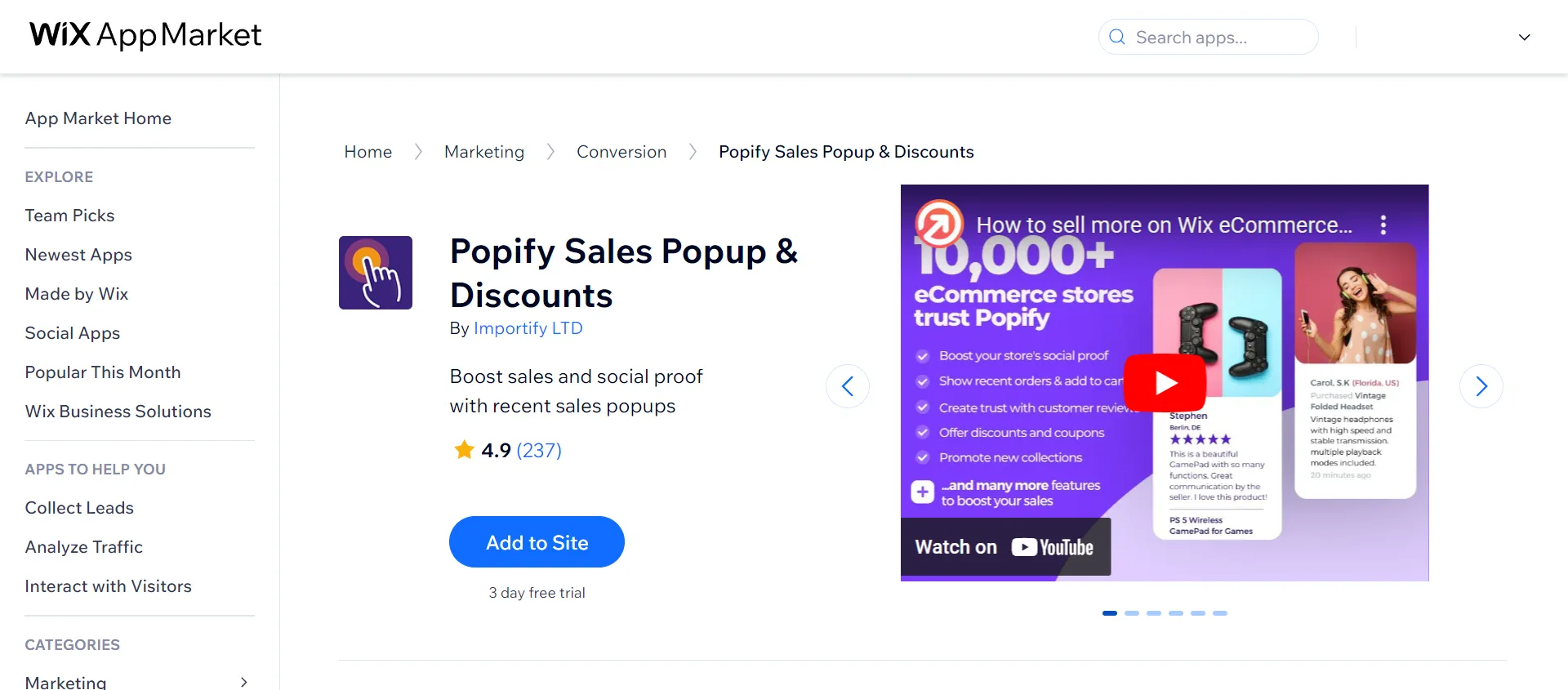
Popify Sales Popup & Discounts offers customizable templates, full customization, and abandoned cart recovery push notifications; Popify helps boost conversions and drive more sales.
Ideal for new stores without established brands, users can create visually appealing popups, display recent sales, events, and special offers, and demonstrate trustworthiness and product interest.
Through our discussion about the benefits of recommended apps, you know how to add a pop up on Wix quickly and easily and choose the suitable app that meets your needs.
If you want to use Wix to build an eCommerce website, you should take advantage of the apps that can help your store grow. But the Wix App Market has over 500 apps, so you might wonder which ones are the best. Here are the 20+ Best Wix Apps to upgrade your online store.
How to Add a Pop Up on Wix – FAQs
[sp_easyaccordion id=”64294″]
Summing Up
The solution to how to add a pop up on Wix can increase user interaction and conversions. Whether you use Wix’s tools or third-party plugins, balance what’s relevant and what’s suitable for the user.
LitExtension, the #1 Shopping Cart Migration Expert, has the most straightforward and affordable solution for Wix eCommerce. Our LitExtension blog and eCommerce community can give you more tips on how to run your online store successfully.