Are you engaged to make your Wix look awesome? If so, don’t miss a chance to customize your content with columns. And you don’t know where to start, don’t worry; we have detailed instructions on how to add columns in Wix yourself.
In this article, we’ll guide you on how to add columns in Wix by adding a strip and organizing your text into columns. There will be three main parts below, including:
- Understanding Wix Columns & Strips
- How To Add Columns In Wix With Text
- How To Add Columns In Wix On The Strip
Let’s make your Wix columns look more professional by adopting how to use the Wix Editor to add columns below.
Understanding Wix Columns & Strips
If you want to adopt how to add columns in Wix, you need to have basic knowledge about columns and strips. This can help you understand what columns and strips are and why we should use columns on your Wix site.
What are Wix Columns & Strips?
Columns are design features on the Wix, allowing you to divide your content into various sections. This can make you showcase important information visually and create eye-catching designs for your visitors. Wix columns are also highly evaluated for their flexible adaptions, making your Wix look great on any device.
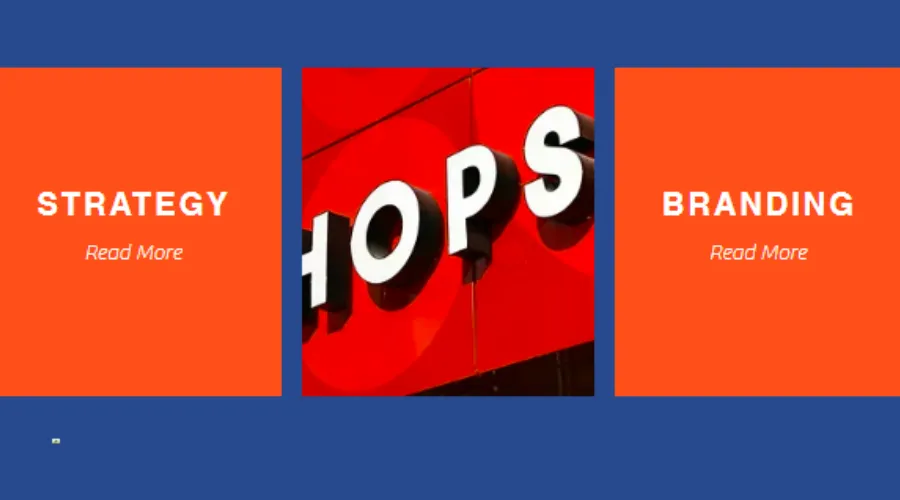
A strip is an object on Wix site that can contain from one to five columns. You can use full-width strips to organize and break your site into horizontal sections, bringing a professional feeling to your visitors. Wix provides you with various strip templates, such as classic, feature, about, service, and so on. Therefore, you can select any template to fit your demand to do design on it. It will help you to save a lot of time.
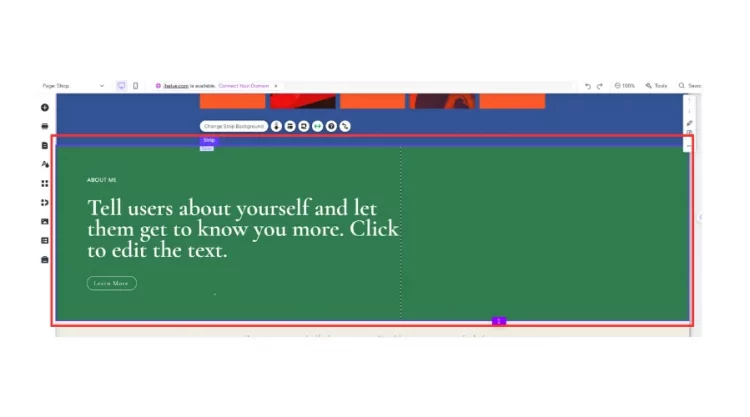
As can be seen, both columns and strips play an important role in creating a user-friendly Wix website. Therefore, learning how to add columns in Wix through strips can be one of the best ways to make your content more digestible for visitors.
Why Should You Add Columns In Wix?
Many designers highly recommend you use columns in your Wix site to create impressive layouts. If so, what reasons support this idea? Let’s check our opinions about why you should add columns in Wix below.
1. Organize your site’s content
You can use Wix columns to divide the text into narrower parts, helping your visitors follow your content easily. It will be better to combine various column configurations in your site, like two-columns or four-columns, to optimize the content.
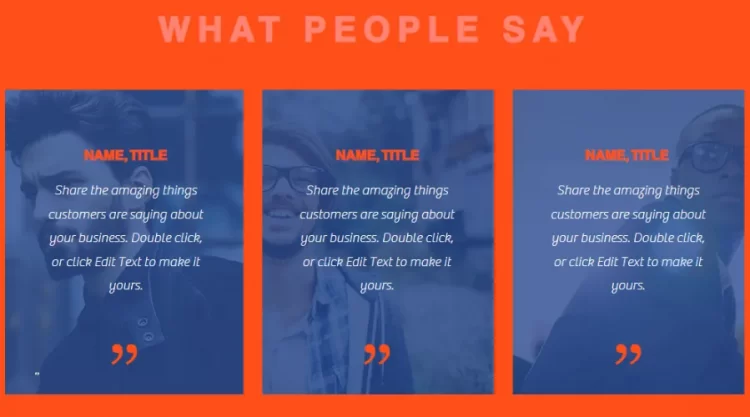
However, you should depend on your text’s length and demand to adopt the proper options. This will help you effectively enhance your site’s readability and presence to the public.
2. Enhance aesthetics
Using the Wix columns helps you to balance your webpage’s design, bringing impressive and professional layouts. For each column, you can try adding relevant items with various colors, helping you promote your site’s aesthetics effortlessly. This can make your Wix site stand out from the online community.
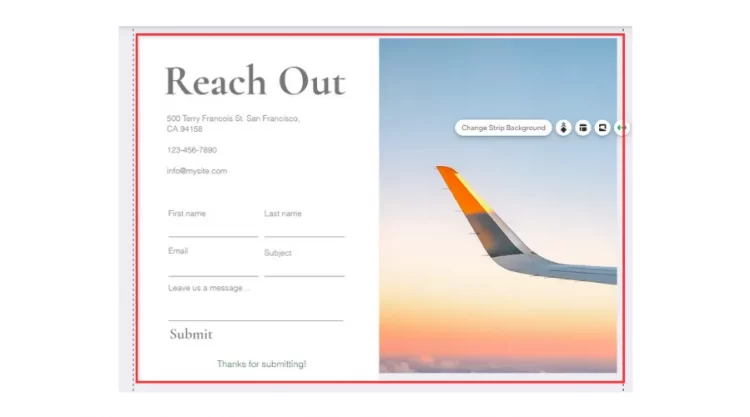
3. Promote engagement
Well-placed columns can easily guide your followers to find what they’re looking for, depending on key information. It is really essential to improve your site’s navigation and visitor’ engagement.
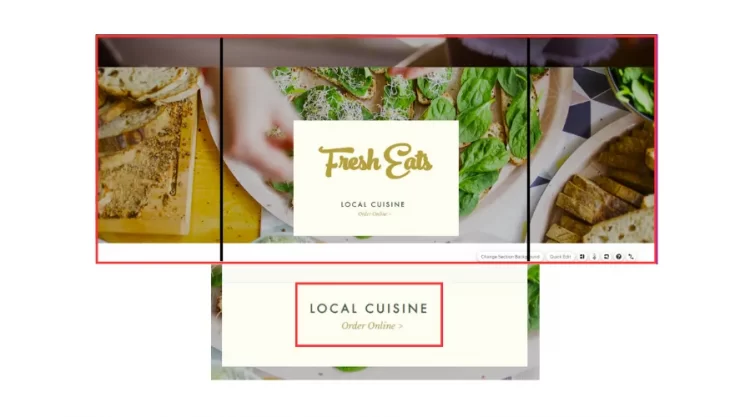
Moreover, you should build “calls to action” in your Wix columns to effectively create more conversion rates for your products and services.
4. Increase versatility
Adding various kinds of side-by-side, like text or videos, with the columns can make your site more versatile with visitors. Each side-by-side object illustrates different meanings, fitting your customers’ demands effectively. This will highlight your content with lively descriptions, bringing more impressions to the online public.
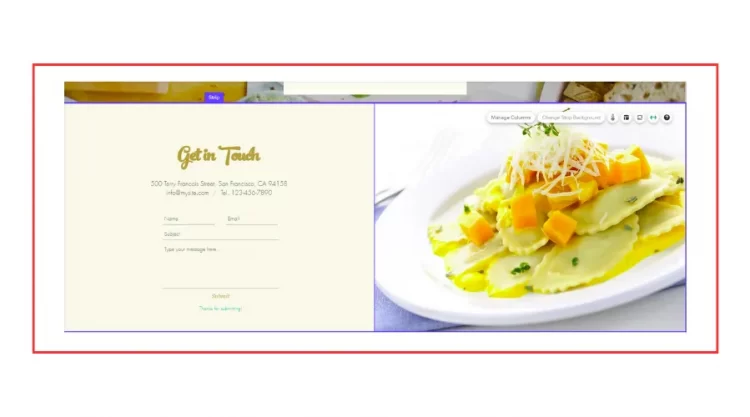
Adopting how to add columns in pages can promote your visitors’ experience on your Wix site by promoting the four benefits above. You can take a look at our Wix Tutorial to learn more about side-to-side objects, aiming to optimize the Wix columns simply.
How To Add Columns In Wix With Text
Customizing your text content in columns is essential to increase your Wix site’s overall design. Therefore, you need to learn how to add columns in Wix to attain that effectively.
Below is our guide on how to add text columns in Wix yourself in only 3 steps.
Step 1 – Split your strip into columns
Firstly, click the Edit site in your Wix Dashboard to open your site in the Wix Editor.
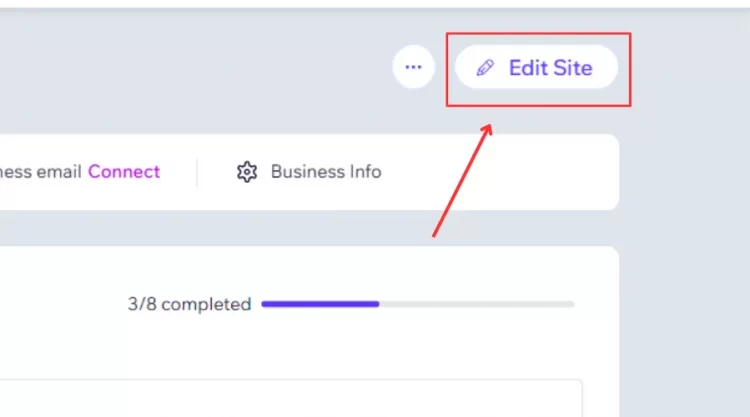
Then, click your strip in the Editor to open strip-relating options.
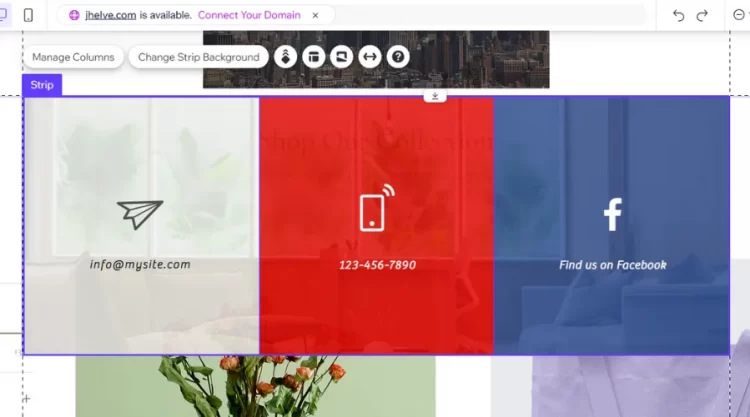
Next, you have 2 cases to consider:
- Case#1: If your strip has a column-splitting structure available, click the Manage Columns to open the Manage Columns box. Then, click the Add column to add more columns to your strip.
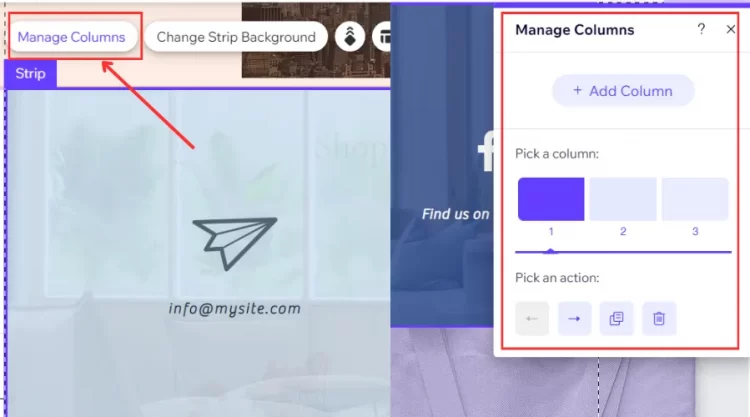
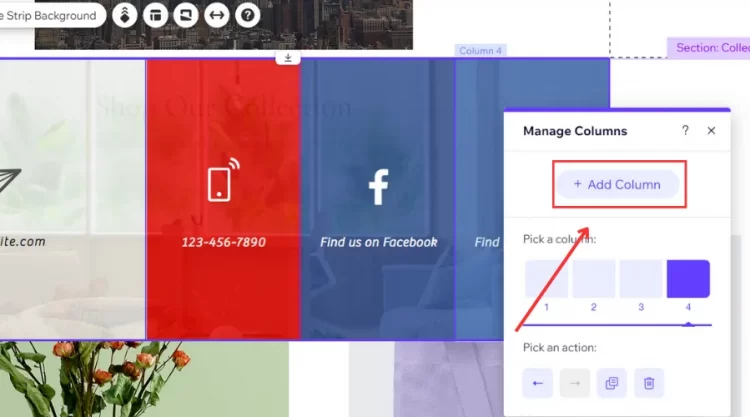
- Case#2: If your strip has no column on it, click the Layout icon to open the Strip Layout. Then click the Add Column to finish this step.
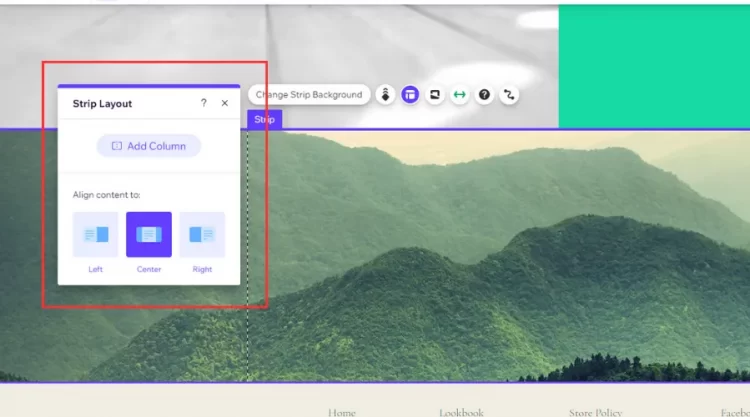
Step 2 – Resize your columns
After accomplishing the first step, you will have your strip with more columns. You need to adjust column proportions to customize your content with the Wix columns. In this step, we’ll guide you to do that.
In the second step, click your Wix strip to begin resizing your Wix columns.
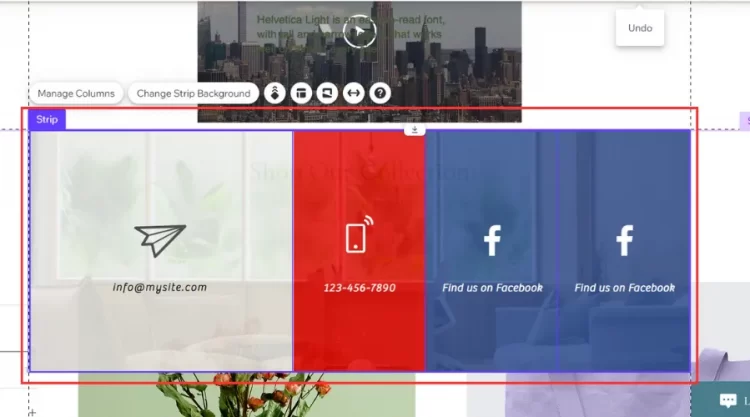
Next, click the Layout icon to open your Strip Layout.
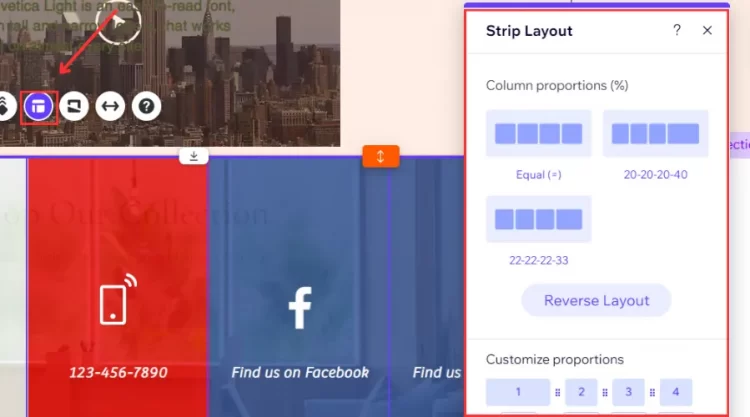
After that, we have 2 methods to optimize your column proportions:
- Method#1: Click one of the 3 templates available under the Column Proportions to select your favored layout.
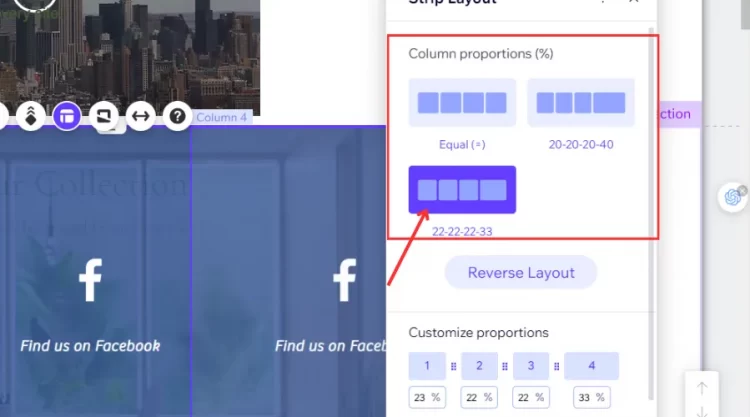
- Method#2: Click each square box to type the column proportion value to attain your favored structure.
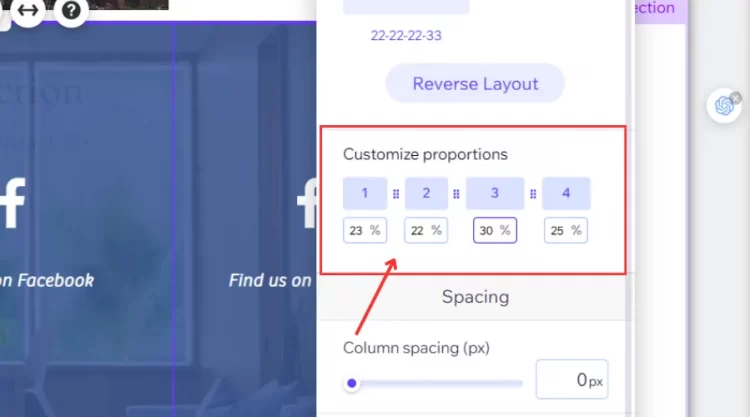
To end this step, drag the column edges under the Spacing to customize the layout with Column spacing and Padding.
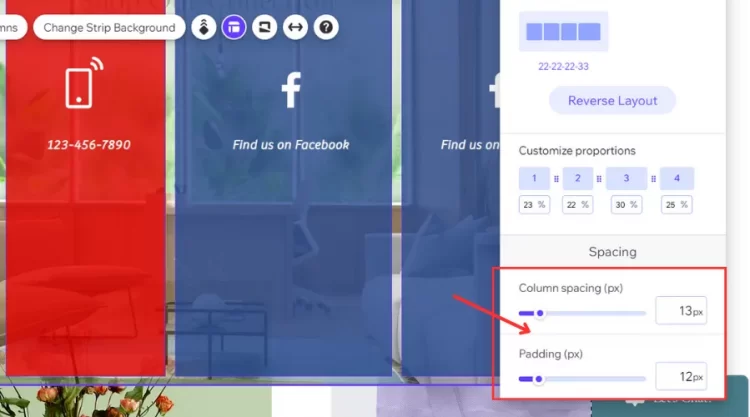
Step 3 – Add text to your columns
Before adding text to your columns, you need to add the text element on your Wix. To begin that, click the Add the Elements on your Editor’s left side and select the Text button.
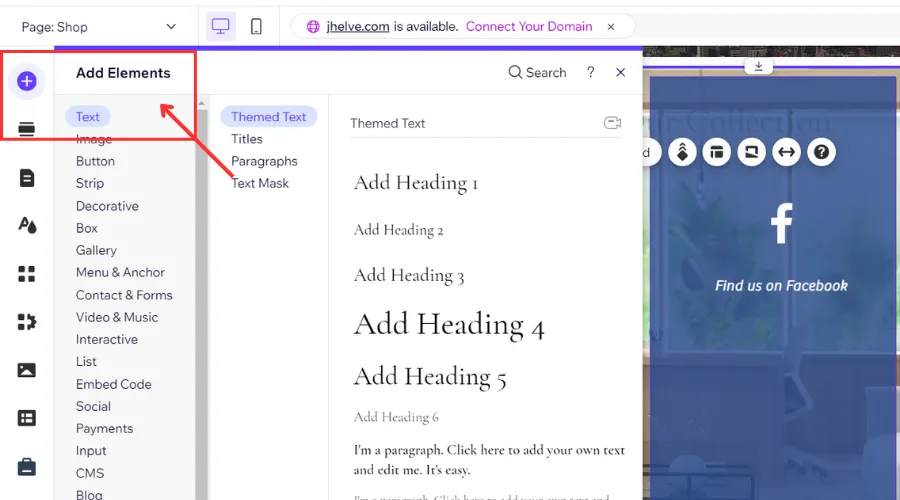
Then, select one of the 4 types of text, including Themed Text, Titles, Paragraphs, and Text Mask.
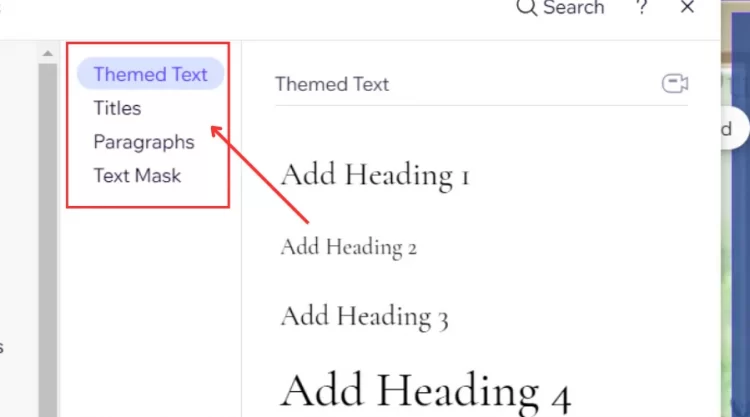
Next, click and drag your chosen text element to add it to your site.
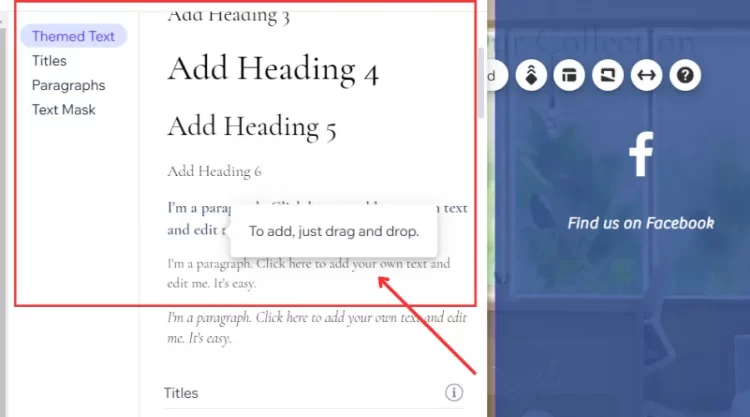
Finally, resize the text element and drop it to your chosen position on your column.
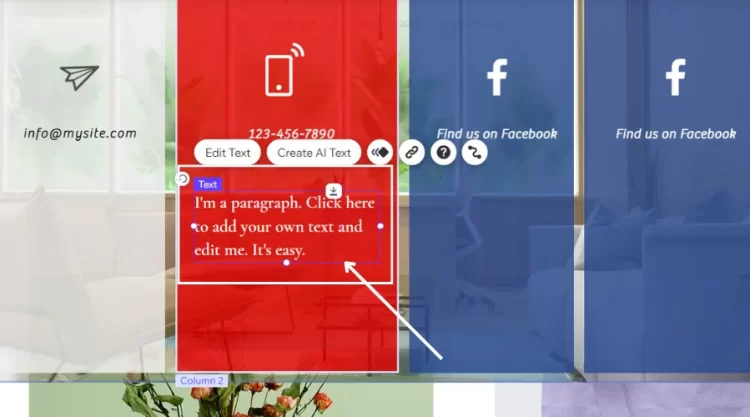
Once you complete the 3 steps above, you will add more columns in your strip, supported by the text content. To ensure your text’s display on all devices, you always put your text in the column’s gridlines.
How To Add Columns In Wix On The Strip
Besides how to add columns in Wix with text, you can try adding columns on the strip with other elements, like videos or images. If you want to do it right now, don’t miss our step-by-step instructions below.
Step 1 – Split a strip into columns
Firstly, click your Strip in the Editor.
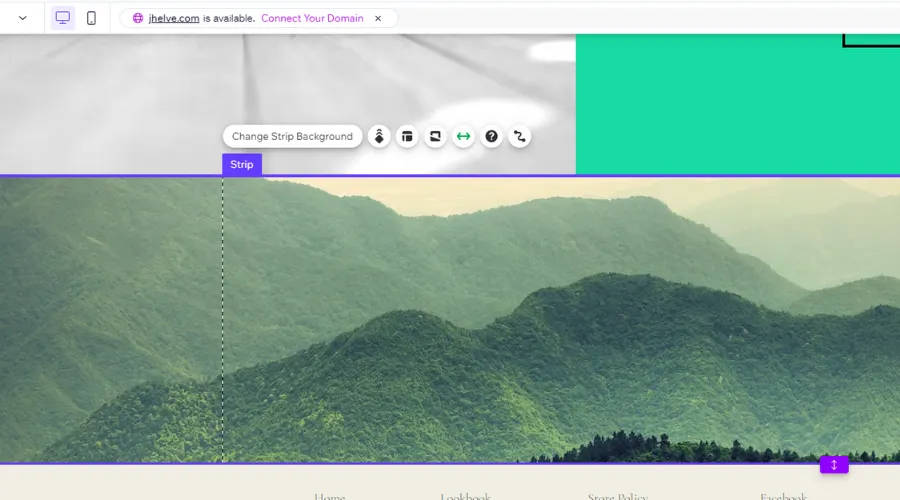
Then, click the Layout icon and select the Add column to finish this step.
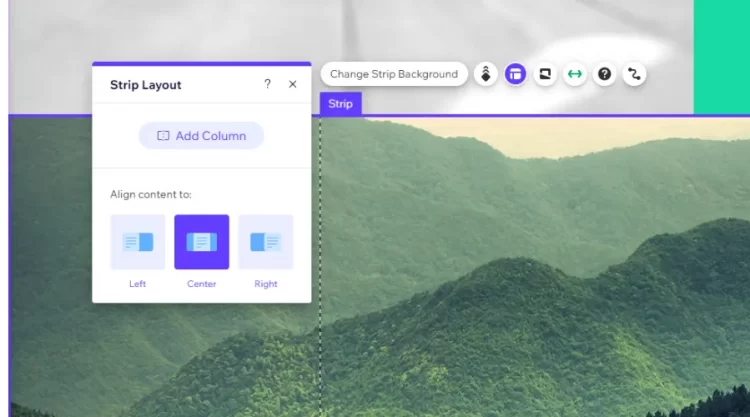
Step 2 – Add more columns to a strip
In this step, click the Manage Columns to open the Manage Columns box.
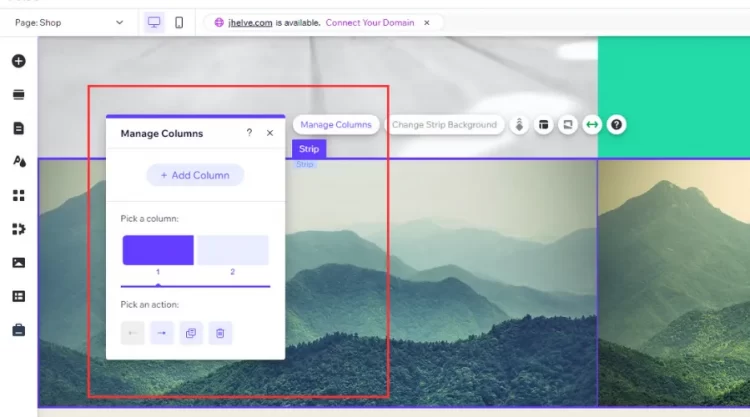
To end this step, click the Add Column. If you want to delete the number of columns, click the Delete under the Pick an action.
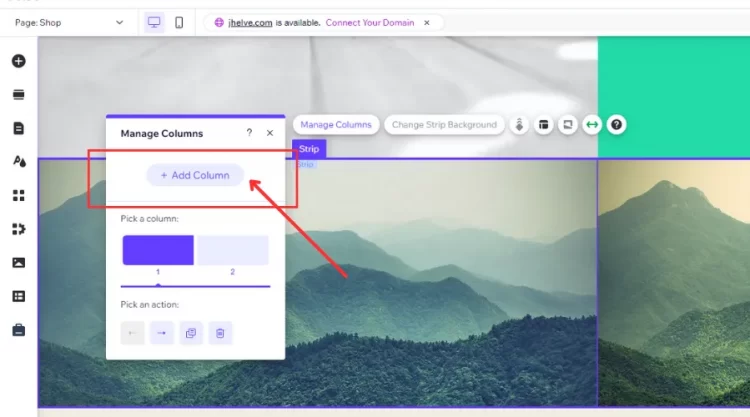
Step 3 – Change column background
Selecting an impressive column background can be one of the best ways to attract your visitors. To attain that, you can follow our guide in the third step.
Firstly, click the relevant columns on your strip.
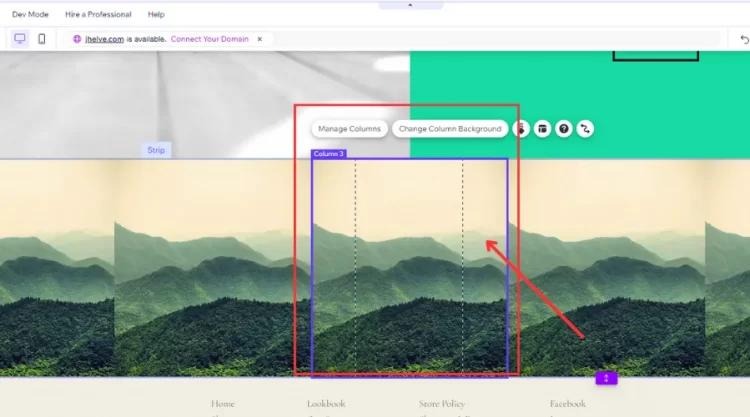
Then, click the Change Column Background to open the Column Background box.
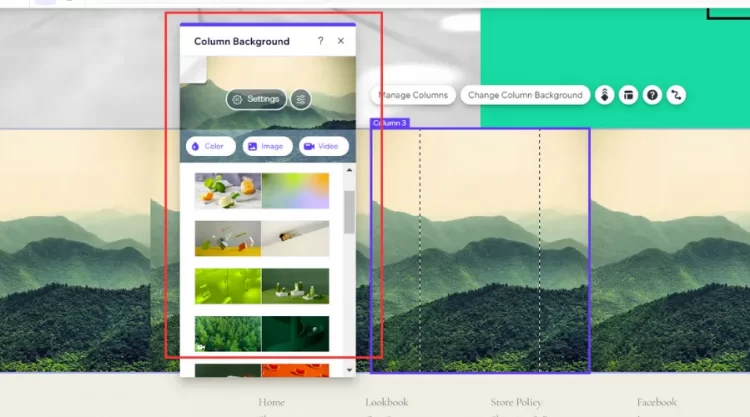
Next, select one of the 3 options, including Image, Color, and Video, to change your column background to finish this step.
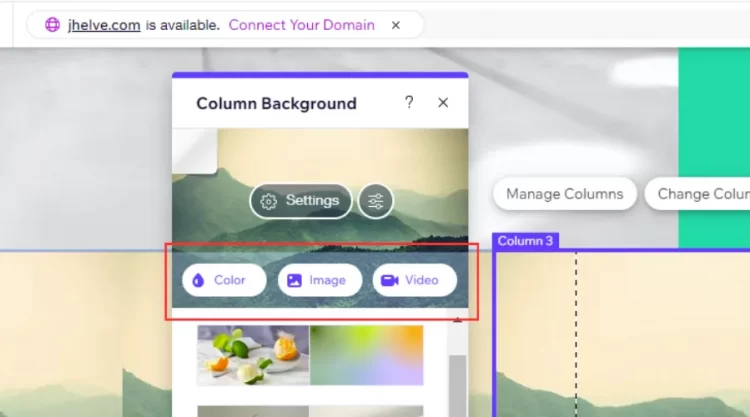
Step 4 – Add elements to columns
After finishing the third step, you will have a new background for your column. You can do that for the other columns on your strip. If you want to add some other objects to your columns, you can follow our guide below including:
To begin the final step, you need to resize your element to fit the size of your column.
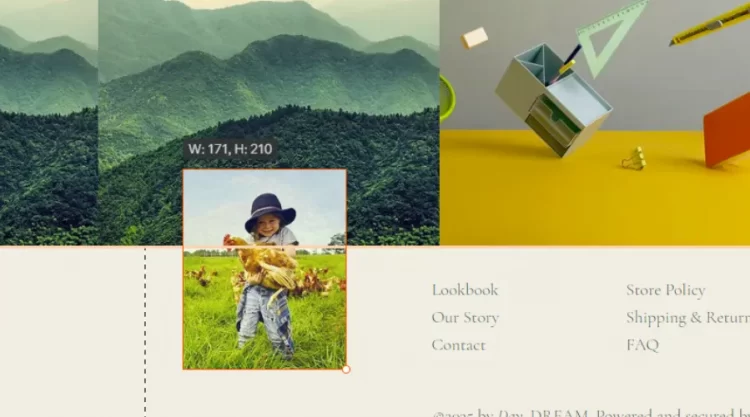
Finally, drag the elements to your chosen position and drop it when seeing the Attach to Column.
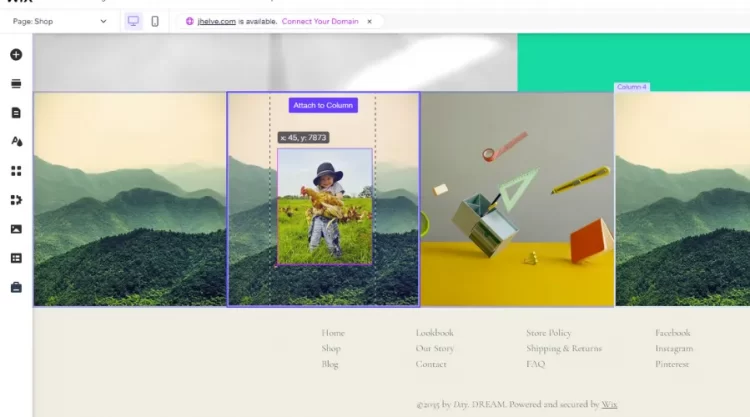
Whether you add columns on the strips with any elements, like images, videos, or even color, you can follow the 4 steps above. This helps you to save time and adapt how to add columns in Wix successfully.
How To Add Columns In Wix – FAQs
[sp_easyaccordion id=”66017″]
Final Words
We have guided you on how to add columns in Wix yourself. You can use some side-to-side elements such as images, videos, or text to make your columns more visual. However, you need to select the right column configurations to distribute your content effectively. This will help you enhance your site’s presence and readability from the public eye.
Have a wonderful experience with it!
LitExtension – #1 Shopping Cart Migration Expert, hopes you can adopt Wix add columns to enhance your site’s presence with your visitors. To get further information about Wix, check out our LitExtension Blog or join our Facebook Community Group for more tips.