Once you add online sales channel to Shopify admin, you can manage your orders, products, and customers from this platform. From there, Shopify assists store owners quickly in promoting products, reaching more targeted buyers, and selling their products on various online marketplaces, also known as online sales channels.
In this article, we – LitExtension, will go over the main points of Shopify sales channels.
- how to add online sales channel to Shopify admin
- best sales channels for Shopify
- how to create a strategy for multiple sales channels Shopify
First, let’s answer the question, what is sales channel?
What Are Online Sales Channels Shopify?
An online sales channel represents the various virtual platforms where store owners sell their products. You can keep track of your products, orders, and customers in one location by connecting each sales channel to Shopify.
#1 Available online sales channels
Look at the table below to check out several Shopify online sales channels:
[wptb id=61402]
#2 Shopify sales channel eligibility
You might need to alter your store’s settings before adding a sales channel because of Shopify sales channel requirements.
If a sales channel is unavailable to your store, the channel appears as “This app isn’t compatible with your store.” Click “isn’t compatible” to see the reasons. Here is an example of a store that isn’t eligible for Pinterest.
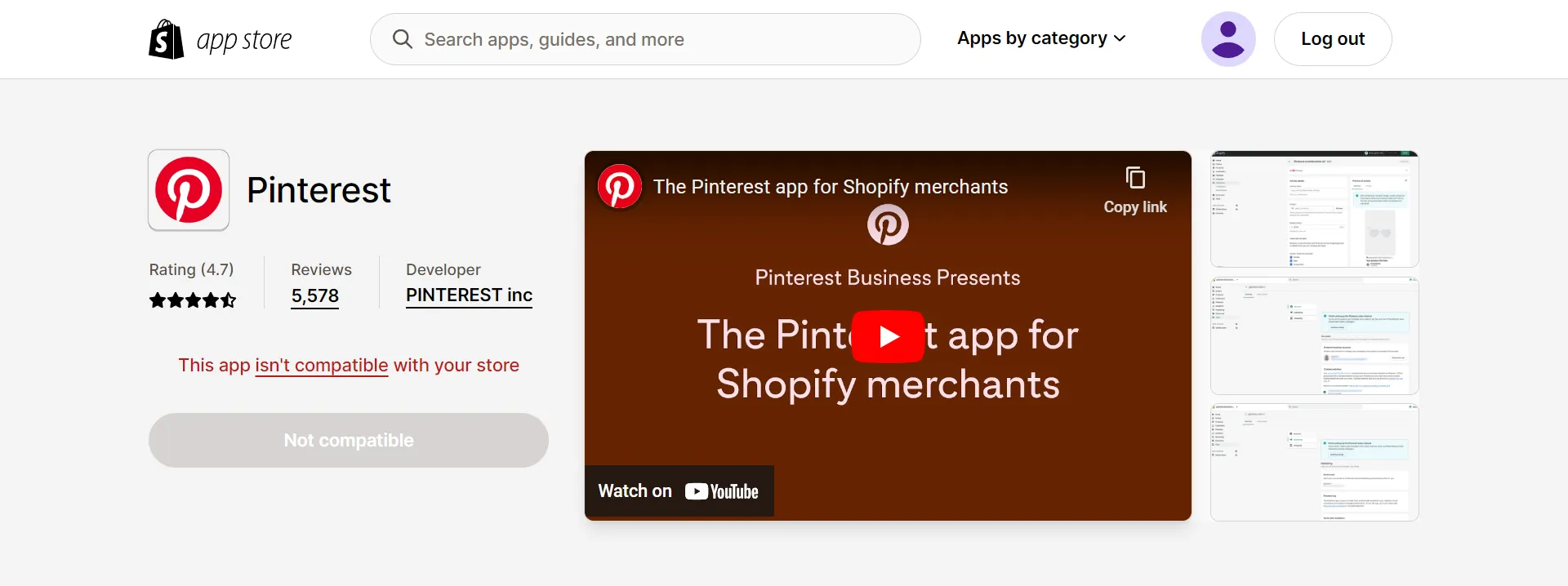
Before employing new sales channels, ensure you have read their conditions of use and Shopify eligibility review.
Some sales channels mandate that you ship your clients’ orders within a set window, while others forbid you from including specific information in your product listings.
In this above example, this is the reason why Pinterest app isn’t compatible with Shopify store.
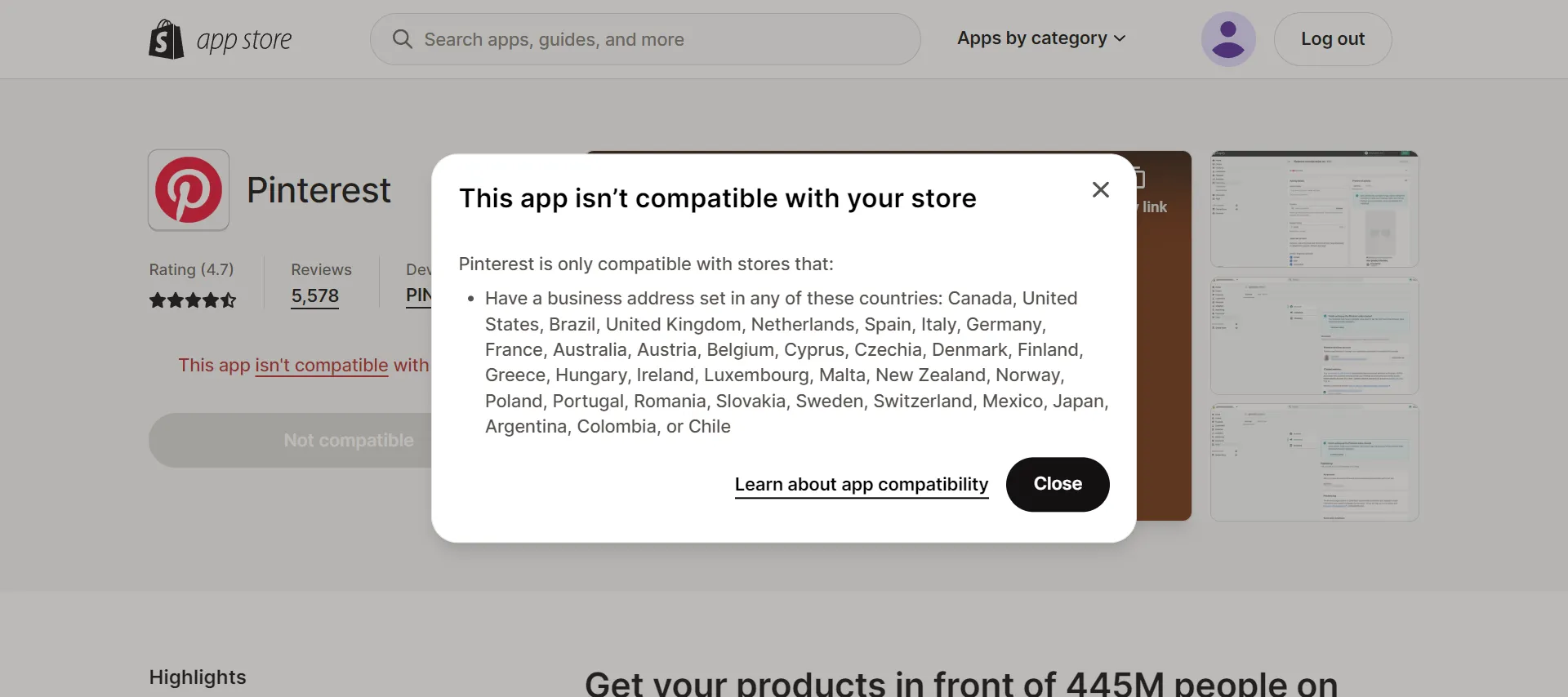
#3 Shopify Sales channels dashboards
A full summary of the channel’s most recent sales and traffic may be seen on the dashboard for each sales channel. Selecting a certain sales channel from the drop-down menu on your Shopify home will show you how that channel performs.
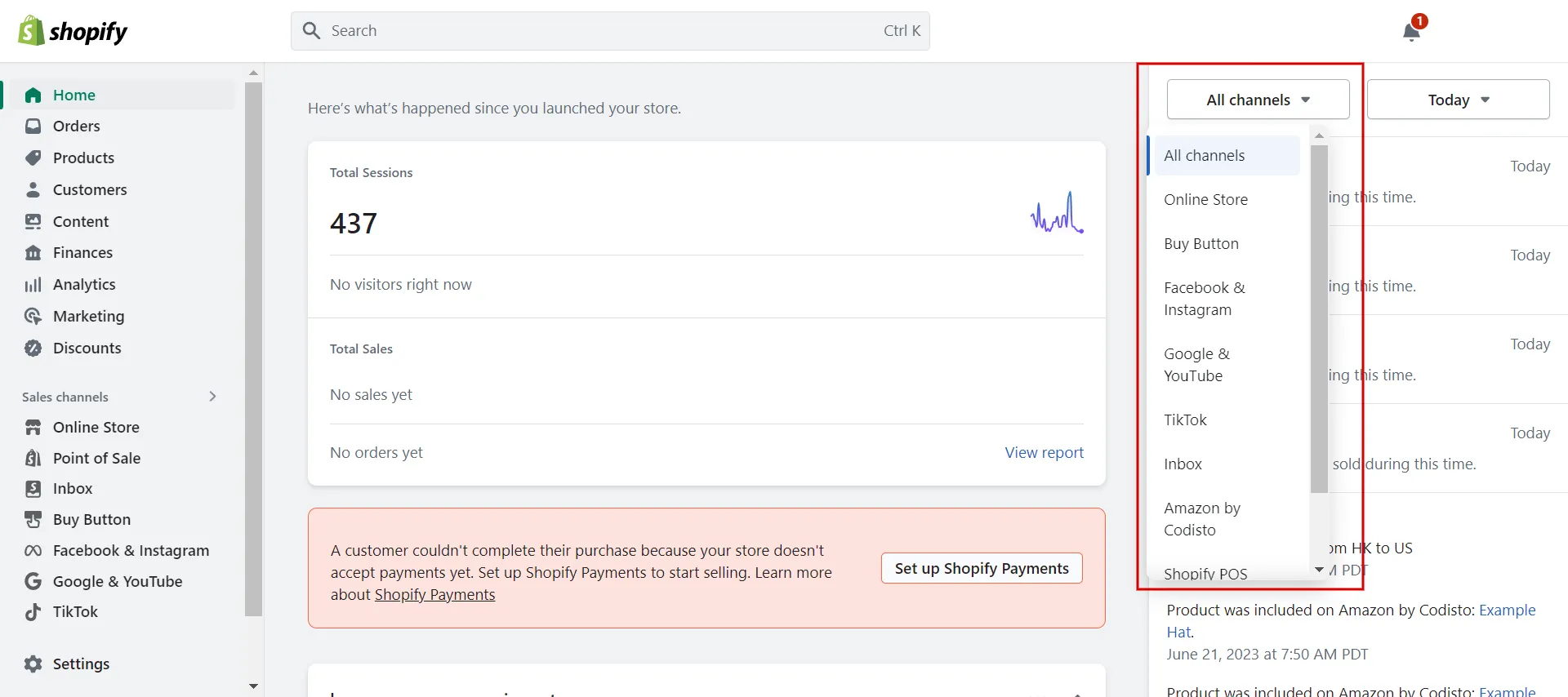
How to Add Online Sales Channel to Shopify Admin
Follow our simple instructions to add online sales channel to Shopify Admin and remove online selling channels.
#1 Add an online sales channel
Adhere to our guidelines to add online sales channel to Shopify admin:
- Step 1: Navigate to Settings > Apps and sales channels.
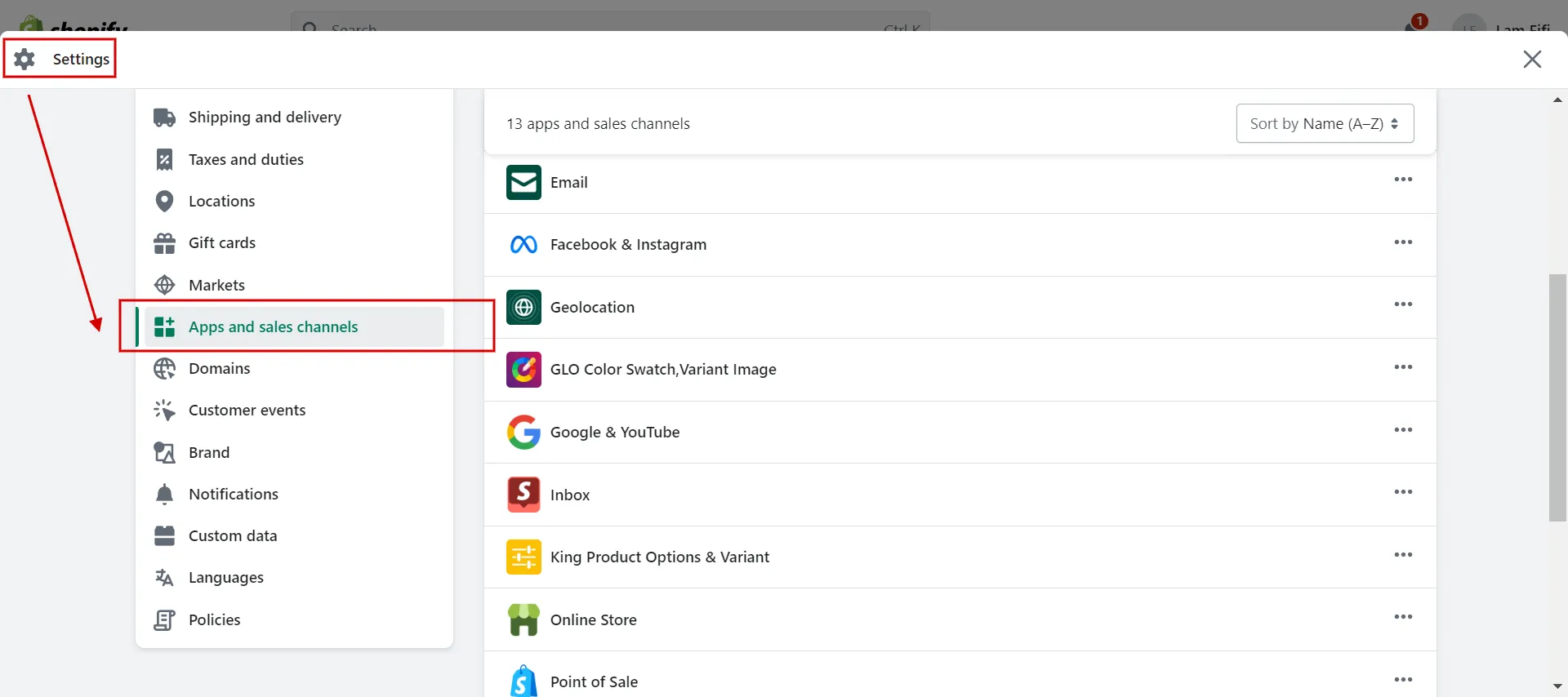
- Step 2: Click to Shopify App Store.
Note: Log in if necessary before accessing the Shopify App Store.
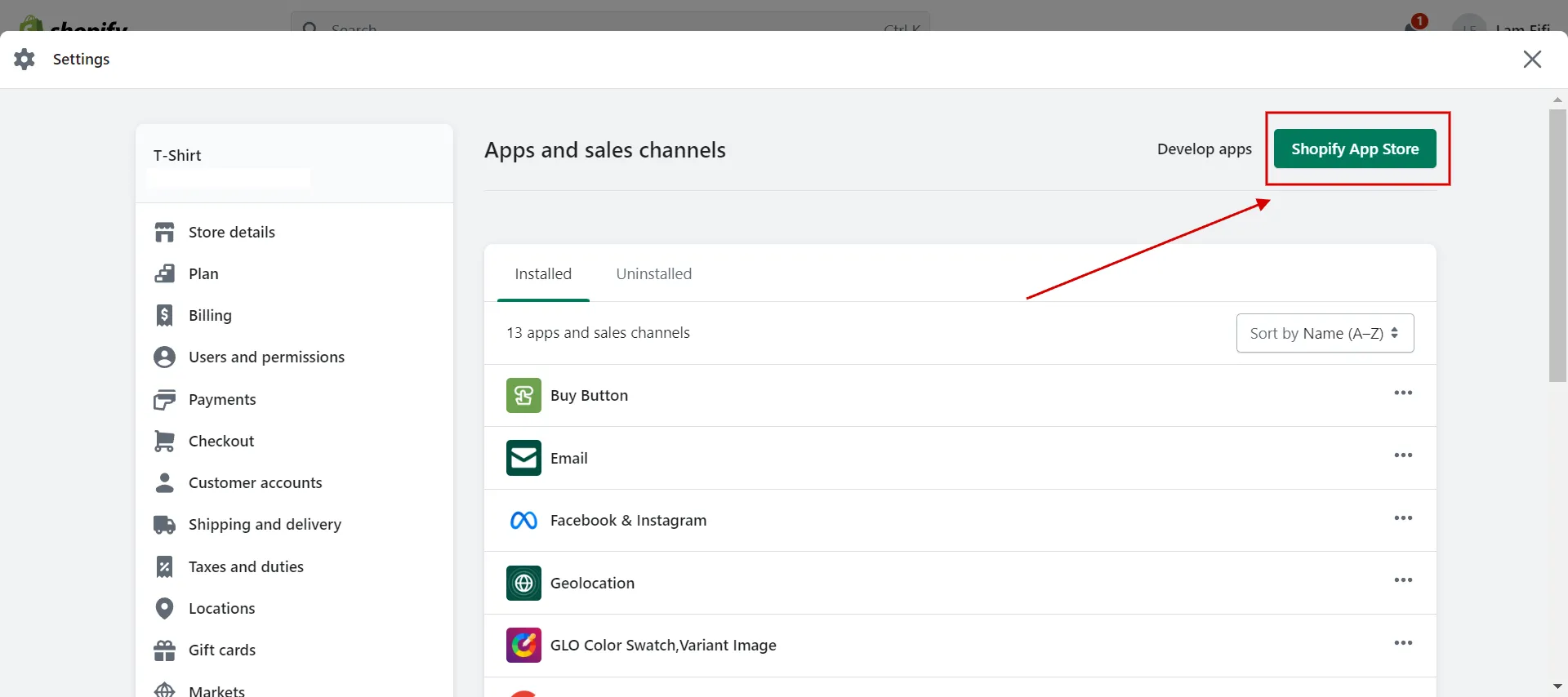
- Step 3: Search for Shop in the Shopify App Store to see more about the sales channel.
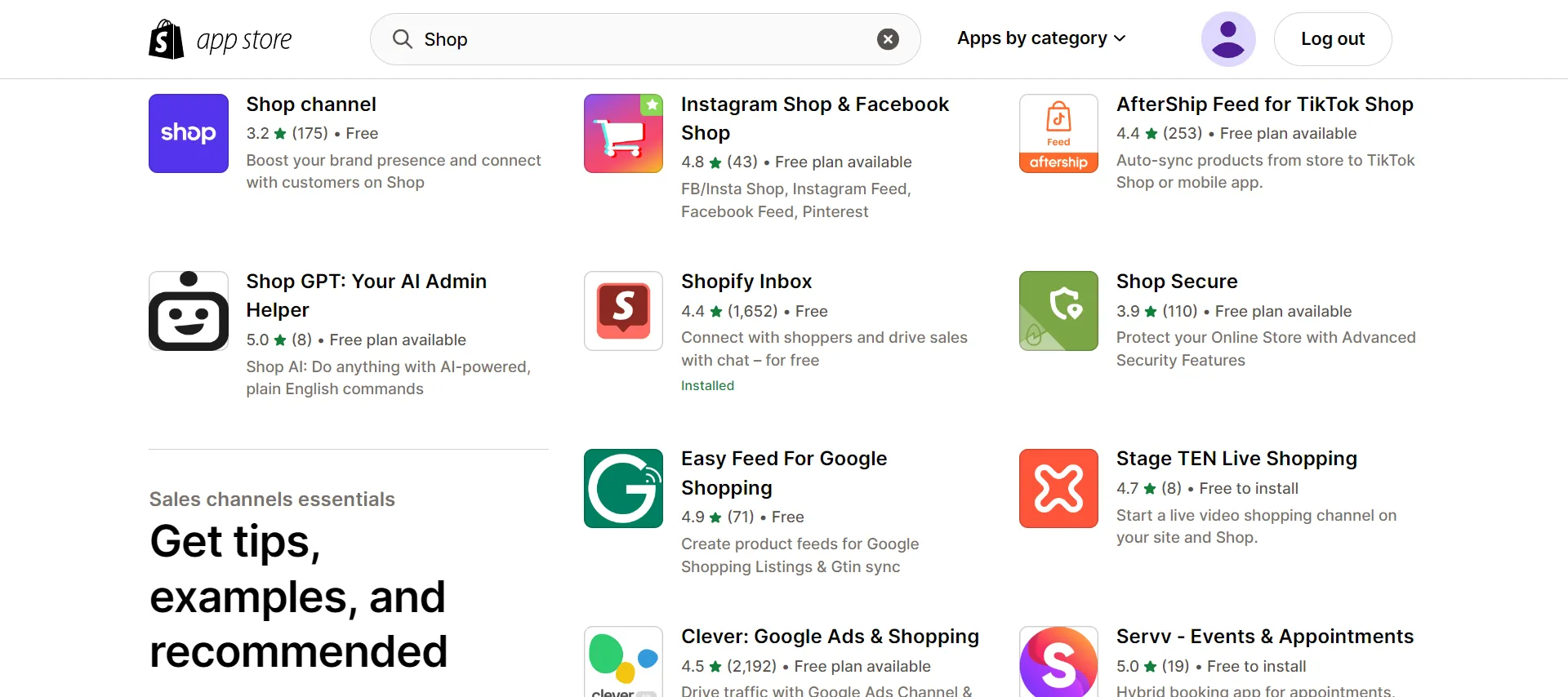
- Step 4: Click Add app or Add channel.
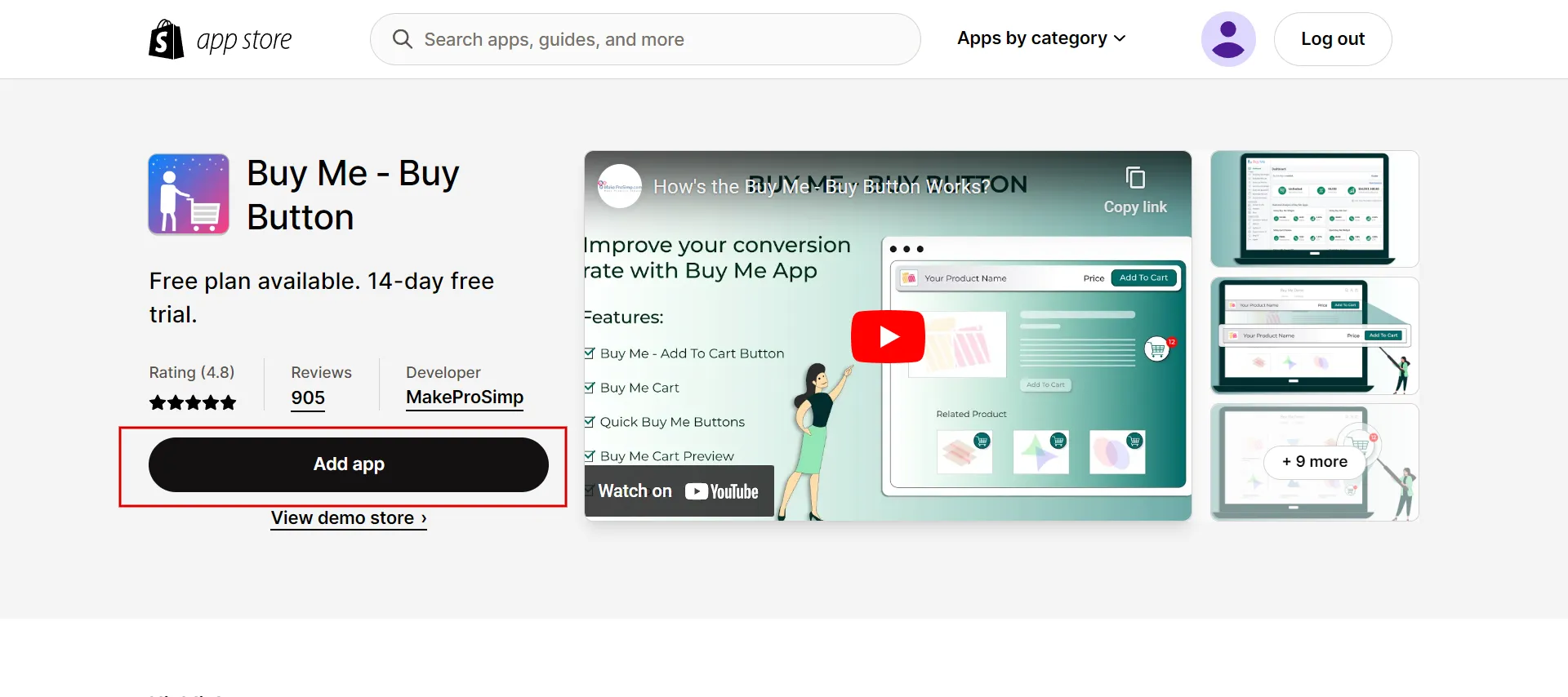
- Step 5: Click Add sales channel.
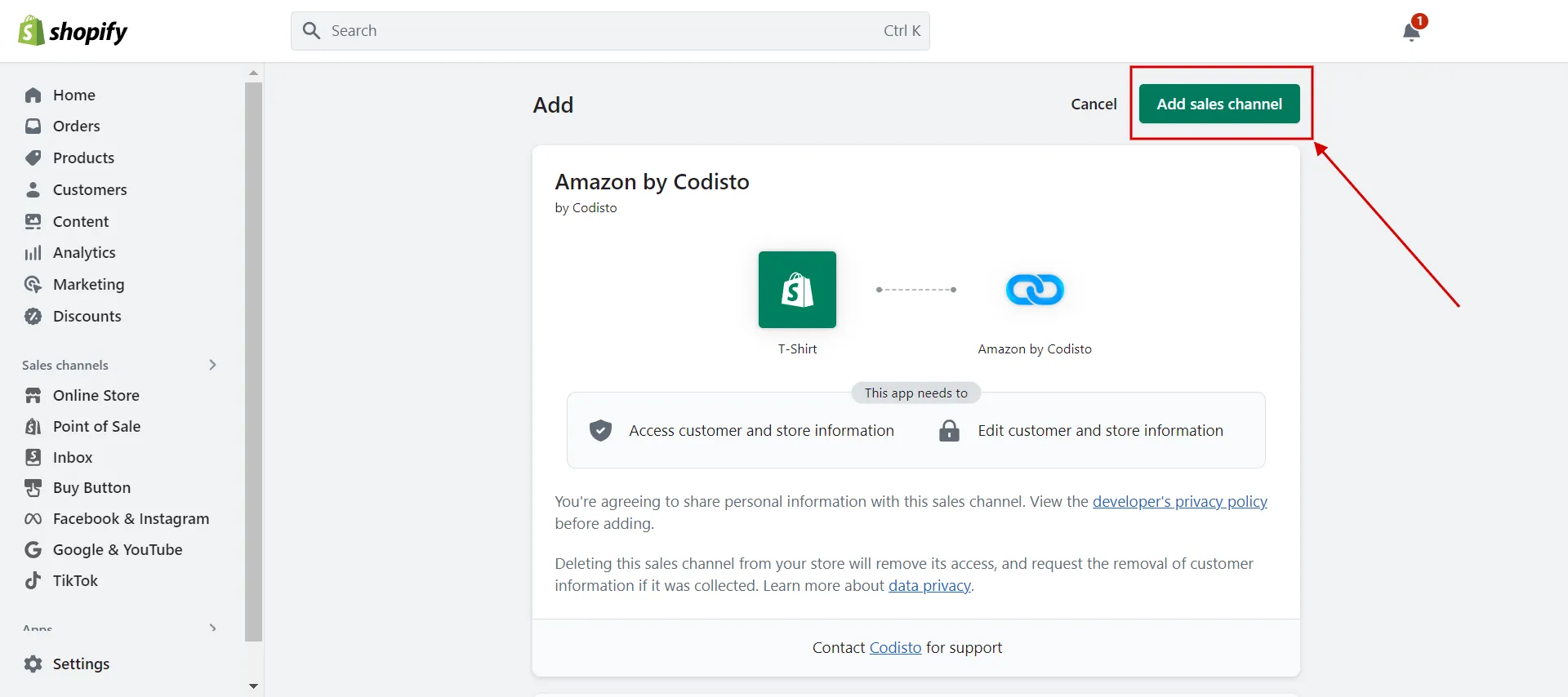
- Step 6: Keep finishing the connection process.
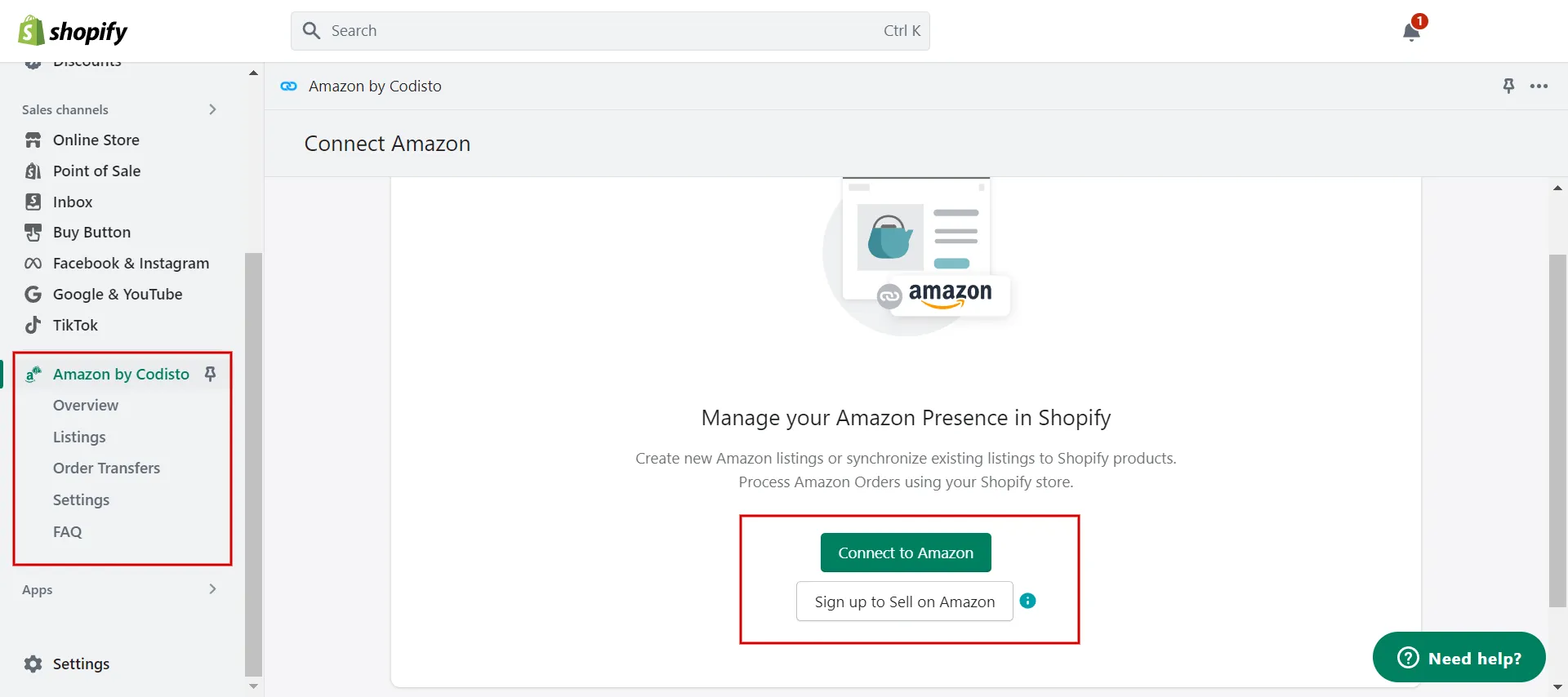
And that’s how to add online sales channel to Shopify admin!
#2 Remove an online sales channel
Contrary to adding an online sales channel to Shopify admin, we show you how to remove selling channels that you want:
- Step 1: Choose Settings, then click Apps and sales channels.
- Step 2: Click the … button to show the drop-down menu, and choose Uninstall the sales channel you want to remove.
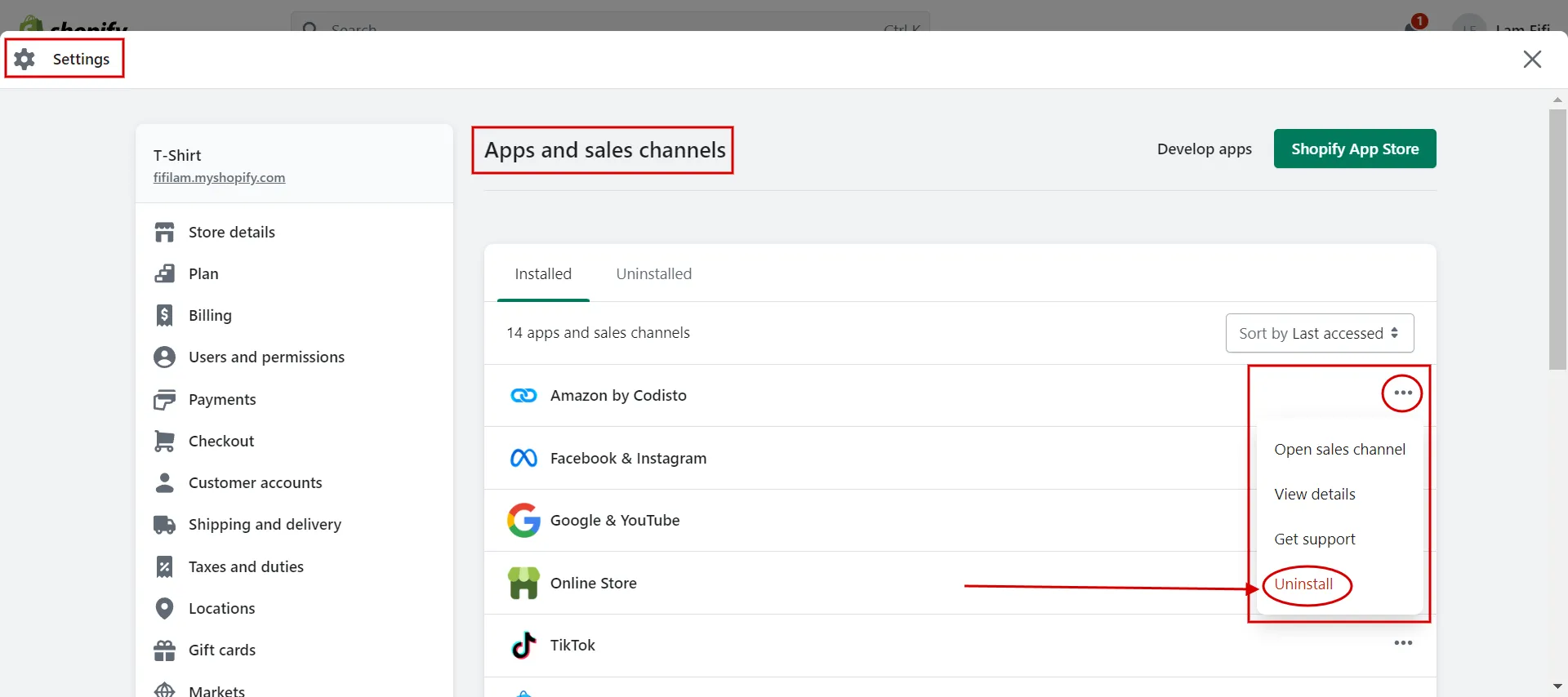
How to remove selling channels in Shopify - Step 3: Check the box. Then give a reason for removing the channel from the drop-down list (optional)
- Step 4: Click to Uninstall.
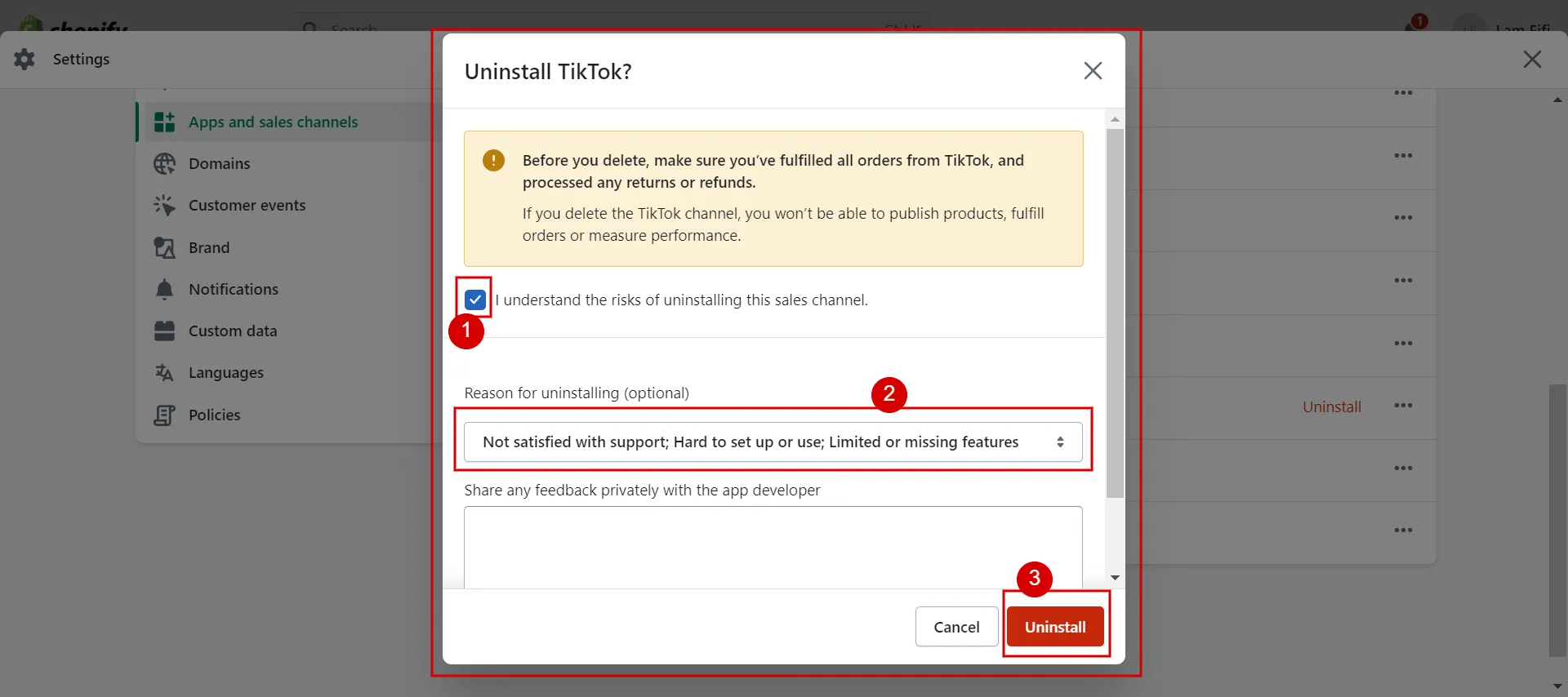
Best Shopify Sales Channel Apps
When selecting the best online sales channel app for your company, you should weigh the benefits and drawbacks of every choice. Thus, we list the top sales channel apps on Shopify App Store.
#1 Facebook & Instagram
Price: Free + ad spend (optional)
Highlight features:
- Post merchandise on your Instagram and Facebook channels.
- Without ever leaving the app, customers can shop at your store.
- All the data and order information flows directly into your Shopify Admin as if they’d shopped from your actual store.
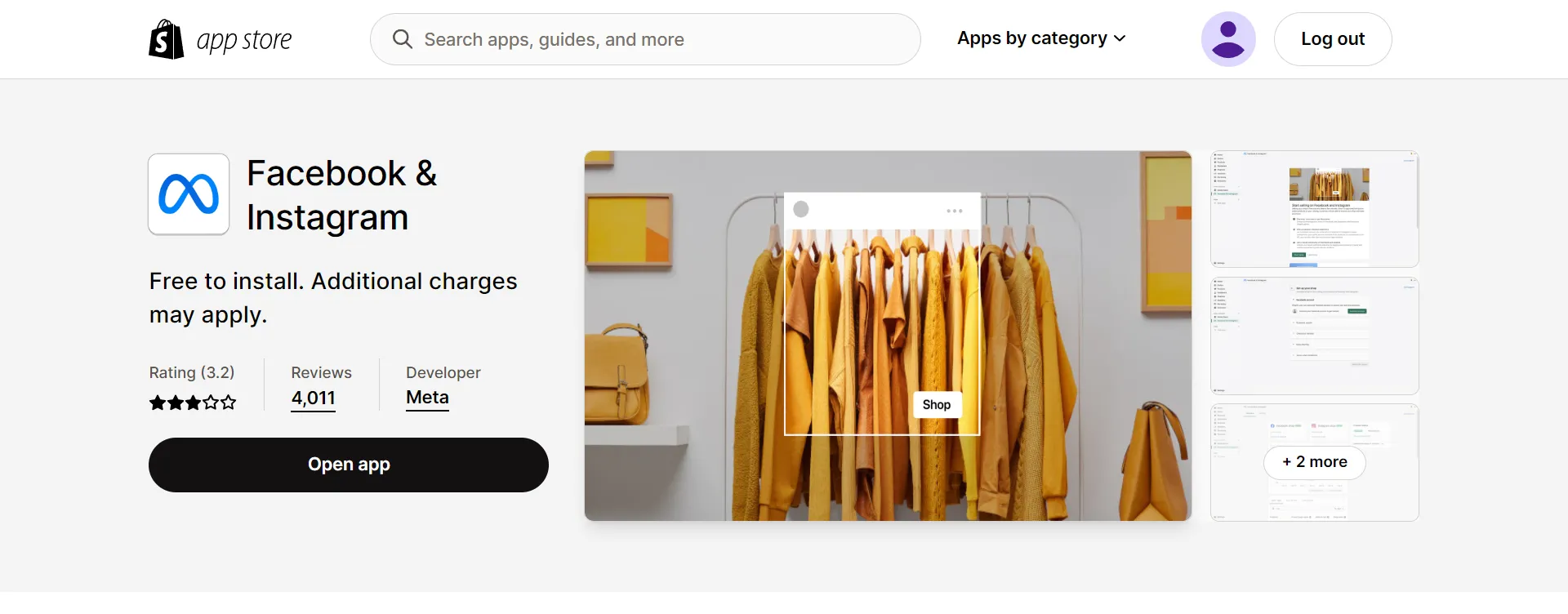
#2 Buy Button
Price: Free
Highlight features:
- Insert anything into a blog post (or any other sort of page), from a simple button to the equivalent of an entire product page.
- Support both products and collections, as well as a rapid checkout option.
- Highly customizable and tailored to your brand.
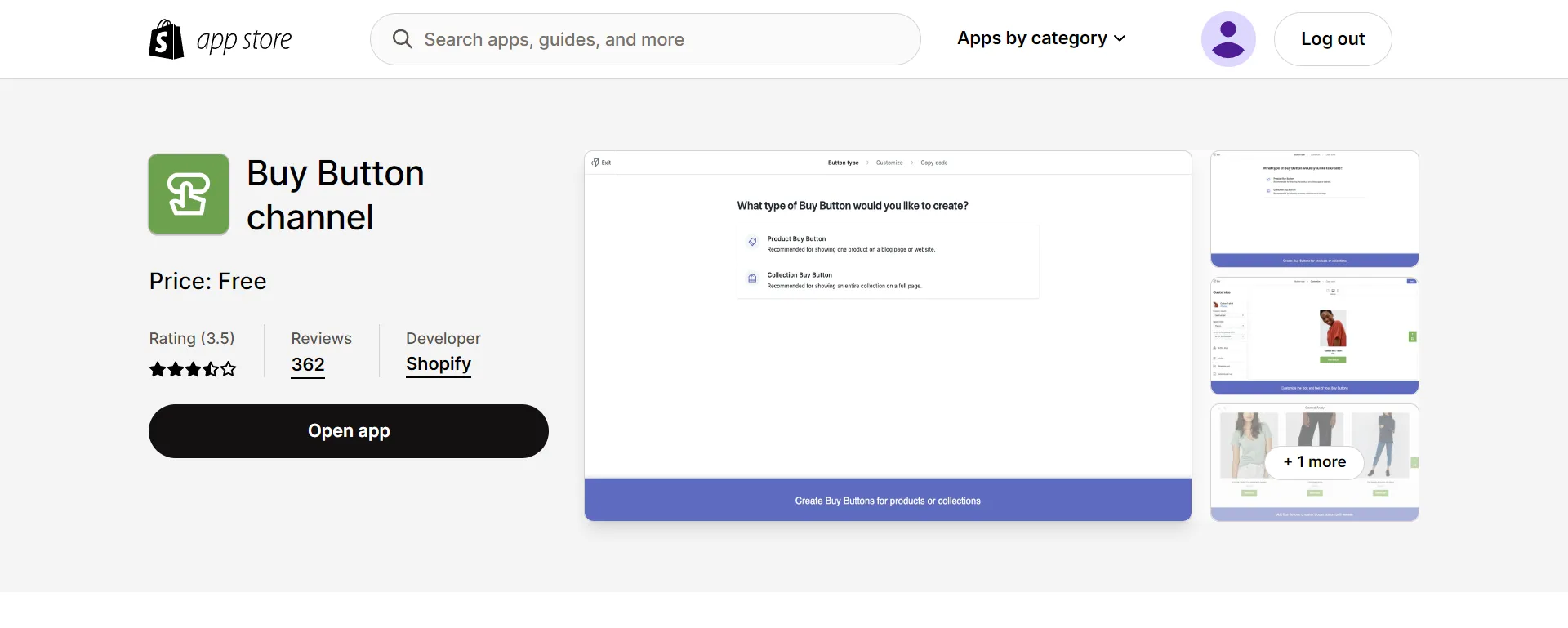
#3 Shop channel
Price: Free
Highlight features:
- Speedy checkout using Shop Pay.
- Easy-to-use order tracking.
- A mobile storefront for your shop.
- Ability to promote rediscovery through product suggestions.
- Detailed insights on the audience, checkouts, marketing, and other factors.
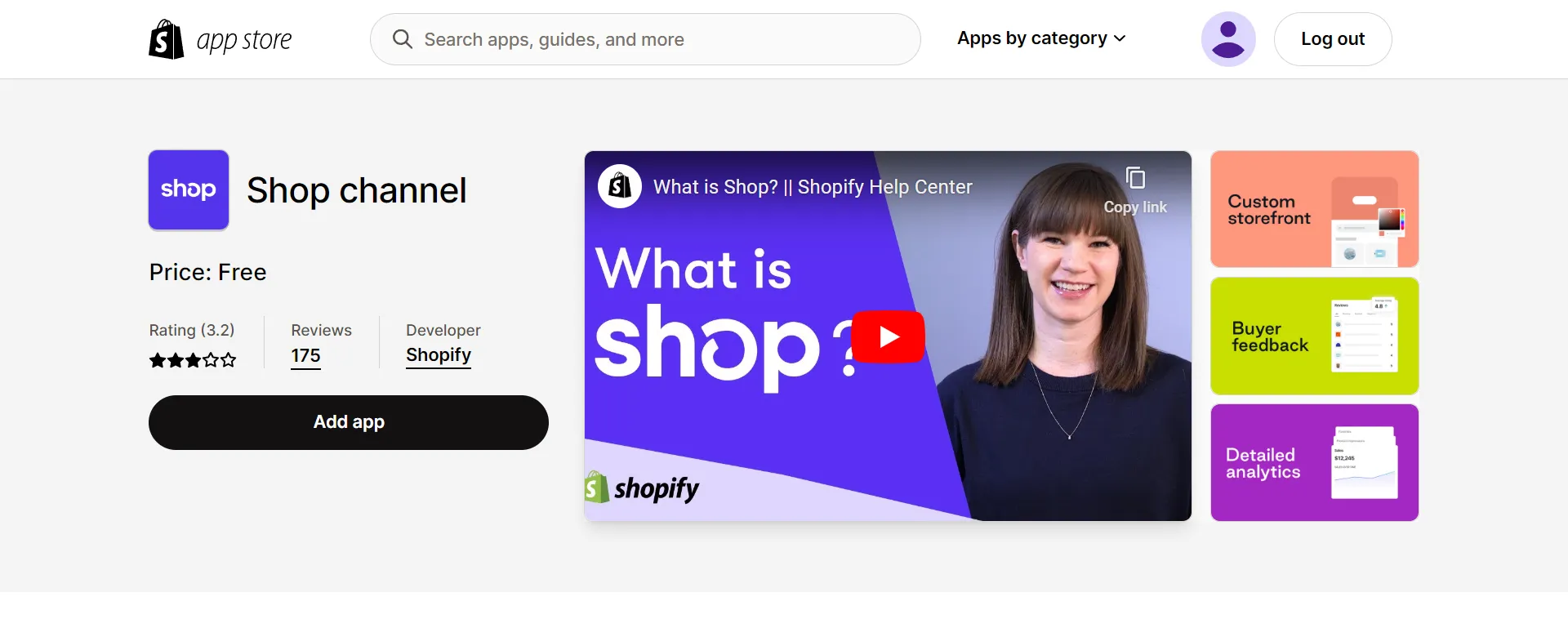
#4 Google & Youtube
Price: Free + ad spend (optional)
Highlight features:
- Show your products on Google
- Add helpful little Buy on Google buttons
- Activate Smart Shopping campaign to reach users of Google Search, YouTube, Gmail, Shopping, and the Google Display Network.
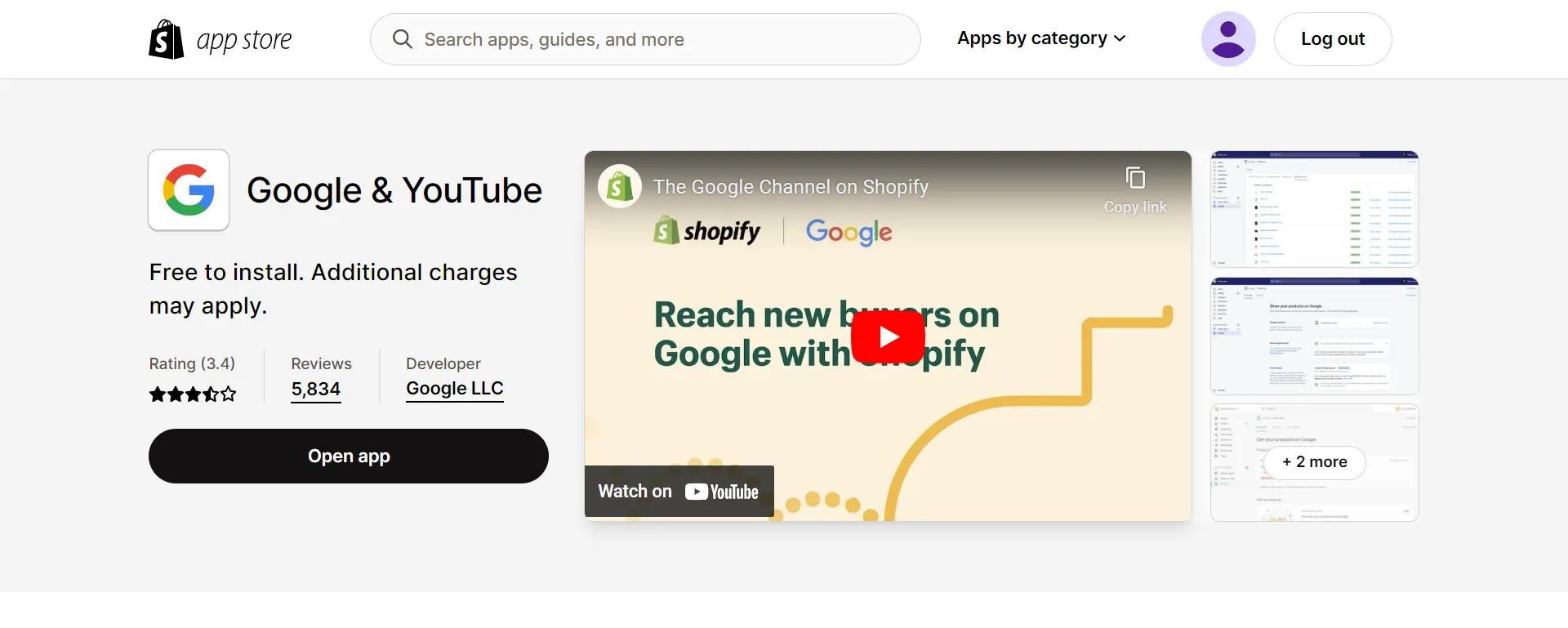
#5 Pinterest
Price: Free + ad spend (optional)
Highlight features:
- The price, quantity, and product descriptions will all be visible to scrolling customers within the pin itself.
- To get directly to the product page, click the Visit Site button.
- Every time you modify a product in your Shopify store, Rich Pins (or Product Rich Pins) information is updated immediately.

List the best Shopify apps for all types of websites. View it right away!
How to Create a Strategy for Multiple Sales Channels
If growing your online business is your goal, you should apply strategies across several online sales channels to ensure generating more and more revenue. Hence, we advise you to follow the five notes in the guide below.
Need help driving more growth with LitCommerce multichannel selling? Utilize LitCommerce to unleash the potential of multichannel selling and grow your company.
#1. Determine the profitability of your channels and prioritize them
You must choose the most effective online channels for your particular business because multichannel selling is not a generalized technique. Therefore, we advise you to consider a few distinct elements:
- Who are your target customers, and where do they spend time online?
- Which channels will start with the least amount of overhead?
- Where are your rivals most successful?
Once one sales channel is profitable, you can prioritize the other channels in accordance, switching to each one as the preceding one proves to be successful.
#2. Develop a distinct approach for each sales channel
Every online sales channel you add to your Shopify store will need a different sales and marketing approach. Your product descriptions and marketing messages must be adjusted for each channel.
For example, you highlight the quickness of shipping on your Shopify store, but since Amazon buyers are accustomed to it, you’ll need to develop a new message to encourage them to purchase.
#3. Keep track of inventory and fulfillment
As you broaden your online sales channels, you must have the proper policies for inventory control and order fulfillment. Your overall sales should rise as you increase the variety of online channels you can use in Shopify.
It would be ideal to have enough stock to handle that growth. Besides, you must confirm that you can complete all of those orders.
#4. Ensure consistent, high-quality customer service across all sales channels
Connecting more online sales channels in a Shopify store leads to more customer complaints to deal with. Thus, you have to maintain the standard of your customer service.
In the Shopify app store, you can find some customer support apps or a live chat app for your Shopify website to handle customer care inquiries and grievances.
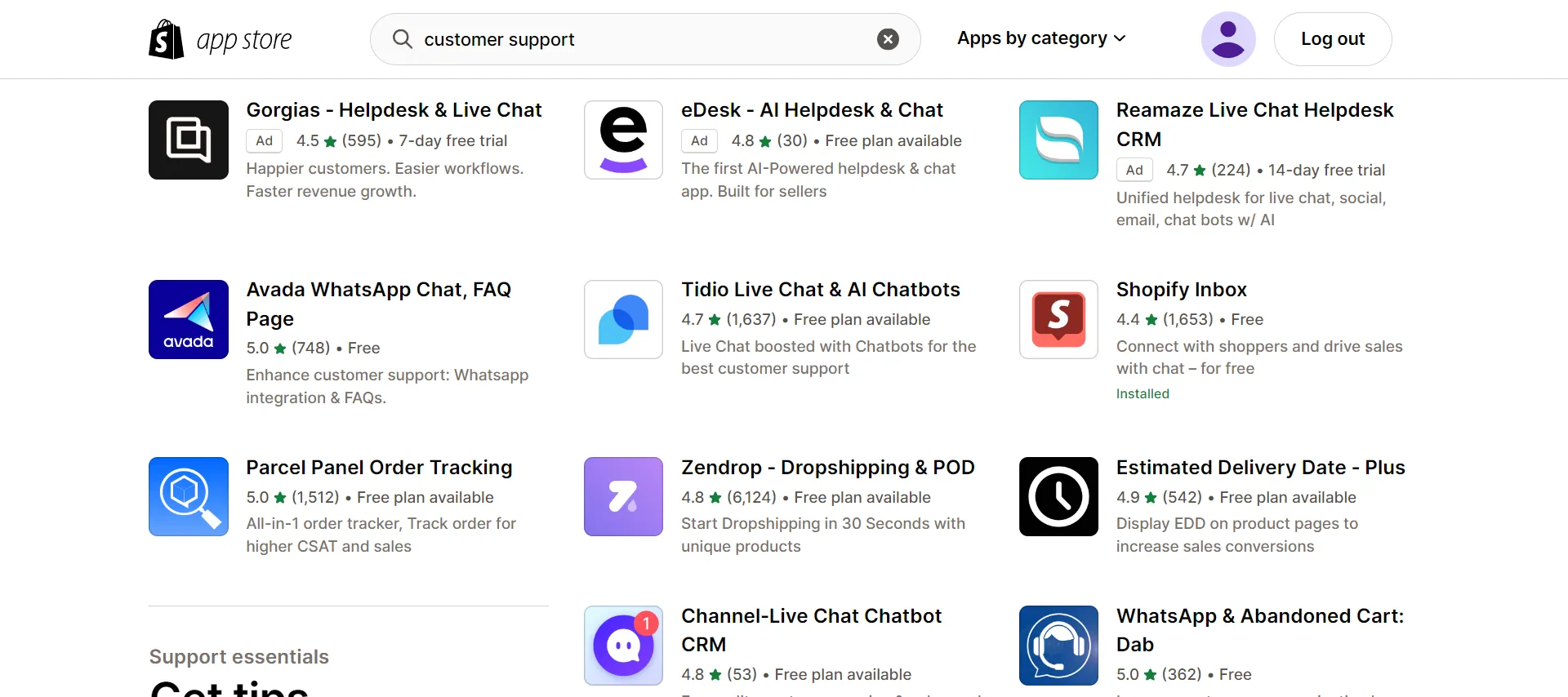
#5. Monitor your sales and data
Pay attention to the volume of sales each online channel generates. Establishing a new track will probably take some time, but you must monitor your sales to ensure the online channel ultimately begins to more than pay for itself.
If a certain channel isn’t generating enough revenue, create a marketing campaign specifically for that channel to help it grow.
Growing sales is your top priority. Let’s discover 9+ Must-Know Shopify Tips to Double Sales!
Want to migrate to Shopify?
If you are intending to migrate to Shopify, LitExtension offers a great migration service that helps you transfer your data from the current eCommerce platform to a new one accurately and seamlessy with utmost security.
Add Online Sales Channel to Shopify Admin – FAQs
[sp_easyaccordion id=”61387″]
Final Words
To sum up, you can easily reach customers where they spend their time and attention thanks to online sales channels. Shopify can become one place for multi-sales channels, make these platforms’ transactions more frictionless, and allow you to track order information, customer interactions, and brand identity.
LitExtension, the #1 Shopping Cart Migration Expert hopes that our article, “How to Add Online Sales Channel to Shopify Admin” will assist you in building a centralized ecommerce shop that will allow you to be a more resilient business in the long term. For more wonderful ideas, read more blogs on the LitExtension blog and interact with our eCommerce community.