Merchants should know that showing products in a featured collection on Shopify effectively increases user engagement and cross-sell & up-sell opportunities. To display Shopify featured products on homepage, a store admin must first know how to add products to featured collection on Shopify.
In this article, we – LitExtension give you a detailed look at:
- Shopify featured collection 101.
- How to make a Shopify-featured collection visible on the front page.
- How to add products to featured collection on Shopify.
Let’s figure out all the main points!
What Is Shopify Featured Collection & Why Is It Important?
#1 What is a Shopify featured collection?
A featured collection is a group of highlighted and featured items from your Shopify store. Featured collections can welcome visitors to your storefront front and center on your homepage.
The featured products area will typically be visible on your home page, product pages, or any other website page that can serve your ultimate goal “to draw customers’ attention and interest”.
For instance, the strategy of Shopify feature collection can help you:
- highlight any clearance items,
- let customers learn about brand-new items,
- and always display the best-selling products on the homepage.
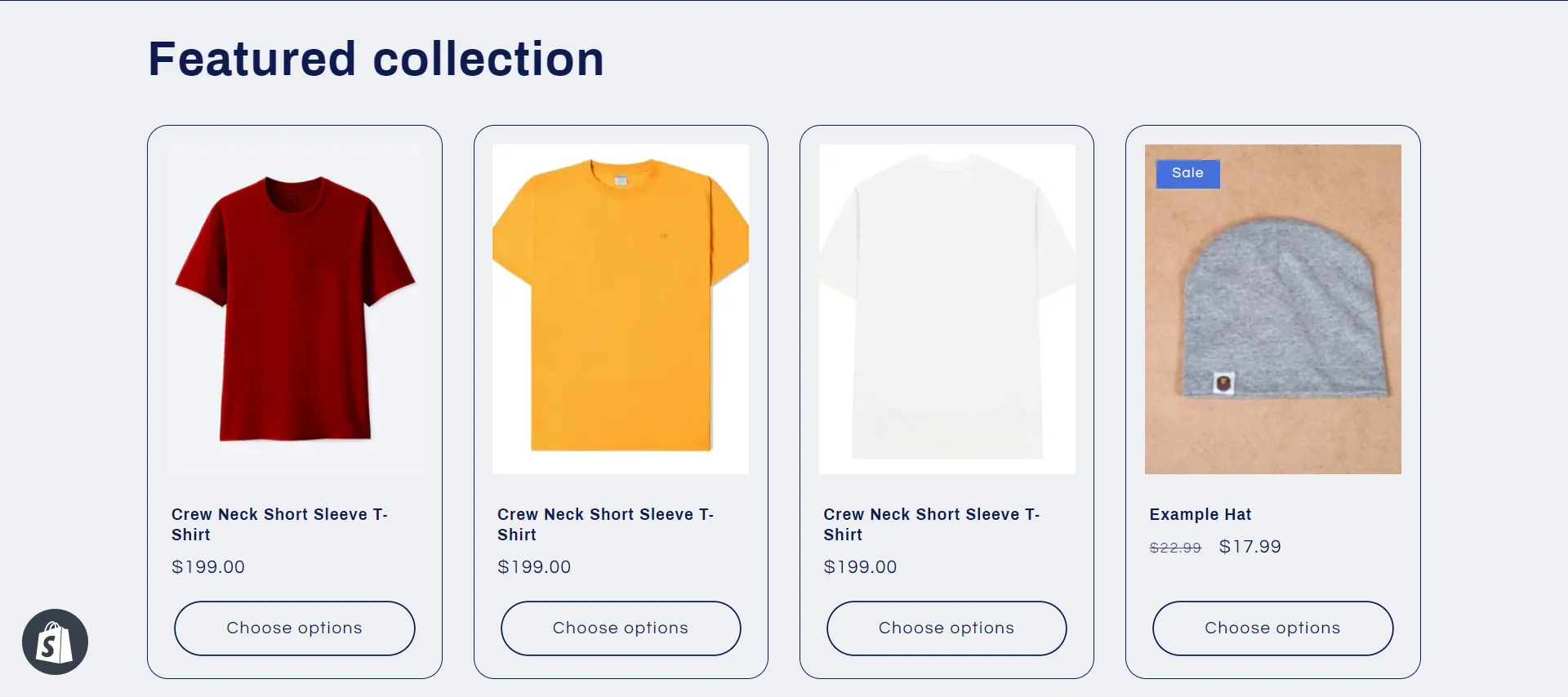
#2 Why do products in featured collection matter?
The Shopify featured collection plays an essential role for several reasons:
- Emphasize and promote the products’ visibility.
- Up-sell or cross-sell.
- Announce brand-new items.
- Feature best-sellers position for top items.
- Rise user experience of quick accessing.
Overall, the featured collection intends to capitalize on the products’ popularity to continue driving sales and revenue.
In the next sections, let’s discover how to:
- display Shopify featured products on homepage
- and add products to featured collection on Shopify.
How to Make a Featured Collection Visible on Shopify’s Frontpage
#1 How to add featured collections on Shopify Refresh Theme?
First, if you know how to create collections on Shopify Refresh theme – a free Shopify theme, and how to add products to Shopify collections, skip these steps. If not, follow our guidelines below:
- Step 1: Create a collection in admin dashboard
Navigate to Products > Collections and click Create collection.
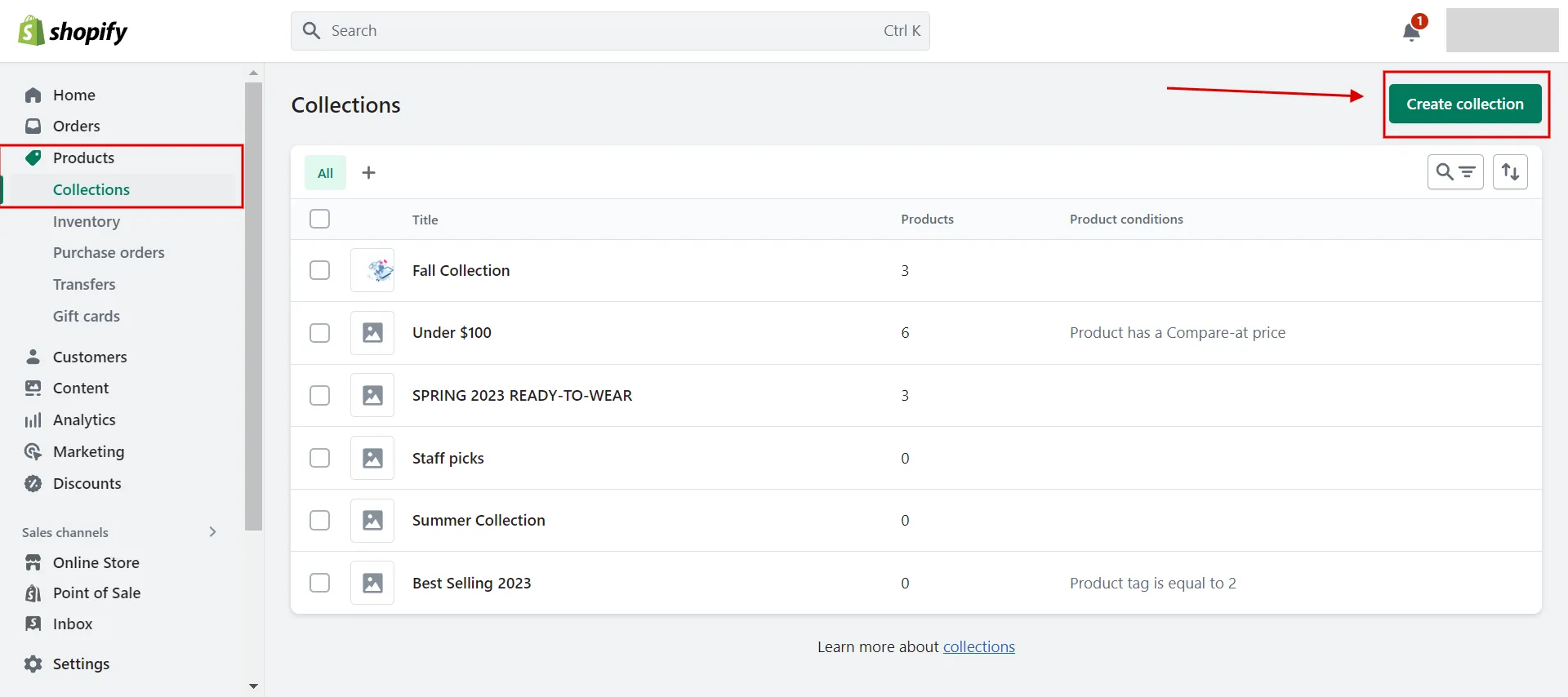
Then, enter the title (1), such as “Best Sellers” (2). Choose “Manual” (3) as your collection type and click Save (4).
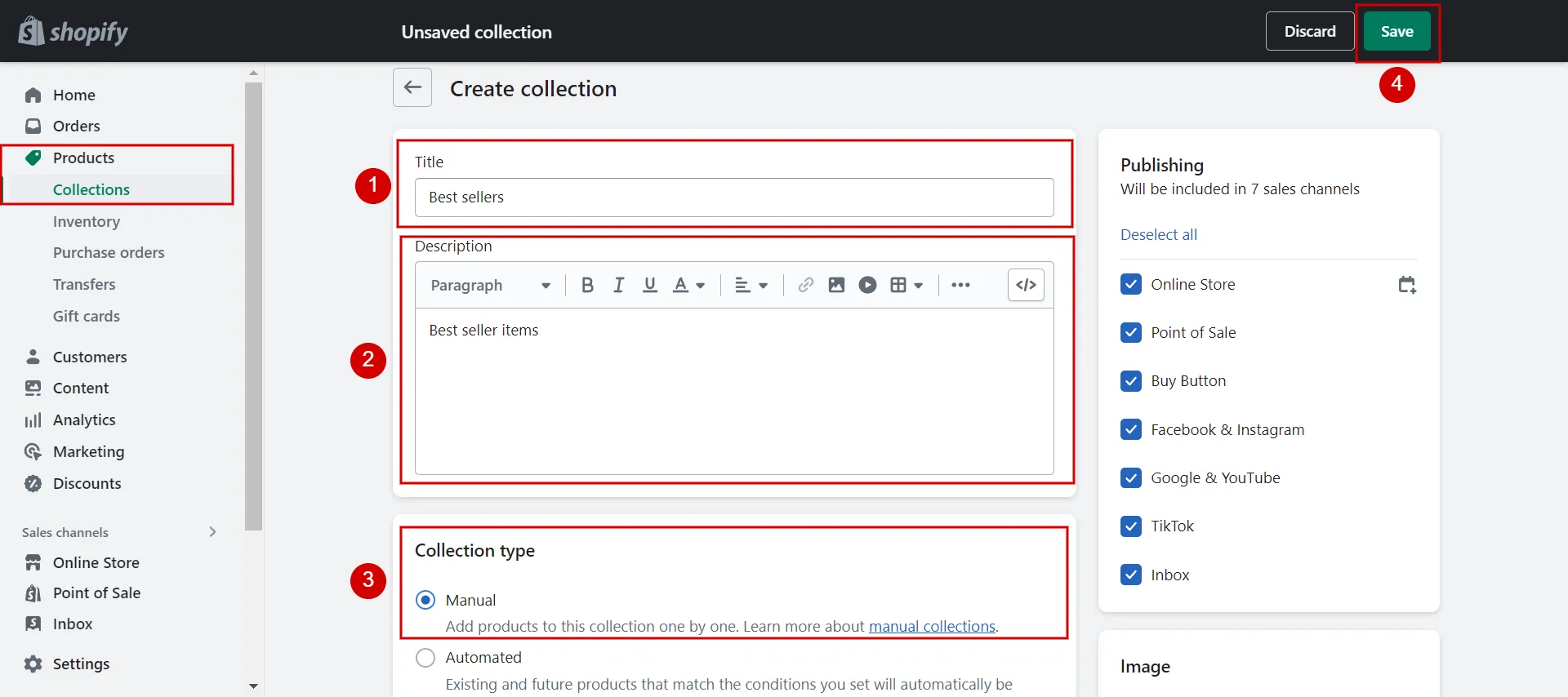
- Step 2: Display Shopify featured products on homepage
Visit Online Store > Themes > Customize button on the theme you want.
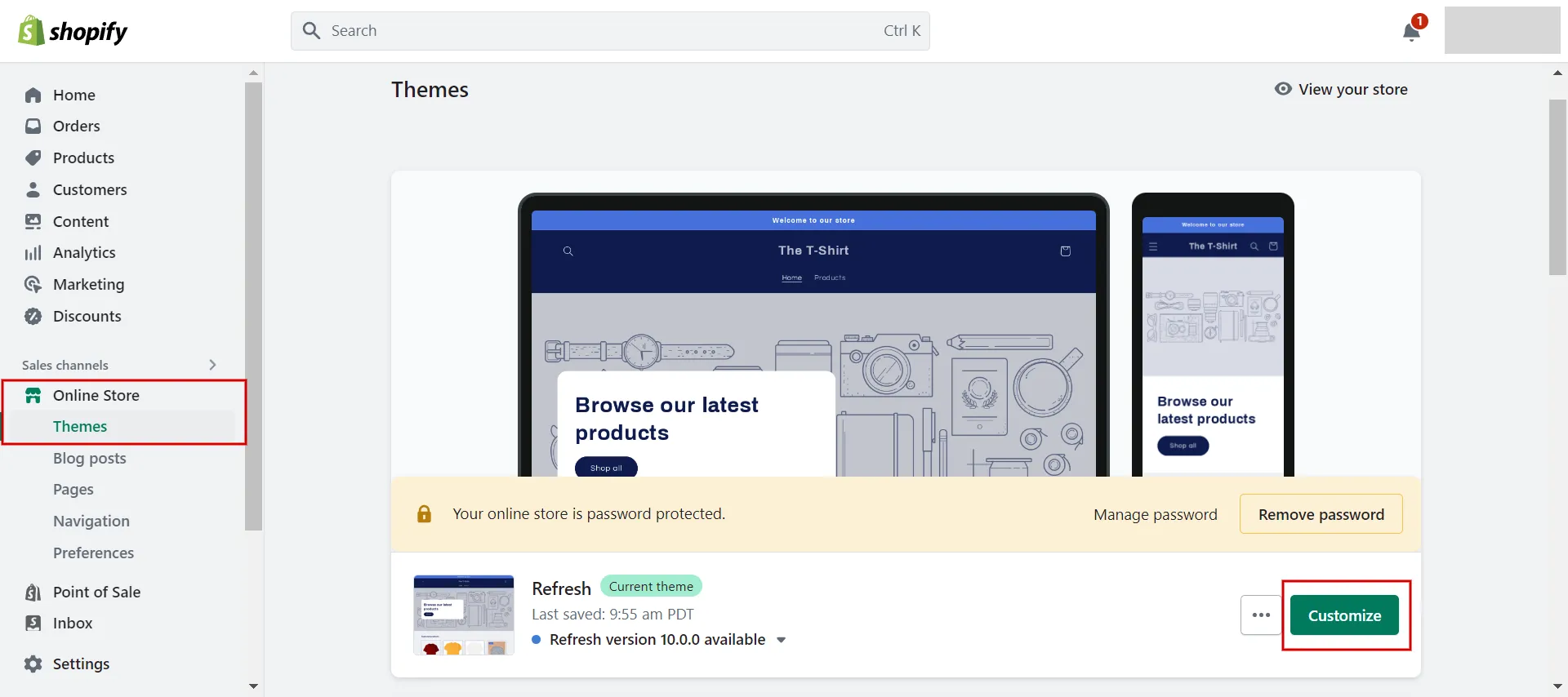
At the top, choose Home page (1). Click Add section (2) in the left-hand tab and select Featured Collection (3) from the template tab.
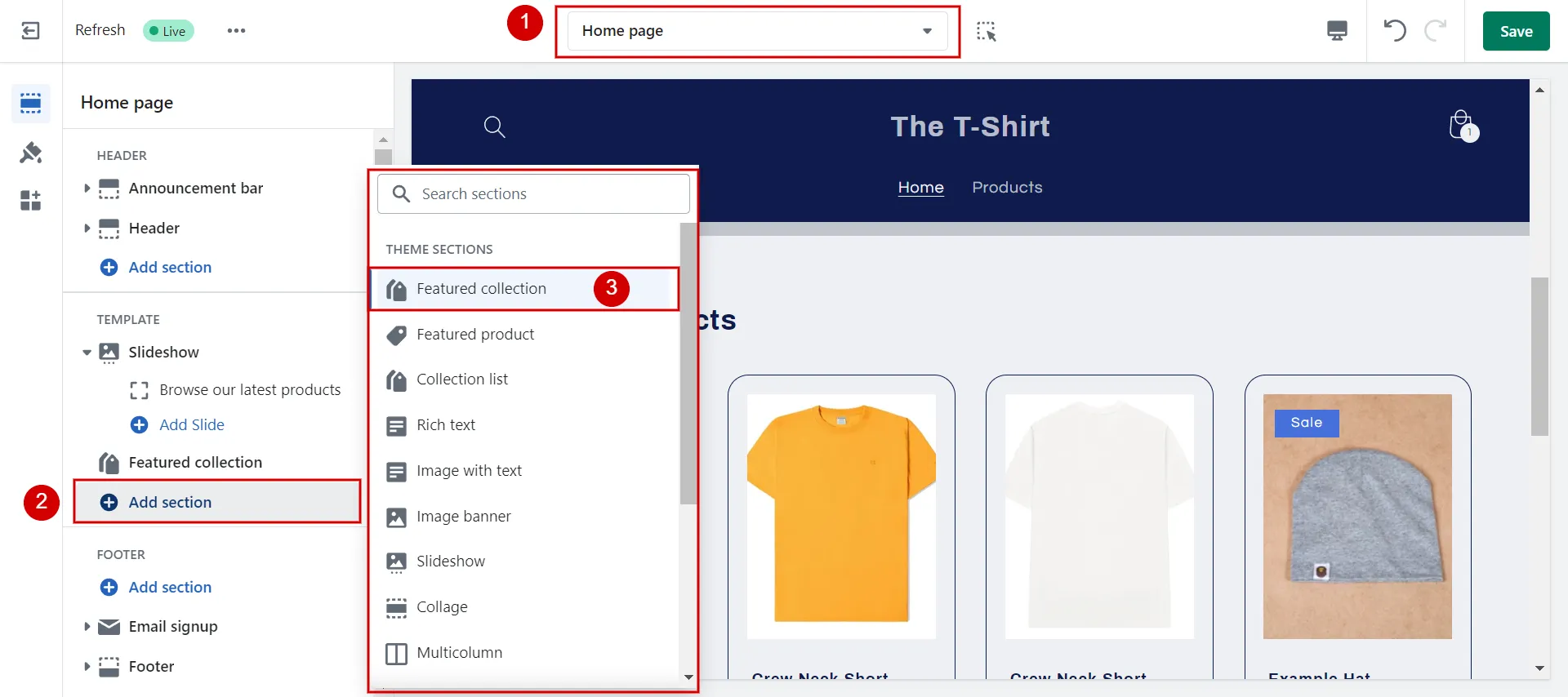
- Step 3: Set up and customize featured collections
Next, click Featured collection tab. It brings you to the customized featured collection tab.
Click Select collection to import featured collections. And you can edit the Heading, Description, size, color scheme, etc., which we will discuss in detail in the next part.
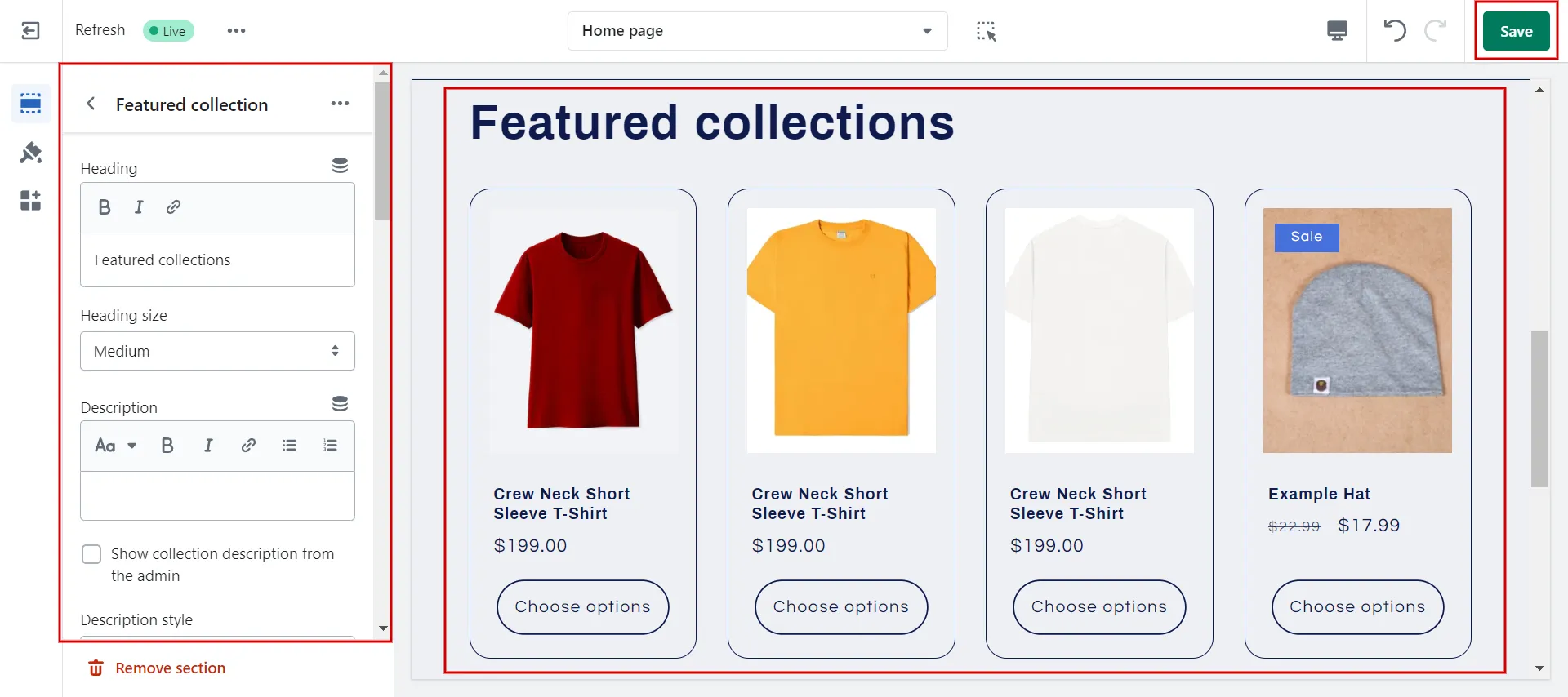
- Step 4: Click Save
Choose Save button. We advise you to recheck the featured collections on the front page by clicking the ‘…’ button and choosing View.
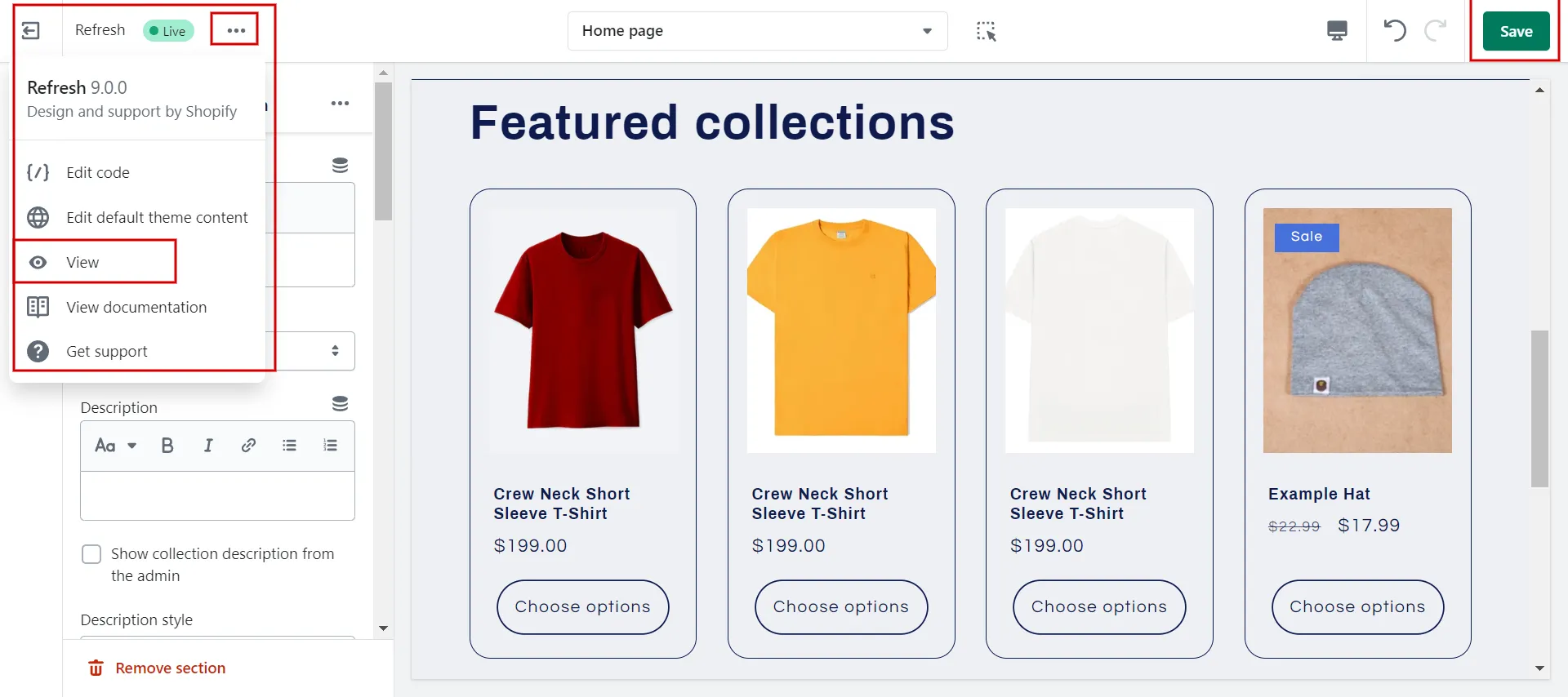
Where can you display a featured product collection?
You can add a featured collection anywhere on your website. The three familiar places that make the most sense for user experience are Homepage, sidebar, and other product pages.
Change the places by selecting them from the drop-down menu at the top. Repeating the previous steps to add the highlighted collection to your chosen page.
#2 How to customize featured collections on Shopify?
To customize featured collections on Shopify, follow our instructions:
- Step 1: Access the featured collection on the customized theme.
- Step 2: Select the featured collection that you want.
- Step 3: Edit the featured collections, such as the heading, heading size, description, description style.
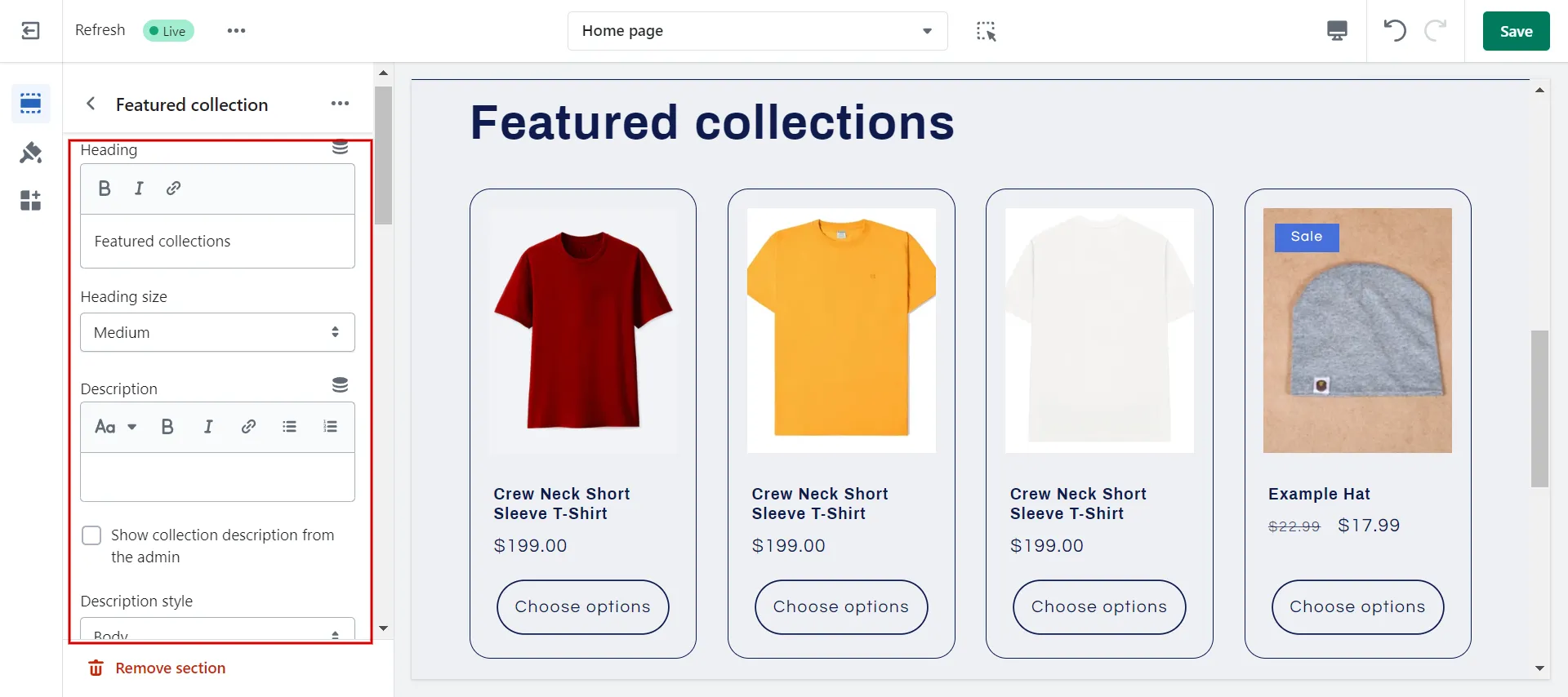
- Step 4: Choose a preferable collection to show.
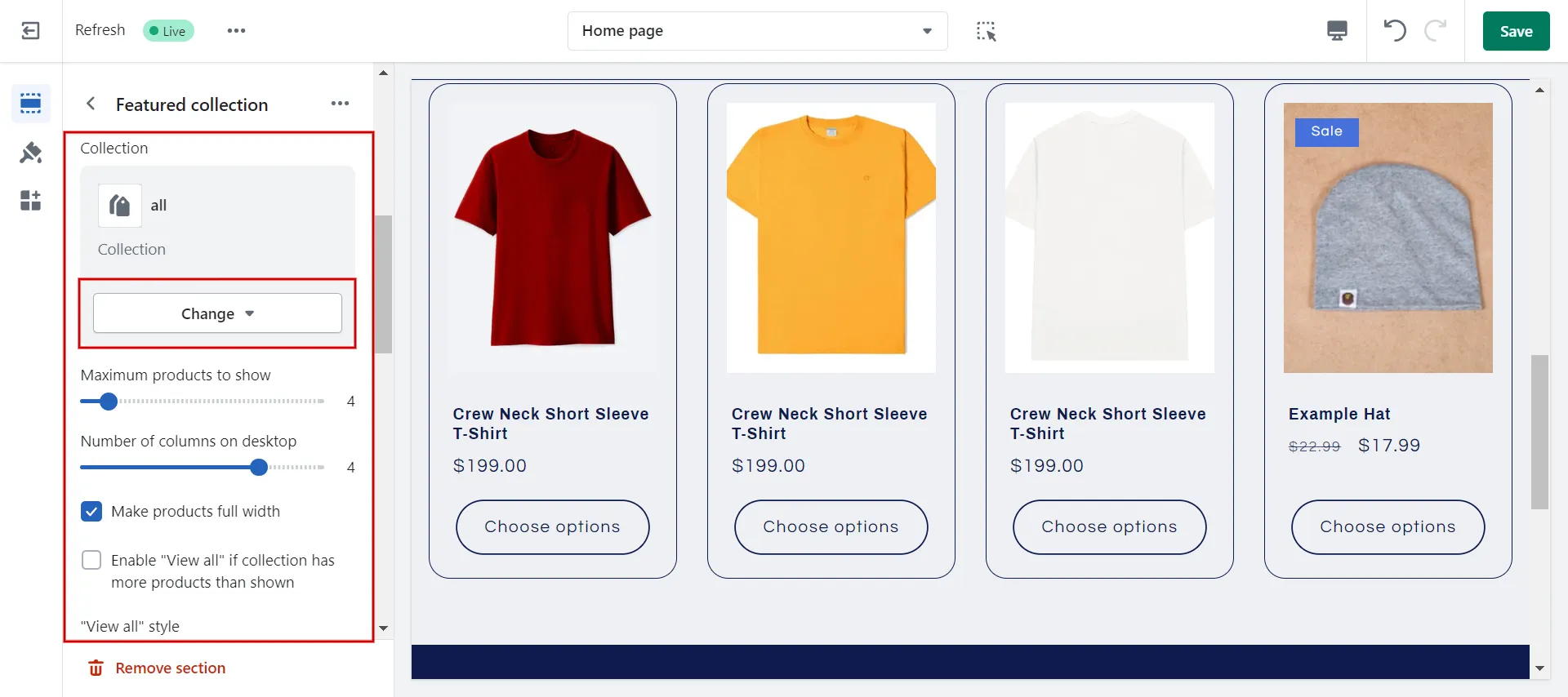
- Step 5: Keep editing any characteristics you like, such as the number of products, the column, the color scheme, etc.
- Step 6: Click Save.
#3 How to remove featured products from Shopify store?
It’s easy to add a featured collection on Shopify. To remove them, follow these steps.
- Step 1: Navigate Online Store > Themes > Customize button.
- Step 2: In the template tab, click on Featured collection.
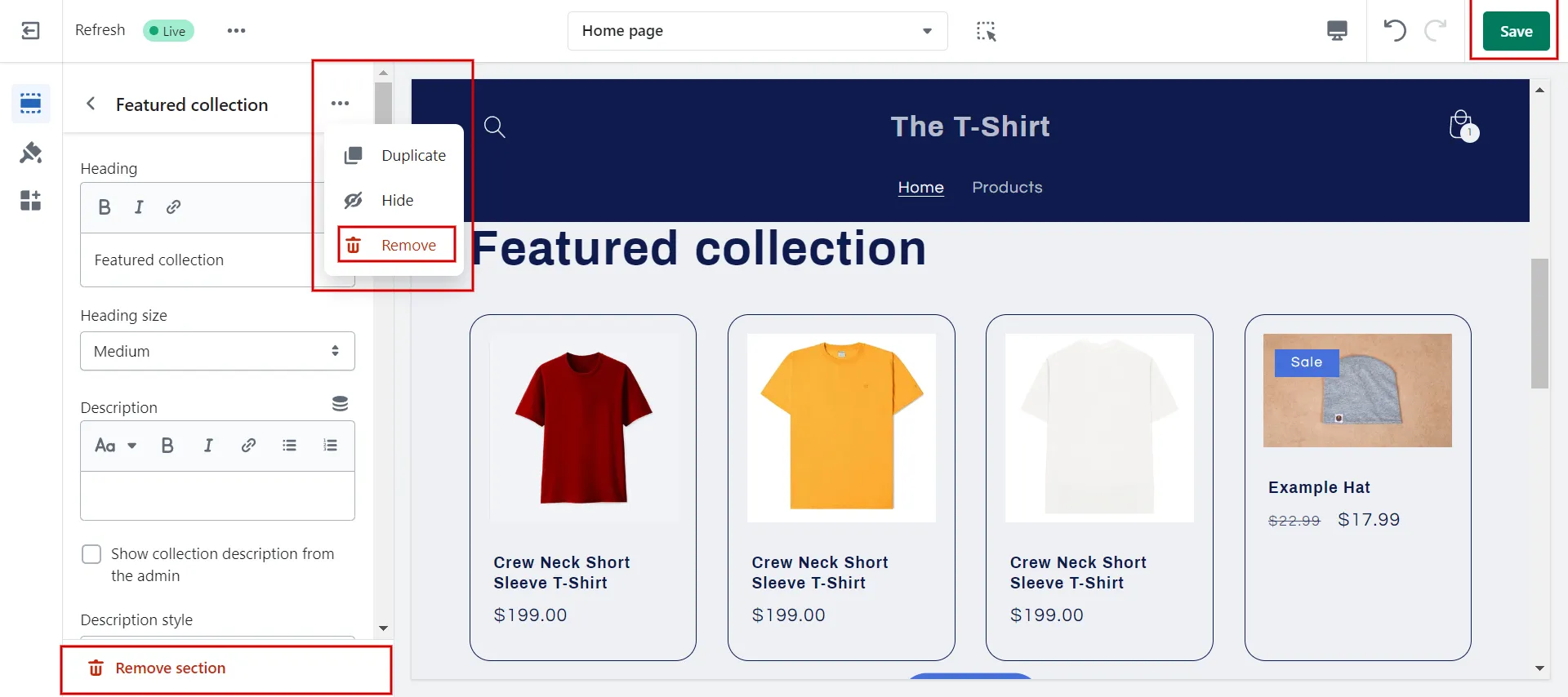
- Step 3: Click the ‘…’ button and choose Remove or click on Remove section at the bottom.
- Step 4. Save the page.
Finally, the collections will no longer be displayed as featured collections in your store.
Further reading: How to custom Shopify themes – A complete guide for beginners!
Keep reading with us to learn how to add products to featured collection on Shopify!
How to Add Products to Featured Collection on Shopify
Adhere to our guidelines to add products to featured collection on Shopify quickly and effectively.
- Step 1: Visit Products > Collections > Pick a collection you want to add products
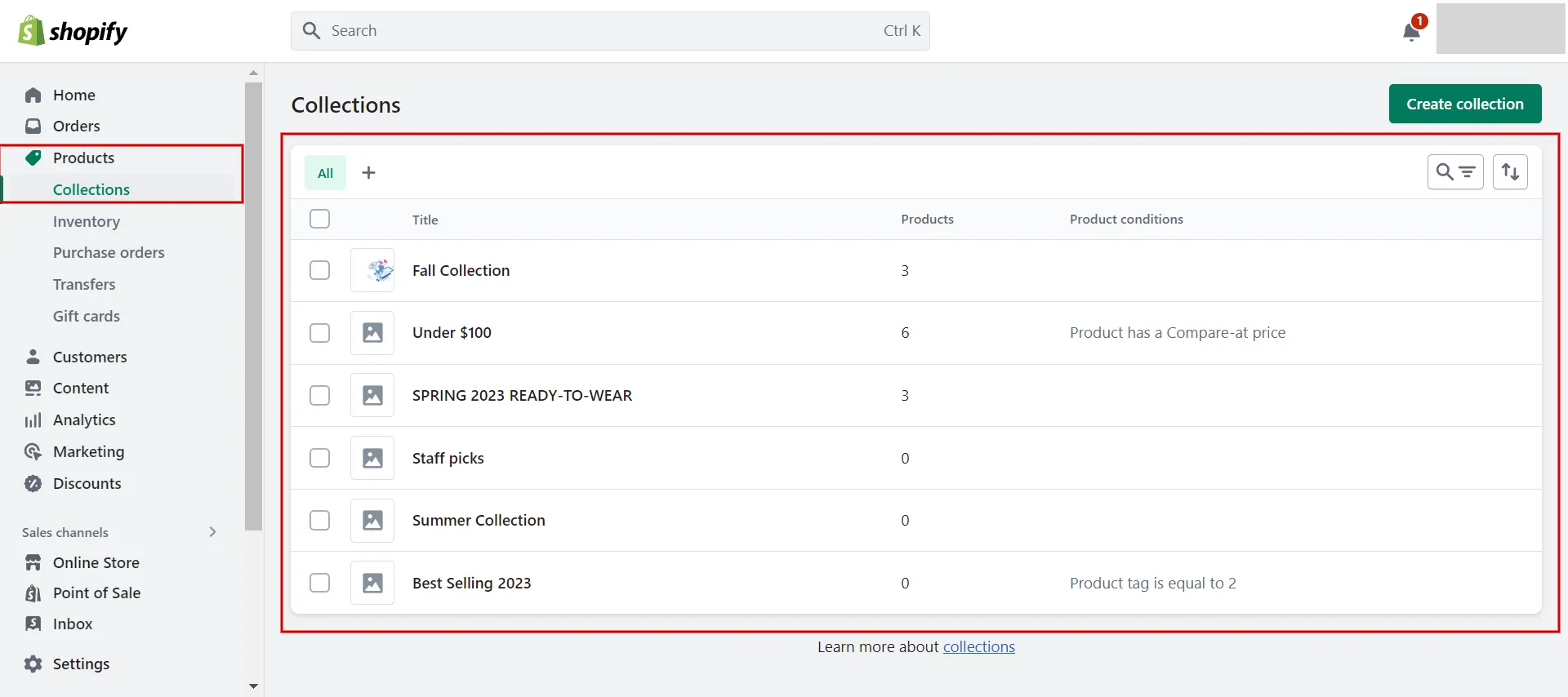
- Step 2: Pick products you want to add to the featured collection by clicking Browse or Search products
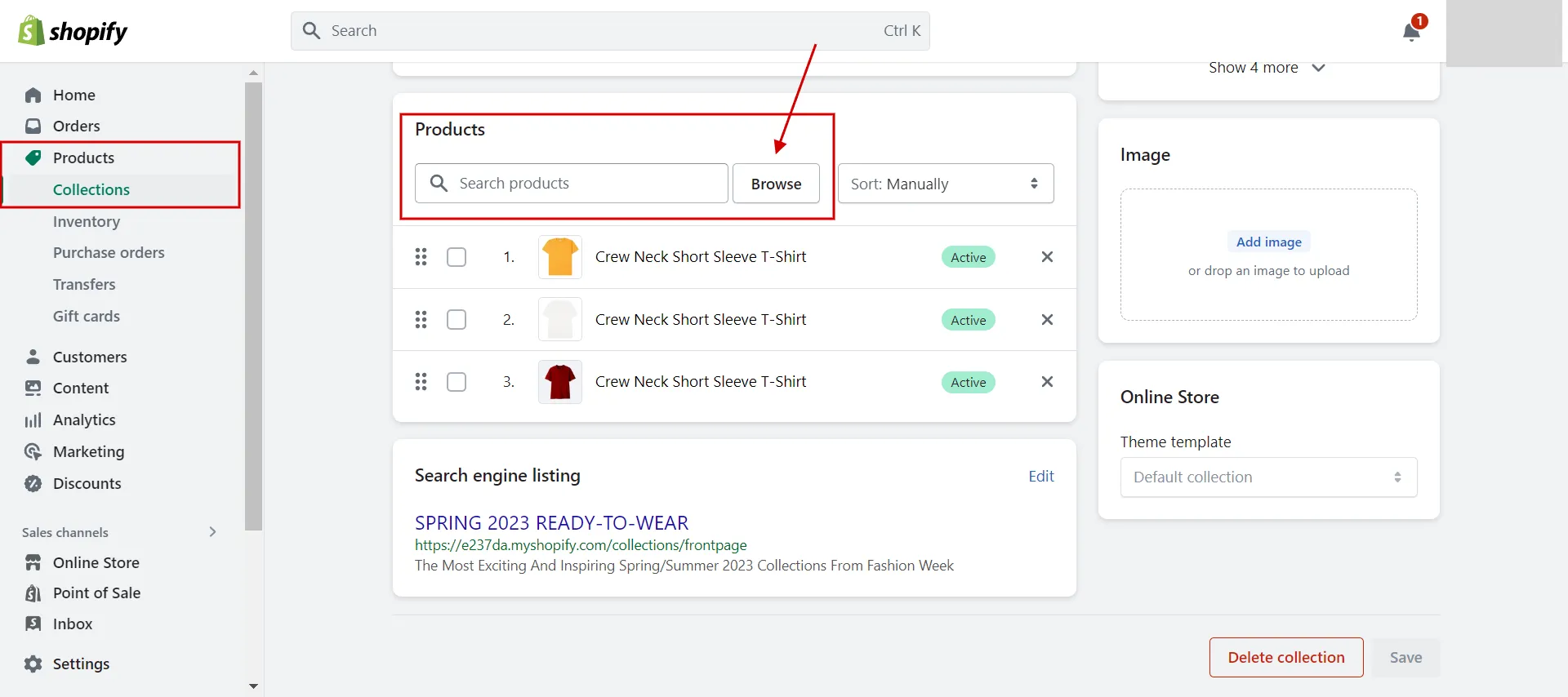
- Step 3. Click Save and check Collection on the Frontpage
So you know how to add products to featured collection on Shopify. In the next part, let’s continue to discover how to edit products in featured collections.
Want to migrate to Shopify?
If you are intending to migrate to Shopify, LitExtension offers a great migration service that helps you transfer your data from the current eCommerce platform to a new one accurately, painlessly with utmost security.
How to Change Featured Collection on Shopify?
Follow these steps to remove items from Shopify’s highlighted collection:
- Step 1: Select Products > Collections from your Shopify admin.
- Step 2: Select the collection you wish to update by clicking its name.
- Step 3: In the Products area, select every item you want to remove from your collection by clicking the x next to it. This doesn’t delete the product from Shopify.
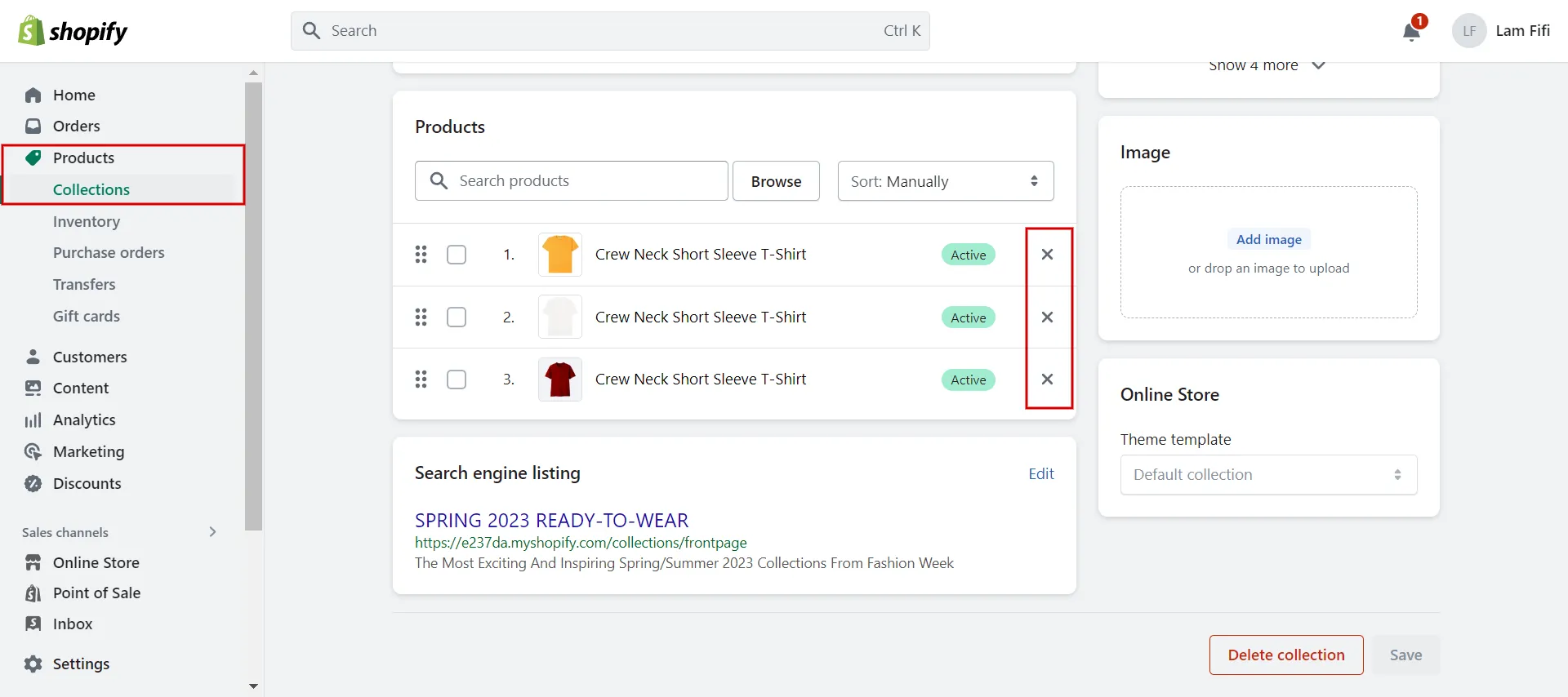
To update the image of collections, follow our steps:
- Step 1. Navigate to Products > Collections.
- Step 2. Choose a collection from the list.
- Step 3. Update the featured product’s image, or upload one by clicking “Add image”. Make sure you check Shopify featured collection image size before uploading.
- Step 4. Save your changes.
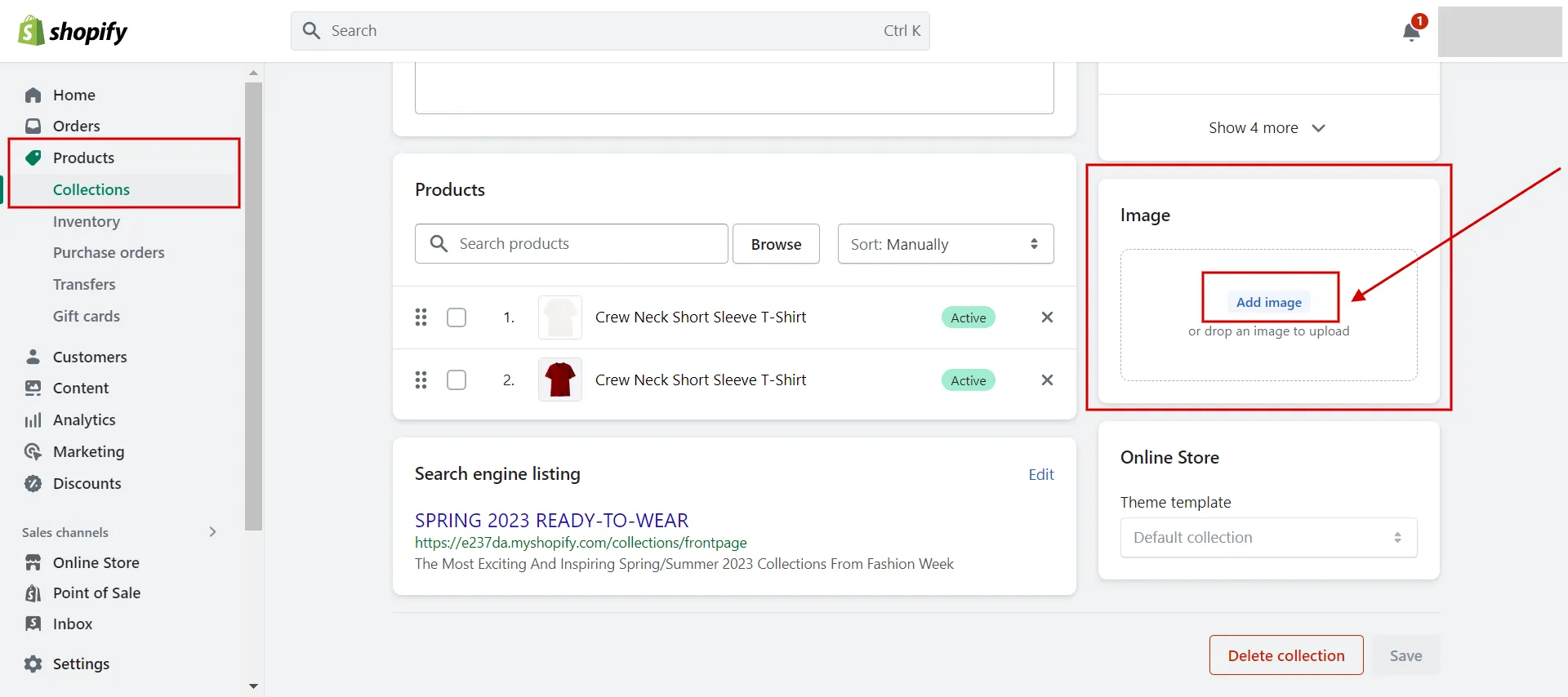
Further reading:
- Shopify review – Is Shopify worth it?
- Shopify collections – Everything you need to know!
- Best products to sell on Shopify – 10 amazing ideas to steal.
FAQs – People Also Ask
[sp_easyaccordion id=”60393″]
Summing Up
To sum up, your Shopify store’s performance will meet or surpass expectations if you use Shopify-highlighted items to increase sales and profitability.
Best of all, it is quick and straightforward to add products to featured collection on Shopify. It can be done without any specialized IT knowledge. Therefore, adhere to our recommendations to easily present your products to customers and inform them about your standout products.
LitExtension, the #1 shopping Cart Migration Expert always be here and ready to support you in finding the solution for your online store. Read other posts on the LitExtension blog and interact with our eCommerce community for more inspiring concepts.