E-merchants are increasingly interested in learning how to add video as product images on Shopify. Indeed, if you use videos for your Shopify online store, customers will take it as a positive sign that you are a unique and professional brand.
In this article, we – LitExtension, will show you how to add Shopify product video instead of image, including
- how to add video to Shopify product page
- how to use meta fields to add video to Shopify product page
Let’s deep-dive into two standard methods and discuss why we should add Shopify product video.
How to Add Video as Product Images on Shopify
Here, we mention the most common way to add video as product images on Shopify.
Let’s look at our instructions to add a video to Shopify product media object, including mp4 file or Youtube or Vimeo URL.
#1 Add video to Shopify product media object
To add a video to product media, adhere to our detailed instructions.
- Step 1: Navigate to Products, then click on a specific product.
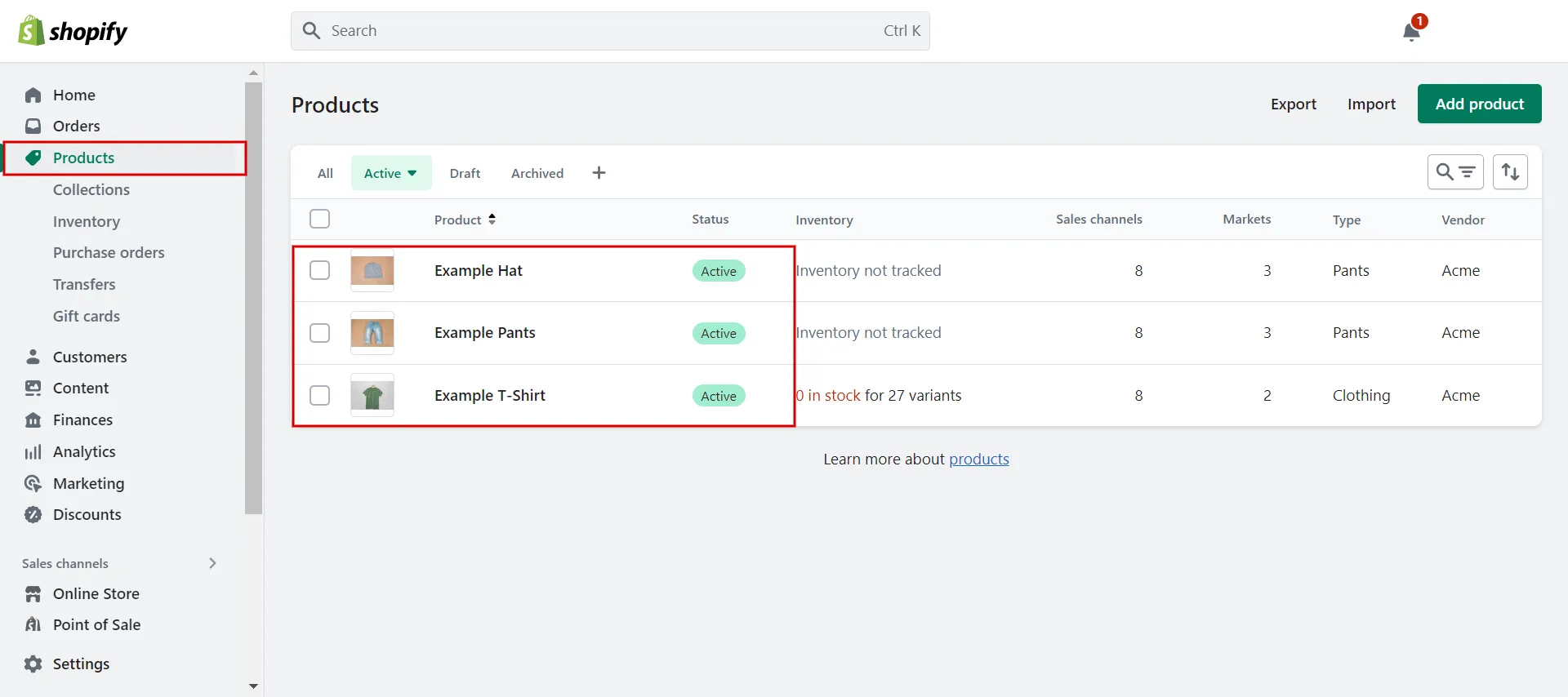
2. Step 2: In the Media tab, do the following:
-
- Choose Add and select the video file you want to upload. This is how to add mp4 video to Shopify.
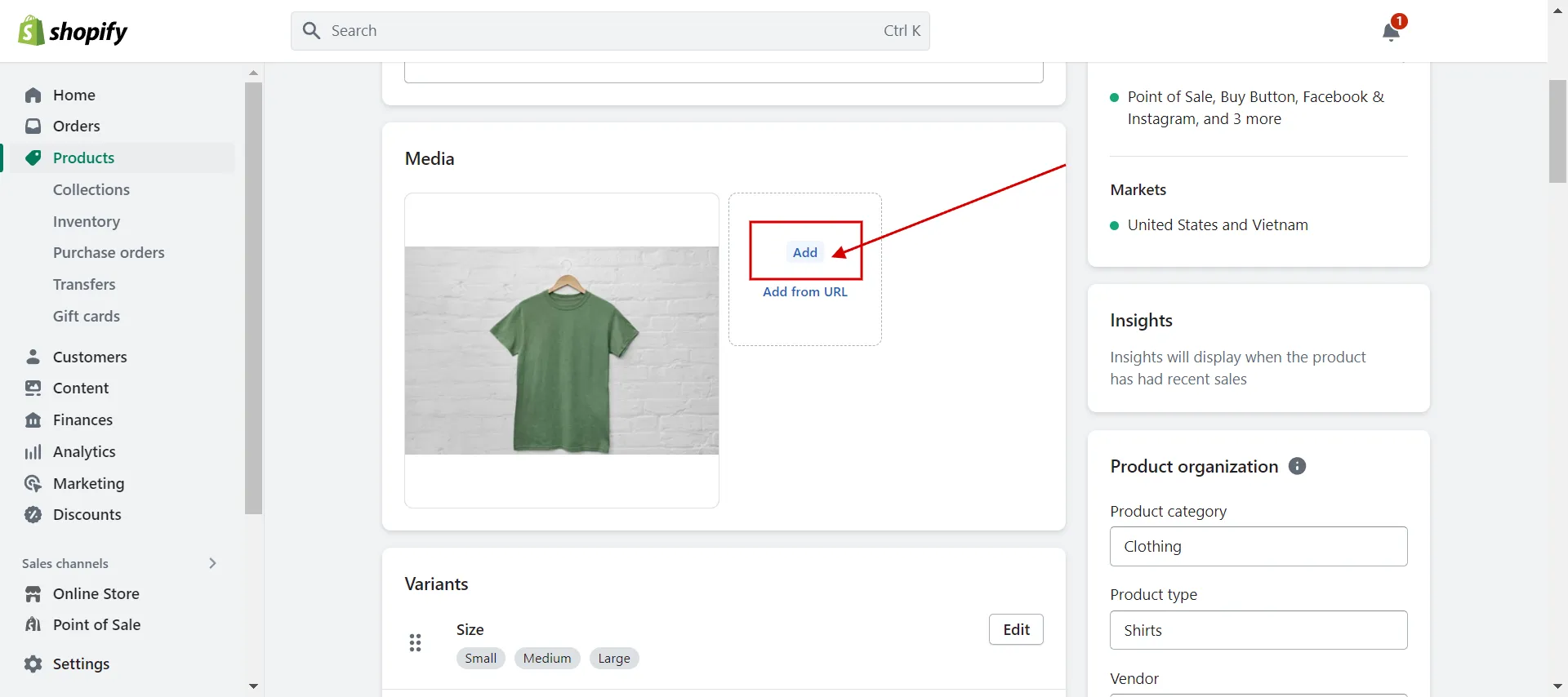
2. Drag and drop the file you want to upload onto the Media section.
3. Choose to Add from URL, then add a Shopify video URL from YouTube or Vimeo.
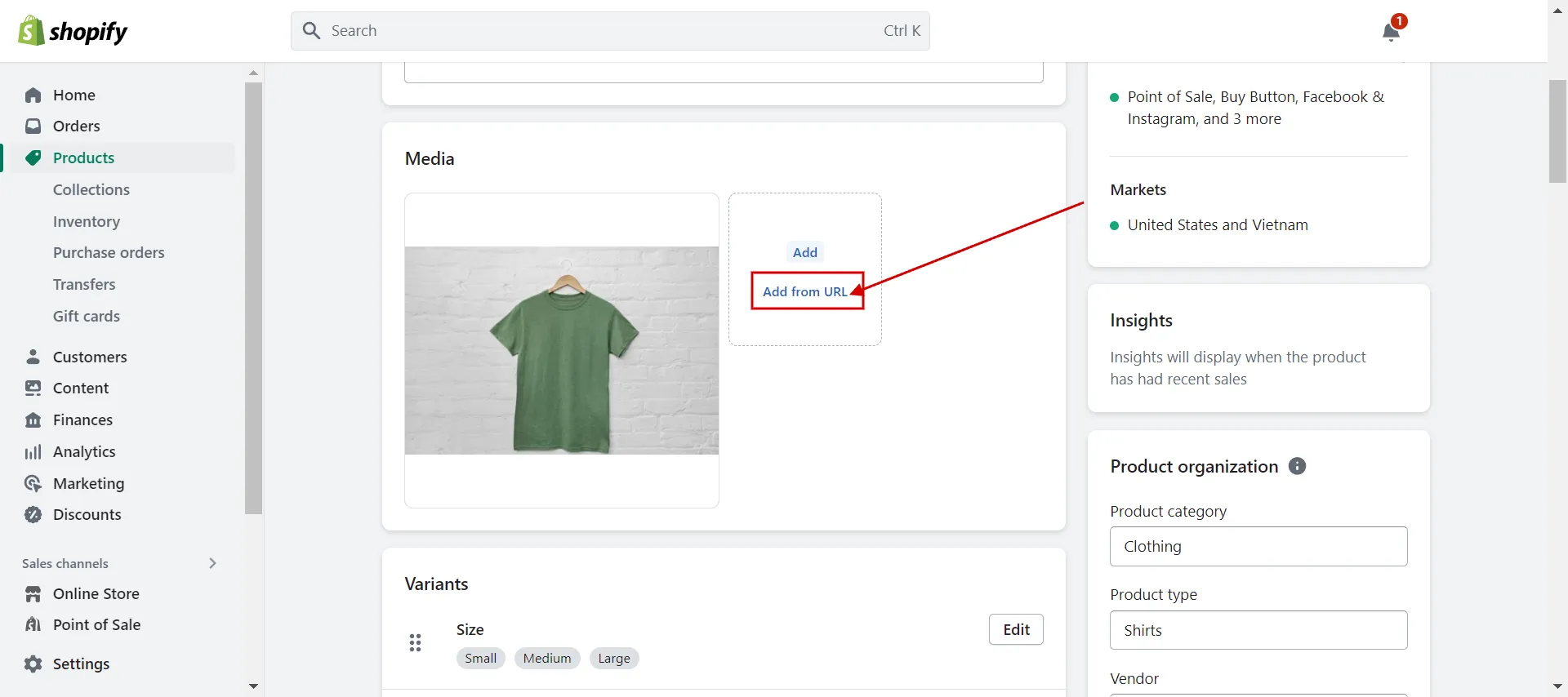
3. Step 3: Save changes.
#2 Delete media bulkily
You can remove one or more media files from a product using a bulk action. Here are our guidelines:
- Step 1: Go to Products and click a product to see its details page.
- Step 2: Check the items you want to delete under Media.
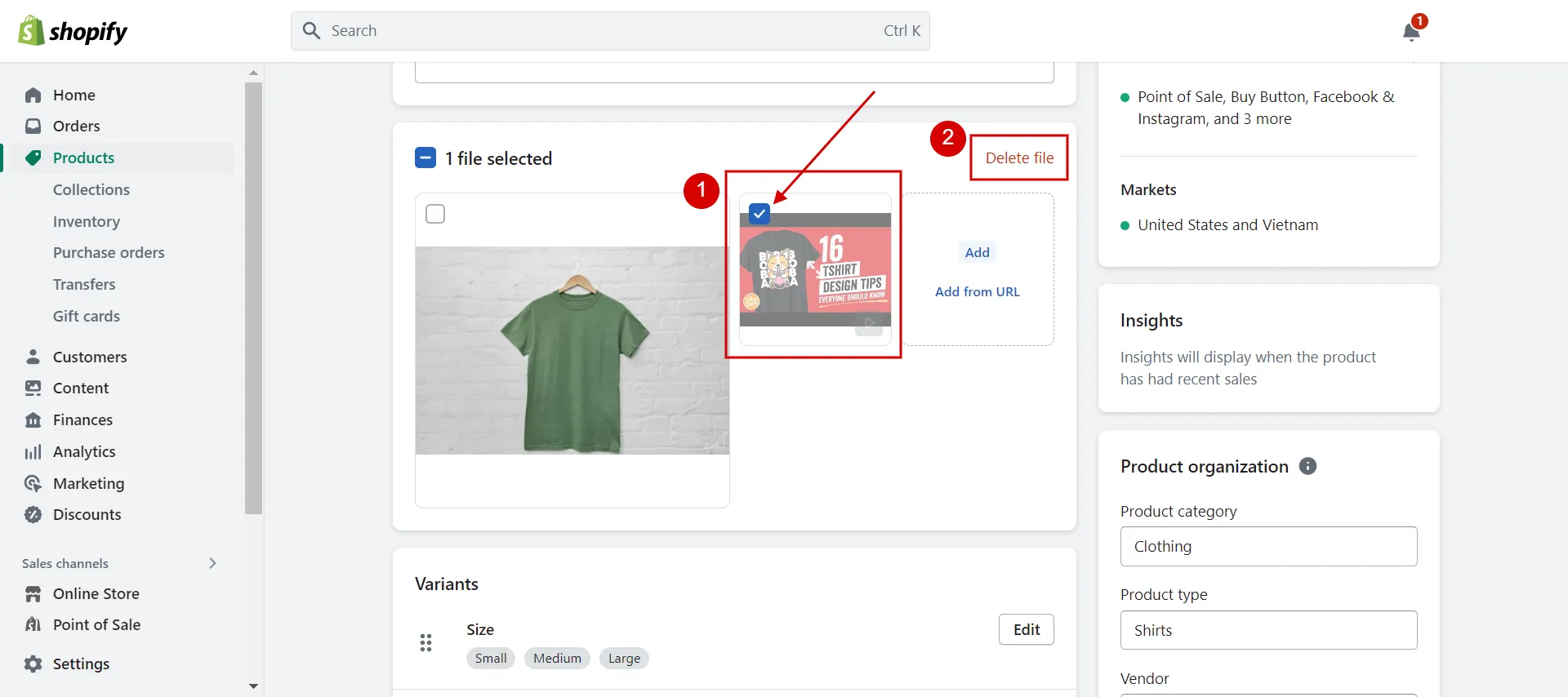
3. Step 3: Click Delete media.
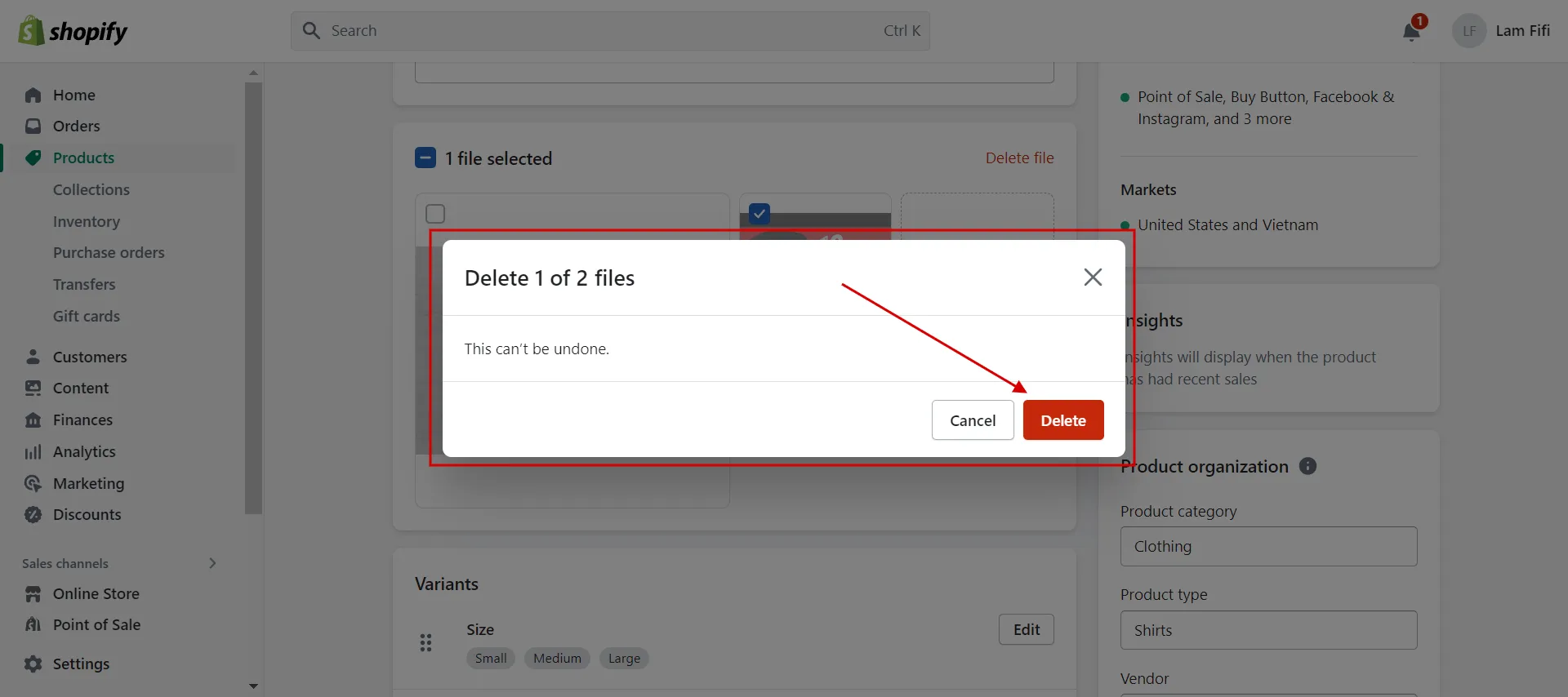
4. Step 4: Save it.
#3 Embed video to the product description (not YouTube videos)
You can embed snippet video code in the description to add video as product images on Shopify. We will show you how to add Shopify Vimeo videos instead of YouTube videos.
- Step 1: Navigate to Products and choose a specific product.
- Step 2: In the description box, click Insert video and upload your video.
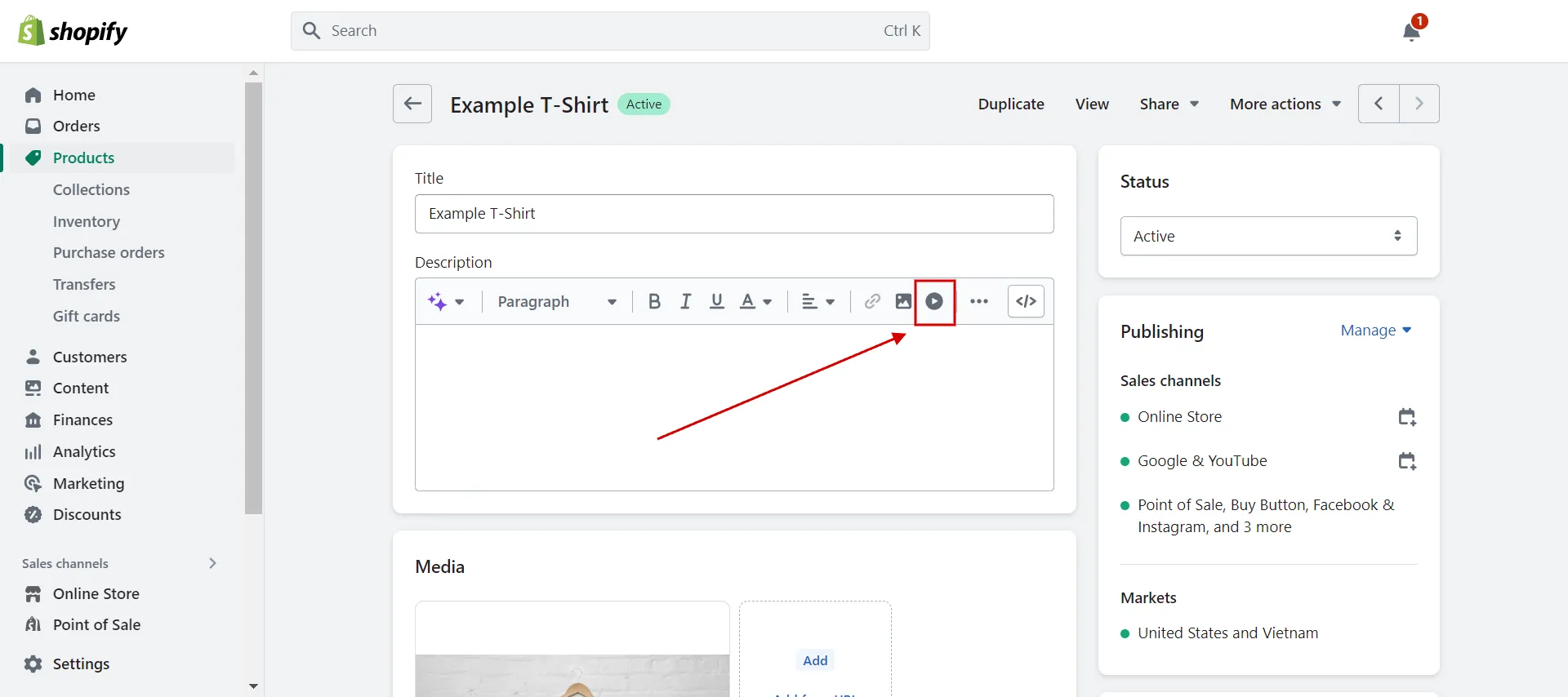
3. Step 3: Paste Vimeo the embed snippet in the box below.
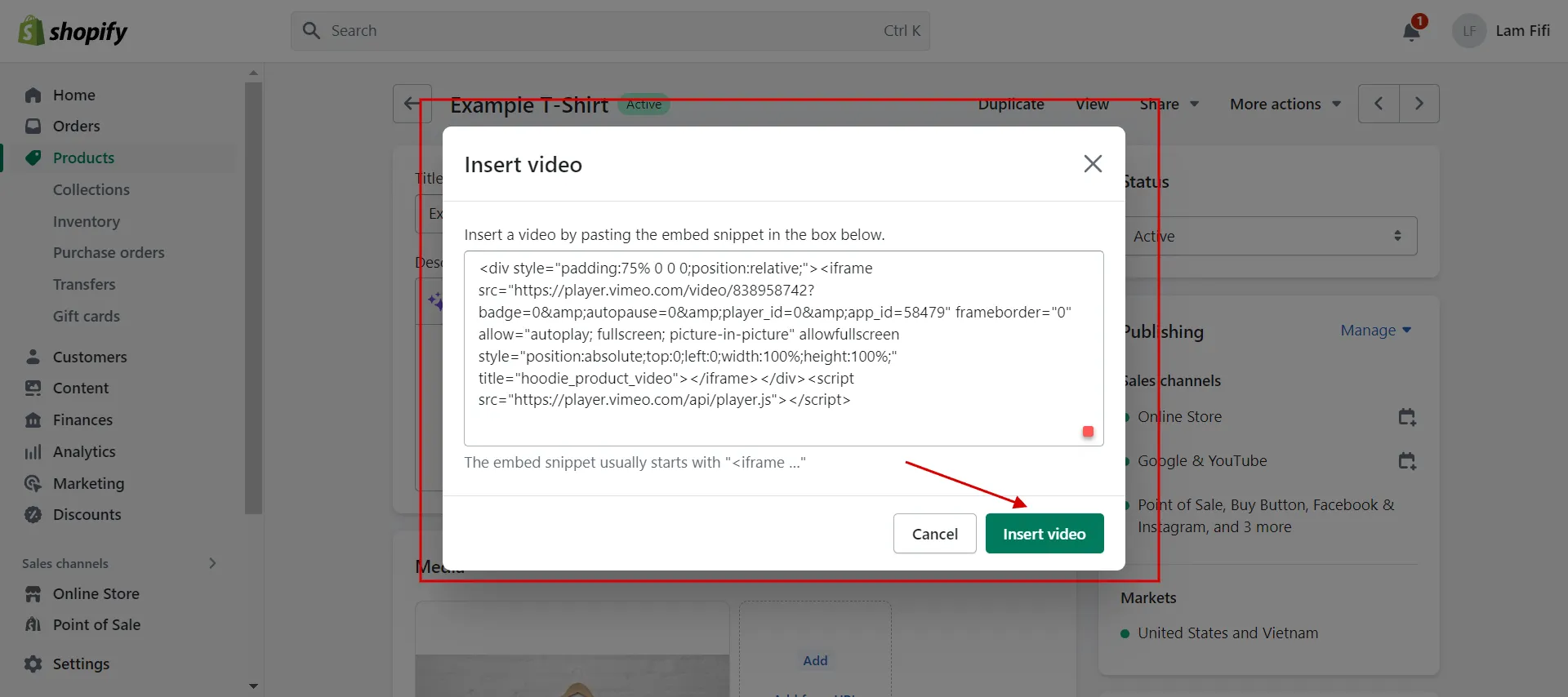
4. Step 4: Check and Save.
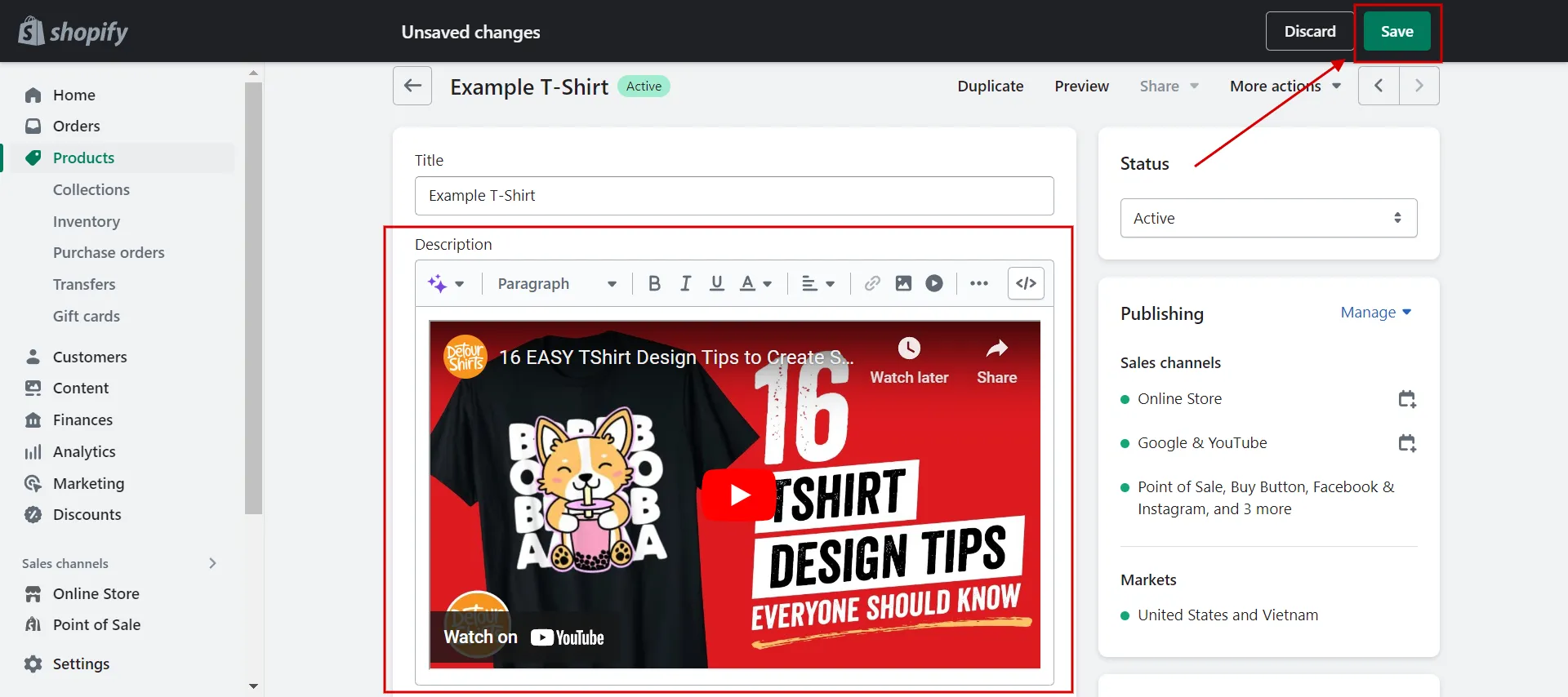
We’ll demonstrate an advanced technique to add video as product images on Shopify using video meta fields. Continue to read with us!
Learn more about How to Embed a YouTube Video in Shopify. Read the complete guide now!
Want to migrate to Shopify?
If you are intending to migrate to Shopify, LitExtension offers a great migration service that helps you transfer your data from the current eCommerce platform to a new one accurately and seamlessly with utmost security.
How to Use Meta Fields to Add Video to Product Media
The more complex method, but not too challenging to learn, is using meta fields to add video to product media. Let’s solve it together!
#1 Create product meta fields
Creating product meta fields in Shopify is the first stage. You can follow the steps below.
- Step 1: Navigate Settings > Custom data.
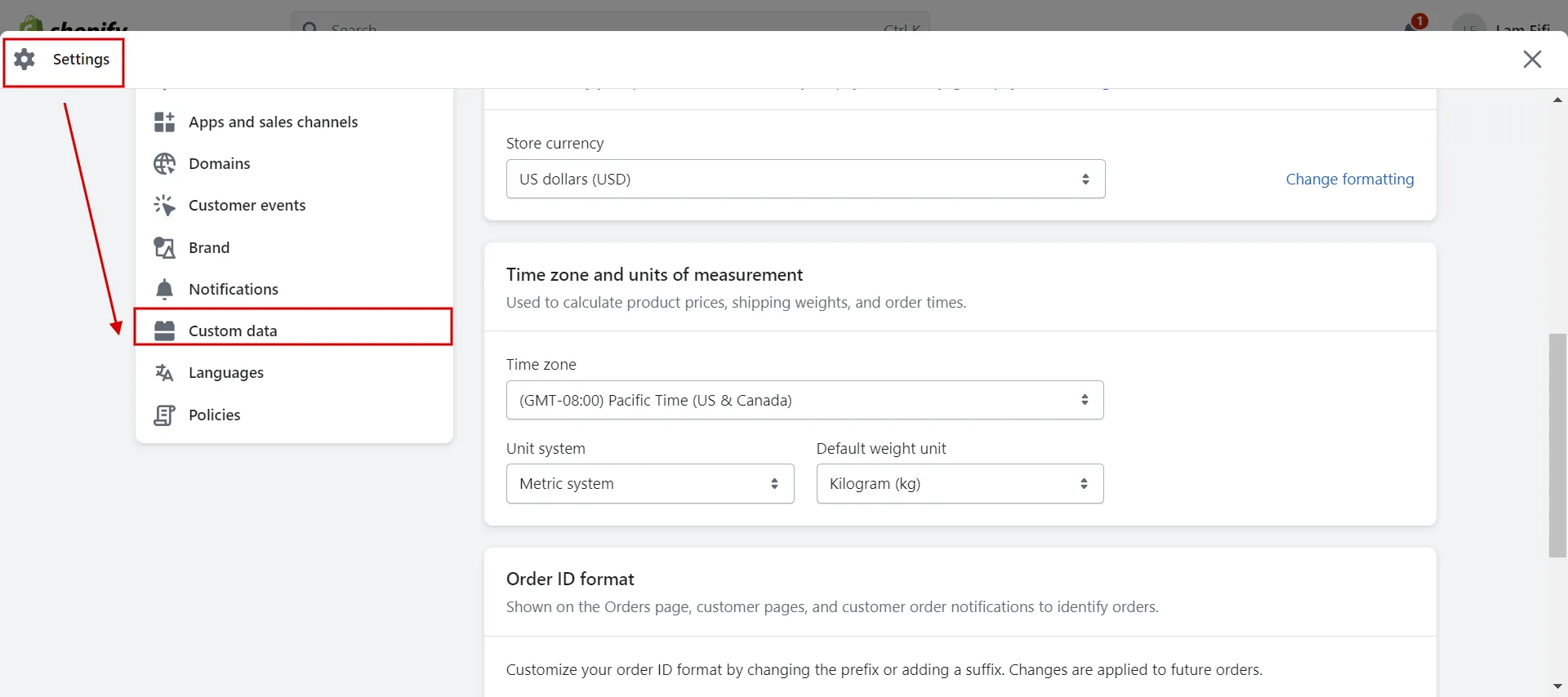
2. Step 2: Choose Products in meta fields.
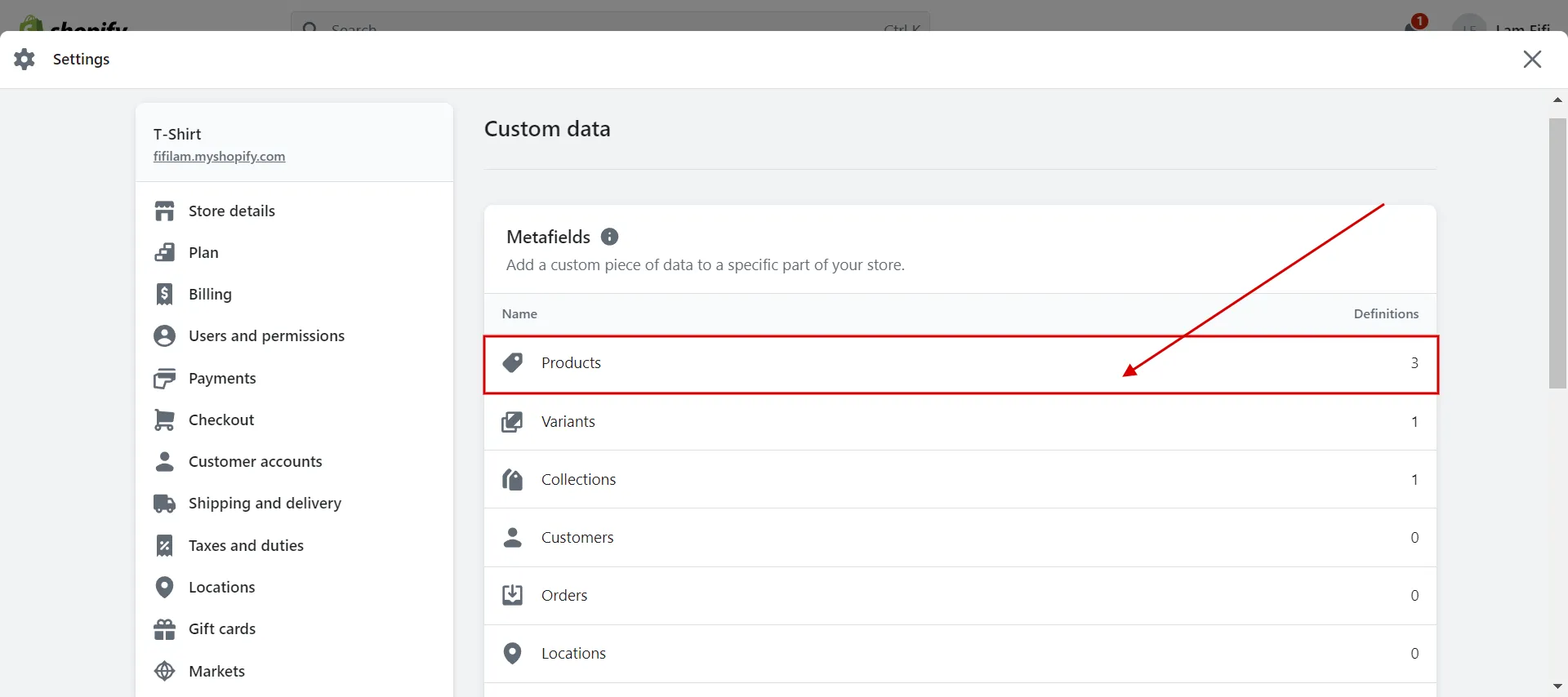
3. Step 3: Click Add definition.
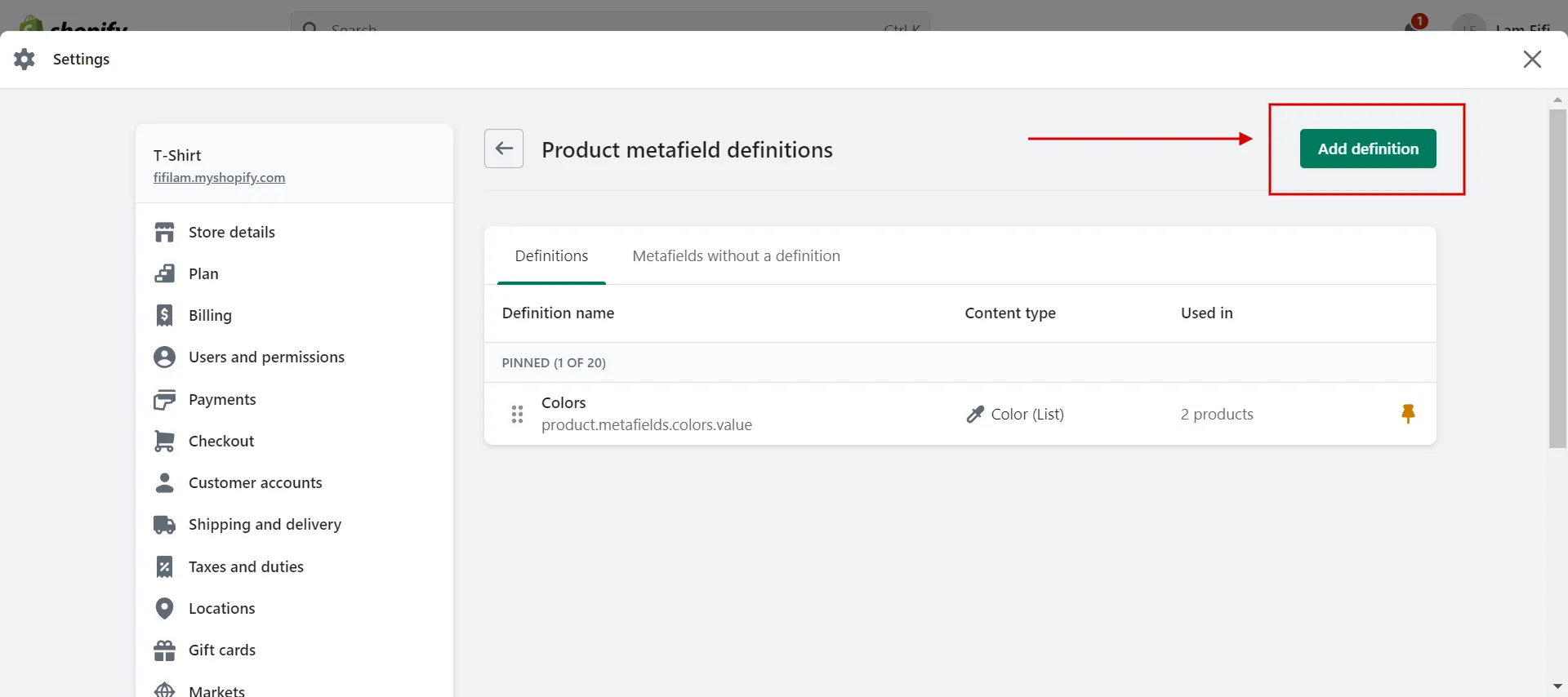
4. Step 4: Add Name and description.
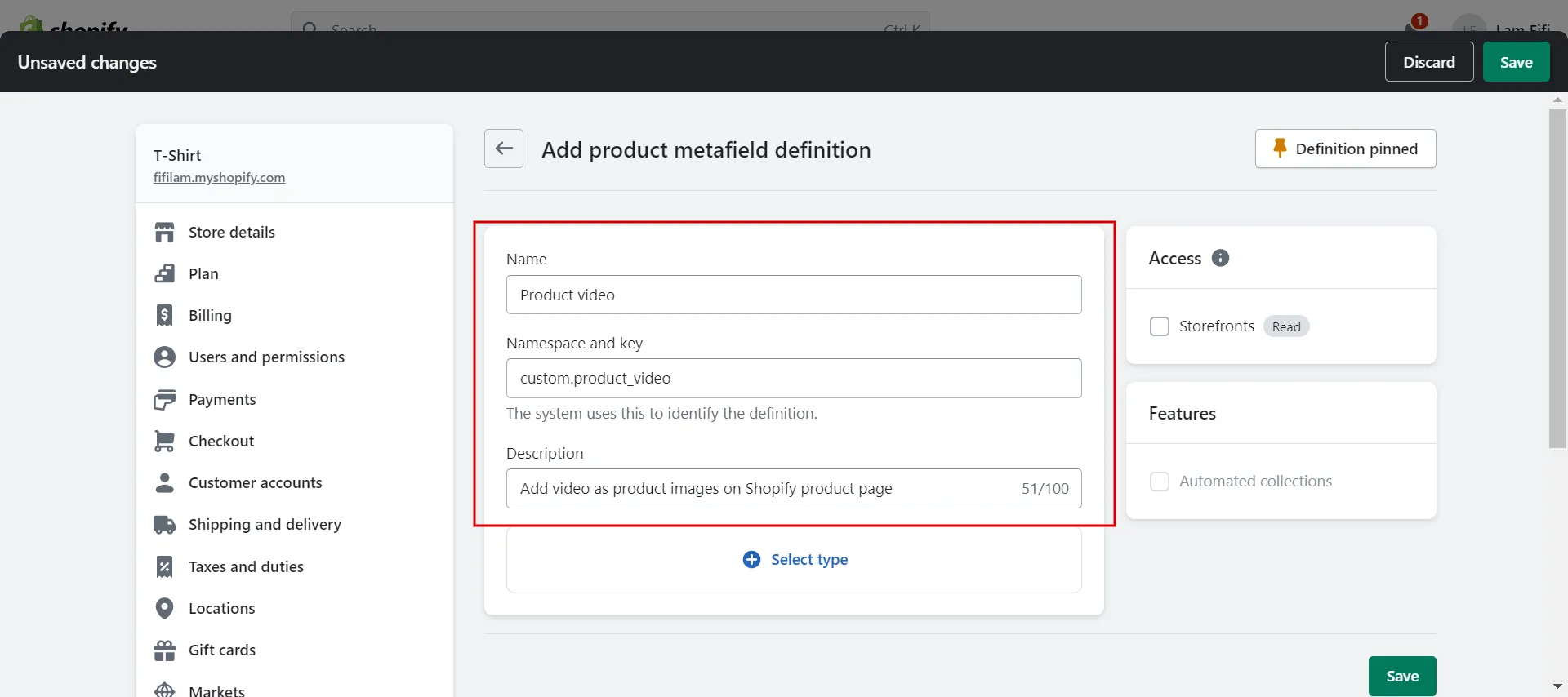
5. Step 5: Select type as Multi-line text, then click the video checkbox.
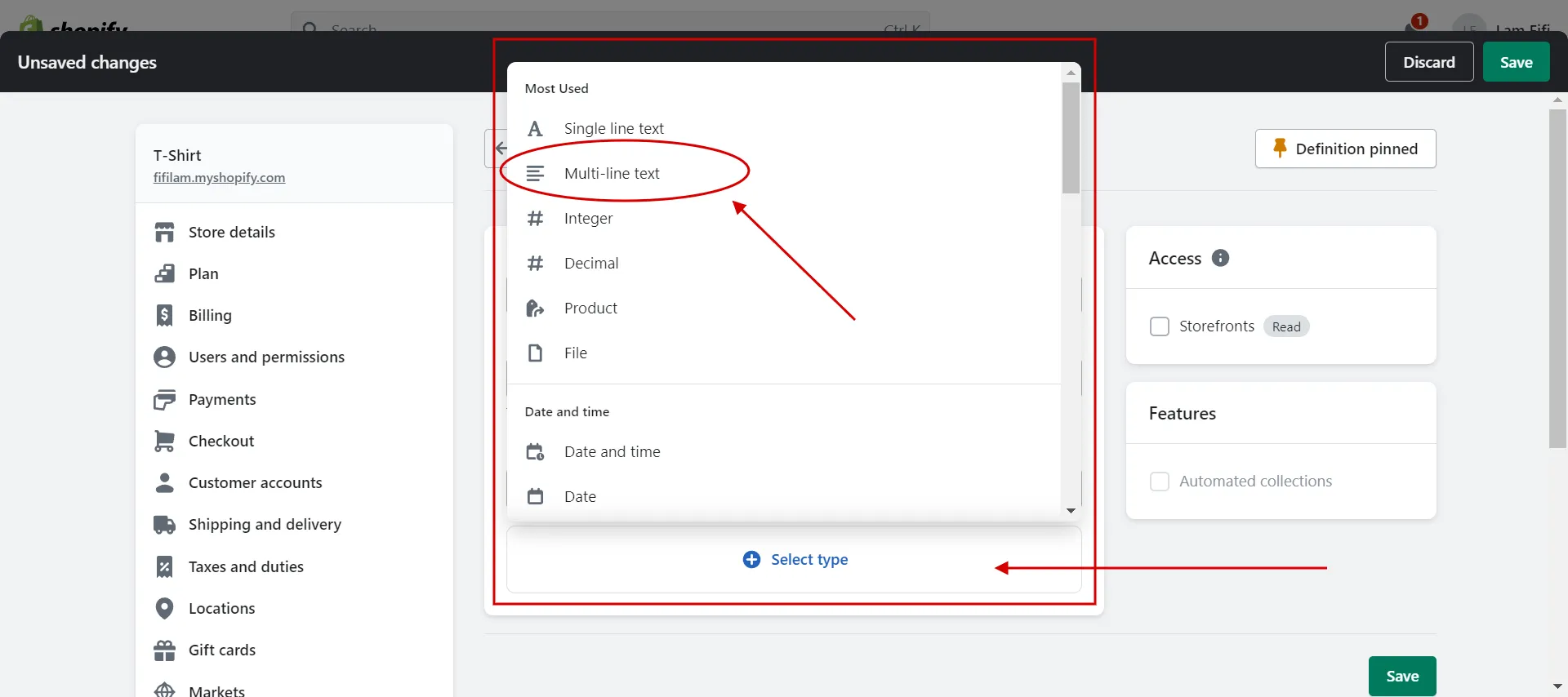
6. Step 6: Save meta fields.
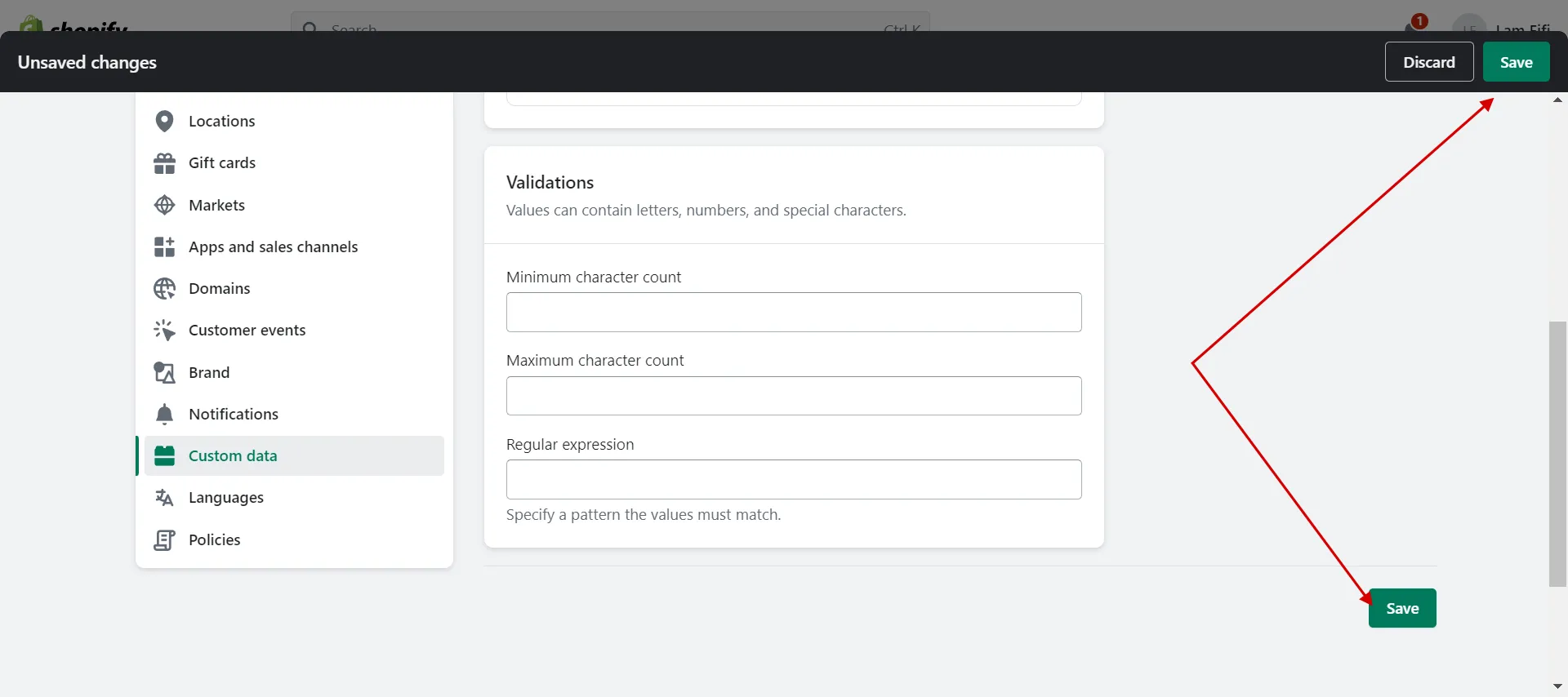
And that’s how you can add video as product images on Shopify by creating product meta fields.
#2 Add video meta fields to product page
Once you have product video meta fields, you continue to add them to a specific product. Perform the next steps in the second stage.
- Step 1: Navigate Products and choose a specific product.
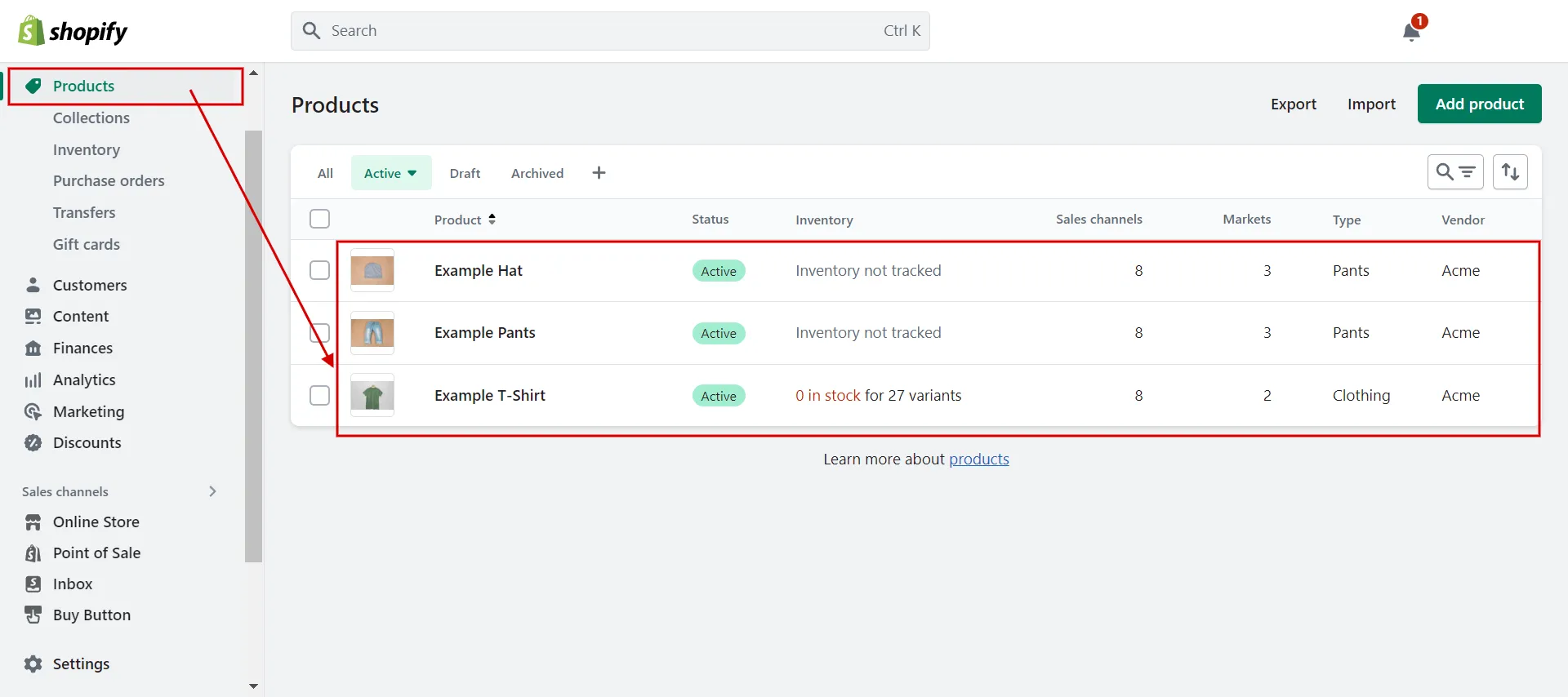
2. Step 2: Scroll down to meta fields, click Video.
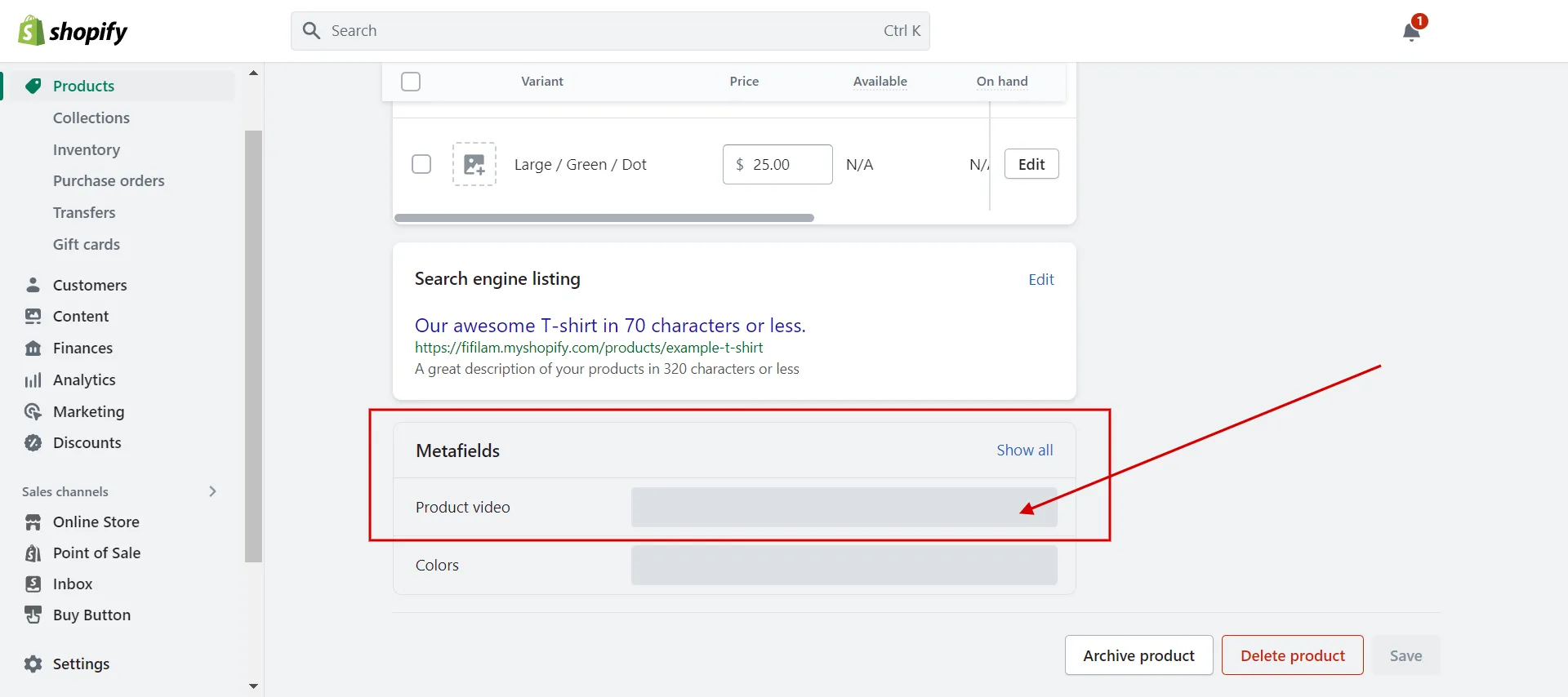
3. Step 3: Add the snippet code.
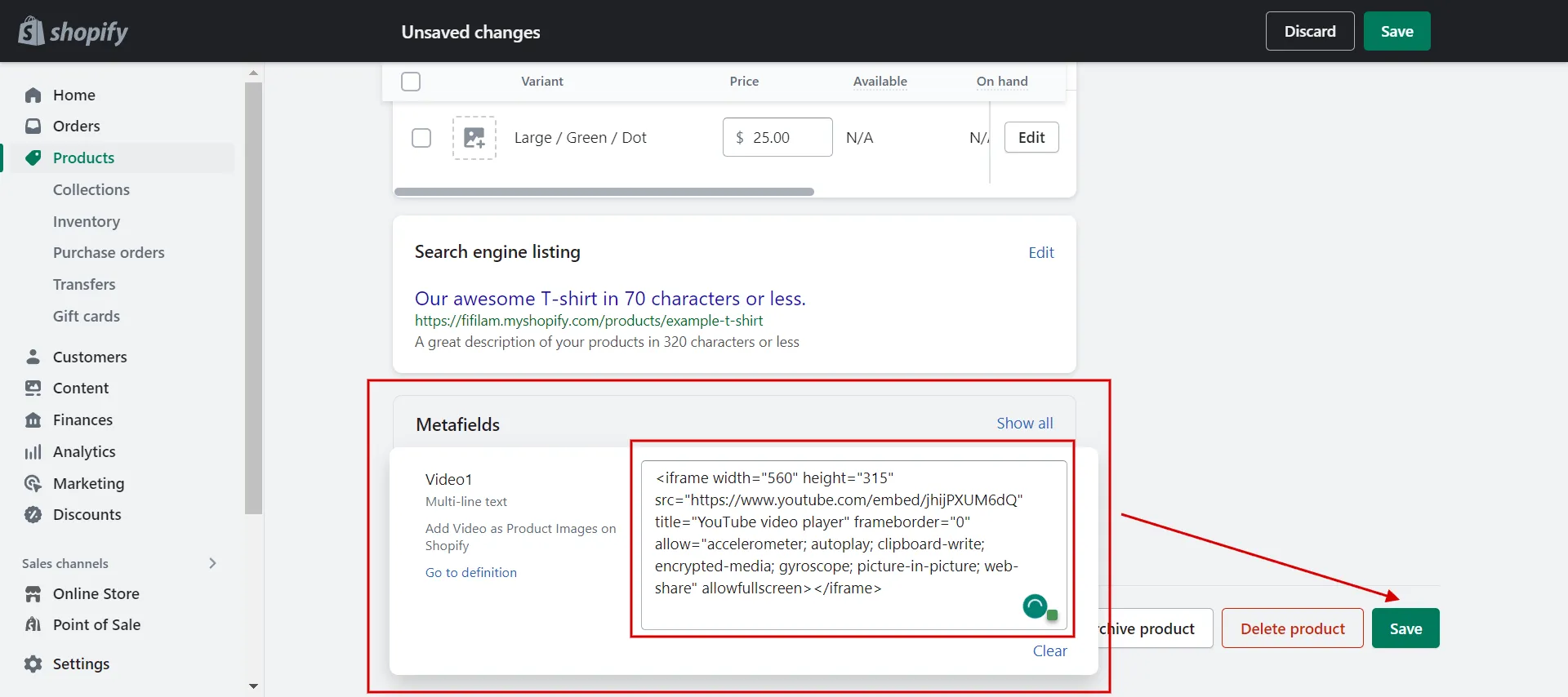
4. Step 4: Save the page.
#3 Export meta fields to Shopify theme
After creating video meta fields for your product pages. You have to export meta fields to your themes. This is how to output the Metafield in your theme.
- Step 1: Navigate Online Store > Themes > Click Customize for the current themes.
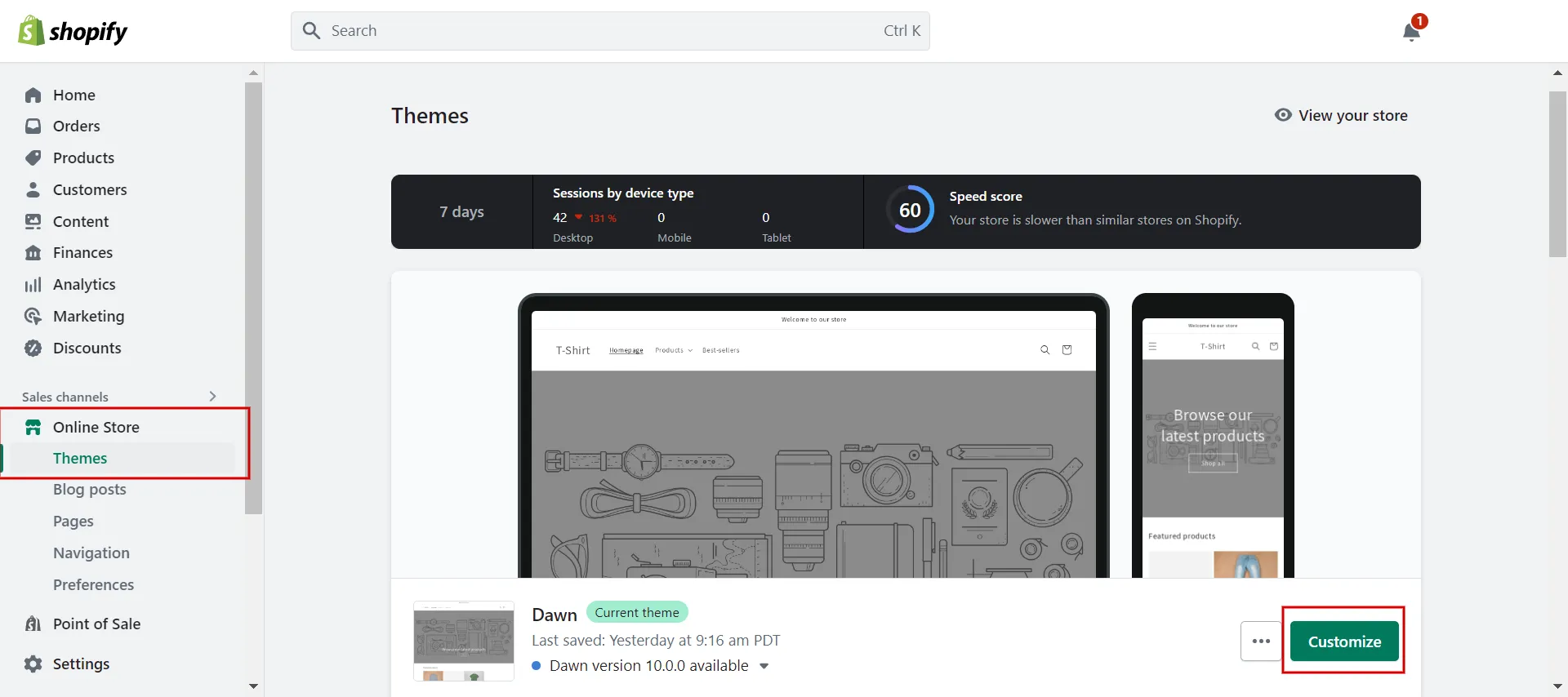
2. Step 2: In the theme editor, navigate to your product.
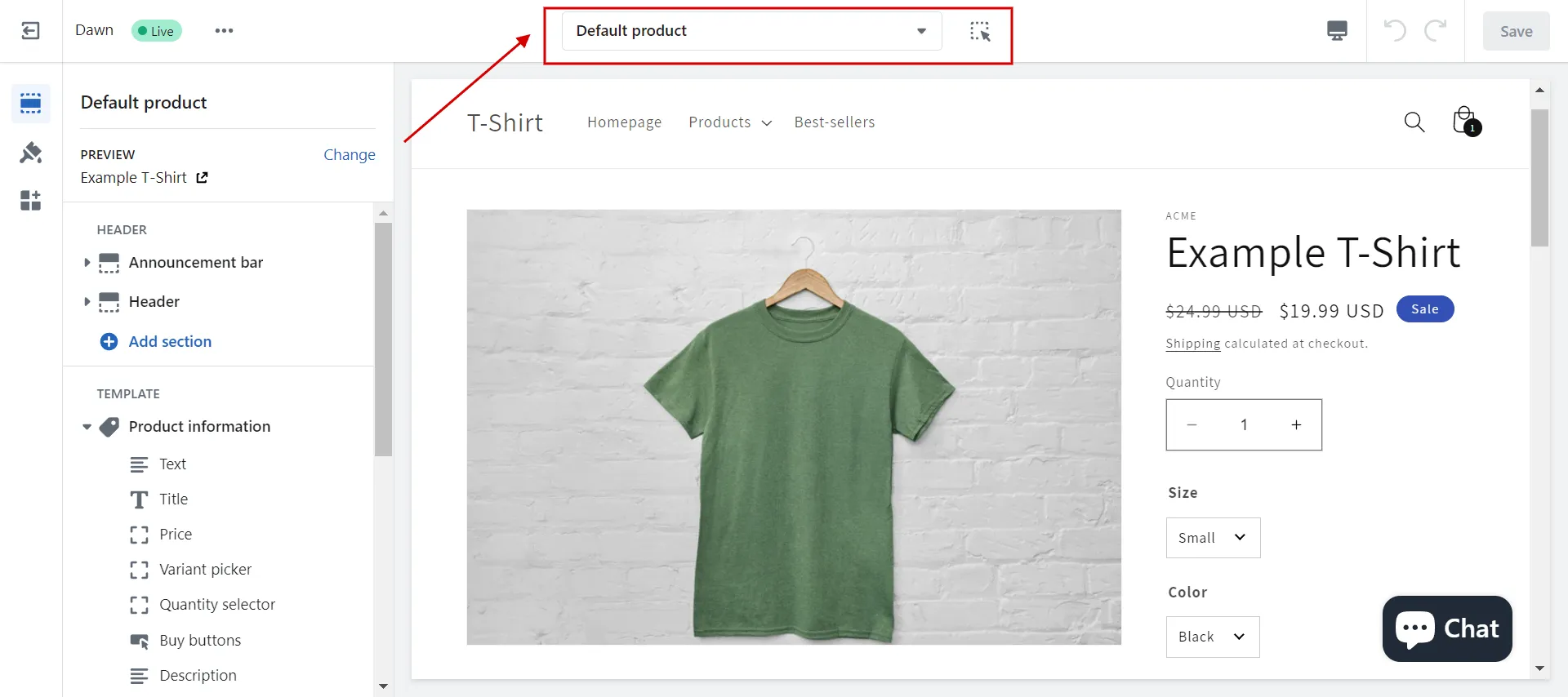
3. Step 3: Under Product Information, click Add Block and choose Custom Liquid.
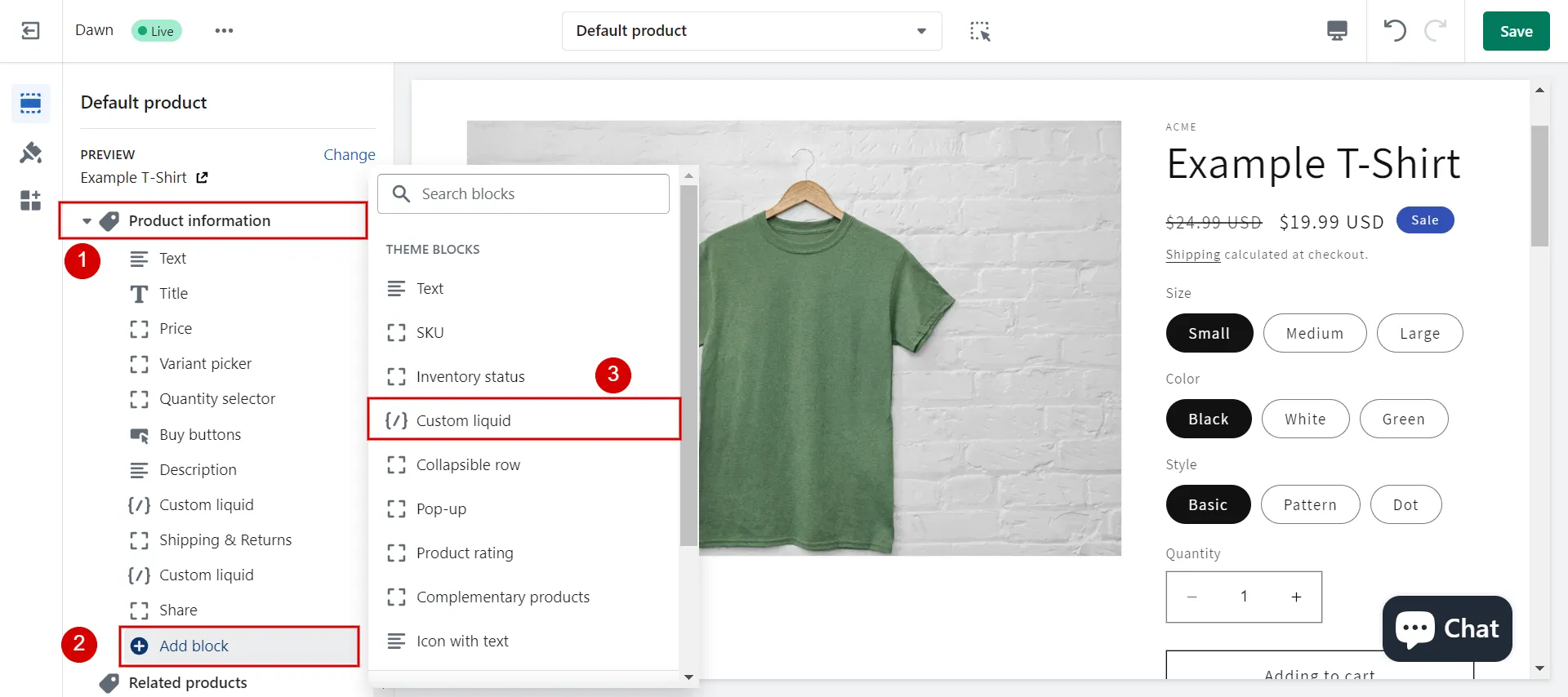
4. Step 4: Add the code in Custom Liquid with the Namespace and key you created in Product meta fields. The code wil be like this:
{{ product.metafields.custom.[Namespace and key]}}
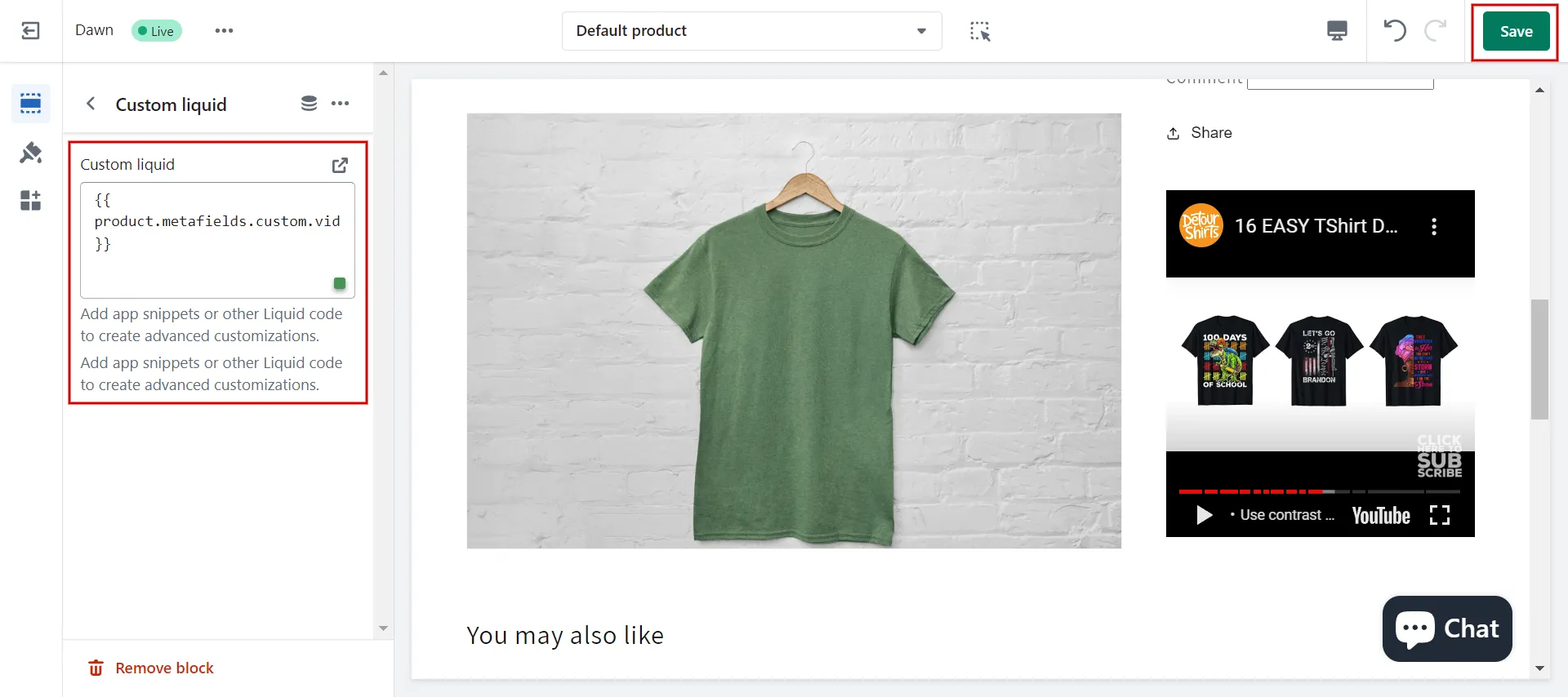
5. Step 5: Preview and Save.
You want to add video to Shopify homepage or the collections page. The procedure is the same as described above, except that Products meta fields should be changed to Pages or Collections meta fields in custom data.
Find a thorough tutorial for building a practical and attractive Shopify product page.
Why Adding Video on Shopify Product Images?
Here are some reasons you need to include product videos in your Shopify storefront:
#1 Improve product page ranking
Video aids websites by increasing users’ time on a page, or “dwell time.”
If customers stay on them longer and don’t leave to go to Google, your product page or blog posts may rank higher, increasing the likelihood that your website will appear on the first page of search results.
According to research, video boosts organic traffic from SERPs (search engine result pages) by 157%.
#2 Easy to understand and share
People want to use the products before they buy them. Between offline and online experiences, video can help.
Videos assist customers in better visualizing the product itself, its features, and its value by showing it in motion and explaining them in a concise and easy-to-digest way, all while entertaining and engaging them.
Compared to boring text pages, videos are more shareable and clickable, helping you reach more people, especially on sites like Facebook, Twitter, TikTok, and Youtube.
#3 Attract target audience
Customers can quickly scan your product images and descriptions, but video combines the two into a more engaging experience. When you add video as product images on Shopify, the real nature of video makes it more engaging for customers to use.
#4 Boost conversion rates
Customers will feel more confident in your product if you give them a thorough explanation of how it works and a clear demonstration of its features. This will increase customer trust in your product. Customers can choose products more quickly if they understand them better.
Figure out 9 fundamental steps on how to use Shopify tutorial!
Shopify Product Videos – FAQs
[sp_easyaccordion id=”61381″]
Recap
To summarize, Shopify product videos are valuable for any Shopify store to optimize content and aesthetics. We hope our tutorial, How To Add Video as Product Images on Shopify, is helpful for you to make your shops more outstanding in the Shopify marketplace.
LitExtension, the #1 Shopping Cart Migration Expert will support you in finding the best solution for your online store. Read other posts on the LitExtension blog and engage with our eCommerce community for more inspiring concepts.