BigCommerce vs WordPress each has its benefits and cons, and BigCommerce for WordPress plugin brings together two systems that make a perfect fit for users.
If you’ve heard about the plugin and its incredible features, you are likely curious about its proper setup and application.
Well, we’re here for you.
In this comprehensive tutorial, LitExtension – #1 Shopping Cart Migration Expert will cover every last detail of how to install and activate this plugin so you can put it to good use right away.
Read on to find out:
- Overview of the plugin.
- A step-by-step guide to install BigCommerce for WordPress Plugin.
- Full reviews of each element and feature within the plugin.
BigCommerce for WordPress – An Overview
What is BigCommerce for WordPress plugin?
If you want to use WordPress for your content but also want BigCommerce to handle the site’s backend commerce needs, it can be accomplished with the help of the plugin called BigCommerce for WordPress.
With this plugin, each platform can focus on what it does best, resulting in enhanced commerce capabilities and design customization freedom.
-
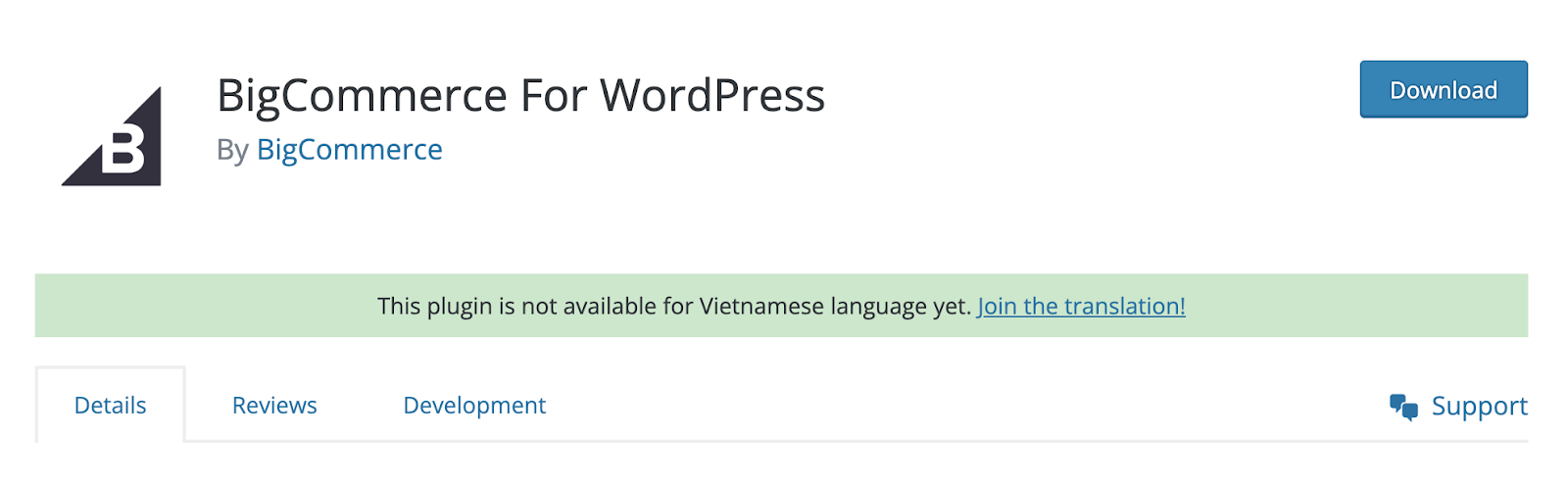
BigCommerce download interface
When you have your blog and BigCommerce store connected, your blog posts will be the product description for each of your products.
Besides, since BigCommerce treats your WordPress site like a channel, you can link many WordPress sites to the same account. From the administrative dashboard in BigCommerce, you may also switch between storefronts.
Tips: Listing pages for products are built in both WordPress and BigCommerce, so you can seemly search for them right on WordPress, including SKU, category, featured products, and more.
Why choose BigCommerce for WordPress?
Go beyond other BigCommerce apps, BigCommerce for WordPress is a plugin that combines the greatest aspects of both platforms. When having this, you don’t have to select between using WordPress for your site’s content and design or BigCommerce for your store’s eCommerce needs.
This integration is just the best among WordPress plugins because of the way it handles and controls the eCommerce stores.
When using it, you get most of the rising capabilities of BigCommerce. This platform is a lot more than simply an online store builder; it provides a lot of other features for a very little extra cost, such as:
- Promotional tools like coupons
- Powerful assortment of goods
- Shipping options, instantaneous pricing estimates, etc.
What’s more? Features like API-driven headless readiness, decreased replatforming time and costs, and 24/7 support,… are all present. If you don’t have a WordPress site to use this plugin, you can always utilize these functions when creating a store on BigCommerce.
-
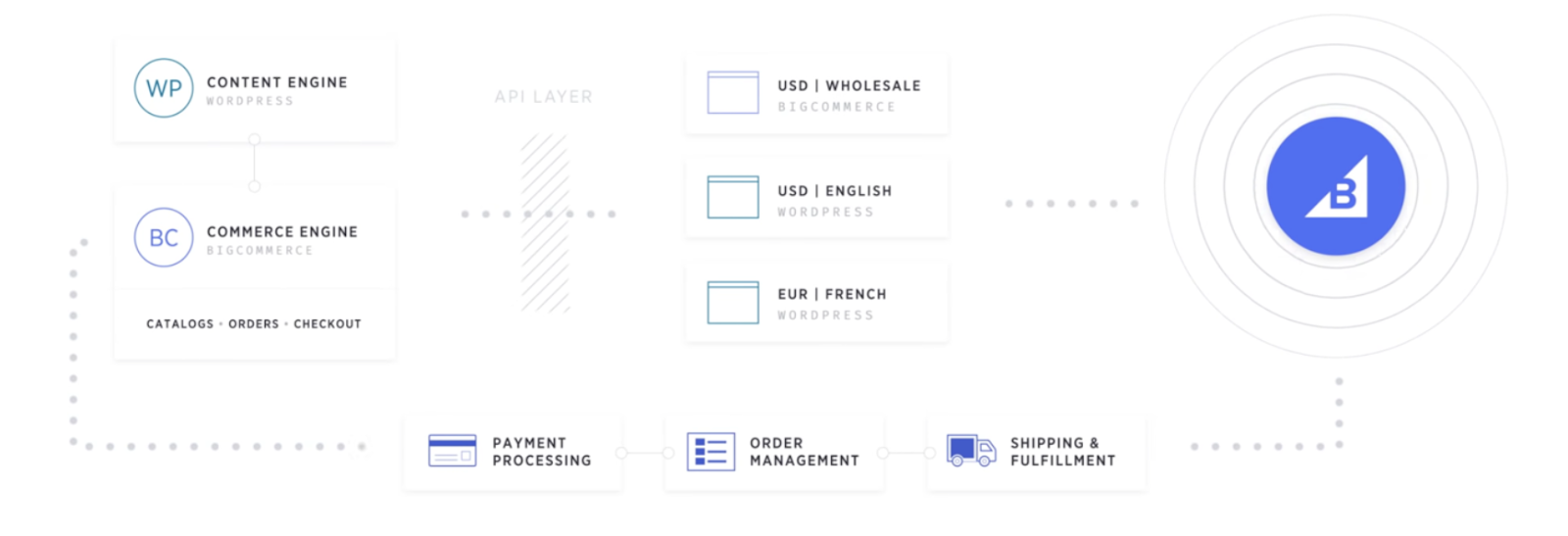
BigCommerce and WordPress combined features
More specifically, why is it the best? Here are some of the key reasons:
Branding and content appeals go hand in hand
With BigCommerce for WordPress, businesses now have a tool to help them make their branding and content come to life.
Unique branding, engaging content, and a smoothly operating website are all must-haves. With them, your store may have both an aesthetically pleasing (both content and design) and help the customers have an improved shopping experience.
Place emphasis on the customer’s needs
BigCommerce for WordPress allows you to stop thinking about eCommerce as an afterthought and start prioritizing the user experience.
Using the plugin, you can easily integrate eCommerce capabilities into the WordPress experience you’ve carefully developed, creating an extra level of service to your customers that far exceeds their expectations.
Admin Panel access for all sites
BigCommerce makes it easy to keep track of stock, orders, and shipping from one place. You can save time and work with the WordPress eCommerce administration system. Therefore, switching between multiple control panels shouldn’t be necessary when having multiple WordPress stores.
-
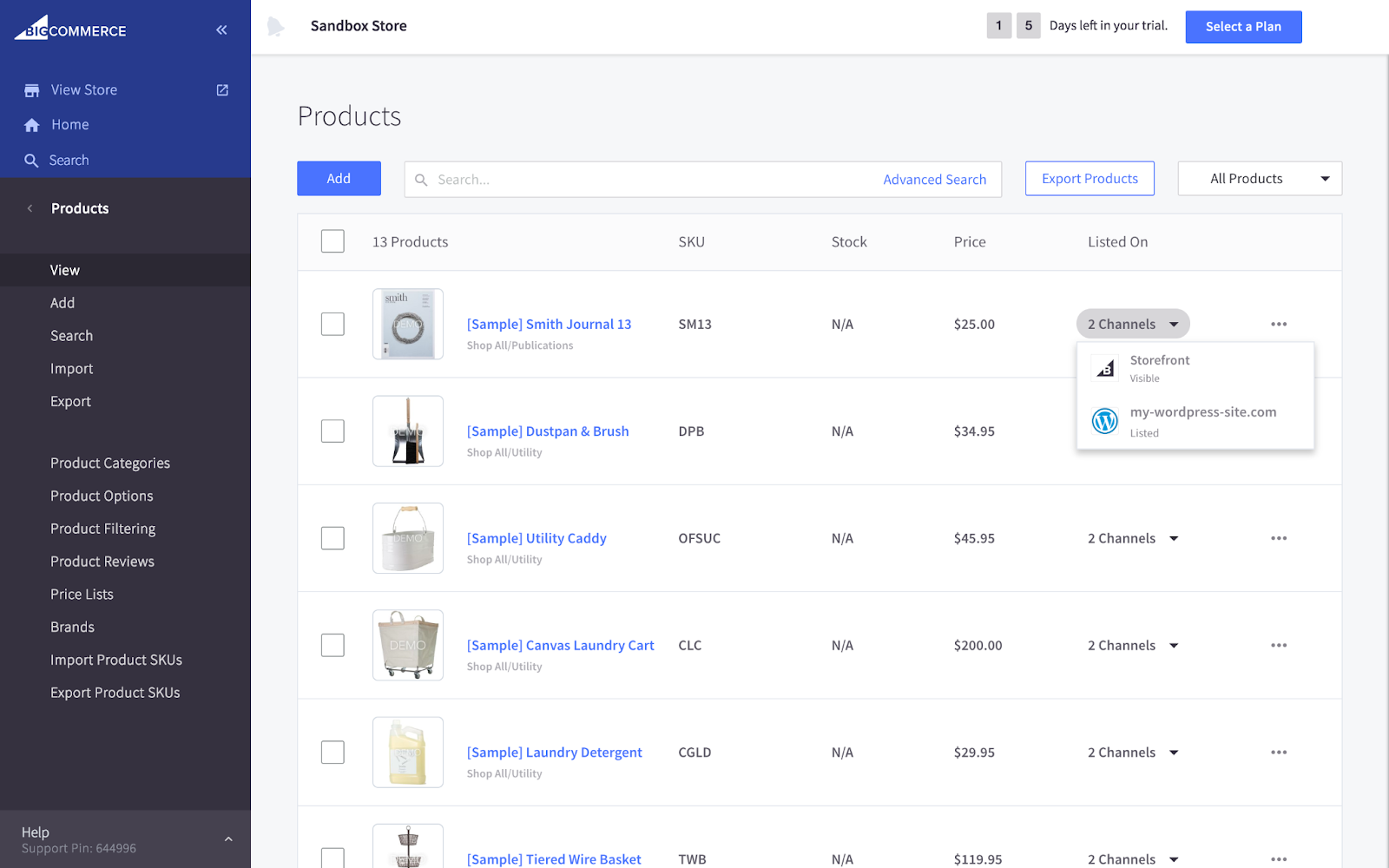
BigCommerce admin control panel
Excited to learn more about BigCommerce’s capabilities? Let’s read up on What is BigCommerce – A full review & Analysis.
How to install BigCommerce for WordPress plugin?
With the plugin, you can have BigCommerce handle the eCommerce backend (for example, product catalog management) while still using the WordPress front end for your website’s display. Let’s dive into each step of BigCommerce WordPress integration!
Login to your WordPress admin
Firstly, log in to your WordPress account, then select “Plugins” from the menu on the left, and pick “Add new” from the drop-down menu that appears.
-
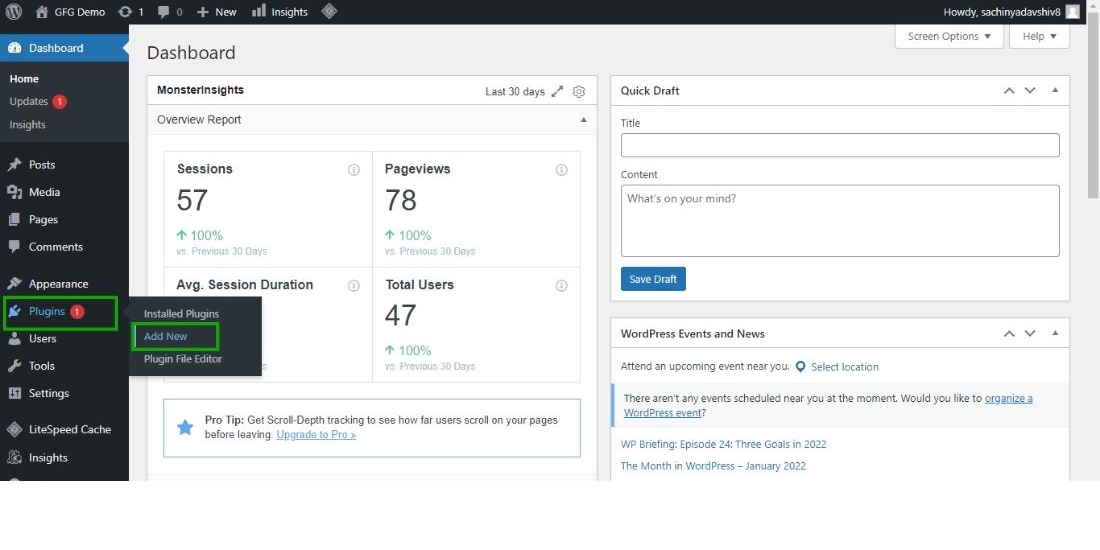
“Add new” plugin dashboard
Install and activate the plugin
After that, head on over to your WordPress dashboard and install the BigCommerce plugin for WordPress before turning it on. In the WordPress administration, look for “BigCommerce for WordPress” or get it from WordPress.org.
After you get the result for “BigCommerce for WordPress” select the “Install Now” option. The plugin should be ready for activation once the installation is complete.
-
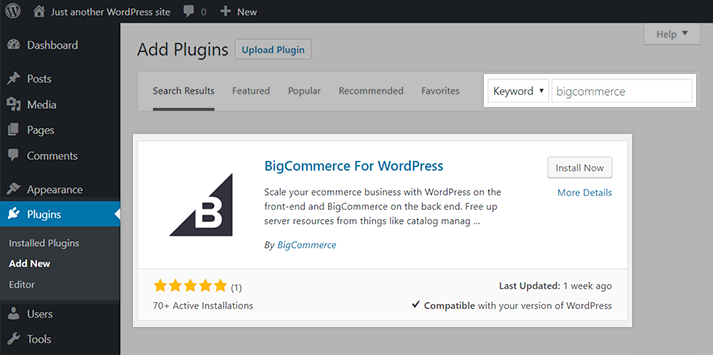
BigCommerce for WordPress plugin
Connect your BigCommerce account
You should now be able to see a notification that reads, “Please connect to your BigCommerce account to begin using items.”
To begin, select “Get Started” from the alert’s menu. As part of this step, you’ll be given the option to either link an existing BigCommerce account or establish a brand-new one.
-
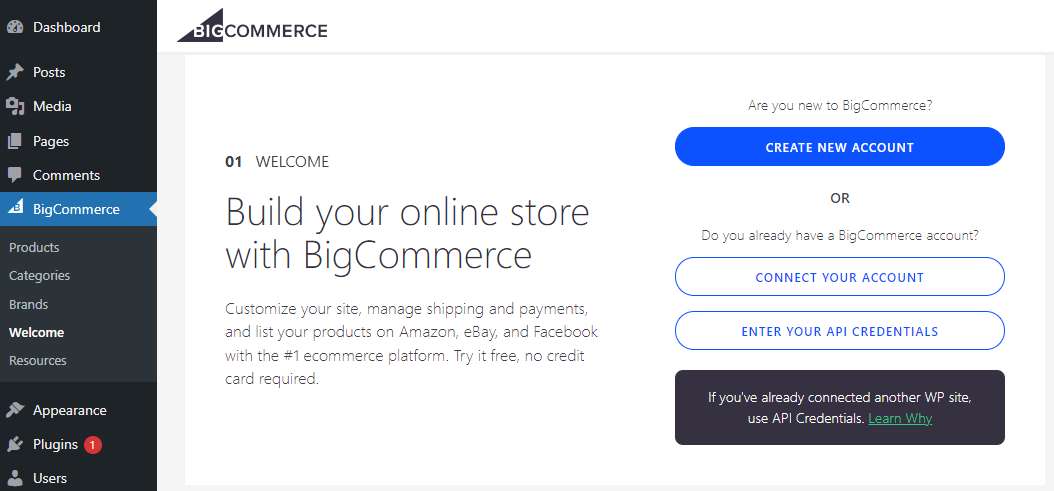
BigCommerce’s linking account
- If you already have a BigCommerce account: you can sign in with the “Connect My Account” button, then select “Login” when asked.
- By contrast, to create an account, setup will need some additional information about your company if you have not already had one. After your account is made, BigCommerce will email you with login details and instructions.
Overall, a BigCommerce account is required for the BigCommerce plugin’s installation. After acquiring a BigCommerce pricing plan and having the account, select your store (if you have multiple), then select “Confirm” to grant the app access to your library and approve the plugin’s installation.
After the integration has been set up, a new menu item titled “BigCommerce” will appear. Then, you’ll be taken to a new page called “BigCommerce Settings”.
A “Channel Name” must be made at this point. Click “Create a New Channel” under “Channel Settings” and give your channel a unique name.
As soon as you finish setting up your channel, WordPress will immediately begin importing data from your BigCommerce store (It often takes you about 2 minutes).
-
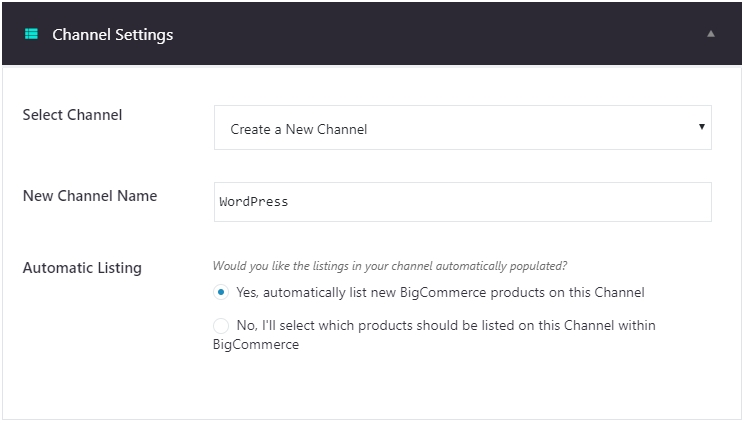
“Create a New Channel” window
Start selling with BigCommerce for WordPress
And that’s it! Your BigCommerce and WordPress integration is now completed after completing those above steps.
However, in order to sell efficiently, you should modify the settings to meet your store’s needs.
-
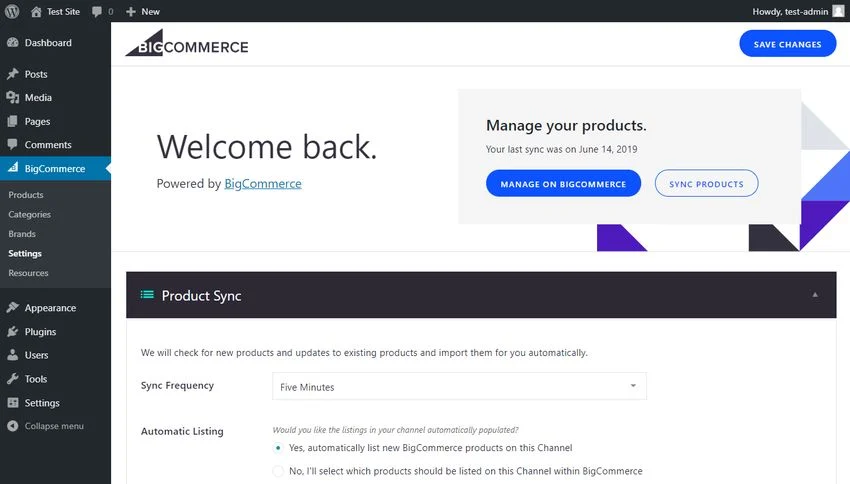
Plugin setting interface
For instance, here is a list of tasks that you can do:
- Storefront menu add-in: Adding a menu to your storefront is one of the first things you should do when setting up your shop. This setup can be performed at the very beginning, or it can be put off until a later time.
- Sync: When syncing products from your BigCommerce account, you have the option of selecting which products to sync automatically or setting a custom frequency for syncs.
- Checkout: Under the “Cart & Checkout” section, you’ll find options for customizing your shopping cart, such as enabling Ajax Cart and displaying a dedicated “Cart” page.
- Diagnostics: In the diagnostics section, you may choose to activate error logs and limit the log file’s size.
-
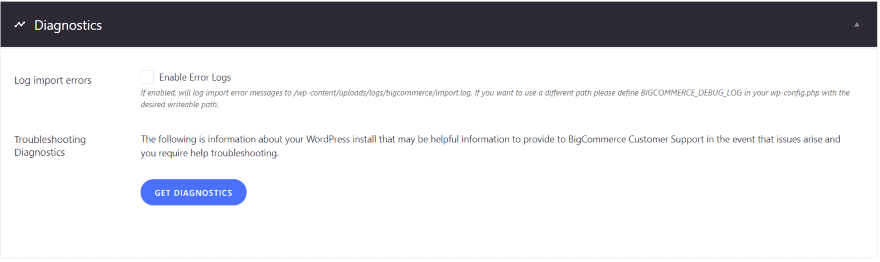
Diagnostics panel
BigCommerce for WordPress Plugin Review
Ease of use
The BigCommerce for WordPress plugin is easy to set up and use. You’ll be relieved to learn that skill with iFrames and JavaScript isn’t required to get the most out of this integration plugin. As a result, you may be sure that the necessity for technical abilities will not limit the visual direction of your website in any way.
In the WordPress admin area, you will find all the information you need to manage your catalog. Simply open up the BigCommerce plugin, and construct your storefront in whatever way, shape, or form that you see fit.
Products and cart pages
-
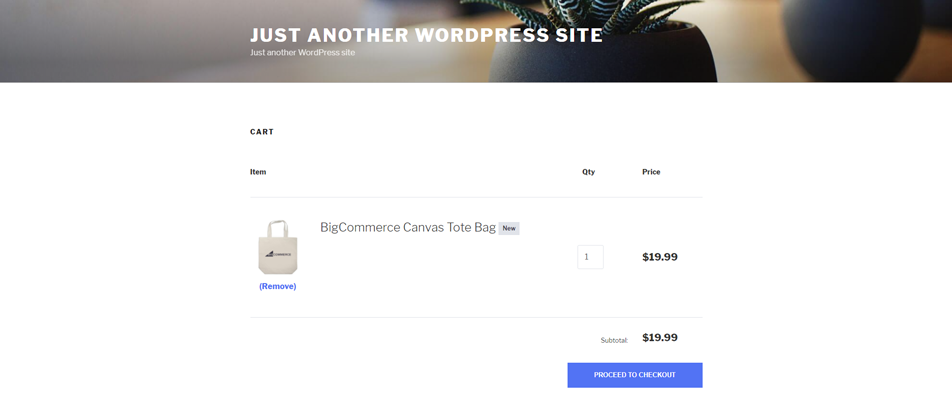
Cart page in BigCommerce
When you are on the Product Page, a box will pop up where you can choose which items to showcase. All the products are displayed in the box, and you may look for a specific one by typing in its ID, name, or SKU.
You can change the number of things displayed per page, the sorting order, titles, and descriptions, and pretty much everything else right on the WordPress platform!
Check out how BigCommerce can do in comparison with another platform in BigCommerce vs Shopify – 9+ keys comparison.
Themes
-
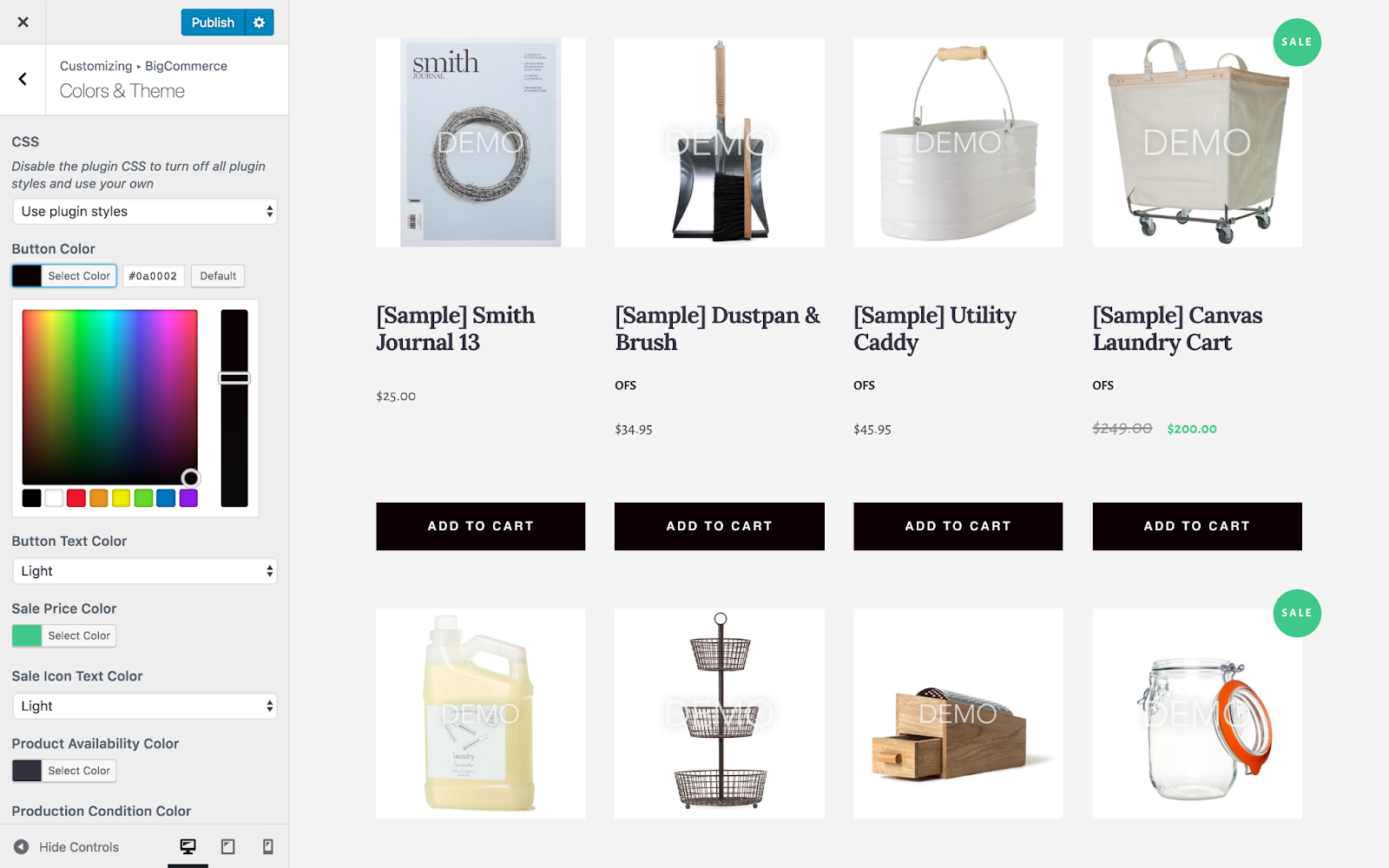
BigCommerce theme customizer
BigCommerce’s initial native WordPress theme is called BigCommerce for WordPress, or “Stellar” for short. It offers shop owners and developers a pre-made WordPress theme for making a gorgeous mobile-friendly storefront.
However, as they understand that business owners would have different needs, the new function called “WordPress’s theme customizer” is also included. With it, you may alter how your shop appears in any way you want. These include the button styles, colors, and themes, the product detail page, the product catalog page, and the banners.
Want to have even more ideas on customizing your store? Let’s check out BigCommerce website examples for more details.
Payment gateway
BigCommerce handles everything for you, from customer service to payment processing, making it one of the best eCommerce platforms available.
When it comes to the processing of payments, BigCommerce supports 100+ countries and 250+ local payment options with its extensive large number of pre-integrated payment gateways. Particularly, the plugin provides over 65 different payment connections (including the best payment gateways on the market) and some of the most competitive rates for credit card processing.
Analytics
You can customize your account’s tracking IDs for use on external websites, enable the inclusion of product SKU data in analytics, and monitor conversions from Facebook and Google.
Then, analytics settings can be synchronized by toggling the Sync Tracking IDs option. Disabling syncing allows you to use unique tracking IDs on each of your linked sites.
You may monitor traffic and sales from Google-related sources with the help of a Google Analytics Tracking ID, which you can get by entering your full name and a number.
Customer support
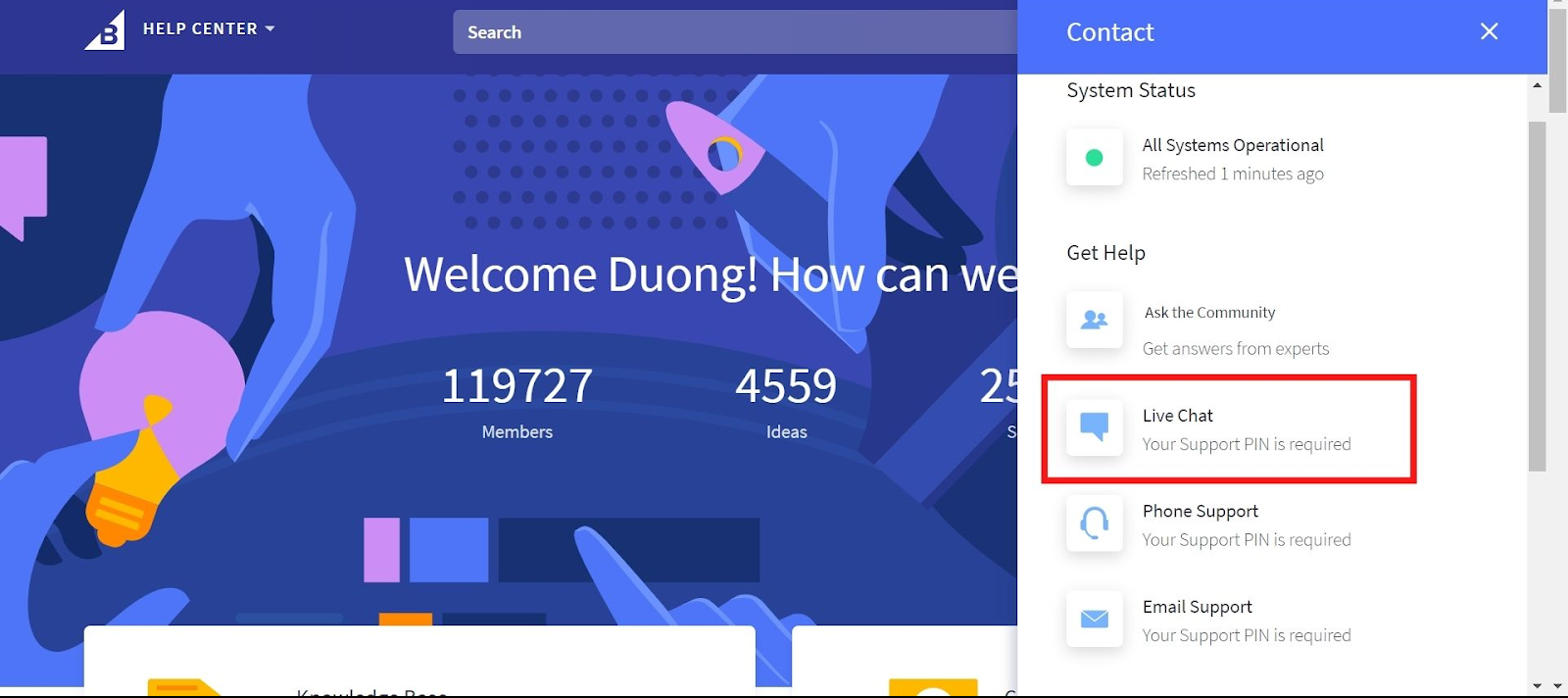
BigCommerce provides its customers with access to help by phone, live chat, email, and support center at all times. With their plan, they provide larger businesses with dedicated account and implementation management services.
Security
If your company utilizes WordPress for anything, even a small blog or online store, you need to take precautions to protect it from hackers. It’s crucial that every WordPress user gives considerable consideration to protecting their platform against intrusion.
With BigCommerce, you can offer a safe, PCI-compliant checkout so customers can shop with confidence without having to worry about anything.
Want to migrate to BigCommerce?
If you are intending to migrate to BigCommerce, LitExtension offers a great migration service! It helps you transfer your data from the current eCommerce platform to a new one accurately, and painlessly with utmost security.
BigCommerce for WordPress – FAQs
[sp_easyaccordion id=”48090″]
Final Words
Using BigCommerce for WordPress to combine commerce with content is a beautiful idea in terms of both sales and audience size. The SEO, audience, and identity of a business can all benefit from having a site that utilizes this plugin.
Please feel free to contact LitExtension specialists with any questions you may have.
And don’t forget to visit LitExtension Blog and join our eCommerce success Facebook community for further resources and support!