
How to Sell eBooks on Shopify in 2025 (Full Guide for Digital Creators)
Selling eBooks on Shopify is an easy and affordable way to share your digital products and earn money online. If you’re wondering how to sell eBooks on Shopify, it’s quick to set up and beginner-friendly. Shopify gives you everything you need to create a store, list your eBooks, and deliver them automatically after each purchase.
In this guide, you’ll learn:
- Why Shopify is a great platform for selling eBooks
- Step-by-step how to set up and launch your eBook store
- Best practices to grow sales
- Some inspire from real Shopify eBooks store examples
Let’s get started and turn your eBook into a ready-to-sell digital product on Shopify.
Does Selling eBooks on Shopify Work?
Yes. Shopify works very well for selling eBooks because it’s easy to set up, secure, and built to grow with your business.
According to Statista, global eBook revenue is projected to reach US $14.92 billion in 2025, as more readers choose convenient and eco-friendly digital formats. This growing demand makes eBooks one of the most profitable digital products to sell online.
If you’re considering starting your own store, here are some of the key benefits of selling eBooks on Shopify:
- You can start with low costs because there’s no need to manage inventory or shipping.
- You can deliver your eBooks instantly and securely through automated download links.
- You maintain full control over your store, including branding, pricing, and customer relationships.
- You can easily expand your business by offering bundles, memberships, or online courses as your audience grows.
With these advantages, Shopify gives you everything you need to turn your eBook idea into a ready-to-sell digital product. And now, let’s see how to set it up step by step.
How to Sell eBooks on Shopify (Step-by-Step Guide)
Selling eBooks on Shopify only takes a few simple steps. Once you’ve created your store and set up digital delivery, you can start selling right away.
Step 1. Create your Shopify store
Start by signing up for a free Shopify trial. The setup process is quick and beginner-friendly. Choose a store name, add your business details, and pick a theme that suits digital products or minimalist designs.
Once your account is created, explore the Shopify dashboard to get familiar with the admin area where you’ll add products, manage orders, and customize your store’s design.
Learn more on Shopify setup process: How to Setup Shopify Store (A Complete Launch Checklist).
Step 2. Install a digital download app
To sell eBooks, you need an app that automatically delivers files after each purchase. Shopify offers a free option called Digital Downloads, which works well for most creators. It lets you upload files, attach them to products, and send instant download links to your customers.
If you want more advanced features like larger file sizes, license keys, or subscription delivery, explore the options below:
| App & pricing | Key features | Recommended for |
| Shopify Digital Downloads (Free) | Simple setup, automatic delivery, basic file management. | Beginners selling single eBooks or small digital files. |
| SendOwl (From $15/month) | Secure download links, license keys, upsells, and drip delivery. | Authors or educators selling premium eBooks or bundles. |
| Sky Pilot (From $15/month) | Supports large files, streaming, and digital memberships. | Creators offering eBooks with video or course content. |
| FetchApp (Free up to 25MB) | Bulk upload, license management, easy integration. | Sellers managing multiple eBooks or digital libraries. |
Let’s choose the app that fits your goals and install it from the Shopify App Store. Once it’s connected, you can move on to adding your eBook as a product.
Step 3. Add your eBook as a product
Once your app is installed, it’s time to create your eBook listing inside Shopify. This is where you’ll add the product details, pricing, and basic settings before linking your digital file.
1. Go to your Shopify admin → Products → Add product.
Enter your product title, such as “Mindful Living: A Beginner’s Guide to Daily Calm”. Keep it clear and keyword-friendly.

Next, describe what your eBook offers and why it’s valuable. Use short paragraphs and bullet points to highlight key takeaways, length, and format (e.g., PDF or EPUB).
Then, upload your eBook cover image or create a simple mockup that shows the book on a tablet or e-reader. A strong visual helps customers connect instantly.
2. Set your price.
Enter a price that reflects your eBook’s value. You can use Shopify’s “Compare at price” field to show a discount or limited-time deal.

3. Uncheck “This is a physical product.”
This step tells Shopify that the eBook doesn’t require shipping and will be delivered digitally.

Then, under Product status, choose Active when you’re ready for it to appear on your storefront. You can also schedule it for a later date.
4. Organize your product.
Add tags, vendor name, and collections (like “Digital Books” or “Guides”) to keep your store organized and help customers find related products easily.
Once you’ve filled out all details, click Save. Your eBook product page is now ready to connect with your digital file in the next step.
Step 4. Upload your digital file for the eBook
Now that your product page is ready, the next step on how to sell an ebook on Shopify is to attach your eBook file so customers can receive it automatically after purchase.
1. Open your eBook product in Shopify.
From your Shopify admin, go to Products, select your eBook, and scroll to the Digital Downloads app section (or your chosen delivery app).

2. Upload your eBook file.
Click Upload File, then choose your eBook file (usually in PDF, EPUB, or ZIP format). If your file is large, compress it or host it externally (for example, via SendOwl or FetchApp, which allow bigger files).

3. Confirm file details.
Check the file name and version number to make it easy to identify later if you upload new editions or updates.
4. Set download options.
Many apps let you control how the file is accessed. You can:
- Limit the number of downloads per customer.
- Set download links to expire after a certain time.
- Customize the download email or thank-you page message.
Click Save to finalize the connection between your product and its digital file. Shopify will now automatically send customers a download link after they complete payment.
Step 5. Update fulfillment settings
Because your eBook is a digital product, you don’t need to ship anything. Updating your fulfillment settings ensures Shopify treats your product as a downloadable item, not a physical one.

In this case, we’re using Shopify Digital Downloads, so we must confirm automatic fulfillment in the app. This ensures that as soon as the payment is confirmed, the customer automatically receives their download link.
After that, click Save to apply these changes. You can test this later to confirm no shipping options appear during checkout.
Step 6. Set up checkout and payment
Before you start selling, you should make sure customers can pay easily and receive their eBook instantly. Shopify offers several secure payment options and lets you customize the post-purchase experience.
Go to Settings → Payments in your Shopify admin and activate Shopify Payments. This option accepts major credit and debit cards, Apple Pay, and Google Pay with no extra setup.
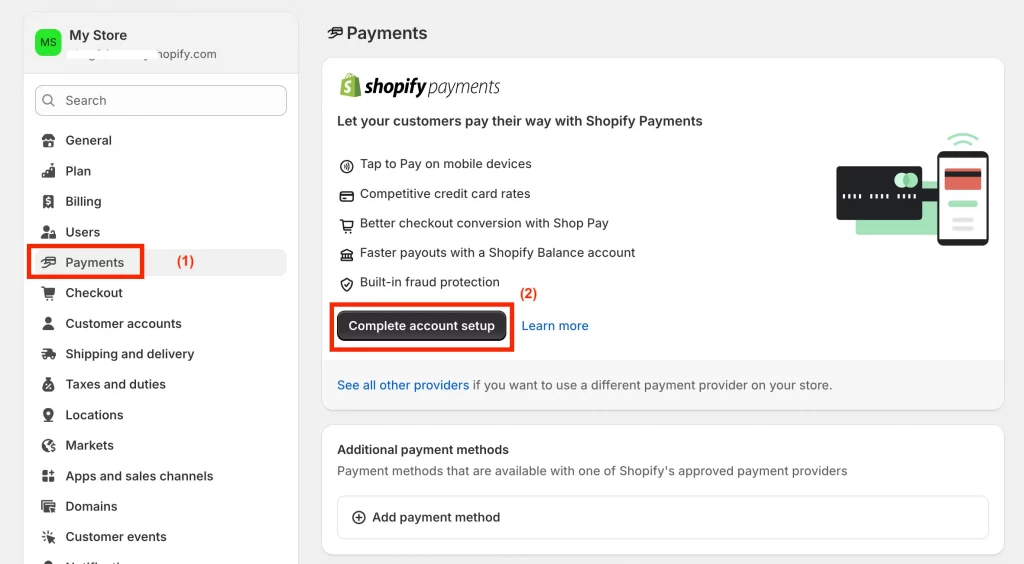
If you prefer, you can also enable PayPal, Shop Pay, or another supported gateway. This helps you reach international readers who might prefer different payment methods.
Under Settings → Checkout, make sure guest checkout is allowed (some customers prefer not to create an account). You can also add a message or license note reminding buyers that the eBook is for personal use only.
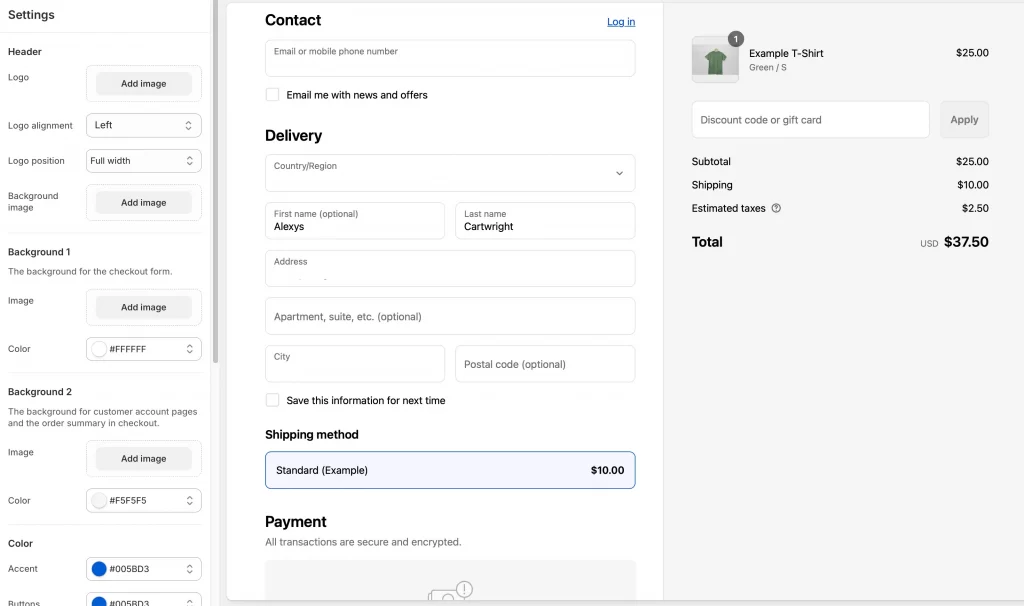
Then, you should edit your order confirmation email. Go to Settings → Notifications → Order confirmation and customize the message. Include a line like: “Thank you for your purchase! You can download your eBook using the link below.” This ensures customers know exactly how to access their file right after payment.
After finishing your setup, click Save. You’ll confirm everything works in the next step when you make a test order. Once everything is in place, customers can complete their purchase in seconds and get instant access to their eBook.
Once everything is in place, customers can complete their purchase in seconds and get instant access to their eBook.
Step 7. Make a test order
Before you launch your store, it’s important to make a test purchase to ensure everything, from checkout to file delivery, works smoothly.
Go to Settings → Payments → Shopify Payments, scroll to Test mode, and enable it. This lets you simulate an order without charging your card.

Now, let’s visit your storefront as a customer, add the eBook to your cart, and proceed to checkout. At checkout, enter Shopify’s test card number (4242 4242 4242 4242) with any valid future date and random CVC. Complete the checkout as usual.
You should make sure you receive the confirmation email with the download link. If you customized the message earlier, confirm the text displays correctly.
Click the link to download your eBook and check that the file opens properly. If you used the Digital Downloads app, the system should mark the order as fulfilled automatically.
Step 8. Launch and promote your eBook store
After testing everything, your eBook store is ready to go live. Now it’s time to share it with readers and start making sales.
In your Shopify admin, go to Settings → Plan and choose a paid plan to remove password protection. Your store will then be visible to the public.
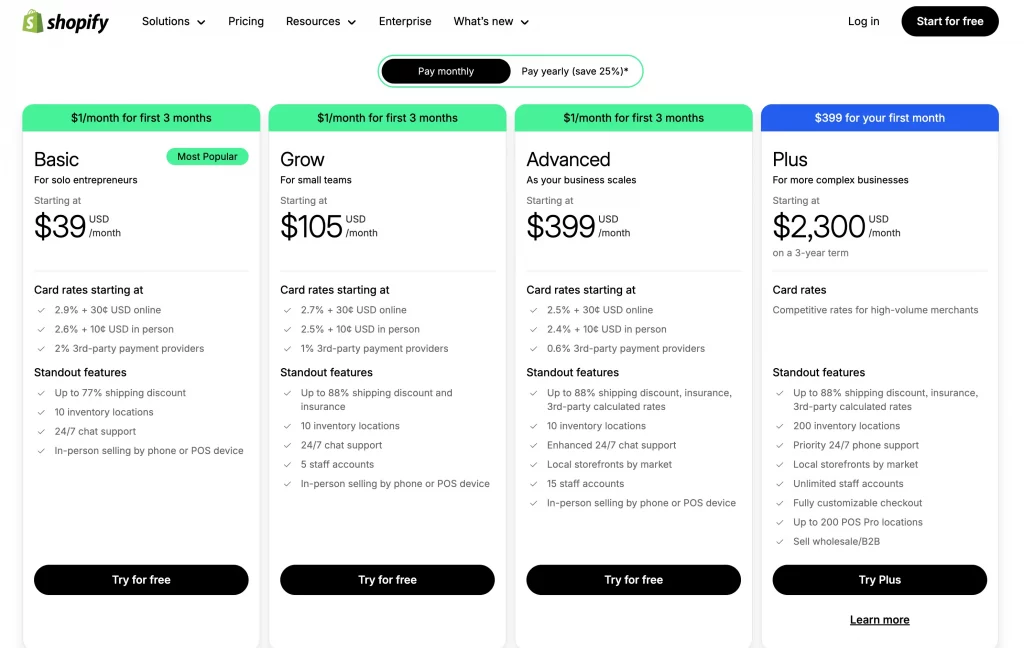
From now on, you can promote your eBook on social media, blogs, or your website. Add your store link to your bio, email signature, and any online profiles where your audience follows you.
And you’ve learned how to sell ebooks on Shopify!
Launching your store is an exciting milestone, but your work doesn’t stop there. To keep your customers happy and your content safe, the next step is to protect and deliver your eBook files securely, and let’s see how to do that.
Best Practices to Market and Sell eBooks on Shopify
Once your eBook store is live, a few key practices can help you attract readers, build trust, and drive steady sales. These strategies combine design, marketing, and customer experience to make your store perform at its best.
1. Design your Shopify store to highlight your eBooks
Your store design plays a big role in how customers perceive your brand and products. You should choose a clean, modern Shopify theme that focuses on your eBook covers, descriptions, and purchase buttons. Also, keep the layout simple, ensure fast loading on mobile, and use consistent colors and fonts to build trust. A well-designed store not only looks professional but also encourages visitors to buy.
Get a stunning Shopify design built for selling eBooks!
At LitOS, we design Shopify stores that make your eBooks stand out and sell. From custom layouts and mobile-ready themes to seamless file delivery and optimized checkout, every detail is crafted to showcase your digital products beautifully and convert visitors into buyers.
2. Create clean, engaging product pages with previews or samples
Your product page should clearly show what your eBook offers and why it’s valuable. You should include a short preview or sample pages so potential readers can see the writing style and content quality before they buy. A simple layout, high-quality cover image, and direct “Buy Now” button help keep the focus on the purchase.
3. Offer bundles, tiered pricing, or limited-time discounts
You can encourage more purchases by offering bundles of related eBooks or adding a small discount for multiple items. Running short-term promotions or limited-time sales also creates urgency, helping new visitors make faster buying decisions.
Learn more: How to Create A Discount Code on Shopify.
4. Build an email list and automate follow-ups using Shopify Email or Klaviyo
Your email list is one of your strongest marketing tools. Collect subscriber emails at checkout or with a signup form, then send them helpful updates, new releases, or exclusive discounts. Using Shopify Email or Klaviyo automation, you can nurture relationships and turn first-time buyers into repeat customers.
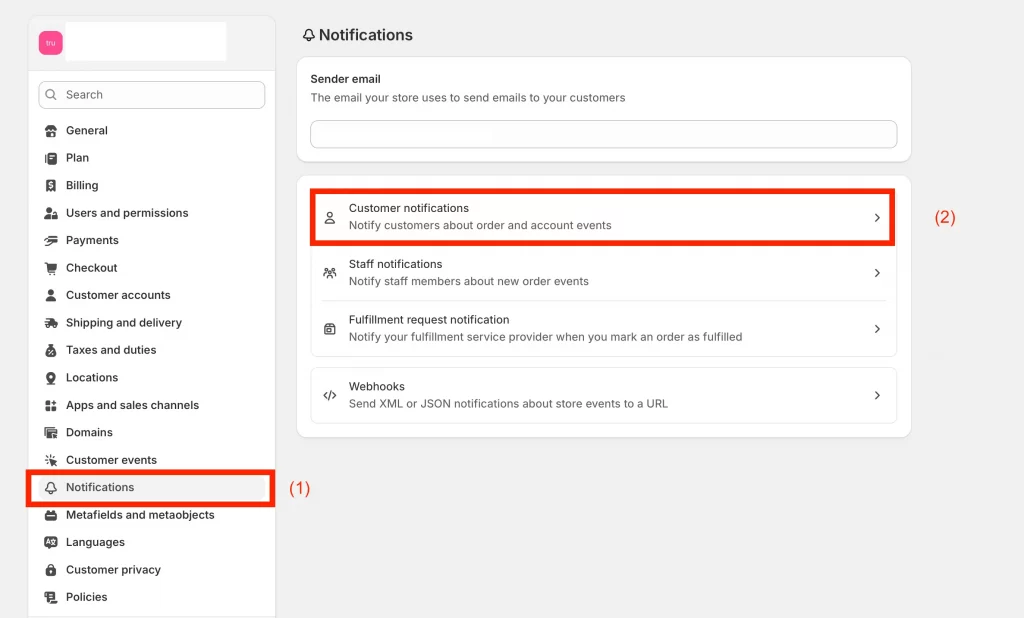
5. Add upsells or related products at checkout
Upsells help increase your average order value by suggesting other relevant titles or guides. For example, if someone buys a “Beginner’s Gardening Guide,” you can recommend an advanced version or a matching workbook before they complete checkout.
6. Use SEO and content marketing (blog posts, guides) to attract organic traffic
Writing blog posts, tutorials, or free guides related to your eBook topics helps bring in organic visitors from Google. You should use keywords naturally in your titles and descriptions, and link to your eBook throughout your content to turn readers into customers over time.
7. Protect and deliver your eBook files securely
Let’s make sure your customers always receive their files safely by using trusted delivery apps like Shopify Digital Downloads, SendOwl, or Sky Pilot. You can set limits on download attempts, enable link expiration, and add watermarks or license keys when possible. These small steps protect your content and maintain a professional buying experience.
When you follow these best practices, your eBook store becomes more professional, your buyers stay satisfied, and your sales keep growing.
To see how successful creators are already doing this, let’s look at a few real Shopify stores selling eBooks and what you can learn from them.
Real Shopify Stores Selling eBooks (and What You Can Learn)
Looking at successful Shopify stores that sell eBooks can give you practical ideas for your own setup, from product presentation to marketing strategies. Here are a few real examples and what you can learn from each one.
1. Tom Jesson Books
Tom Jesson sells educational eBooks and zines for healthcare professionals directly through his Shopify store.

Each product page is clean, easy to read, and includes helpful previews, license options, and customer reviews. The store uses Sky Pilot – Digital Downloads to deliver files instantly and securely after purchase, ensuring a smooth experience for every buyer.
What you can learn: Combine a simple layout with professional delivery tools like Sky Pilot to build credibility and make your store both informative and effortless to shop from.
2. TheraMerch
TheraMerch sells mental wellness products and digital guides, including eBooks like “101 Self-Help Tips to Find Motivation and Reach Your Goals.”

The store uses warm visuals, motivational copy, and clear pricing to connect emotionally with visitors. Each product page includes a detailed description, related products, and a soft, trustworthy tone that fits the brand’s mission.
What you can learn: Pair your eBook sales with a strong emotional message and a consistent brand story. By combining beautiful design, helpful content, and related digital offers, you can turn casual browsers into loyal customers who resonate with your message.
3. Shop 4-H
Shop 4-H, the official store of the U.S. 4-H youth development program, sells educational resources, digital curriculum guides, and teaching materials through Shopify. Their store uses SendOwl to automate eBook and curriculum delivery, a switch that drastically reduced customer support issues.

Each product page clearly states that files are digital, includes full descriptions of what’s inside, and often bundles related downloads for group learning.
What you can learn: If you sell digital materials for education or training, pair your Shopify store with a reliable delivery tool like SendOwl to simplify fulfillment and improve the customer experience. A clear description, bundled offers, and automated delivery make your process smoother and more professional.
These examples show that any creator or business can sell eBooks successfully on Shopify. The key is to combine valuable content, clear design, and reliable delivery tools to give every customer a smooth and professional buying experience.
How to Sell eBooks on Shopify: FAQs
Is Shopify good for eBooks?
Yes. Shopify is one of the best platforms for selling eBooks because it supports digital downloads, offers secure payment options, and allows you to manage everything in one place, from product listings to automated delivery.
Can I sell my eBooks on Shopify?
You can sell your own eBooks on Shopify by adding them as digital products and using an app like Digital Downloads, SendOwl, or Sky Pilot to handle file delivery after purchase.
How much does it cost to sell eBooks on Shopify?
Shopify’s pricing starts at $39 per month on the Basic plan. You’ll also pay standard payment processing fees, but there are no extra charges for selling digital products. Most eBook sellers can start small and scale as sales grow.
Can I sell eBooks on social media using Shopify Buy Button?
Yes. The Shopify Buy Button lets you embed eBook products directly on your blog, landing page, or social media site. Customers can buy instantly without leaving the page, and Shopify will still process the payment and send the download link automatically.
How can I sell an eBook along with physical products on Shopify?
You can sell both digital and physical products in the same Shopify store. When creating your eBook product, simply uncheck “This is a physical product” so Shopify knows not to apply shipping charges. Physical items will still use normal shipping settings at checkout.
Final Thoughts
Learning how to sell eBooks on Shopify for beginners is a simple way to turn your ideas and expertise into a digital business. With the right setup, secure delivery, and strong design, you can build a store that attracts readers and drives consistent sales.If you want a store that’s built to sell digital products from day one, LitOS can help. Get a custom Shopify setup for eBooks with LitOS QuickLaunch Essentials and start selling in just a few days.

