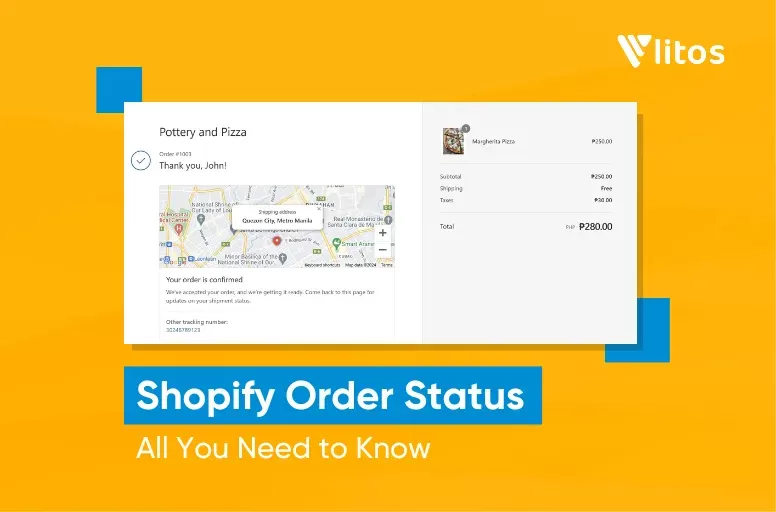How to Create Shopify Product Bundles
Shopify product bundles let you sell two or more items together as a single package, often at a discounted price. This simple bundle strategy can boost sales, encourage customers to buy more items, and make shopping easier by grouping complementary products.
In this guide, you’ll learn:
- What Shopify product bundles are and why they matter
- The different bundle types you can create
- Step-by-step guide using the Shopify Bundles app
- Advanced options with Shopify Scripts on Plus
- How customers see bundles in-store and emails
Let’s dive in!
What is a Shopify Product Bundle?
A Shopify product bundle is when you sell two or more related products together as one package. Unlike items purchased separately, bundles group products together as part of a product bundling strategy. This makes customers purchasing decisions easier and improves their overall customer experiences.
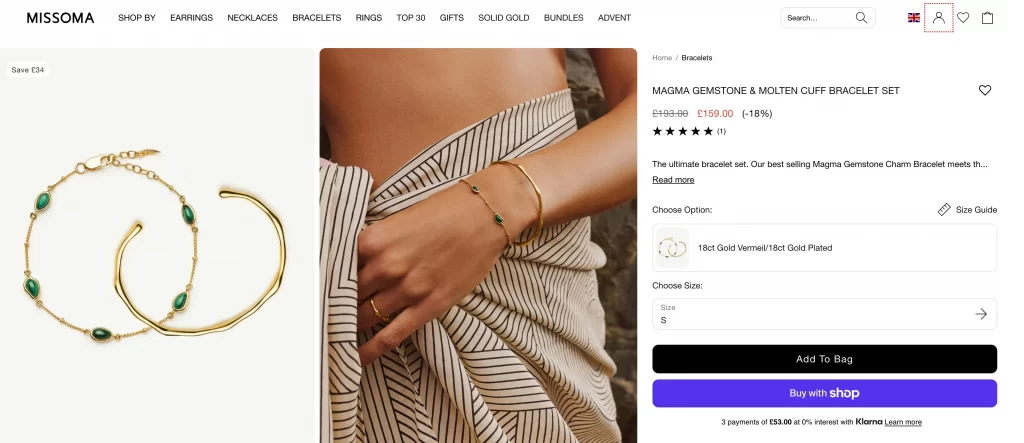
Before you start building bundles, there are a few requirements and limitations to keep in mind.
- Sales channel: Your store must be using the Online Store or a custom storefront.
- App requirement: You need to install a bundles app (Shopify Bundles or a third-party option).
- Checkout: Your store must use the upgraded checkout. Stores with checkout.liquid customizations aren’t compatible.
- Inventory: Bundle availability depends on the lowest-stock product in the bundle. Shopify automatically calculates how many bundles you can sell based on that.
- Returns: Return rules apply to individual items inside the bundle, not the bundle as a whole.
- Incompatibility: Bundles don’t work with subscriptions, pre-orders, or try-before-you-buy.
You’ll need to manage your bundles directly in the Shopify admin. Once active, the bundle appears in your Shopify store as a new product page where customers can add it to their cart.
Types of Shopify Product Bundles
Not all bundles work the same way. Depending on your products and goals, you can choose from a few different bundle styles in Shopify. Here are the 3 main types you’ll come across:
1. Fixed bundles
A fixed bundle is a ready-made set of products sold together as one package. Customers buy the entire set as it is, though they can still choose from product variants such as size, color, or fragrance.
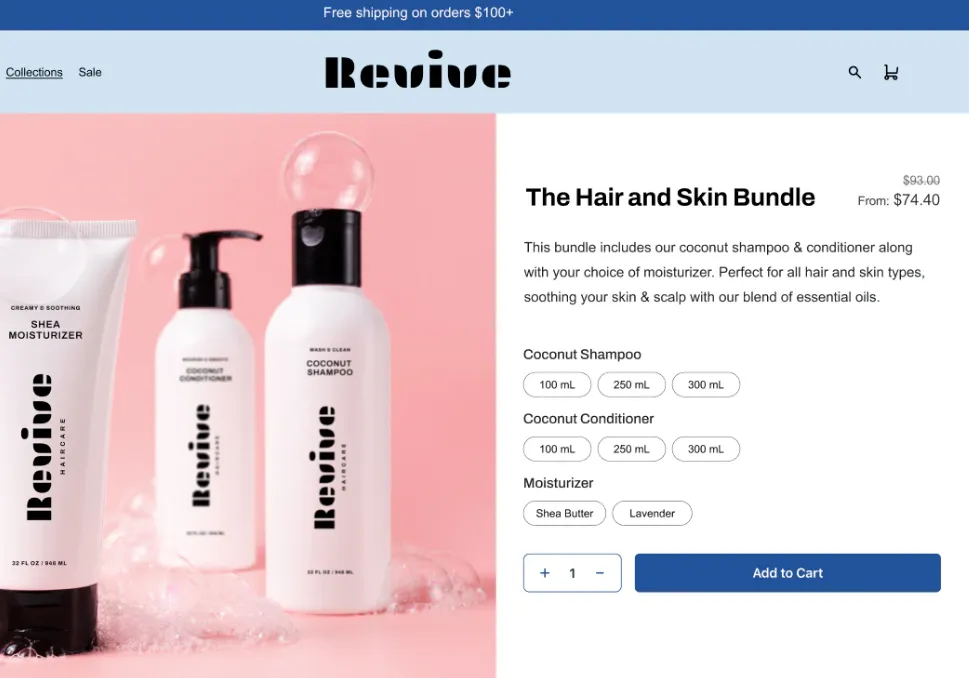
Fixed bundle example: Revive sells a “Hair and Skin Bundle” that combines shampoo, conditioner, and moisturizer into a single product listing. Customers purchase the full set together, while still being able to choose variants such as size or fragrance.
2. Multipacks
A multipack bundle contains multiple units of the same item sold together as one product. This type of bundle works well for consumables or everyday goods, where customers are likely to buy more than one at a time.
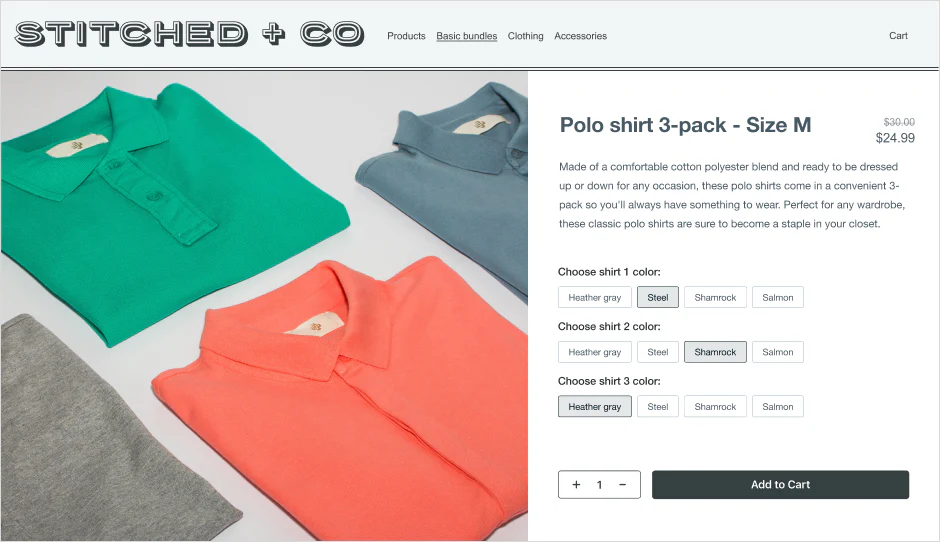
Multipack bundle example: Stitched + Co offers a “Polo Shirt 3-Pack” where customers buy three shirts together at a discounted price. Variants like shirt color can still be chosen before adding the bundle to the cart.
3. Mix-and-match bundles
A mix-and-match bundle gives customers the freedom to build their own set by choosing from a selection of related products. For example, you could let shoppers pick any three T-shirts or create their own skincare set. This type of bundling is often called mixed bundling and is especially effective for complementary products that work well together, such as clothing in different colors or bedding in different sizes.
Because mix-and-match bundles require flexibility, they usually need a third-party app or, if you’re on Shopify Plus, a custom Bundles API solution.
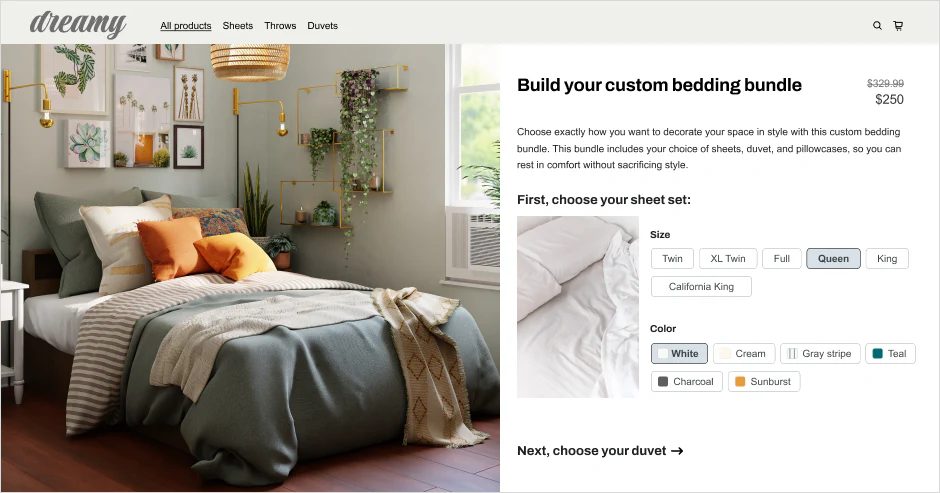
The image above showed a mix-and-match bundle example. Dreamy lets customers build a custom bedding bundle by choosing sheet size, color, and duvet style. The shopper designs their own set, which is sold as a single bundled product.
💡Tip: Fixed and multipack bundles are easy to set up with Shopify’s free Bundles app. But if you want more advanced bundle offers, like flexible mix-and-match sets, cross-sell strategies, or fully custom designs, our team at LitOS can help. We build tailored bundling solutions that not only work in your Shopify admin but also create smoother customer experiences on your storefront.
How to Create Shopify Product Bundles Using the Shopify Bundles App
Now that you know the main bundle types: fixed, multipacks, and mix-and-match. Let’s now look at how to actually set them up in your store.
The Shopify Bundles app is a free tool available on all Shopify plans. It makes it easy to create product bundles and manage fixed bundles and multipacks directly in your Shopify admin. That’s why we’ll walk through this app in detail here.
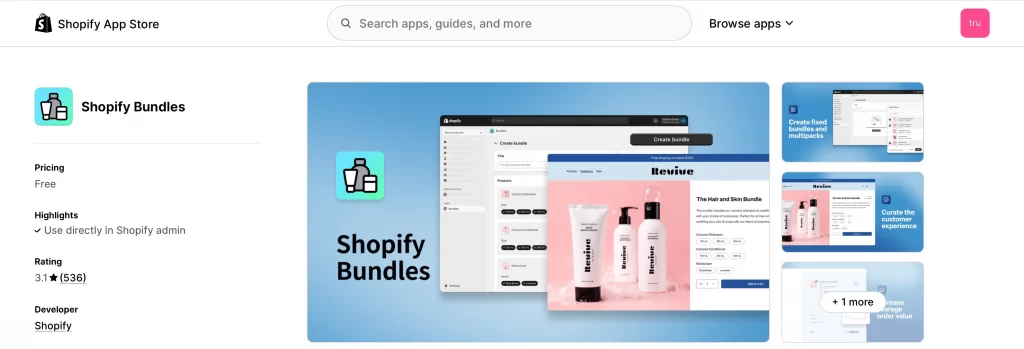
If you want to build more advanced bundle offers, such as full mix-and-match sets with bundles discounts or custom pricing rules, you’ll likely need a third-party app or custom development on Shopify Plus. But for most merchants, the Shopify Bundles app is the simplest way to get started. Here’s how you can set one up from start to finish.
Step 1: Install the Shopify Bundles app
To begin, go to the Shopify Bundles app page and click Add app. Once installed, it will appear in your Shopify admin under Apps.
Step 2: Create a new bundle
Open the Bundles app from your admin dashboard and click Create bundle. You’ll be asked to enter a title, such as “Home Office Set,” which will be the name shown to customers on your storefront.
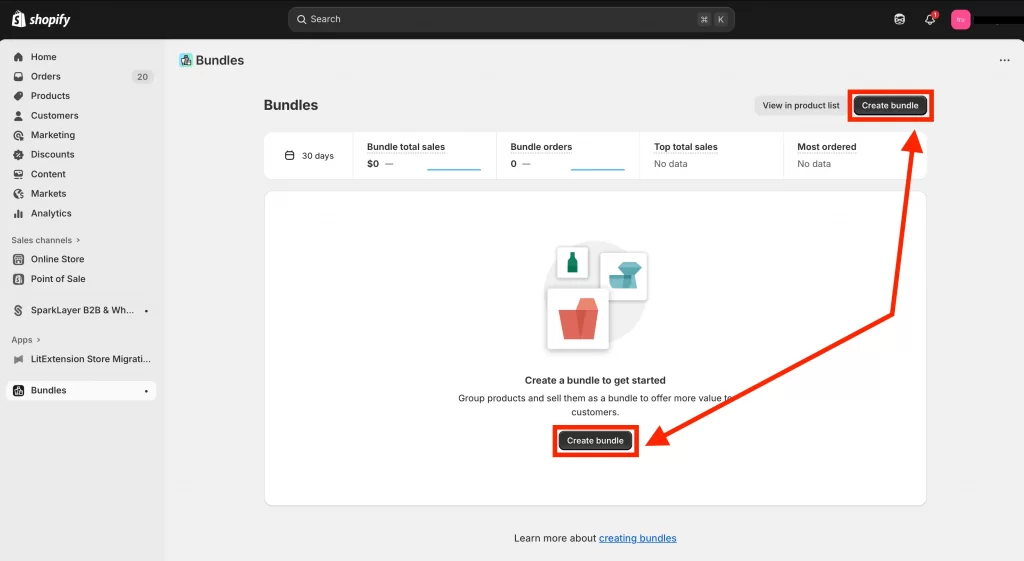
Step 3: Add products to the bundle
Next, select the products you want to include. You can increase or decrease the quantity of each item, for example, adding two chairs and one desk to complete a set.
But here in this example, I will add three T-shirts to create a simple bundle. I search for “T-shirt” in the product list, then choose Example T-Shirt, Leaf and Summer Vibe T-Shirt, and Unisex Short Sleeve Green T-Shirt. Once selected, I click Select to add them into the bundle.
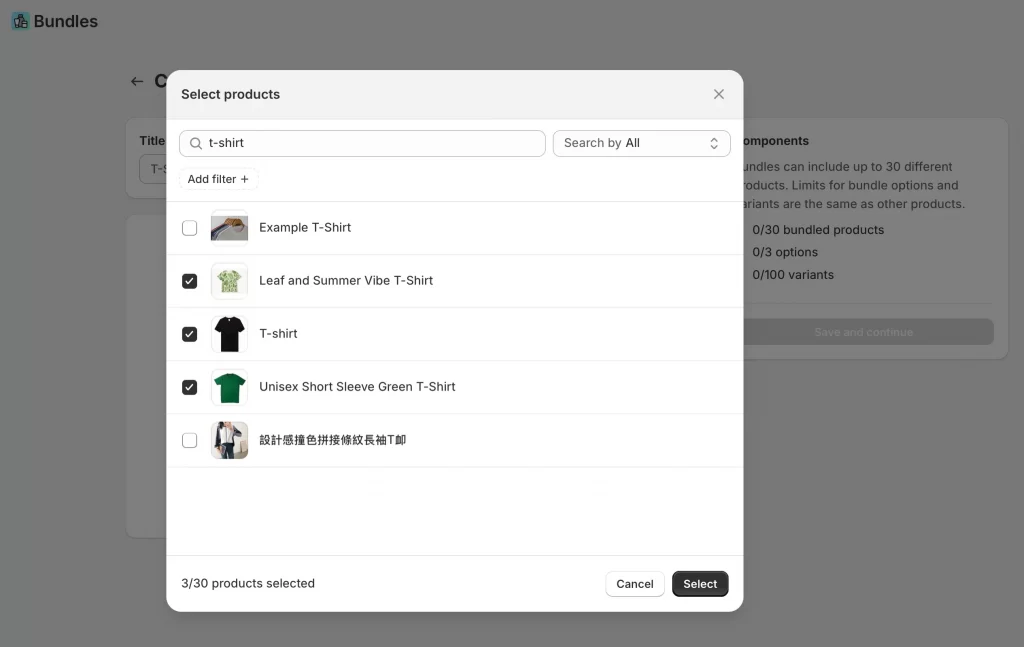
If a product has multiple variants, such as color or size, you can decide which ones to include. To create a multipack, you can simply duplicate the same product within the bundle.
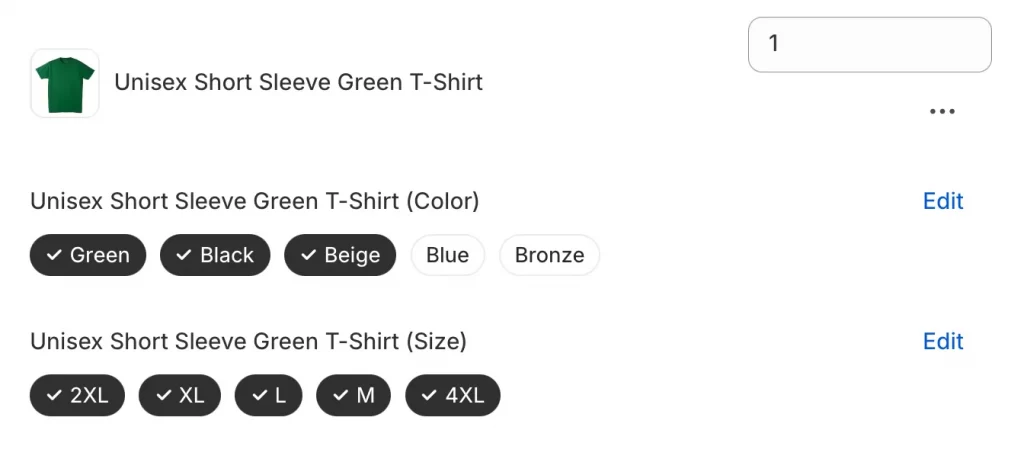
Important note:
When adding products, Shopify enforces a few limits. Each bundle must have a title before you save it, and a bundle cannot contain more than 100 variants in total. If you see an error like the one below, you’ll need to remove some options or deselect certain variants before continuing.
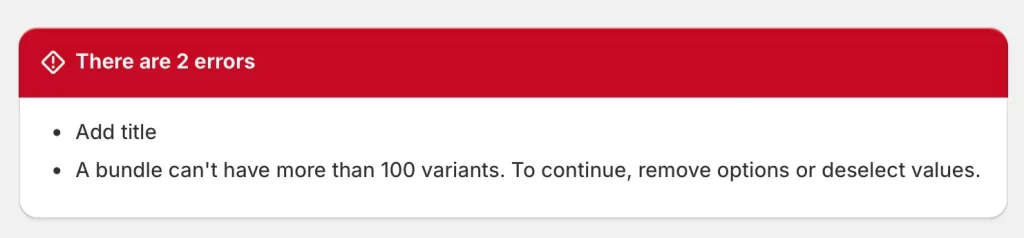
Step 4: Customize bundle details
Once your products are added, write a description, upload images, and set a price for the bundle.
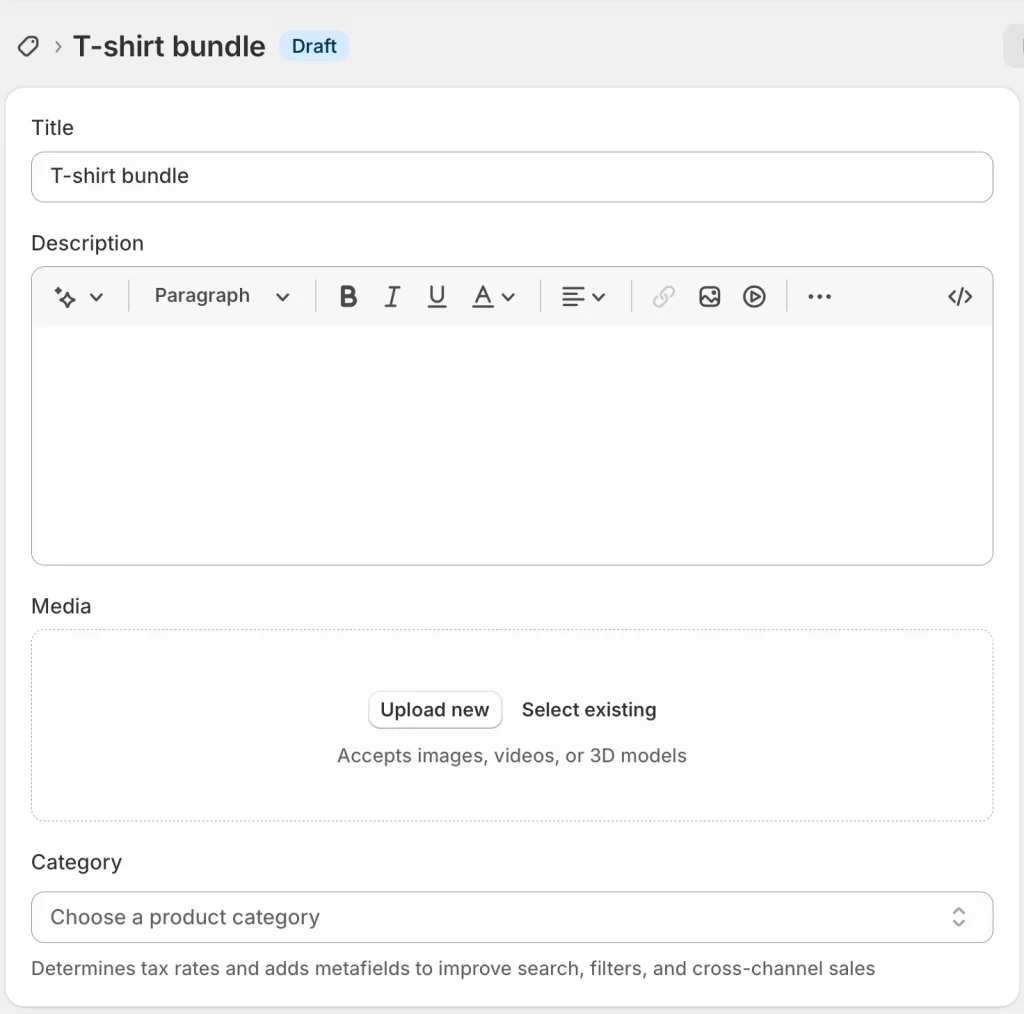
You can also choose where to publish it, whether on your Online Store, the Shop app, or Shopify POS.
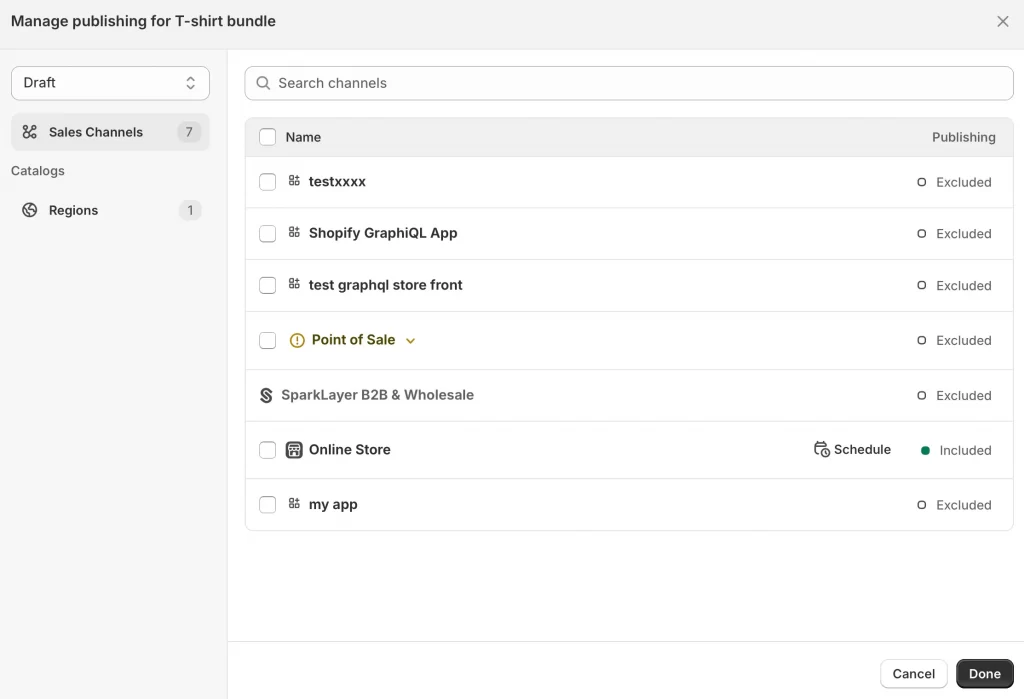
Before it becomes visible to customers, make sure you update the product status to Active.
Step 5: Save and publish
Click Save and continue to finish. After you save and publish, the bundle will appear on your Shopify store as a new product page. From there, you can feature it on landing pages, collections, or your homepage to drive visibility and support cross sell opportunities.
Step 6: Manage and track performance
After publishing, you can return to the Bundles app anytime to edit your Shopify product bundles. Shopify also lets you track how well your bundles perform by viewing sales, orders, and top-performing bundles in the Analytics section.
Note: To keep track of purchases that include bundles, you can monitor them through your Shopify admin just like regular orders. Customers will also be able to view the progress of their order by visiting the Shopify Order Status page linked in their confirmation email.
How to Create a Shopify Product Bundle with Scripts (Shopify Plus)
Note: Shopify Scripts are being phased out and will no longer be supported after June 2026. Shopify is replacing them with Shopify Functions. If you’re starting now, it’s best to plan with Functions in mind.
If you’re on Shopify Plus, you can still use Scripts today to create custom bundle logic. The core idea is that Scripts let you control how Shopify product bundles are priced and displayed in the cart and checkout. For example, you could write a script that applies a discount when a customer adds two or more specific products to their cart, effectively turning them into a bundle.
Scripts are powerful but limited. They can change the price of the bundle as a whole, but they cannot modify each individual product inside it. Shipping and payment scripts work fully with bundles, but line item scripts only work in a read-only way, meaning you can see the bundle components but not adjust them.
Since Scripts require coding knowledge and can behave differently in live stores compared to testing, it’s a good idea to work with a developer, a Shopify Plus Partner, or Shopify Support if you need help creating or maintaining them.
How Customers See Shopify Product Bundles in Store and Emails
Bundles appear to customers as a single grouped product, both in your storefront and in email notifications. Instead of looking like separate items, the bundle is shown as one complete package. This makes shopping clearer and gives customers confidence about what they’re buying.
On your storefront, Shopify product bundles are displayed together on the product page, in the cart, and during checkout. Customers see the bundle title, total price, and all items included, grouped in one place rather than added separately.
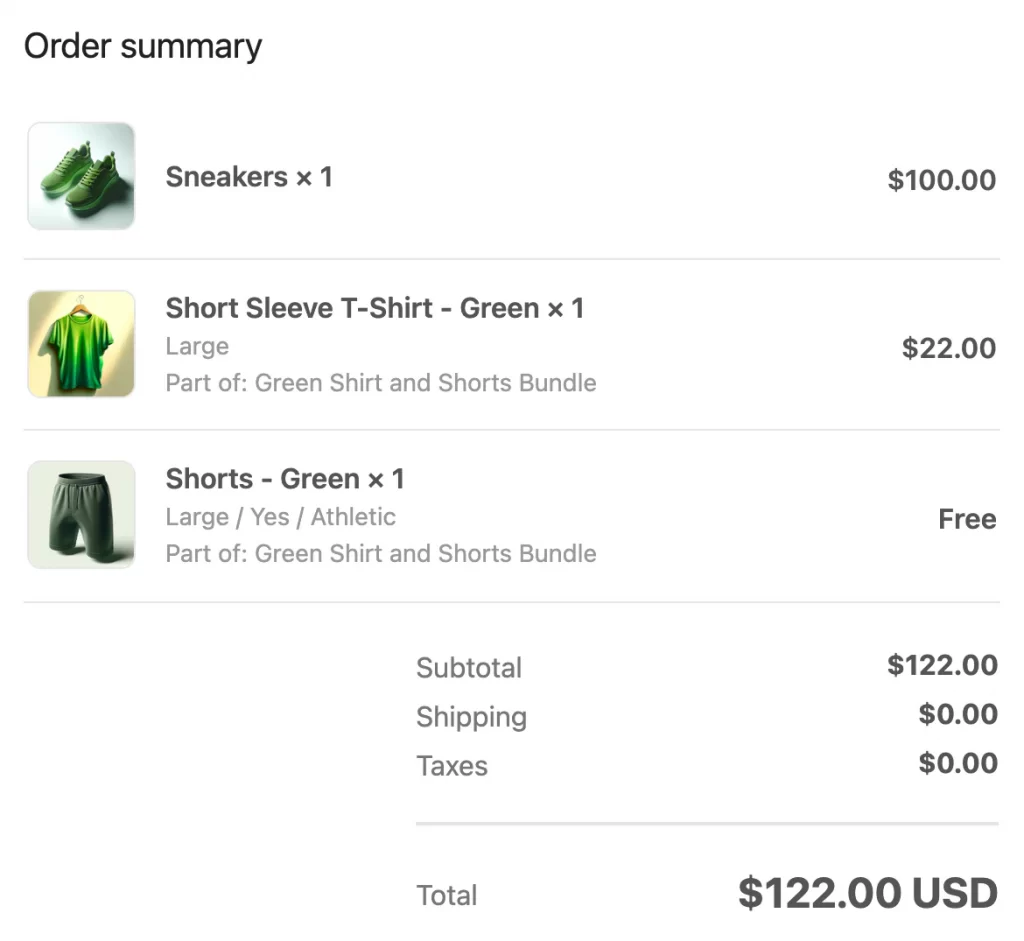
In email notifications, Shopify product bundles now display as a group instead of as individual products. Since December 2024, Shopify has updated its default notification templates to support this grouped view. If your store uses customized templates created before that date, you may need to update them manually.
Shopify gives you two options: either revert your templates back to default and reapply your changes, or update your custom code by adding the bundles component.
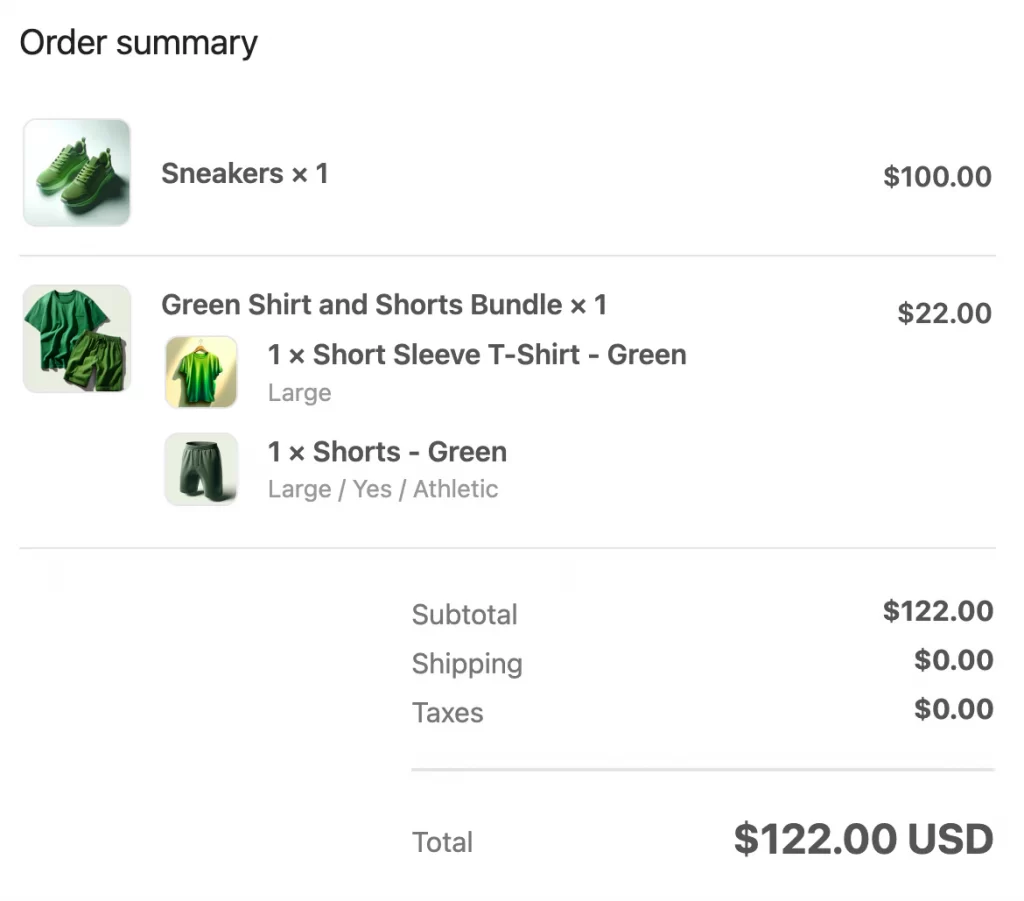
This grouped display applies to order confirmations, invoices, payment updates, and abandoned checkout emails. It ensures customers always understand what they’ve purchased, whether they’re looking at their cart, their receipt, or their inbox.
Shopify Product Bundles: FAQs
Can you bundle items on Shopify?
Yes. Shopify lets you bundle two or more products together and sell them as one package. You can do this with the free Shopify Bundles app or a third-party app.
How do you create product bundles in Shopify?
You can install the Shopify Bundles app, open it in your admin, and create a new bundle. Add the products, set a price, write a description, and publish it. The bundle will then appear in your store as a single product.
How do bundles work on Shopify?
A bundle shows up as one product in your store, but Shopify tracks the stock of each item inside it. Bundles work by combining items that would normally be purchased separately into one product bundles Shopify listing. The bundle availability depends on the lowest-stock product.
Who is eligible for Shopify bundles?
Any store using the Online Store or a custom storefront with the upgraded checkout can create bundles. You must install a bundles app, and note that bundles don’t work with subscriptions, pre-orders, or checkout.liquid customizations.
Key Takeaways
Shopify product bundles are a simple but powerful product bundling strategy to increase your average order and give customers more value in a single click. You can start right away with the free Shopify Bundles app for fixed sets and multipacks, or explore advanced options like Scripts and APIs on Shopify Plus.
If you want to make bundling part of your growth strategy, start small, test how customers respond, and then scale up with more advanced tools when you need them.
Let’s build what’s next!
At LitOS, we help ambitious brands grow smarter on Shopify – with better tech, sharper strategy, and hands-on support that actually drives results. From migration to growth, we make the process seamless and built to scale. Have a project in mind?
Contact Us Now