Introduction
Not only considering Facebook as one of the popular social media channels but now many store owners are finding their own way to connect their online shops to Facebook Shop. Are you curious how well they make use of Facebook? Did you know you can actually set up an integrated store on your Facebook Page?
With an enormous user community of around 1.73 billion daily active accounts, Facebook Shop will provide you with a completely new platform to promote and introduce detailed product information to new customers on Facebook.
In this article, I will help you to quickly create a store on Facebook and connect store on top eCommerce platforms (Shopify, BigCommerce, WooCommerce, OpenCart, PrestaShop and Magento) to Facebook Shop seamlessly.
Join me to find out the spotless way to boost your online sales! Stay curious!
How to create a Facebook Shop?
Firstly, keep in mind that Facebook Shop is a section feature on your Facebook page. To be more specific, this function is the extension of the Facebook fan page. On the left side of your page interface, scroll down till you get the “Page Settings Tab”, get it a double-click. Click on the “Templates and Tabs Button”, roll down the right window until catching the “Shop” feature, turn it on.
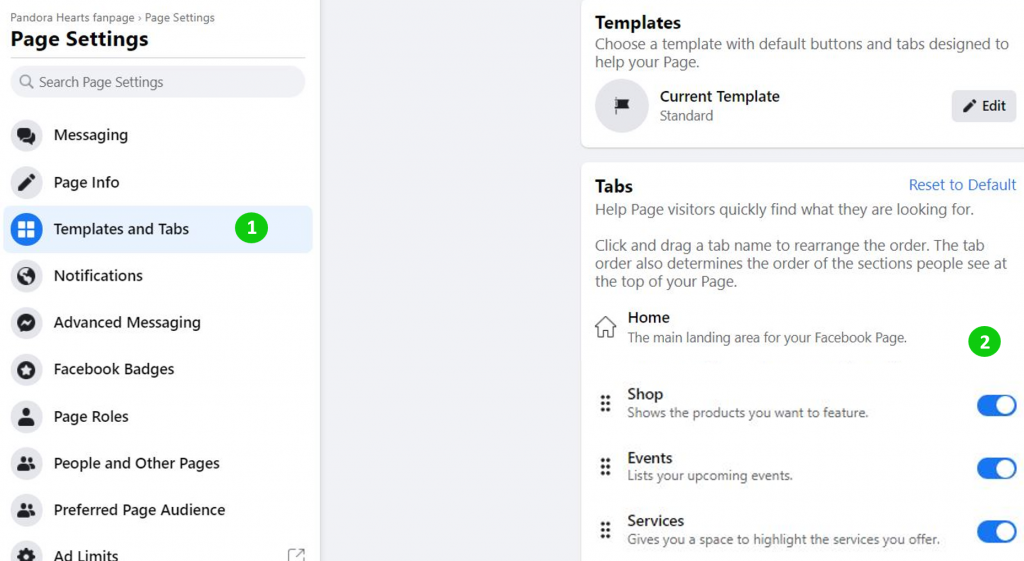
Next, you’re asked to agree to Merchant Terms and Policies on Facebook. Be sure to read these over. They include important information about what you can sell on your Facebook page, how problems will be handled during the “test phase” of the Shop Section launch, return and refund policies, and other details.
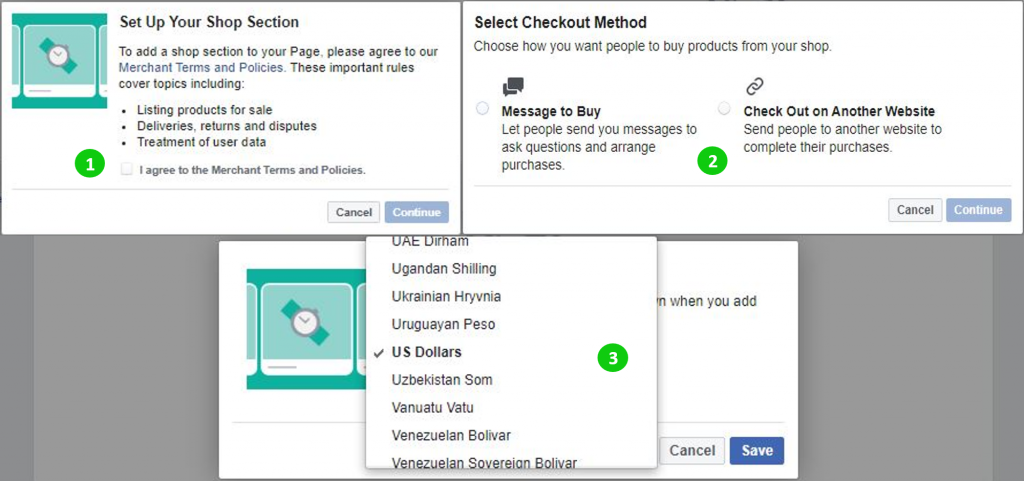
Once you’ve agreed to Merchant Terms and Policies, you’ll enter your business details and set up payment processing. Back to the dashboard, click on the setting icon, and copy the link of your shop. Then hit the “Edit Shop Now” button, “Edit Button” next.
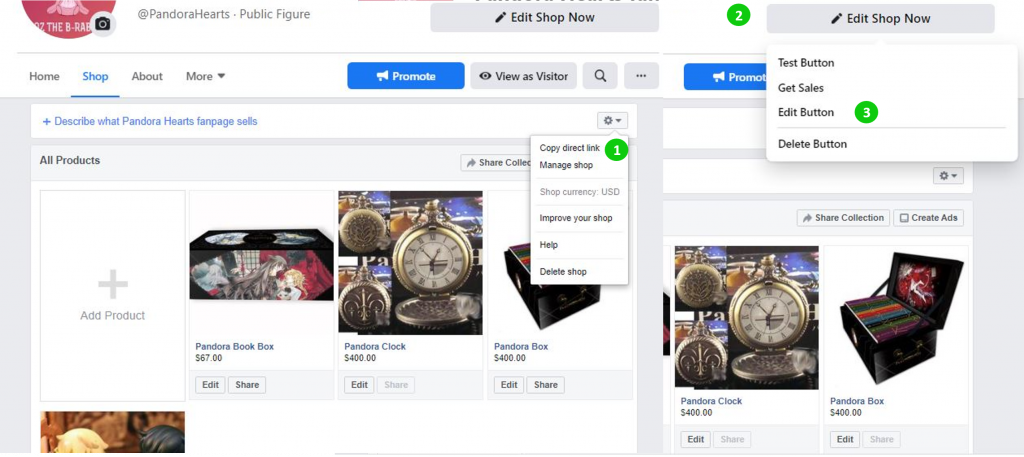
Scroll down till you see the “Shop Now” line and paste the link of your shop into the box and save that.
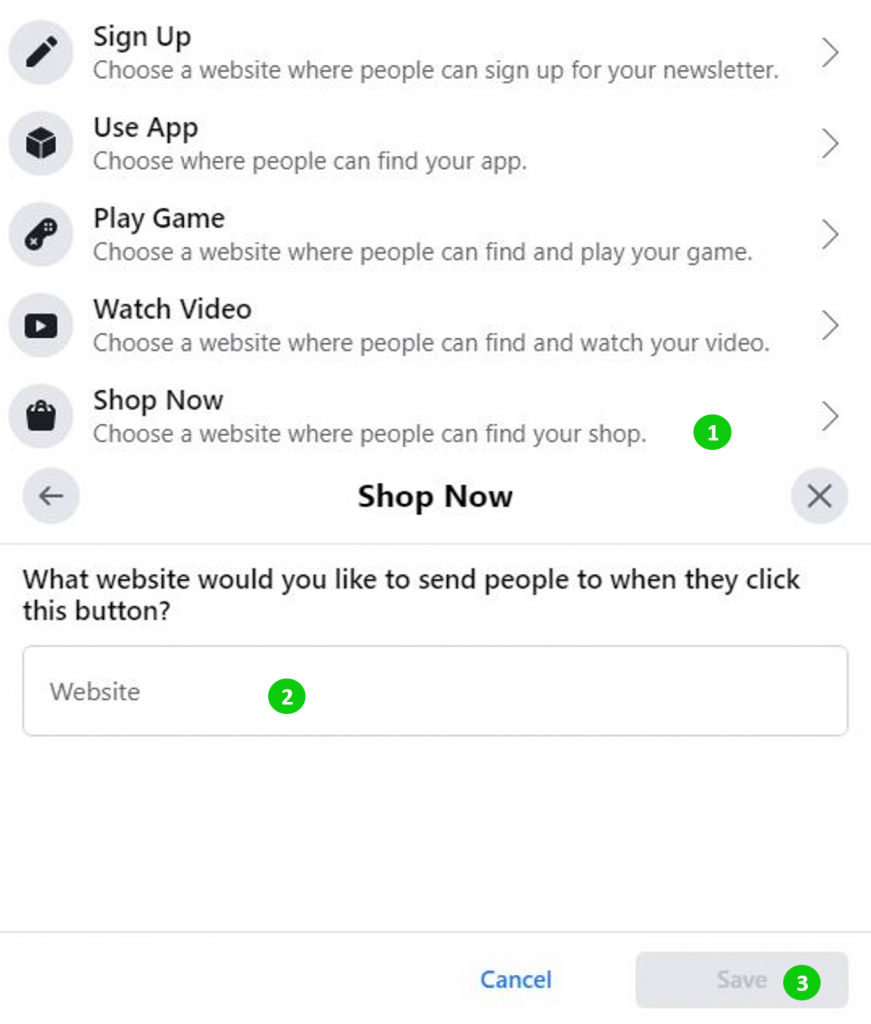
Once you’ve finished this setup, your call to action button changes to a Shop Now button, which takes page visitors to your Shop section.
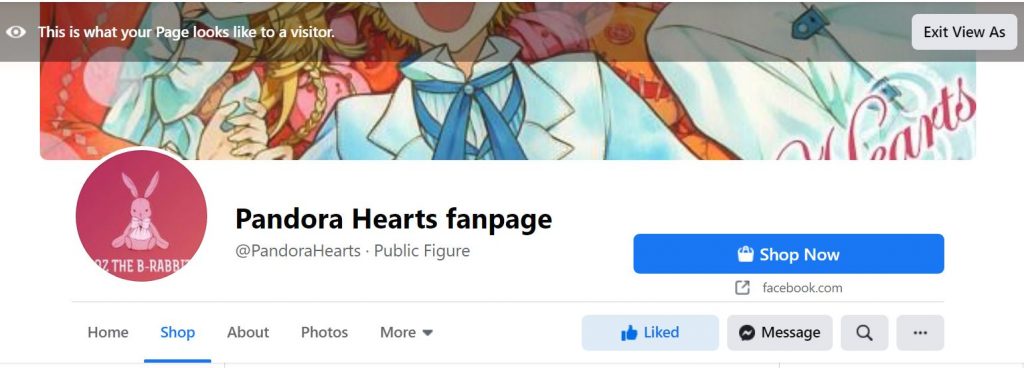
Now you’re ready to add products to your shop. To do this, click the Add Products button and adjust all the information about goods.
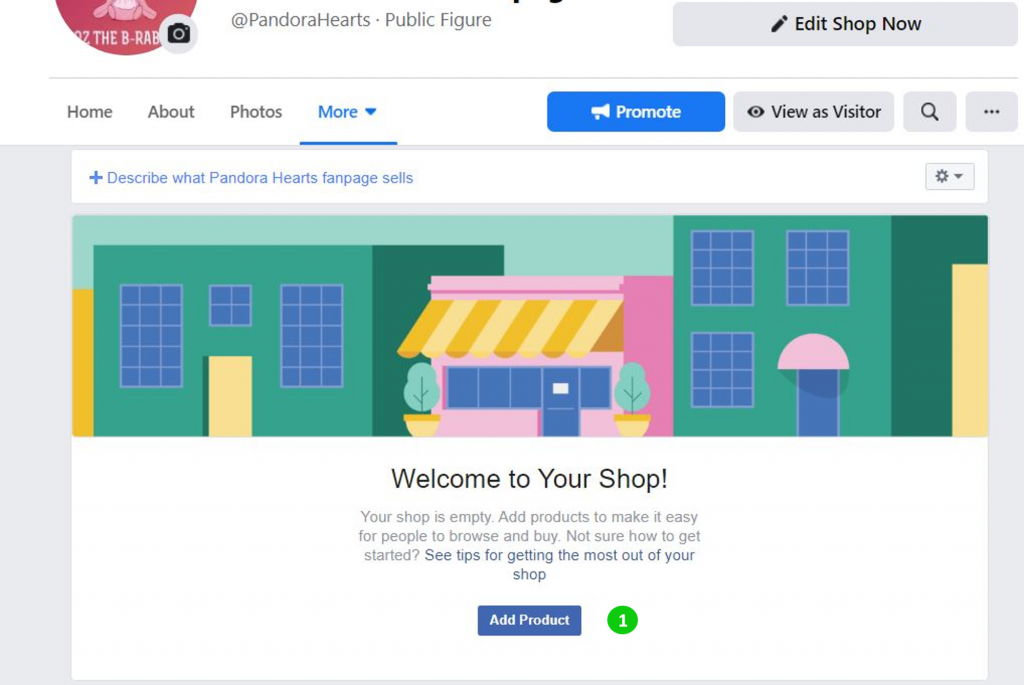
If you need to neatly organize your products, click the “Add Collection button” to create your product categories. To add products to the collection, click the collection and then hit the “Add Products” button. Select which products to add to your collection and click “Add”.
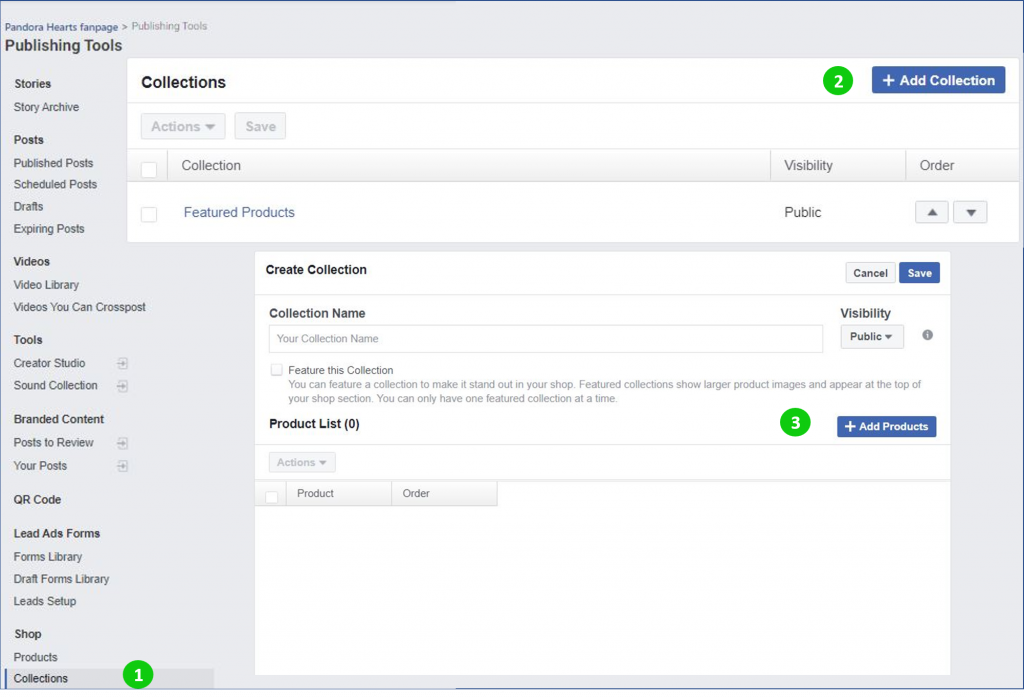
When you receive your first order, you’ll get a notification. You can review and manage your pending and completed orders in “Manage Shop”.
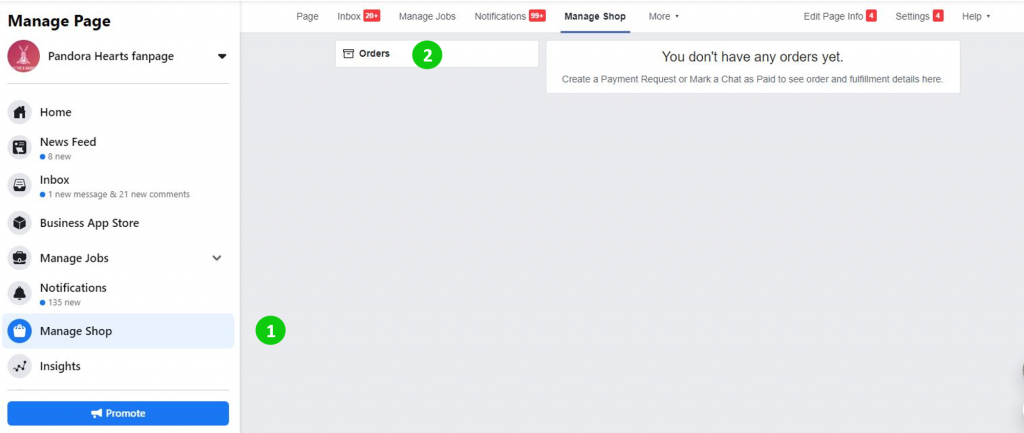
Those are all necessary steps required to establish and manage your Facebook Shop. Wish this integration may pump up your shop revenue!
Connect Facebook Shop with top 6 eCommerce platforms
When connecting eCommerce stores to Facebook Shop, you first need to have an active store on the eCommerce Platforms. Hosted Carts like Shopify and BigCommerce all support connecting directly to Facebook through default functions. However, to connect Opensource Platforms such as PrestaShop, WooCommerce, etc with Facebook Shop, usually users will need to install the appropriate extension app for each platform.
Let’s dive into each particular platform to clarify certain required steps!
Shopify
Your Shopify store will get more orders when integrating with Facebook.
In the beginning, be careful if you have already had some goods on Facebook Shop. Connect Shopify to Facebook Shop may remove all the products on your existing Shop section and replace them with your Shopify products.
To begin, make sure you have finished setting up both your Facebook Shop and Shopify Store also. After that, log in to your Shopify account. Now go to the “Sales Channels” right on the left-handed side. Click on the plus button then you will see a whole bunch of different recommendations as far as sales channels.
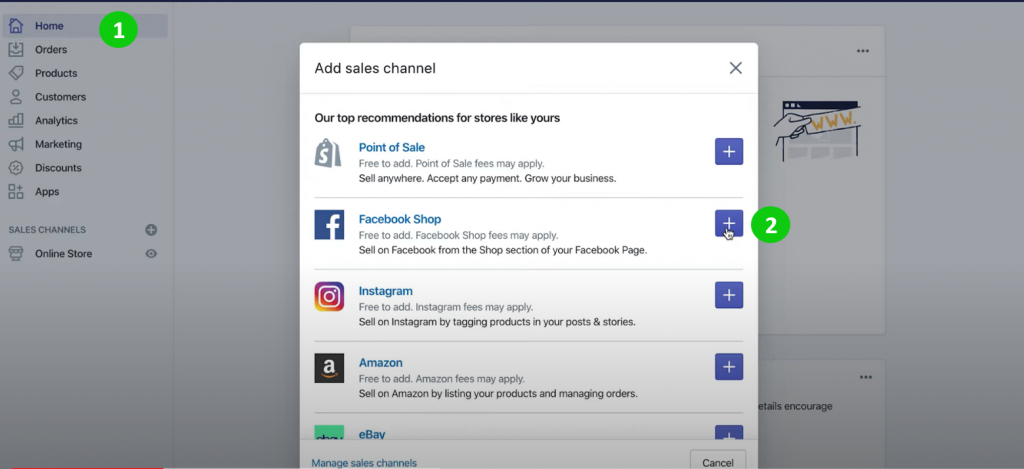
After that, hit the Facebook Shop button.
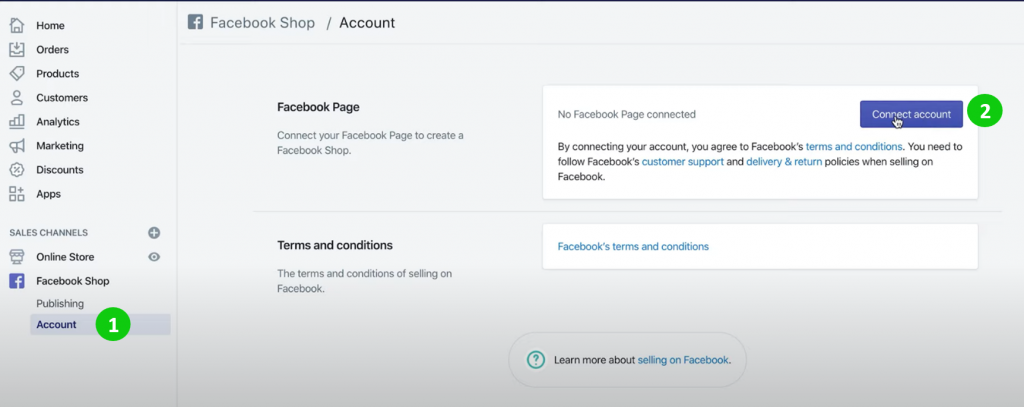
This is by far one of the easiest steps in the process. Just go ahead and choose the shop that you want to connect to Shopify.
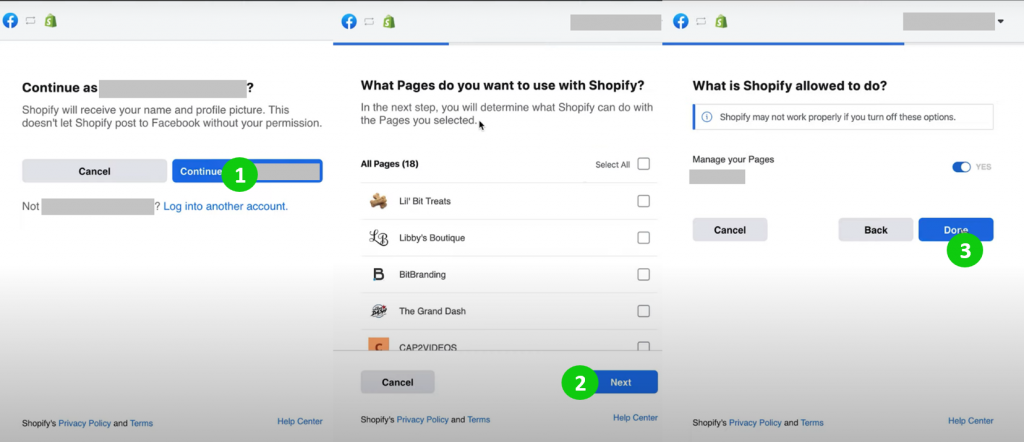
This step is gonna take you back to Shopify and refresh the website. Click on the drop-down button next to the “Connect Page” button and choose the only page you want to connect to.
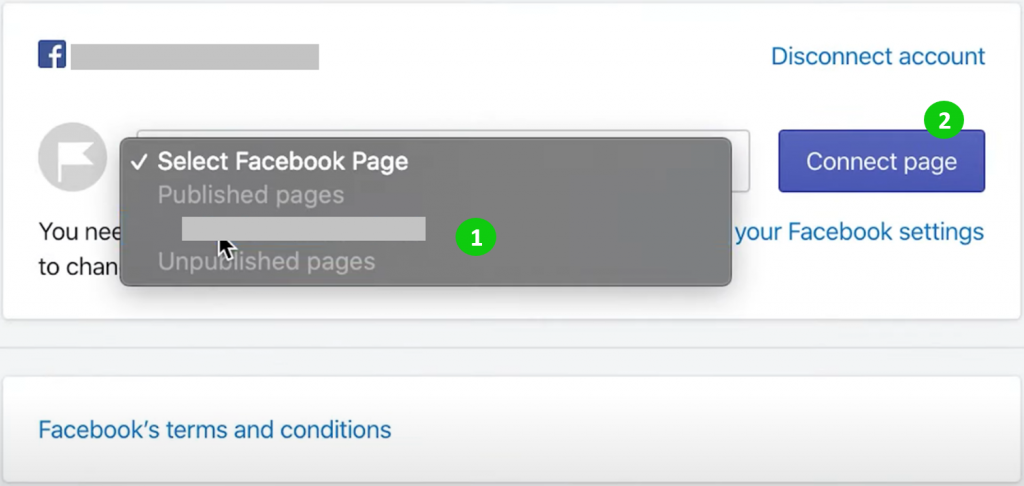
By accepting the Facebook Terms and Conditions, Facebook may need a review of 2 days before approving your shop and permit your products to appear on Facebook Shop.
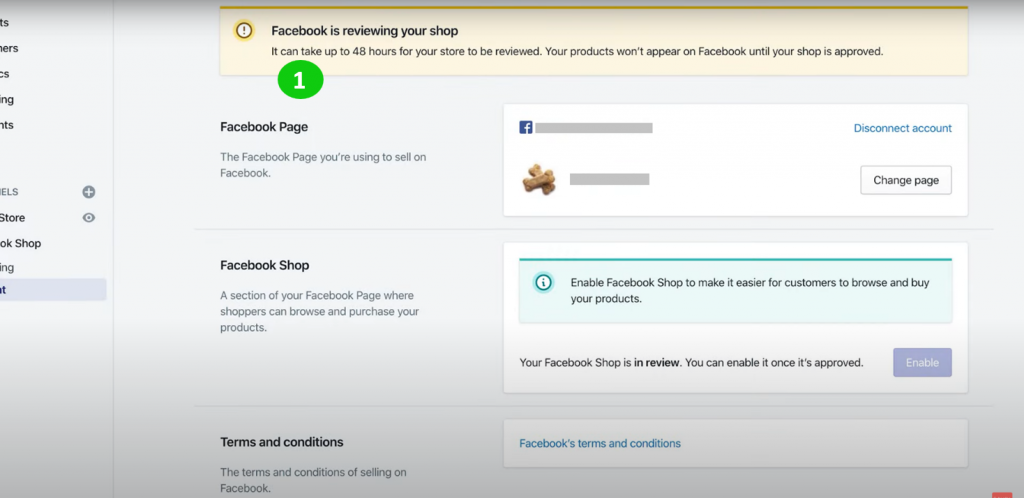
If your store is rejected, then you can contact Facebook for more information. However, keep in mind that to be eligible to display products on Facebook by using the Facebook Shop sales channel, you need to meet a few certain standards:
- You should list your products in a currency that’s supported by Facebook
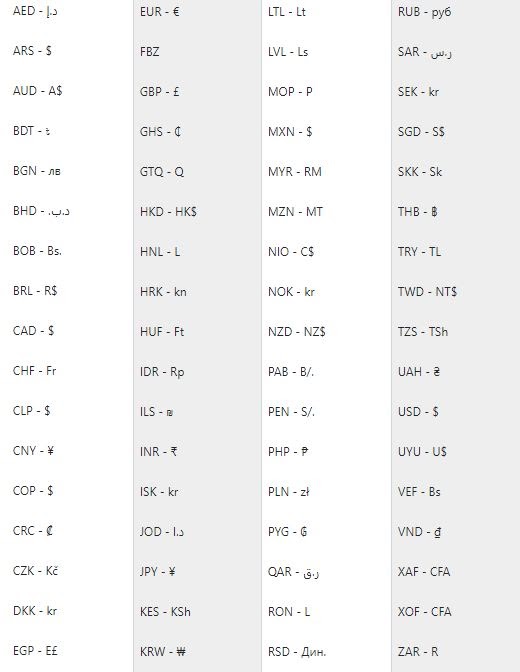
- You need a Facebook Page for your business. The Facebook Page has to have the Shopping template available.
- Your Sender email address, set in the General Settings of your Shopify admin, needs to be a valid email address.
The final step will be to select appropriate products on Shopify Store to appear on Facebook Shop. The protocol for newly added products works exactly the same with the formers.
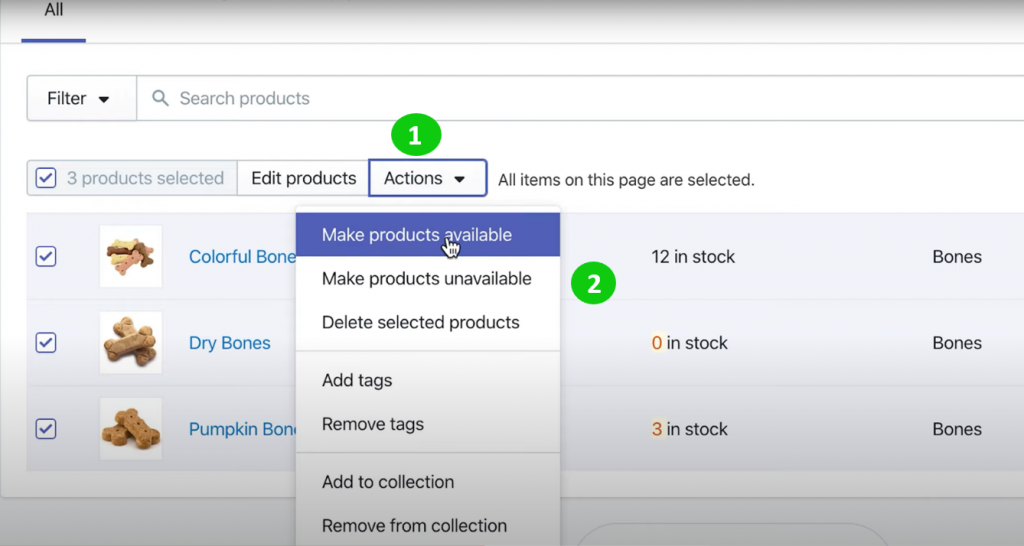
You’ve now finished connecting your Shopify account to Facebook and you’re ready to create an ad to attract new shoppers to your website. Good luck with your business.
If you might want to integrate your Shopify store with other carts, let’s check this out!
BigCommerce
Facebook Shop makes your BigCommerce product catalogs available on your Facebook page as a channel to advertise and perform transactions. You can manage orders from Facebook similar to from BigCommerce just like storefront orders. There is no additional cost to connect BigCommerce to Facebook Shop and it is available to all stores that meet the requirements. Let’s check out the way to connect BigCommerce to Facebook Shop!
The first step is accessing the dashboard of your BigCommerce Store:
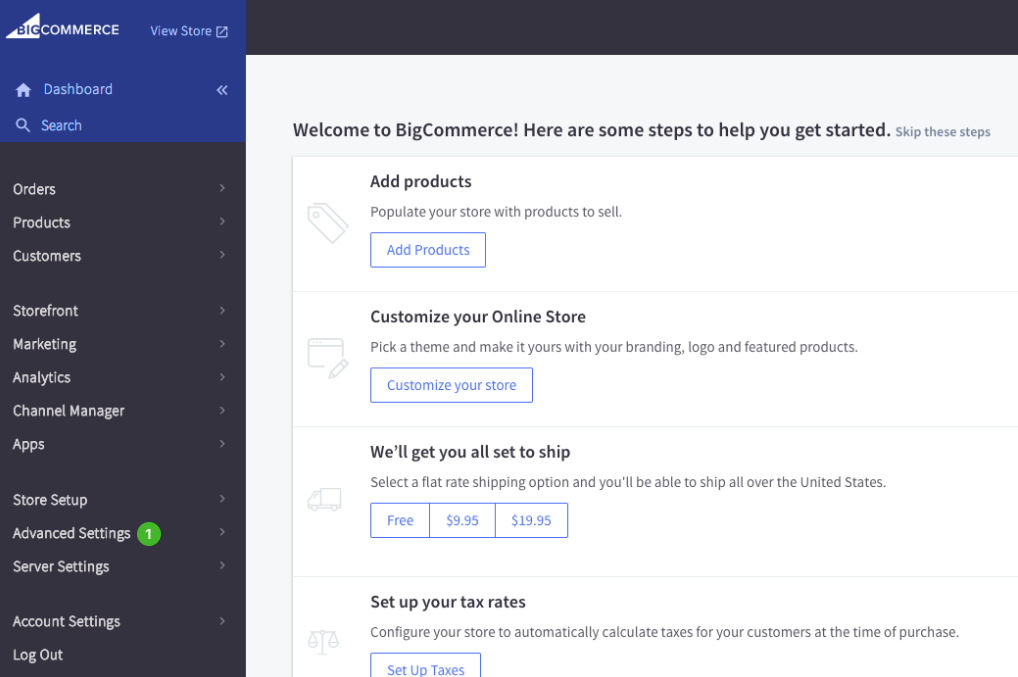
Go to “Channel Manager” then choose “Facebook”. After confirming that your store is using a compatible currency, there will be a quick review through several steps to set up a new Facebook Shop. When you’re ready, click “Connect”. You will redirect to Facebook. On the next few screens, you will:
- Connect your BigCommerce store to Facebook
- Select an existing catalog or create a new one. For the new store, the product export process begins once setup is completed and you’ve returned to your BigCommerce control panel.
After completing all information, hit the “Continue” button to wait for your order to be proceeded.
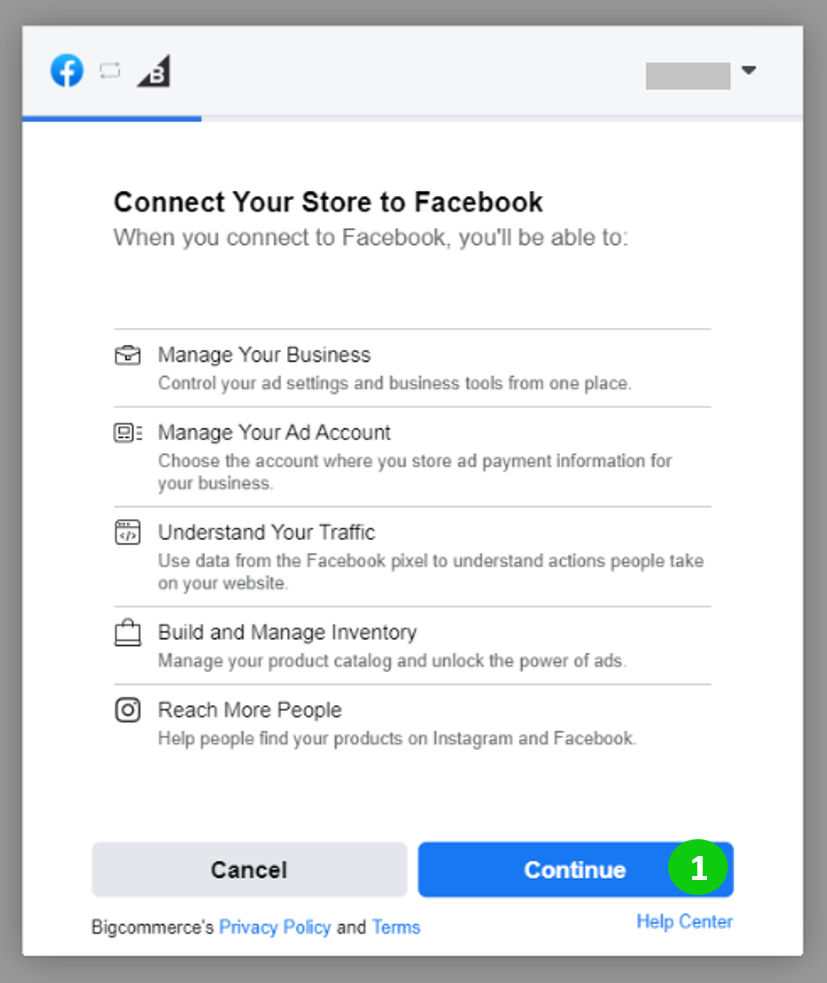
If you have questions or need help with any part during the setup, you can use the built-in Help Center link, or use Facebook’s Commerce Support Form.
Once complete, you will return to your BigCommerce control panel to finish entering your business details and setting up the shipping and payment information for your Facebook Shop.
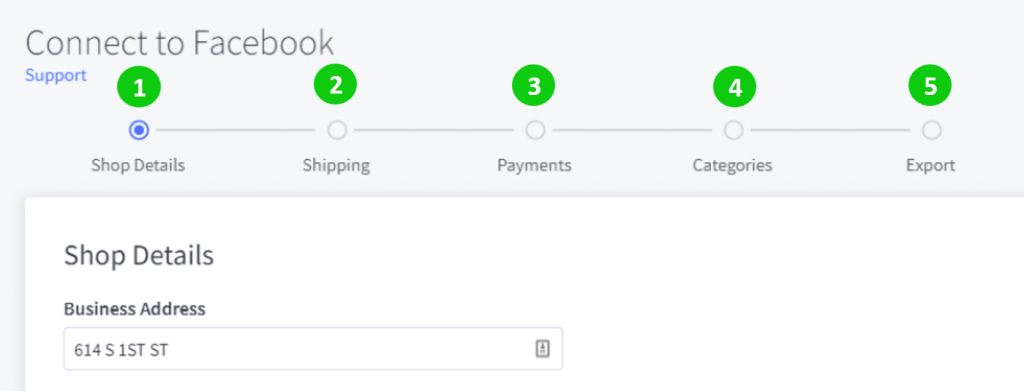
After you’ve completed the setup, the product catalog will begin to export to Facebook for approval. This will take some time depending on the number of products you have. However, you can leave the page and the export will continue to run. Once the export is complete, this area will also provide a report for any conflicts or errors arising.
After the catalog export completes, the new Shop section of your Facebook page will automatically be published and become visible. To access your shop’s visibility, go to “Channel Manager” then “Facebook” and “Visibility”.
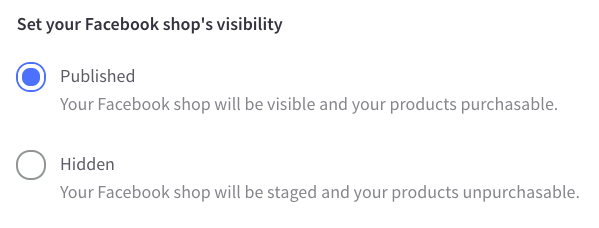
Nonetheless, you can set your shop to Hidden at any time. When in Hidden mode, your shop will exist in an unpublished state and this gives you an opportunity to make any changes before promoting it again in the future.
Products on Facebook Shop are in collections similar to BigCommerce categories. On the other side, you can create new custom collections and modify existing collections. You can control the visibility of each collection.
That’s the end of founding an integration between BigCommerce Store with Facebook Shop. If you have questions or need help with any part during the setup, you can use the built-in Help Center link, or use Facebook’s Commerce Support Form. BigCommerce also provides users with a greatly useful Facebook Advertising App to help you easily boost up your sales.
WooCommerce
Connect WooCommerce to Facebook Shop is a plain matter. The process is facilitated with plugins that automate most of the process. In fact, the success of the process and subsequent operations of the Facebook page depends upon the choice of the plugin. Standing out of dozens of apps and extensions, Facebook for WooCommerce is gaining a good reputation among a majority of users.

With this plugin, you can install the Facebook pixel, upload your online store catalog, and create a shop on your Facebook page, enable you to easily run dynamic ads. To start, go to the Facebook for WooCommerce page on WordPress.org and download the latest version of the extension.
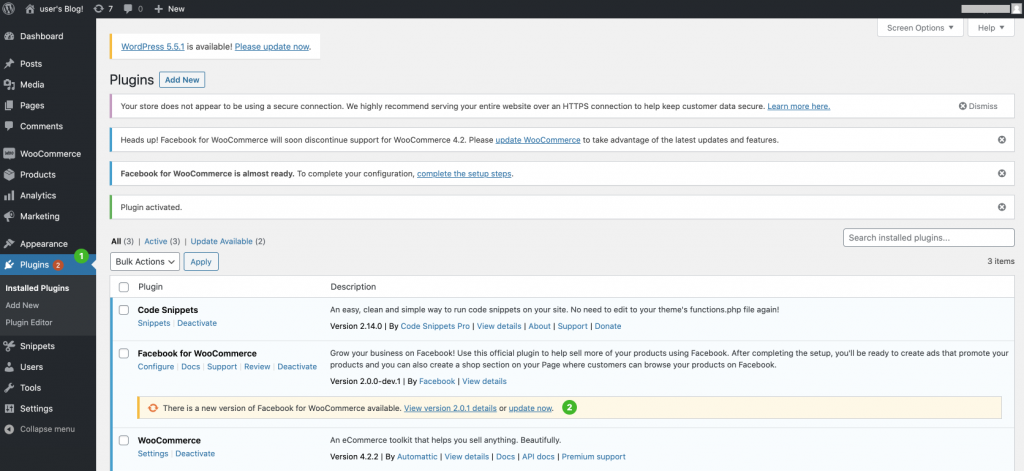
Go to My Site then select Plugin.
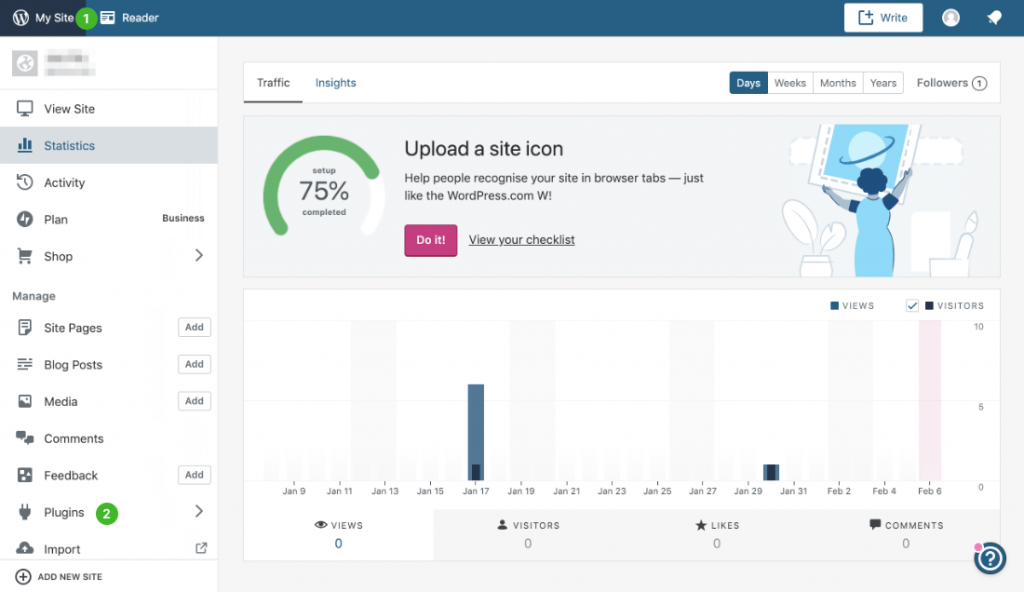
At the Manage Plugins, choose Add New, upload the downloaded zip file and click Install Now. After you successfully activate the plugin, select WooCommerce and choose Facebook from the drop-down menu and click the Get Started button.
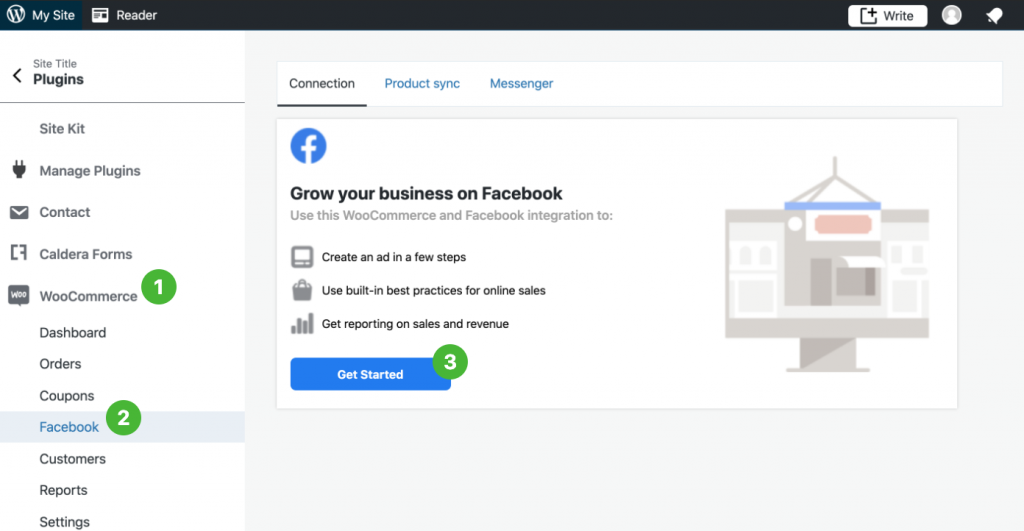
Now all you’re supposed to do is setting up your Facebook Shop and migrate all products from the WooCommerce store to the new shop and start a great business.
OpenCart
OpenCart enables free access to its source code so that store owners can easily adjust and modify the web pages to their own taste. To begin to connect OpenCart to Facebook Shop, make sure you download the Facebook for OpenCart extension on OpenCart Marketplace.
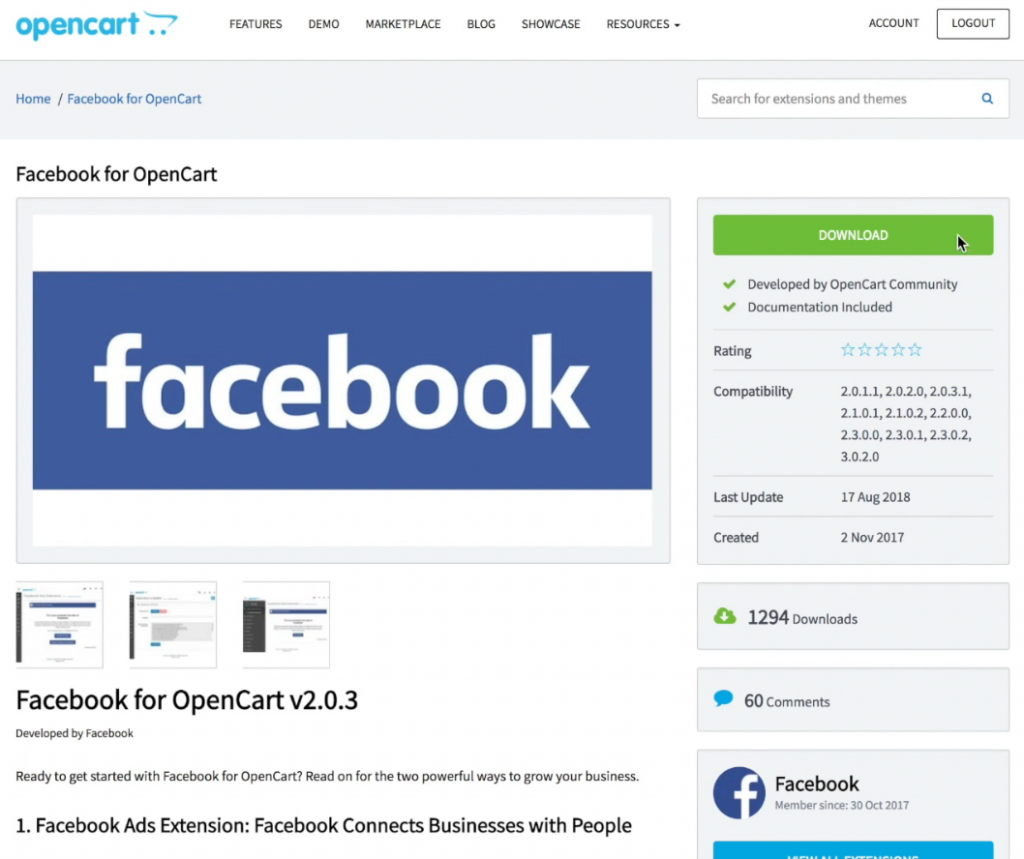
The next step is to install the app on your OpenCart store. Come to the Dashboard, click on the third icon on the left column and choose “Extension Installer”
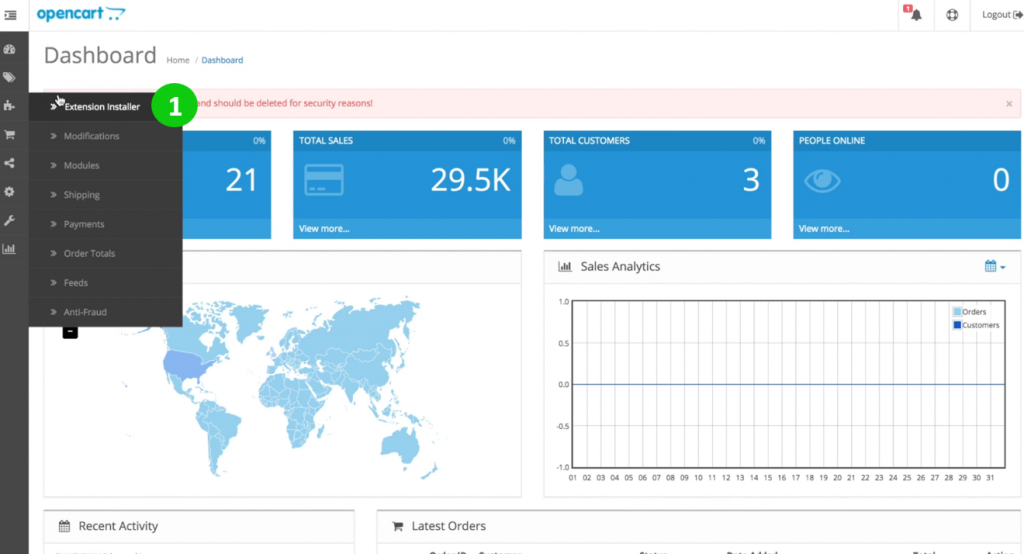
Then, choose ZIP File and upload it to the shop. This is how it looks when you successfully installed the app.
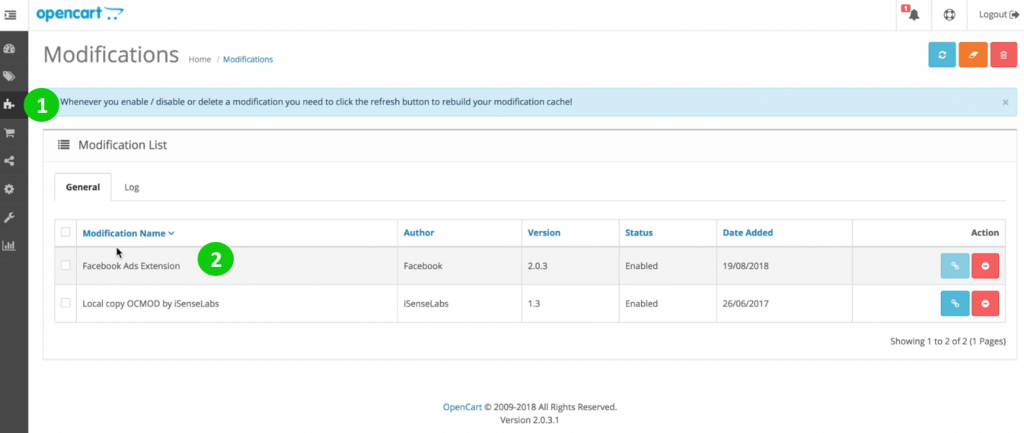
Back to the FrontPage and click on the new icon and then “Get Started”.
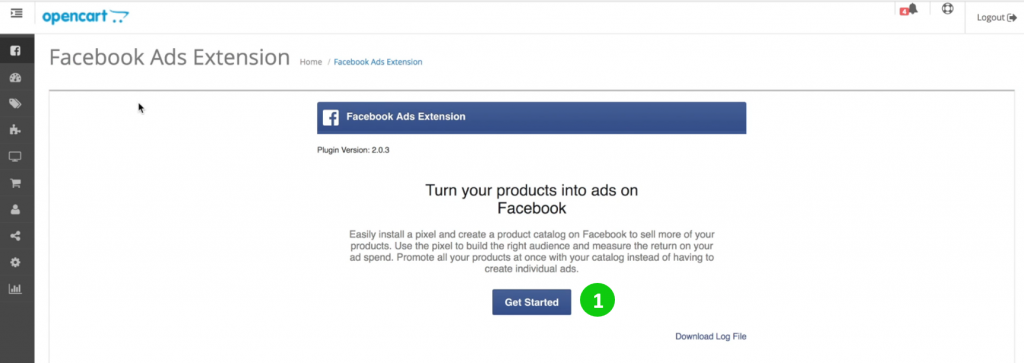
Finish all the complimentary steps to set up your store.
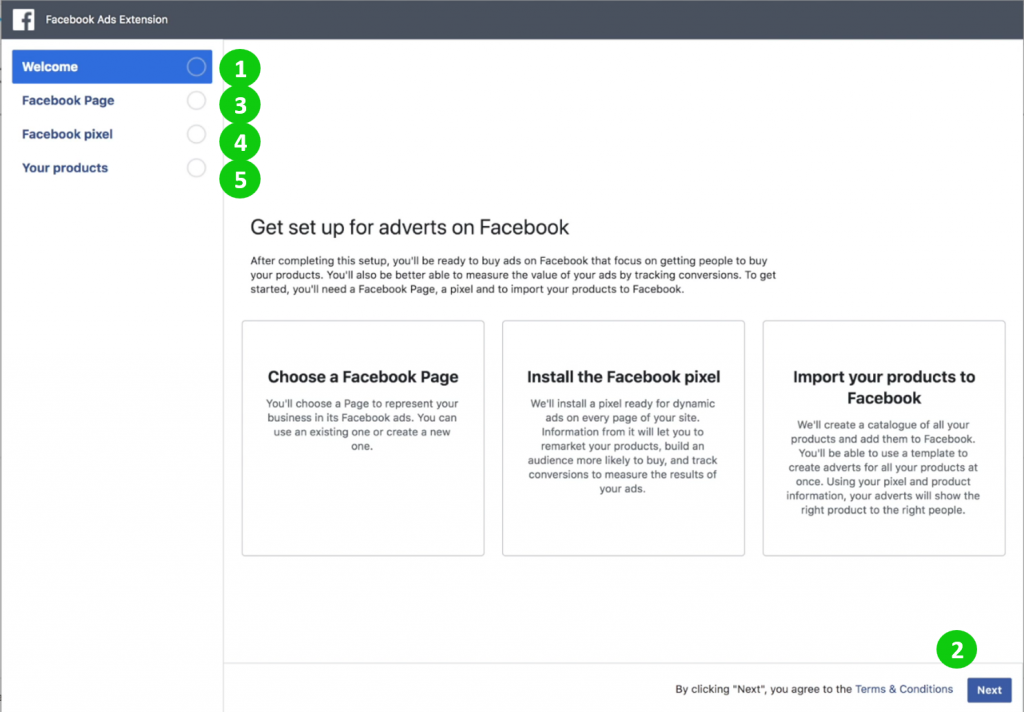
You will receive the notification right after all steps are completed. However, It may take you a while for Facebook to review and display products on your Facebook Shop. After your connection is finished, you can always edit all your shop features through the interface of OpenCart.
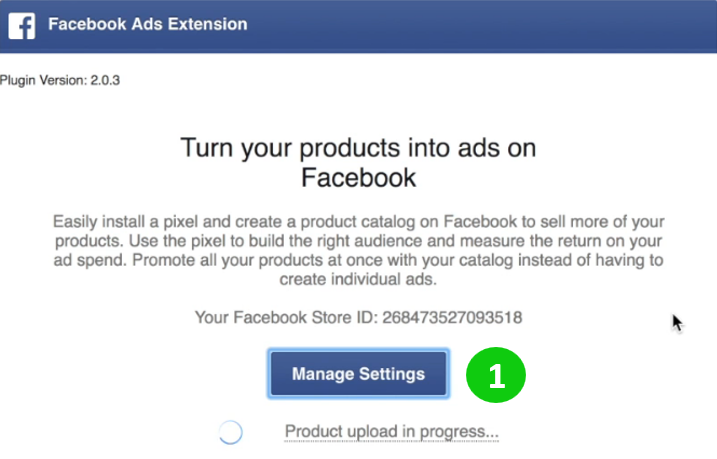
Eventually, keep in mind that you should make use of all the advanced features of Facebook Shop to boost your shop revenues considerably. Good luck with your business!
PrestaShop
PrestaShop, just like OpenCart, is a free open-source eCommerce platform where anyone can create a brand new shop with just a few steps. To connect PrestaShop to Facebook Shop, PrestaShop Facebook Shop Add-on is a recommended extension designed by Knowband that allows the admin to change the look and feel of the PrestaShop Facebook Shop with no design or coding skills required.
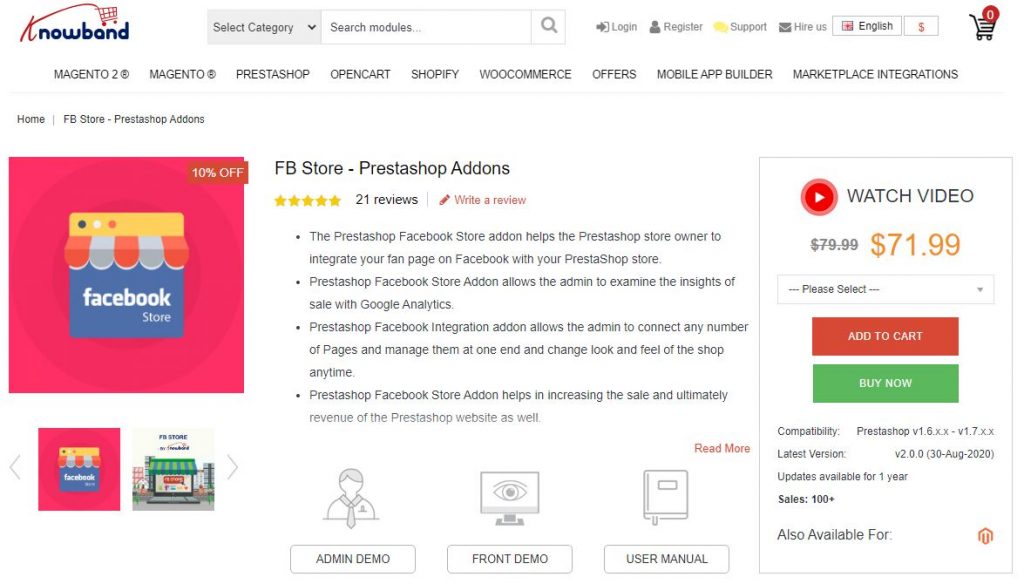
To install the app, come to the Dashboard of your PrestaShop, turn to “Modules and Services” and search for the app then click to “Configure” the App.
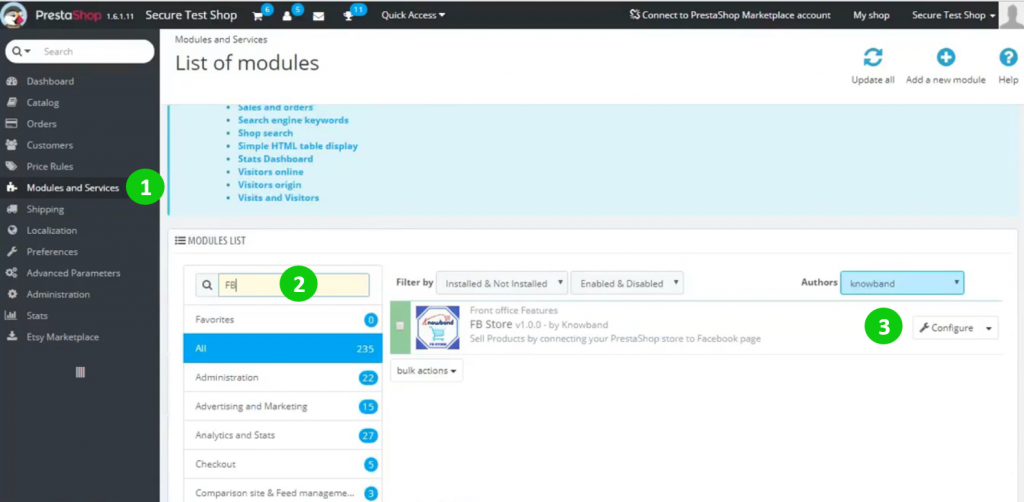
The first step to connect is to paste your Facebook App id and Facebook App Secret then log in to your Facebook account.
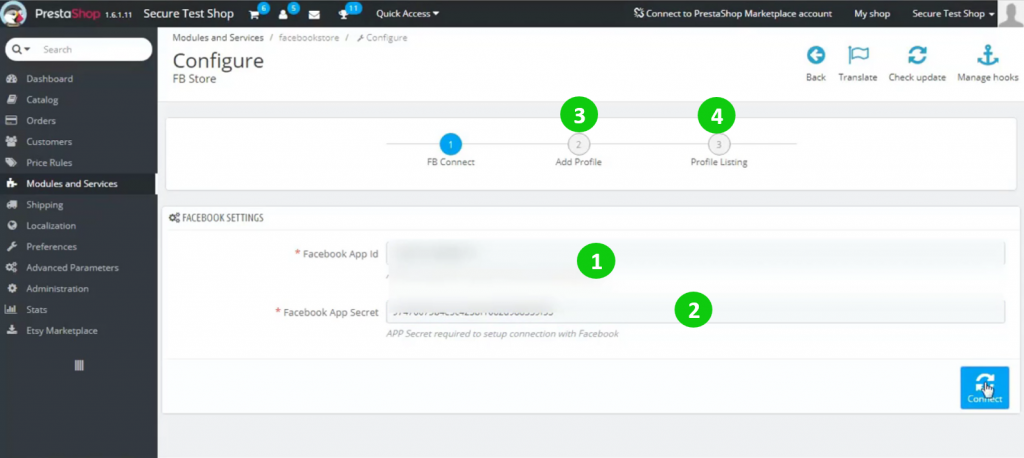
After successfully logging in to your Facebook Shop, follow a few easy steps to set up the Facebook Shop connection.
Once you’ve finished setting up, all chosen products will definitely appear on your Facebook. When your customers tick on the “Add to Cart” button, the link will directly lead to your products on PrestaShop.
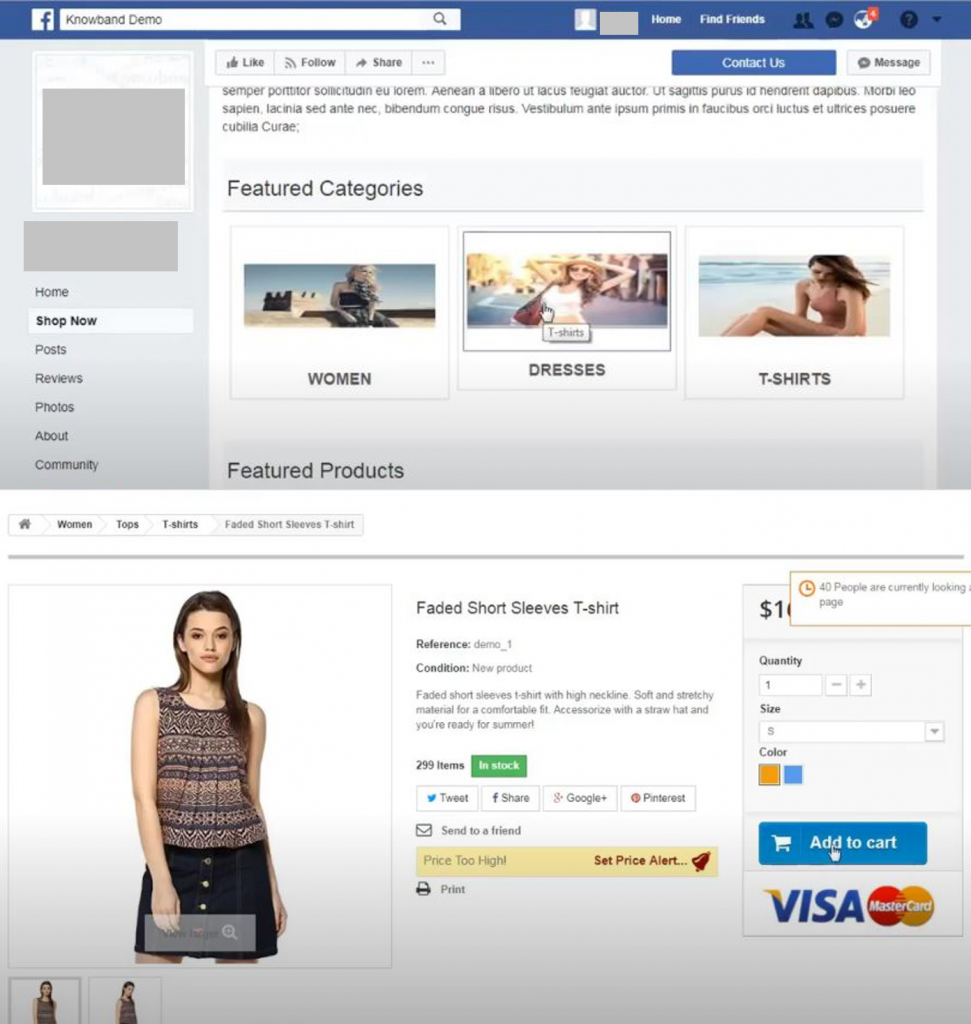
If there are any errors occurring during the protocol, you can reinstall the extension app anytime as you wish to. Good luck with your connecting PrestaShop to Facebook Shop.
Magento
To connect Magento to Facebook Shop, the first thing you need to do is to set up a Magento Plugin “Magento Social Log-in”.
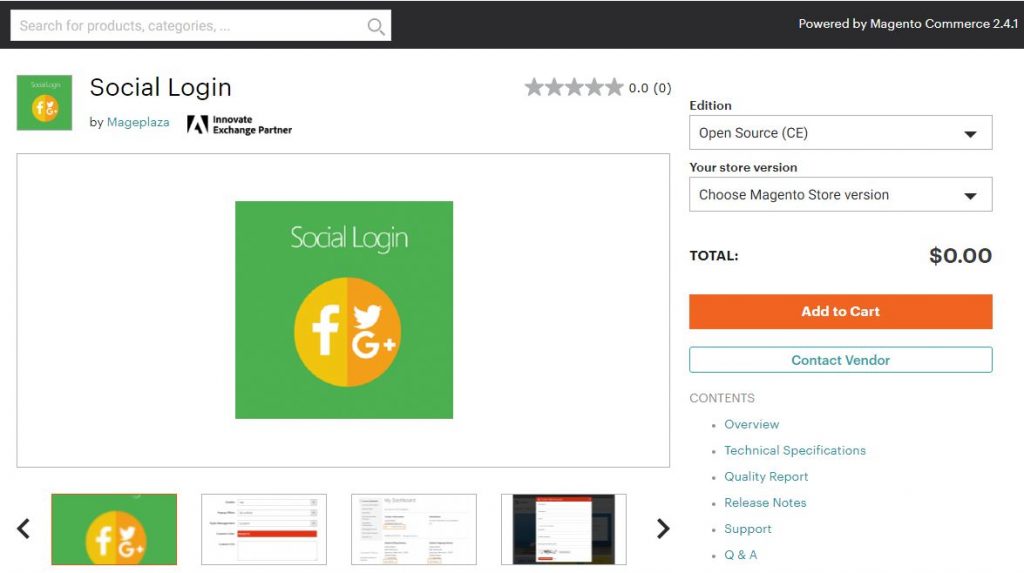
Initially, make sure you have a permitted browser to enable popups for the Facebook connector. Let’s have Chrome as an example of the performance, and other browsers will have the same actions to deal with. Back to your Magento 2 backend, follow “Marketing” then “Social”, click “Facebook”, do these following actions:
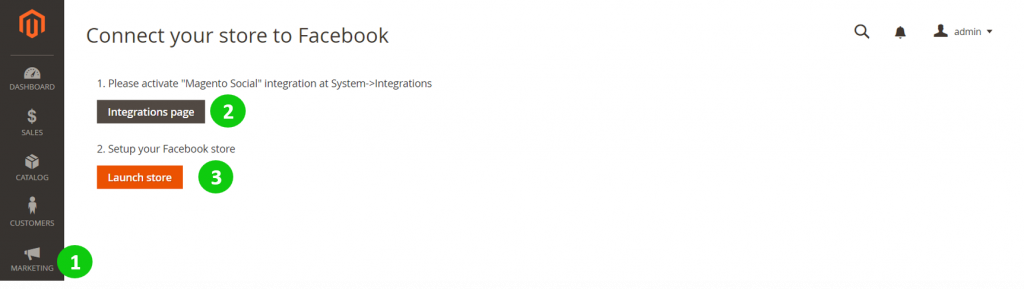
Click on the “Integration Page” button. After clicking, you will direct to the Integration grid, click “Active” on the Magento Social line. However, you need to approve the access of these API resources and click again on the “Allow” button. Back to the Integration grid, the status of Magento Social is “Active” now.
While opening the Magento 2 backend, open a new tab to access your Facebook account. Log in properly. Back to the tab of Magento 2 backend, click on the Launch Store button.
Tab “Connect Magento to Facebook” will synchronized data and the tab which is opening your Facebook account is waiting for your approval of access. Back to Facebook, click “Continues as” then OK like a normal approving process. Back to the Magento 2 tab, click on Create a Facebook page.
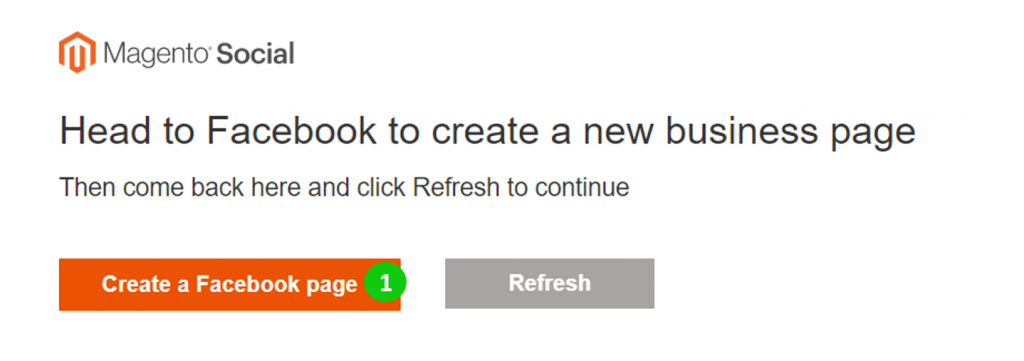
Then to display the product on the Facebook page, choose “Brand or Product”.
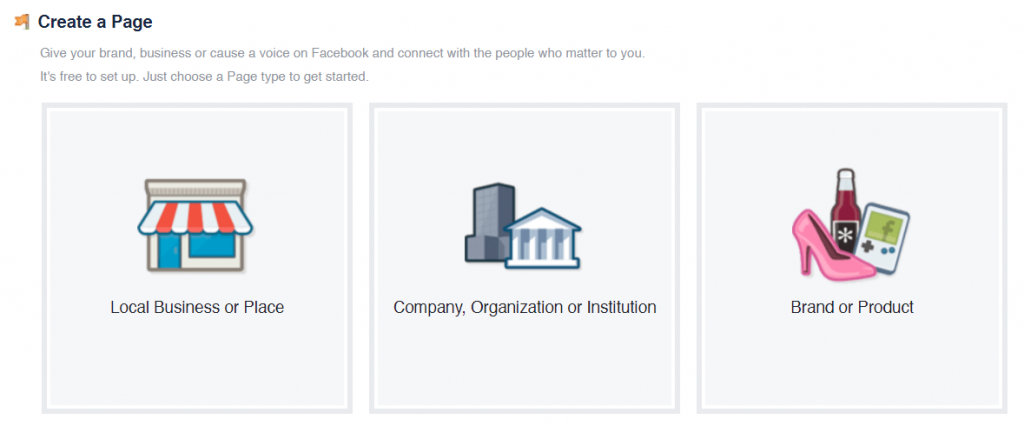
At “Choose a Category”, select “App page” then select the category which contains the product you want to sell. Type a name for your Magento Social, then click the “Get Started” button.
Then, return to the Magento 2 tab, click “Head to Facebook” and “Refresh”. They will send you a successful message. Therefore, you can back to the new Facebook page to upload the details to make your page professionally sparkle.
A friendly note is that Magento Social only supports choosing products from a specific category but not from the catalog individually. Therefore, you should gather your wanted products into a special category. Then later, we will pick products from that category up to display them on the Facebook page.
Final words
To sum up, with the exceptional merits offered by the most-used social media platform, cyber-based store owners should not overlook Facebook. With the numerous active members keep rising, Facebook is undoubtedly a huge revenue highlight for all eCommerce businesses.
Connecting store to Facebook Shop brings merchants all around the world a great chance to level up their business. Hence, you can get more customers, gain more feedback, diversify your advertising resources, and more. With the detailed instruction above, we hope you can set up a Facebook Shop effortlessly and integrate an eCommerce platform into Facebook Shop.
If your current eCommerce platform can no longer afford the requirements that force you to find a better place to integrate with Facebook Shop. We strongly recommend you choose our automated migration tool LitExtension – the #1 Shopping Cart Migration Solution.
LitExtension can help you to connect your online store to Facebook Shop to a more robust one in just a few clicks. If you have any questions, please feel free to contact us!
And don’t hesitate to join our Facebook community to get more eCommerce knowledge.