Are you finding an effective way to make your WooCommerce product page stand out from the competition? Don’t worry. Let’s explore the complete tutorial on how to customize WooCommerce product page in this article.
With the right customization, you can showcase your products in the best place and provide your customers with all the necessary information they need to purchase. So, whether you’re looking to improve customer engagement, boost sales, or create a more personalized shopping experience for your customers, follow along as we show you how to edit WooCommerce product page layout like a pro!
In this article, there are 2 main sections:
- Step 1: Add a product to WooCommerce
- Step 2: Edit product page WooCommerce using WooCommerce extensions
How to Customize WooCommerce Product Page?
Consider the steps below to create the best product page in WooCommerce.
Step 1: Add a product to WooCommerce
Before diving into customizing a product in WooCommerce, you must first add a product to your store.
Adding a product to WooCommerce is a straightforward process as below:
- From your WordPress dashboard, navigate to the Products tab on the dashboard to open the products listing page. Then, click the Add New button to create a new product.
- Enter the product name and description on the new page in the fields provided.
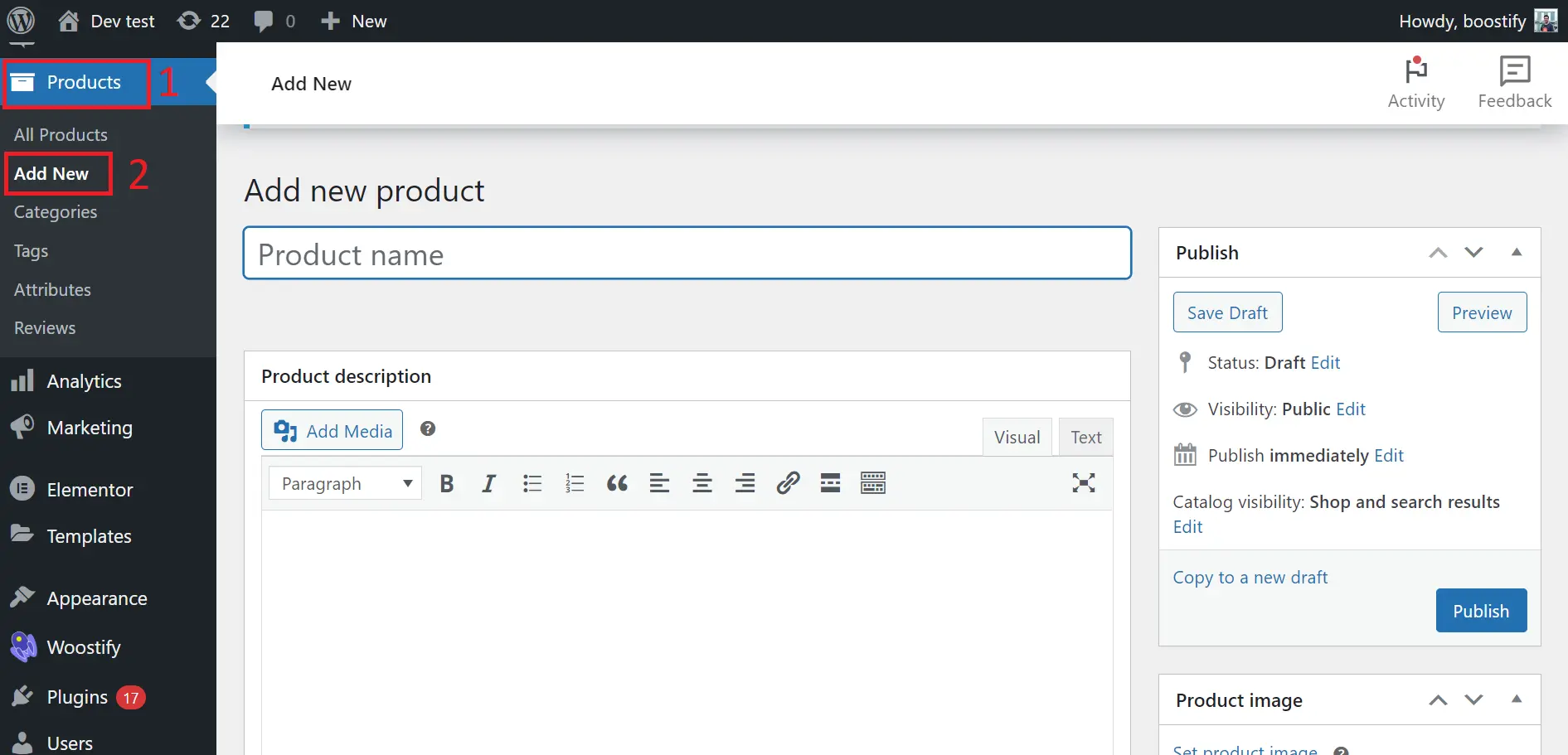
- Set the product’s regular price, sale price (if applicable), and tax status.
- Select the product category, tags, and featured image.
- Add additional product information, such as product dimensions or weight, variant, etc., in the Product Data section.
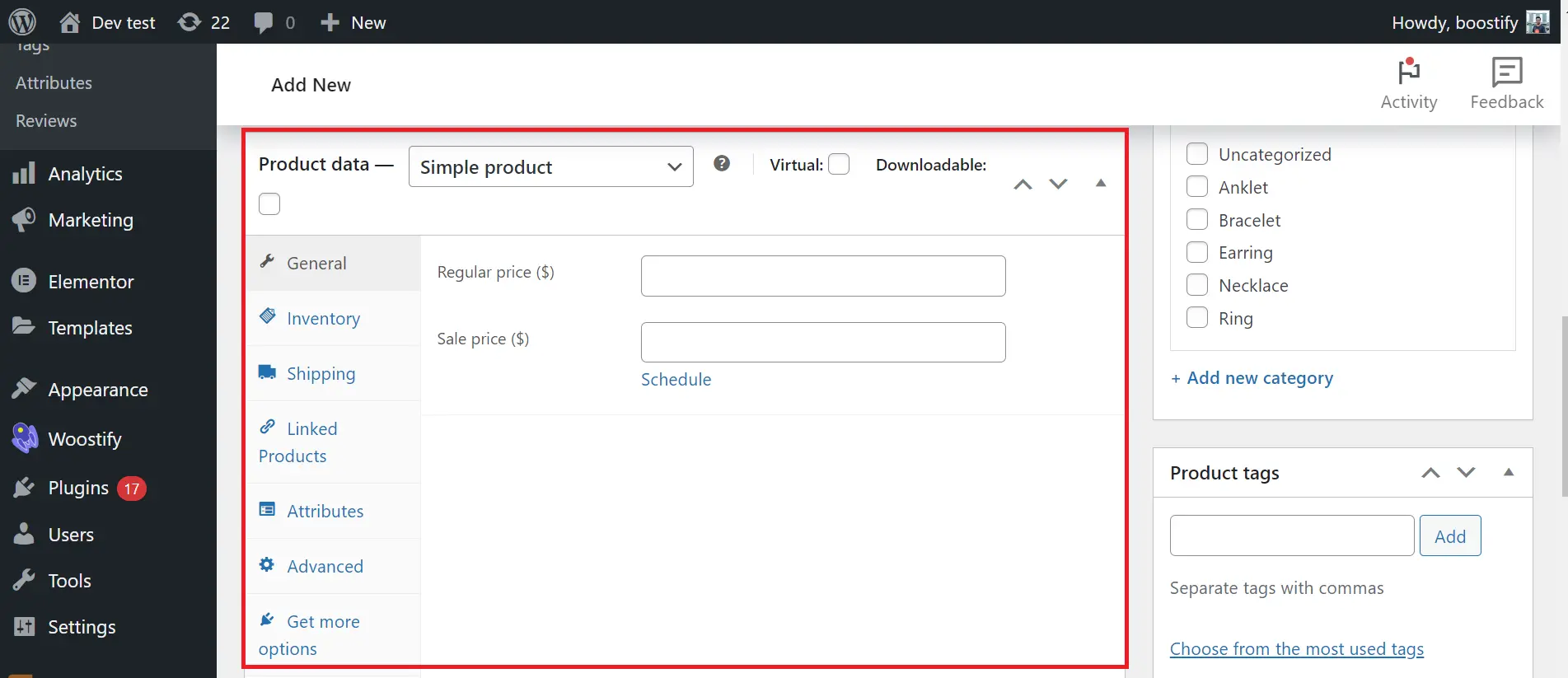
- When you finish, hit the Publish button to save the product and make it available for sale.
Once you finish this process, your product will appear on your WooCommerce store, and customers can view and purchase it. If you are unhappy with the current product page layout, you can refer to the next part to further customize the WooCommerce product page.
For further understanding of WooCommerce, let’s check out our WooCommerce review.
Step 2: Edit product page WooCommerce using WooCommerce extensions
After adding a product to WooCommerce, you can customize WooCommerce product page template by using WooCommerce extensions to provide more advanced functionalities and enhance the shopping experience on your WooCommerce site.
From my real experience, a product page that wants to convert well must include all needed information and be optimized for user experience, and here are 4 proven-working tactics I highly recommend:
Add advanced product variations
Variable products are items that have different options, such as size and color, which the shopper selects before checking out. WooCommerce presents a dropdown for each attribute (such as size or color) with a list of potential options on the front end.
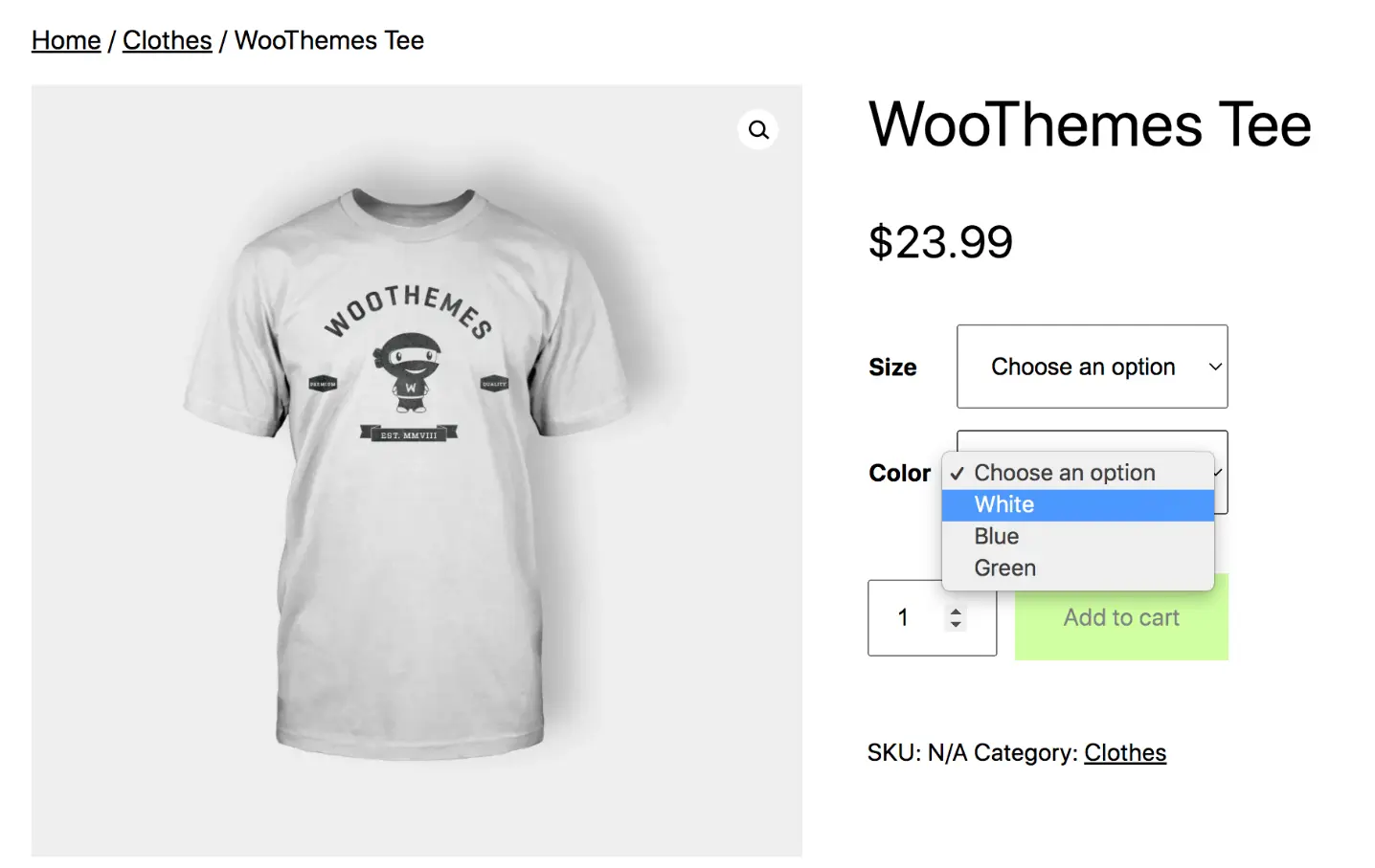
To get advanced customizations, you can use the extension Advanced Product Variation for WooCommerce, which allows you to display product variations with swatches (colors, images, and text), galleries, and tables. You can add videos to your swatches to help customers better visualize your products in real life.
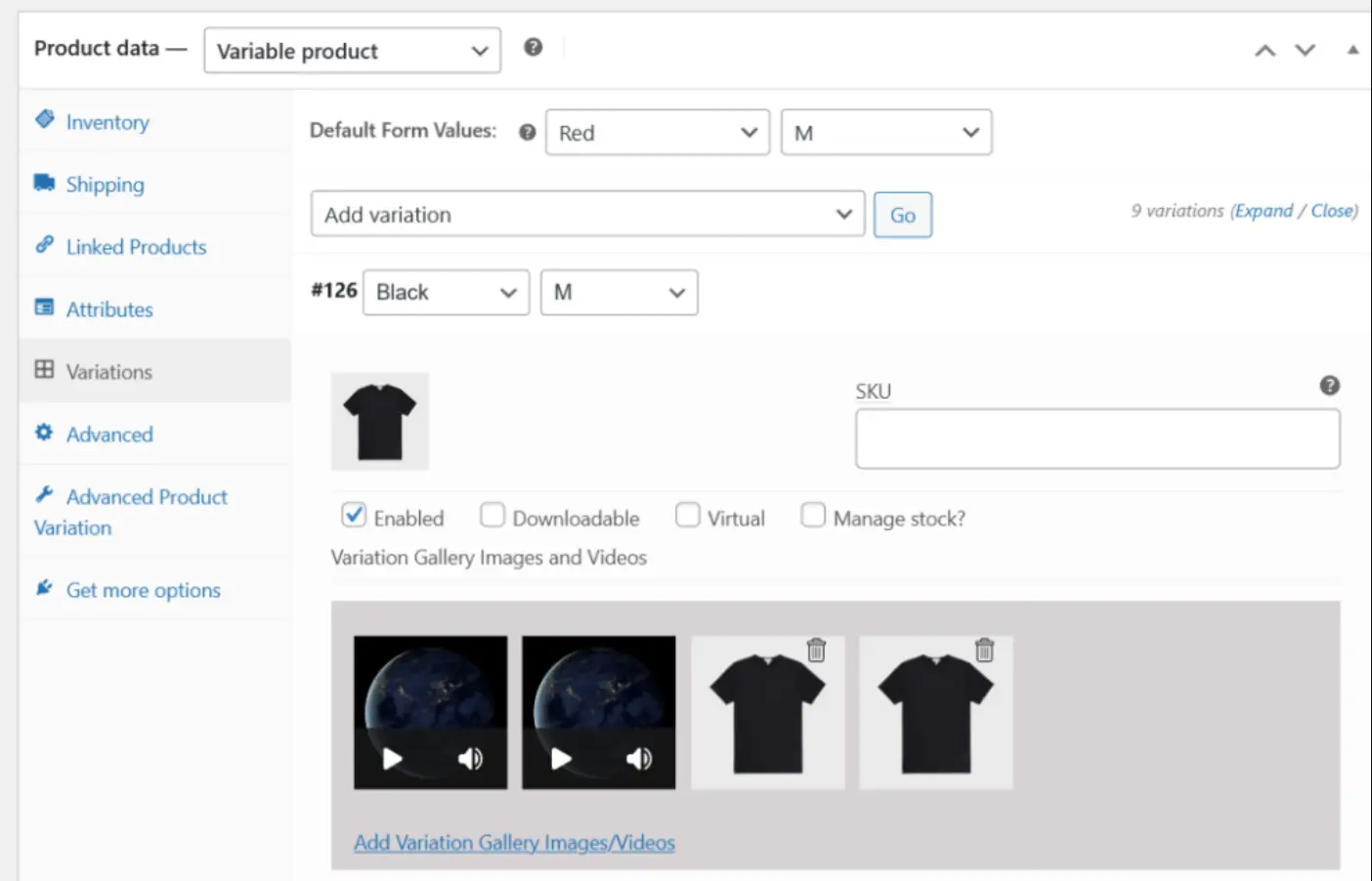
Depending on your settings, variation swatches can appear on the single product or shop pages. You can create variation swatches by combining existing product photos and featured images.
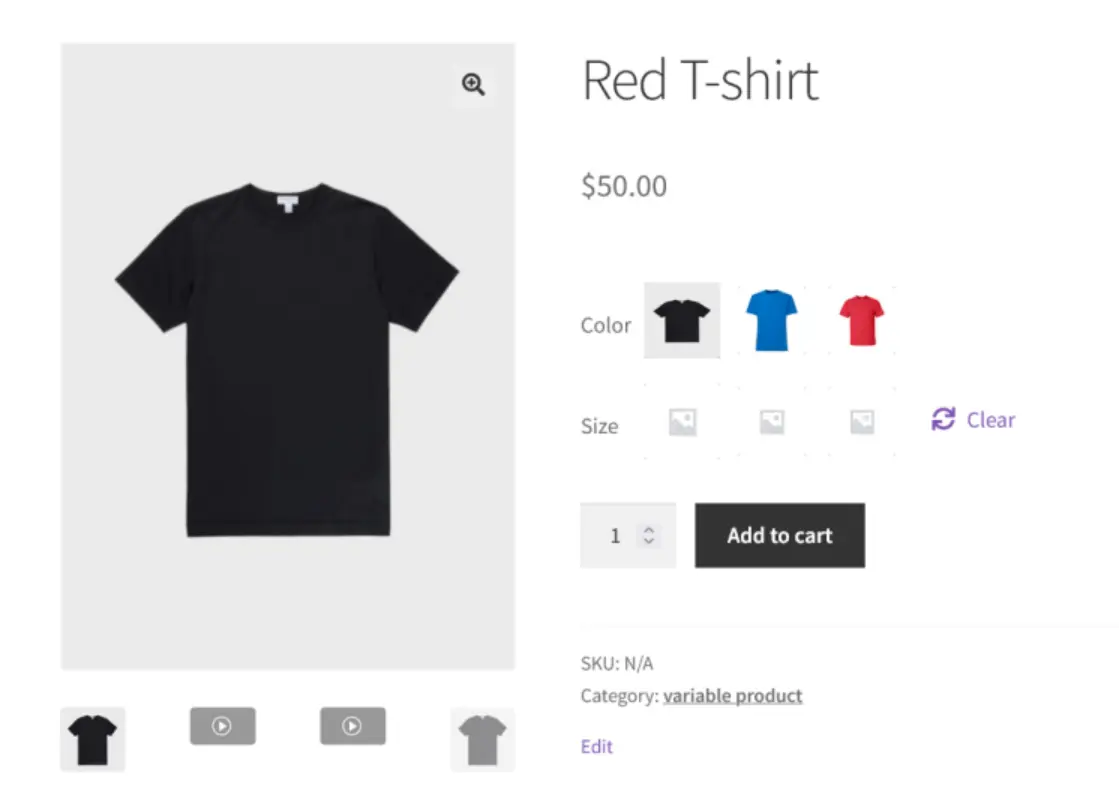
Include additional information tab
The WooCommerce additional information tab is a section that displays additional details about a product on the single product page. It is typically located next to other tabs, such as the product description, reviews, and specifications.
The information displayed in the additional information tab can vary depending on the product type. It may be size guide, weight, materials used, care instructions, or any other relevant information that the customer may need to know about the product before purchasing. Additionally, it provides a more complete and detailed view of the product, which can help increase customer satisfaction and trust in the brand.
In order to add an extra information tab when you customize WooCommerce product page template, you should use WooCommerce Tab Manager extension.
With this WooCommerce extension, you can rename, reorder, and remove the default tabs like Long Description, Additional Info, and Reviews, and then add custom tabs as you prefer.
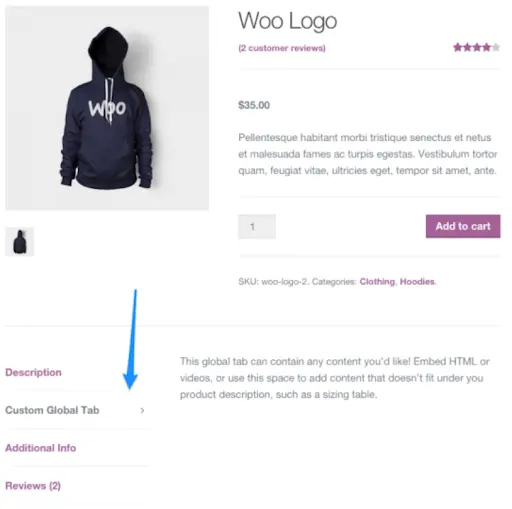
Offer composite products
Composite products consist of multiple components or parts, allowing customers to create a unique product by selecting from a range of options according to their preferences. With this strategy, you can give customers a more personalized and customizable shopping experience.
You can use the Composite Products extension to include composite products in your store.
With this WooCommerce extension, you can allow your customers to create kits or customizable items for purchasing.
To put it simply, customers will be able to choose from pre-determined selections from existing inventory for each composite product. You can charge additional fees for particular selections and make certain categories optional.
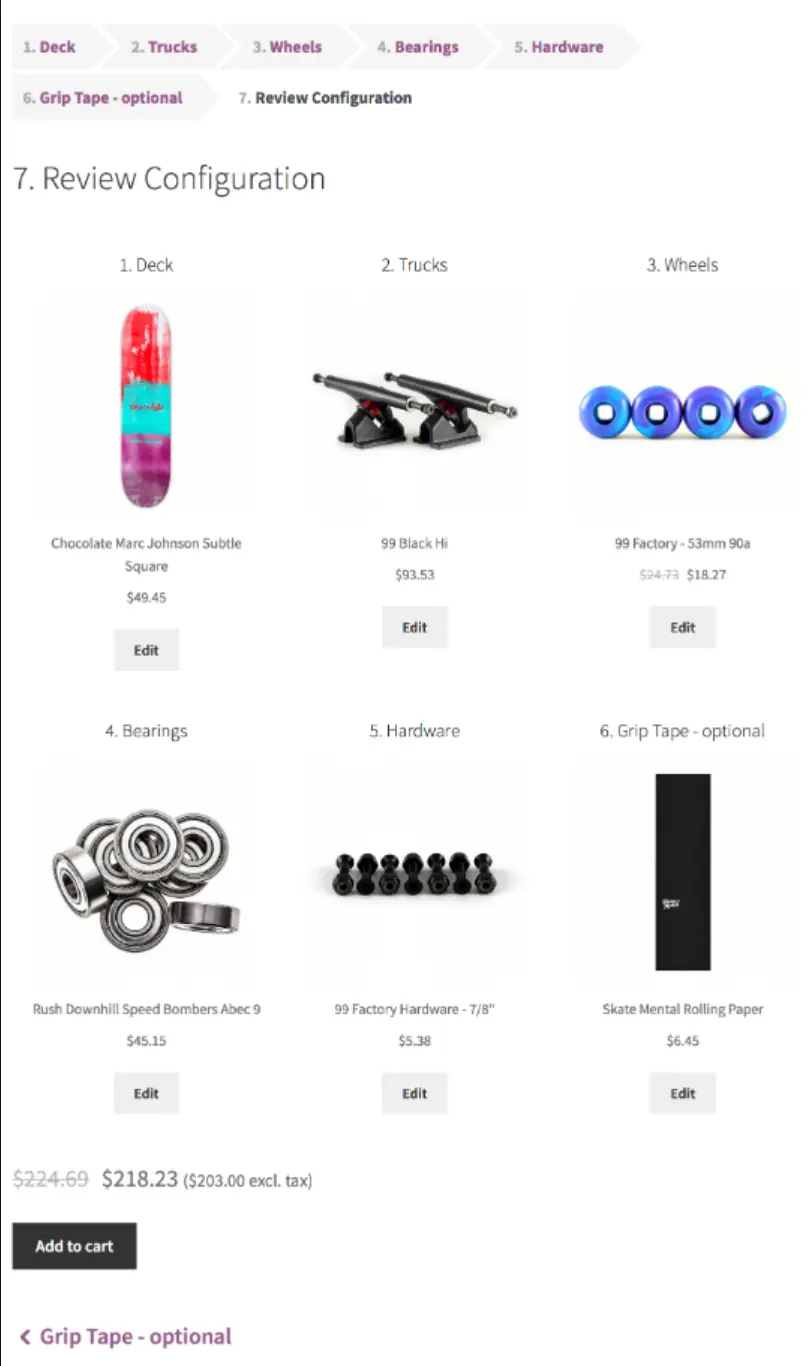
Show product FAQs
Product FAQs in WooCommerce are a set of frequently asked questions and their corresponding answers related to a specific product. These questions and answers provide customers with product information, including its features, bulk pricing, usage, and any other details that may help them understand more about the product and make a buying decision more quickly.
By including product FAQs when you customize WooCommerce product page design, you can improve the user experience of your online store, reduce support requests, streamline the shopping process, and increase customer satisfaction.
In WooCommerce, product FAQs can be added to the product page using the FAQs. This extension helps you add unlimited product questions and answers and manage FAQs on the product page. Visitors can view these FAQs as they browse your online store. The corresponding answer is displayed beneath the question.
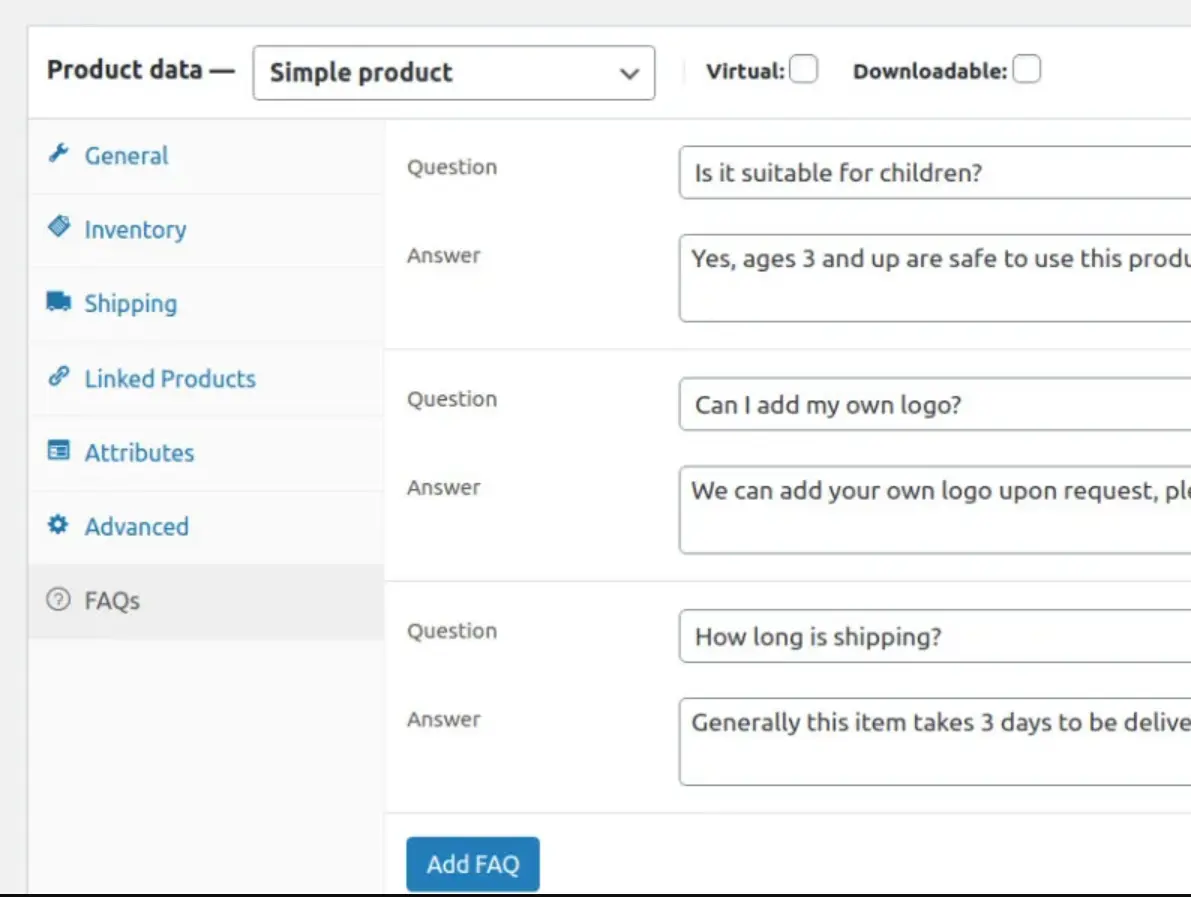
Above are some customization options you can try to edit product page WooCommerce. If you need further custom on WooCommerce single product page, you can find more extensions in the official WooCommerce extension library. Or you can also try other ways to modify WooCommerce product pages by using WooCommerce plugins, WooCommerce themes. Or you can also use code and hook if you are good at programming.
Product page: Overview
A product page displays detailed information about a particular product that is being sold on an online store or eCommerce website. It typically includes various elements such as product images, product titles, descriptions, features, pricing, availability, customer reviews, and other relevant information that helps customers understand the product before buying it.
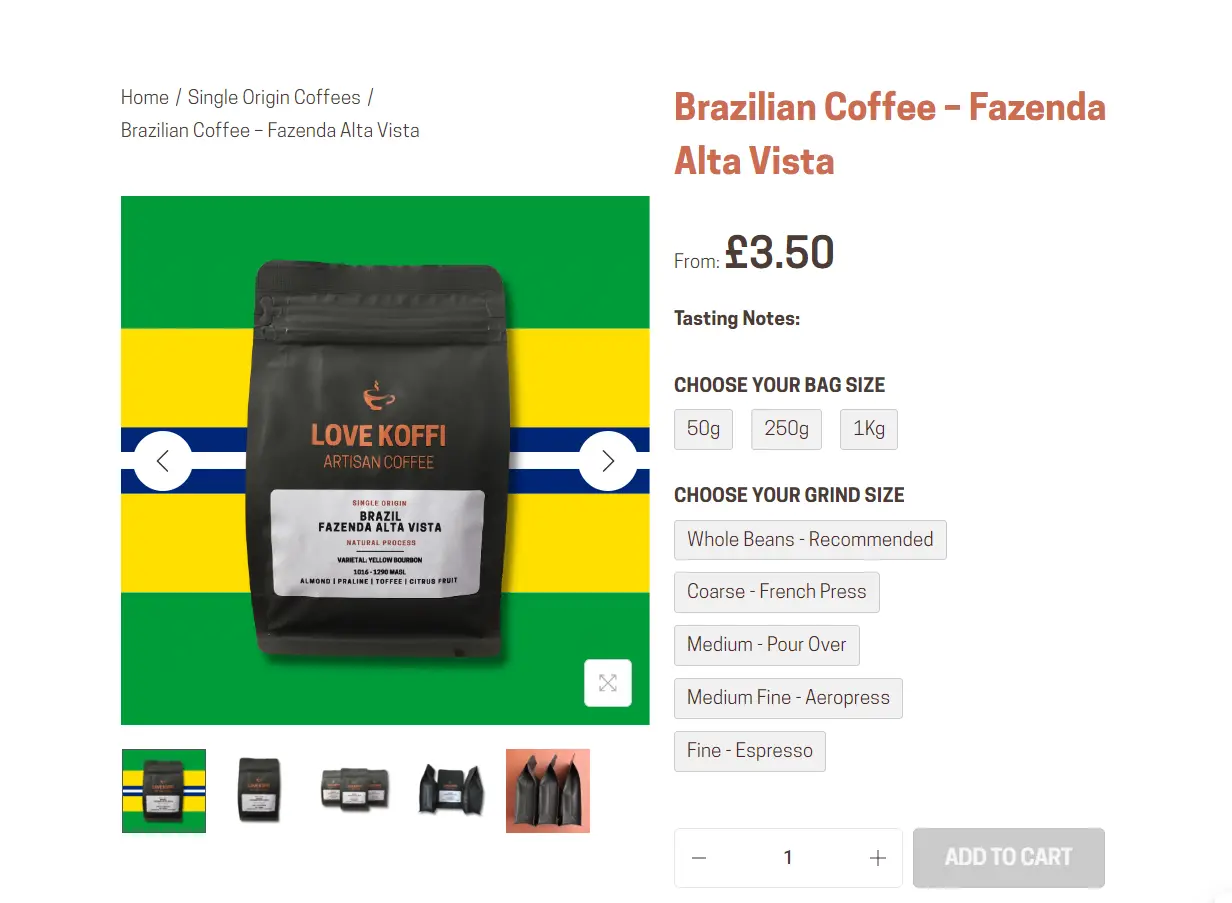
The product page is a critical element of the eCommerce user experience, as it serves as the primary point of interaction between the customer and the product being sold. A well-designed product page can help increase sales by providing customers with all the necessary information they need to make a purchase decision, while a poorly designed one can discourage customers from making a purchase and even cause them to abandon the site altogether.
Customizing your product page can help you create a unique customer shopping experience and boost sales on your eCommerce website. Hope that after reading this article, you can learn how to customize WooCommerce product pages step-by-step.
Customize WooCommerce Product Page: FAQs
[sp_easyaccordion id=”58232″]
Final Words
Customizing WooCommerce product page is essential for creating a unique shopping experience and increasing sales. With multiple configuration options in WooCommerce, you can easily change the layout, add or remove sections, and customize WooCommerce product page to match your brand.
Hopefully, our tutorial taught you how to customize the WooCommerce product page. Continuously testing and optimizing the page can further enhance the customer experience, boost conversions, and drive business growth. If you want to learn more about eCommerce, let’s follow the LitExtension blog and join our eCommerce community.