Introduction
If you ever take the idea of running your Shopify store seriously and properly, investing in your visual storefront is never enough. Though Shopify offers you various website templates to choose from, you may want to develop Shopify theme that has your unique branding to impress and win your customers.
Luckily, you’re landing in the right place. In this article, LitExtension – #1 Shopping Cart Migration Expert will walk you through all you need to know about how to make a Shopify theme:
Let’s dive right in!
What Is Shopify?
Before getting to discover how to develop Shopify theme, let’s spend a few seconds to get to know what Shopify itself actually is!
To put it simply, Shopify is a globally popular eCommerce platform that businesses can rely on to launch, run, and manage their online store with ease.
Compared to its alternatives, Shopify is probably the best value for money. When you pay Shopify a monthly subscription fee, you have a secured domain and full access to an admin dashboard packed with powerful eCommerce features.
The cool thing about Shopify is that its interface is so friendly that even non-tech beginners find it easy to launch an e-store. Plus, when you open a Shopify store, you can integrate any of the 8,000+ feature-rich eCommerce apps available on the Shopify App Store to fuel your business growth. And Shopify even has a 24/7 support team to help you with any technical issue you may run into.
💡 Want to discover more about Shopify? We’ve got you covered with these 101 guides:
Shopify offers 110+ elegant and well-designed themes on their Shopify Theme Store. However, if you want a fully-customized theme that has all the functionalities and visual elements you need, let us show you how to build a Shopify theme right next!
Want to hire someone to do it for you instead? We suggest jumping straight to the Develop Shopify Theme with Litos section to save you time!
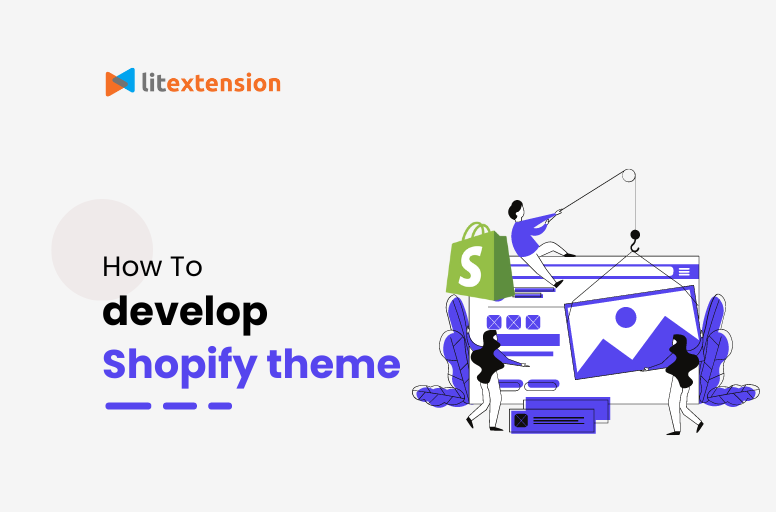
Manually Develop Shopify Theme From Scratch
Now that you know what Shopify is, let’s learn the 4-step process of building a Shopify theme.
#1 Install Shopify CLI
Downloading Shopify CLI is the first thing you have to do. As you’ll see below, it’s really simple to do so.
Use the terminal app on your computer to install and use Shopify’s CLI on Windows or macOS natively.
- MacOS – If you use Mac, download Homebrew to install CLI to your computer. Copy and paste the syntax below in your terminal:
brew tap shopify/shopify
brew install shopify-cli
- Windows and Linux – If you use Windows or Linux, you can install the @shopify/cli and @shopify/theme Node.js packages by the command line as shown:
npm install -g @shopify/cli @shopify/theme
#2 Develop Shopify theme with Dawn
After installing the Shopify CLI, the next thing to do is create a Shopify theme with the Dawn theme. Simply use the Shopify theme init to clone the Dawn Git repository onto your local machine.
The reason why you should use Dawn as a model and starting point is that Dawn is Shopify’s reference and default theme. It is one of the best free Shopify themes built with flexibility, great functionality, and ease of use.
In the terminal, go to the working directory where you wish to clone Dawn and type in the following command:
shopify theme init
You are then asked to give your theme a name, such as my-new-theme. The theme is duplicated and placed in a folder that has the same name.
After the theme has been cloned, head to the folder:
cd “my-new-theme”
As you’ve cloned the Dawn theme successfully, the CLI will show a success message. Ensure to confirm you have all the needed files in the local directory for your cloned theme.
#3 Start a local development server
When you’ve finished uploading the theme, you’ll get a link for local development that only works on Google Chrome. With this link, you can hot reload and live preview changes to your theme’s sections and CSS.
For the first time you run the dev command, you will have to log in to Shopify first.
Run the following command to serve your theme, where –store indicates the name of the Shopify store you wish to use to view your theme in advance:
shopify theme dev –store {store-name}
When previewing your theme for the first time, you must pass the –store flag. And until you pass the –store flag with a new value, the store you specify will be used for future commands. Run shopify theme info to see which store you are linked to.
To open the theme preview, open Google Chrome and go to http://127.0.0.1:9292.
#4 Upload and publish your custom Shopify theme
For the last steps, you are required to upload your Shopify theme to a store and finally, publish it.
If you wish to share a permanent link to your theme, update an existing theme’s code, or get your theme ready to be published, you must push your theme code to Shopify using the theme push command.
If this is the first time you push your theme code, you might want to add the theme to your theme library as a fresh, unpublished theme. Run the command using the –unpublished flag to do this. When you run the command with this flag, you are requested to choose a name for the theme that shows in the theme library.
shopify theme push –unpublished
After your theme has been created, you’re free to update the theme code by running the push command without any flags:
shopify theme push
And lastly, if you want to make your theme go live on your Shopify store, you can publish it with the theme publish command. But before running this command, ensure you’ve done pushing all the local changes to Shopify using the theme push command.
Enter the following command into your terminal:
shopify theme publish
From the list, pick the theme you want to publish and click Yes to confirm that you want to publish the selected theme.
After following all the steps above, your theme is published and active for your Shopify store.
💡 Don’t have a Shopify store yet? Create one and enjoy a 3-day free trial! And, seize the chance to use Shopify Basic for $1/month for the first three months.
Develop Shopify Theme with Litos
Shopify custom theme is a marvelous choice if you want a theme that hits all the right notes – beautiful visual branding pairs with functionalities and performance. However, building Shopify themes from scratch can take a great deal of time and effort from your team.
So if you want to save your time and resources on things that matter, consider hiring Shopify experts who already have the hang of Shopify custom theme development.
And that’s when a reliable agency like Litos comes in handy. No matter if you want to make small improvements to your current theme or build a whole custom one from the ground up, Litos’s full-suite CRO theme development service got you all covered!

#1. Why choose Litos for Your Shopify theme development?
- Certified experts: Litos has a team of Shopify experts that live and breathe all things about Shopify so you can rest assured about the quality. They’ve built custom Shopify themes for thousands of Shopify stores of all shapes and sizes.
- Shopify solution partner: Given that Litos is a Shopify solution partner, they’ll build your custom Shopify theme with state-of-the-art technology to make sure your store speed and performance won’t be affected.
- Fast turnaround: This is another plus point of Litos’s custom theme Shopify service. With great expertise combined with advanced tools, they will commit to giving you back your dream theme ASAP.
- Individualized customization: If you need high levels of customization and function for your theme, Litos should be a top-choice solution. They’ll customize your Shopify store based 100% on your store’s needs and preferences so you can have a store that is second to none.
- Dedicated maintenance: After developing a Shopify theme for you, Litos team will periodically check up on your store to make sure it still works properly.
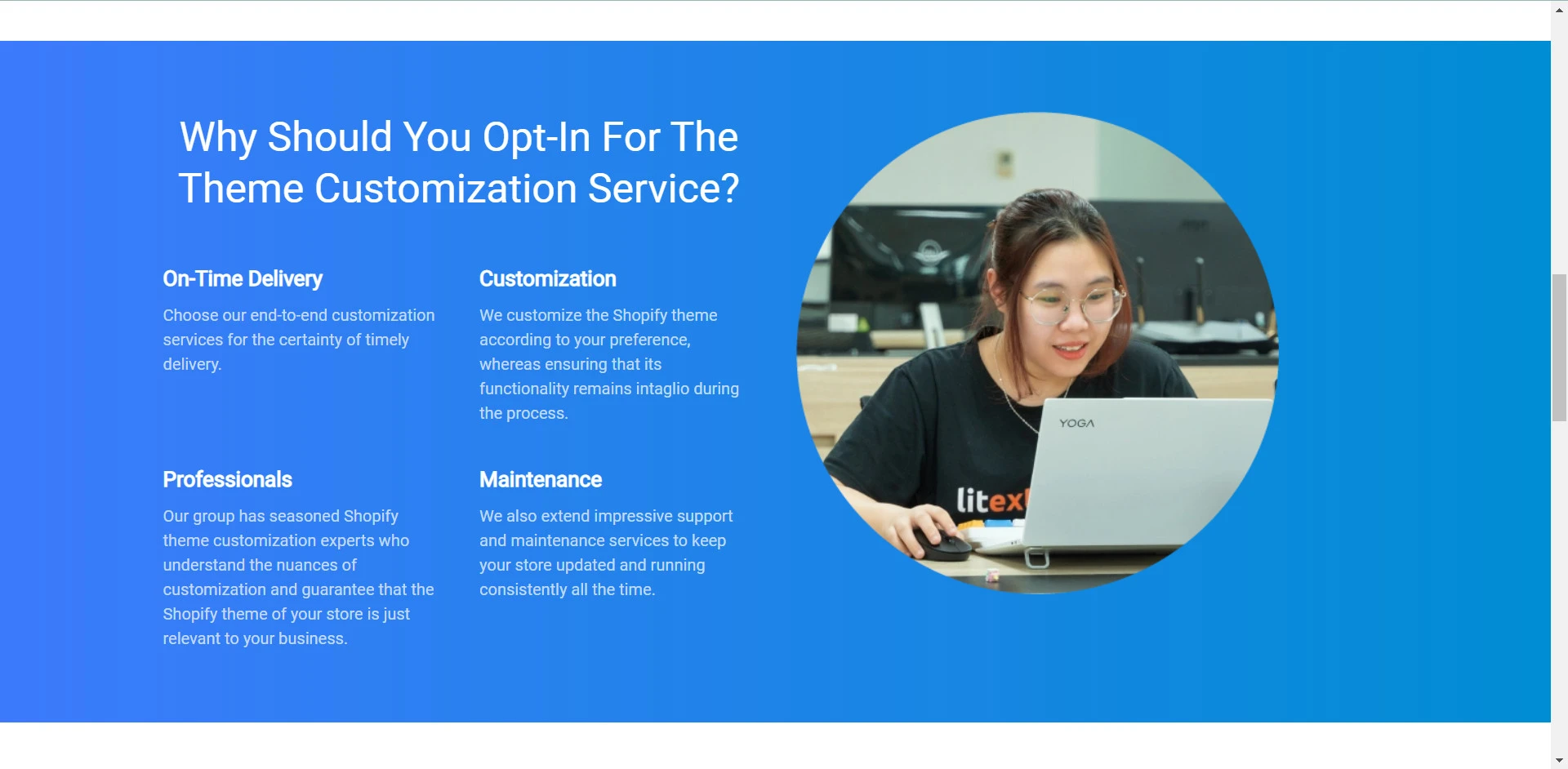
#2. What does Litos’ Shopify theme development service cover?
- Research: The Litos team will start with a few ideas or similar stores that you might find inspiring
- Analysis: Following a thorough consultation and learning more about your preferences, the Litos team will examine and curate a list of essential and supplementary pages that your store needs.
- Feature: Litos will keep breaking down the optimization into distinct features and designs for each page. This is to ensure that you will receive a theme that is tailor-made for your very needs and wants.
- Design: The team will present you with design mockups for all pages after determining the functionality of each page. If you’re happy, the designs will be given to experienced web developers so they can work their magic on your Shopify store.
💡 Interested in other Shopify development services? Perhaps you may want to take a look at some helpful resources:
Develop Shopify Theme – FAQs
[sp_easyaccordion id=”49384″]
Final Words
All in all, your Shopify theme is the first thing your customers will look at and form their opinion about your brand. Therefore, if you truly want to make a profit out of your Shopify store, it has to be visually appealing and high-performing.
That’s when you need to create theme for Shopify that is specifically tailored to your store’s needs. For that, we hope our guide on how to develop Shopify theme can help.
Considering Litos for creating custom Shopify themes for you? Simply book a free 1-on-1 consultation and let us see what we can do to help.
And by the way, feel free to join our Facebook Community if you want to get the inside scoop from +13,000 eCommerce entrepreneurs just like you.