Are you planning to expand to new markets, A/B testing, experiment with new features, or simply have a new Shopify store? If so, creating a Shopify duplicate store can be of great help. But how to duplicate Shopify store the right way?
Don’t worry! LitExtension – #1 Shopping Cart Migration Expert is here with this beginner guide, which covers everything on how to copy Shopify store to another account:
Let’s dive in!
How To Duplicate Shopify Store?
There are two main methods for duplicating a Shopify store. You can manually exporting and importing product and customer data via CSV files. Furthermore, automatical duplication will be mentioned below.
Method 1: Duplicate Shopify Store Manually?
[wptb id=67677]
If you are wondering how to copy a Shopify store for free, all you have to do is export the data from your original store under CSV files and then import those files into your duplicate store.
But be noted that with the manual method, you can only import Products and Customers to your copied store. If that’s all you need, then here’s how!
Before you move any further, ensure your new Shopify store is on the same Shopify pricing plan as your original store. This is because higher Shopify subscription plans have more features that can’t be transferred to a store on a lower tier.
Step 1: Configure basic setups
First, since Shopify themes cannot be exported or imported, select the same Shopify theme for your duplicate store and customize it to your liking.
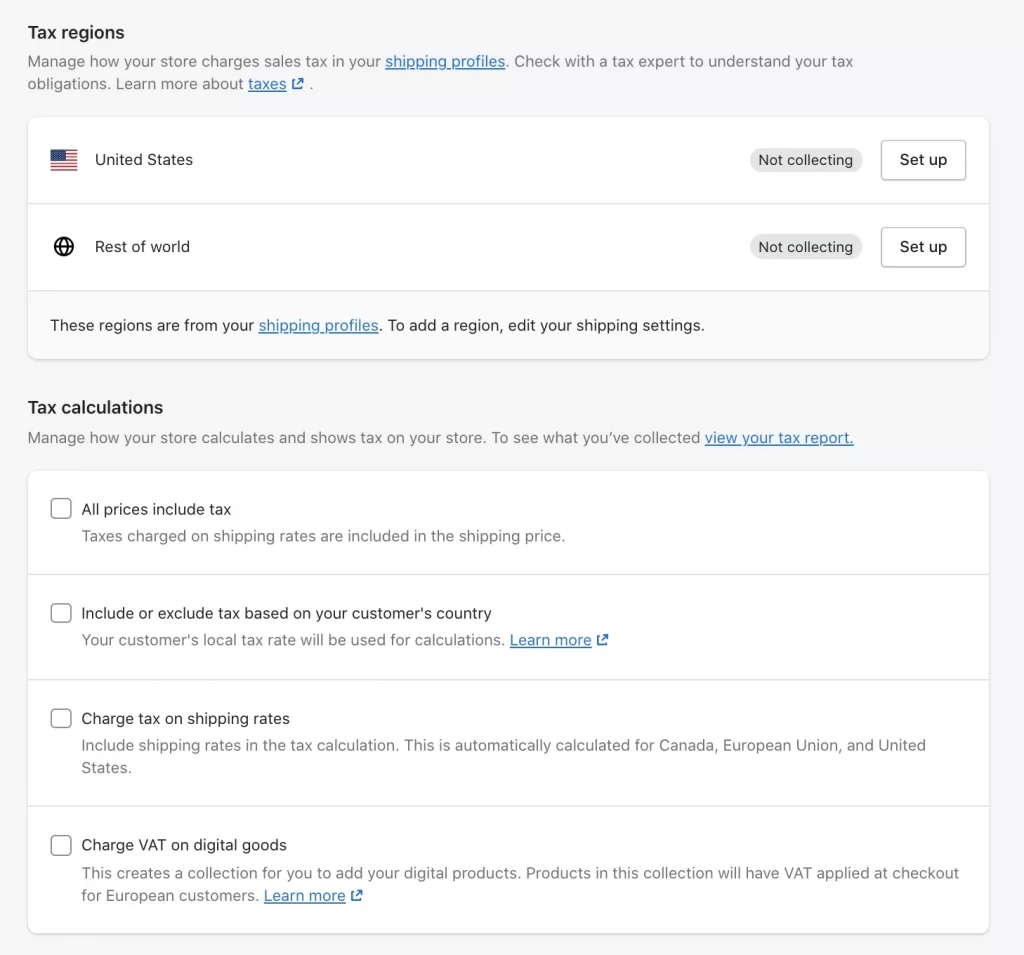
Afterward, set up your store’s basic configurations like taxes, shipping, payments, and checkout– which cannot be duplicated as well.
Step 2: Export your CSV files from the original store
Moving on, log in to your original Shopify store to export your product and customer data.
- Navigate to the Products/Customers tab
- Click the Export button
- Choose All Products/All customers and hit the Export products/Export customers
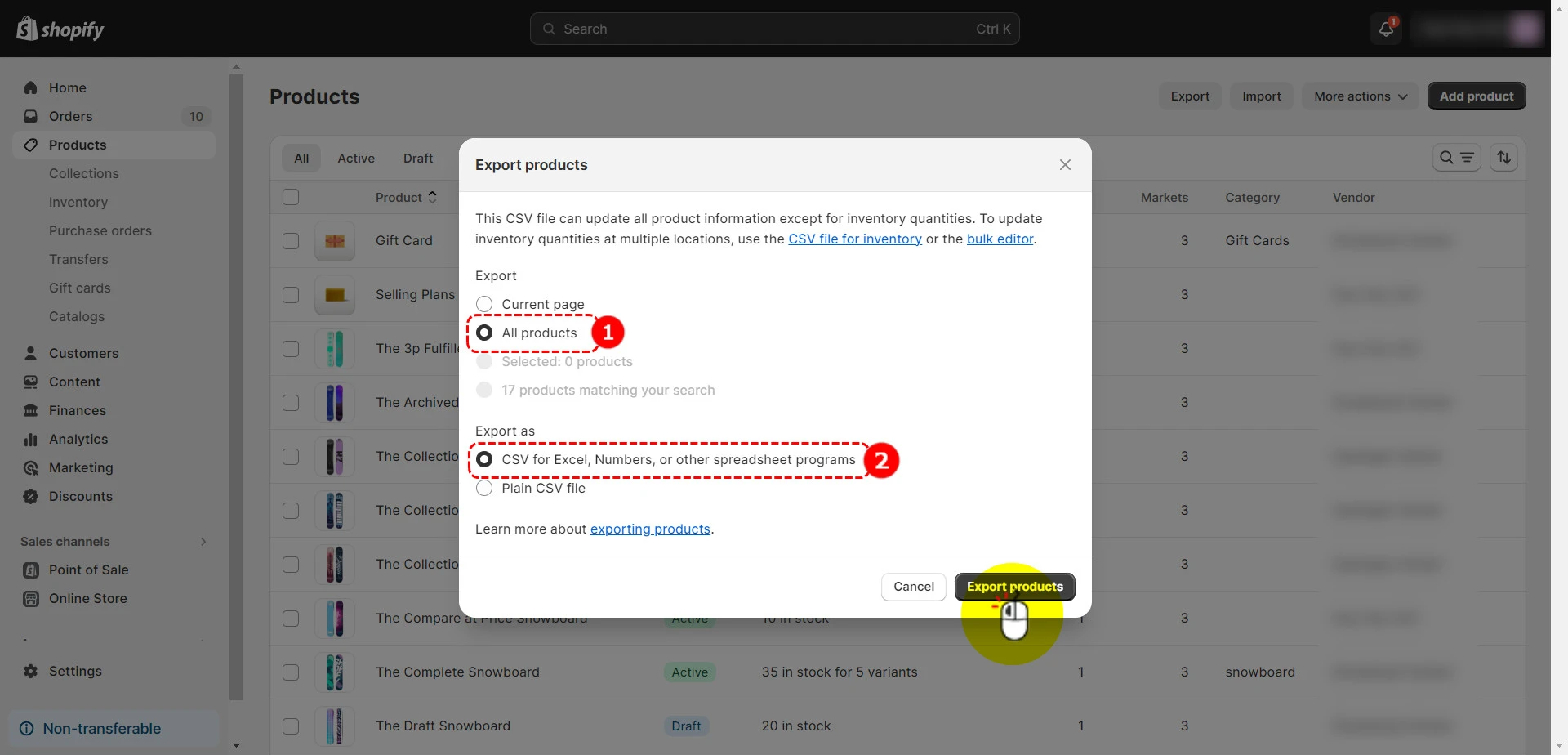
Afterward, check your mailbox and download the exported CSV files sent to you.
⚠️ Important note:
If you delete products or their images from your original store after exporting them and then attempt to import those products to your new store without updating their image links, your import won’t work.
Step 3: Import your CSV file to the duplicate store
After you have exported your original Shopify store’s product and customer data under CSV files, follow these simple steps below to import them to your duplicate store:
- Navigate to the Products/Customers tab.
- Click the Import button.
- Click Add file and choose the CSV file you’ve just downloaded.
- Optional: Next, you can choose to configure your importing as you want it.
- Click Import products/Import customers, and finish!
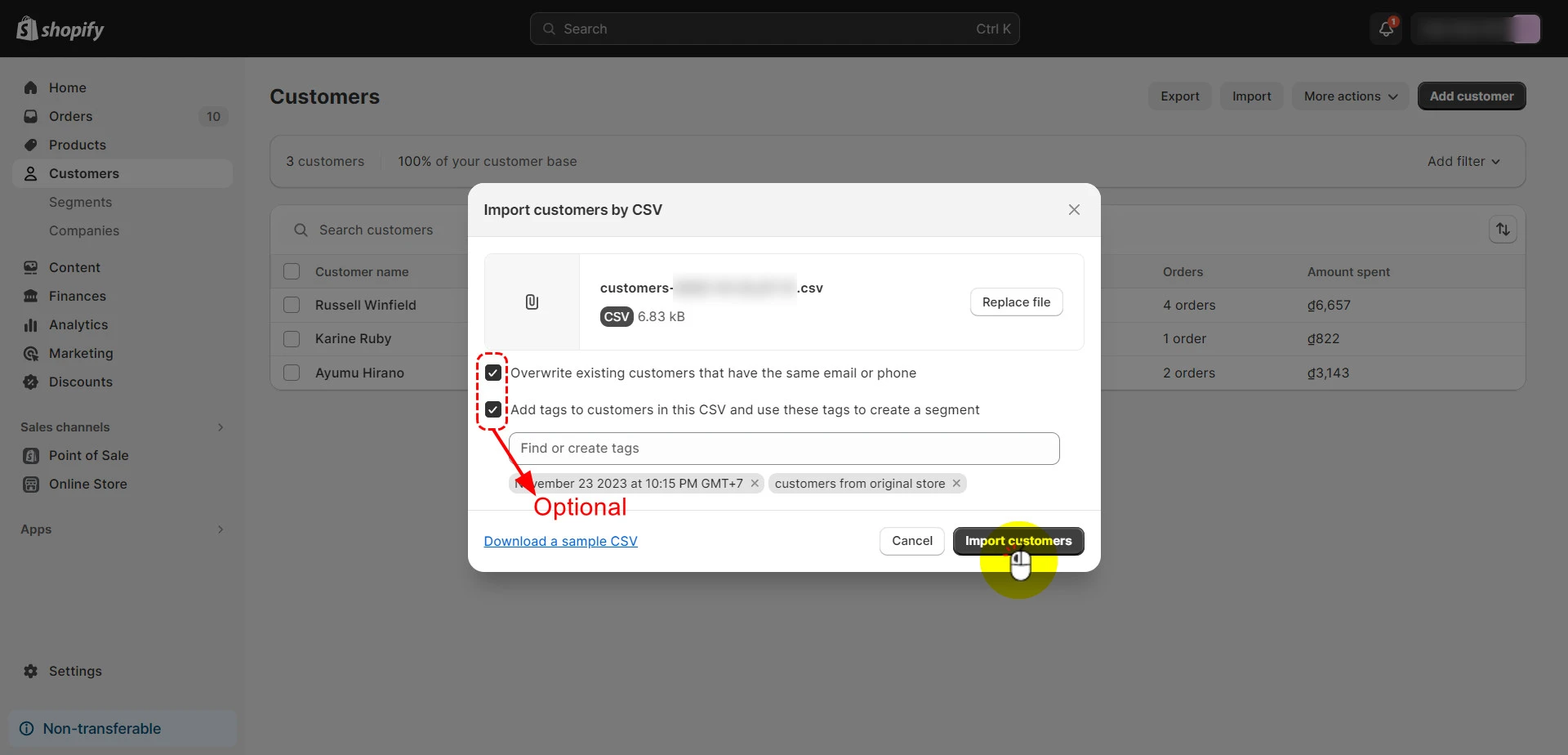
Step 4: Configure additional data
Now that you have imported customers and products into your duplicate store, here are a few additional data you might want to configure:
- Install the apps you installed on your original Shopify store.
- Copy and paste your original Shopify store’s blog posts and pages.
- Re-build your duplicate store’s navigation.
That’s how to duplicate Shopify store manually. If you’re a newbie who wants to duplicate only customer and product data in your new store, the manual method might fit you well.
However, for a more comprehensive store migration, you should learn how to duplicate Shopify store automatically– which we’ll show you next.
Power Your Vision on Shopify with LitExtension
Cut through the noise with our industry-leading experience moving 150,000+ stores across 140+ platforms. Book your free demo assessment with LitExtension today!
Method 2: Duplicate Shopify Store Automatically?
[wptb id=67678]
Are you planning to duplicate your store so that you can:
- Operate in a foreign country that has completely different taxes, policies, etc.
- A/B test your products across stores with different designs, messages
If so, let us show you how to transfer a Shopify store to another store without limits– using LitExtension’s Shopify migration service.
If this is the first time you’ve migrated your store with us, you’ll need to sign up for a free LitExtension account first.
Step 1: Set up Source Cart and Target Cart
After the successful sign-up, log in to your newly registered account and click Create Migration button to start.
First, you’ll need to set up your Source and Target Cart. And given that your original and duplicate store are both hosted with Shopify, select Shopify for both the “Source Cart” and “Target Cart” from the dropdown list.
Next, enter the URL and Shopify API key of your original Shopify store within the Source Cart.
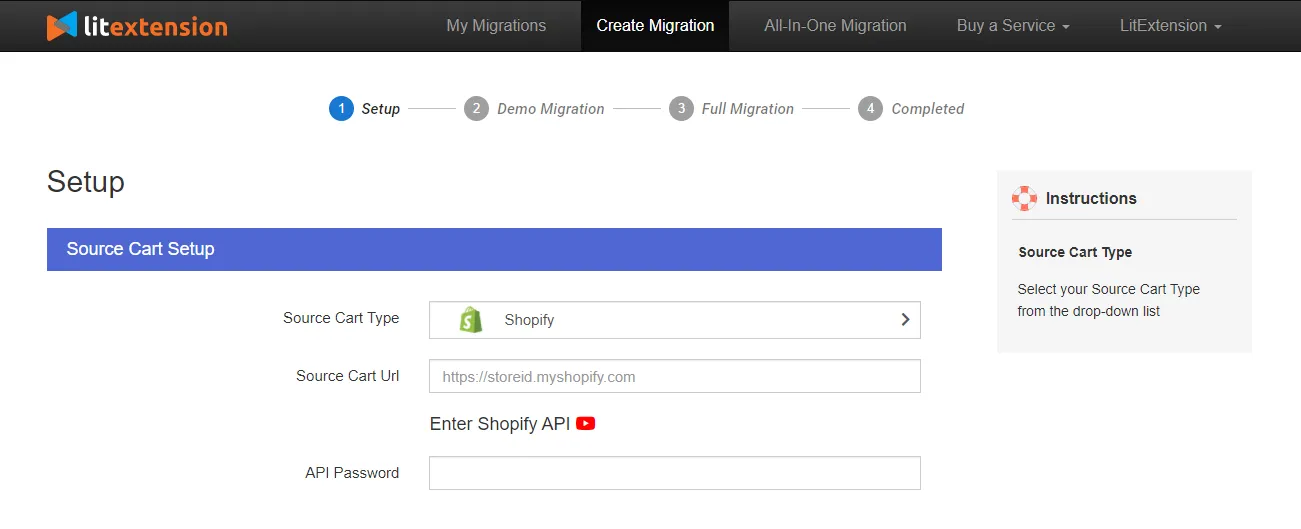
Follow the same steps for the duplicate store by filling in your copied store’s URL and API password within the Target Cart.
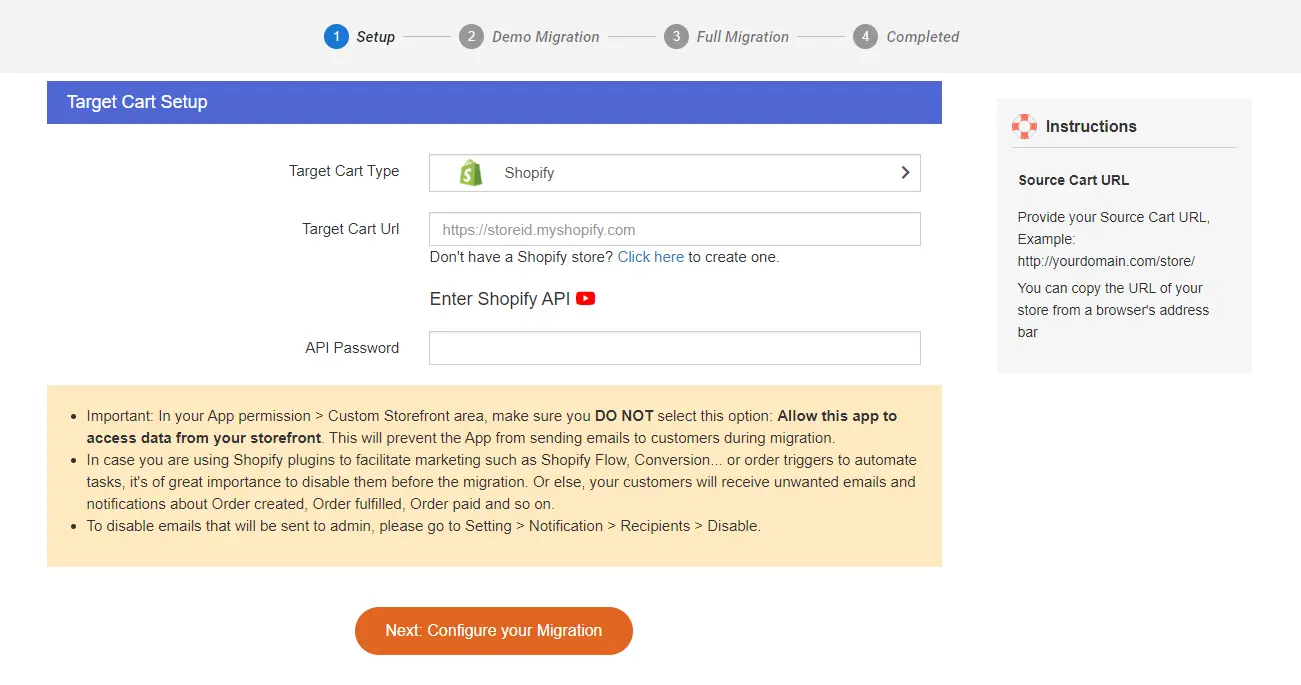
Step 2: Select data you want to migrate
Next, select the entities you want to migrate from your original Shopify to the duplicated version.
The best part? With LitExtension, you can transfer data types like orders, blog posts, pages, coupons, etc., to your duplicate store – which is impossible with the manual method.
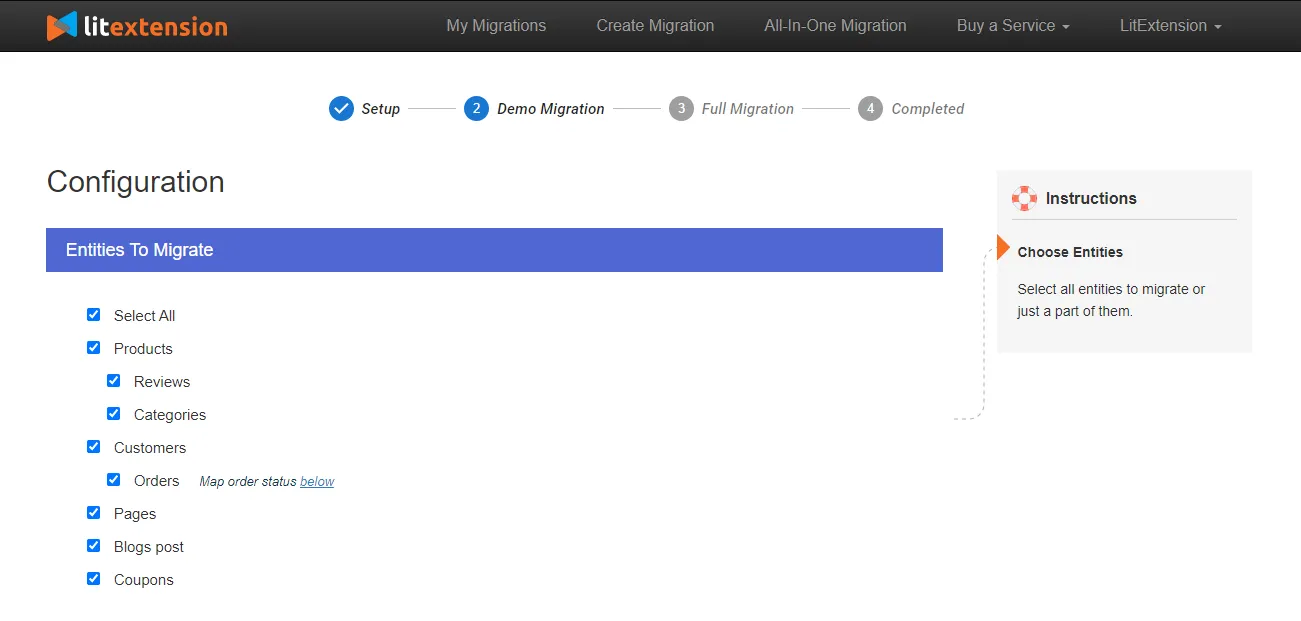
Not to mention that LitExtension has advanced migration options to help you fine-tune your migrated data like:
- Migrate images from your collection pages and product pages to the target store
- Keep order IDs on the Target store
- Create 301 redirects on your target store to preserve your hard-earned SEO efforts.
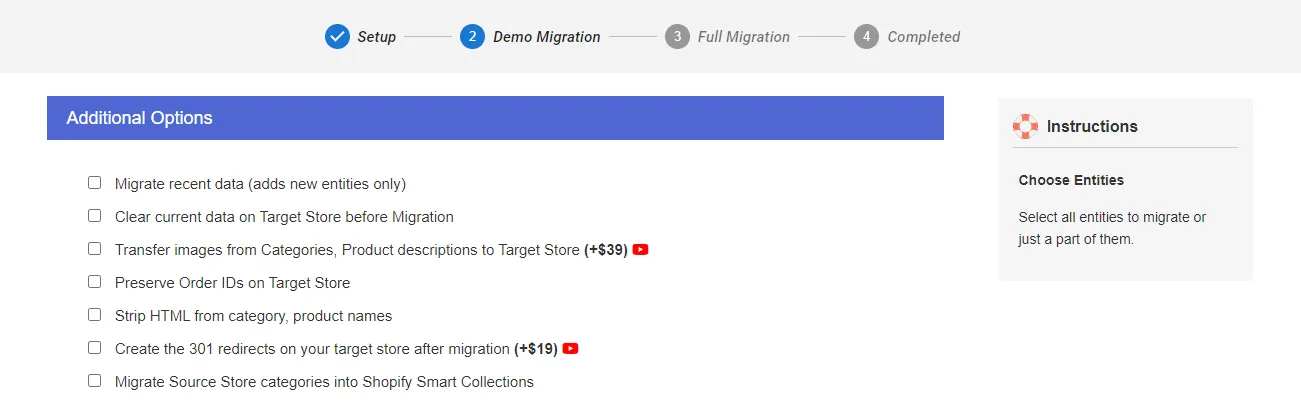
👀 Want to break through the limits with LitExtension’s All-in-One Package?
Did you know that all 13+ LitExtension’s additional migration options that require extra fees are free in our All-in-one migration suite?
Plus, when you choose the All-in-one migration package, you’ll also get 1-on-1 expert support from a Personal Assistant to guide you through every step of the way.
Step 3: Perform Full Migration
Now that you have selected all the entities you want to transfer, we advise you to do a demo migration to see how things work.
Otherwise, you can skip the demo and activate the migration. The migration will then run seamlessly on LitExtension’s server without you having to lift a finger.
After the migration, you’ll receive a notification via email, so remember to check your mailbox.
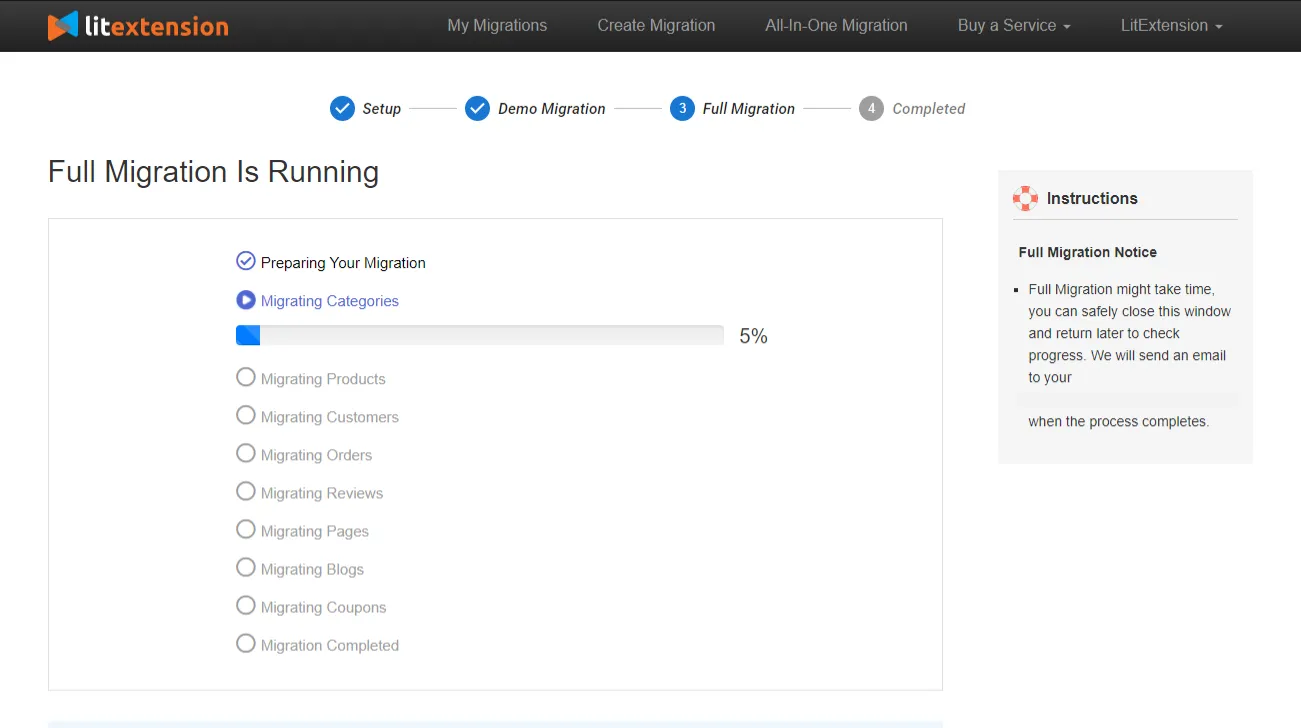
And that’s how easy it is to transfer data from your original to a duplicate store with LitExtension.
Duplicate Shopify Store 101: What, And When?
Before digging into the how-to guide, let us help you better understand when you need to duplicate your Shopify store, what kind of data can be duplicated, and common methods to copy Shopify store!
When do you need to duplicate Shopify store?
You might want to transfer Shopify store to another account in these scenarios:
- Migrate to a new Shopify store: You might need to duplicate your Shopify store when transitioning to a new one. This process allows you to transfer existing products, customer data, themes, and applications without starting everything from scratch.
- Experiment with different designs or features: To not disrupt your live store, you can create a duplicate store to test out various designs, layouts, or new features.
- Back up your store: Your duplicated store can be a valuable backup in case of any data loss in unexpected situations.
- Expand to new markets: If you plan to target a new geographical market with language or currency differences, a clones country store customized for that specific market can be ideal.
- Create a separate store for wholesale or bulk orders: If you manage retail and wholesale customers differently, creating a duplicate store is a wise choice. This will allow you to have custom pricing, special discounts, and separate product lines wholly devoted to wholesale or bulk buyers.
List of data you can & can’t duplicate
Though Shopify duplication features are handy, not all the data in your store can be duplicated. As of writing this article, here is a list of data you cannot duplicate or import into your new Shopify store:
[wptb id=67676]
Save Time Migrating Your Store to Shopify
Trusted specialists streamline migrations that actualize ambitions.
Frequently Asked Questions
[sp_easyaccordion id=”67673″]
Final Thoughts
All in all, whether you want to back up your store, expand to new markets, A/B test your stores, or migrate to another Shopify store, knowing how to duplicate Shopify store properly can be of great help. Hence, we hope this article can help you perform store duplication without the hassles.
Don’t forget to check out LitExtension’s blog and join our active Facebook Community to get inspiration, eCommerce tips, and tricks from 16,000+ global entrepreneurs.
