When it comes to persuading online customers and enhancing the products’ sales, you should consider using video to improve the visual appeal and aesthetics of stores. Hence, you may wonder how to embed a YouTube video in Shopify store.
In this article, we – LitExtension will provide three methods to embed a YouTube video in Shopify through the highlights section:
- #Method 1: How to embed a video HTML
- #Method 2: How to embed YouTube video using Metafield
- #Method 3: Add YouTube videos to Shopify using Liquid
Go straight to the full instructions with us!
Why Embed a YouTube Video in Shopify?
YouTube is an excellent platform for introducing your goods or company to the world. You can use it to demonstrate how your items are used or provide helpful information about your store.
And here are 5 advantages:
#1. Increase customer engagement
You can attract customers and gain their engagement by uploading in your Shopify store various video types, such as product launches, customer reviews, product demos, or product comparison videos.
#2. Employ user-generated content
Thousands of other merchants are selling the same things as you at any given time. In a crowded field, the best tactic to stand out is to use videos with user-generated content.
User-generated content is a beautiful resource for persuading prospective customers to become loyal.
#3. Decrease bounce rates
A high bounce rate suggests that your website lacks an engaging element and should be enhanced. When you insert a YouTube clip in Shopify, your visitors may stay on the website longer, boosting their dwell time.
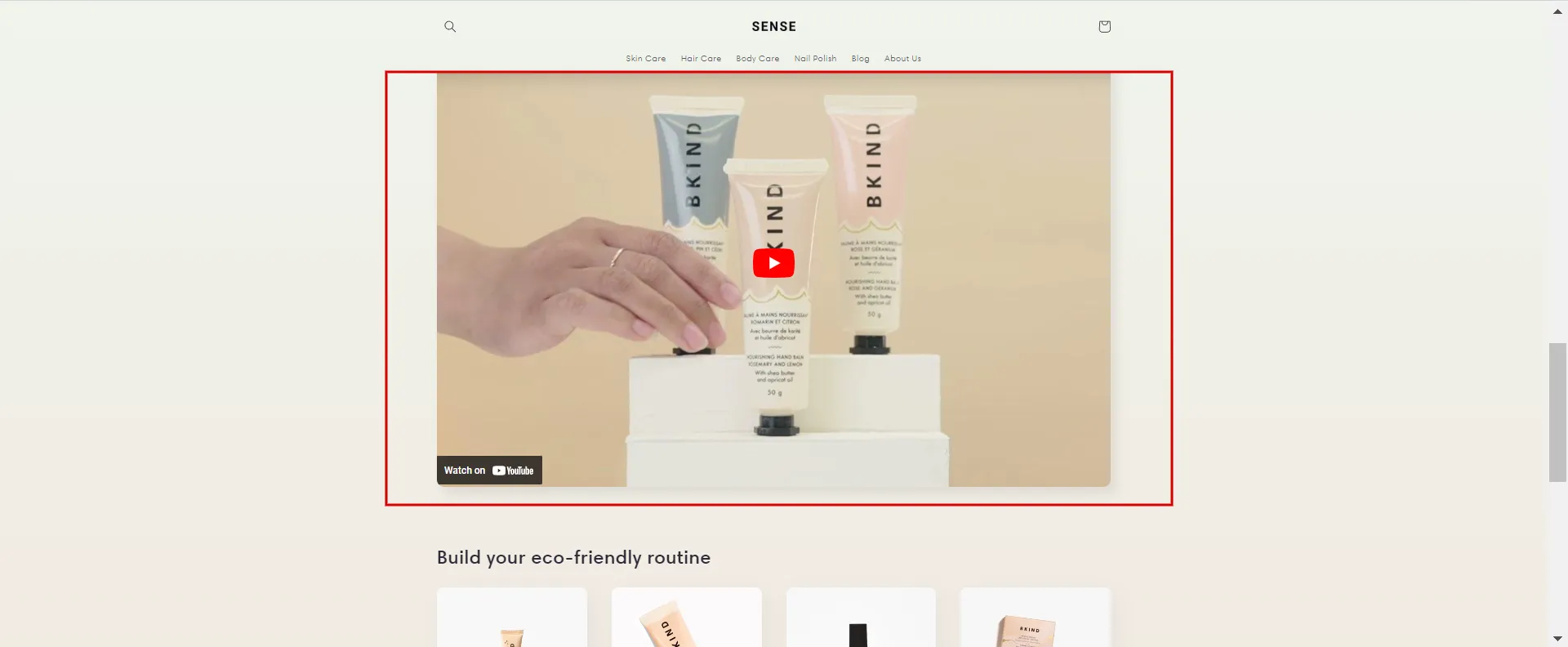
#4. Improve conversion rates
The average order value (AOV) can be increased by more clearly presenting the benefits of your product. So adding video to your Shopify store increases the conversion rate of your product pages.
#5. Boost search engine optimization (SEO)
Dwell time is an essential indicator for indicating to search engines which pages are most suited to specific search queries. If customers spend a long time on your product page or blog entries and don’t leave, that page’s ranking may improve.
If you add YouTube video to Shopify with good SEO, your videos can appear at the top of search results. Your devoted customers can also share your video to help spread the word.
Embed a YouTube Video in Shopify in HTML
Embedding YouTube video in HTML on Shopify is easy and quick if you have a YouTube channel.
If not, we recommend that you first create a YouTube channel. Then, when you publish your video to your YouTube channel, here’s how to receive HTML embed YouTube video.
How to get embed code from YouTube
Follow our instructions to get HTML embed YouTube videos.
- Step 1: Get video URL.
To begin, open the YouTube video you want to add YouTube video to Shopify. Under the video, click the Share button.
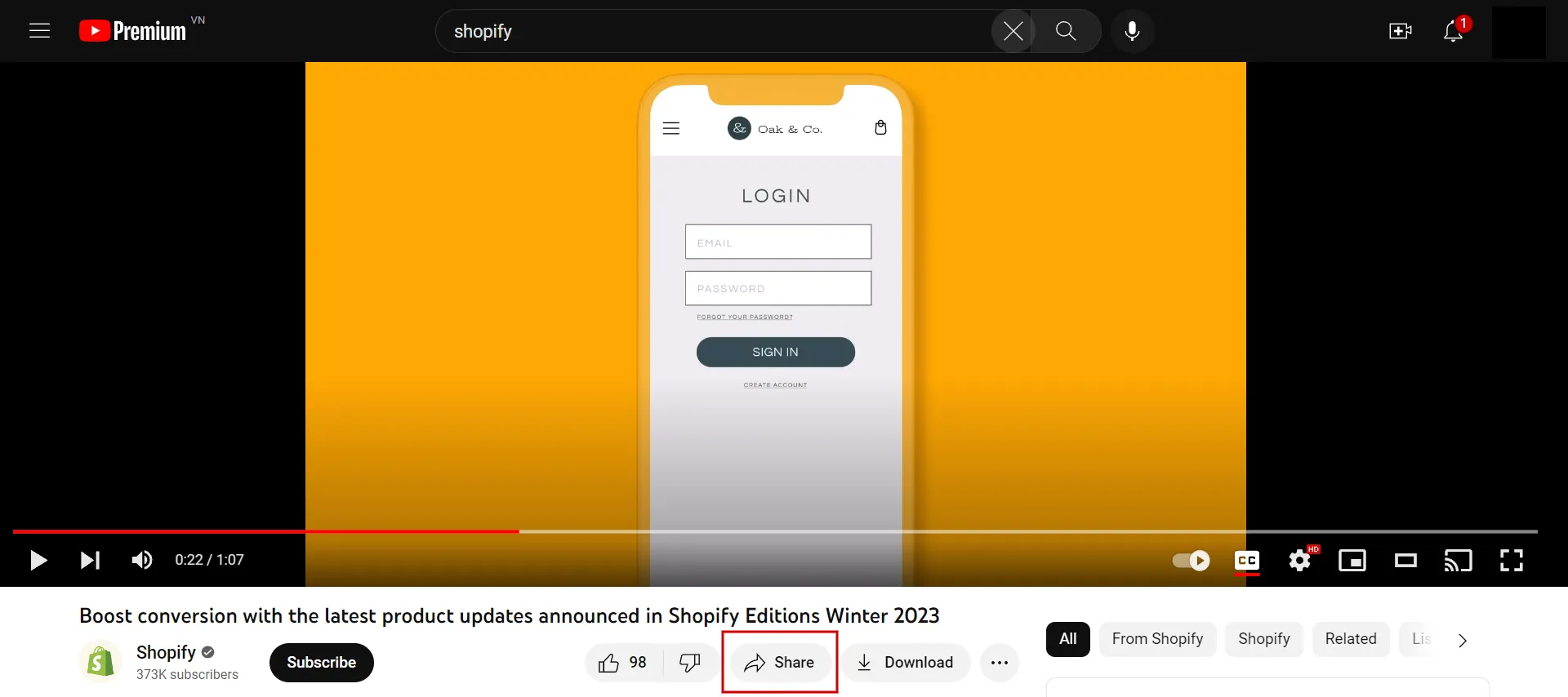
When the Share box appears, you click on the blue button Copy to save the video URL.
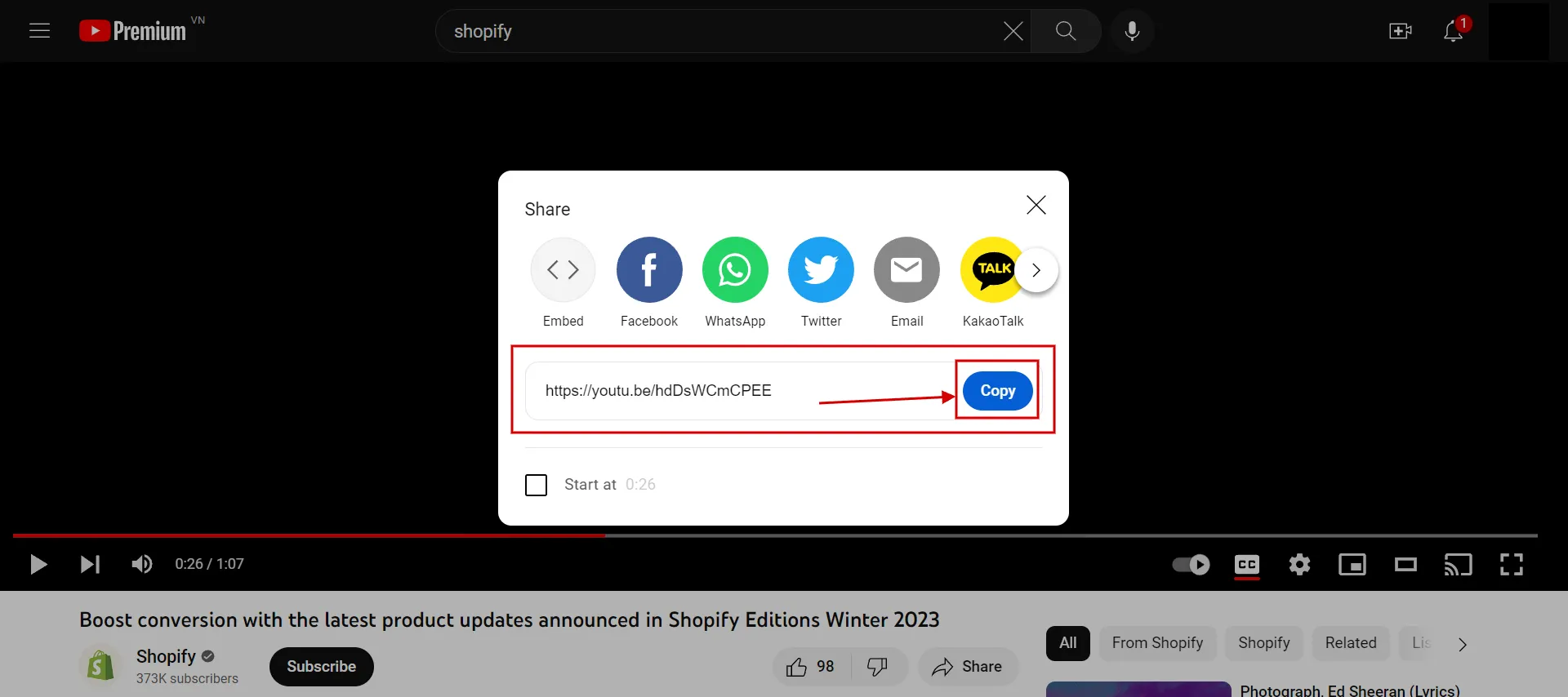
- Step 2: Get embed snippet code.
Then, click Embed to see the embed code for that video.
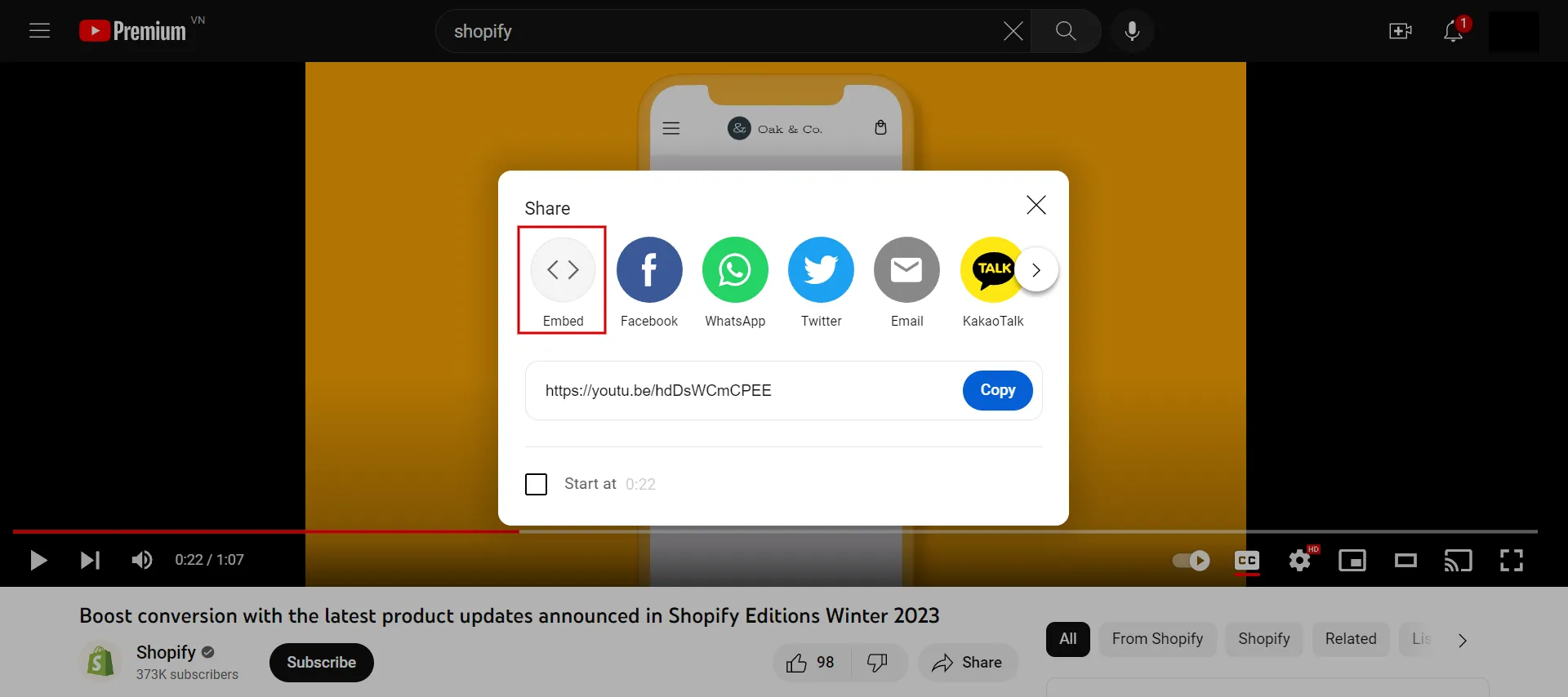
- Step 3: Copy the snippet.
After clicking the Embed icon, the page displays the code snippet; click Copy.
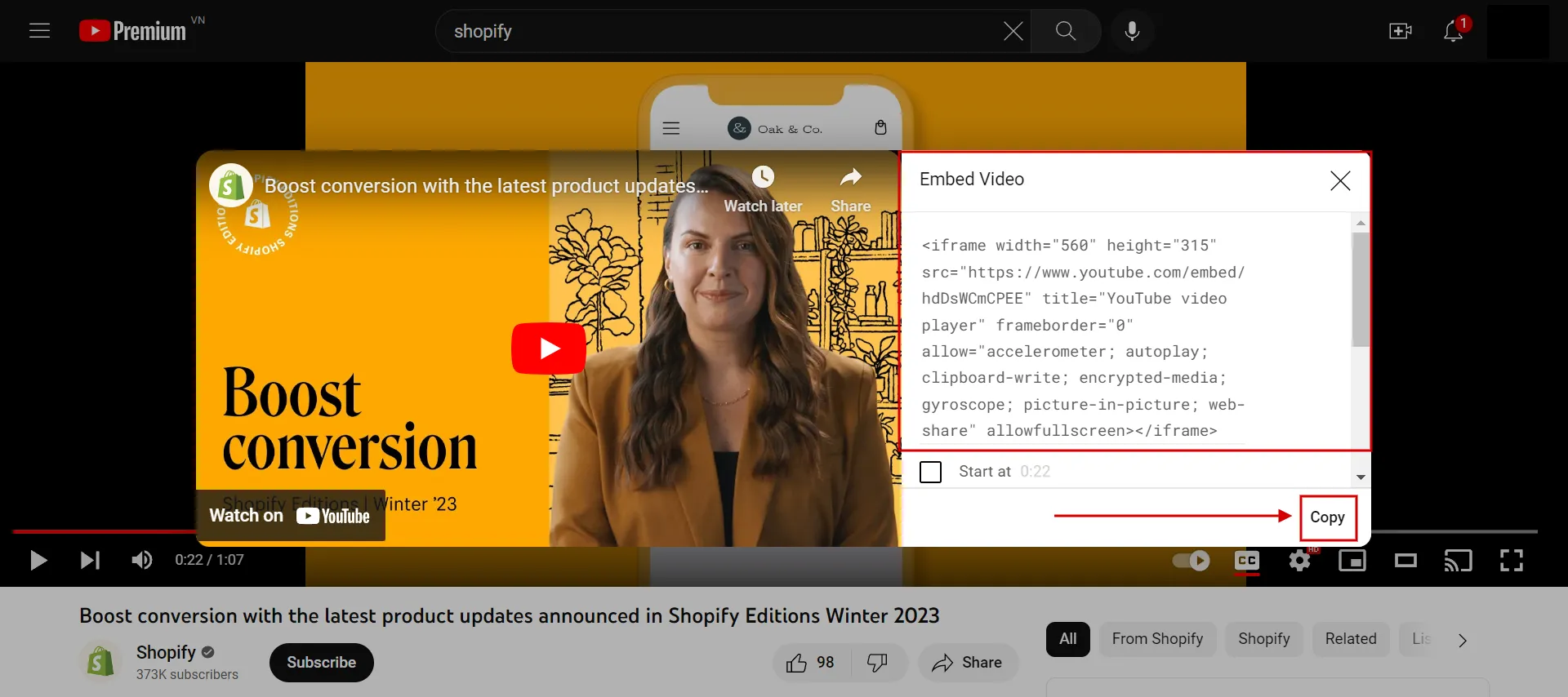
Now that you have the snippet code, you can embed a YouTube video in Shopify on the homepage, product pages, and collection pages… if you want.
Let’s discover how to embed a YouTube video in Shopify site, including Shopify product page and homepage.
#Option 1: Add YouTube video to Shopify product gallery
How to add mp4 video to Shopify, follow our steps:
- Step 1: Go to Shopify Dashboard > Products.
You log in to your Shopify store and access Pages from the dashboard admin. Then click the page where you want to add your YouTube video.
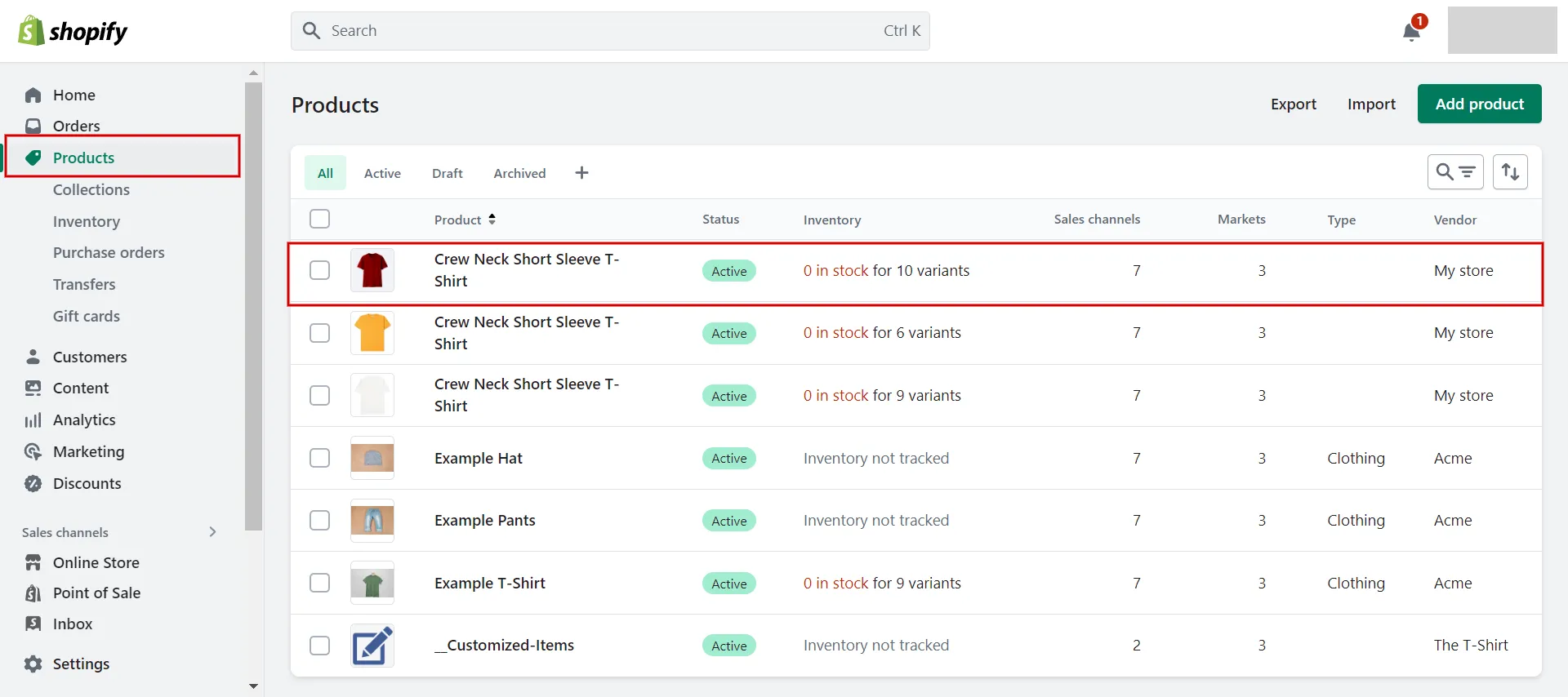
- Step 2: Go to media section > add from URL.
Scroll down the page, in the media section, choose Add from the URL.
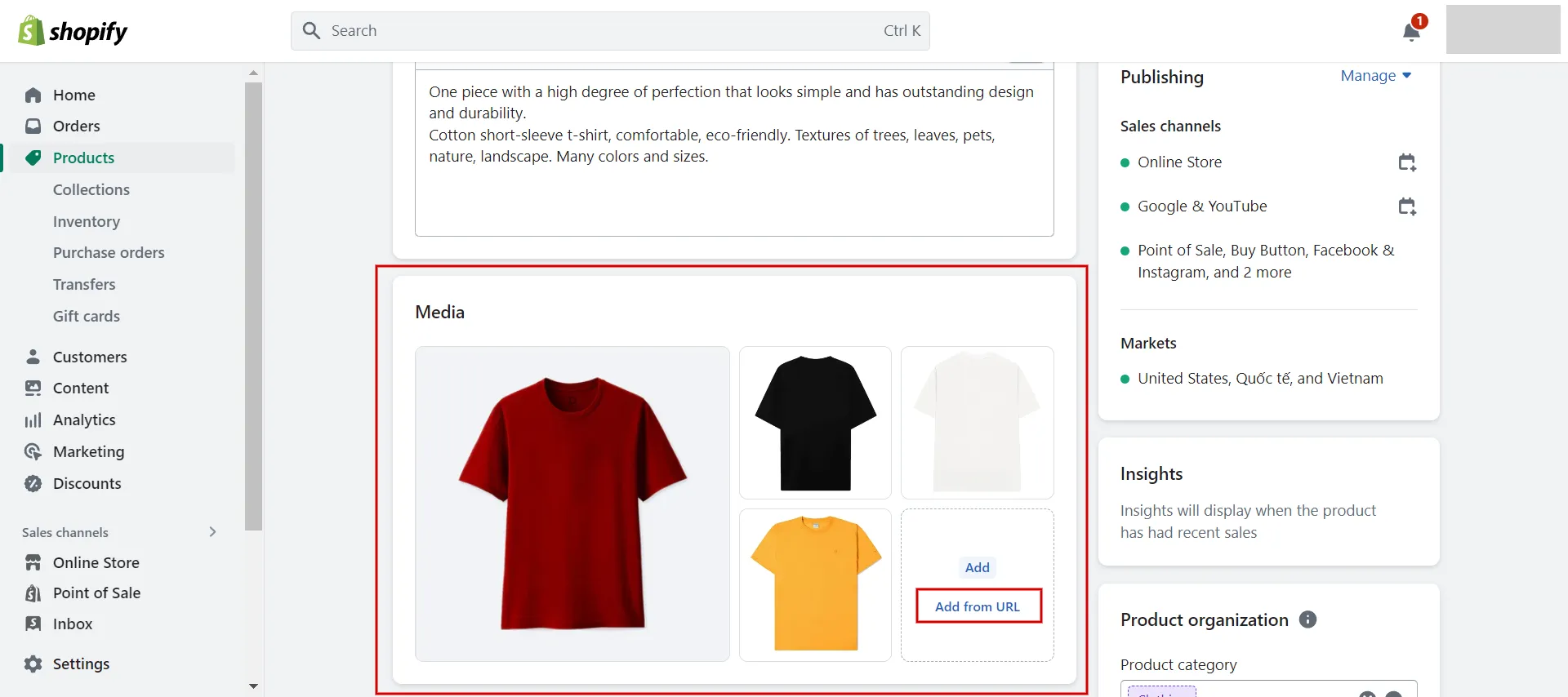
- Step 3: Paste URL link.
Copy and paste the URL link from the YouTube channel to thix box.
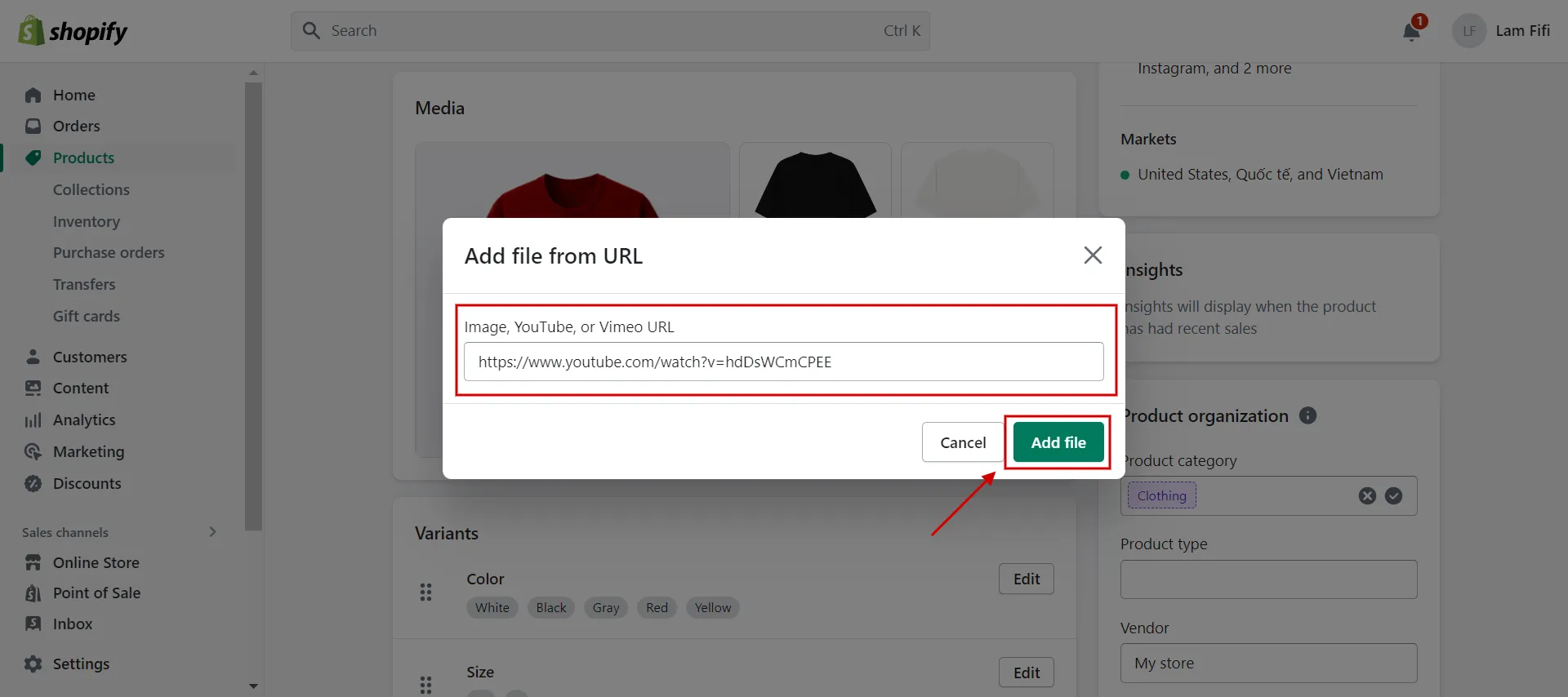
- Step 4: Change Alt text.
You can see the video appear in the media box. Tap on it and change the Alt text.
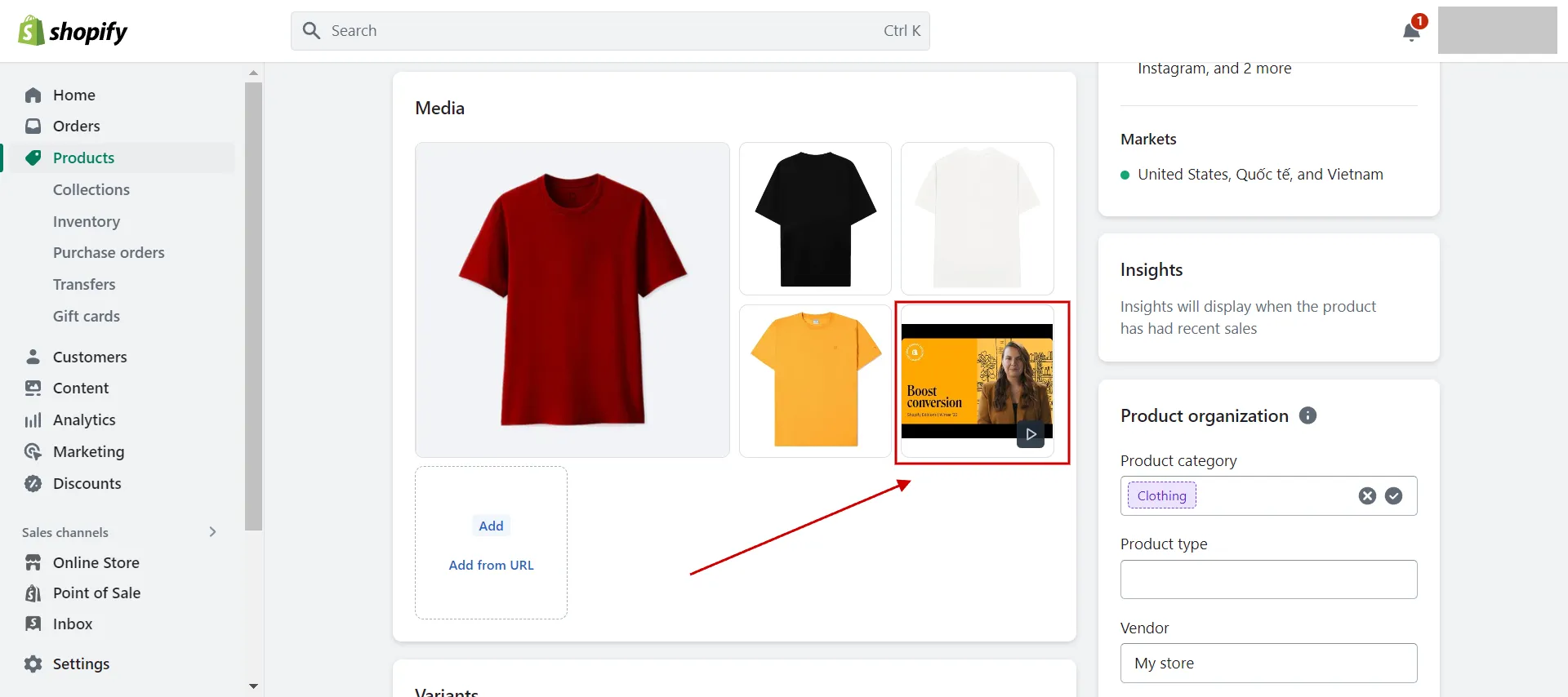
In the Product page, you have another place to add YouTube video to Shopify which is description box. Let’s figure it out in the next part.
#Option 2: Embed a YouTube video in Shopify product description
Let’s take a look at how to embed a YouTube video in Shopify item description.
- Step 1: Log into Shopify admin & choose Page.
In the dashboard admin, navigate to Pages and choose the page you want to add videos.
- Step 2: Click “Insert video” icon.
In the production box, click on Insert video icon.
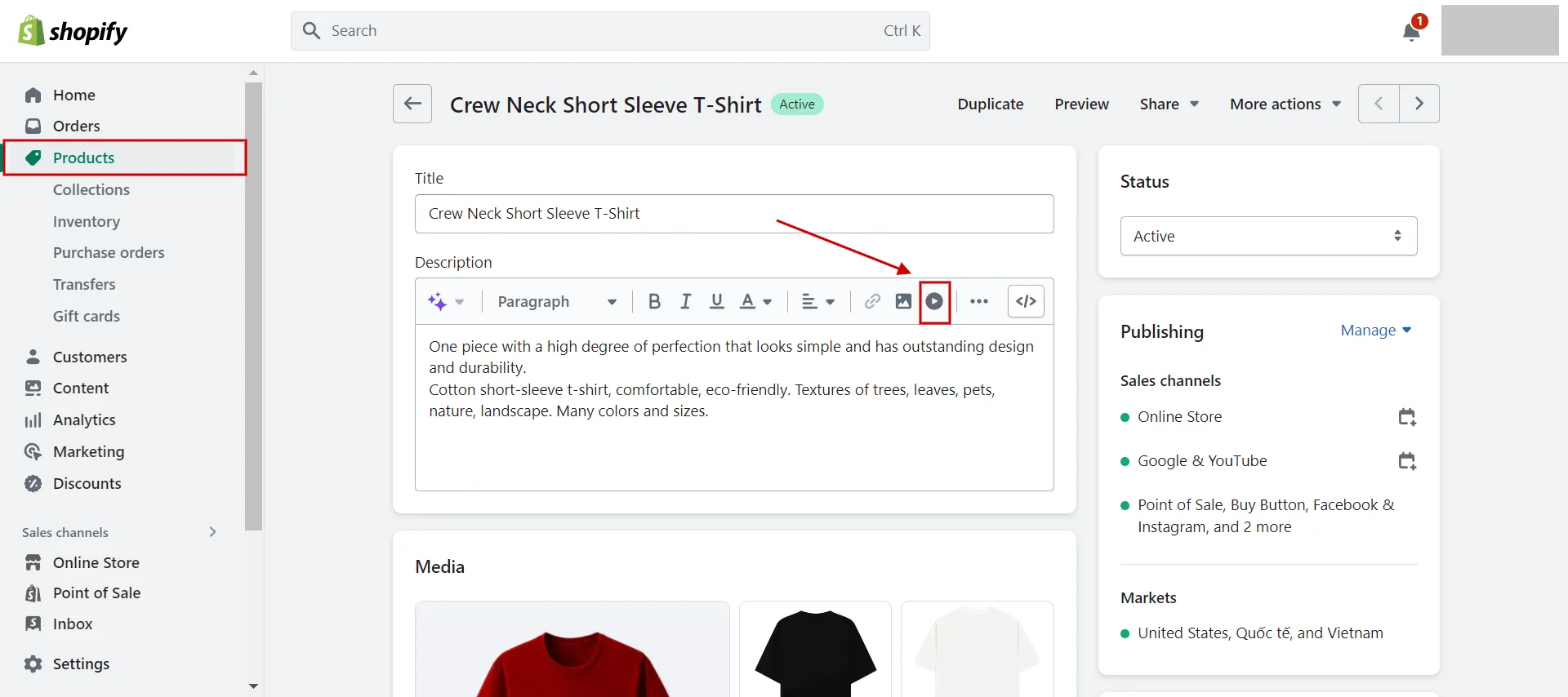
- Step 3: Add embed youtube video HTML.
Copy and paste the embed YouTube code snippet into the box. Then click Insert video.
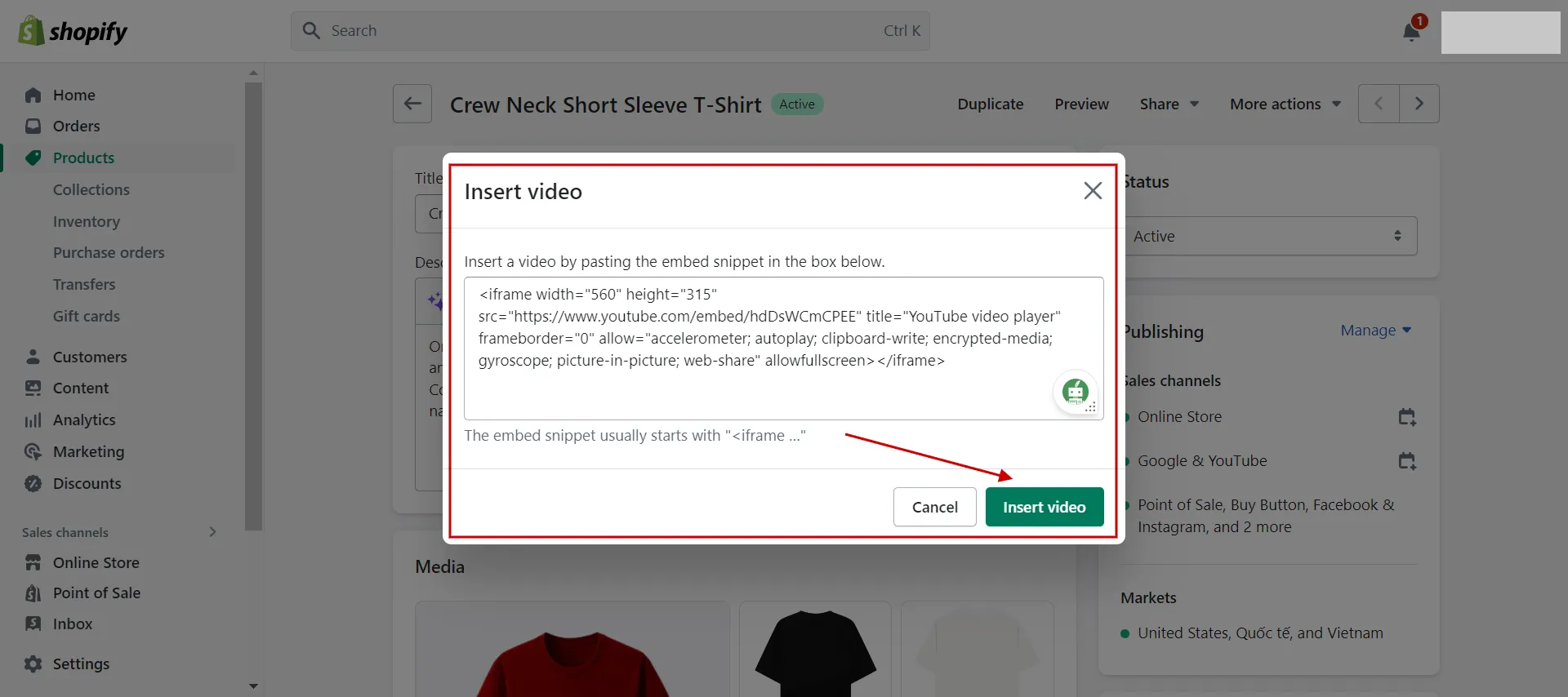
- Step 4: Save.
Finally, click Save and make sure you check the preview on the live page.

You now understand how to embed a YouTube video into Shopify product pages. How about the homepage? Let’s discover it!
#Option 3: Embed a YouTube video in Shopify’s homepage
A YouTube video can be embedded on the Shopify homepage. Here are some general guidelines.
- Step 1: Go to Online Store > Themes.
Log in to your Shopify account and navigate to Themes from Online Store.
- Step 2: Click Customize.
Then, choose the Customize button on the current themes. In this example, we use the Dawn theme in the image below.
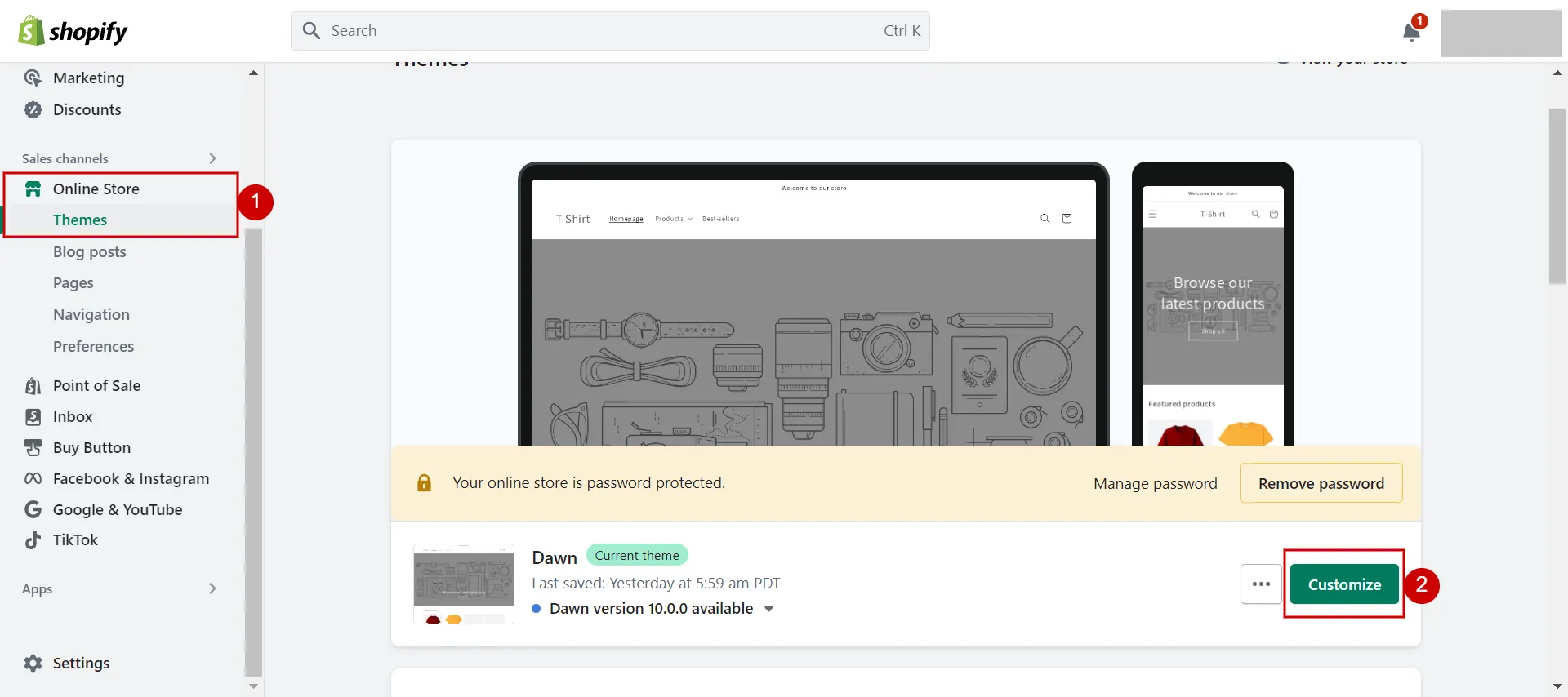
- Step 3: Add Video element section.
In the theme editor, you click on the Add section, find Video, then choose it.
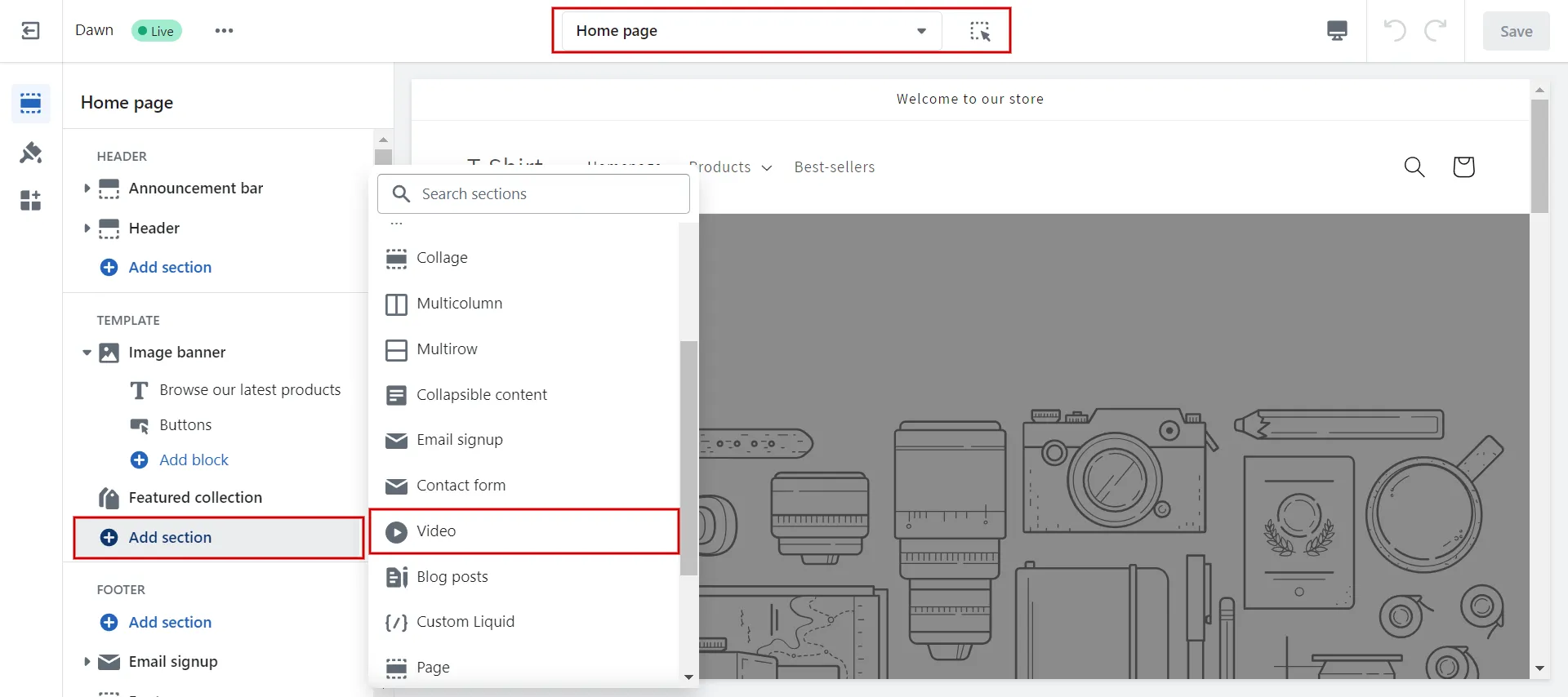
- Step 4: Input video URL.
In the Video tab, there are two options you can choose from:
-
- Click Select video > Upload video from your computer.
- Change the URL link you copied from the YouTube channel.
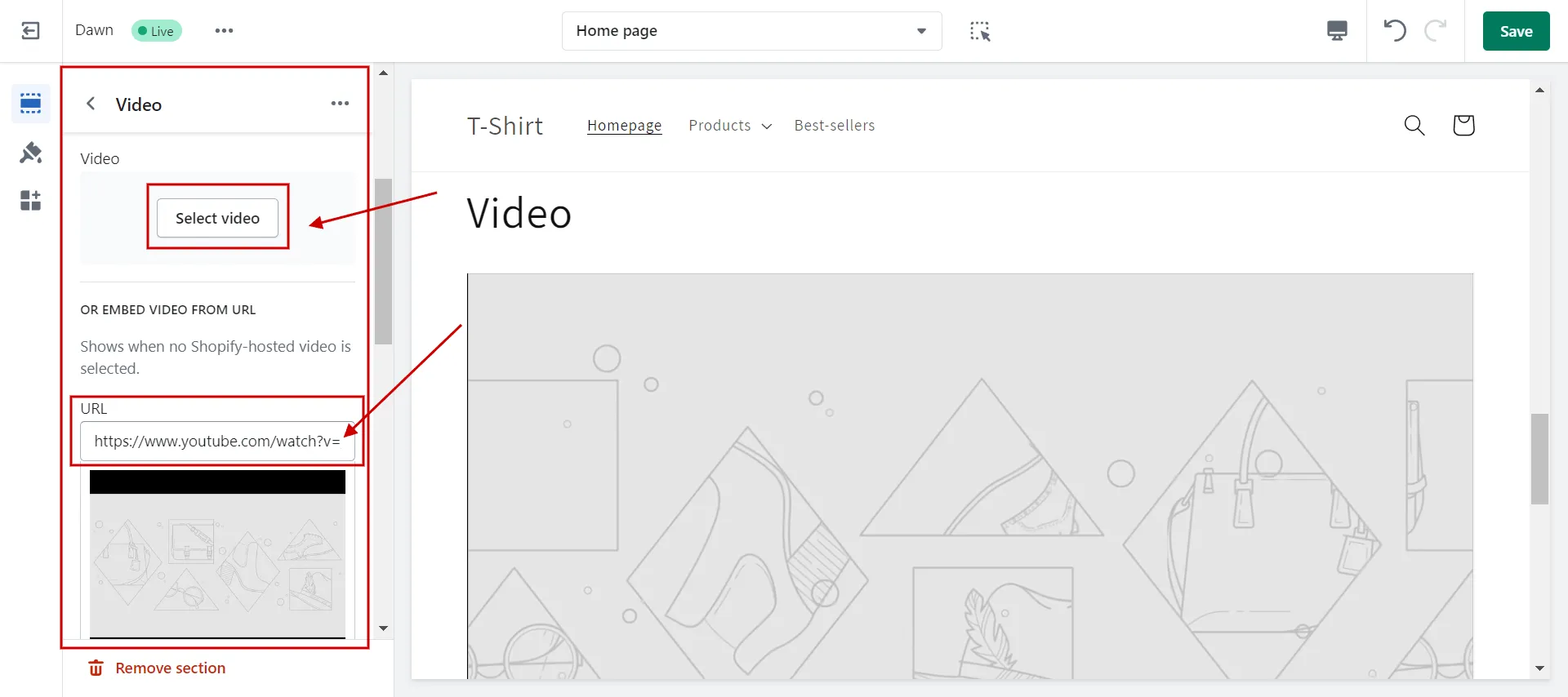
- Step 5: Save the page.
Last, add value for the heading, video alt text, et cetera, and save the changes.
Learn more about the Shopify Review: Shopify The Crown Jewel of The eCommerce World now!
Insert a YouTube Video Using Metafield
Metafield is a sophisticated method of embedding YouTube video in html. We’ll show you how to do that in this section.
- Step 1: Define metafields.
First, go to Settings > Custom Data > Products.

Then choose “Add Definition”.
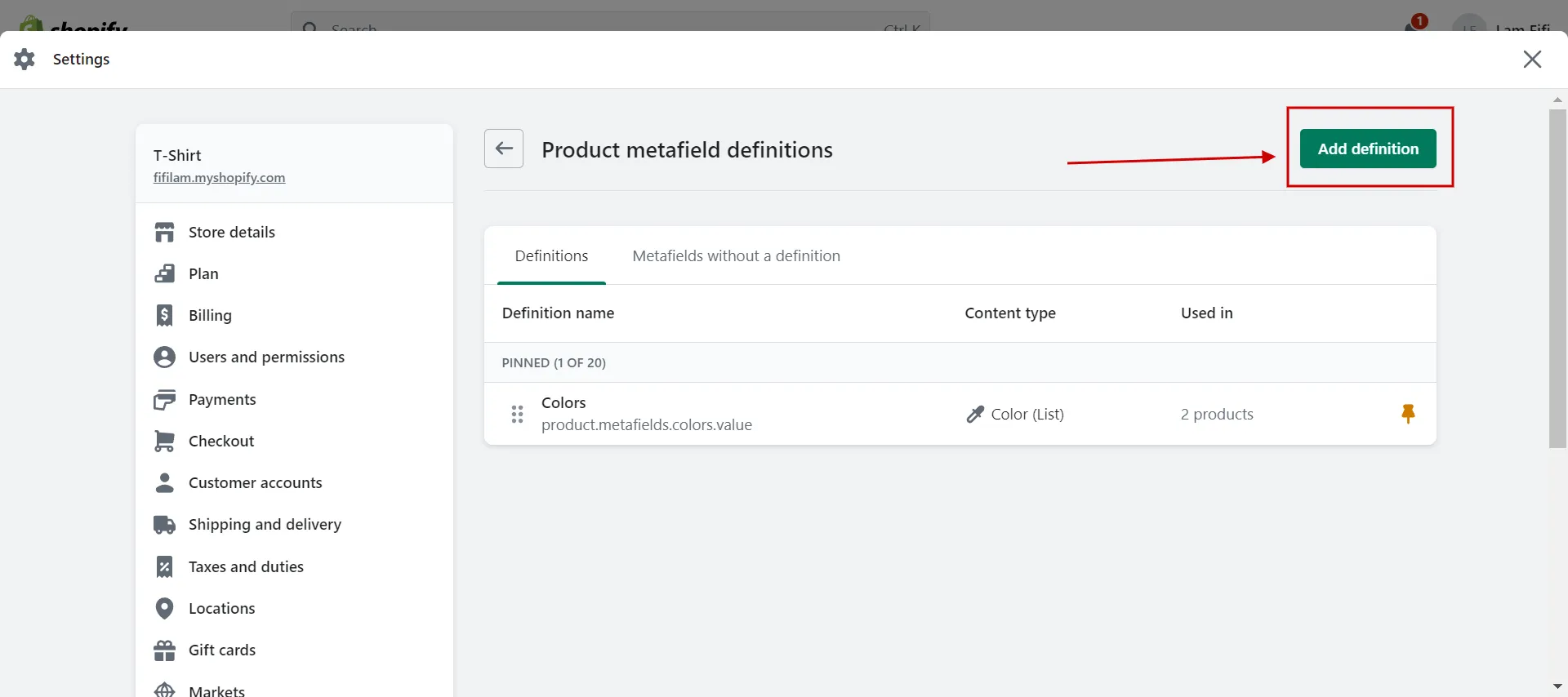
Next, add the value in the boxes.
-
- Name: Video or whatever you want.
- The namespace and key: It should follow format namespace.key (For example: custom.video)
- Choose “Select type” and hit “multi-line text” and click Save.
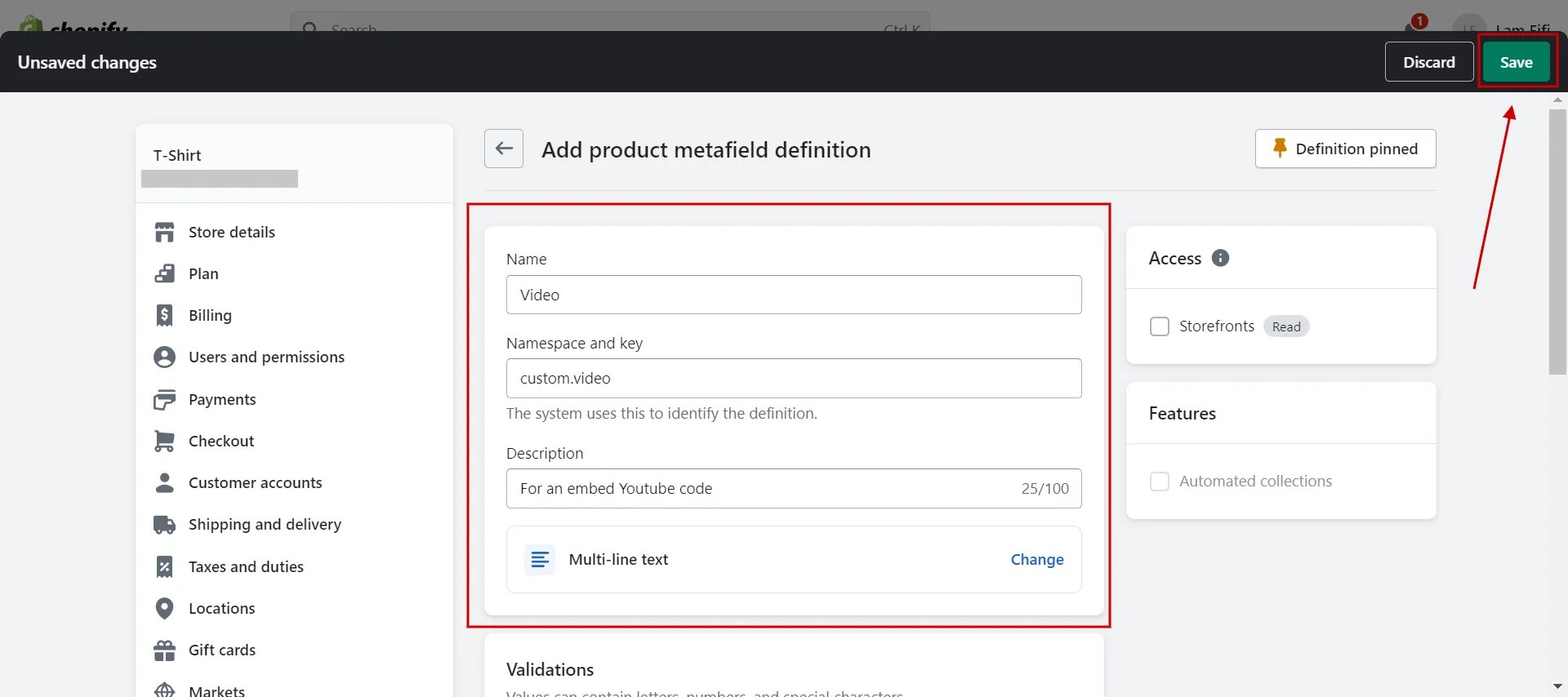
- Step 2: Fill out metafields.
The next step is filling out meta fields on the product page.
-
- Go to any product page, scroll down to the bottom, and see the metafield box.
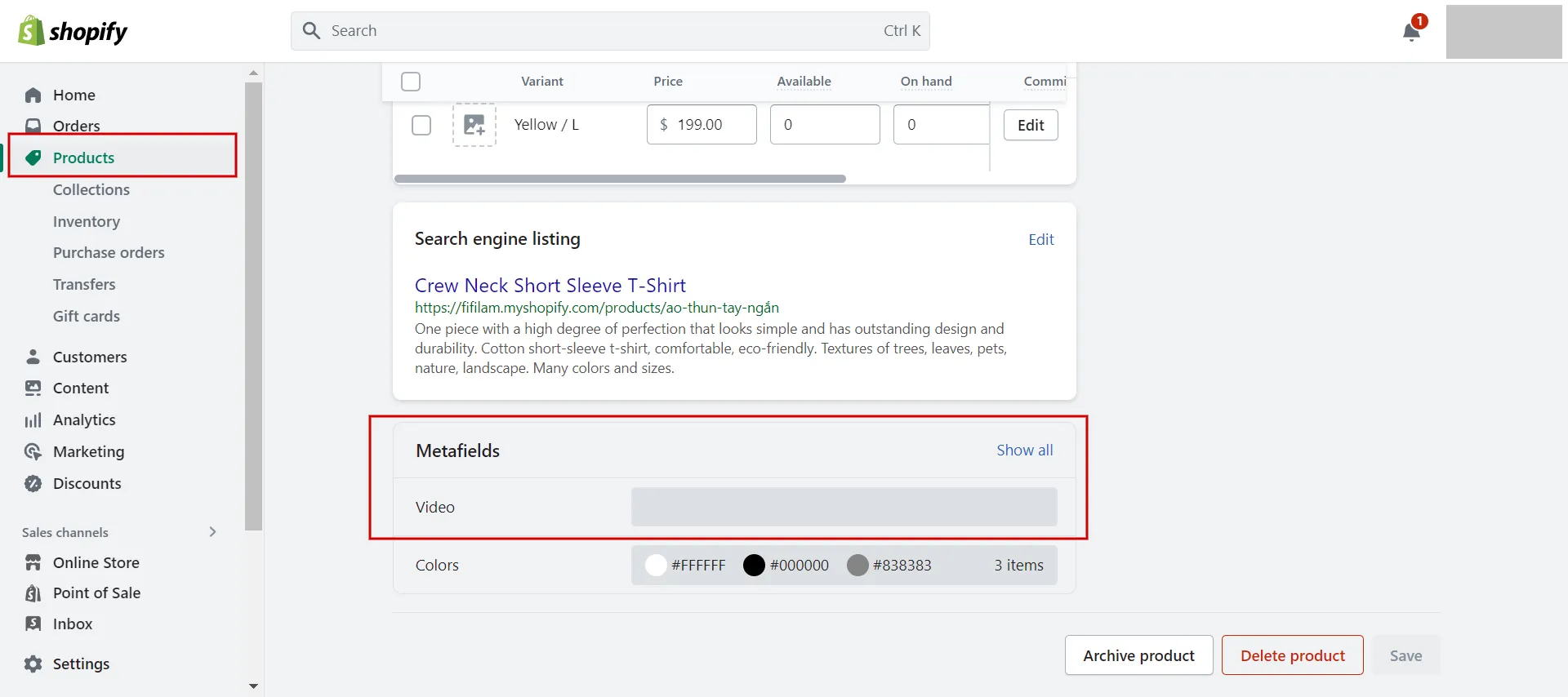
-
- Click Video metafield and add your YouTube embed code and Save.
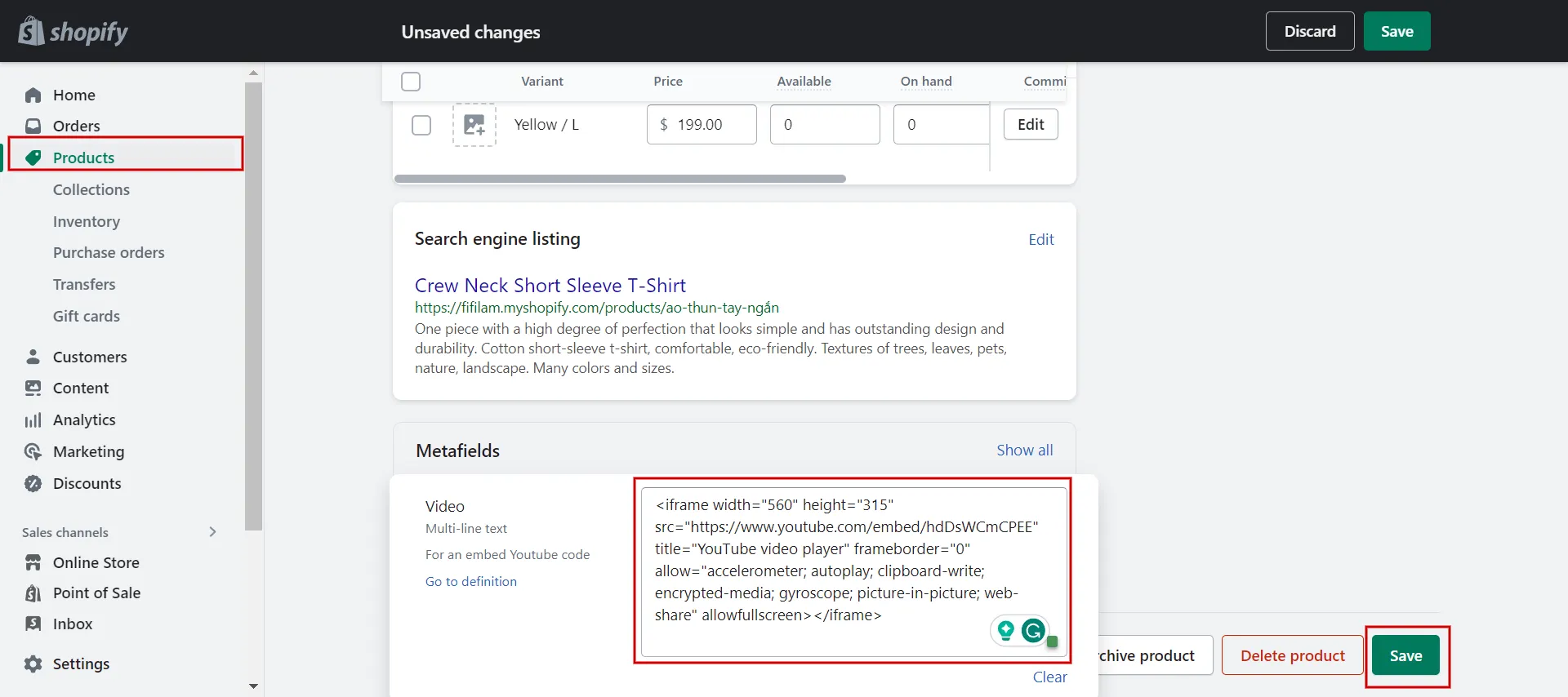
- Step 3: Output metafields in theme editor.
The next step is to use the theme editor to output metafields.
-
- Go to Online Store > Themes > Customize current theme.
- Choose Product tab on the top of the page. Next, under Product. Information click Add Block and click Custom Liquid.
- Now you need the namespace and key from when you defined the metafield.
For example: In step 1, we use an example namespace, and the key is ‘custom.video‘. In that case, here is the code we will use to output the Metafield:
| {{ product.metafields.custom.video.value }} |
After all, your video should now appear on the page.
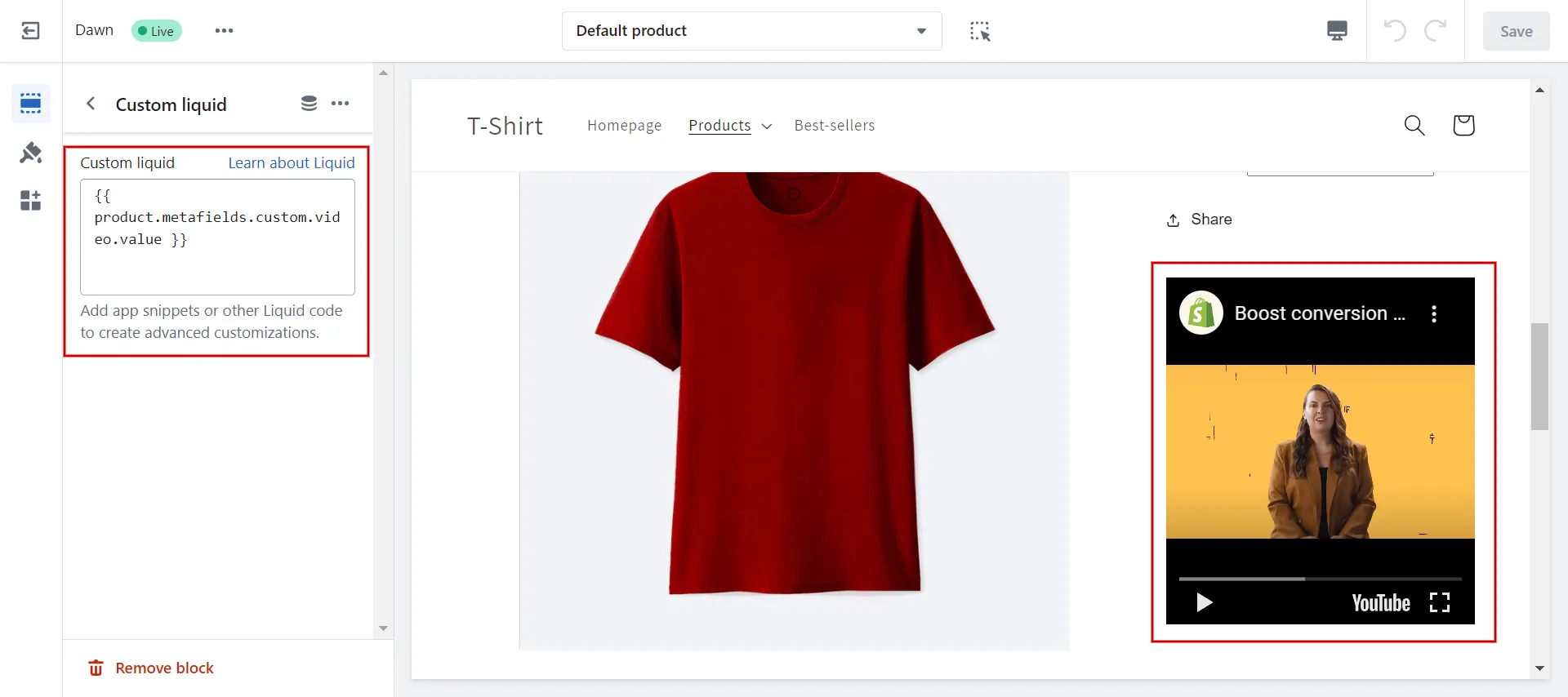
Discover more information about How to Custom Shopify Themes – A Complete Guide for Beginner here!
How to Embed a YouTube Video in Shopify Using Liquid
The final technique for embedding YouTube video in HTML into Shopify is to use liquid in Code Editor, which is a more complicated method for individuals with minimal coding expertise.
- Step 1: Go to Online Store > Themes > Choose Edit code
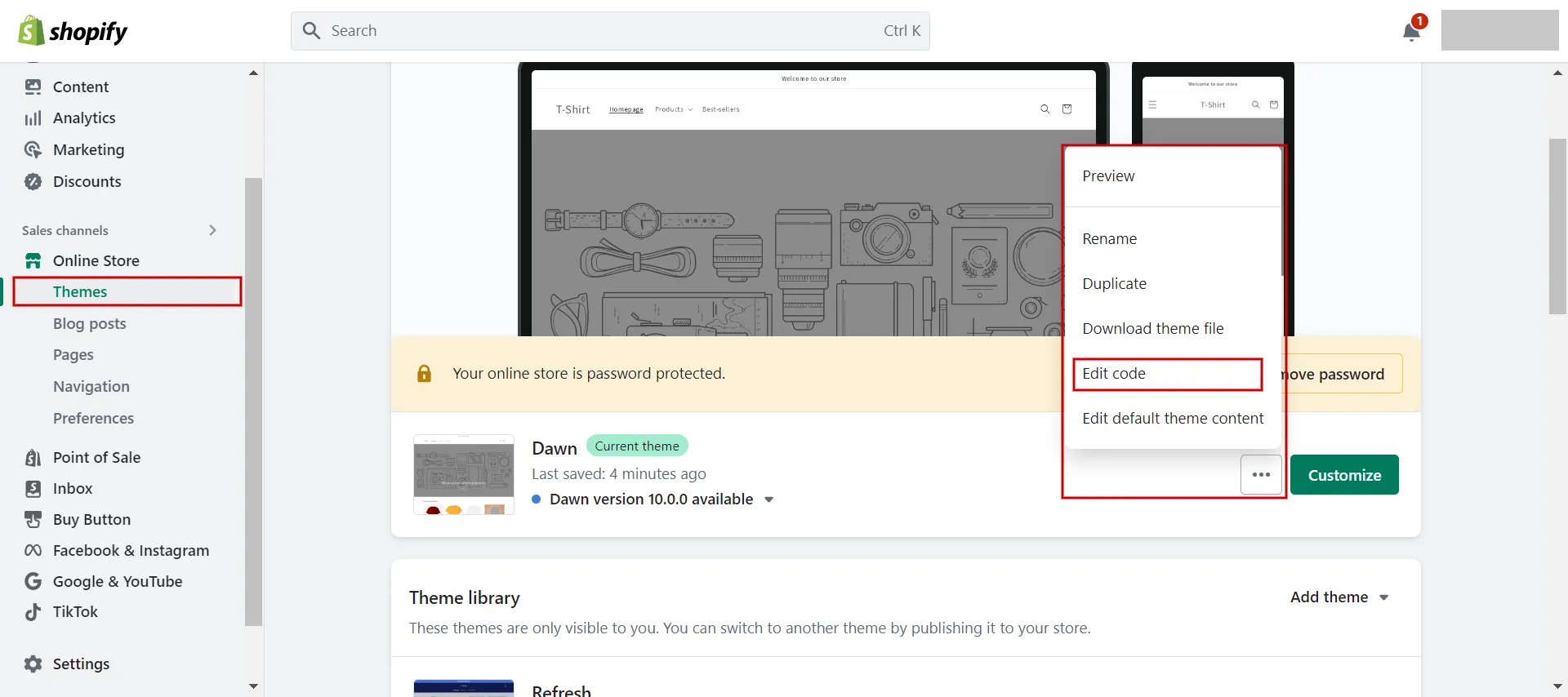
- Step 2: Click theme.liquid and add the code
Click theme.liquid then on the right screen, scroll down to the <body> tag and add the following code where you want the video to appear:
| <div>
{{ YouTube Video_ID | iframe }} </div> |
Replace [Video_ID] with the real ID of the video on YouTube you desire to embed.
For example: https://youtu.be/XXXXXXXXXX so we get {{ hdDsWCmCPEE | iframe }}
- Step 3: Save and recheck in front page.
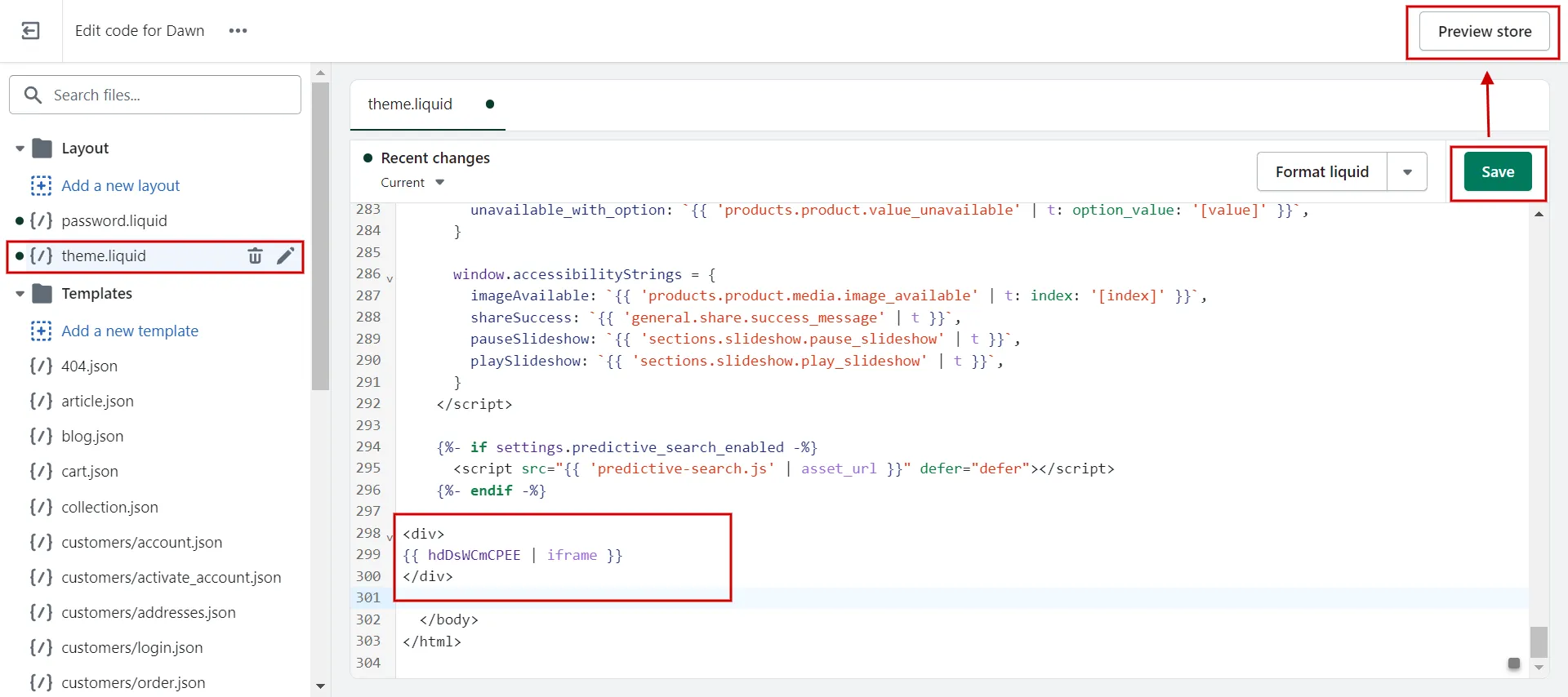
So, from simple to complicated, here are three ways to embed a YouTube video in Shopify. Try it yourself.
Want to migrate to Shopify?
If you are intending to migrate to Shopify, LitExtension offers a great migration service that helps you transfer your data from the current eCommerce platform to a new one accurately, painlessly with utmost security.
Shopify Insert Video – FAQs
[sp_easyaccordion id=”60558″]
Final Thoughts
It’s now the best time to use video to engage customers, lower abandonment rates, and enhance conversions and revenue. We sincerely hope that after following the guide above, you are now able to embed a YouTube video in Shopify on any page with ease.
LitExtension, the #1 Shopping Cart Migration Expert will assist you in finding a reasonable solution for your Shopify store. For more interesting ideas, read more blogs on the LitExtension blog and interact with our eCommerce community.