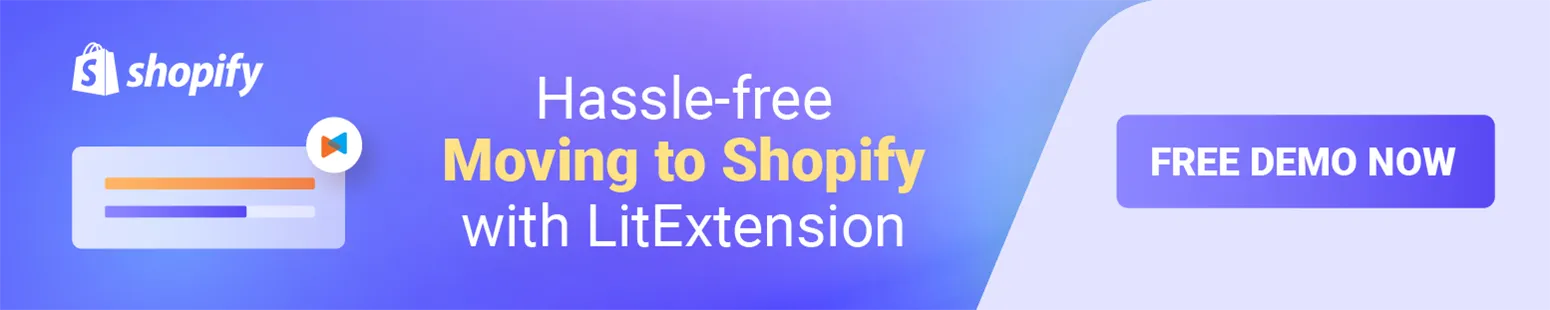In eCommerce, it’s essential to give customers a personalized shopping experience to keep them interested and loyal. Thus, a widespread concern is learning how to add a personalization box on Shopify, which allows customers to customize products according to their preferences.
In this comprehensive guide, we will explore the concept of personalization in eCommerce and the benefits of incorporating this feature into your Shopify store, including:
- Understanding personalization in eCommerce
- How to add a personalization box on Shopify?
- Top-rated personalization box apps for Shopify
Let’s discover a step-by-step tutorial on how to add a personalization box on Shopify so your customers have a smooth and personalized shopping experience.
Understanding Personalization in eCommerce
Personalization has become a game-changer in eCommerce, changing how businesses talk to customers. At its core, personalization means making products or services fit the needs and wants of each customer.
In Shopify stores, a personalization box is a powerful tool that lets customers add their personal touch to products before they buy them.
1. What is a personalization box?
A personalization box is an easy-to-use interface built into an eCommerce store that lets customers change how products look and work to suit their tastes.
It gives customers a lot of choices, like monogramming, pick-and-choose options, text input, or image uploads, so they can make products that fit their style and taste.
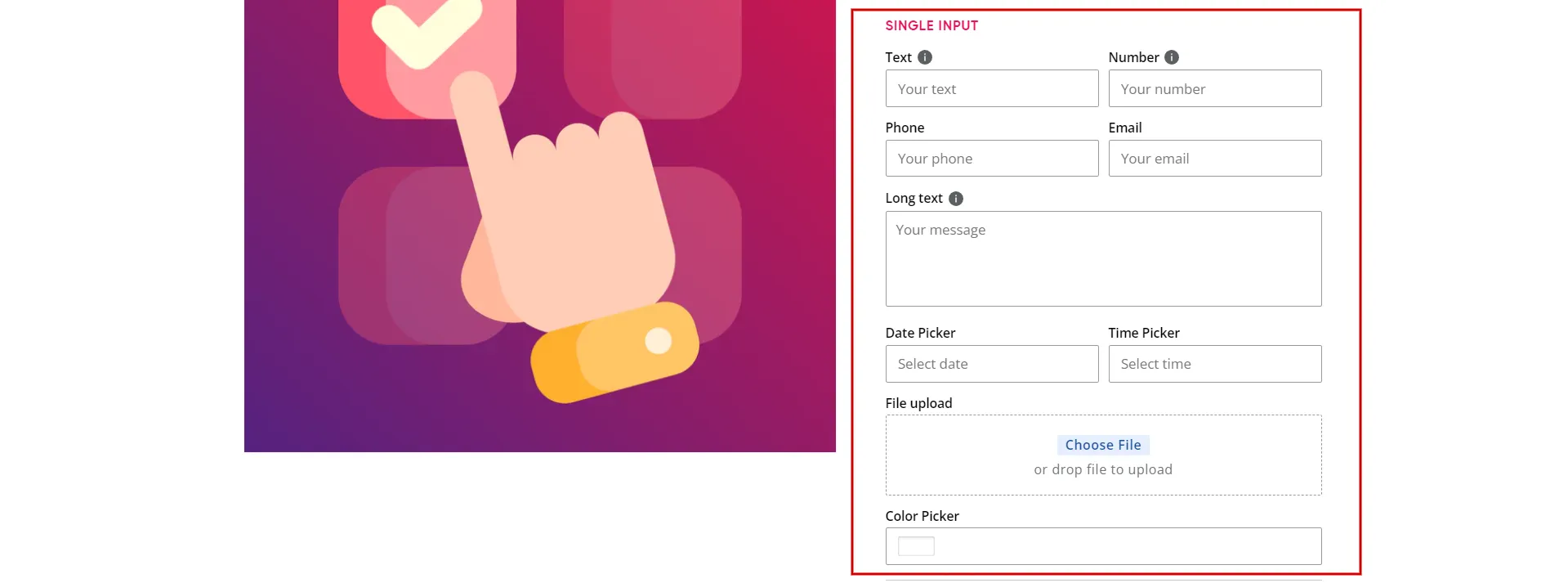
2. Types of personalization boxes
Here is some basic information about the various types of personalization boxes.
- Monogram personalization
Using the monogram method, customers can add their initials, names, or other symbols to products like clothes, accessories, and stationery. This gives customers a sense of ownership and a sense of being unique.
- Selectable option
Customers can choose from a list of already set-up personalization options, such as colors, sizes, fonts, or designs. This type of personalization gives you options while making the process easier.
- Text personalization
Text personalization lets customers type in their text, messages, or quotes printed or engraved on the product. This option gives the product a more personal touch and makes it more meaningful to the person getting it.
- Image or photo upload
Image or photo upload lets customers upload their own pictures or photos to be used in the product’s design. This gives customers an item that is truly unique and special.
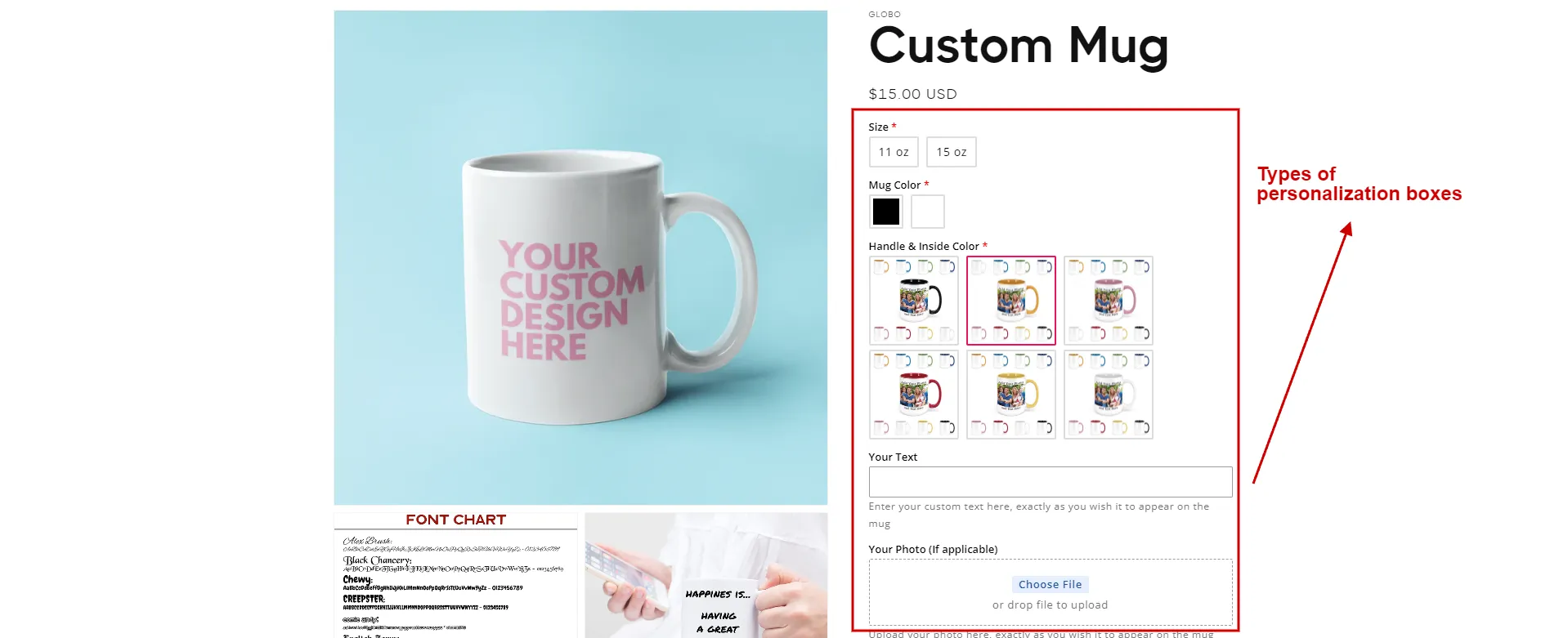
3. Benefits of adding a personalization box to Shopify
Now, we talk about why adding a personalization box to your Shopify store is a good idea. This small but powerful feature can make your eCommerce site a personalized haven for your valued customers by increasing customer loyalty and conversion rates.
- Enhance customer experience
According to McKinsey & Company, 80% of customers expect and want personalized experiences. Hence, personalized boxes give customers a more personalized shopping experience, which makes them feel more connected to the brand and the product. This emotional connection can make people happier with the brand and more loyal to it.
- Increase customer engagement
Because personalization is interactive, customers will likely spend more time exploring different customization options on your website. This makes people more interested, leading to more sales and repeat purchases.
- Increase conversion rates and sales
People think personalized products are worth more because they feel they are getting something unique that meets their needs. This way of thinking usually leads to higher conversion rates and more sales. Indeed, a McKinsey study found that successful personalization programs make for good experiences, leading to a 20% increase in customer satisfaction and a 10 to 15% increase in sales.
- Give customers more choices
A personalization box gives customers a wide range of customization options to ideally make products that fit their tastes and styles. This ability to change things can bring in new customers and keep old ones.
- Improve the visibility of your products
Unique and personalized items are more likely to be shared on social media, spreading the word about your store and products. This can increase organic traffic and make people more aware of the brand.
Now that you know the pros, let’s talk about how to add a personalization box on Shopify.
How to Add a Personalization Box on Shopify?
You can easily and quickly learn how to add a personalization box on Shopify by utilizing the Shopify App Store’s personalization apps to make this feature work well and allow your customers to buy customized products.
Here are step-by-step instructions on how to add a personalization box to Shopify.
Step 1: Choose a personalization app
Choosing a suitable personalization app is very important if you want to sell custom products. Look through the Shopify App Store apps to find one that fits your business’s needs, budget, and desired features.
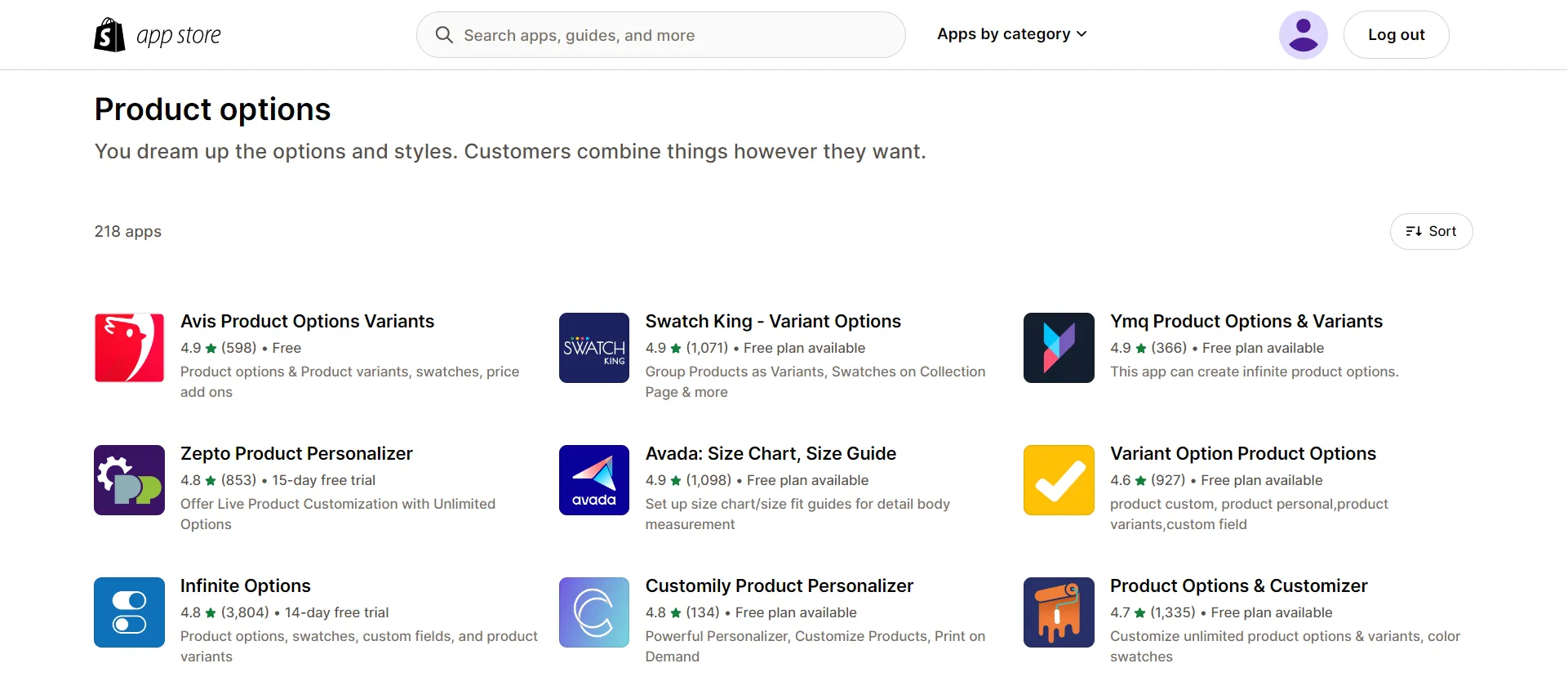
In the next part, we will discuss the ranking, price, and pros of top-rated personalization apps to help you find the best one to meet your needs.
Now, we’ll take the Globo Product Option as an example to show you step-by-step how to add a personalization box on Shopify. We highly recommend this app because it can handle a lot of sets without slowing down the site. Moreover, it is rated quite highly, is widely popular in the community, and provides quick customer service.
Step 2: Install and activate an app
Click the Install button for the app and set it up by following the app’s instructions.
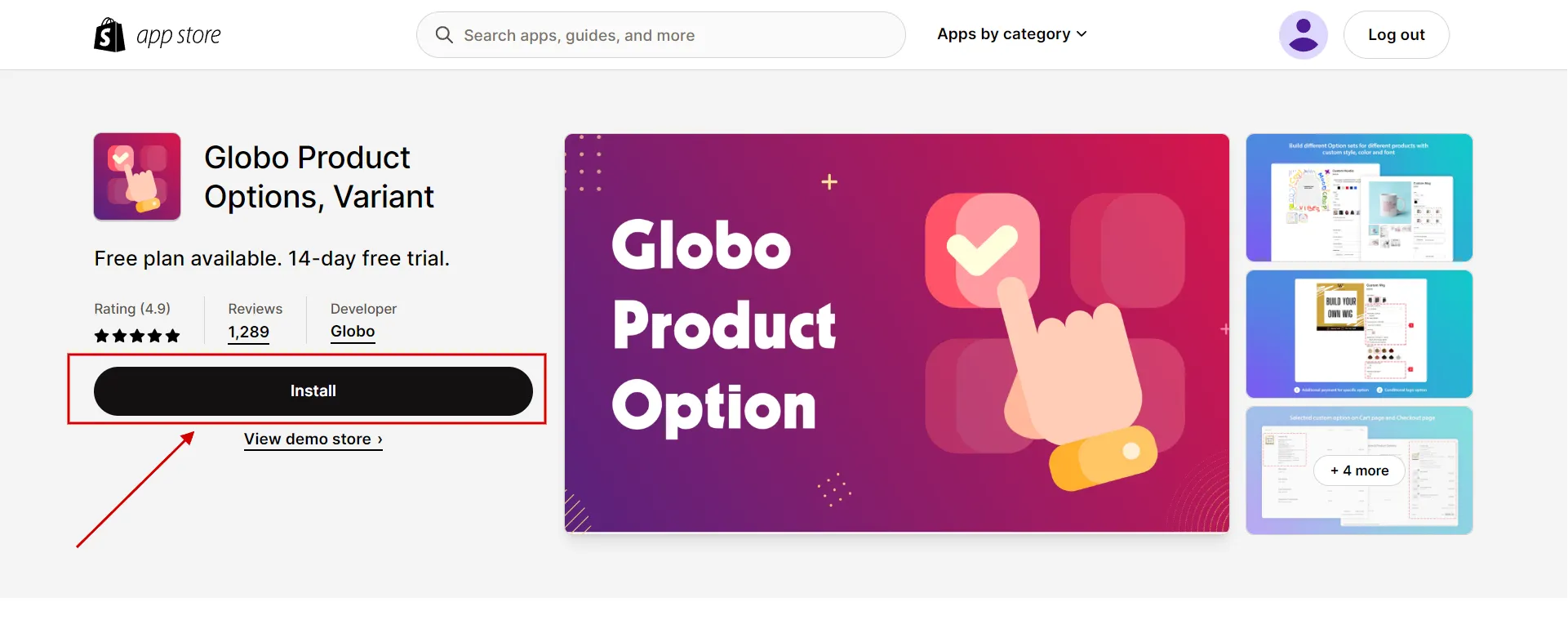
Then click Install app to connect an app to your Shopify store.
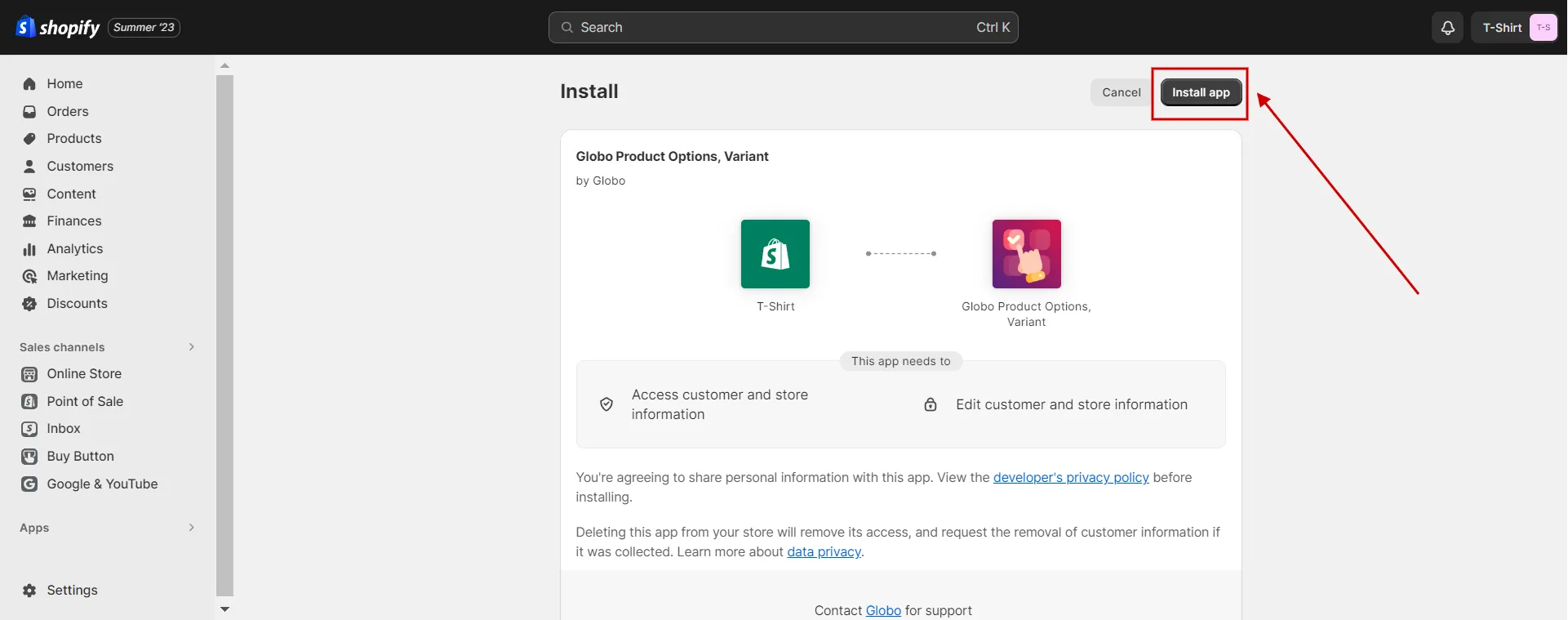
Next, choose the free plan to start trying out the app’s features.

After that, you can take a look through all app’s elements. Click Next.
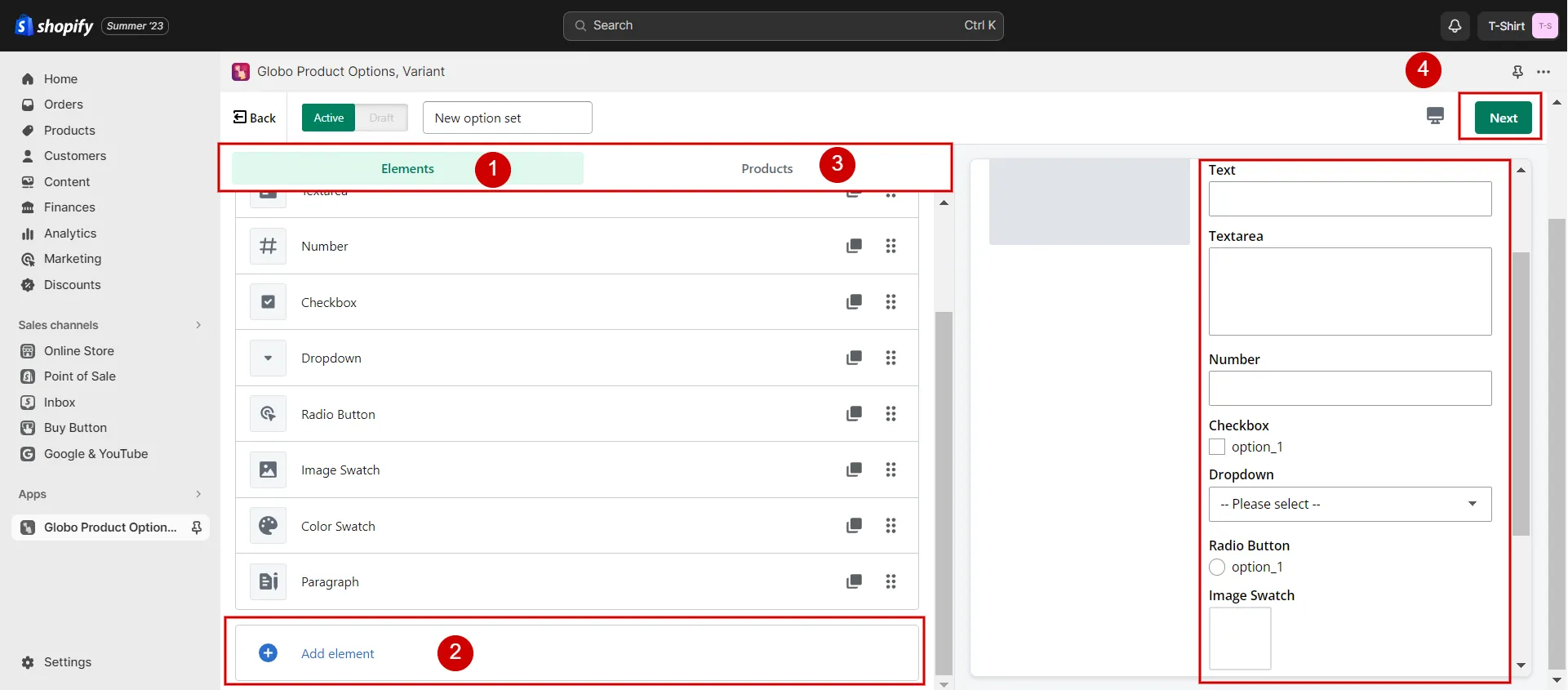
Keep the installation progress going by enabling an app in the theme settings.
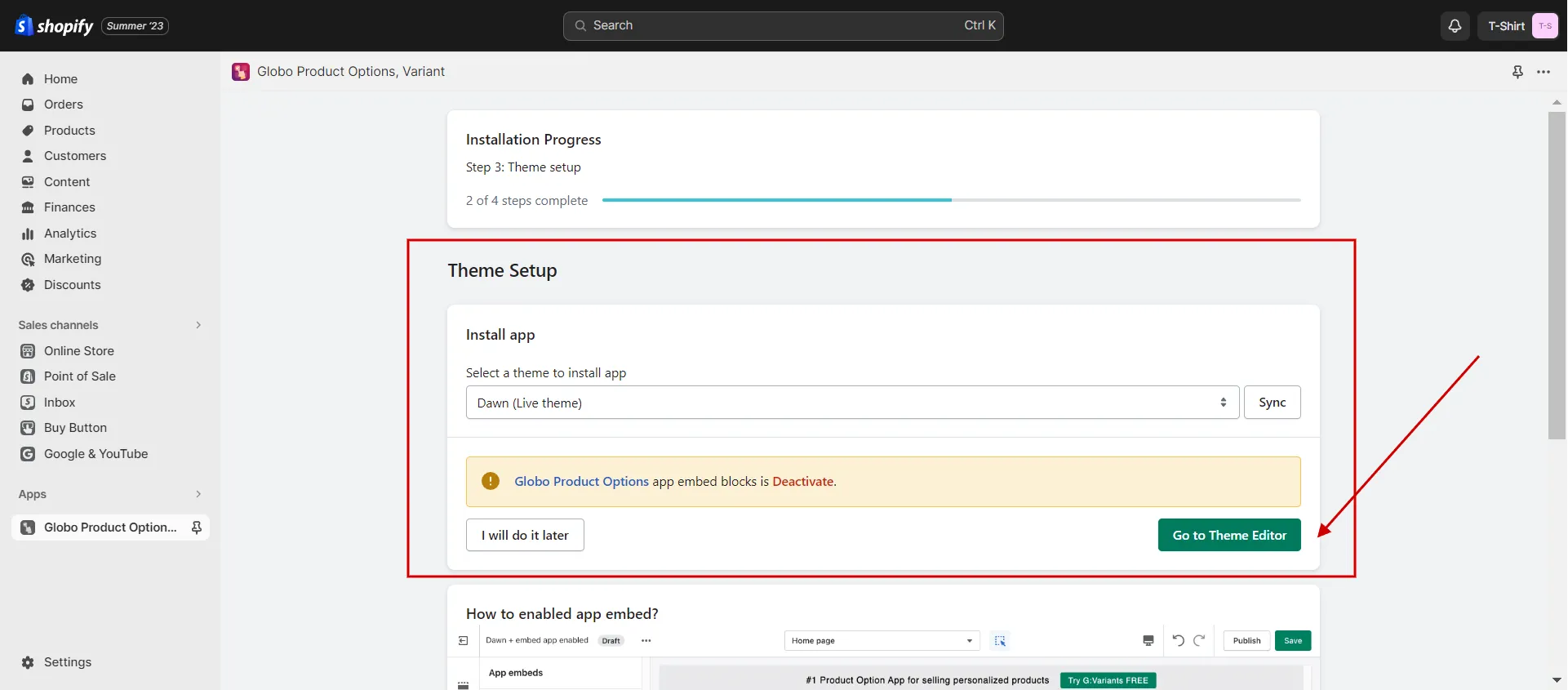
Recheck that you turned on the toggle button next to the Globo Product Options app in Theme Editor.
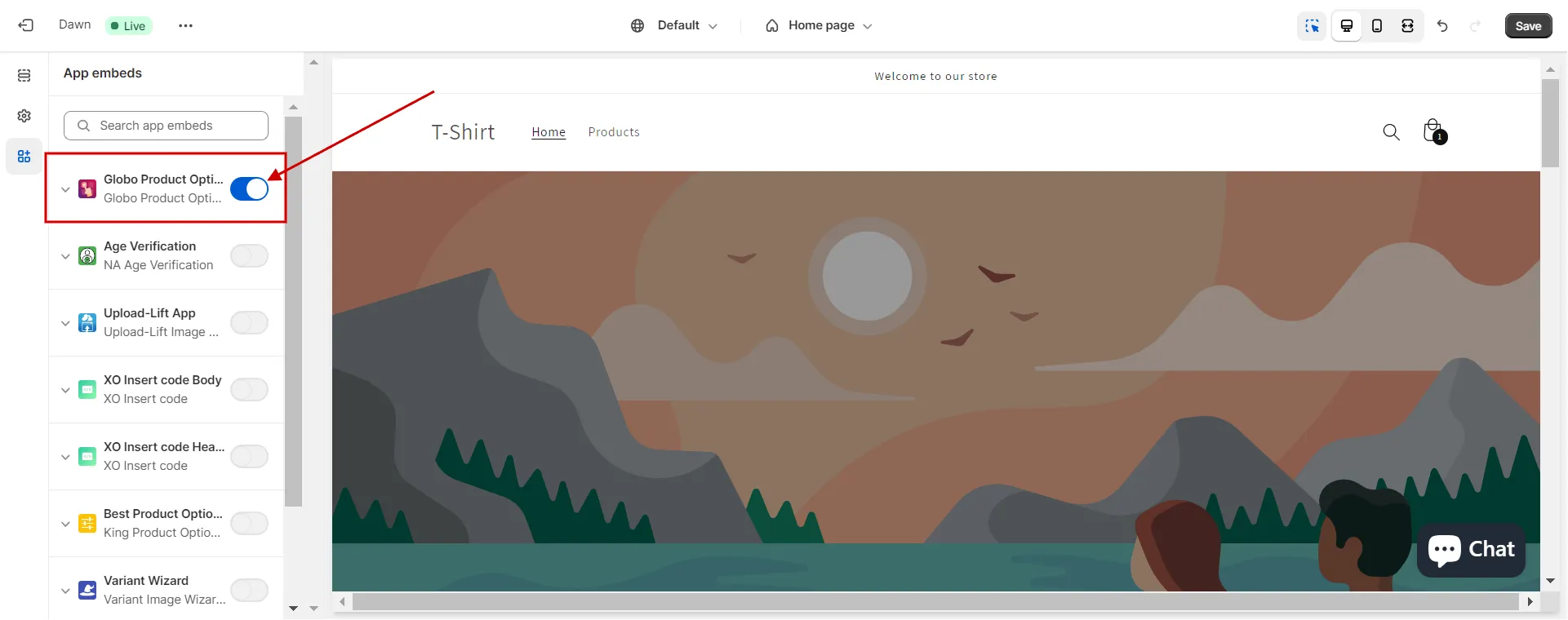
Click Save and complete the installation process.
Step 3: Customize personalization boxes
In this step, we will show you in detail how to add custom text field on Shopify product page and how to add a comment box on Shopify product.
In the left-hand submenu, choose Option Sets (1) > Create option set (2).
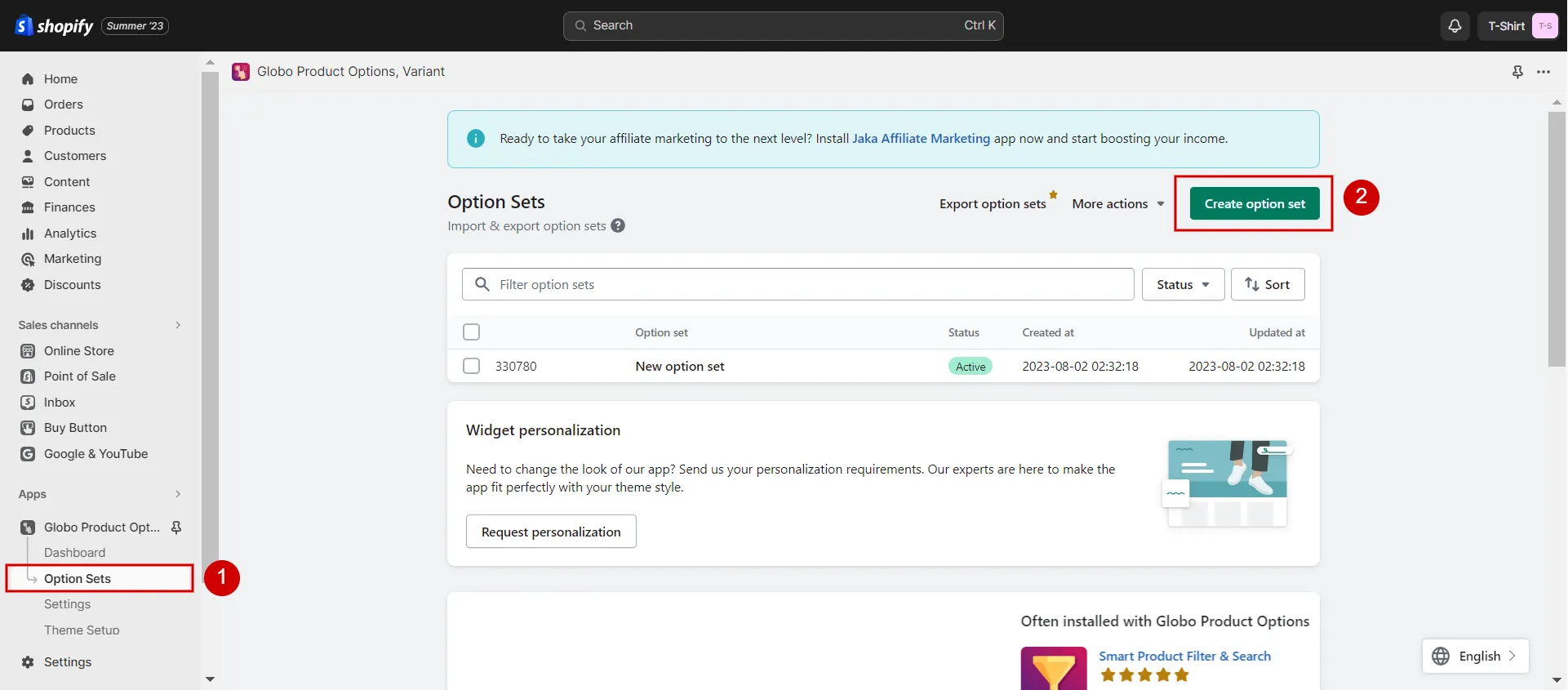
It brings you to the page where you can add elements and choose products.
If you wonder how to add custom text field on Shopify product page, select Add element and choose Text and/or Textarea. You can see demos on the right-hand screen.
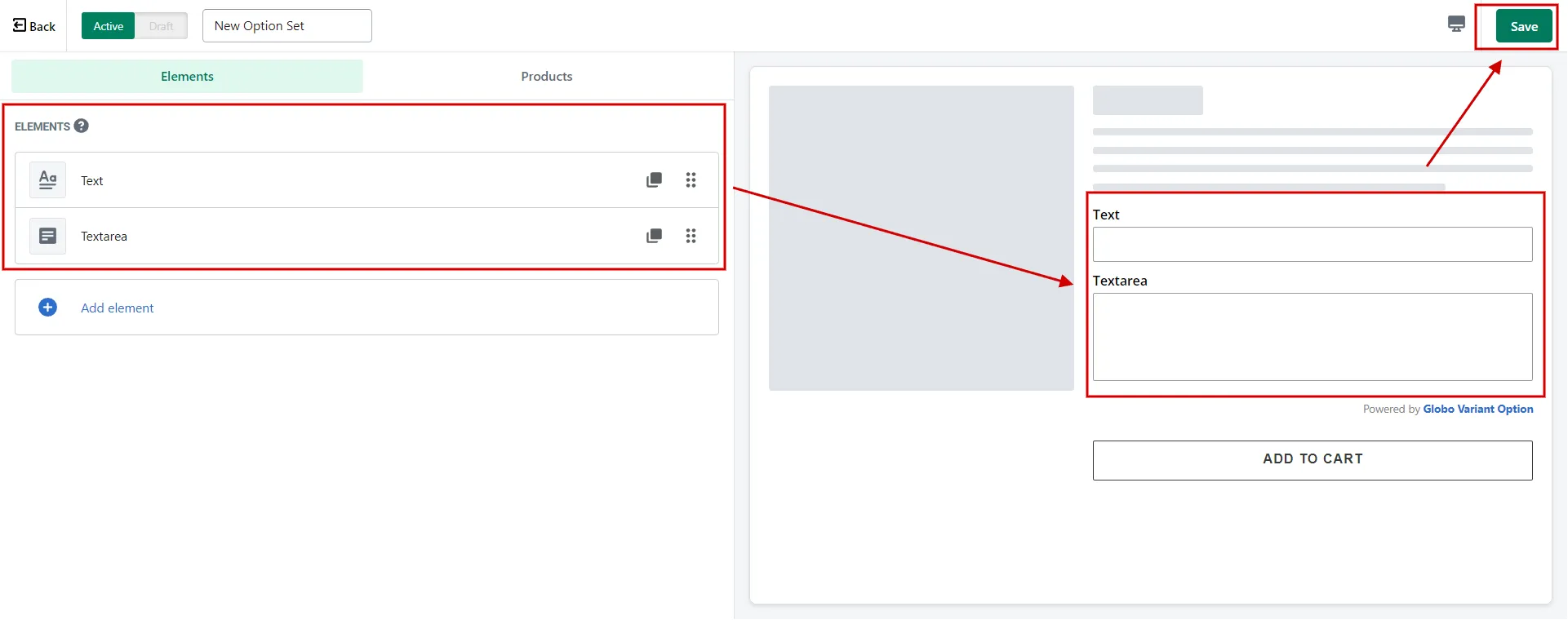
If you ask yourself how to add line item properties Shopify, you can add checkboxes, image swatches, color swatches, dropdown options, etc.
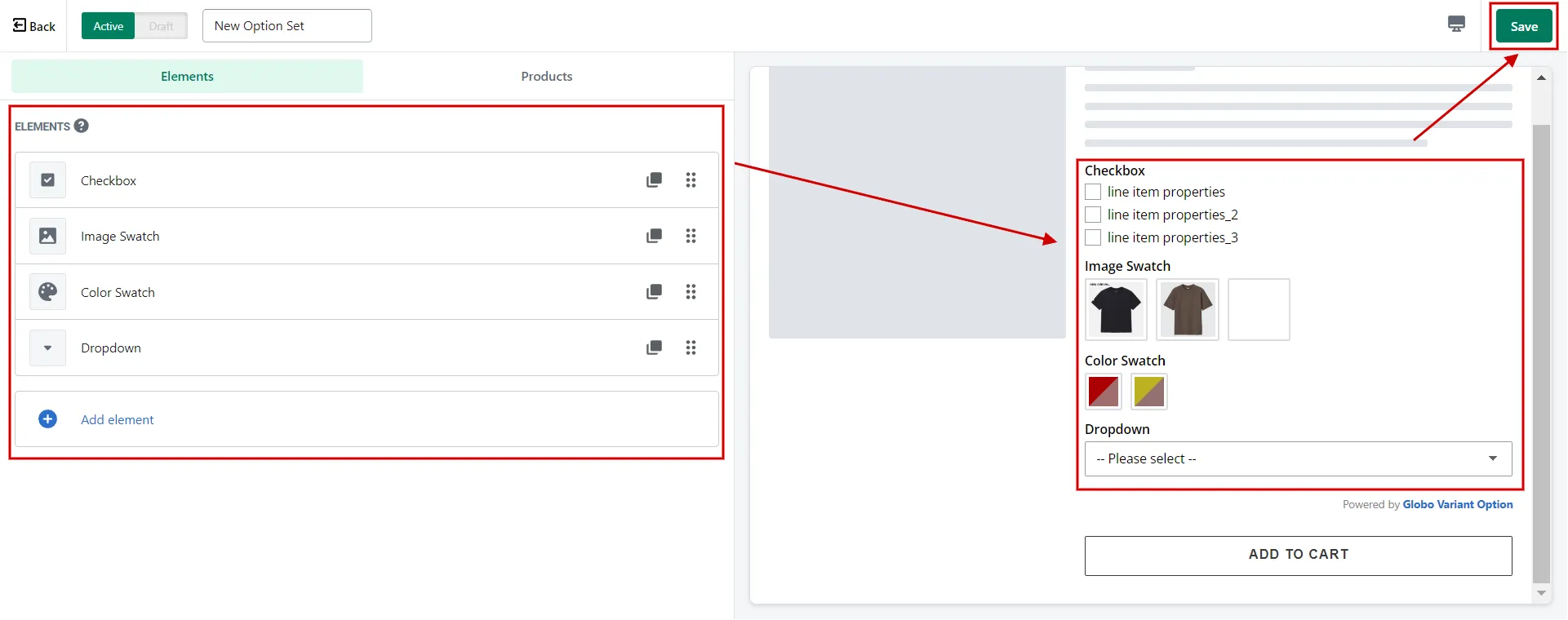
Or if you’re wondering how to add engraving option on Shopify, the upload image element is the good one.
Next, you select the products to which you want to add a personalization box. Click Save to finish.
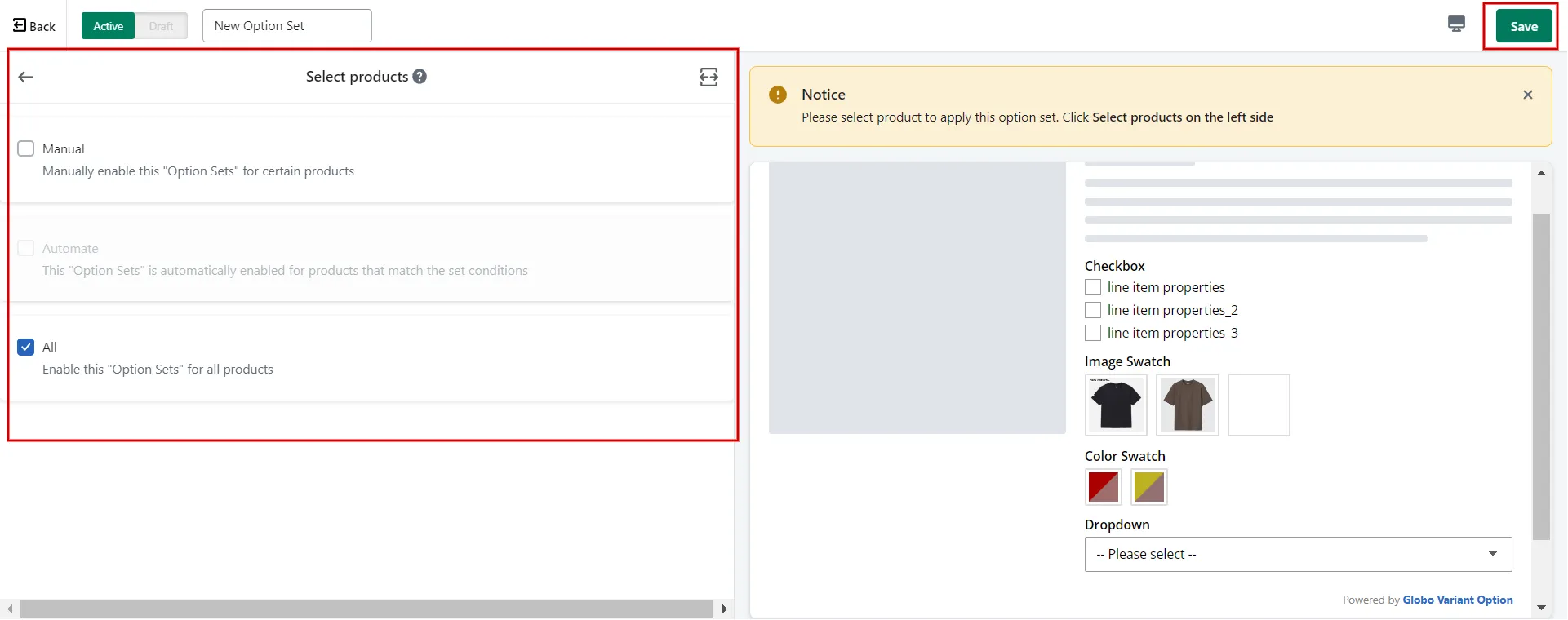
Step 4: Test the personalization process
Before putting the personalization feature in your store, you should test it thoroughly to ensure it works perfectly. Make sure that customers can easily customize products and see how they will look with the changes.
You can find more ways to make your store stand out and look good than just learning how to add a personalization box on Shopify. Here are some of our insightful articles for your ideas:
Top-rated Personalization Apps for Shopify
If you don’t know how to add a personalization box on Shopify, these apps can help you do so in a few clicks.
Here are some of the best apps in the Shopify App Store to make the personalization experience even better.
1. Infinite Options
Ranking: 4.8/5 (3,800+)
Price: One paid plan at $12.99/month | 14-day free trial.
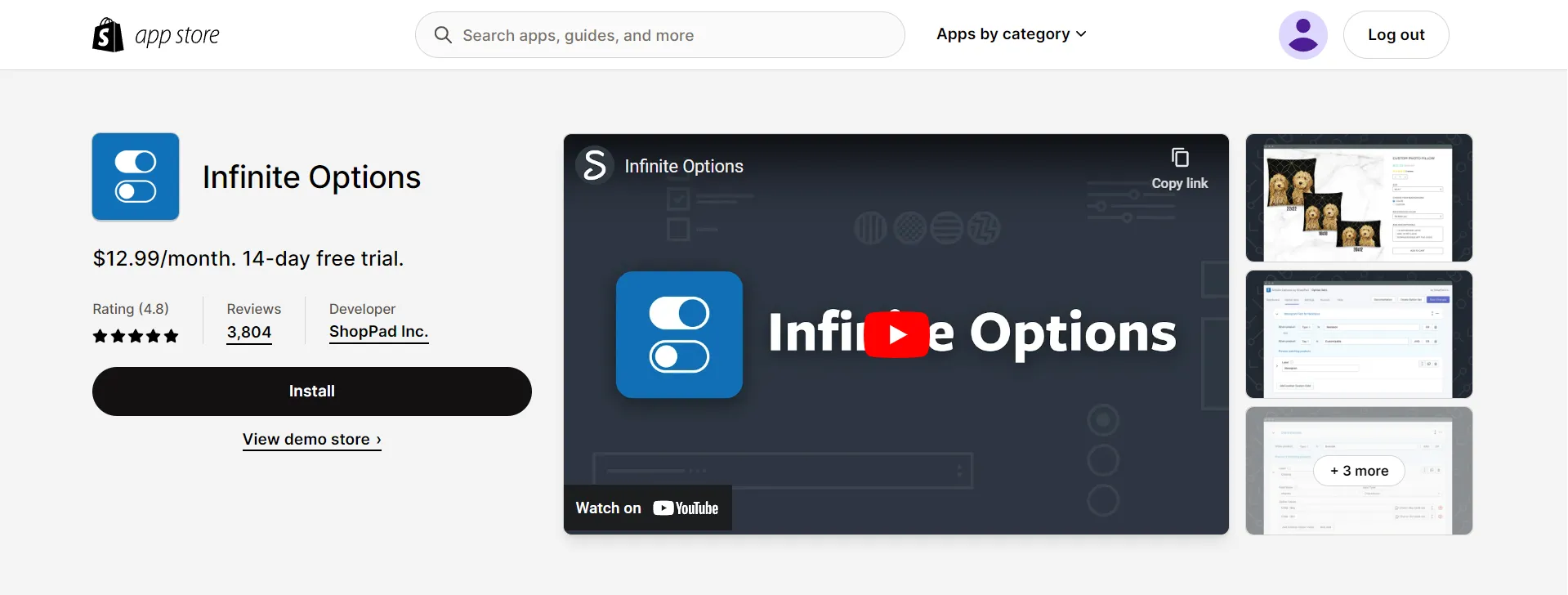
Infinite Options is a great app for those who are struggling with how to add a personalization box on Shopify. It lets shoppers choose from dropdown menus, radio buttons, and color and variant image swatches.
It also lets you sell bundles of products with add-ons, which can raise prices and boost sales by making the average order size bigger.
2. Product Options & Customizer
Ranking: 4.7/5 (1,335+)
Price: Free plan available | 14-day free trial | $19.99/month – $99.99/month
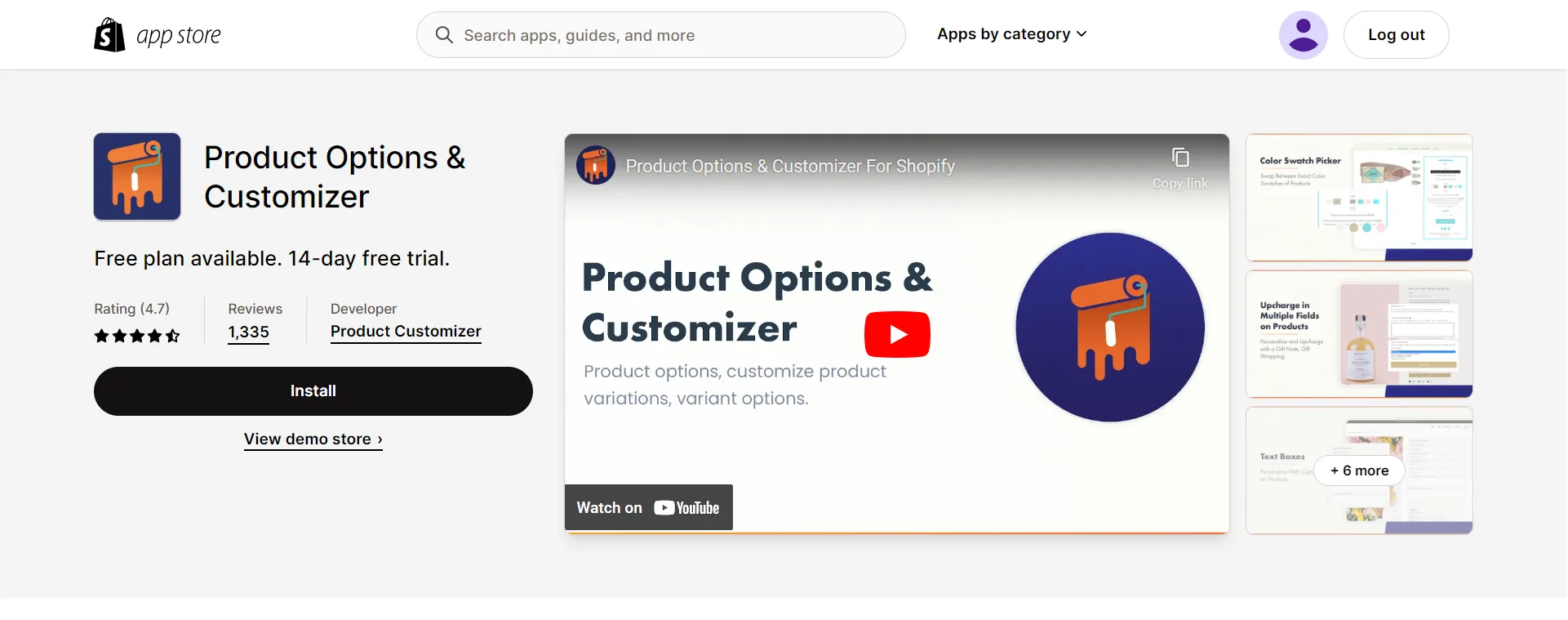
Product Customizer has various features like image swaps, color swaps, a calendar date selector, file uploads, a Google fonts picker, custom file uploads, drop-down menus, radio buttons, checkboxes, per-option up-charge pricing, and conditional logic.
It also lets you do bulk actions, create templates for product options, add image swatches, set your own prices, and use conditional logic.
3. Variant Option Product Options
Ranking: 4.6/5 (920+)
Price: Free plan available | $9.99/month – $19.99/month | 14-day free trial.
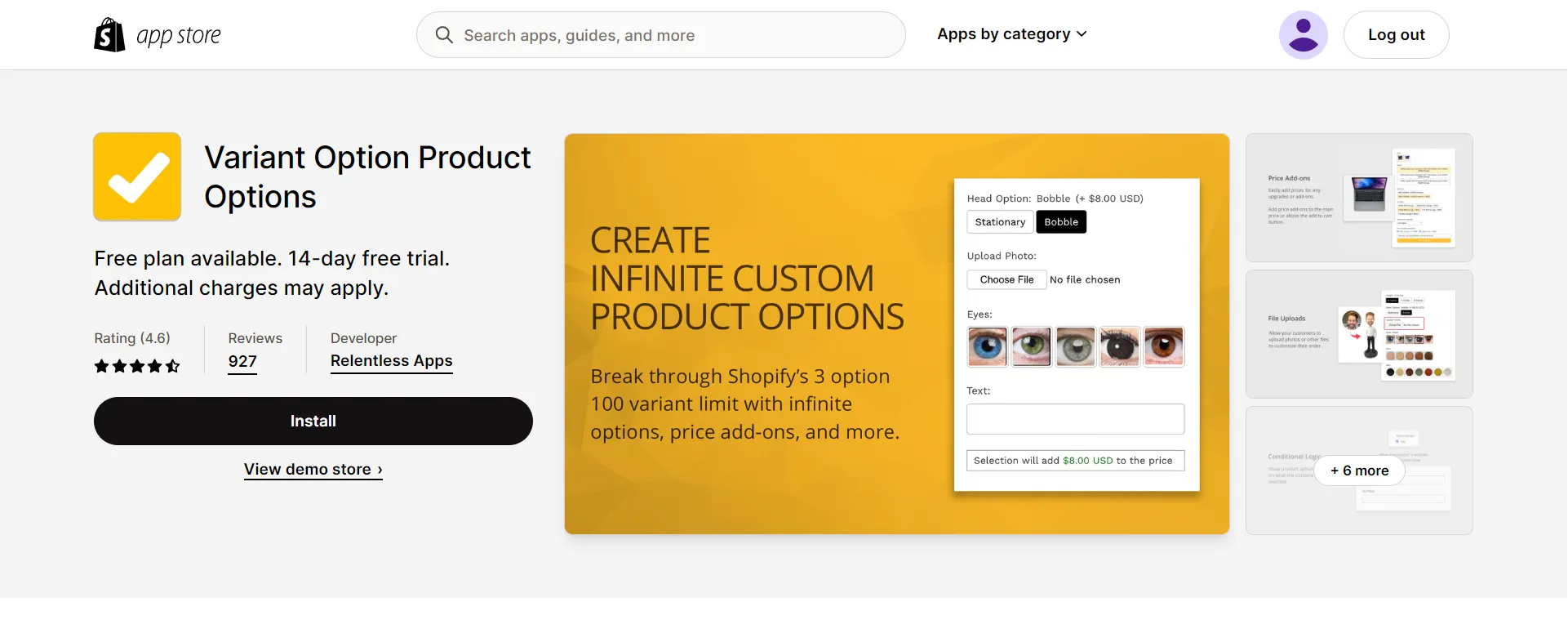
Variant Option has an endless number of options, such as color swatches, image swatches, custom text boxes, file uploads, price add-ons, product variations, engraving, and textify text fields.
This app can be changed to give Shopify products bulk variant product options, a product configurator, and customization.
4. Globo Product Options, Variant
Ranking: 4.9/5 (1,290+)
Price: Free plan available | 14-day free trial | $9.90/month – $19.90/month
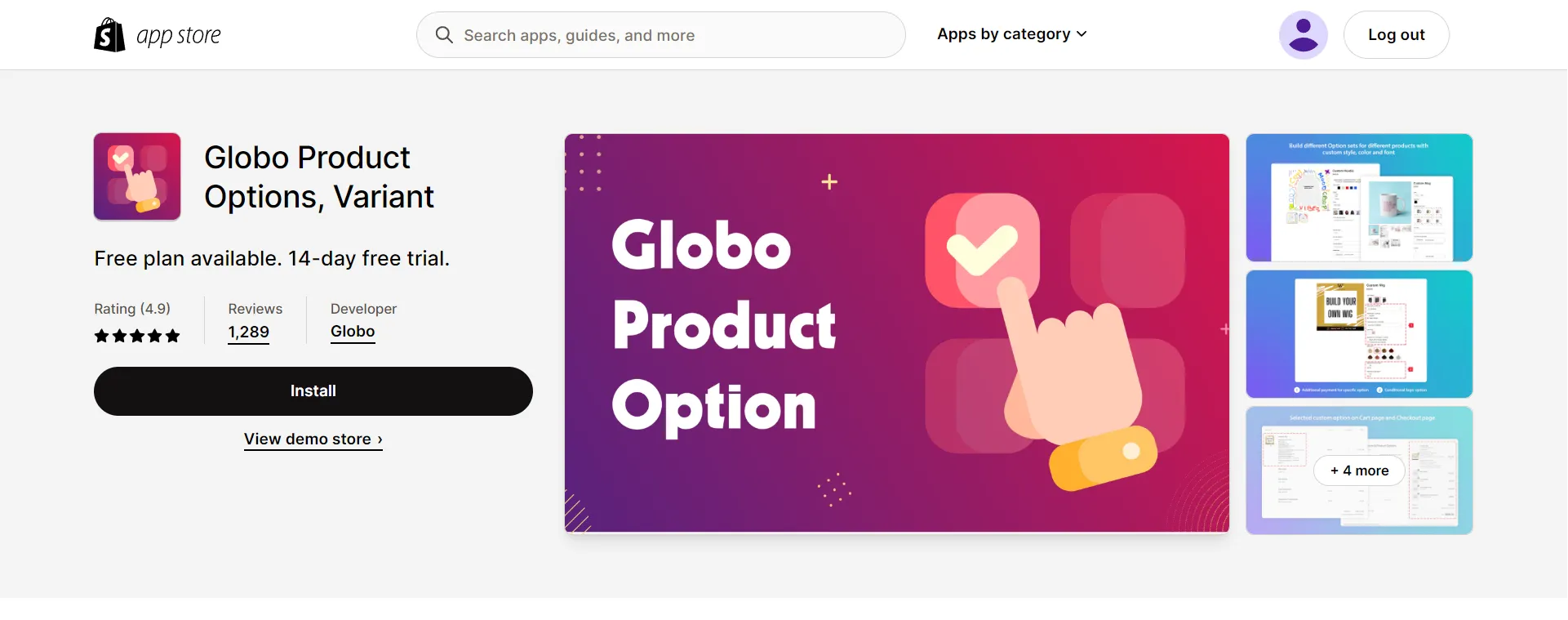
Globo Product Options, Variant app has options that can be changed, such as text entry fields, file uploads, color swatches, different images, dropdowns, and checkboxes.
It also lets customers add prices for different kinds of products. The app can import and export CSV files, and customers can apply options to all products or groups of products.
5. Zepto Product Personalizer
Ranking: 4.8/5 (850+)
Price: 15-day free trial | $9.99/month – $49.99/month
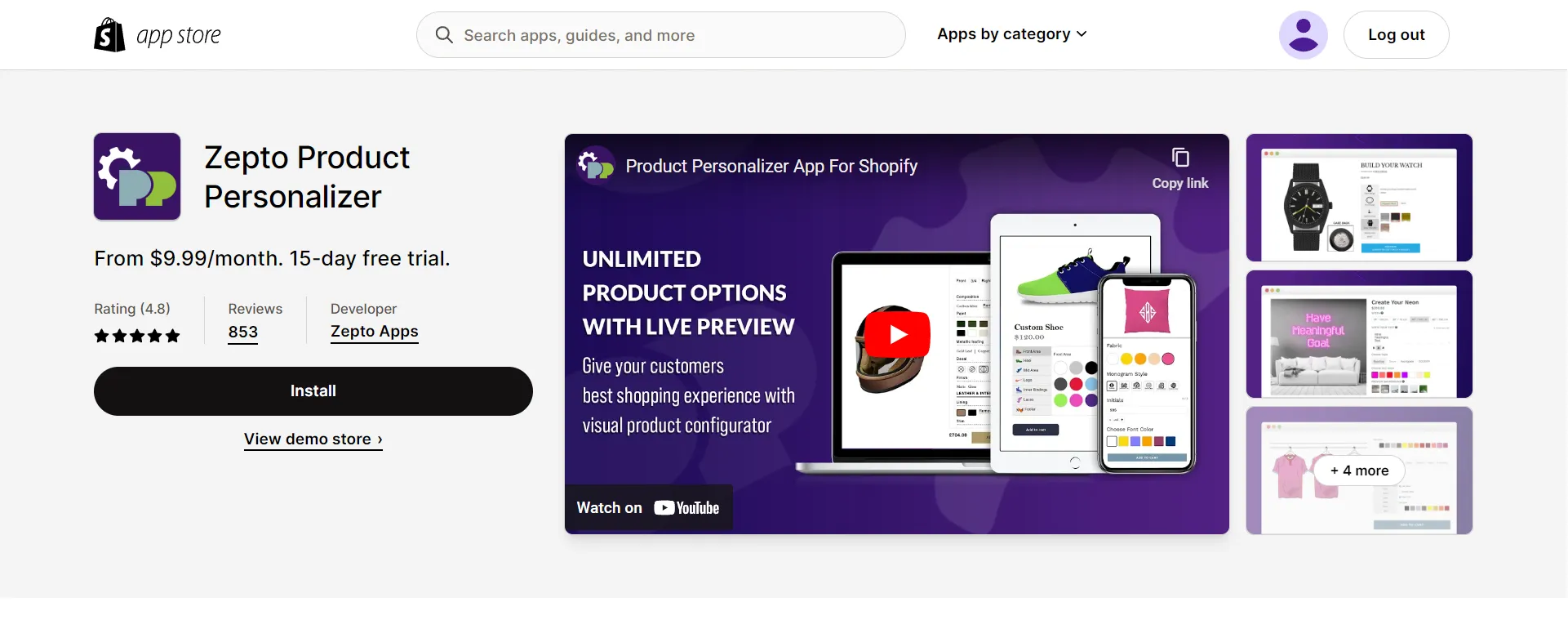
With Zepto, you can change your product’s appearance by using image and color swatches, dropdown menus, buttons, text fields, and more. On top of that, utilize conditional logic and dynamic pricing to make building a product a complete process.
It offers live customization to get customers more involved and to make custom orders easier. Not to mention, you will gain access to unlimited product options and options that change.
6. Hulk Product Options
Ranking: 4.7/5 (1,580+)
Price: 7-day free trial | $10/month – $49.90/month
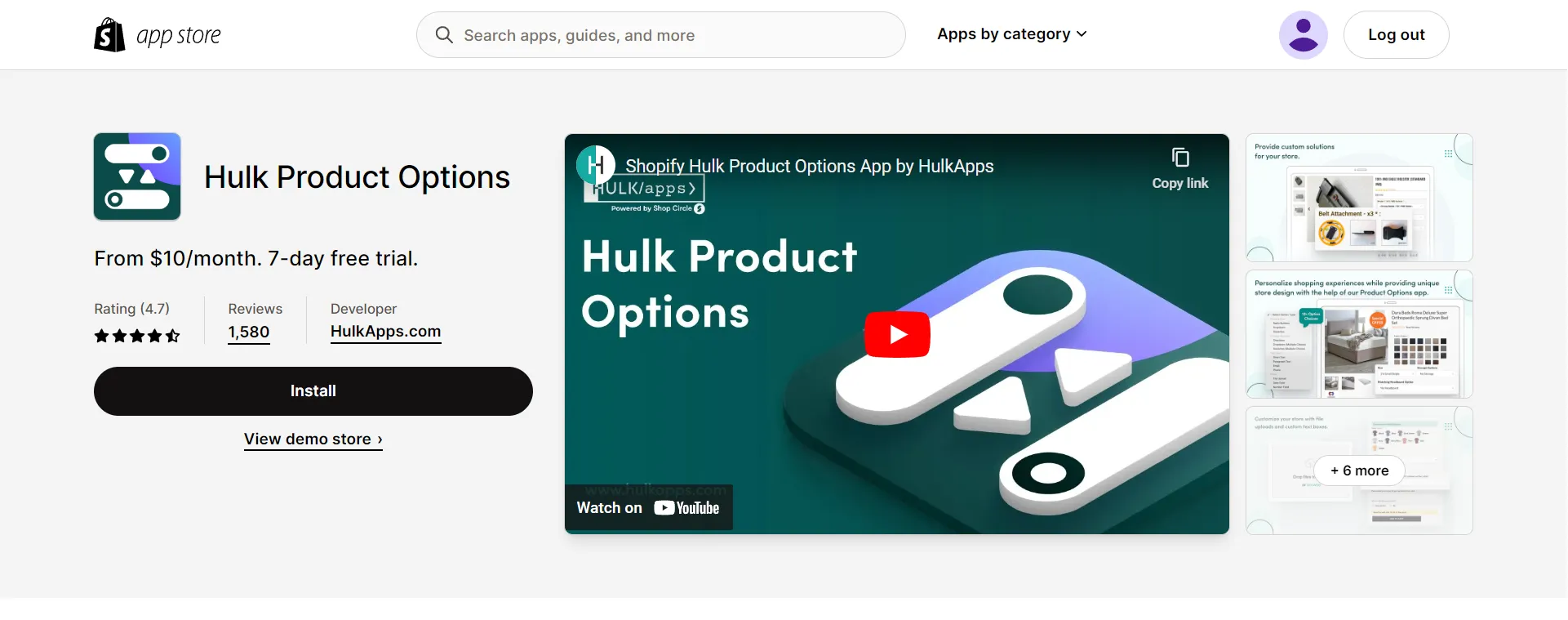
The Hulk Product Options app is a flexible tool that can filter products, change them, and put them together in packages. It lets customers upload images and make changes to many products at once. The app is compatible with upsell and cross-sell apps and works with discounts.
7. Inkybay
Ranking: 4.9/5 (225+)
Price: 21-day free trial | $19.99/month – $249.99/month
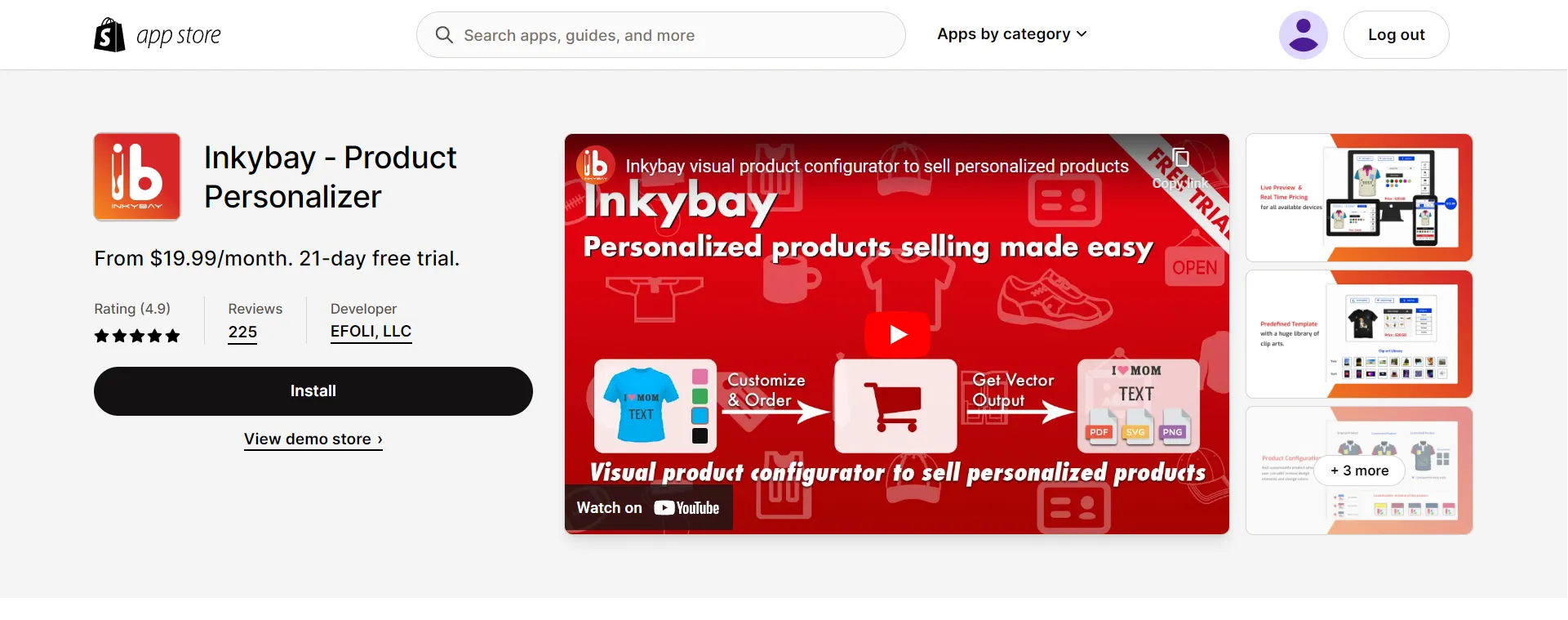
The visual product personalizer, Inkybay, lets you make and see personalized products. It has a configurator, customizer, tiered pricing, and advanced options.
Additionally, you can sell custom products with print-ready files and manage inventory with unlimited variations. Offer advanced options, discounts for buying in bulk, and dynamic pricing for different print methods.
Besides personalization apps, explore your growth possibilities by integrating with these Shopify apps:
How to Add a Personalization Box on Shopify – FAQs
[sp_easyaccordion id=”64127″]
Final Words
To sum up, adding a personalization box to your Shopify store can increase customer engagement, increase sales, and give shoppers a unique shopping experience.
By following the guides in the article “How to Add a Personalization Box on Shopify,” and using the best personalization apps, LitExtension, the #1 Shopping Cart Migration Expert, hopes you can easily add this feature and give your customers personalized products that they will love. In our LitExtension blog and eCommerce community, you can find more helpful information about how to run an online store.