Users tend to look for an online coupon code before purchasing. As a Shopify merchants, you may ask how to add discount code on Shopify because doing so can significantly increase sales.
In this article, we – LitExtension, will take you through
First, discuss Shopify discount code types before learning step-by-step instructions
How to Add Discount Code on Shopify
This section shows you how to add discount code on Shopify’s native builder.
Briefly, go to your Shopify dashboard, click on the Discount setting, select your preferred types of discount codes, and then enter the promo code you want to use. In particular, we will cover how to generate discount codes for each type in a separate section below.
Then, we illustrate how to make a combinable coupon code.
- Step 1: Click Discounts > Click Create Discount button.
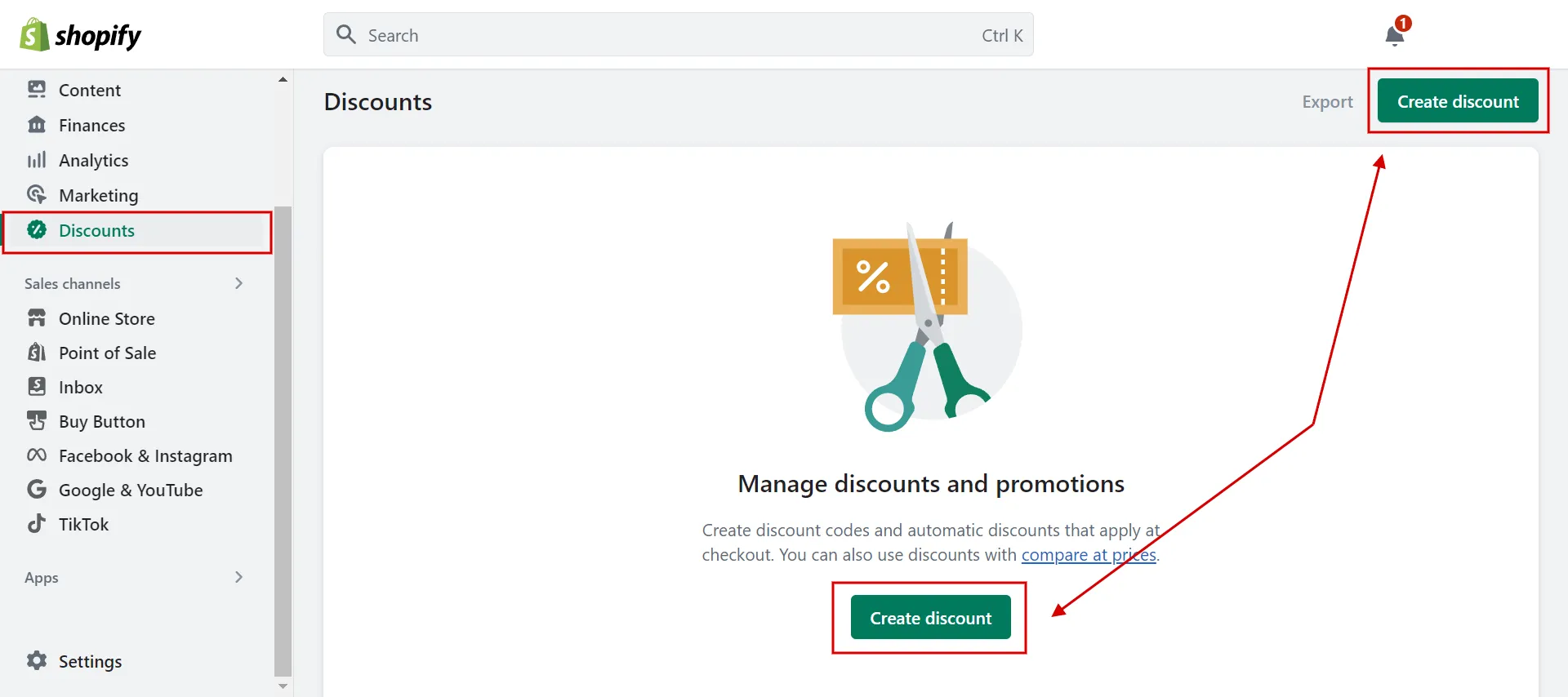
- Step 2: Select discount types.
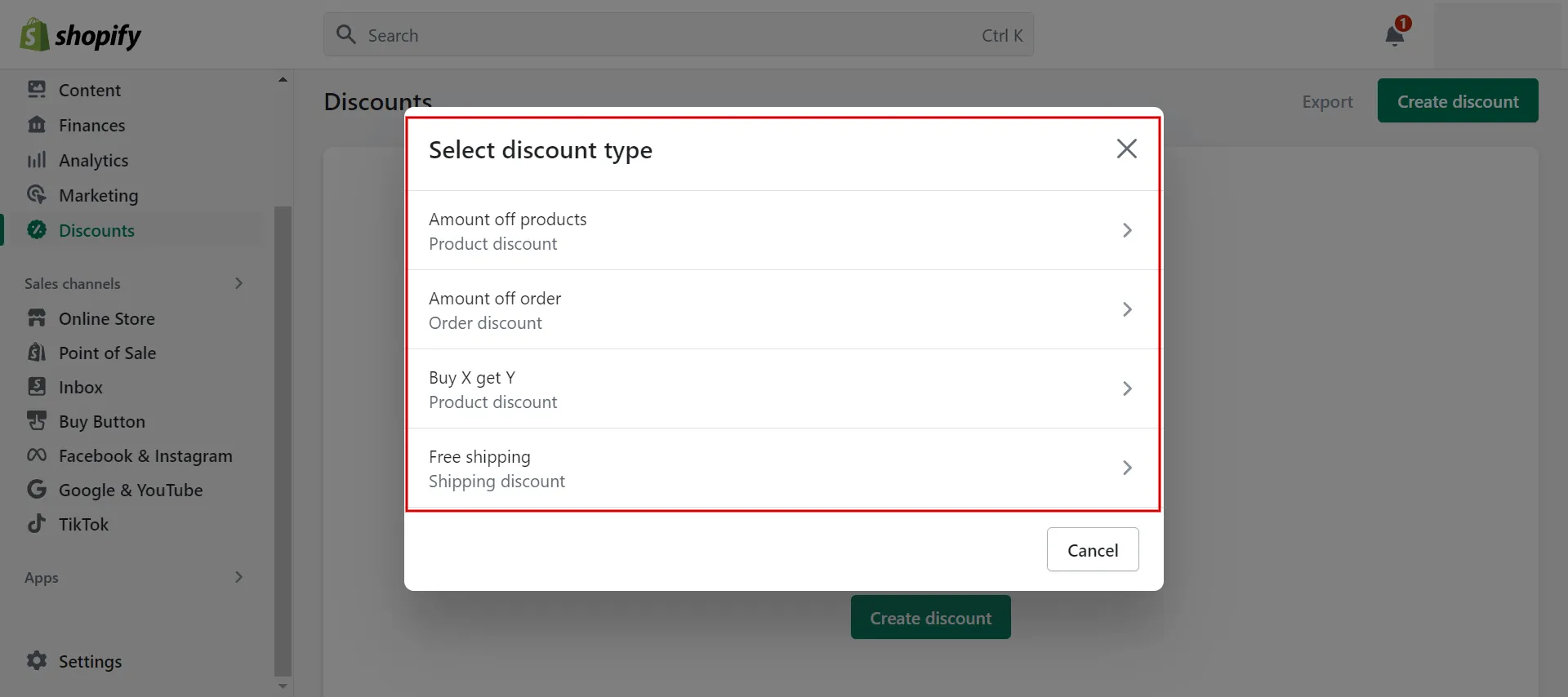
- Step 3: Fill in the details.
- Step 4: Choose the discount classes you want to combine with your new discount in the Combinations tab.
a. Click the indicated number to view a list of active discounts that can be combined with the selected discount if the selected discount combination class has active deals.
b. Set up discounts with it to combine later if there are no active discounts to use with the one currently in effect.
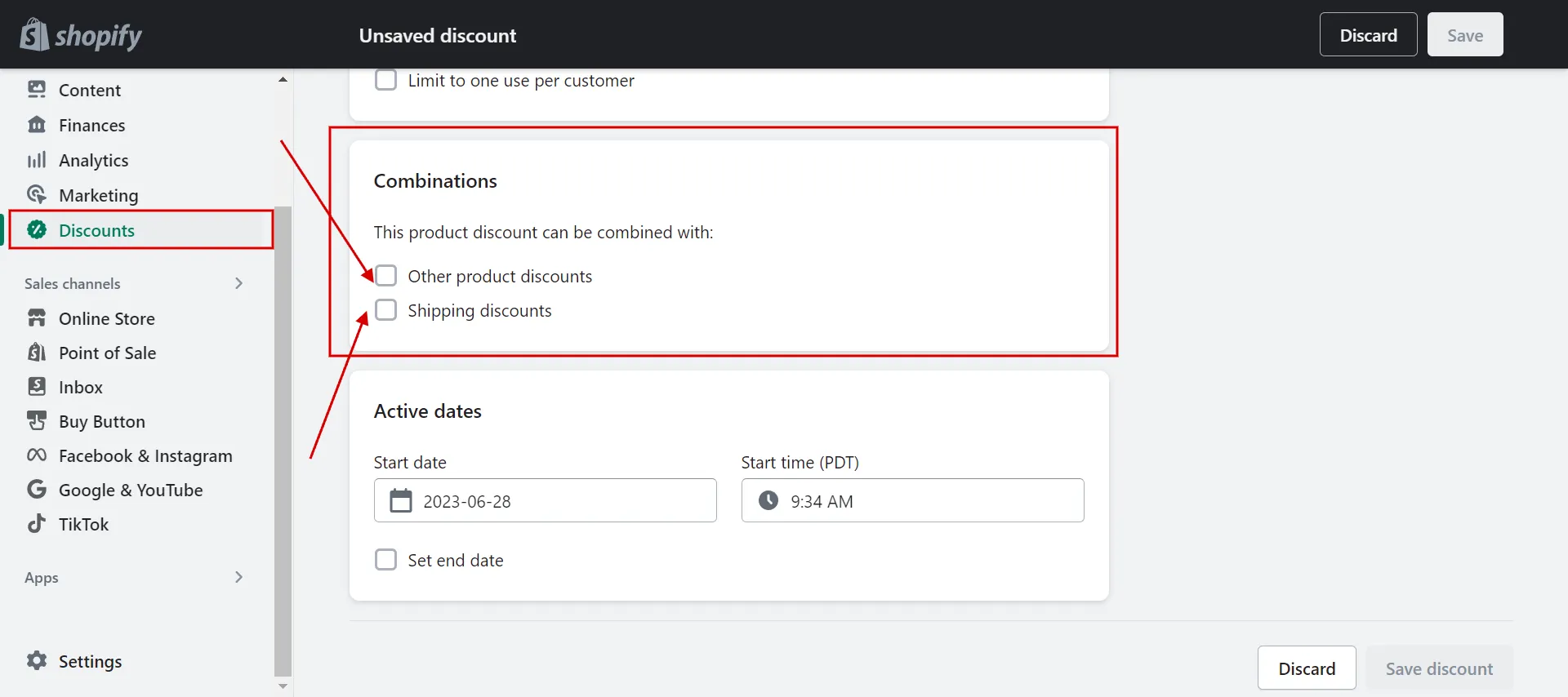
- Step 5: Click Save.
Under what circumstances should discount combinations be activated?
Let’s take an example:
If you set up Shopify to run coupon code for 25% off a group of products and want it to go with a free shipping discount code, you must go into each discount and make sure they are set up to combine with each other’s discount class. That means shipping discounts must be added to the product discount and vice versa.
In addition to using Shopify’s native builder, you can quickly create coupon codes using Shopify apps like Dcode, Shoplap, Carter, etc.
In the following parts, we will show you how to add discount code on Shopify checkout by type.
How to Create a Discount Code by Product on Shopify
In this part, we demonstrate to you how to add discount code on Shopify’s products as follows.
- Step 1: Create Amount off products discount.
First, navigate to Discounts and click Create Discount, then choose discount type: Amount off products.
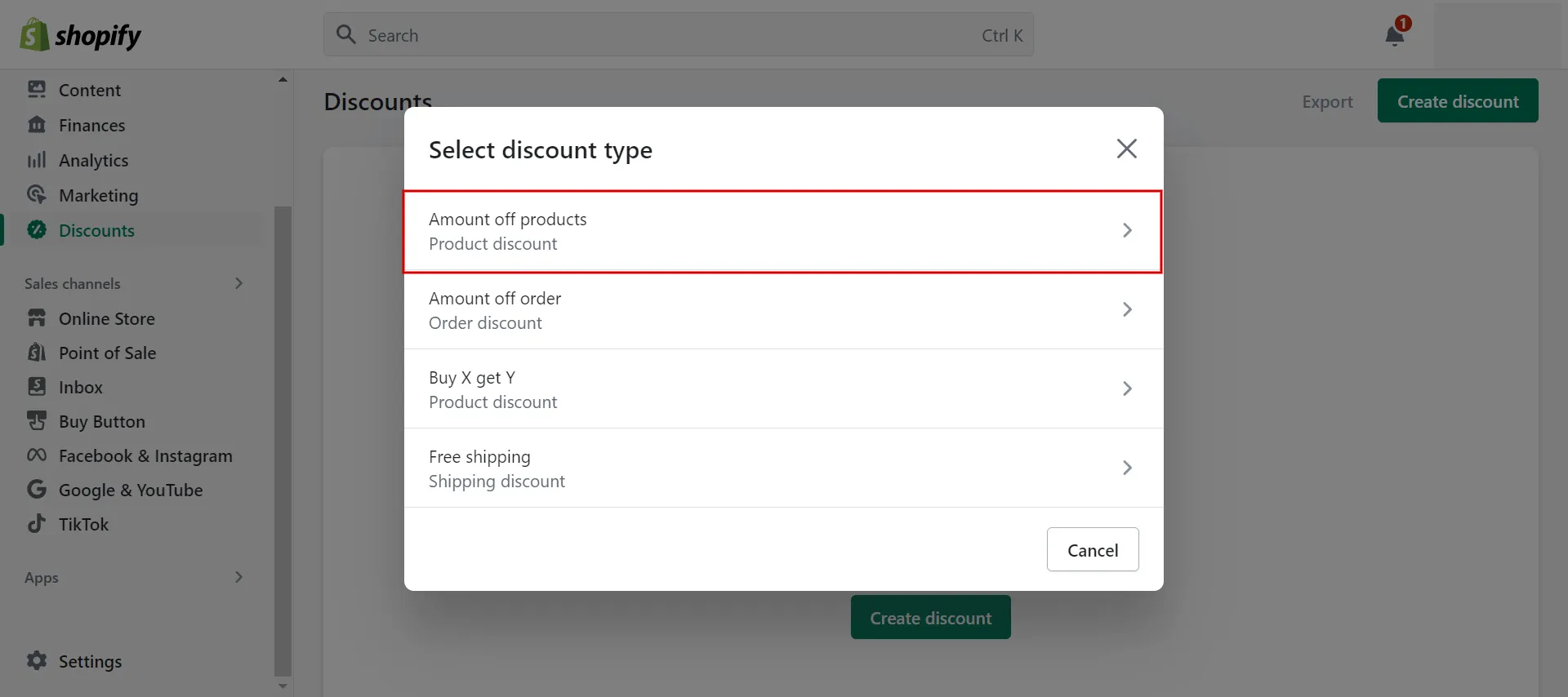
- Step 2: Generate code.
In the Method box, choose Discount code, then click Generate button to create a custom code.
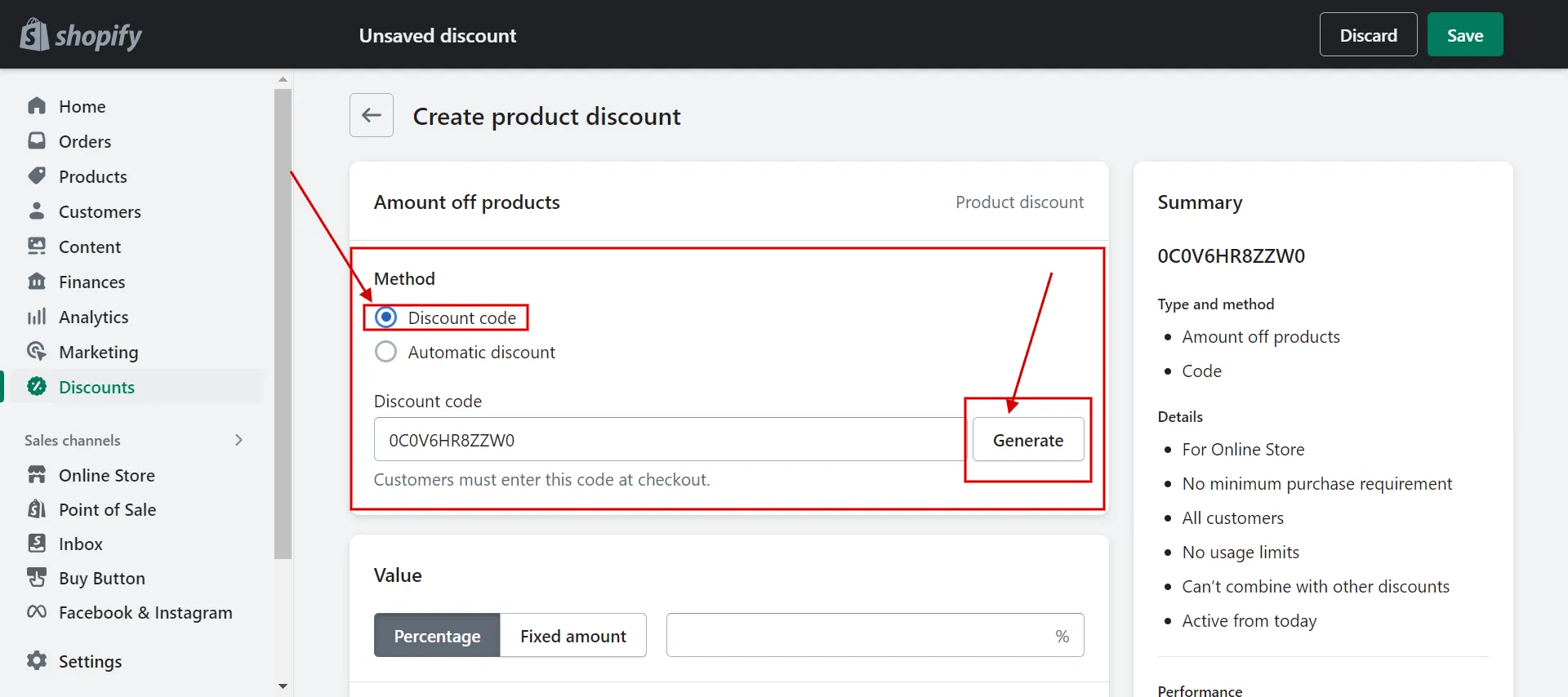
- Step 3: Add value fields.
Next, you add the discount amount in percentages or a fixed amount. Then, identify the products or collections to which deals apply.
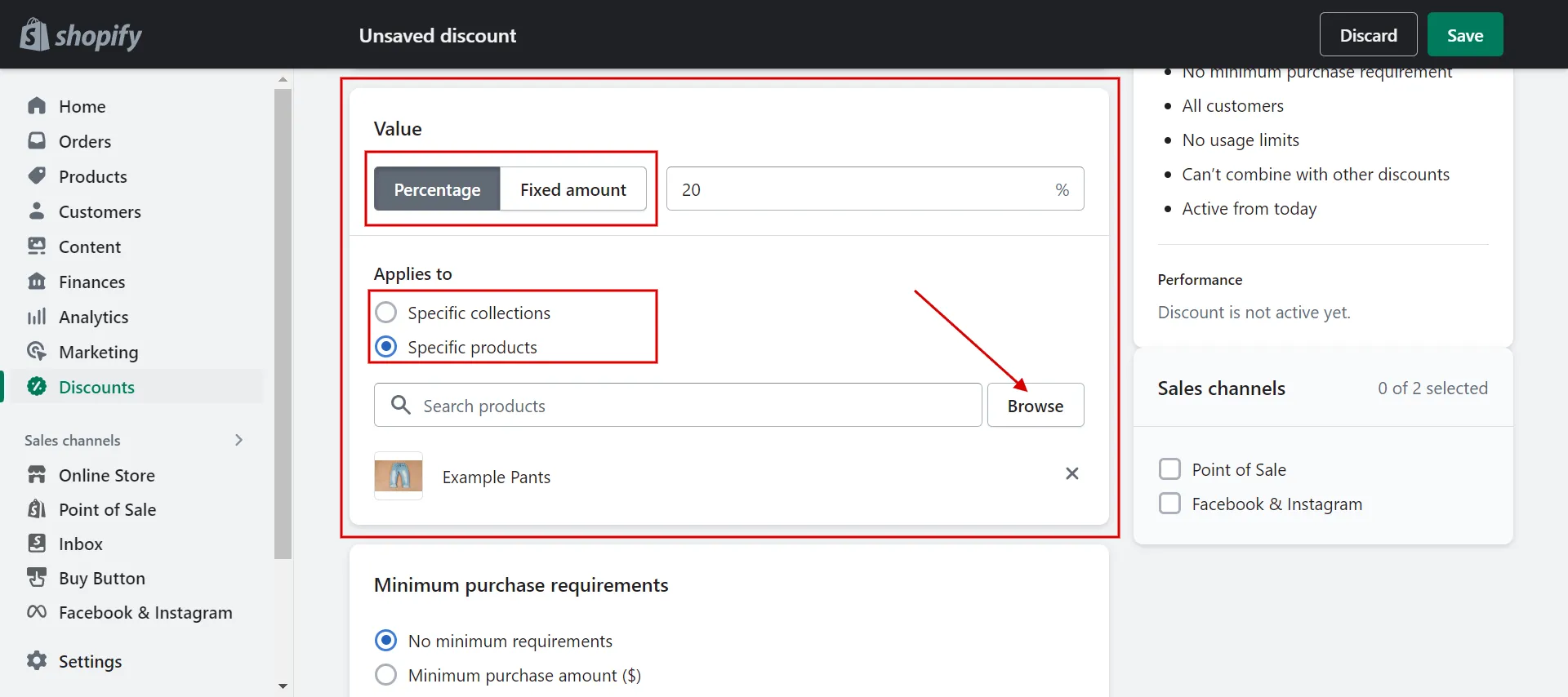
- Step 4: Determine the conditions.
Now enter the minimum requirements:
- none.
- minimum purchase required (to qualify for the discount, customers must spend more than a certain amount).
- minimum number of items required (consumers will be required to buy a minimum number).
Then specify who can use your Shopify discount codes:
- everyone.
- specific groups of customers.
- specific customers.
Next, you can set a cap on how many times the discount can be used overall or how many times it can be used per customer. There are currently no restrictions by default.
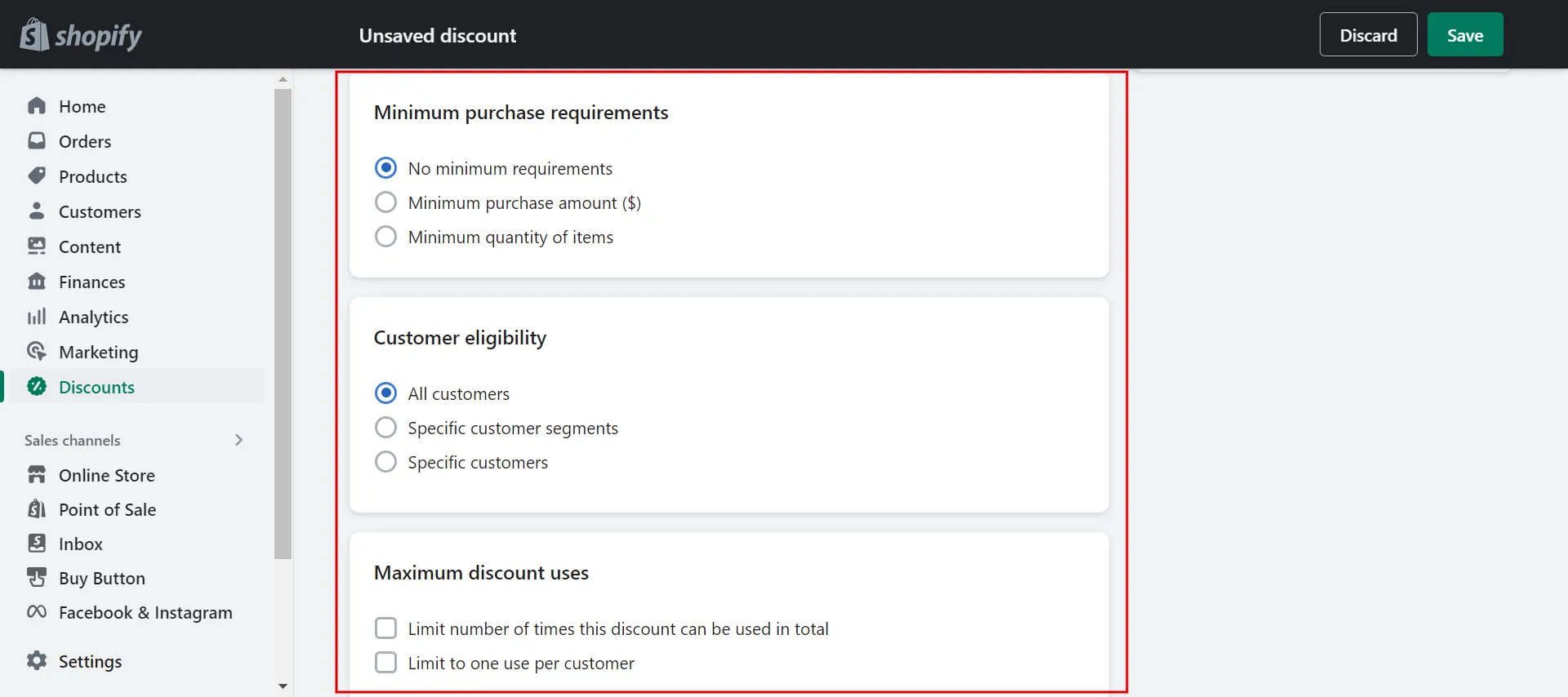
- Step 5: Choose Active date and Save.
Set the start and end times for the discount using the calendar, and don’t forget to enter a finish time, or the discount will continue indefinitely.
Last, click Save to complete the discount and share codes with your customers. And, that’s how to add discount code on Shopify for products.
Learn about How to Promote Shopify Store – 12 helpful tips to reach a wider audience.
How to Create Order Discount Code
Follow our comprehensive instructions to learn how to add discount code on Shopify’s order.
- Step 1: Create Amount off order discount
Navigate to Discounts > click Create discount > select the discount type: Amount off order.
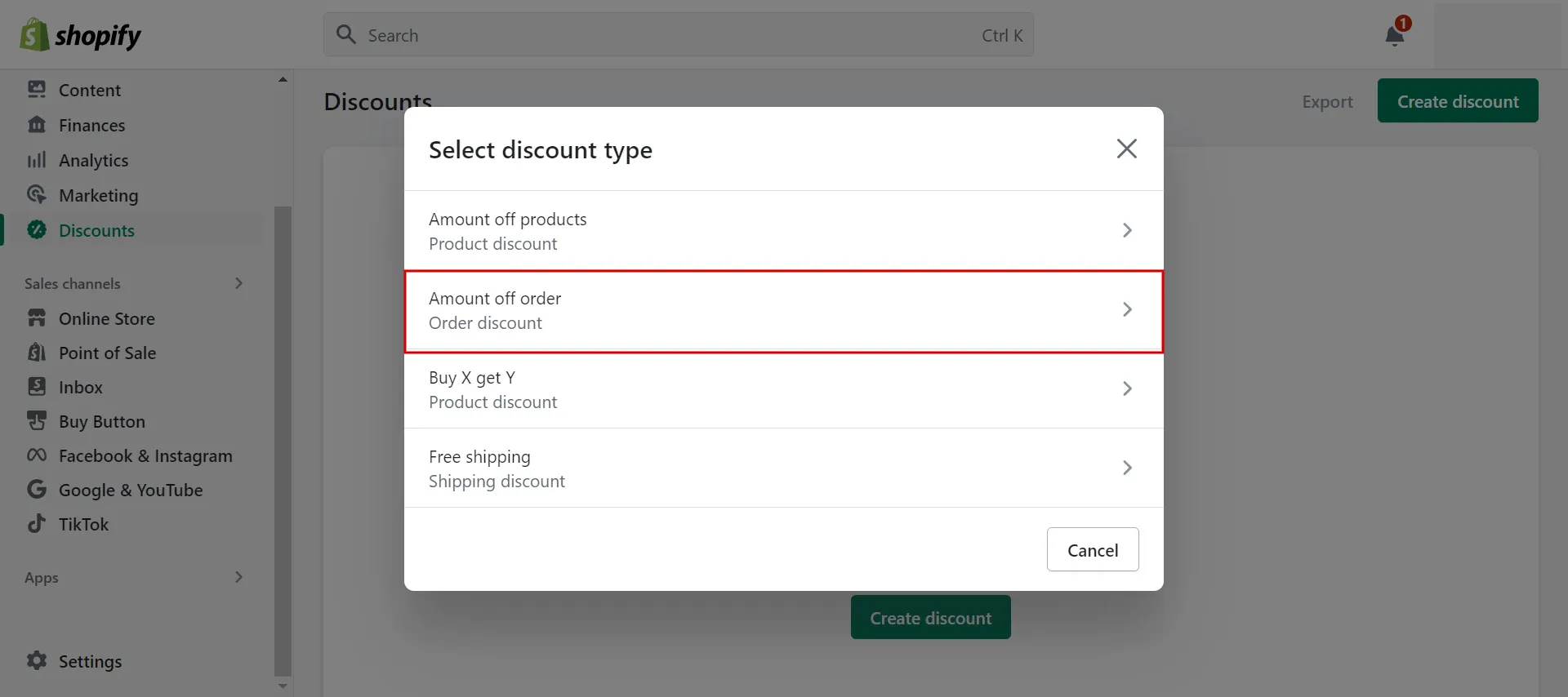
- Step 2: Choose Method to produce code.
Select Discount code in the Method box, then press the Generate button to produce a unique code.
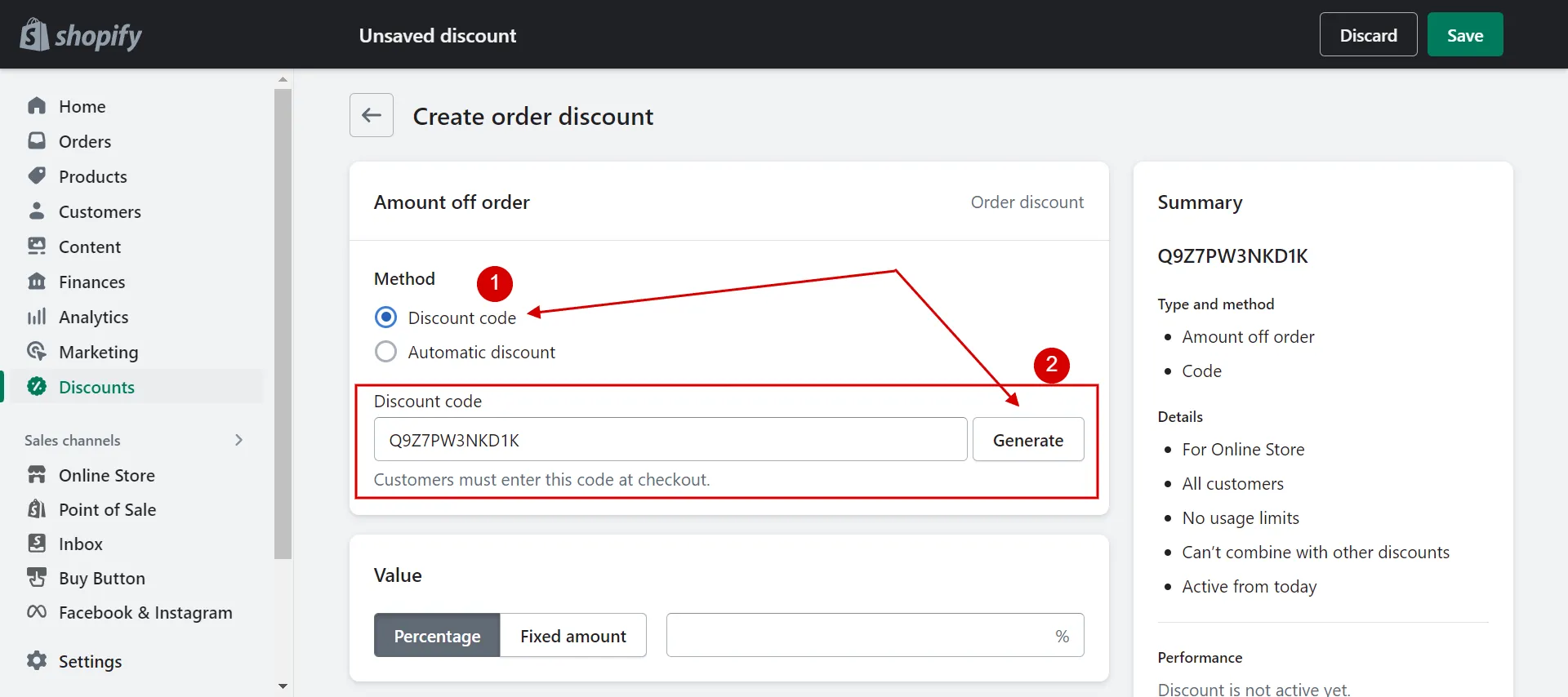
- Step 3: Enter value fields.
Enter the amount customers will receive as a discount where it says Discount Value after choosing Percentage or Fixed Amount (for a $ off discount).
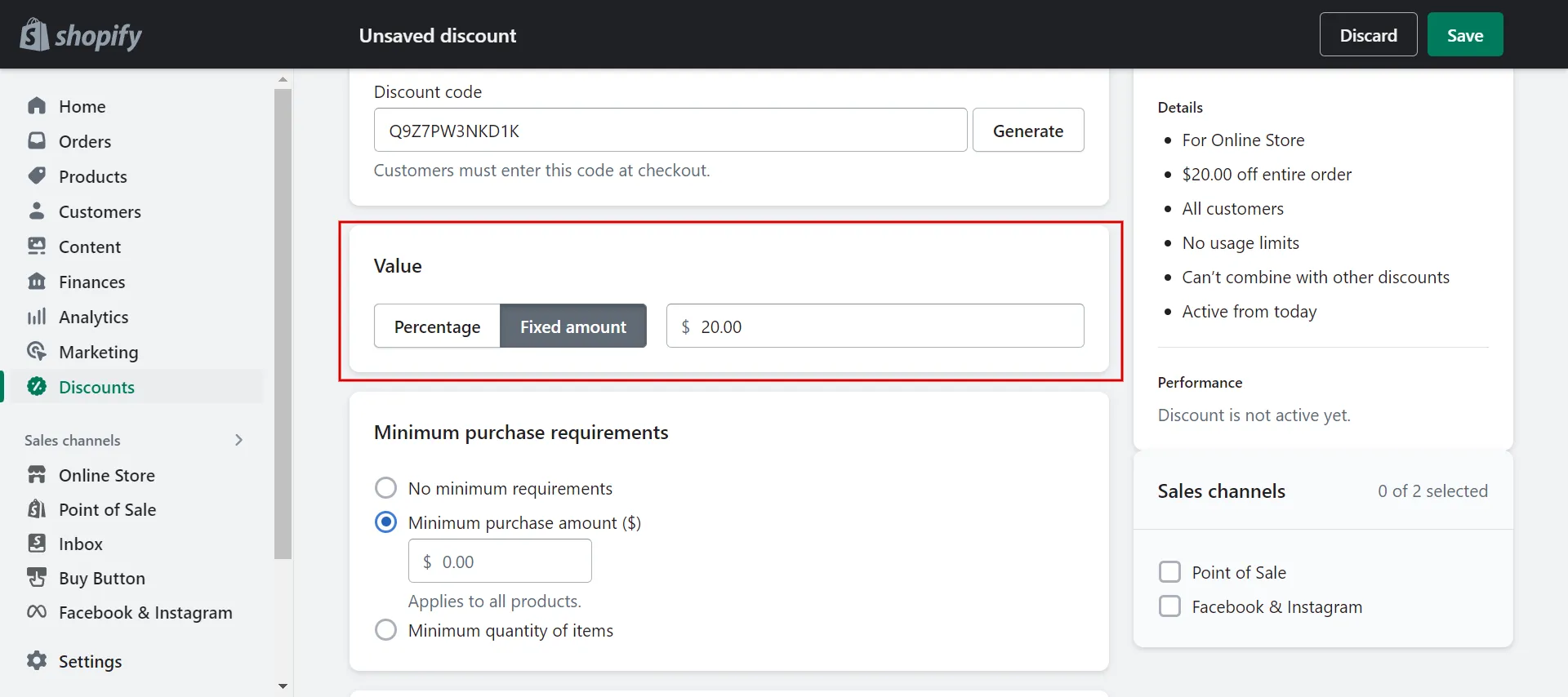
- Step 4: Establish the circumstances.
Similar to step 4 in the above section.
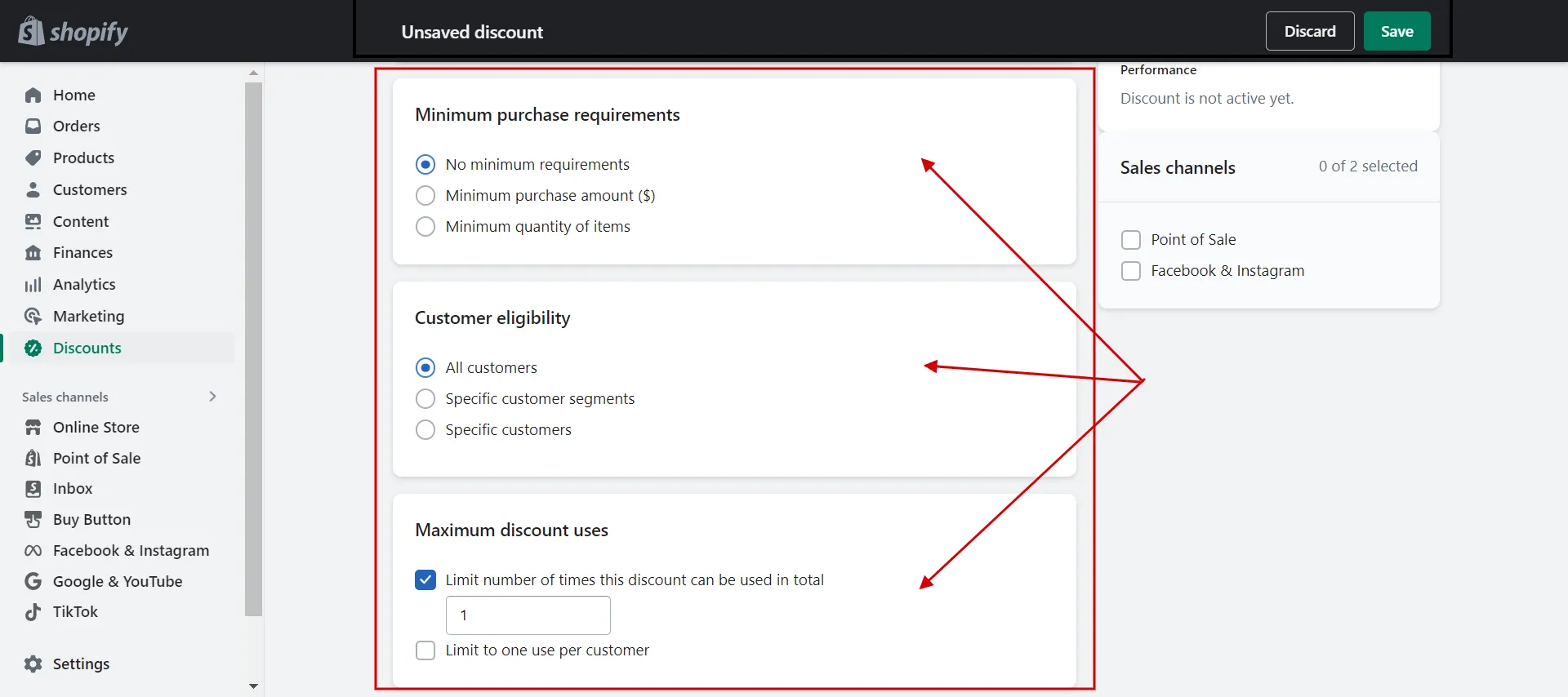
- Step 5: Choose Active date and Save.
Use the calendar to specify the discount’s start and end times. If you don’t specify a finish time. Finally, click Save Discount.
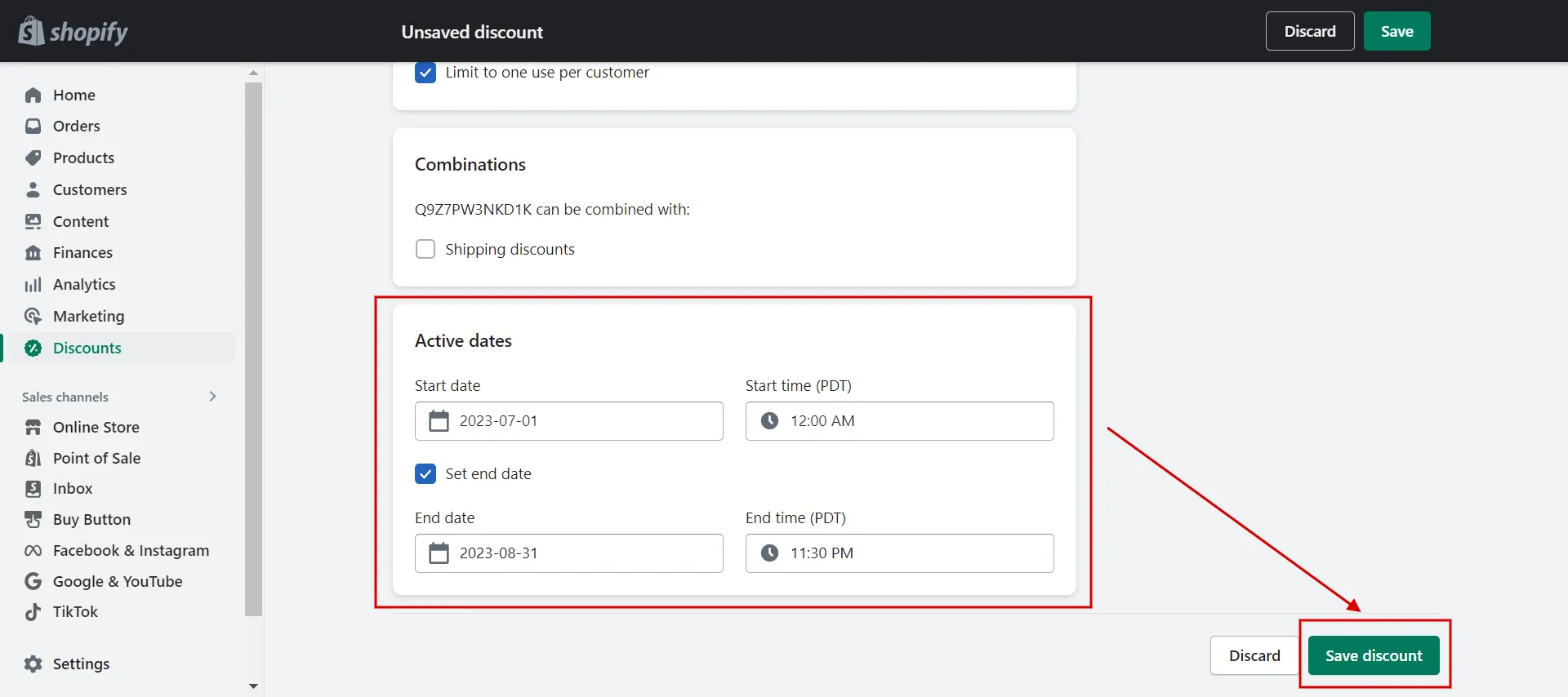
How to Create Shopify Free Shipping Discount Code
In this part, we indicate how to create Shopify free shipping discount codes. Let’s take a look.
- Step 1: Create Free shipping discount.
Go to Discounts, click Create discount and select discount type: Free shipping.

- Step 2: Create custom code.
Click the generate button to create the discount code for Freeship.
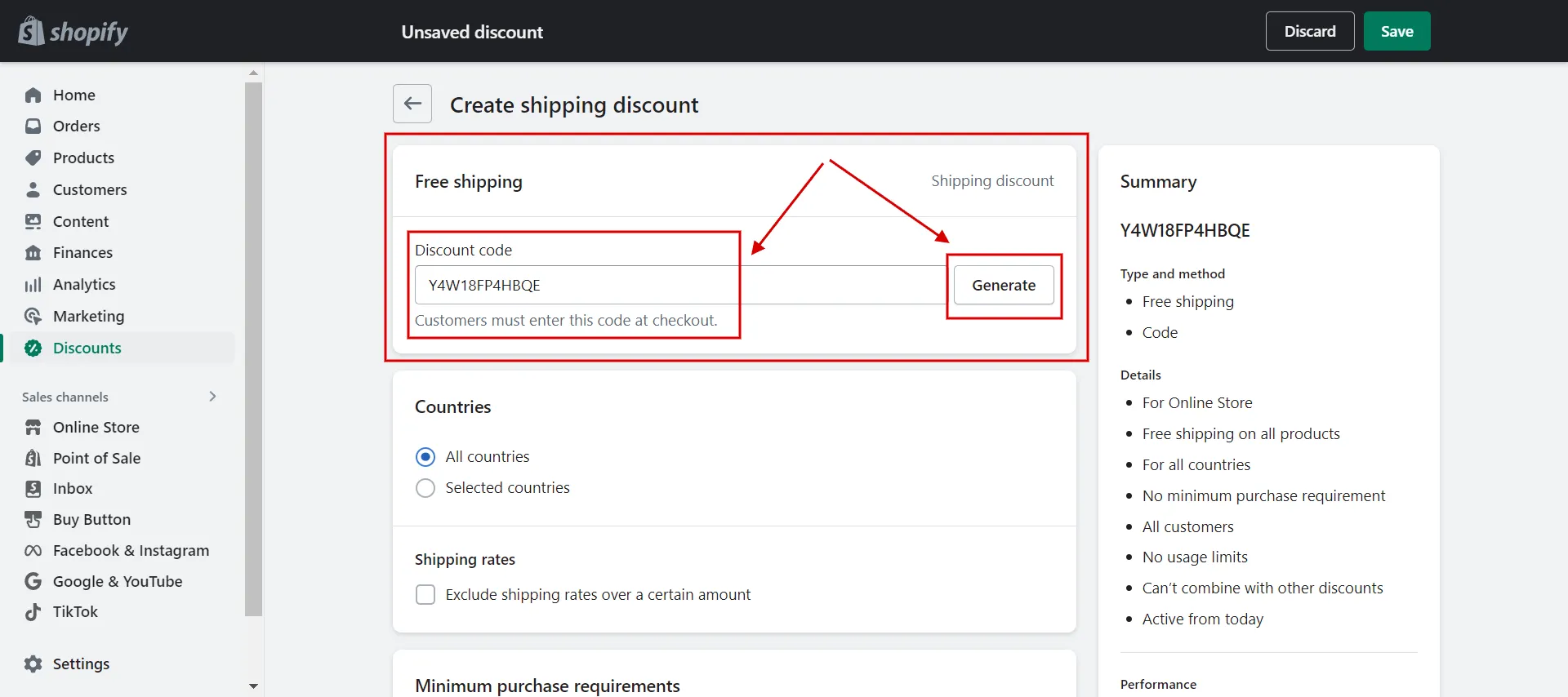
- Step 3: Decide the countries.
Select the countries where you want your free shipping offer valid by clicking Browse.
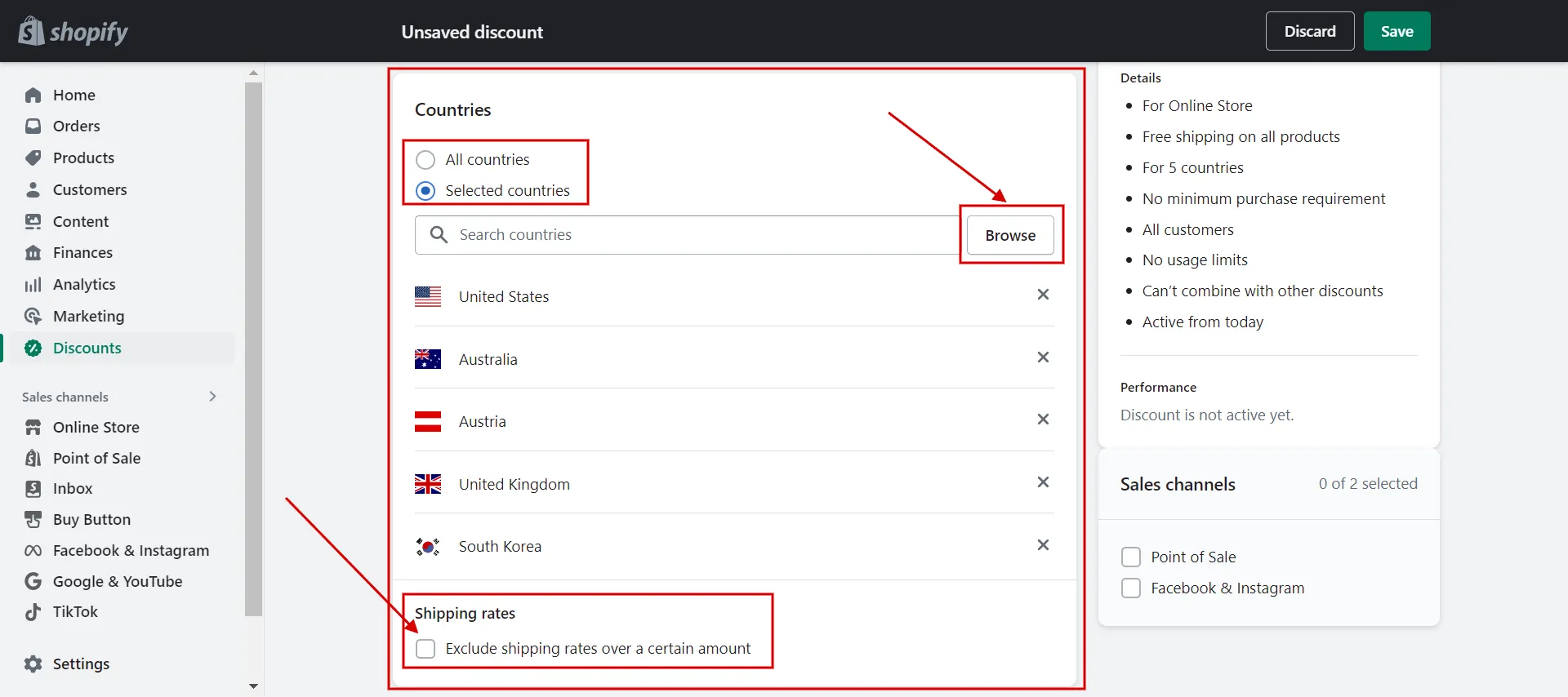
Click Exclude shipping rates over a certain amount and then enter the maximum shipping cost you want to include in your offer if you want to exclude free shipping for products with high shipping costs.
For instance, if you enter $50, any order with a shipping cost of $50 or more will not be eligible for free shipping.
- Step 4: Determine the conditions.
Similar to Step 4 in the above sections.
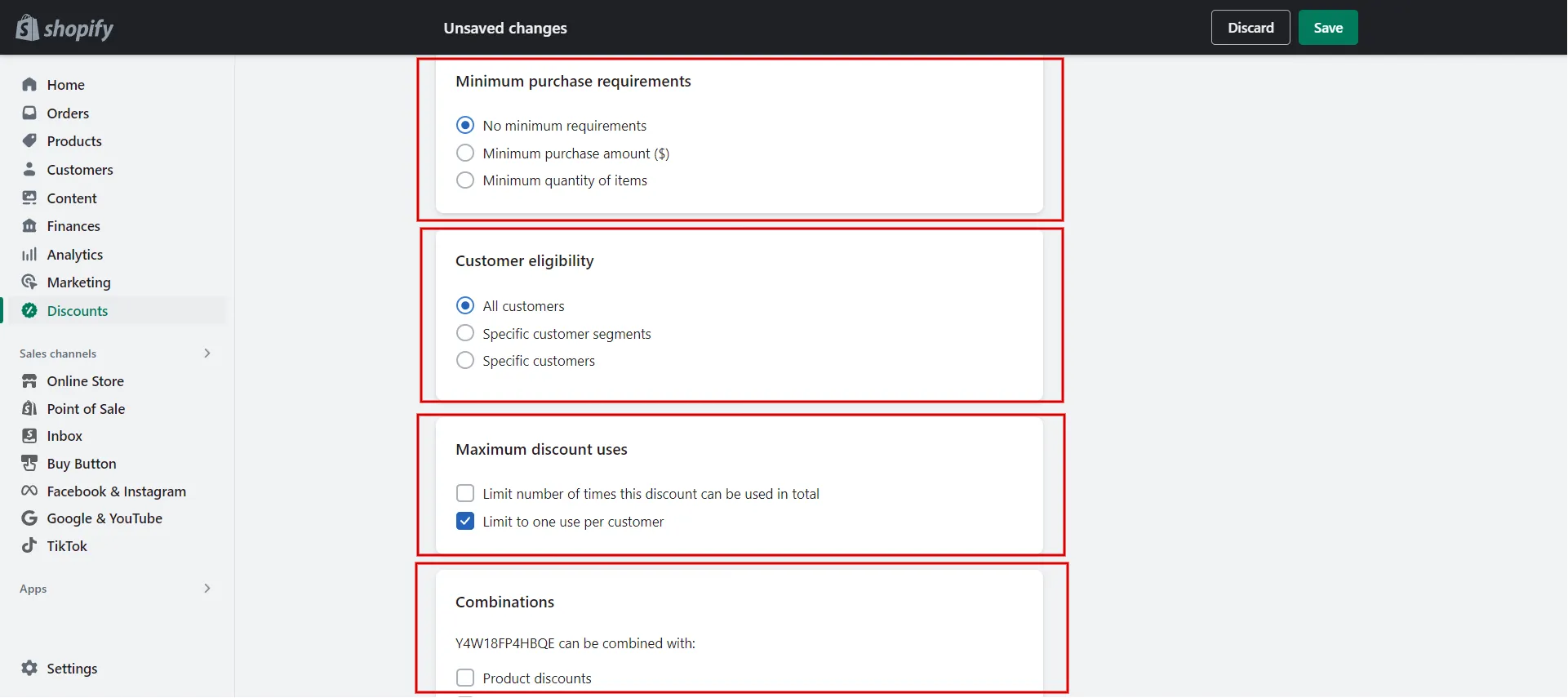
- Step 5: Choose Active date and Save.
Similar to Step 5 in the above sections.
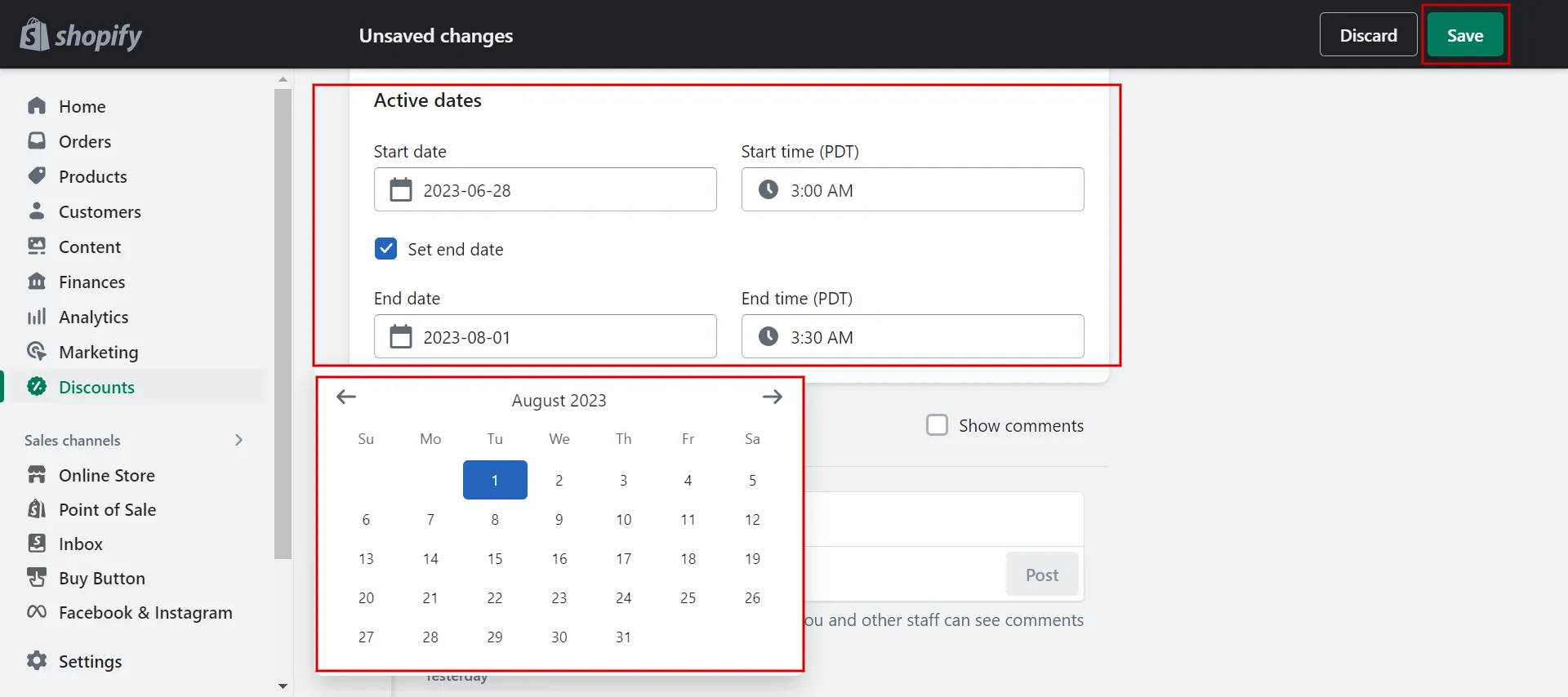
Besides Shopify free shipping coupons, read more about how to add free shipping on Shopify now!
How to Create a Buy X Get Y Discount Code
Here are the instructions for creating a Buy X Get Y discount code.
- Step 1: Create Buy X get Y discounts.
Navigate to Discounts, then choose Create Discount. Next, click discount type: Buy X get Y.
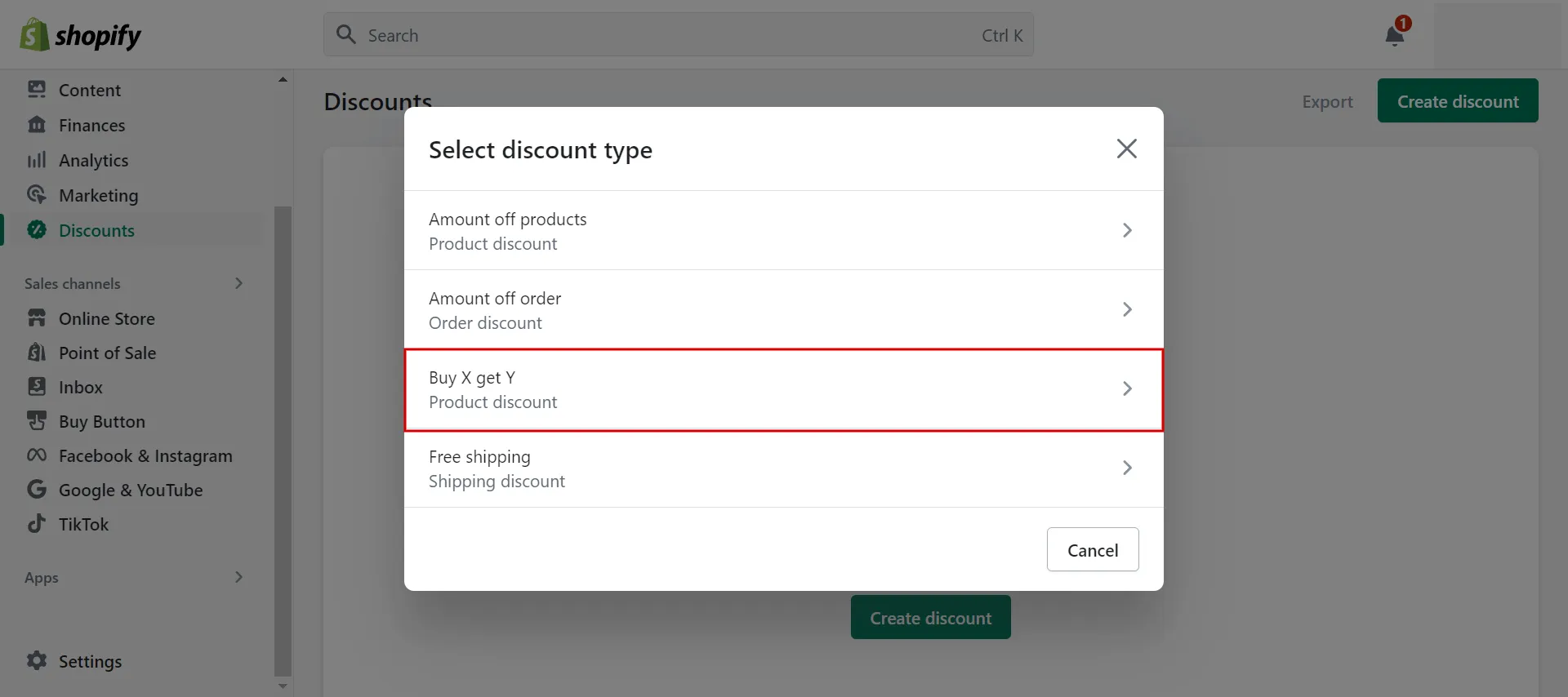
- Step 2: Choose the Method.
Follow step 2 to create order discount codes or product discount codes.
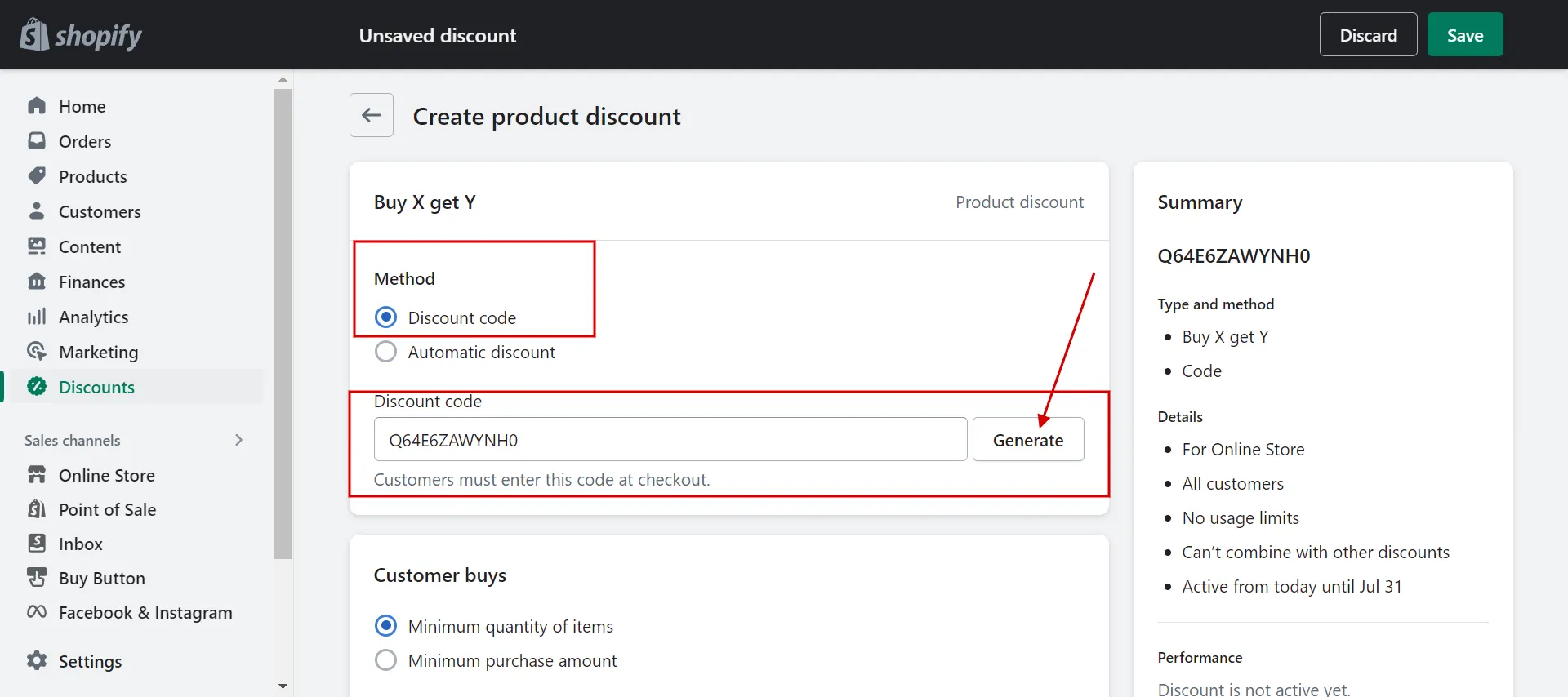
- Step 3: Set up Customer buys and gets.
Indicate which items a customer must purchase to receive the offer in the Customer Buys section.
Enter a number in the Quantity box to indicate the minimum number of things that must be purchased to qualify for the discount if it applies to all items in your store.
If your discount is only valid for a specific range of goods or collections, choose the items and enter the quantity.
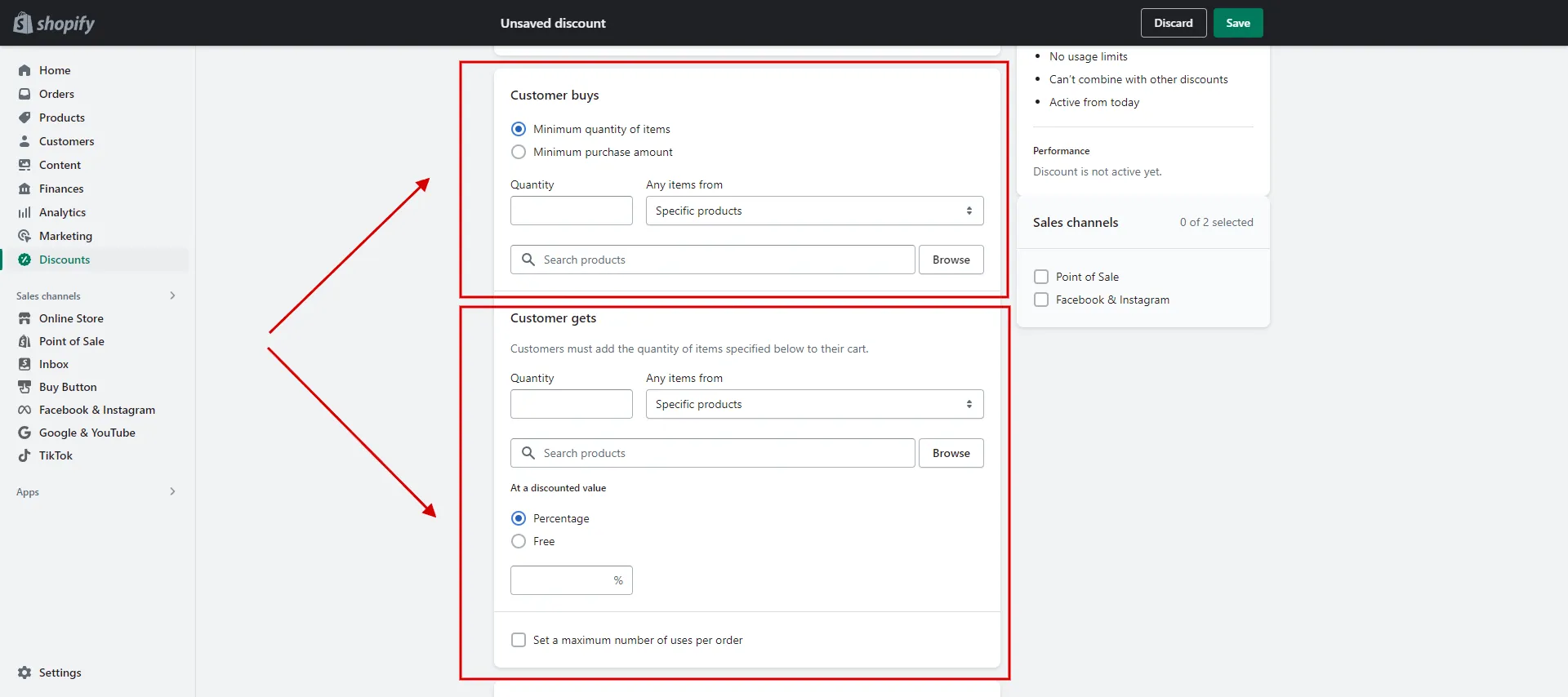
Continue doing this in the Customer Gets section. Choose whether the second item will be offered for free or at a discount.
- Step 4: Define the requirements.
Similar to Step 4 in the above sections.
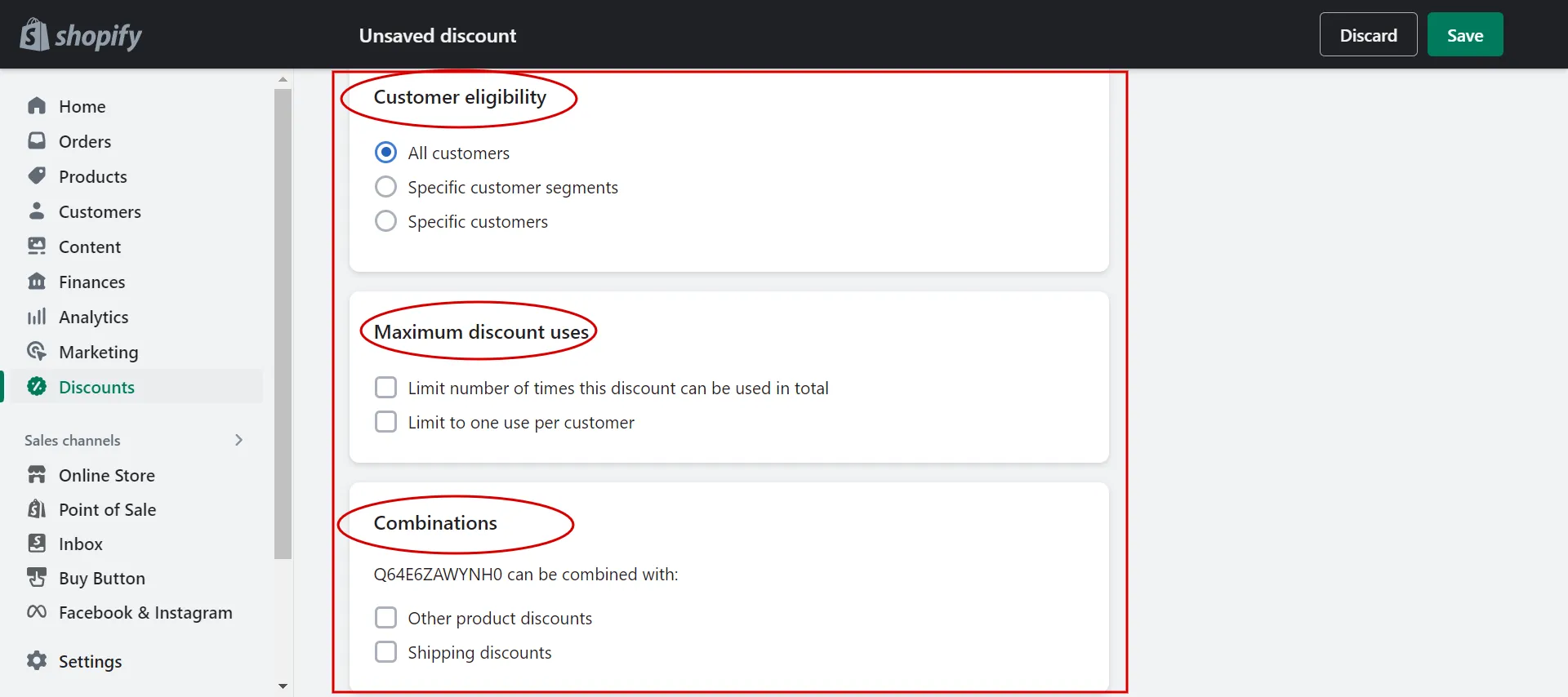
- Step 5: Choose Active date and Save.
Similar to Step 5 in the above sections.
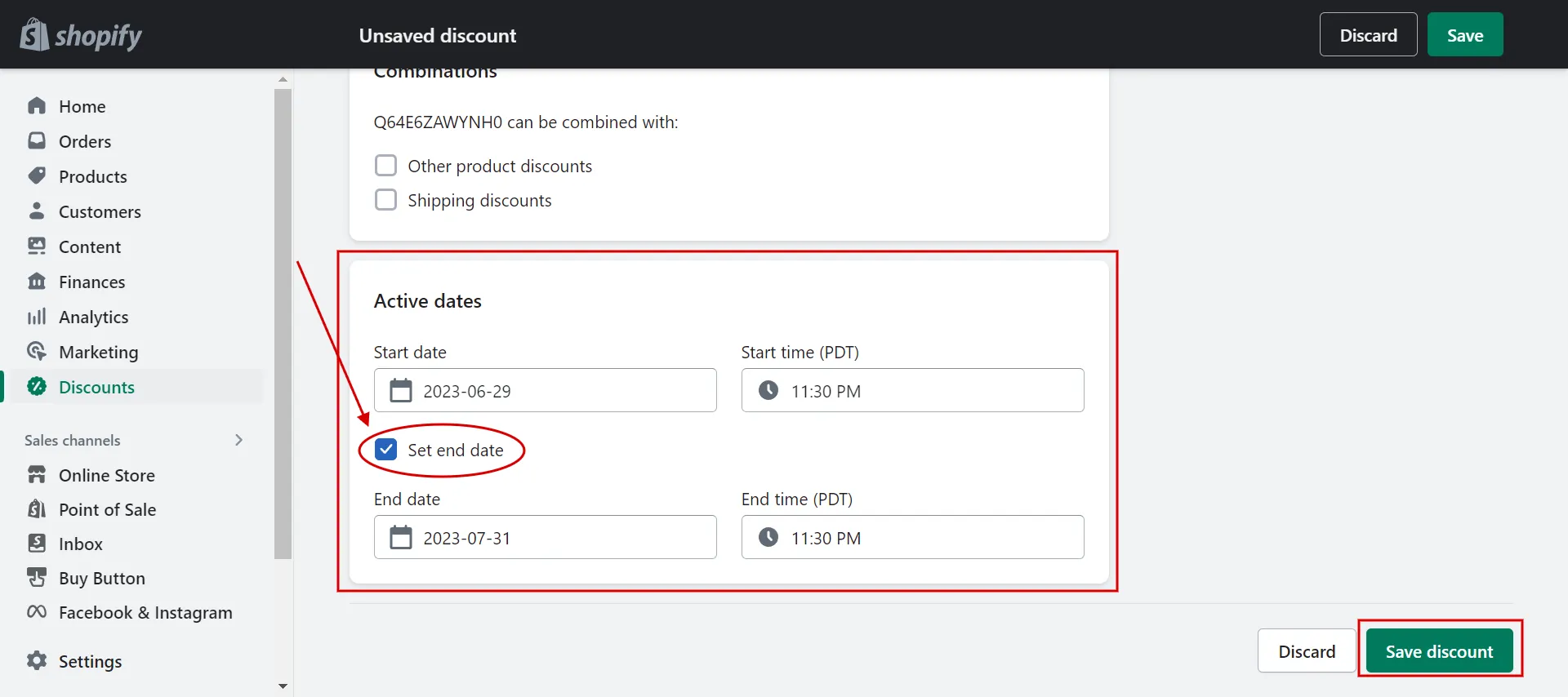
Now that you know how to add a discount code on a Shopify prestige, you can change its features to match your promotions.
How do you ship products to customers using your code to purchase? Check out How Does Shopify Shipping Work – A Complete Guide You Must Read!
Want to migrate to Shopify?
If you are intending to migrate to Shopify, LitExtension offers a great migration service that helps you transfer your data from the current eCommerce platform to a new one accurately and seamlessly with utmost security.
Shopify Discount Codes 101
#1 What are discounts on Shopify?
Merchants can use a marketing tactic called discounting to increase sales in their Shopify stores. Hence, discount codes are the primary tool to execute this marketing tactic.
On the Shopify platform, you can create, distribute, and share unique discount codes individually.
You can give your customers a percentage off discount or a Shopify free shipping discount. Moreover, you can entice customers with “Buy X, get Y“ deals, like “Buy 3 Get 1”, to encourage them to buy more items.
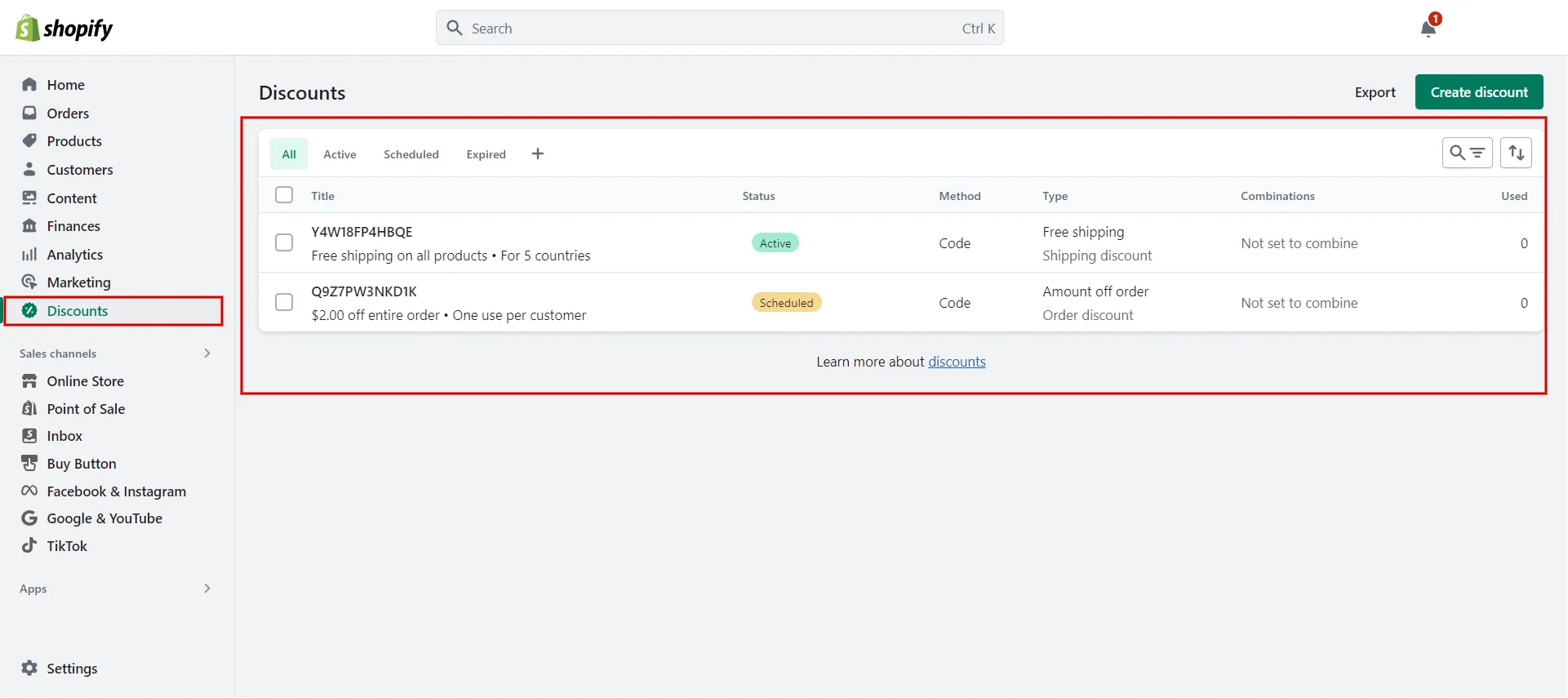
#2 How many types of Shopify coupon codes?
For learning how to add discount code on Shopify, you first need to know 4 types of discount codes.
[wptb id=61935]
#3 Considerations before creating Shopify promo codes
Before creating discounts for Shopify, we advise you to review the following considerations:
- A Shopify coupon code may cover up to 100 unique customers, items, and variants.
- There is a cap of 20,000,000 different Shopify discount codes per store.
- Avoid using special characters in the name of the discount code to ensure that they are added correctly to your store’s checkout URL.
- Every product version added to a discounted collection receives the discount.
- The start and end times of discounts you create are based on the time zone you chose in your Shopify admin.
- Each item in an order is eligible for only one discount.
- The best discount for the customer’s cart is always used if two or more discounts are applied but cannot be combined.
- Customers can combine 5 combinable discount codes per order.
Now that you know what Shopify coupon codes are, let’s consider how to add discount code on Shopify.
Shopify Discount Code – FAQs
[sp_easyaccordion id=”61937″]
Wrap-Up
Shopify discount codes are a fantastic way to attract more clients and raise your profit margin and sales. We hope our article, “How to Add Discount Code on Shopify,” gives you full guidelines to customize your Shopify promo codes.
LitExtension, the #1 Shopping Cart Migration Expert will assist you in picking the best option for your online store. For more inspiring concepts, read more blogs on the LitExtension blog and interact with our eCommerce community.