Wix fonts play an important role in determining whether your content’s presence on your pages will be good or bad. Therefore, selecting the fonts to match your products and business style is essential. That’s why you should learn how to add font to Wix to build a colorful font library for your site.
Our blog will guide you on uploading fonts to Wix and selecting the proper fonts for your site’s tone. In particular:
- How To Add Font To Wix In 4 Steps
- How To Choose Font Family Fitting Wix Site’s Tone
- Important Considerations To Add Custom Font To Wix
Don’t miss a chance to give your site a new look with new fonts. Let’s start with our instructions on how to change font on Wix on your own.
How To Add Font To Wix in 4 Steps
Learning how to add a font to Wix is not so difficult that you can not adopt that. However, you should add font to Wix step-by-step to save time and restrict risks. Below is our detailed guide to uploading fonts to Wix.
Step 1. Open the Wix Editor
To edit any object on the Wix site, you first log in to your Wix Account to approach your Wix Dashboard.

Then, click the Edit Site to open your site in the Wix Editor to finish the first step.
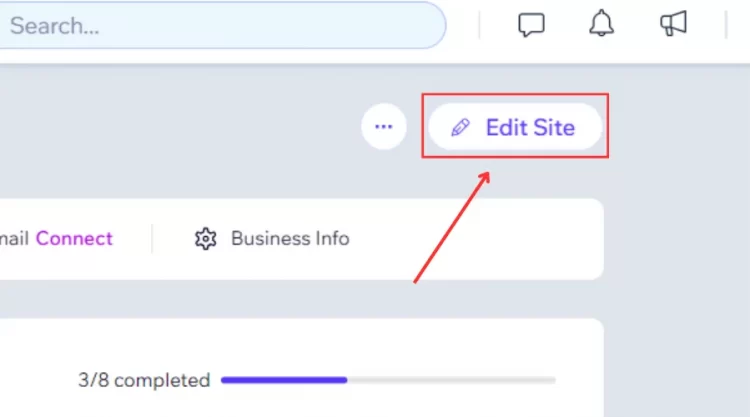
Step 2. Open the Font drop-down
In the Wix Editor, click the text element to show text-relating options.
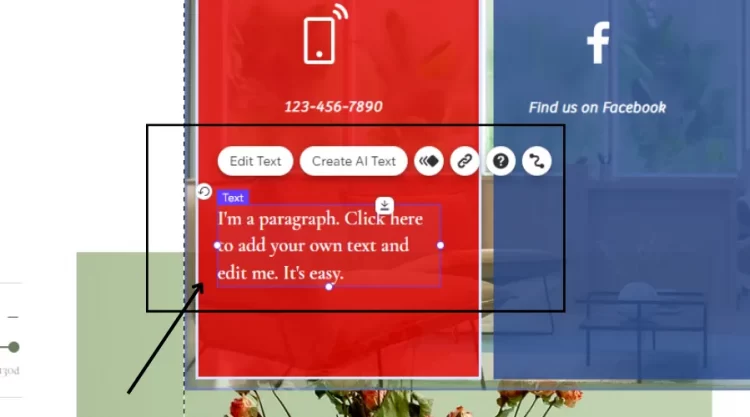
Next, click the Edit Text button to open the Text Settings box.
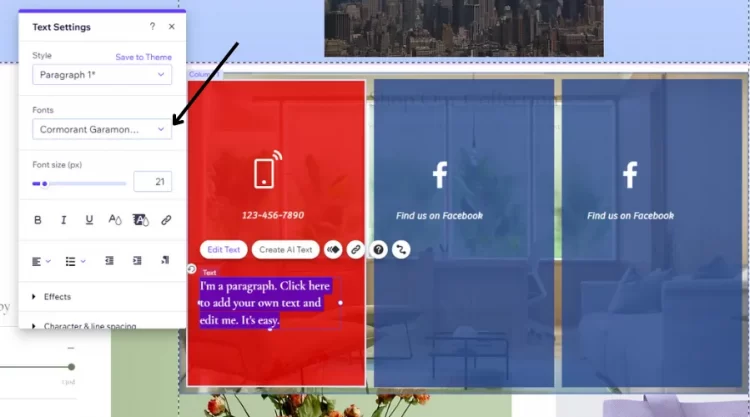
Now it’s time for the final step in how to add font to Wix. Click the Fonts drop-down and select the Upload Fonts at the bottom.
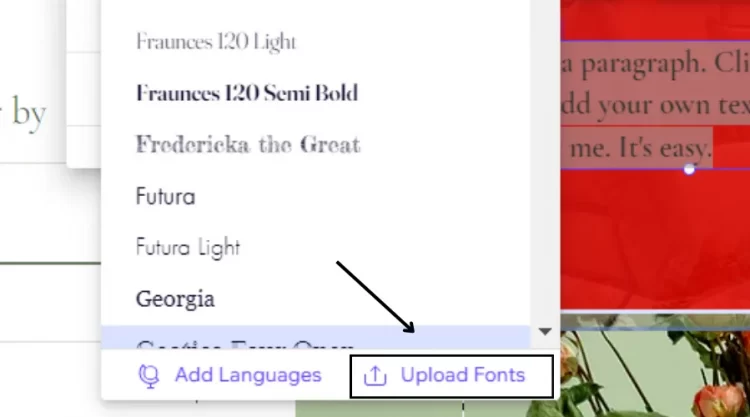
Step 3. Upload font file
After finishing the second step, the Manage Your Fonts window will be on your screen.
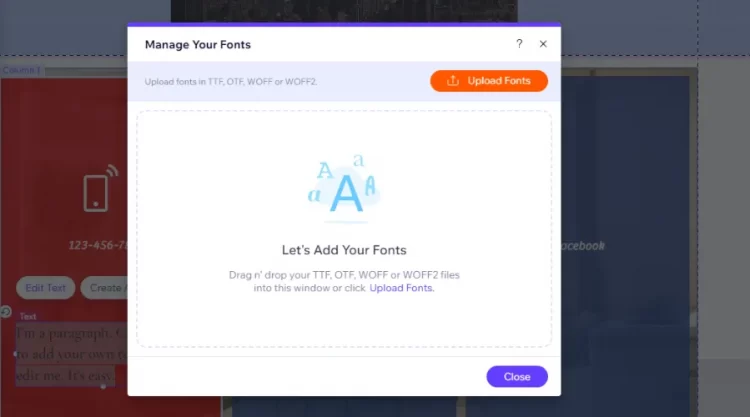
Then, click Upload Fonts button on the right side to connect your computer’s window.
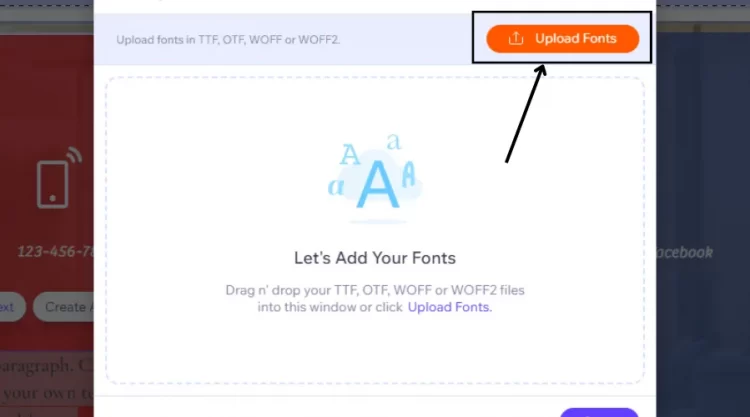
Next, find and select the proper font file on your computer.
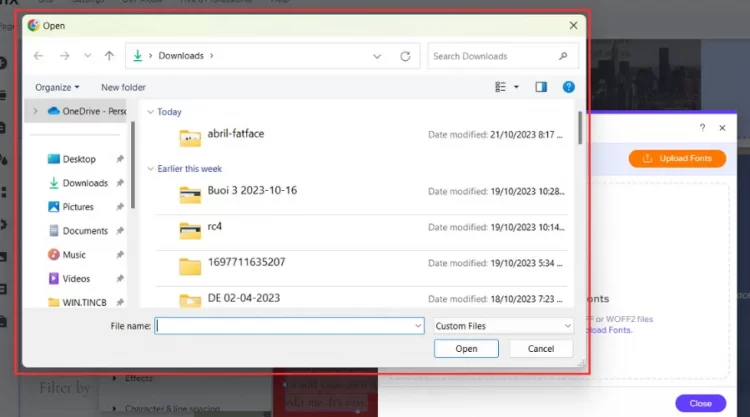
Finally, click the Open on your computer window to add font to Wix.
Step 4. Confirm the process
In the final step, you first check the font file you uploaded from your computer. There will be a new row with the font’s name in the Manage Your Fonts.
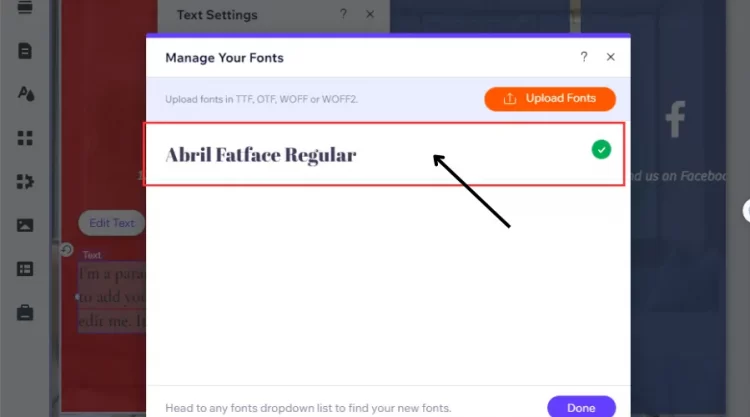
If you check it right, click the Done button to confirm the process.
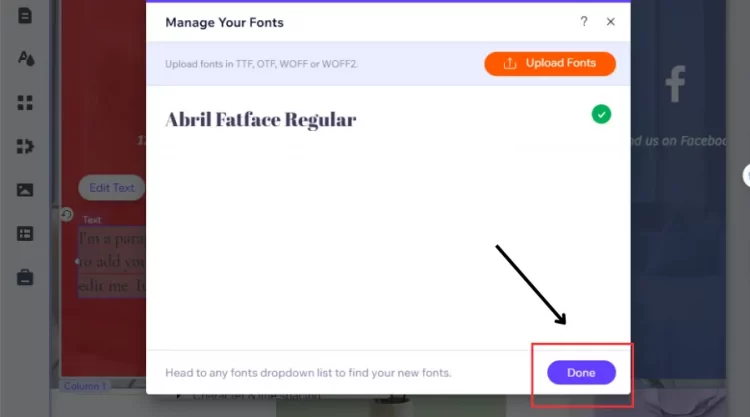
Or else, you can move to the green tick and select Delete to return to the third step.
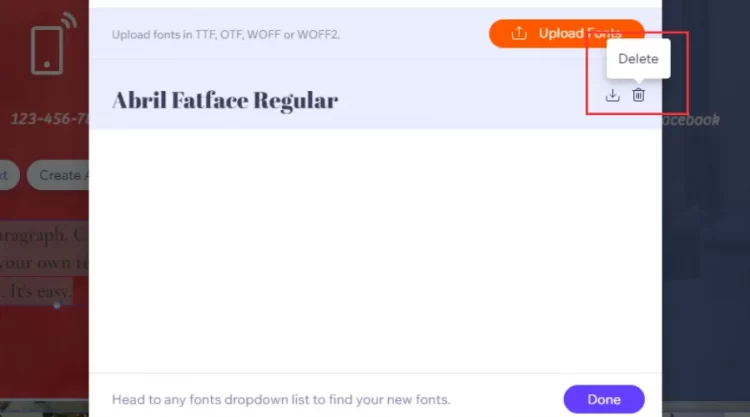
When you follow the 4 steps above, you can easily adopt how to add font to Wix in a few minutes. This helps you save time and create attractive content with plenty of new fonts.
Besides how to add font to Wix from the downloaded font from Google, let’s learn how to add your own fonts to your Wix site. Follow our steps below to attain that:
- #1: Click the text element in your Wix Editor.
- #2: Click the Edit Text to open the Fonts drop-down.
- #3: Select the font you want under the My Fonts.
How To Choose Font Family Fitting Wix Site’s Tone
Font style can determine how your site content would be conveyed to your visitors. If you can adopt proper fonts, your site will look really impressive and outstanding in the public view. By contrast, it’s messy.
That’s why you should consider carefully before uploading fonts to Wix.
Wix provides Cormorant Garamond Semi Bold as a default font for objects containing text on your site. However, you can apply any font you want to set up and decorate your pages best. In this section, we will suggest how to use three popular font families on Wix: San Serif, Serif, and Script to create your content.
Let’s check our suggestions below:
Font that fits a classic style – Serif
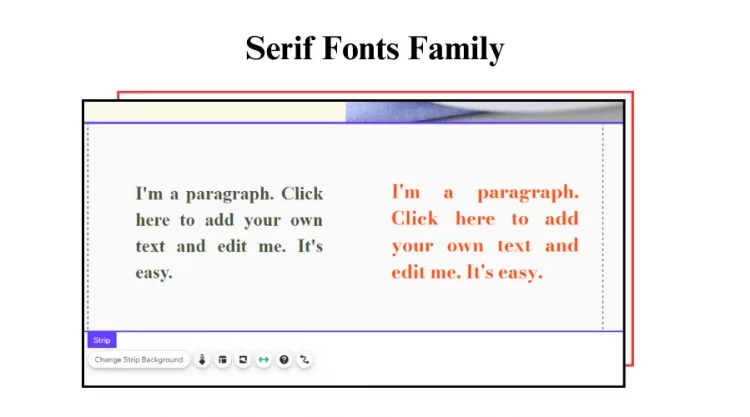
If you focus on promoting your site with a classic and elegant look, don’t miss Serif fonts. This font has decorative trimming on the letters’ edges. However, it still adopts a formal style for your text. You can adapt your blogs or posts with the Serif font family in Times News Roman or Bodoni.
Font that fits a modern style – San Serif
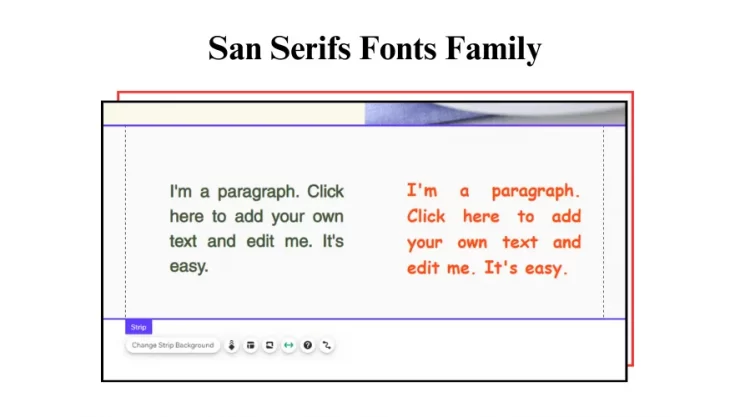
If you follow modern styles in developing your site and products, the San Serifs will be a good option. The San Serifs have no decorations at their edges, categorized as clean and modern typefaces. That’s why they are widely used for digital and web design to promote reading online effectively.
Font that fits an artistic style – Script
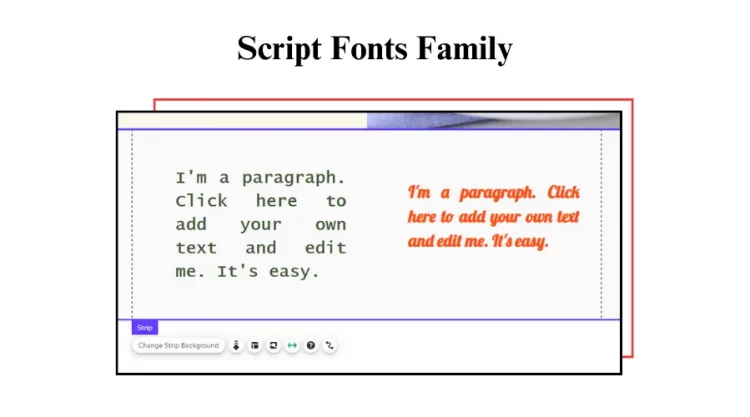
When running artistic products like drawings or canvas totes, you can select the Script fonts to make your content. They are known as ornate typefaces and are extremely cute to build your site with them. However, the Scripts are relatively hard to read and not highly recommended for long content or statements.
From that, you need to preview your brand and business plan to decide whether to select the Serif, San Serif, or Script fonts. This will support you in creating a visually appealing presence on your Wix site.
Important Considerations To Add Custom Font To Wix
When you add font to Wix, your site can sometimes be stuck in problems. Therefore, you should overview some mistakes and learn how to fix them while uploading your font files to Wix.
#1. Select the appropriate font file format
The Wix accepts the font file in TTF, WOFF2, OTF, or WOFF. Thus, you should upload your font with these formats to ensure your font-adding process occurs smoothly. If you don’t have your file in TTF, WOFF2, WOFF, or OTF, you can convert the original file to one of these types and reupload it.
We also recommend you use the fonts in the WOFF2 to promote your content on the site. This will help you to optimize your site’s performance better.
#2. Be aware of adding a font to your secondary Wix account
If you transfer your Wix site with the second account, you can still use uploaded fonts in displaying your content. You freely edit your posts or pages with this font, however, you will not see your added font in the Fonts drop-down from your second account. We will guide you to add font to Wix only with 2 steps:
- Step 1: Copy the text displayed in the uploaded font from your first account.
- Step 2: Paste that text in any position of the text box on the second Wix site.
#3. Download free fonts to use
You can find a lot of sources providing free fonts on Google, such as Dafon, Befonts, FFonts, Fontspace, and Font Squirrel. Therefore, you can download any font you want to adopt on your Wix site. However, you should consider your font file’s formats to minimize potential risk during uploading fonts to Wix.
We also recommend you select clean typefaces to present your content more visually on the Wix site. This also makes your visitors keep their eyes on your site effectively, especially for a long text or blog.
NOTE: Wix will not support users with problems with adding fonts to Wix. Thus, you must consider all aspects, ranging from the kinds of font to their format, to ensure your uploading is successful.
Although an added font can make your content more adaptive, it also takes time to download, convert, or even tackle relevant problems. Currently, Wix provides plenty of fonts for users, including classic to artistic typefaces. Therefore, you can look at them and try some of Wix’s fonts to decide whether you should add font to Wix.
How To Add Font To Wix – FAQs
[sp_easyaccordion id=”66080″]
Final Words
Our blog has just introduced how to add font to Wix with 4 simple steps. If you have trouble uploading fonts to Wix, you can overview our essential considerations above to tackle your site’s problem effectively. Besides, remember to select proper font families to make an impression on your site’s presence to your visitors.
LitExtension, the #1 Shopping Cart Migration Expert, hopes you can adopt how to upload fonts to Wix to create a stunning website to promote your business. Let’s check out our LitExtension Blog or join our Facebook Community Group for more tips.