In the fast-changing world of eCommerce, it’s important that your goods get to the right people. Google Shopping and Facebook Shop are two of the most important ways to boost the exposure of your products. So, it’s important to learn how to add Google Product Category in Shopify store.
In this article, we – LitExtension, will help you explore the significance of Google Product Categories (GPCs).
- Overview of Google Product Category in Shopify
- How to add Google Product Category In Shopify for Google Shopping?
- How to add Google Product Category In Shopify for Facebook?
- Tips to add GPC in a shop like a ‘Pro’
Let’s embark on the journey to master GPCs integration into Shopify for Google Shopping and Facebook.
Want to Migrate to Shopify?
If you are intending to migrate to Shopify, LitExtension offers a great migration service that helps you transfer your data from the current eCommerce platform to a new one accurately, painlessly with utmost security.
Google Product Category in Shopify – Overview
By using Google Product Category in Shopify, you can make your products more visible, reach a wider audience, and make your Google Shopping campaigns work better overall. In this section, we’ll talk about what Google Product Category is and its benefits.
#1. What is Google Product Category?
At its core, a Google Product Category is a grouping that describes the kind of product and what it is used for. It lets search engines and advertising platforms like Google Shopping put your goods in the right categories and show them to potential customers in the right way.
Here is an example that helps you understand the Google Product Category.
[wptb id=63469]
#2. Benefits of adding Google Product Category to Shopify
Adding Google Product Categories to your Shopify store gives you a lot of benefits.
- First, it makes your products more visible, appearing in relevant searches and bringing in more qualified leads.
- Second, it makes shopping easier for customers by making it easy for them to find what they need.
- Third, it makes connecting with Google Shopping and Facebook easy, which helps you reach more people and increase sales.
If you only sell products on Shopify, GPC is an optional field. When you list your products on Google Shopping and/or Facebook Shops, you must include the Google Product Category so that taxes can be calculated.
Therefore, our step-by-step instructions will show you how to add GPC to products on Google Shopping, Facebook. Take a look at the next parts!
Entrepreneurs starting an online store will benefit from Shopify’s ease of use, extensive app ecosystem, and great customer support. Whether you’re starting or switching platforms, Shopify helps you succeed in the competitive eCommerce world.
- Shopify Review: Is Shopify The Crown Jewel of The eCommerce World?
- Is Shopify Legit? Why You Should Choose Shopify?
- Upgrade to Shopify Plus: What You Need to Know!
How to Add Google Product Category in Shopify for Google Shopping?
To ensure your products are correctly categorized and shown in Google’s search results and shopping ads, you need to take a few important steps when adding Google Product Category to your Shopify store for Google Shopping.
Follow this step-by-step guide on how to add Google Product Category in Shopify:
Step 1: Create and set up a Google Merchant Center account
You need a Google Merchant Center account before you can add Google Product Category to your products. Visit the Google Merchant Center website and sign up for an account if you don’t already have one.
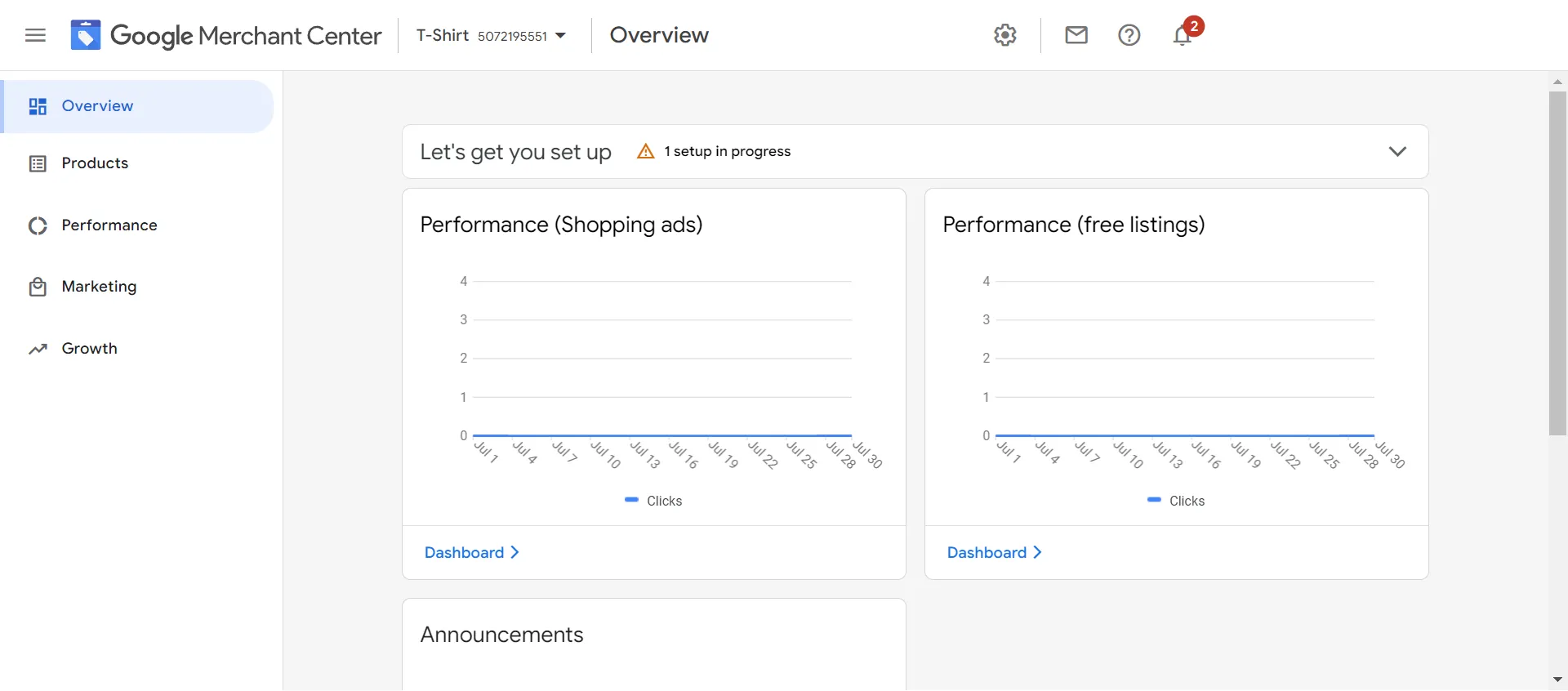
Step 2: Install FeedHub
FeedHub – a reliable app designed to streamline product data management, is a powerful app that makes it easier to facilitate GPC integration and manage Google Shopping product feeds.
Go to Shopify App Store and type FeedHub or Google Shopping, Facebook Feed in a search bar. Then click Add App to install FeebHub.
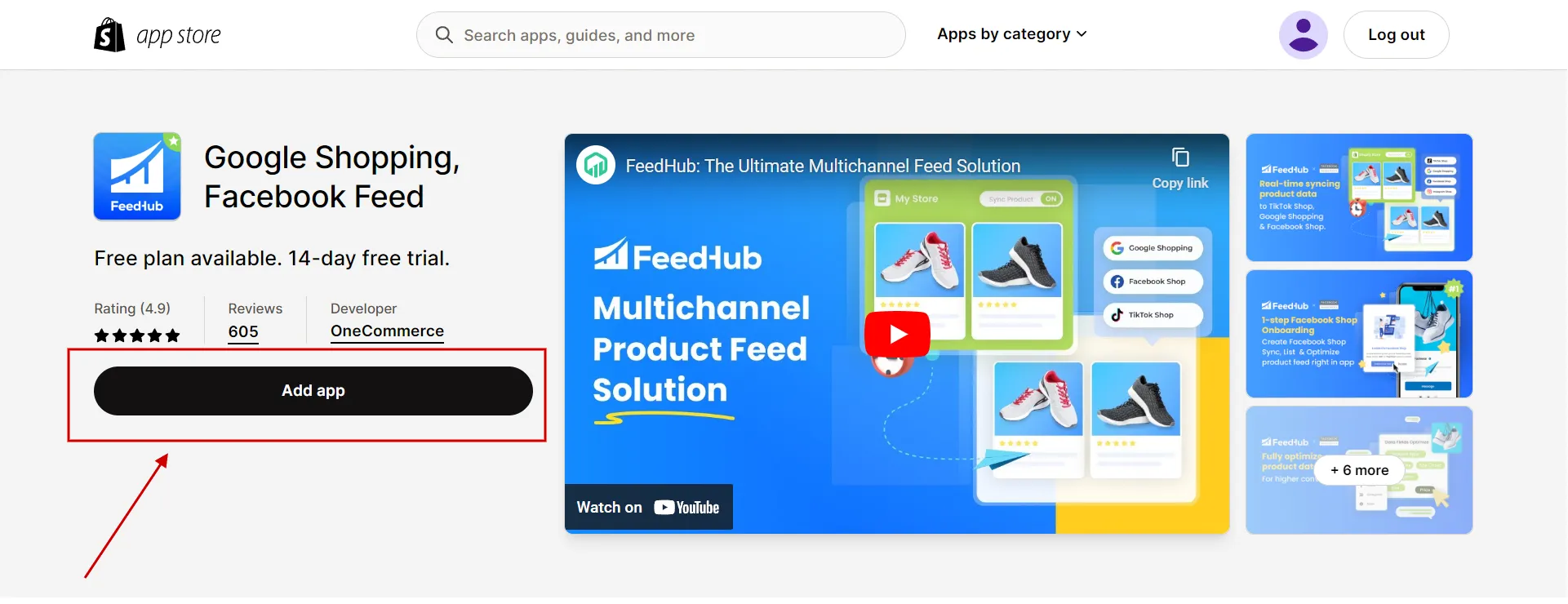
Next, keep clicking Install app in Shopify admin dashboard.
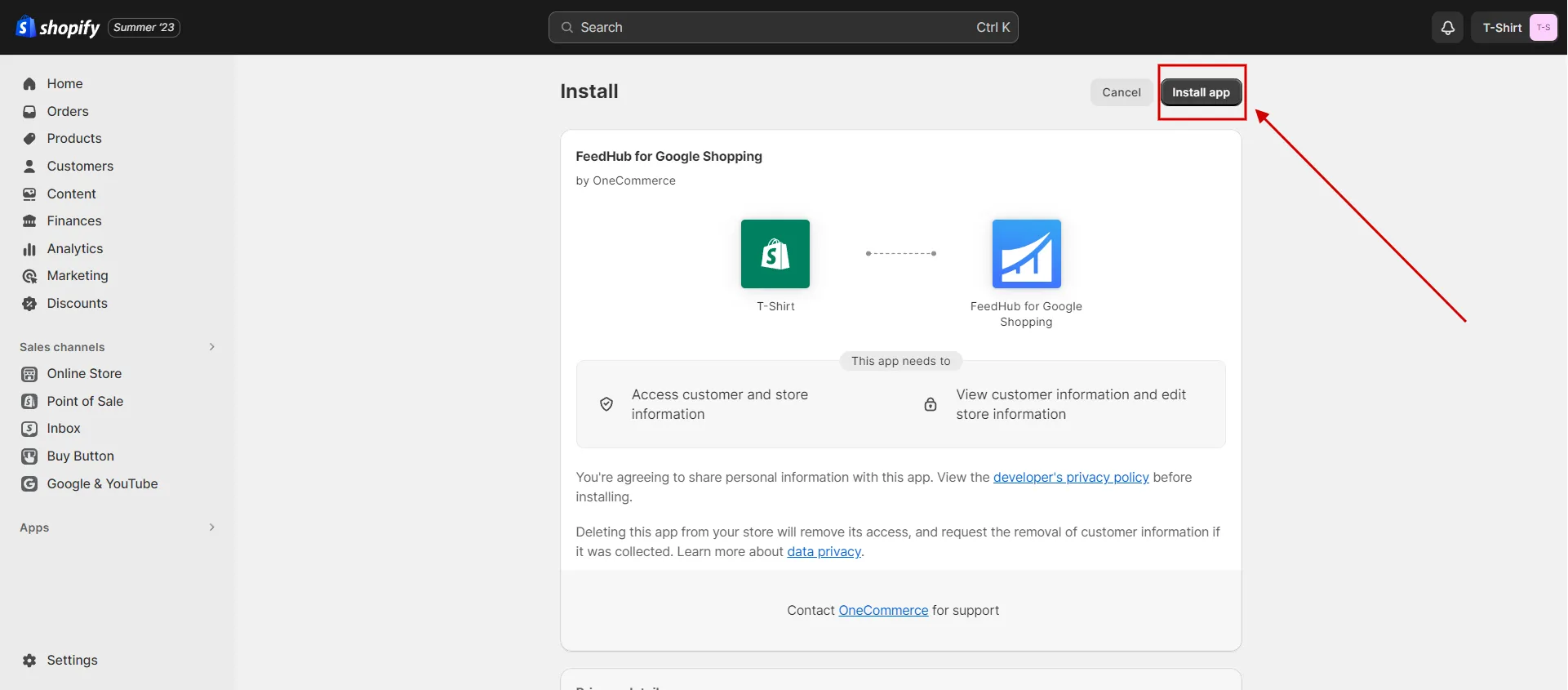
After that, choose a free plan by clicking Start for free.
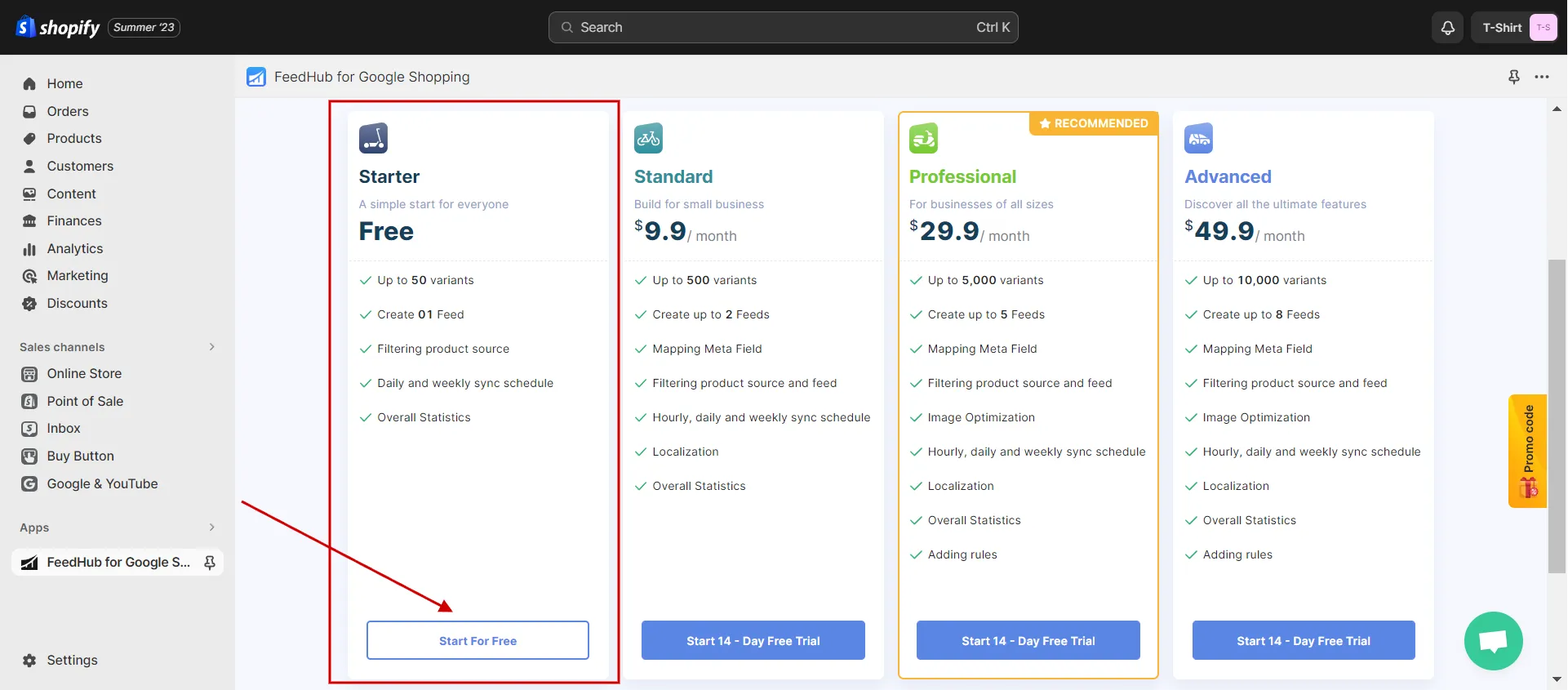
Then, fill out the configuration information to set it up for the first time.
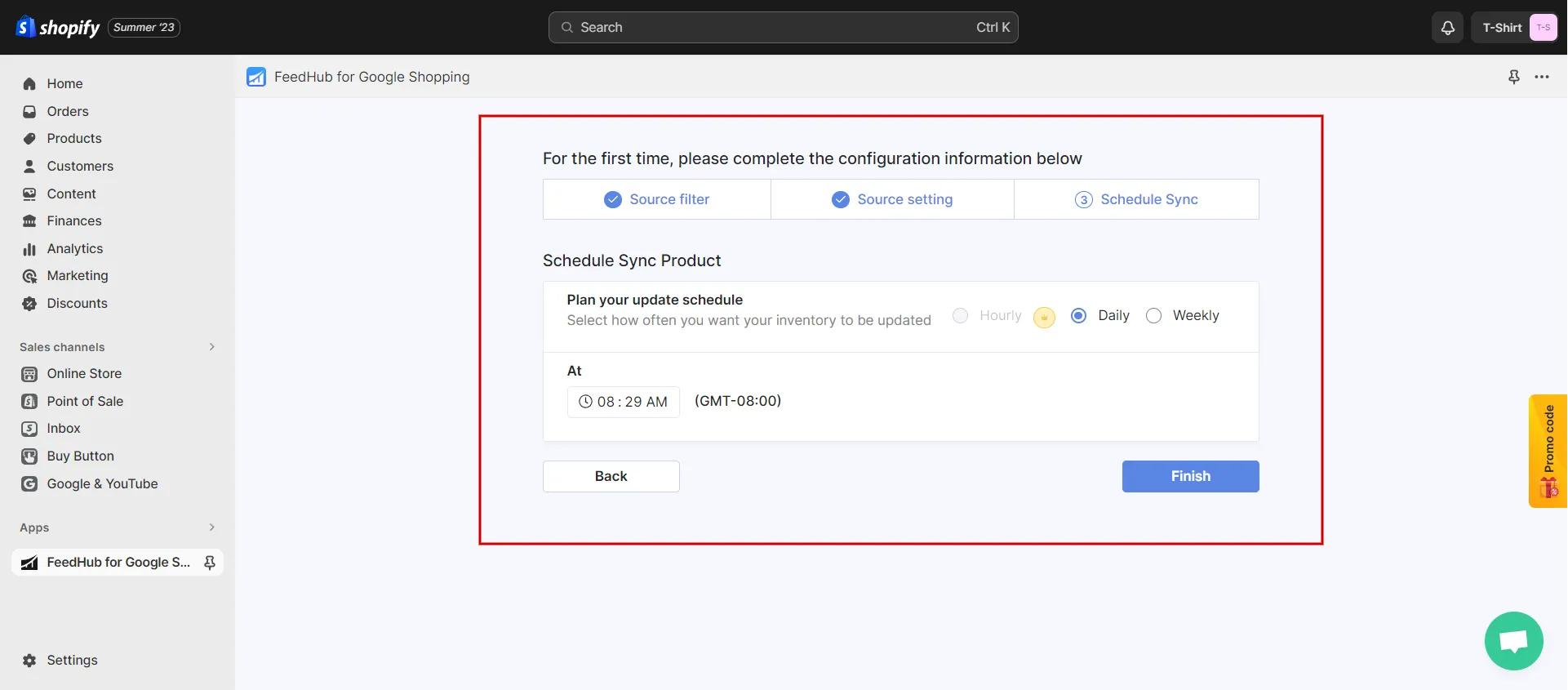
Once you finish installation, you can create a Google product feed for your Shopify store.
Note: We recommend FeedHub because it’s not just integrated with Google Shopping, but also Facebook Shops and Instagram Shopping. This makes it easier for you to add GPC for products on Facebook and Instagram and it also makes it easier to manage sales across all channels. In the following part, we’ll explain how to add Google Product Categor in Shopify for Facebook and Instagram.
Step 3: Create a Google product feed
With FeedHub installed, you can now create a Google product feed. In Feed Center (1), click Add Feed (2) > Connect with Google Merchant Center (3) to make the connection between the Shopify store and your GMC account.
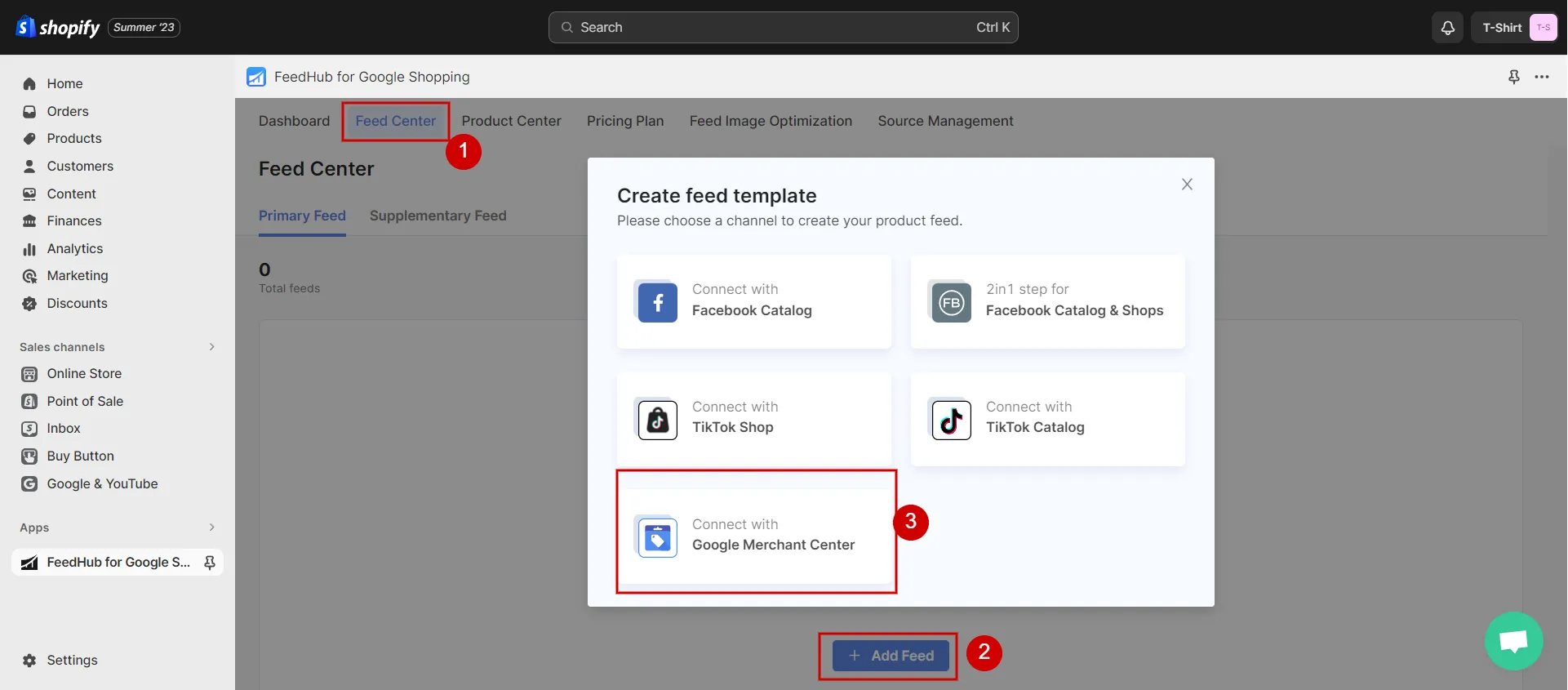
Then, keep setting up the necessary configurations, such as Feed Name, Google Merchant ID, Target Market, Language, and Products Source.
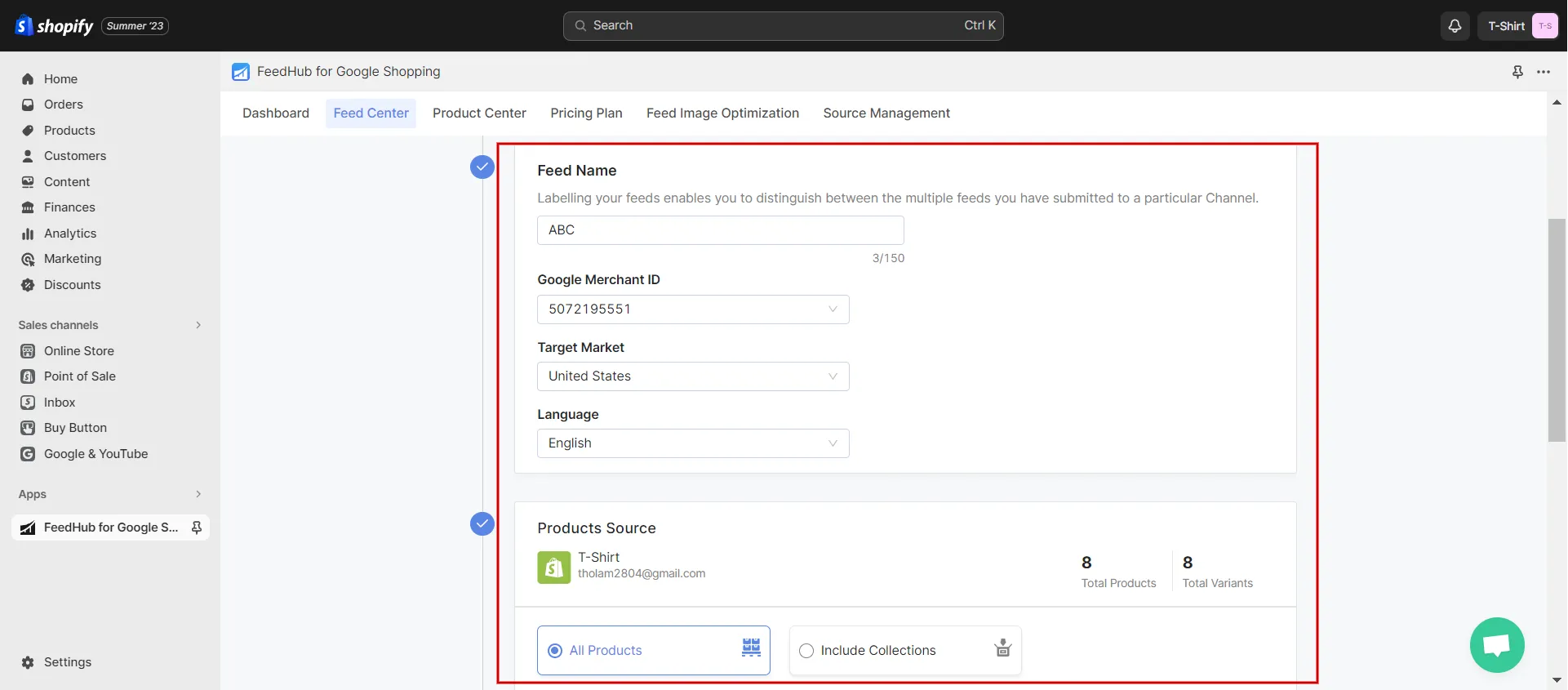
Next, click the Create Feed button.
Step 4: Add GPC to the products you sync to Google Merchant Center
After your Google product feed is set up, you can start adding Google Product Categories to your products.
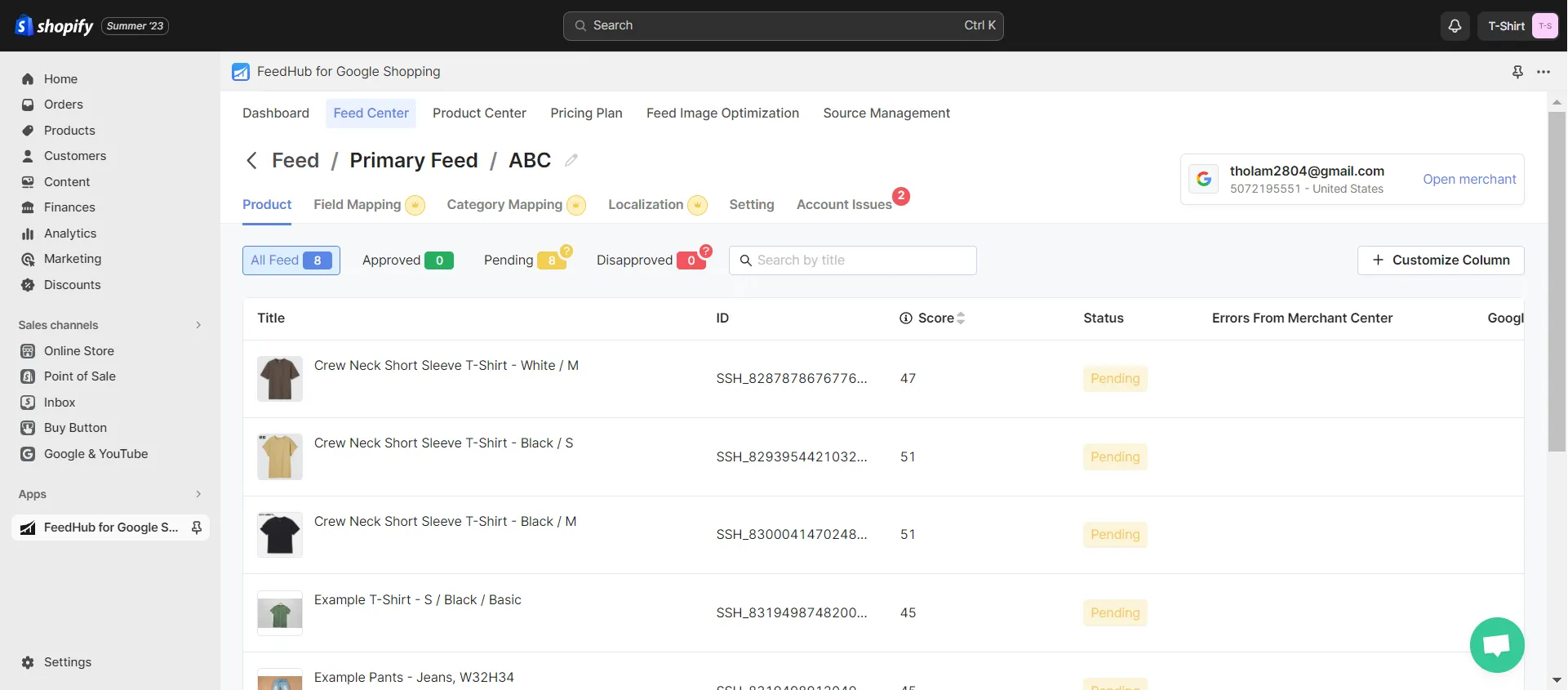
In FeebHub Google Shopping, click on your Feed Center to see the status of your item. It’s possible that there will be three states:
- Not approved: The products are not in sync with Google Merchant Center because they are missing data or have mistakes.
- Pending: The products have been changed in Shopify, so they haven’t been updated in Google Merchant Center yet. After a while, they will be in sync on their own.
- Approved: All of the products are in sync with Google Merchant Center.
Go to Category Mapping and look for the field for Google Product Category. Based on Google’s taxonomy, type in the correct category code for each product.
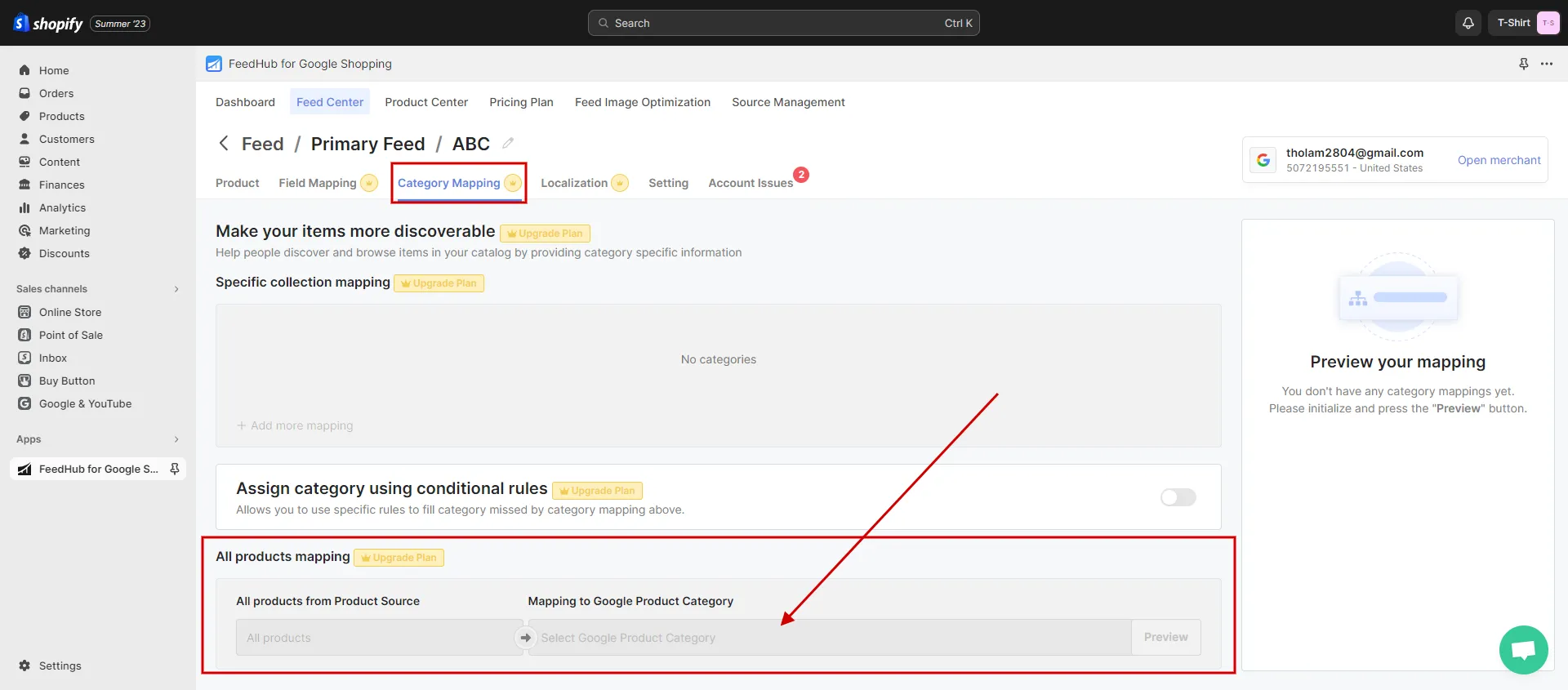
By following these steps, you’ve successfully added the Google Product Category to the products you sync to Google Merchant Center.
Besides the Google Product Category, Shopify has its own category. Find out how to add a category in Shopify to organize your products, enhance the customer experience, and make it easier to find in your Shopify online store.
How to Add Google Product Category in Shopify for Facebook?
Adhere to our instructions on how to add Google Product Category in Shopify for Facebook Shops.
Step 1: Create and set up a Facebook Business account
If you don’t have a Facebook Business account, first create one by visiting Facebook Business and following the instructions on how to set up a shop on Facebook.
Step 2: Create a Facebook Product Feed
In Feed Center (1), click Add feed (2), then choose Connect with Facebook Catalog (3) or Facebook Catalog and Shops to generate a product feed that includes GPCs and other vital product details.
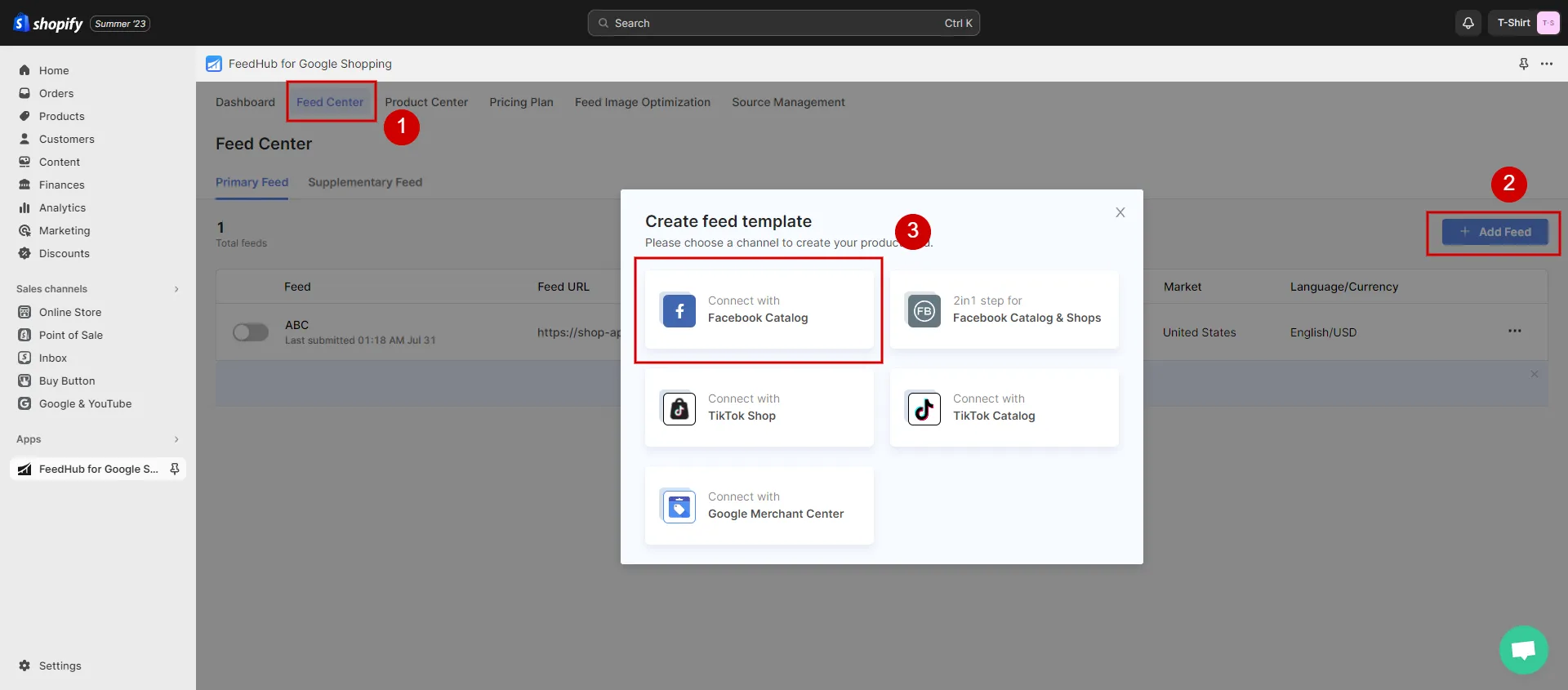
Next, click Create Feed.
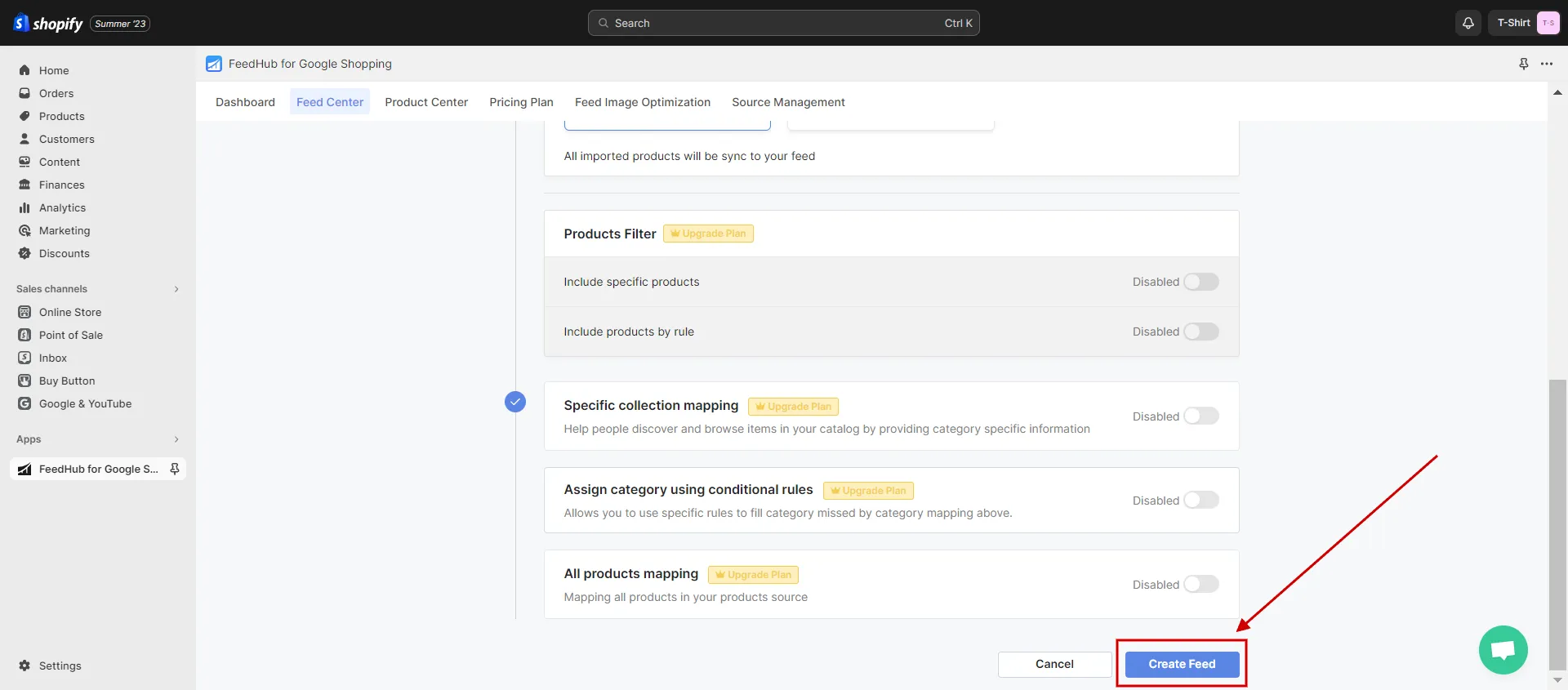
Step 3: Add GPC to the products you sync to Catalog Manager
Similar to Google Shopping, give your products GPCs in the Feed Center > Category Mapping so that Facebook can classify them correctly and show them to the most people.
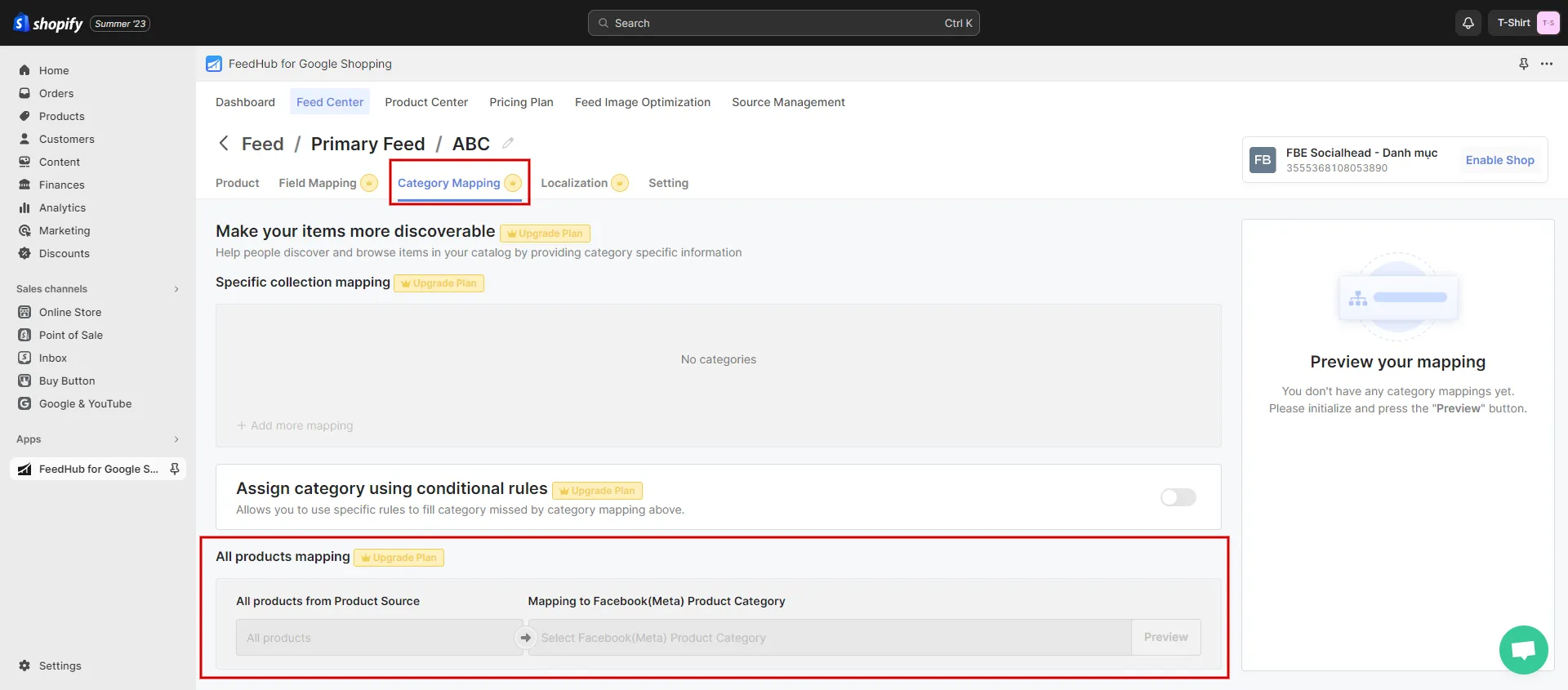
Based on Google’s taxonomy, enter the correct GPC code for each product. The correct GPC codes are in the official Google Product Taxonomy or Google’s support documentation.
So you know how to add a Google Product Category in Shopify for Google Shopping and Facebook Shops. This helps you put your products into the right categories, improving your ads’ targeting and visibility and improving your e-commerce store on the platform.
Tips to Add Google Product Category in Shop like a ‘Pro’
Here are some pro-level tips for adding GPC:
- Use the official Google Product Taxonomy: Find your products’ most relevant and accurate GPC codes. This taxonomy categorizes products to help customers find them.
- Utilize Shopify bulk editing tools: Add GPC codes to multiple products if you have a large inventory. This saves time and ensures product listing consistency.
- Regularly update GPC: Update GPC codes and product data regularly. To maintain accuracy, update the GPC as your products or categories change.
- Optimize product titles and descriptions: Use descriptive and GPC-relevant titles and descriptions. This boosts your products’ searchability.
- Add high-quality Images: Showcase your products with high-quality images. GPC-related images increase sales and store credibility.
- Monitor performance: Track Google Shopping product performance. Find the GPC categories with the most traffic and conversions. Use this to improve your marketing.
- Leverage custom labels: Use Google Shopping custom labels to organize your products. Group products with similar features or performance metrics.
- Comply with Google’s guidelines: Follow Google’s product data policies. Inaccuracies or violations can result in product rejection or account suspension.
These tips will help you add Google Product Categories to your Shopify store like a pro, making your products more visible, relevant, and appealing in Google Shopping.
Google supports many features for the Shopify store. If you know how to add Google Analytics to Shopify, you can find out where most of your customers come from and how they use your store.
Frequently Asked Questions
[sp_easyaccordion id=”63467″]
Final Words
In short, LitExtension, the #1 Shopping Cart Migration Expert, helps you learn more about GPCs and how to add Google Product Category in Shopify. So, you should be able to find something useful in our article to help you make the most of the Google Product Category, finish your sales strategies, and reach your goals. Our LitExtension blog and eCommerce community have more useful information on managing a successful online store.