Accurate product identification is essential for seamless transactions and effective supply chain management in eCommerce. This article will provide a comprehensive understanding of GTIN and highlight the benefits of adding GTIN to Shopify products, offering insights into how to add GTIN in Shopify for optimal results.
We – LitExtension team will delve into these important aspects:
- Understanding the role of GTINs for your Shopify products
- Step-by-step guide: How to add GTIN in Shopify
- Pro tips for effective GTIN management in Shopify
So, let’s dive into the article and unlock the potential of GTIN in the dynamic world of online retail!
Want to Migrate to Shopify?
If you are intending to migrate to Shopify, LitExtension offers a great migration service that helps you transfer your data from the current eCommerce platform to a new one accurately, painlessly with utmost security.
GTIN 101: All You Must Know About
What Is GTIN?
GTIN, which stands for ‘Global Trade Item Number,’ is a unique identifier for trade items in the supply chain. Developed by GS1, GTIN comes in various forms, including:
- 12-digit Universal Product Code (UPC)
- 13-digit European Article Number (EAN)
- 13-digit International Standard Book Number (ISBN)
These codes, represented by product barcodes, are crucial in accurately identifying and categorizing products throughout their lifecycle.
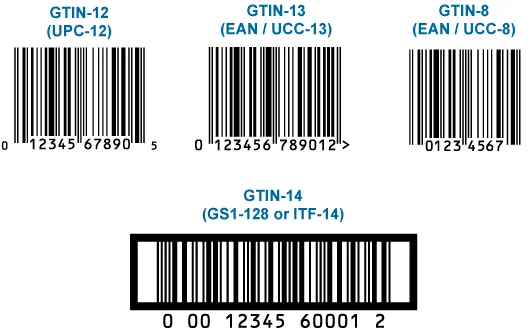
If you want to start selling product on Google Shopping, here is a must-read article: How to Create a Google Shopping List | Step-By-Step Guide.
In eCommerce platforms like Shopify, GTIN is a valuable tool for tracking inventory levels, managing pricing, and facilitating order fulfillment. Explore why you need it and how to add GTIN in Shopify in the next parts.
Why Adding GTIN to Shopify Products?
The presence of a GTIN for each product in your inventory is of utmost importance for several reasons.
- With GTIN, you can effectively monitor and track your inventory levels, ensuring you know when to restock a particular product. This helps prevent stockouts and provides a smooth supply chain operation.
- GTIN efficiently manages pricing changes. By associating a GTIN with a specific product, you can easily update and track any modifications in its pricing, and maintain accurate and up-to-date pricing information across your online store.
- GTIN plays a significant role in order fulfillment processes. They serve as a unique identifier that helps identify the exact product a customer has ordered, making it easier to retrieve the correct item from your inventory and fulfill the order accurately.
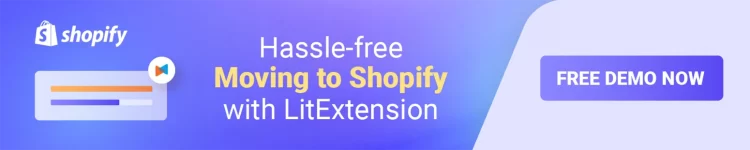 It’s important to note that Shopify does not offer GTIN, as they are unique identifiers assigned by manufacturers. To find the GTIN for a product:
It’s important to note that Shopify does not offer GTIN, as they are unique identifiers assigned by manufacturers. To find the GTIN for a product:
Suppose you wonder how to get the GTIN for your product. Let’s find out three different ways to do that:
- Check the product’s barcode, which is typically found on the packaging. The barcode will contain the GTIN, allowing you to identify and use it for your Shopify products.
- Request the GTIN directly from your supplier, as they would have the necessary information.
- Utilize barcode lookup websites, where you can search for your product using its name or other identifying details to retrieve the GTIN.
In the next section, let’s discover how to add GTIN in Shopify most simply and effectively.
Step-by-Step Guide: How to Add GTIN to Shopify
Adding GTIN to Shopify products is a straightforward process that can significantly benefit your eCommerce business. Follow the step-by-step guide below to ensure seamless integration of GTIN into your Shopify store.
#Step 1: Access your Shopify Store Admin Panel
Log in to your Shopify account and choose your existing store or create a new one.
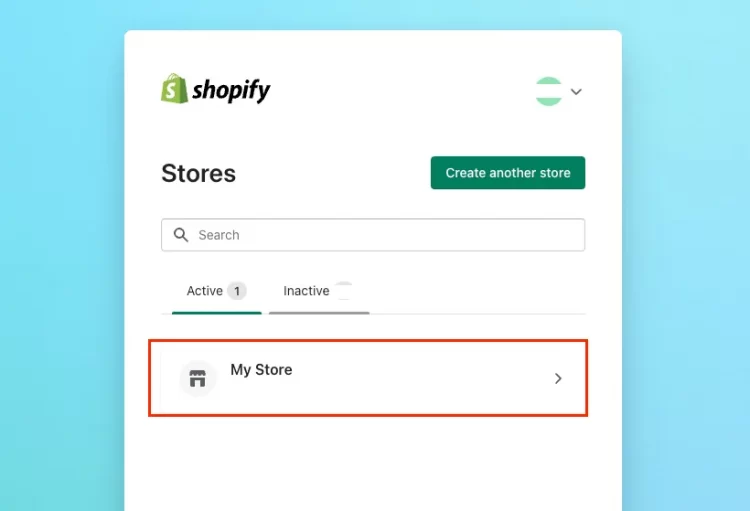
#Step 2: Select the Product
Go to the “Products” section in your Shopify admin panel. This is where you can manage and edit your product listings.
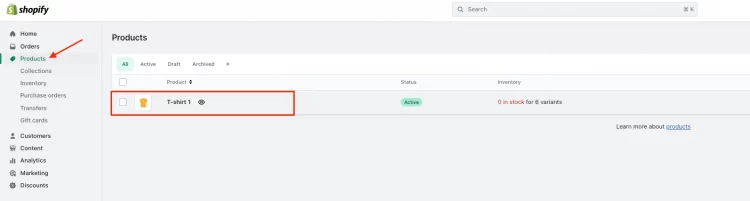
Choose the specific product to which you want to add the GTIN. Click on the product to open the editing options.
#Step 3: Add or Edit Product Variant
#1 Scroll down within the product editing page to the “Variants” section. This is where you can manage product-specific details related to inventory and stock.
#2 Click “Edit” button to edit your existing variants or click “Add Variant” to create a new one if needed.
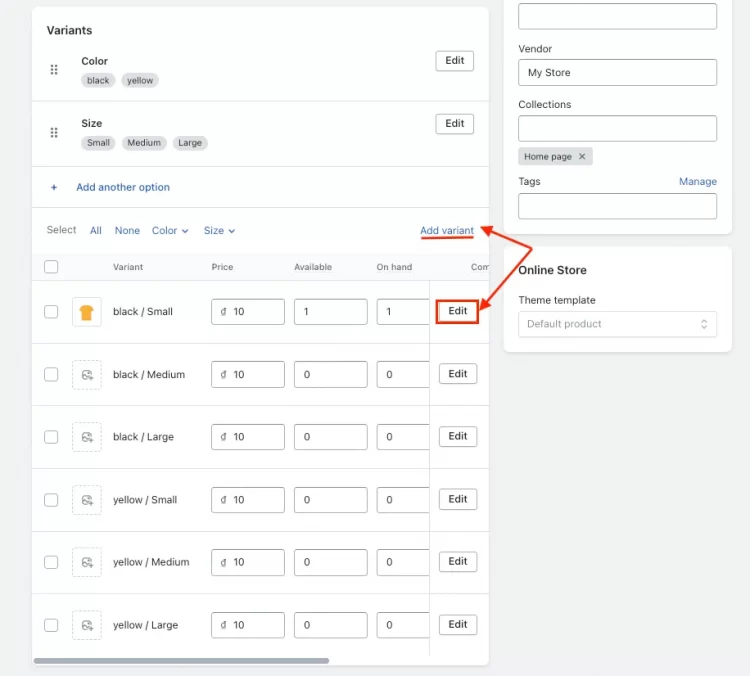
#Step 4: Add GTIN to Barcode Field
#1 If you’re creating a new variant, in the settings page, scroll down to the “Inventory” section. Tick the box of “This variant has a SKU or barcode” and then enter your GTIN number inside the “Barcode” field. Click “Save variant” to finish.
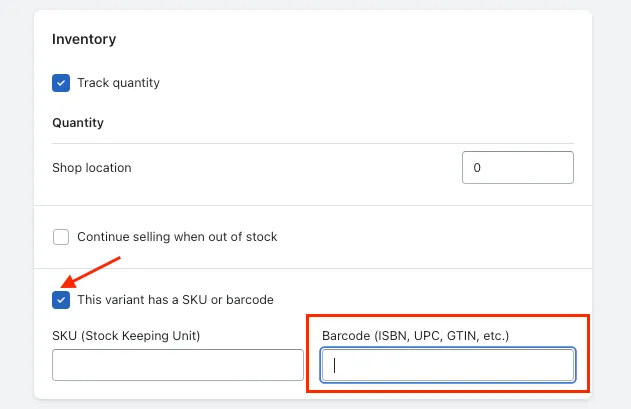
#2 If you want to add GTIN to your existing Product variant, locate the “Barcode” section in the pop-up page and enter the code. Then click “Done”.
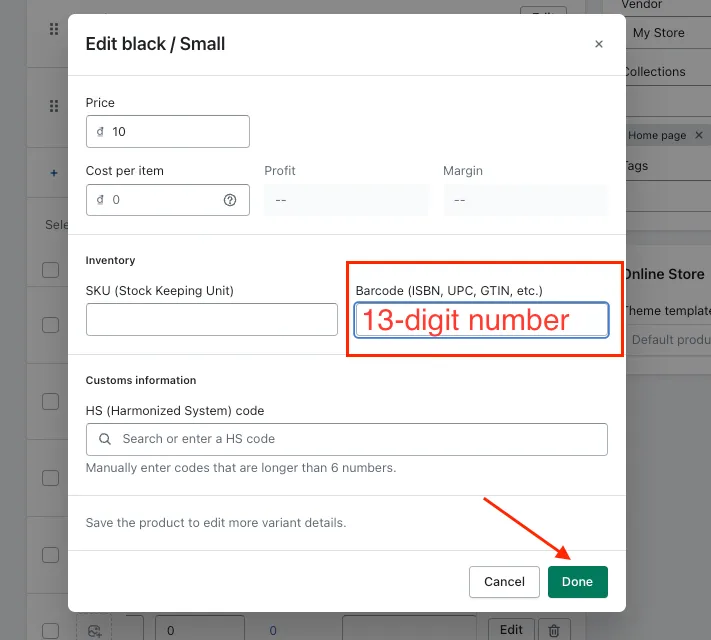
*Please ensure that you enter the GTIN accurately without any errors so that it will show on your Shopify product page.
Step 5: Save Changes
Once you have entered the GTIN number in the barcode field, click on the “Save” or “Save Changes” button at the bottom of the page.
Congratulations! You now have successfully added a GTIN to your Shopify product. Repeat these steps for each product in your inventory that requires a GTIN if needed.
Remember to ensure the accuracy of your GTIN and verify their uniqueness before adding them to your product listings. Utilizing GTIN will optimize your Shopify store and strengthen your presence in the online marketplace.
Implement these step-by-step instructions and take advantage of GTIN’ benefits to your eCommerce business. Enjoy a more efficient and effective selling experience on Shopify with GTIN integration.
Migration Made Easy With LitExtension!
If want to migrate to Shopify without lifting a finger, LitExtension offers a great All-In-One migration service with a dedicated Personal Assistant that helps you transfer your data to Shopify accurately, seamlessly, and securely.
How to Add GTIN in Shopify Effectively – Best Practices & Tips
After knowing thoroughly how to add GTIN in Shopify, following the best practices to ensure accurate product information and streamline your inventory management process is essential. Here are some valuable tips to help you effectively integrate GTIN into your Shopify store.
#1. Ensuring Accurate GTIN Information
Before adding GTIN to your Shopify products, verify that the codes are accurate and match the corresponding products. This helps ensure that products are clear and precise in your inventory.

Remember to double-check the GTIN provided by your suppliers to ensure their accuracy. Cross-referencing the information can help avoid discrepancies and ensure consistency across your product listings.
#2. Proper Use of Barcodes & Product Tags
Another tip is to generate and assign barcodes to your products incorporating GTIN. If you know how to add barcodes to Shopify, you can enable seamless scanning and identification of products during inventory management and order fulfillment processes.
You can also use Shopify’s product tagging feature to associate GTIN with your products. Learning how to add product tags in Shopify allows easy filtering and searching based on GTIN, simplifying inventory management and ensuring accurate tracking.
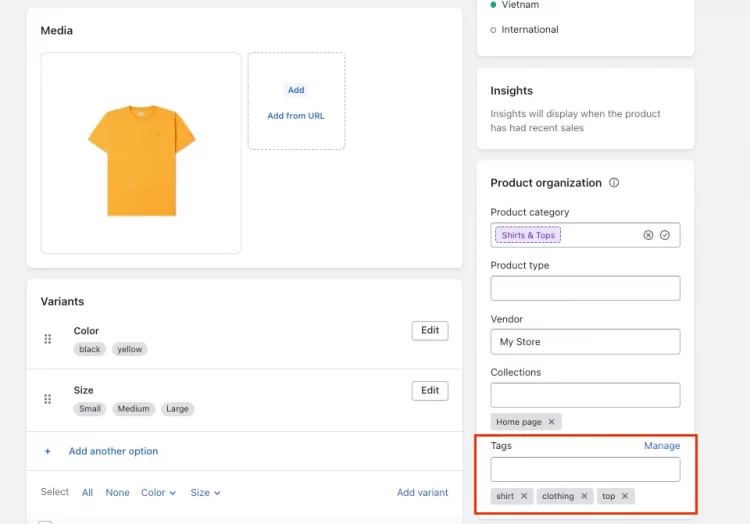
#3. Regular Maintenance & Updates for GTIN Codes
Please regularly review and validate the GTIN associated with your products to ensure they are up-to-date and match the physical effects in your inventory. This helps maintain accurate records and prevents any discrepancies.
Especially if a product undergoes any changes that affect its GTIN, such as a new variant or packaging, make sure to update the GTIN information in Shopify accordingly. This ensures that your product data remains accurate and aligned with the physical items you offer.
By following these best practices, you can optimize your Shopify store’s performance and provide a seamless shopping experience for your customers.
If you’re still confused about creating a product page on Shopify, the following articles will help!
Already In Love With Shopify?
If you’re stunned with powerful features of Shopify and want to migrate to Shopify, LitExtension offers a great migration service that helps you transfer your data to Shopify accurately, seamlessly, and securely.
How to Add GTIN in Shopify – FAQs
[sp_easyaccordion id=”62780″]
Wrapping-Up
In conclusion, knowing how to add GTIN in Shopify is crucial to maximizing your eCommerce operations. With this comprehensive guide, you are now equipped with the knowledge and tips to successfully add GTIN to your Shopify store and witness the positive impact on your online store’s performance and customer satisfaction.
To get more helpful advice for your online stores, visit our LitExtension blog and sign up for our eCommerce community. If you’re considering switching to Shopify, LitExtension – the #1 Shopping Cart Migration Expert, is ready to assist you with the fastest and most affordable solution!