As one of the top means of social media, Instagram is a library of content that allows you to share with your audiences effectively. Therefore, learning how to add Instagram Feed to Wix can be a good chance to impress your visitors and attract more followers to your site.
In our blog, we’ll show you how to add Instagram feed to Wix site for both your personal and business Instagram accounts. In particular:
- Why should you add Instagram Feed to Wix?
- How to add Instagram feed on Wix to your personal account
- How to add Instagram feed to Wix to your business account
- What are common problems when adding Instagram Feed on Wix?
Let’s dive in and begin making your Wix website more lively and social with the power of Instagram feed in our step-by-step guide below.
Why Should You Add Instagram Feed to Wix?
Adding Instagram feed to Wix helps you to showcase real-time content and enhance your digital presence with your website visitors. We will show you some of the top reasons why the Instagram feed is really a great idea for promoting the selling process on Wix:
1. Increase credibility and social proof
When you embed an Instagram feed on Wix, your site visitors can have an overall evaluation of your social media activity. They can see your profile, your Instagram gallery, and any Instagram hashtags relating to your site. This can provide your visitors with real-life evidence of your Wix site’s presence, making them increase their belief in your brand.
2. Improve your site’s engagement
Promoting an interesting Instagram feed on your site can intrigue your visitors to engage more with your products. They can follow you, interact with your posts, and even share your website content. This helps you improve your visitors’ average on-site time, increasing their engagement level and especially enhancing your sales value.
3. Improve your site’s visual appeal
Instagram is known as one of the rich social media with various captivating content and lively images. Therefore, learning how to add Instagram feed to Wix can make your site more visual by designing your feed with colorful elements, including images, sounds, or gifs. In addition, when you add user-generated content (UGC) to your Instagram feed, you can improve your brand’s authenticity with your audiences.
To use the Wix Instagram feed effectively, you should know how to draw an Instagram feed and learn how to use tools in your Wix site to improve your Instagram feeds’ quality. Watch our Wix Tutorial video to know what you can do with all the elements on the Wix site.
How To Add Instagram Feed On Wix To Personal Account
If you want to manage your Instagram feed through your personal account, don’t miss our guide below. It is a simple and straightforward way to learn how to add Instagram feed to Wix.
Step 1. Add the Instagram Feed app to your site
On your Wix site, you have 3 ways to add the Instagram feed app, including:
- Method #1: In your Wix Dashboard, type Instagram Feed in the Search bar on the top right.
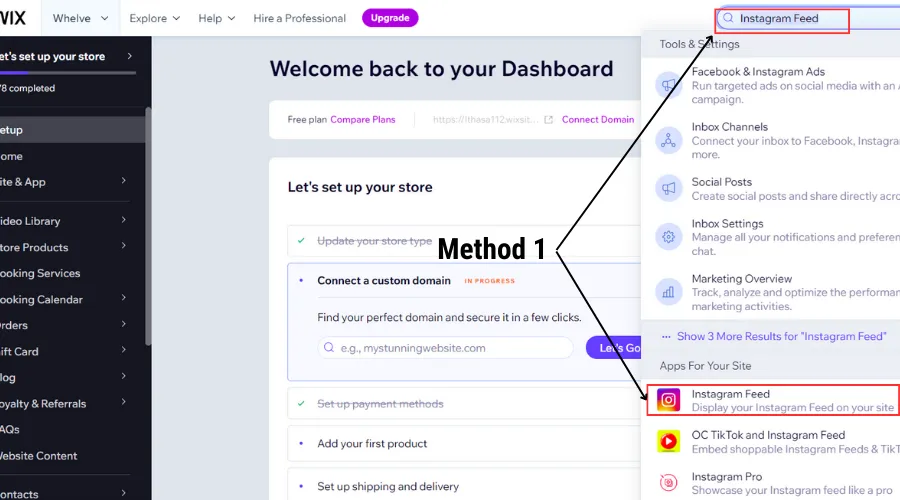
- Method #2: In your Wix Editor, click the App Market in the Apps, and type Instagram feed in the search bar on a navigated site’s left side from the initial Wix page.
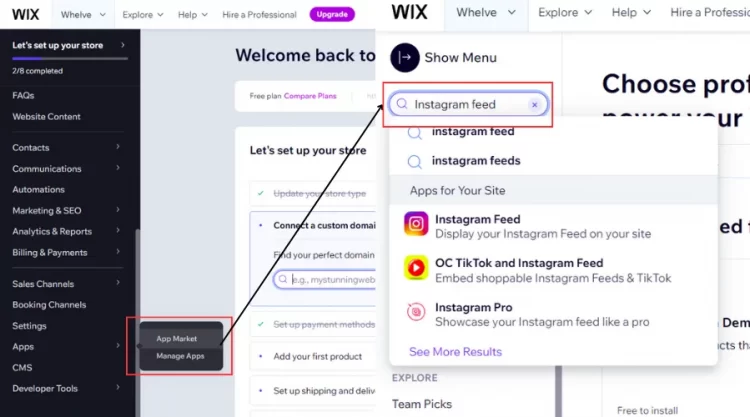
- Method #3: In your Editor X, click the Search box on the top right and type Instagram feed. Or else, you can click the Add Elements, click the Search box, and type Instagram feed.
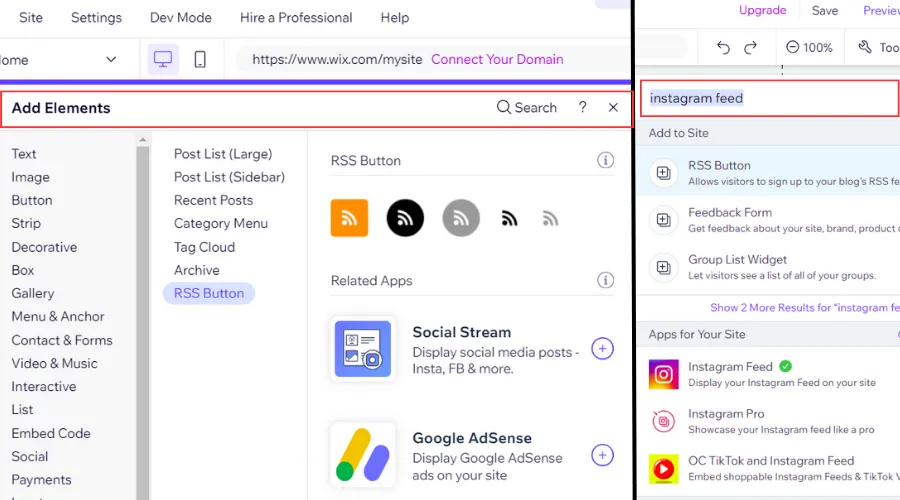
Then, click Instagram Feed from the drop-down menu and click the Add to site to finalize this step.
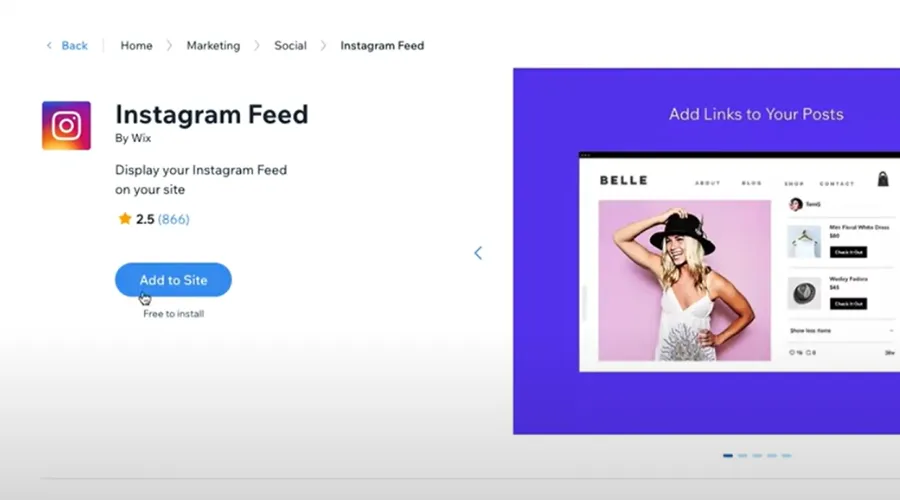
Step 2. Connect your personal account to your site
To add any information from your Instagram content to your Wix site, you need to connect your personal account.
After adding the Instagram Feed app, click Settings to open the Instagram Feed box.
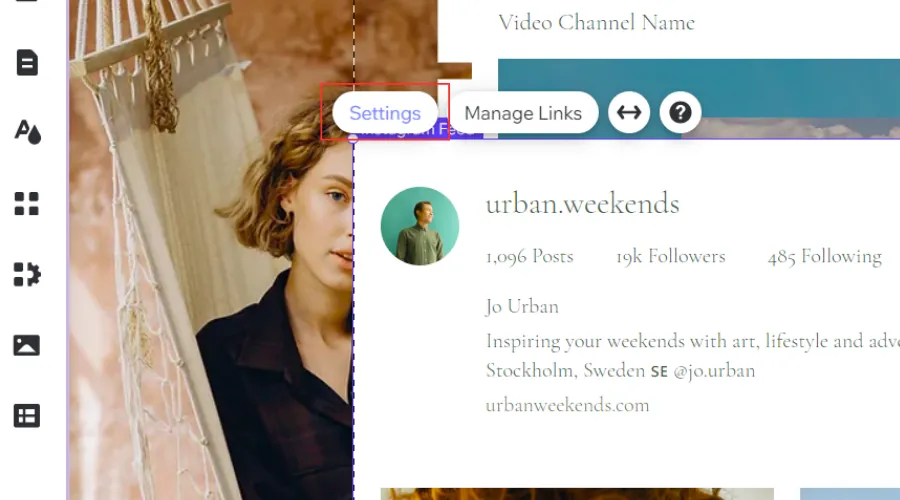
Then, choose Connect Personal Account to prepare for connecting your account.
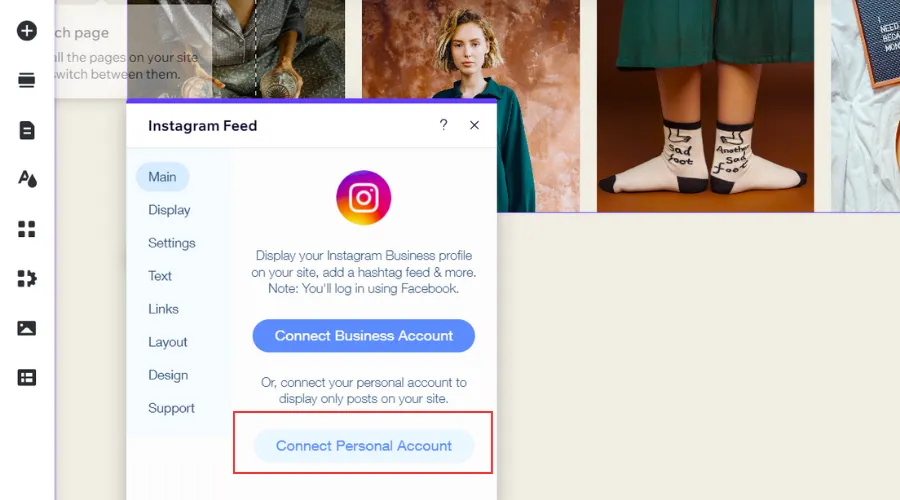
Step 3. Allow the pop-up process from Instagram
The pop-up process releases a confirmation from the Wix site to connect your Instagram information. If you agree to have this connection, you will complete how to add Instagram feed to Wix.
In the final step, you have 2 options to approach your personal account through the Wix site. including:
- Option #1: If you log in to your Instagram Account on Google before, the Instagram Feed on the Wix site automatically directs you to your account. Please click Allow to complete this step.
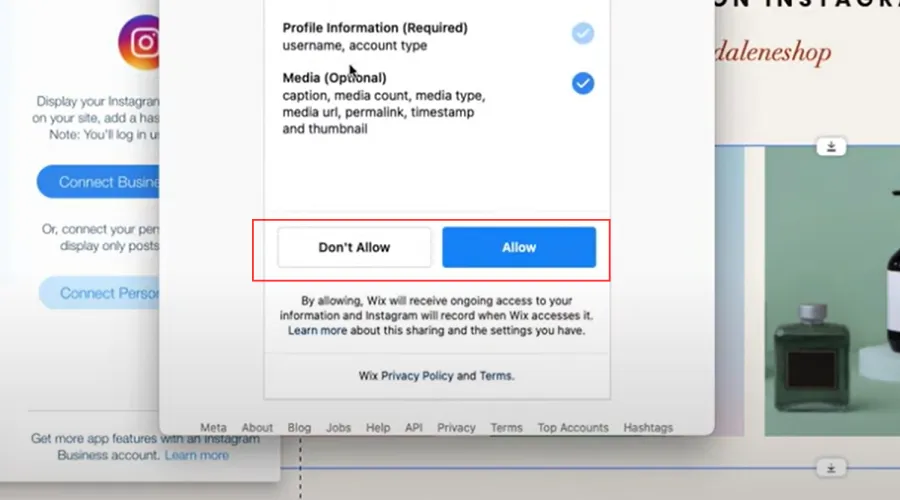
- Option #2: If you don’t log in to your Instagram Account, you need to fill in the box with your phone number/ user name/ email, and password to visit your account. Or else, you can choose to log in by your Facebook account. Then, click Log in to complete this step.
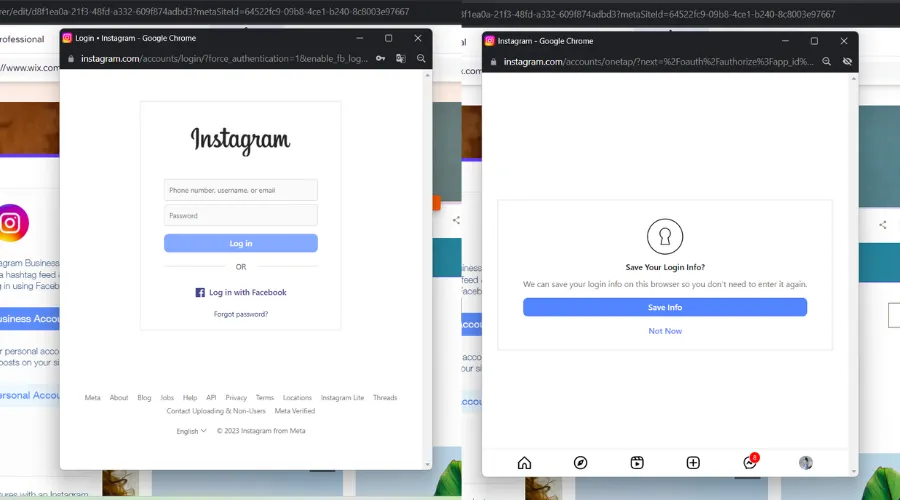
After following three steps on how to add Instagram Feed to Wix, you can start a new journey on your site with the support of Instagram. Keep your content creative and updated to grab your visitor’s attention.
Besides learning how to add Instagram Feed to Wix website, you can review how to disconnect your personal account from your Wix site if necessary. Here is a 3-step instruction:
- Step 1: Click the Instagram feed app in your Editor.
- Step 2: Click Settings.
- Step 3: Click Disconnect at the bottom of the Instagram feed box.
How To Add Instagram Feed to Wix To Your Business Account
If you know how to add Instagram feed to Wix from your personal account, you can connect your Instagram to Wix to serve your business easily. Here is a simple five-step instruction for adding Instagram feed to Wix to your business account.
Step 1. Add the Instagram feed app to your site
Like how to add your Instagram feed to Wix, you also have 3 options to connect the Instagram Feed app, including using Wix dashboards, Wix Editor, and Editor X. You can choose one of them to get the Instagram feed to your site.
Step 2. Connect your business account to your site
First, you click Connect Business Account to navigate to a new window to log in to your Facebook account.
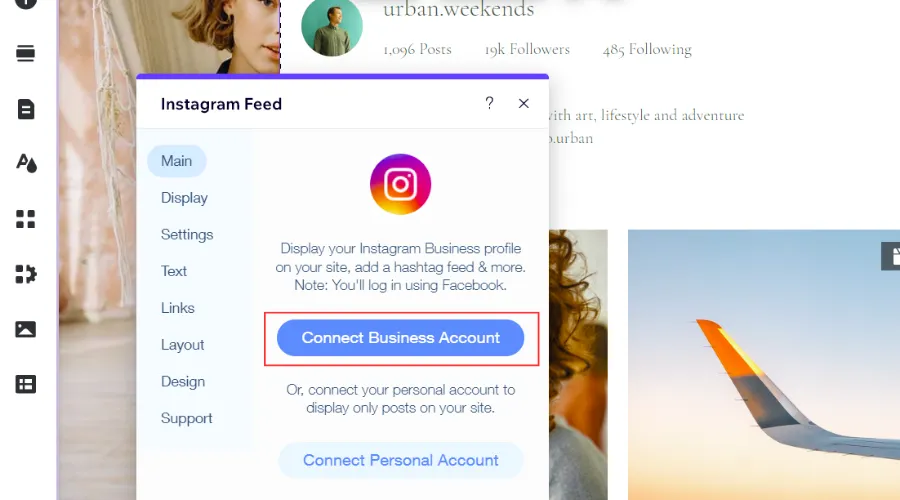
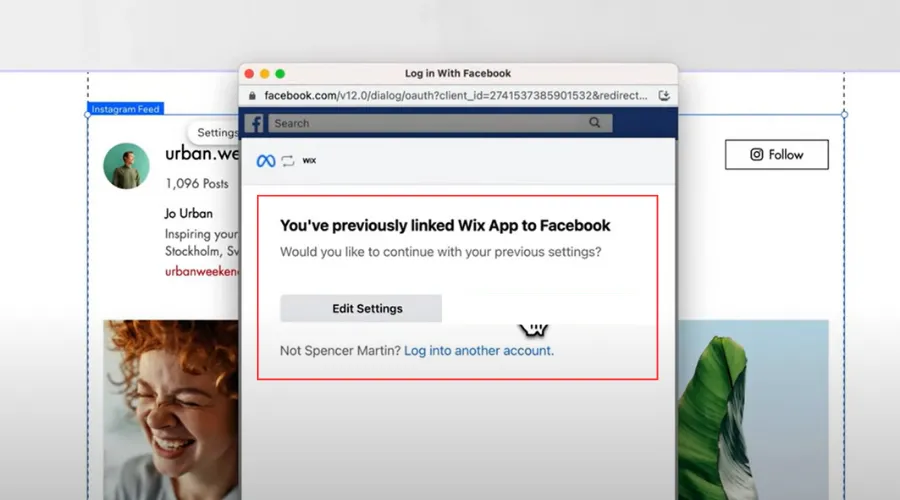
Then, select the Facebook profile you want to connect to complete this step.
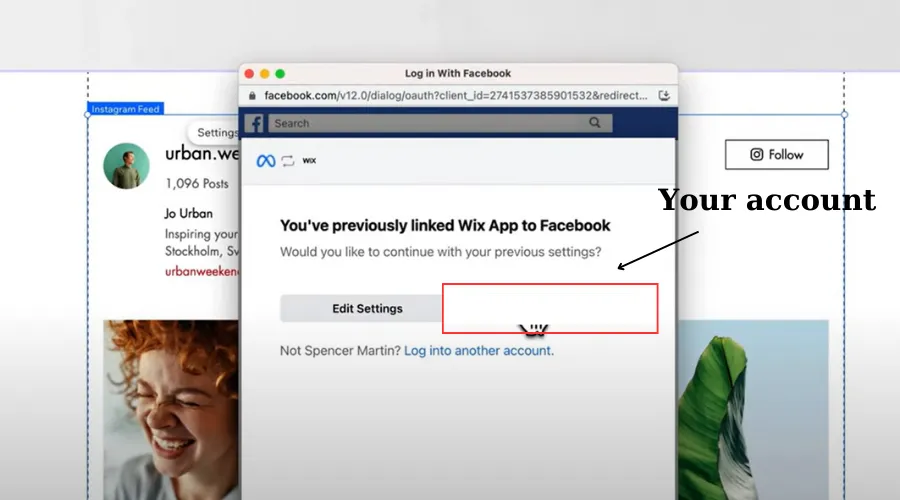
Step 3. Choose the Instagram business you want to use
In this step, mark in the box to select the Instagram business account that you want to connect. Then, click Next to navigate to a new box.
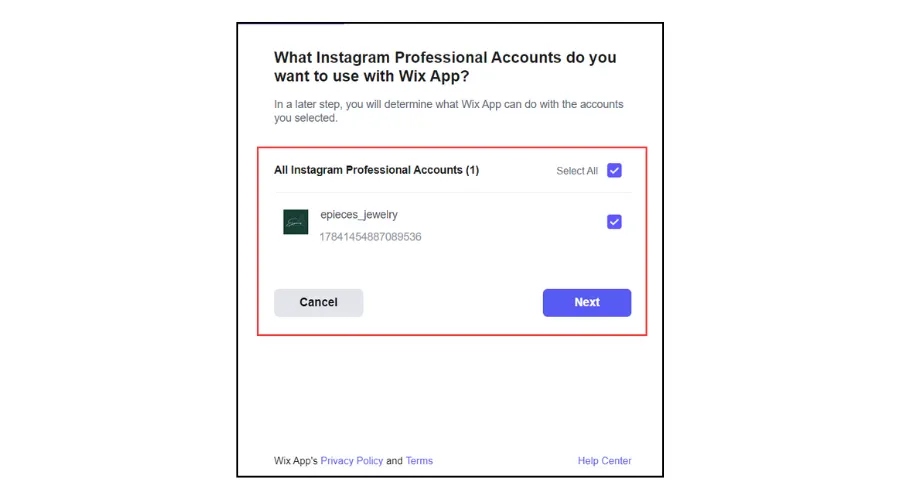
Finally, choose the proper Facebook page to connect to your Wix site and click Next to end this section.
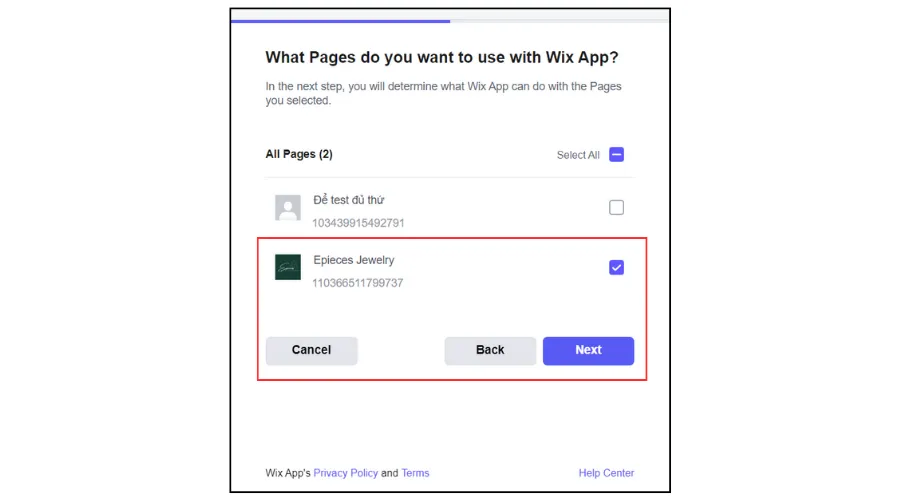
Step 4. Review permissions from the Instagram feed App
After moving to the What is Wix App allowed to do box, review all permissions that the Instagram feed requires when connecting to your business account.
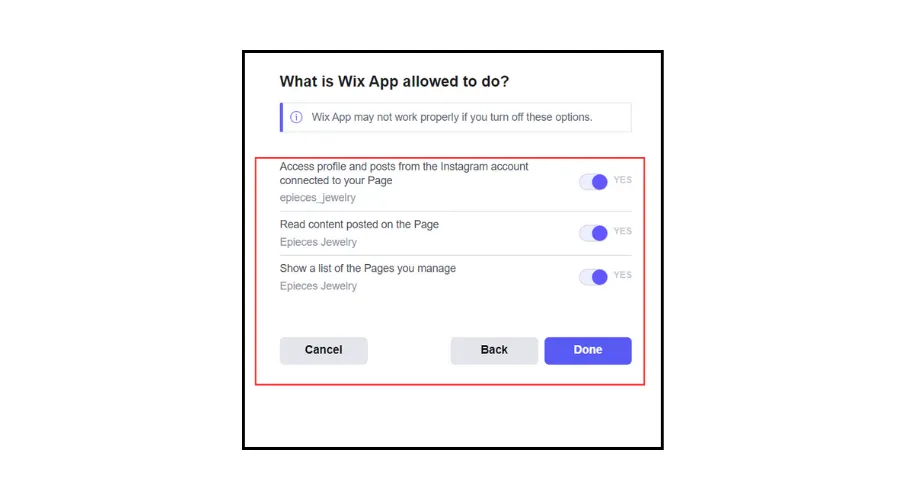
Then, you click Done and OK to accomplish this process.
The sequence of how to add your Instagram feed into Wix to use with your business account requires stricter steps than that of your personal account. This aims to ensure your business account is under strong protection from Instagram.
Like adding your personal account to the Wix site, you can disconnect your business account by:
- Step 1: Click the Instagram feed app in your Editor.
- Step 2: Select the Settings.
- Step 3: Click Disconnect at the bottom
What Are Common Problems When Adding Instagram Feed On Wix?
Although you get how to add Instagram Feed to Wix, you can sometimes have some trouble doing it. Let’s check a few common problems you might confront and how to tackle them:
Problem 1: Inability to login to your Instagram account
If you don’t connect your Instagram account with your Wix site, there may be mistakes from your Wix version or a Google’s security warning. Please turn off your pop-up blocker from the Google Chrome Settings or update your browser version.
To turn off your pop-up blocker, you can follow the 4 steps below:
- Step 1: Click the Chrome Menu button on the Google tab’s right side and select Settings.
- Step 2: Choose Privacy and Security, then select Pop-ups and Redirect.
- Step 3: Choose Sites that can send pop-ups and use redirects.
- Step 4: Turn off your Google tab and load your Wix site again.
Problem 2: Instagram Feed not running or showing up
There may be a caching issue if you haven’t seen the Instagram feed app after completing how to add Instagram feed to Wix. To fix this problem, you should clear your browser’s cookies and then refresh your webpage again.
Problem 3: Instagram feed is not updating constantly
If the latest Instagram posts haven’t been updated on your Wix site, don’t worry about that. It can take a bit of time to load the new post from your Instagram to your site. Nevertheless, if this issue keeps going over time, you should refresh the feed in the Wix Editor.
Problem 4: Challenges to position Instagram feed
Some users have trouble positioning the Instagram feed on their web pages. For example, they don’t have enough space to showcase their products’ outstanding content or images on Wix. To improve this issue, you should modify the feed’s size and use the Wix Editor to organize any object flexibly on your page.
Remember to determine why your Instagram Feed is wrong to take the best solutions for that. Have a better experience with your Instagram feed!
How To Add Instagram Feed To Wix – FAQs
[sp_easyaccordion id=”65890″]
Final Words
Our blog has guided you on how to add Instagram feed to Wix for your personal and business accounts. The Wix Instagram feed not working can be due to some mistakes from the Wix system or Instagram platform. You should review our pieces of advice above to have proper solutions when confronting these issues.
LitExtension, the #1 Shopping Cart Migration Expert, hopes you can use the Instagram feed to promote your site’s presence and your site visitors’ belief in your brand. If you want to get further information about Wix, check out our LitExtension Blog or join our Facebook Community Group for more tips.