Adding real-life reviews to Wix site will make your site more trustworthy in the public eye. It is also great for customers to share their evaluations, providing valuable information for your brand. To help you display reviews on the site, LitExtension – #1 Shopping Cart Migration Expert will empower you with how to add reviews to Wix website in 2 ways.
- Method 1: Add product reviews to Wix with Wix Reviews
- Method 2: Display reviews on Wix website with a testimonial strip
If you are ready to discover how to add reviews to Wix website, let’s find out our blog below.
Seamlessly Migrate Your Store to Wix
Our team of experts can safely transfer your business data, products, customers and orders to unlock more growth on Wix’s robust platform. Let us provide a customized migration proposal.
How To Add Reviews To Wix Website With Wix Reviews
The 1st method is how to add reviews to Wix website with Wix Reviews. Below is our detailed guide about this method.
Step 1: Add Wix Reviews on your site
In your Wix Dashboard, click Edit Site to open your Wix Editor. Then, you have 2 options to open Product Page on your Wix site, including:
- Method #1: On the top bar of Editor X, click the Page button and select Product Page under Store Pages.
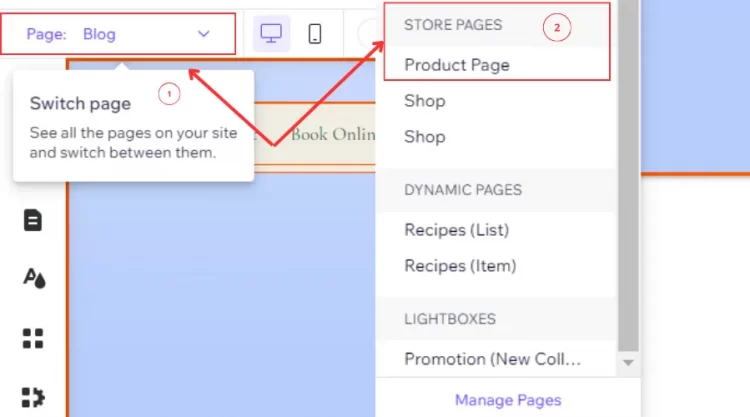
- Method #2: On the left bar on your Wix Editor, click Page & Menu button, then click Store Pages and select Product Page in the first box.
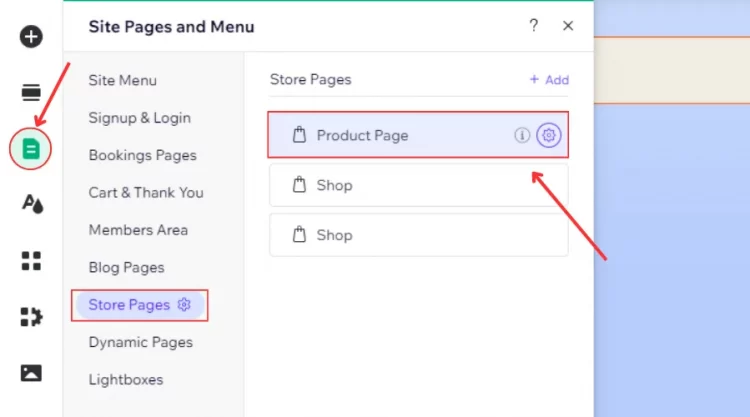
Next, click your product page on your Wix site to select Plugin icon.
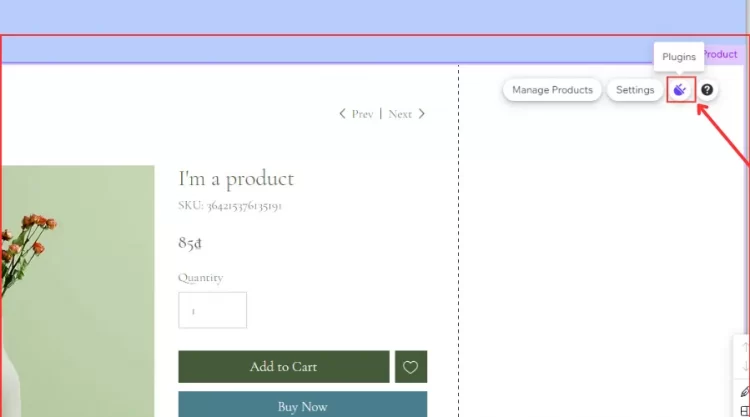
Finally, click Wix Reviews box in Plugins tab to finish the first step.
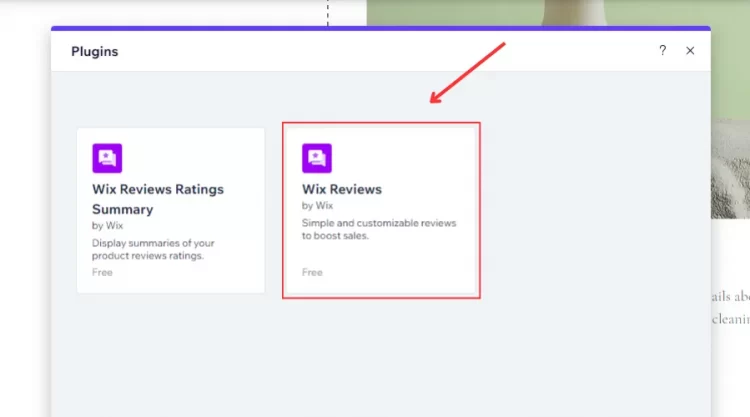
⚠️ Note: Wix doesn’t support you adding product reviews from other channels or apps. Thus, you can only import reviews to the targeted product page on your site.
Step 2: Modify Wix Reviews’ settings
After having Wix Reviews on your site, you can start customizing your Wix Reviews’ settings.
In your Wix Dashboard, click Reviews on the left bar to open Store Product Reviews window.
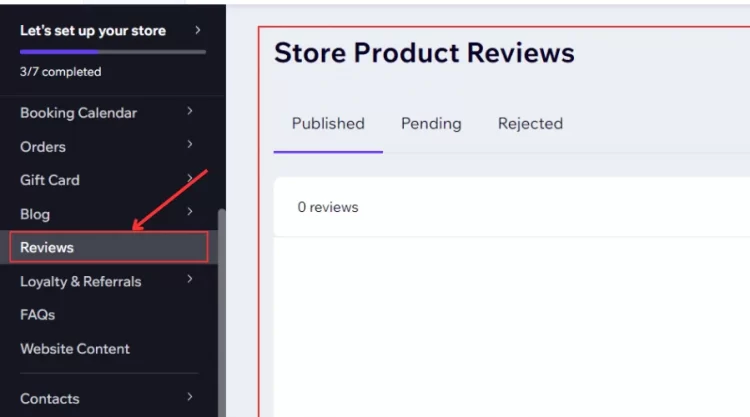
Then, click Settings button on the top left to navigate to the Settings window.
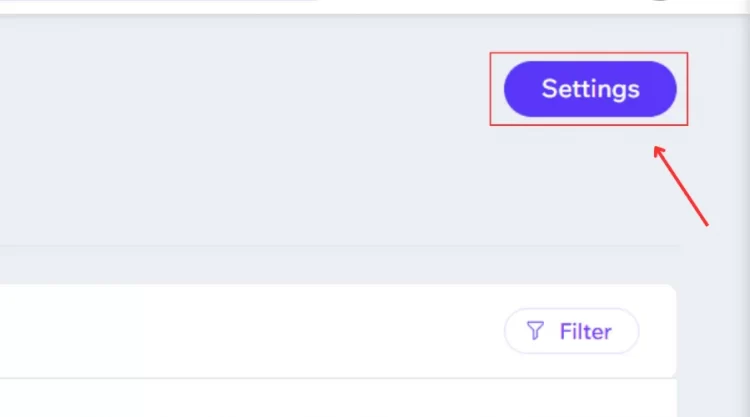
Next, you have 5 options to modify the reviews’ display on your site. In particular:
#1. Customize review form
The review form allows you to add a star rating or write reviews attached with images/ videos. To begin that, you first click Edit button in Review Form box.
Next, click 5 options in Review Form window to modify, including Rating selector, Title, Body, Allow Media, and Button.
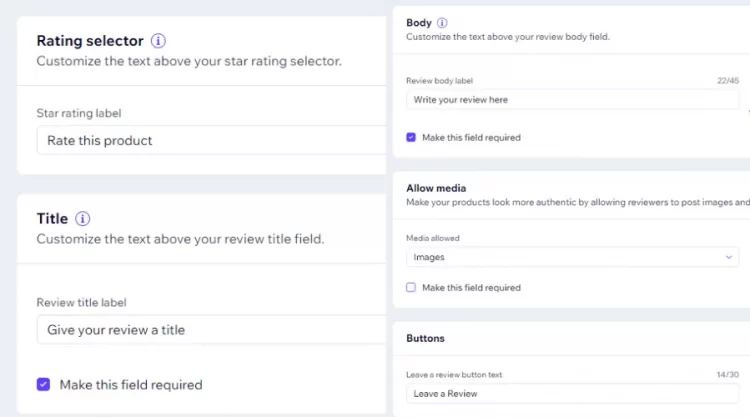
Finally, click Save Form to confirm all changes.
#2. Customize moderation settings
Moderation settings tool lets you select which types of reviews you moderate, keeping your content clean in the public eye.
Firstly, click Edit button to open Moderation window. Then, click each Moderation toggle and enable it.
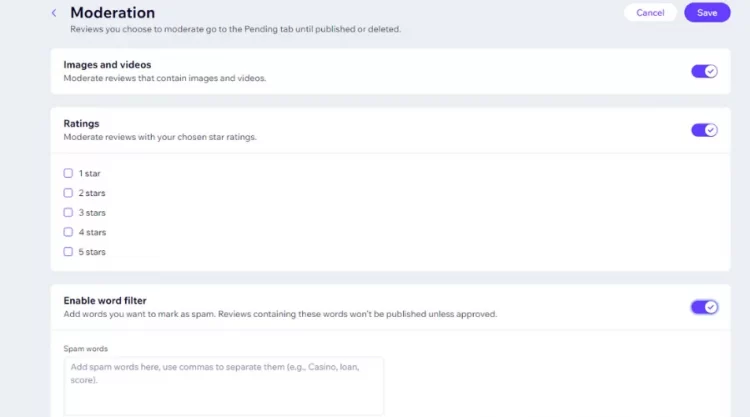
Finally, click Save button to finish your customizing.
#3. Control email notifications
Similar to customizing moderations and review forms, you first click the Edit button to start your editing process in the Email Notifications window.
Then, click “Ask customers for a review 14 days after they order” toggle to enable/disable sending product-reviewing email notifications to your customers.
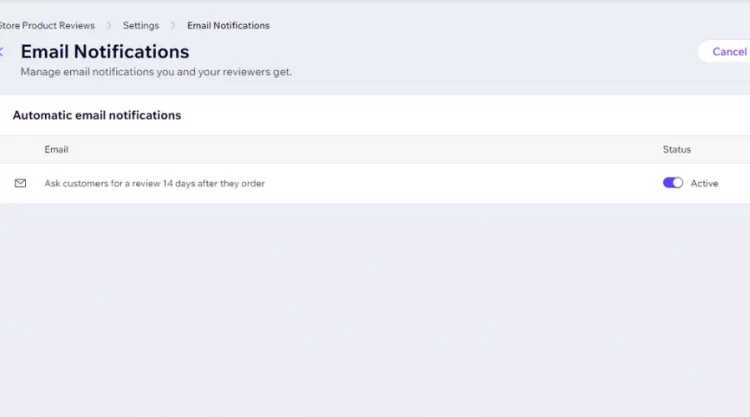
After that, click Save button to end this modification.
#4. Select a “Reply as” name
In the Reply as, click Name box to edit your shop’s name when responding to customers’ reviews. Remember to keep your name’s length under 60 characters.
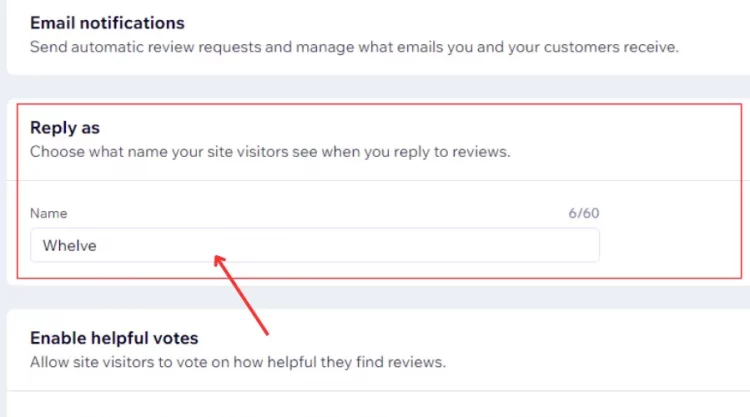
#5. Customize voting on reviews
If you want to collect customers’ voting about how helpful they get from product reviews, let’s do with Enable helpful votes.
Click Enable helpful votes toggle, and select one of the 2 options: Helpful votes only or Helpful and not helpful votes.
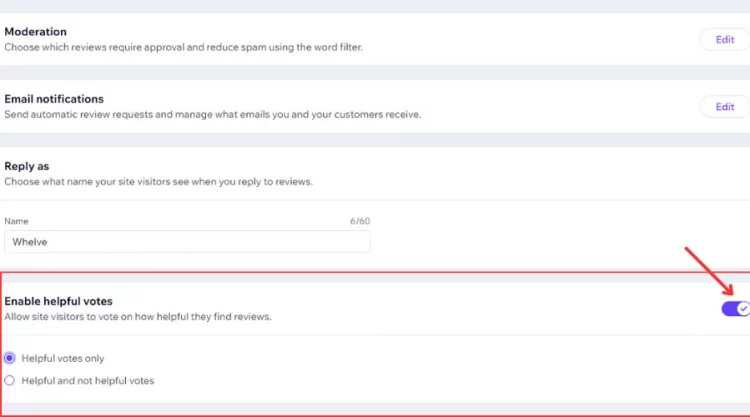
To attain good results for your site, we highly recommend you select Helpful votes only.
After modifying the 5 options above, click Save on the top right to confirm your changing process.
Step 3: Customize Wix Reviews’ display
To begin this step, click Wix Reviews on your Wix site. Then, hit Settings to navigate to the Display button in the Reviews tab.
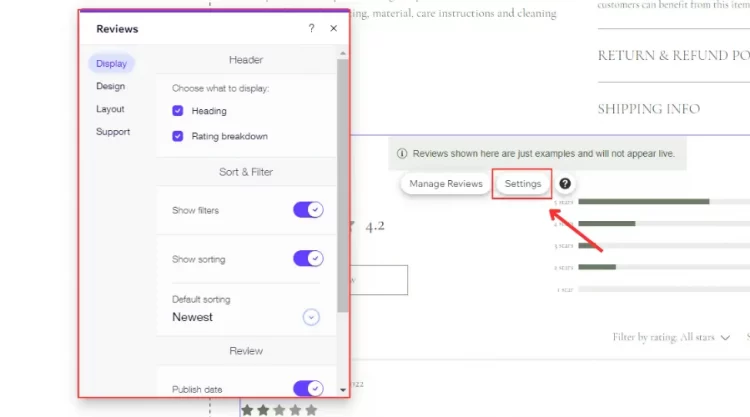
Next, you customize the reviews’ display with 5 options: Choose what to display, Show filters, Show sorting, Publish date, and Reviews per page.
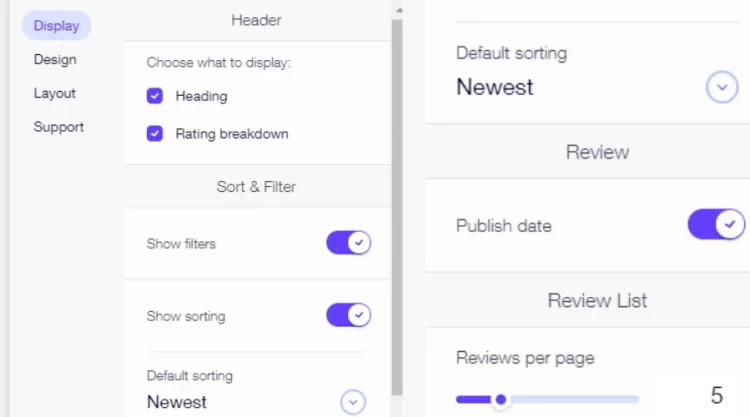
After that, click Design button to modify 4 objects: Header, Review Form, Review List, and Review Area to finish your adding process.
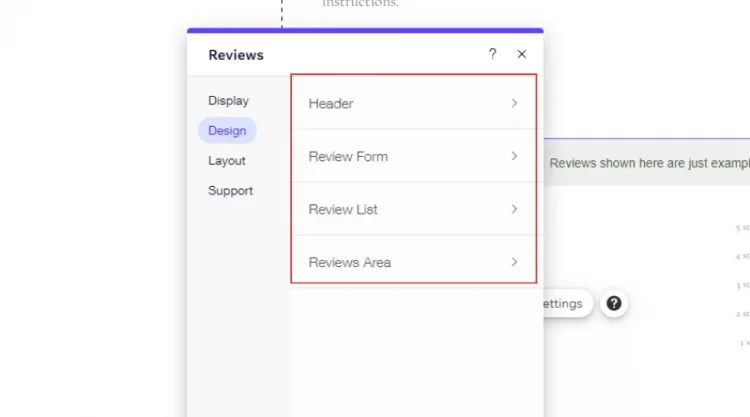
Once you complete Wix Review customization, you have adopted how to add reviews to Wix website successfully.
Make the best out of your website today with LitExtension’s blog posts:
How To Add Reviews To Wix Website With A Testimonial Strip
To make the reviews’ display more attractive, we consider that you should learn how to add product reviews to Wix website with testimonial strips. In this way, Wix provides you with impressive templates to design with product reviews.
Let’s discover our step-by-step guide about adding Wix product reviews with testimonials.
Step 1: Open your site in Wix Editor
To start any editing process on Wix pages, let’s start with Wix Editor. In your Wix Dashboard, click Edit Site to open your site in Wix Editor.
Step 2: Select a proper testimonial strip
In the second step, click Add Elements button on the left bar to open Add Elements tab.
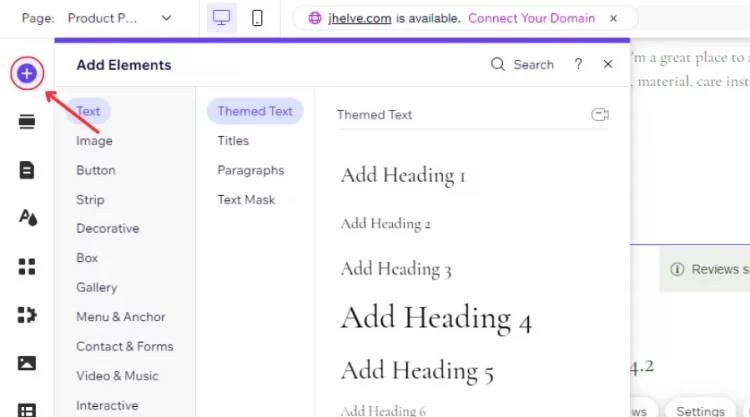
Then, click Strip and scroll down to select Testimonials.
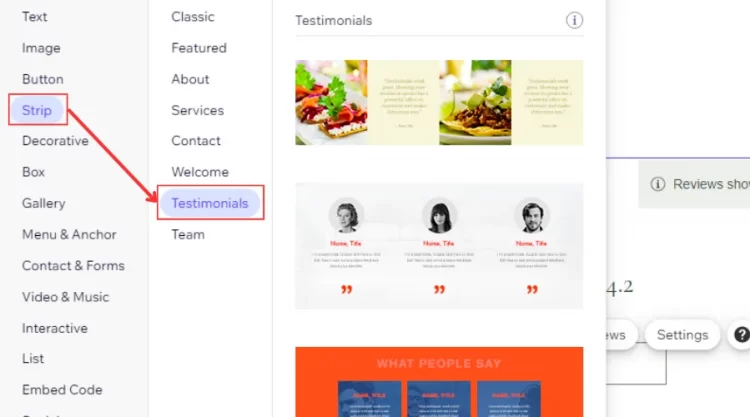
Finally, click a review testimonial strip and drop it on a targeted position to end this step.
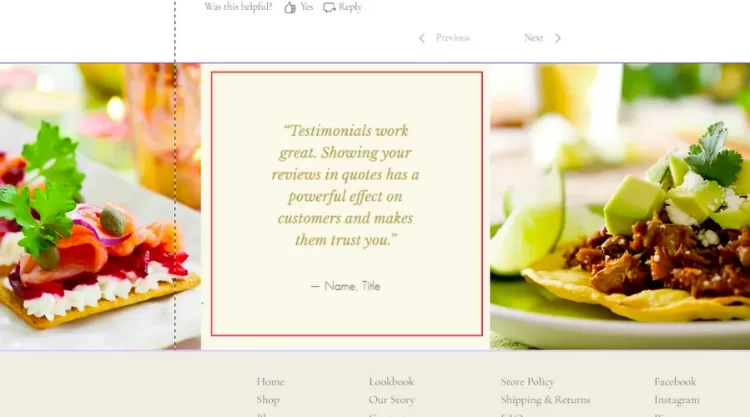
Step 3: Edit the text on the strip
Firstly, click the text on your testimonial to select Edit Text button.
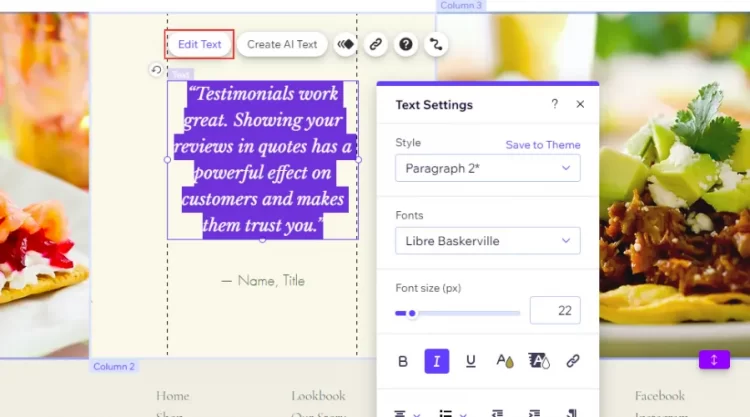
Then, rewrite the review text and edit relevant options in Text Settings tab.
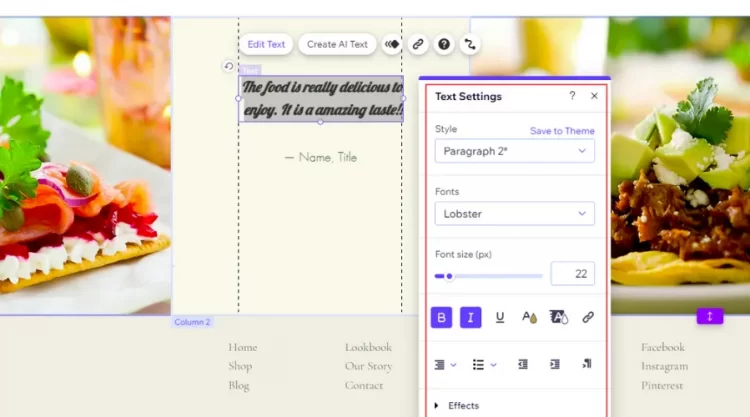
Finally, edit the Name text to confirm your process.
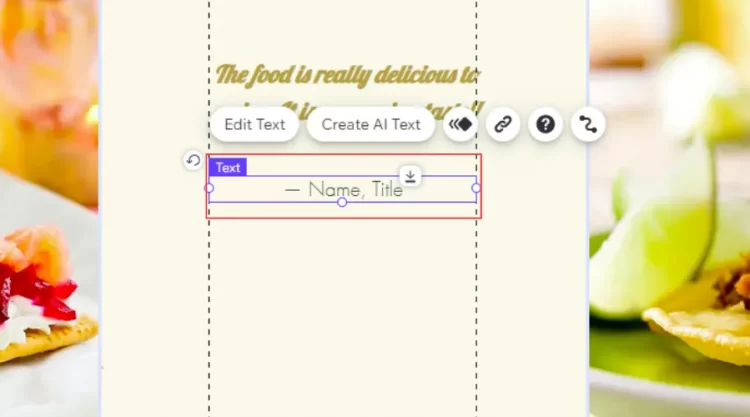
With only the 3 steps above, you can easily learn how to add reviews to Wix website with testimonials to make your site more professional and trustworthy.
Besides adding Wix product reviews with a testimonial, you can organize your customer feedback under Repeaters, enhancing your site’s visuality effectively. To do that, you can follow our instructions below:
- Hit Add Elements button in your Wix Editor.
- Click List element and select Repeaters.
- Select a proper design and drop it to your site.
- Edit the text to finish your process.
Common Wix Review Apps
Besides Wix Reviews or testimonials, you can use review apps available in your Wix App Market to display Wix product reviews on your site. You can select one of the highly recommended apps below to satisfy your demand.
#1. Fera Reviews
We consider Fera Reviews as the best review app for Wix, with various outstanding features. It can manage reviews, promote ratings & widgets, create automatic reviews, and export reviews to Google Shopping. Moreover, Fera Reviews is widely used due to its quick response speed, allowing you to improve customers’ experience in the best way.
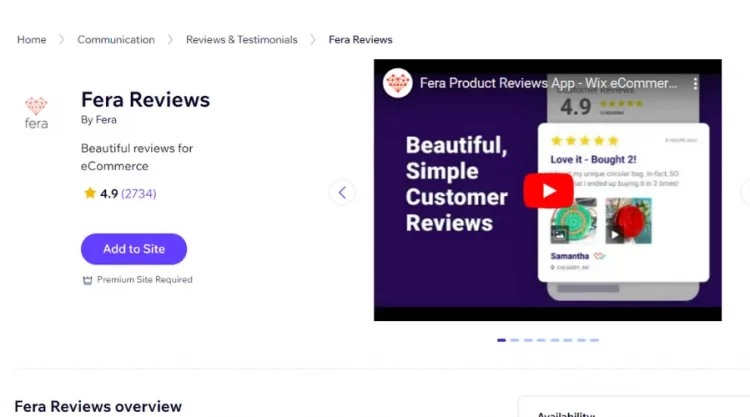
Pricing & Plan:
[wptb id=66668]#2. Kudobuzz Review
With Kudobuzz Review, you can easily collect and display highly qualified reviews with the support of various tools. Another striking feature is its widgets are optimized for all lines of mobile items, allowing you to showcase any widget you like. This can encourage increased traffic and sales for your business site.
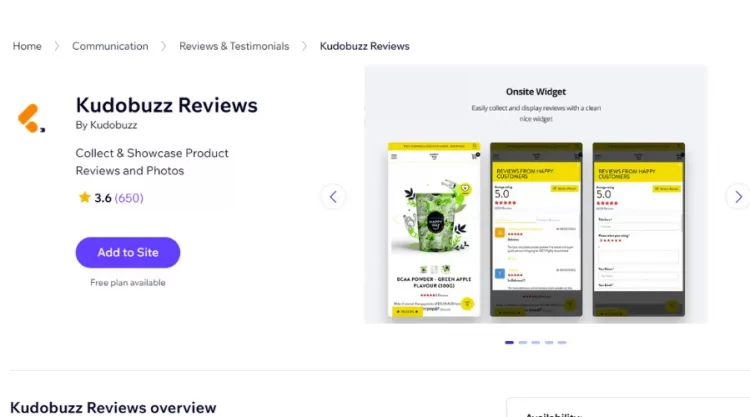
Pricing & Plan:
[wptb id=66669]#3. Editorify – Product Reviews
Editorify – Product can help you add real-life reviews from wholesalers or retailers to your dropshipping store to enhance your site’s credibility. This app also provides you with a rate filter, helping you to suggest proper reviews depending on specific keywords. However, you need to have a Premium Plan to adopt how to add customer reviews to Wix website with the Editorify app.
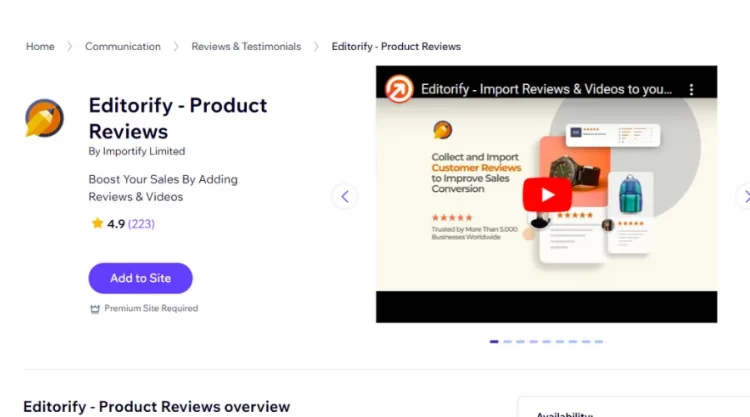
Pricing & Plan:
[wptb id=66670]Whether you prefer Kudobuzz, Fera, or Editorify, you should consider your demand to get the most optimal option for your site.
Save Time Migrating Your Store
Trusted specialists streamline migrations that actualize ambitions.
How to Add Reviews to Wix Website: FAQs
[sp_easyaccordion id=”66667″]
Final Words
Our blog has introduced you to how to add reviews to Wix website in 2 main ways: using Wix Reviews and testimonials. You can also try adding reviews to Wix website with review apps such as Kudobuzz Review, Editorify – Product Reviews, and Fera Reviews. Whether you decide to follow which way, remember that all reviews should be displayed apparently.
LitExtension – #1 Shopping Cart Migration Expert, hopes you can adopt how to add review on Wix successfully. Let’s check our LitExtension Blog or join our Facebook Community Group for more useful tips.
