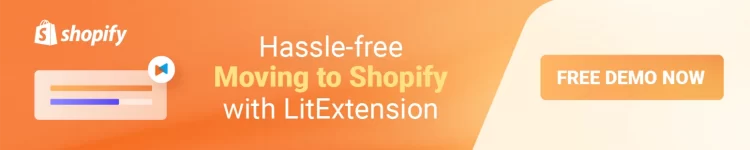One of the key factors that make Shopify a priority for businesses is its integration with Stripe for Shopify. It acts as a payment gateway, allowing business owners to track their cash flow easily and efficiently. Additionally, business owners can use Shopify’s reporting features to extract data for their accounting software.
So, if you are wondering how to add Stripe to Shopify, here is your answer. This article by LitExtension – #1 Shopping Cart Migration Expert will provide you with a comprehensive overview of Stripe for Shopify and straightforward ways to install Stripe for Shopify as a payment gateway through the following details:
- Stripe for Shopify: An Overview
- Step-by-Step Guide to Add Stripe to Shopify
- Most Asked Question about Stripe For Shopify
Want to Migrate to Shopify?
If you are intending to migrate to Shopify, LitExtension offers a great migration service that helps you transfer your data from the current eCommerce platform to a new one accurately, painlessly with utmost security.
Stripe for Shopify: Step-by-Step Guide to Add Stripe to Shopify
And now, let’s come to the most important part of this article, how to add Stripe to Shopify? Here are detailed steps to help you add Stripe gateway for Shopify:
#1 Check your store eligibility
Before starting the setup, please visit your Shopify store and check if you are eligible to meet Shopify’s payment requirements. If not, please contact the Shopify help center to resolve the issue.
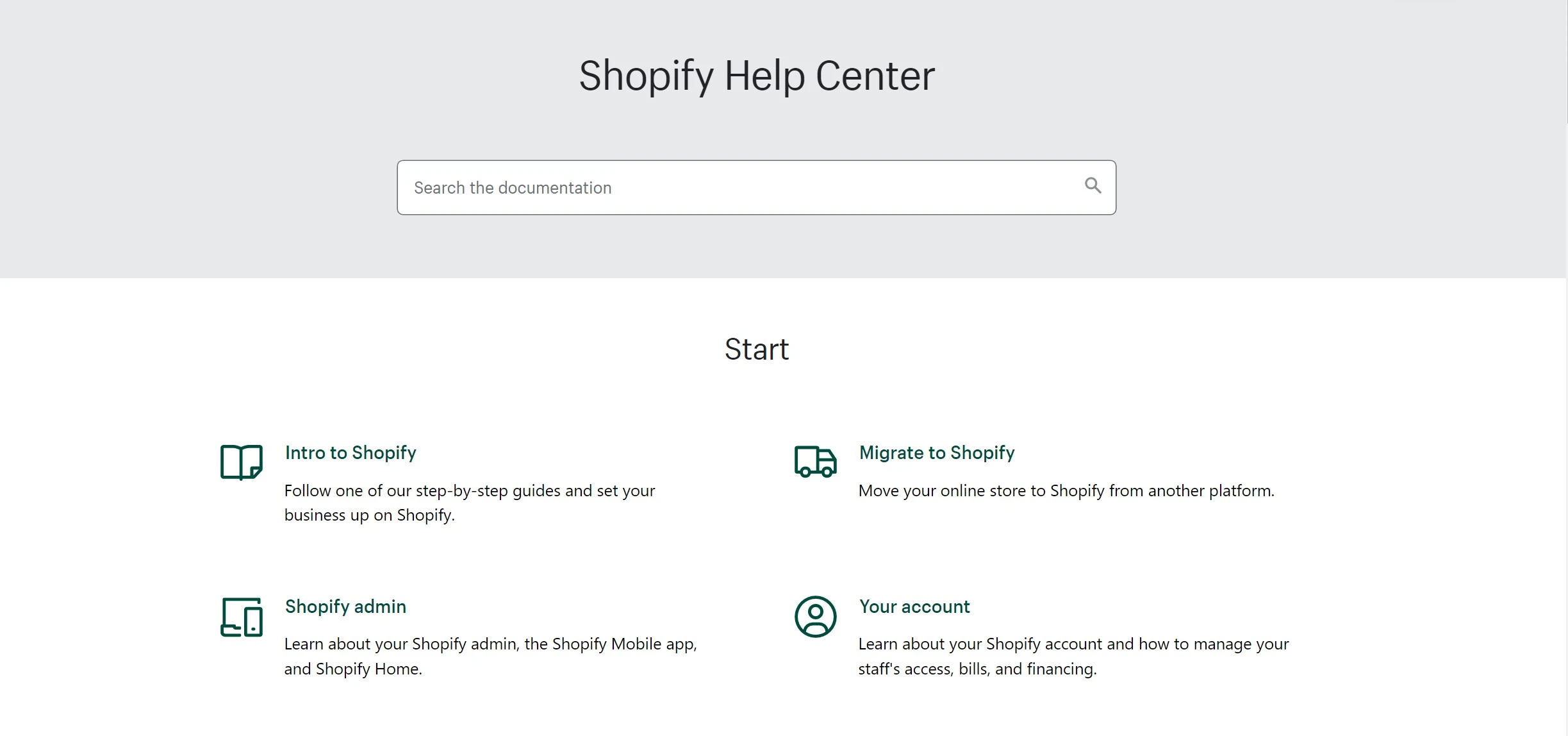
Many services and products are prohibited from being sold, such as Government services in Germany, Cryptocurrencies in Australia,…You should review Shopify’s services and payment terms before using Stripe for Shopify to make sure there are no issues during the integration.
You should be well-noted that Stripe isn’t available in the countries where Shopify Payments is an available option. Check the list of Payment Providers and Online Payment Gateways supported in your regions for better reference.
#2 Create a Stripe account
Next, if you haven’t had a Stripe account yet, create a new one on Stripe’s website. While doing this, check out some of Stripe’s security features for successful account registration.
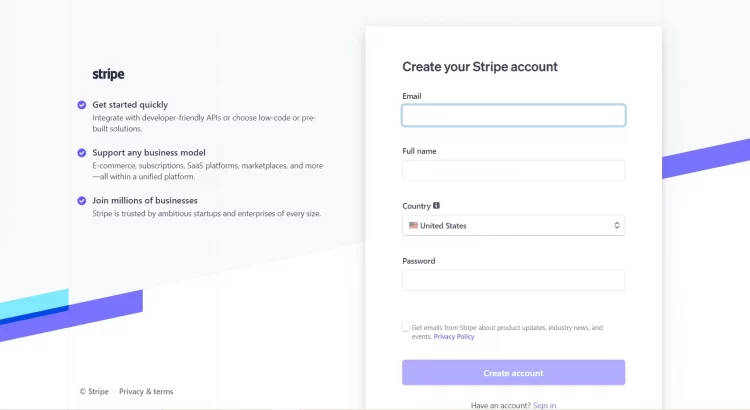
To successfully create an account, you must verify your email address by finding an email in your inbox with the subject line “Verify your email to start using Stripe”.
Just open the message, and then click the Verify email address button inside:
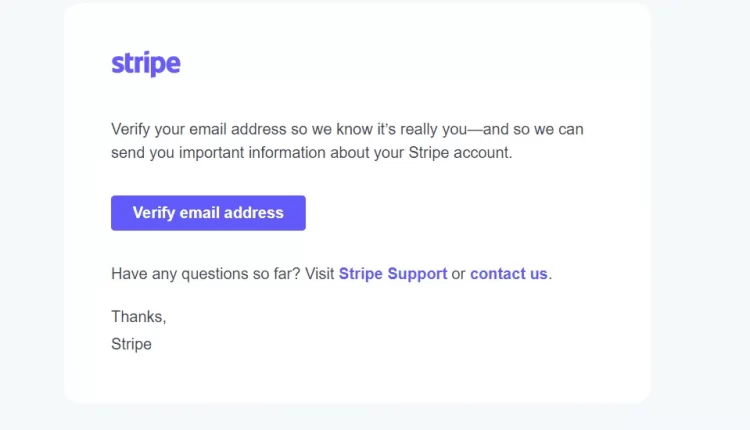
After that, click the “Activate payments” to start activating your account:
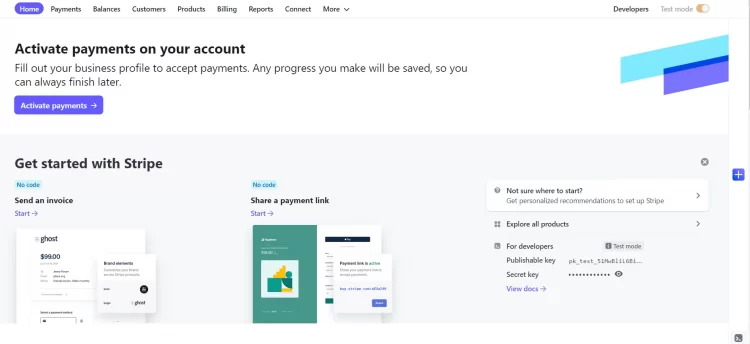
Next, you will need to verify your business account and provide some other necessary information:
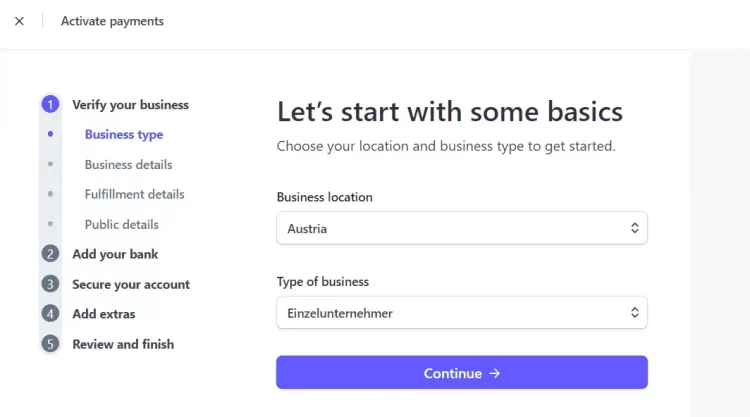
After you enter all required business details, your account will go from experimental to active. At this point, we will start setting up Stripe for Shopify
#3 Set Stripe as a payment provider
After logging into your Shopify account, from your Shopify Dashboard, choose Setting, then click Payments in the Setting section:
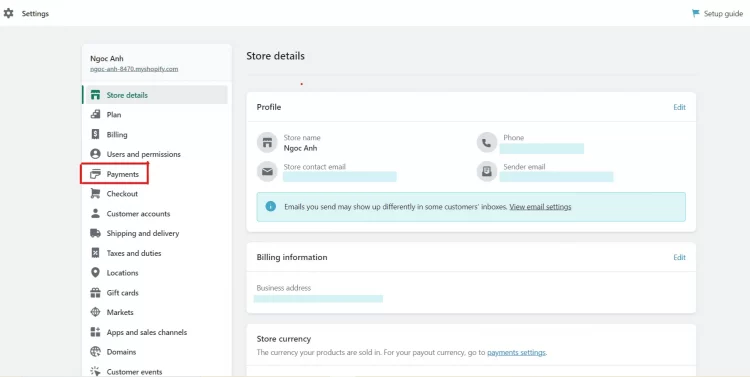
Next, Click ”Choose a provider” then select Stripe as Third-Party Payment Provider
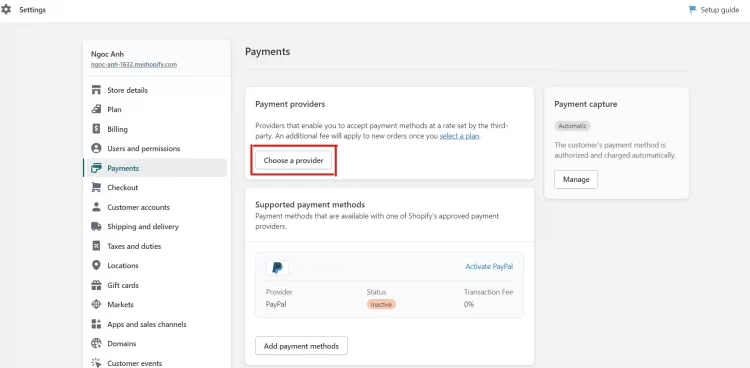
Type in Stripe and select it as your payment provider:
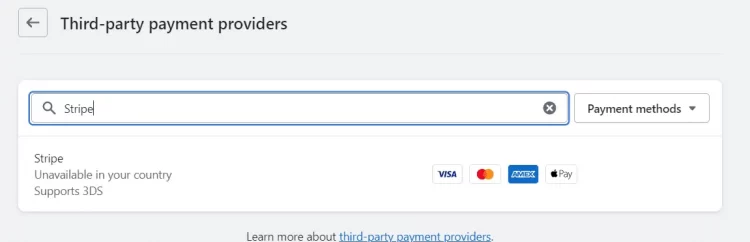
Then connect your existing Stripe account or create a new one to proceed.
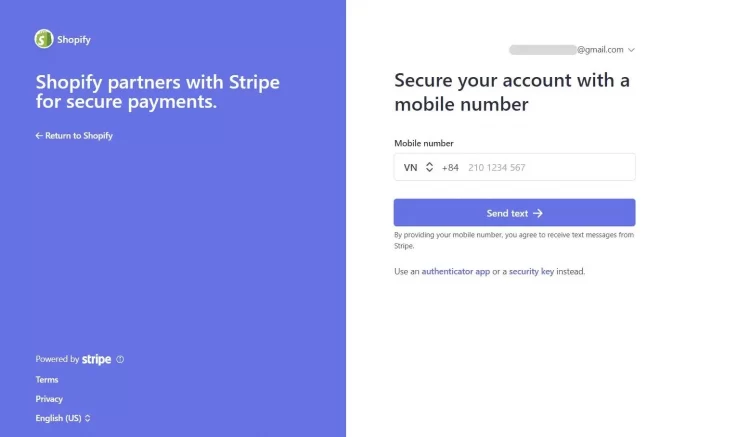
#4 Activate Stripe for Shopify
After entering all your account credentials for Stripe, click Activate, and you’re all set.
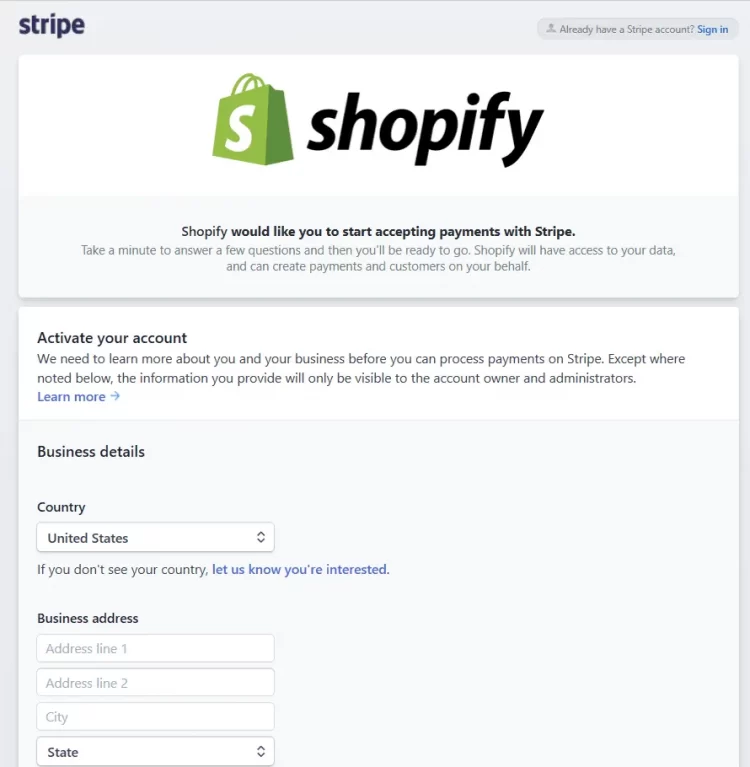
#5 Place a test order
Once you’ve completed adding Stripe for Shopify, you should place a test order. By placing a test order, you can ensure that your checkout process and settings for order processing, inventory, shipping, email notifications, and taxes are correct and secure.
Trial orders won’t be charged, so it’s recommended that you place at least one test order during your store setup or whenever you change your payment settings.
To simulate transactions when paying online, you can set up Shopify’s Bogus Gateway. It is a payment provider that any store can use to test Shopify payments.
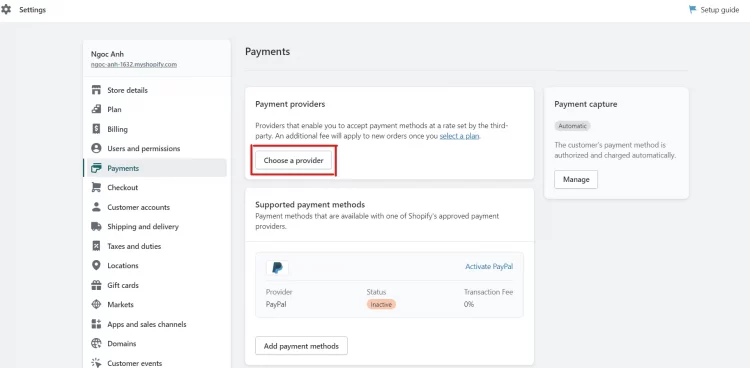
Alternatively, you can place a test order using a real payment provider. However, you will then need to cancel immediately and refund the order. Some payment processing and third-party transaction fees on credit cards are not returned to you when you issue a refund.
Stripe for Shopify: An Overview
#1 An Introduction to Stripe Payment
Stripe is one of the best payment gateways for businesses. It accepts money from buyers and transfers them to merchants with a secure and efficient process. Stripe’s software includes both a payment processing platform as well as a credit card payment gateway.
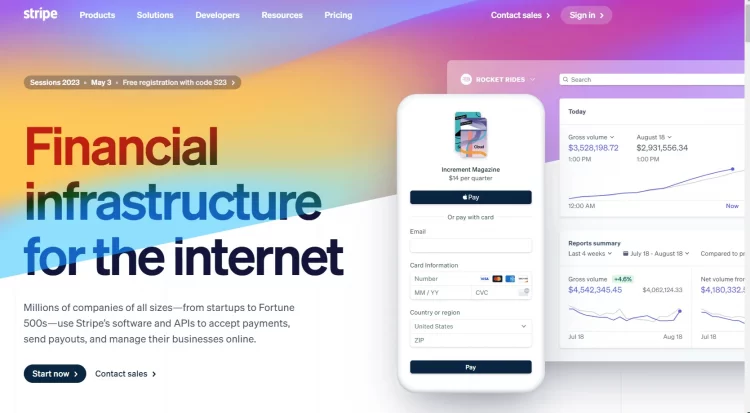
Founded in 2010, Stripe has helped millions of businesses of all sizes increase revenue and create new business opportunities. Some large corporations like Amazon to Google have also been using Stripe.
Stripe provides payment solutions for businesses. It supports companies with anti-fraud protection, invoicing & funding features, and card issuance,… All of these solutions come with no monthly pricing plan and a fixed processing fee per transaction. Businesses will always know how much Stripe costs since its pricing is clear and transparent.
#2 What is Shopify?
Shopify is an eCommerce platform that allows you to start, grow, and manage an online business. With Shopify, merchants can build and customize an online store to sell across multiple channels, including web, mobile, in-person, physical stores, social media channels, and online marketplaces.
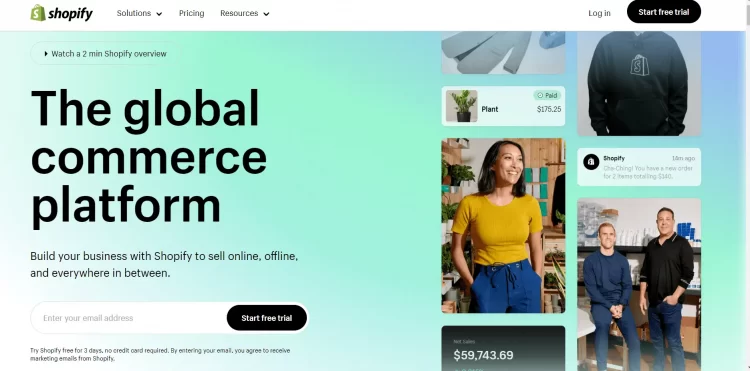
Shopify is completely cloud-based and hosted, which means you can access it from any compatible device connected to the Internet. This gives you the flexibility to run your business from anywhere and at any time.
Some highlight features of Shopify that you shouldn’t miss:
- A beginner-friendly admin dashboard interface
- Powerful built-in sales features to launch and run an online store easily
- Fully customizable Shopify themes with an easy-to-use drag-and-drop editor
- An extensive app store with 8,000+Shopify apps to enhance store functions
- Shopify pricing plans come with 5 packages, each has different features that cater to different business needs
💡 Want to know more about this platform? Don’t forget to check out our in-depth Shopify Review and learn how to set up a store with Shopify Tutorials.
Great tips for you!
Do you want to know how to use Shopify cost-effectively? That is choosing Shopify’s annual plan and saving 25% on every pricing tier. Shopify offers a much lower subscription fee specifically for long-term users.
Sign up now for the annual Shopify plan to save big money!
#3 Benefits of Stripe and Shopify Integration
Here is some benefits of Stripe Shopify integration:
- The Stripe Shopify integration is easy to set up and you will get Stripe as a protection for your payments.
- Opening Stripe account for Shopify as a payment gateway increases the number of regions and countries your online business can grow on.
- Stripe offers better customer support, so Stripe Shopify integration will make it easier to connect with consumers using Stripe.
Hassle-Free Moving to Shopify with Expert’s Help!
Want to migrate to Shopify without a finger lifted? LitExtension offers a great All-In-One migration service with a dedicated Personal Assistant that helps you transfer your data to Shopify accurately and seamlessly with utmost security.
Shopify Payments vs Stripe – Which Solution is Best for You
Shopify Payments is a payment processor specifically designed for Shopify stores, yet it’s not the only and most effective solution for Shopify business owners. Besides Shopify Payments, Stripe is the leading payment service provider for any online business and a fierce competitor of Shopify.
So, Shopify Payments vs Stripe, which one should you choose? Which would be better for your business? LitExtension provides a detailed comparison below, helping you choose the payment method that suits the needs of your business:
[wptb id=56895]
Besides Shopify Payments and Stripe, you can also check out Apple Pay with its powerful features for online merchants.
Stripe For Shopify – FAQs
[sp_easyaccordion id=”56635″]
Conclusion
Stripe is an effective payment method that makes it easy for your business to pay and manage business finances more efficiently. Therefore, in addition to Shopify payments, you can add Stripe for Shopify as your third payment method. Hopefully, this article will provide useful and straightforward ways to help you install Stripe for Shopify store.
For more information, let’s read more articles on the LitExtension blog and join our Facebook Community.
Explore more about other Shopify tutorials:
- How to Add Free Shipping on Shopify? | A Complete Guideline [+5 Tips]
- Guides to Print Shipping Labels on Shopify
- How to Add Reviews On Shopify Within 5 Steps?
- Resize Image on Shopify: A Complete Guide
- How to Add Favicon to Shopify Store: A Complete Guide
- An Ultimate Guide on How To Test Shopify Payments