In today’s digital landscape, TikTok has become a popular platform for businesses to reach their target audience. If you want to leverage the power of TikTok advertising for your Shopify store, this comprehensive guide will show you how to add TikTok Pixel to Shopify.
We – the LitExtension team will cover some main parts:
- The benefits of TikTok Pixel for Shopify
- Complete guide on how to add TikTok Pixel to Shopify
- Strategies for using TikTok Pixel on Shopify effectively
Let’s dive into the tutorial and start today with TikTok Ads on Shopify!
How to Add TikTok Pixel to Shopify: Step-by-step Guide
There are two main methods of adding TikTok Pixel to Shopify: You can choose from manual installation or integration via Google Tag Manager (GTM). In this comprehensive guide, we will walk you through the step-by-step process of how to add TikTok Pixel to Shopify with just the Shopify app and how to uninstall the TikTok Pixel manually.
Step 1: Access the Shopify app store
Begin by navigating to the Shopify app store from your Shopify dashboard or go directly to the link: https://apps.shopify.com/
Step 2: Install the official TikTok app
Search for TikTok and install the official TikTok app from the Shopify app store.
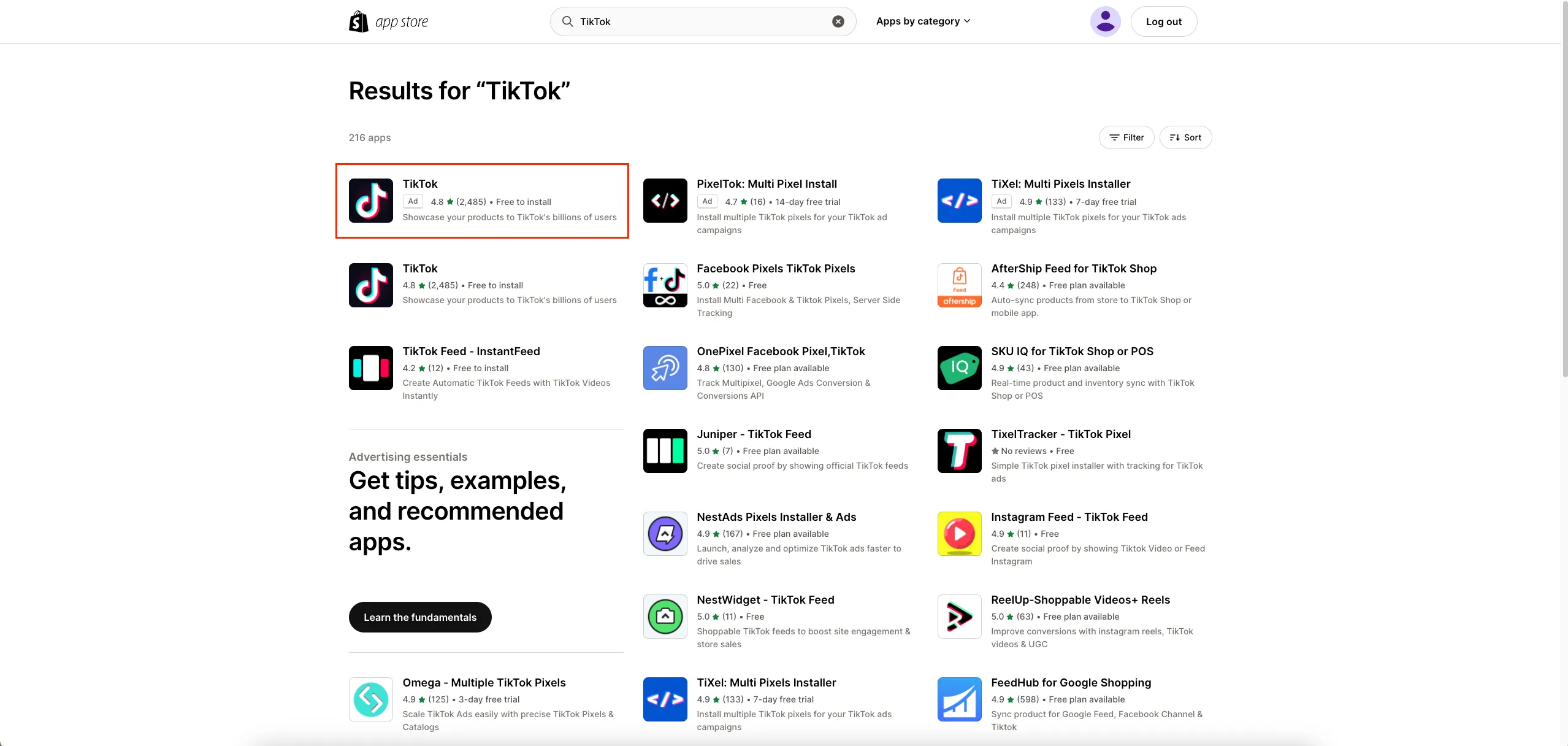
Step 3: Connect your TikTok For Business account
Open the TikTok app and connect it to your TikTok For Business account. If you don’t have an account, create one and follow the prompts to link it to your Shopify store.
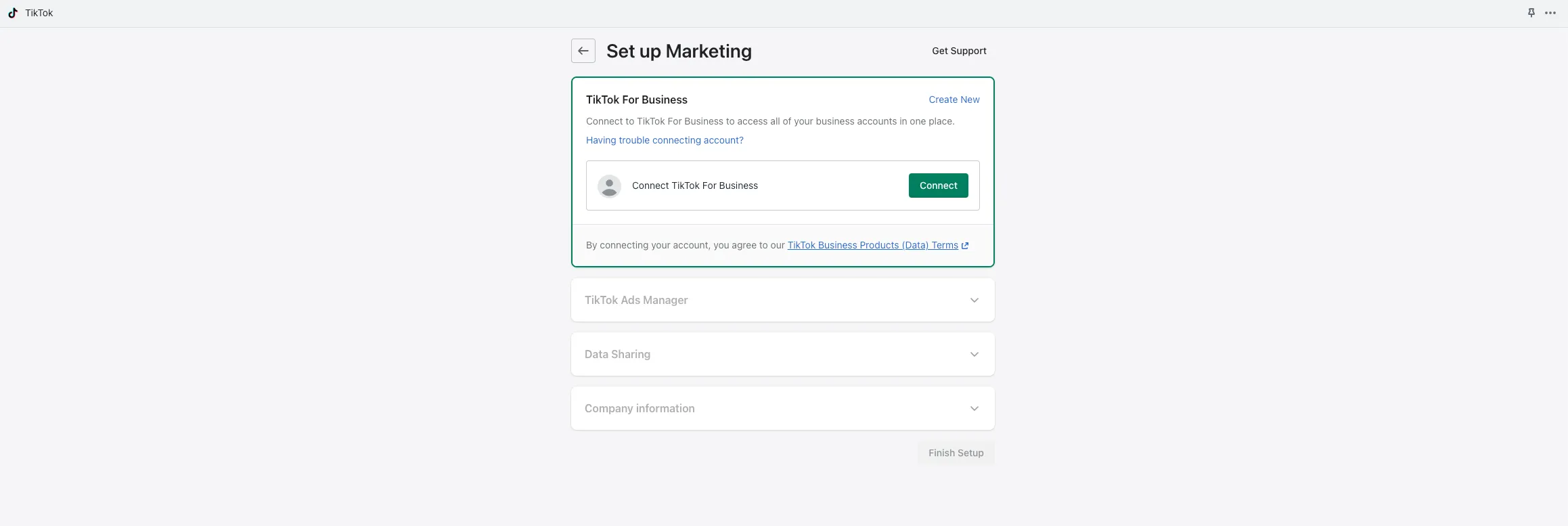
Step 4: Connect your TikTok Ad account
Once your TikTok For Business account is linked, connect your TikTok Ad account to Shopify. After that, a TikTok Pixel for Shopify will be automatically created. This will allow you to manage and track your TikTok ad campaigns from within Shopify.
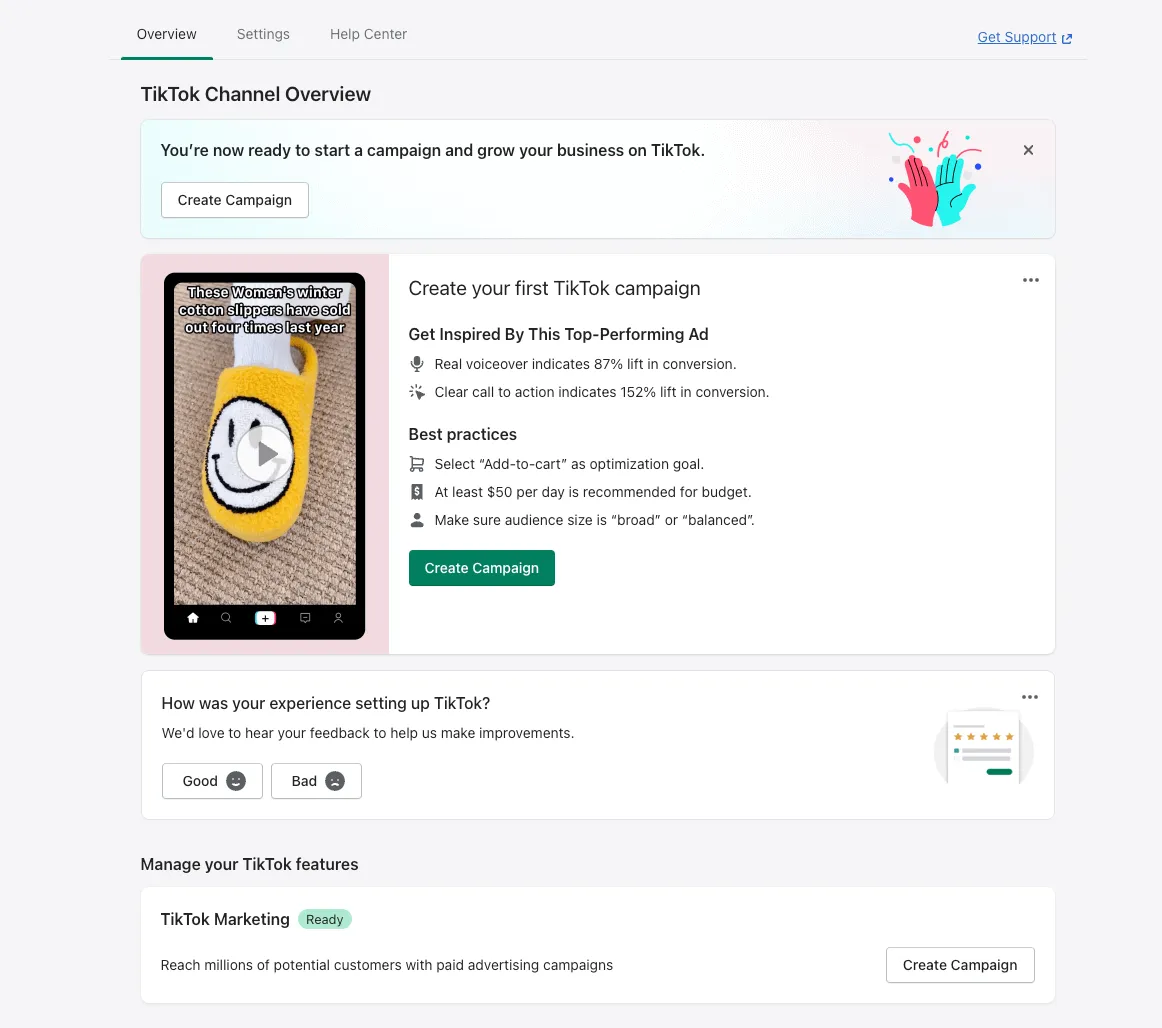
Step 5: Confirm Customer Data Sharing
Go to Settings > Data sharing > Choose Level Selection (Standard/Enhanced/Maximum) > Click Confirm button and you are good to go!
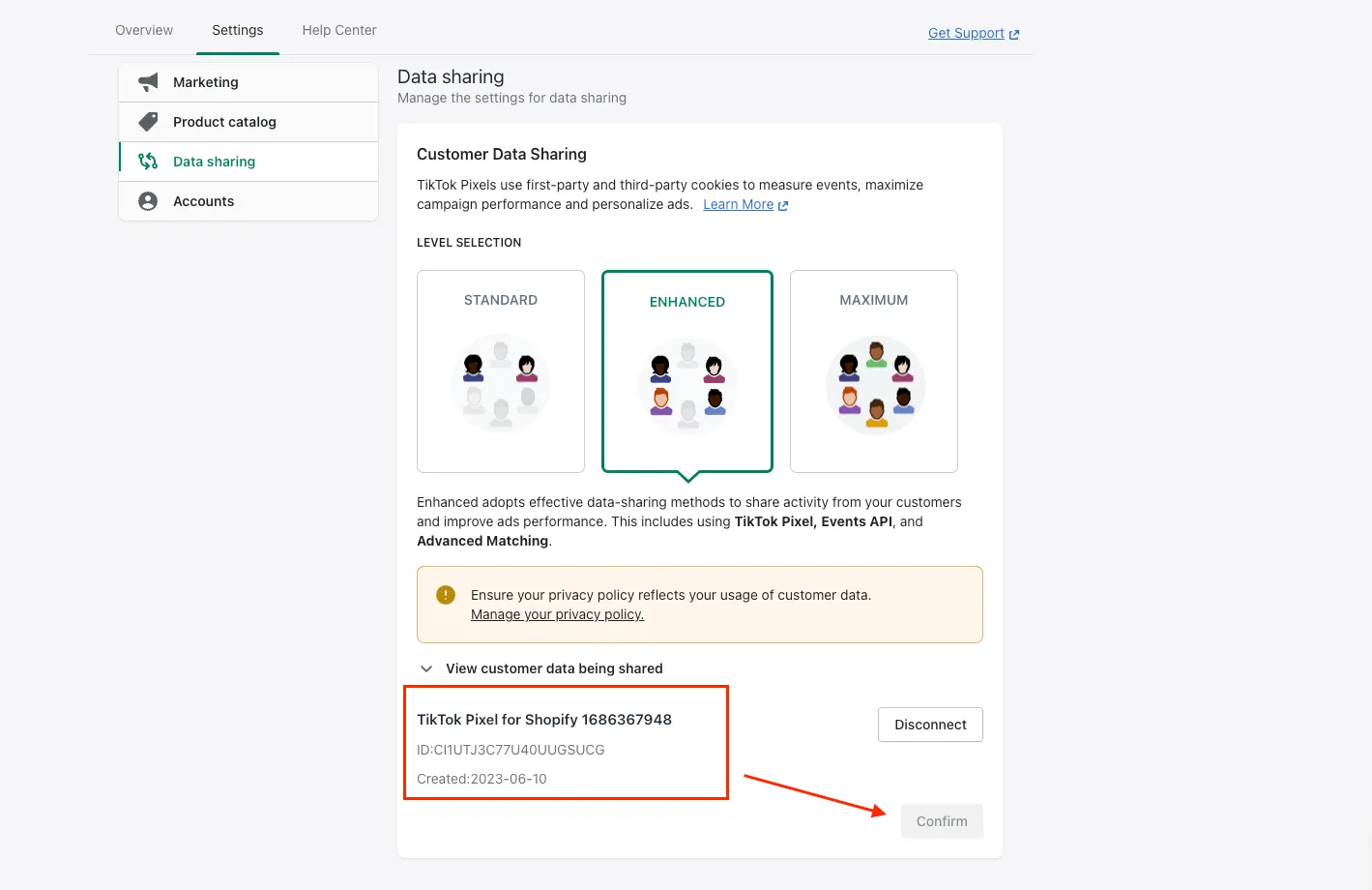
Step 6: Double Check if the TikTok Pixel is Active in TikTok Ad
To verify the functionality of the TikTok Pixel, go to TikTok Ads Manager > Assets > Manage your event. Here you can review and monitor the performance of your installed TikTok Pixel, including tracking events and conversions on your Shopify store.
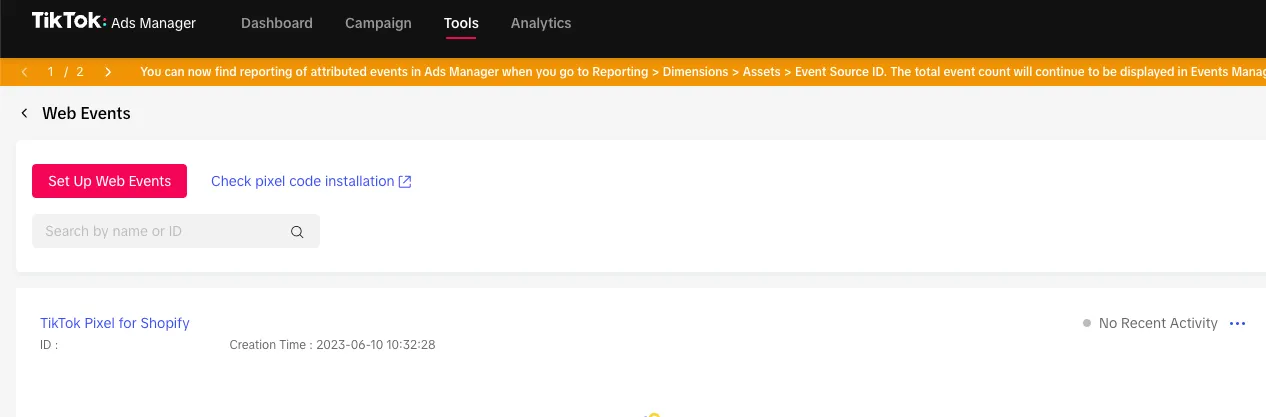
*Bonus Step: Create a new pixel or connect an existing one
Within the TikTok app, create a new pixel or connect an existing one associated with your TikTok Ad account. This Pixel will track events and actions on your Shopify store.
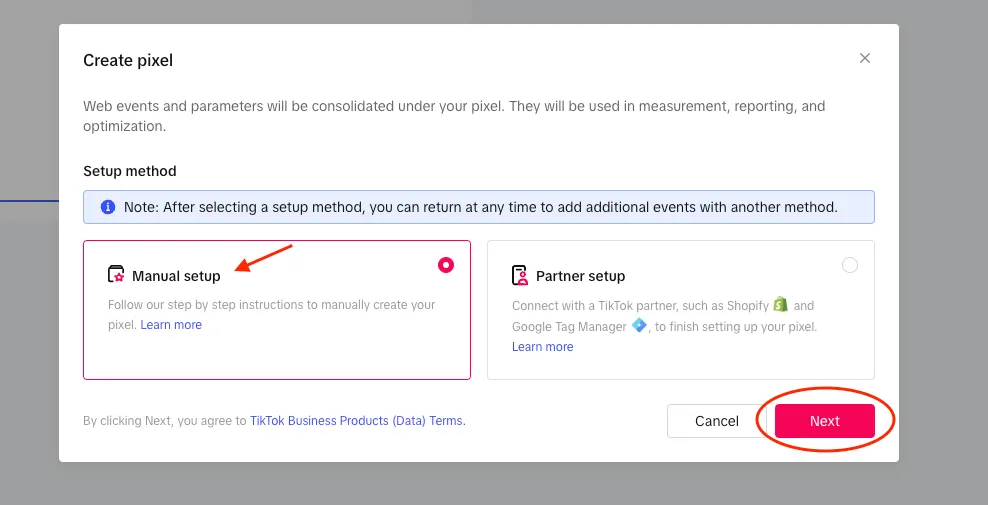
*Copy the Pixel base code and save it for later use.
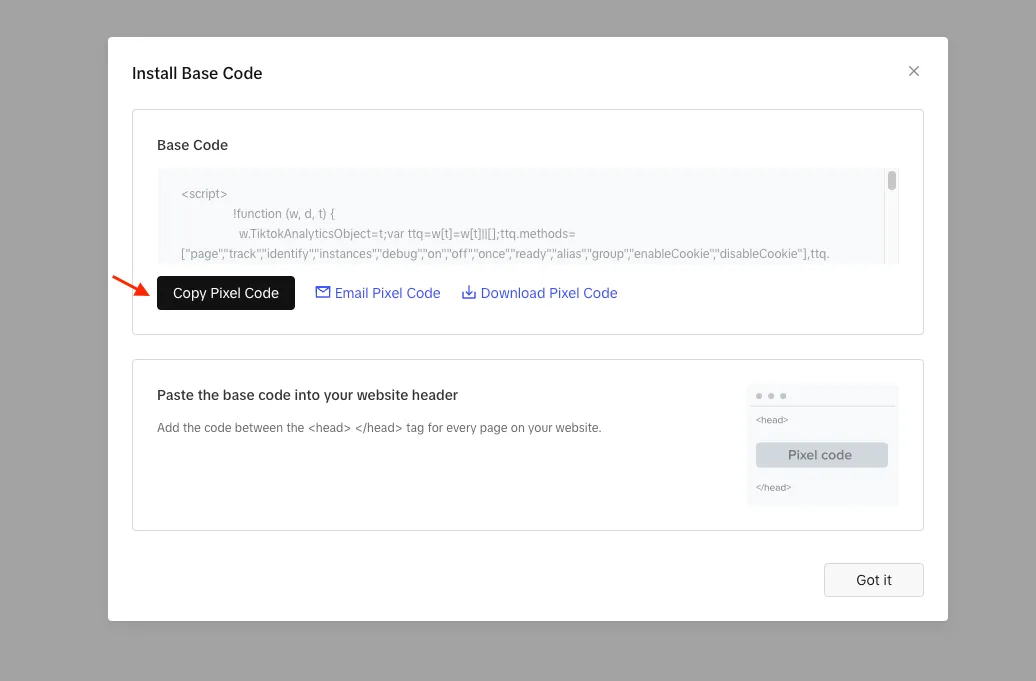
So you’ve learned how to add TikTok Pixel to Shopify in just 6 easy steps. Sign up for a Shopify account, start selling and fulfilling orders by TikTok and many other social media platforms today.
Read more:
How to Uninstall TikTok Pixel from Shopify
If you no longer need to use a TikTok Pixel on your Shopify store and want to disconnect it, follow these simple steps:
Step 1: Login to your Shopify Store
Step 2: Access your TikTok Sales Channel > Settings > Data Sharing
Step 3: View customer data being shared and find the name of TikTok Pixel for Shopify > Click the ‘Disconnect’ button
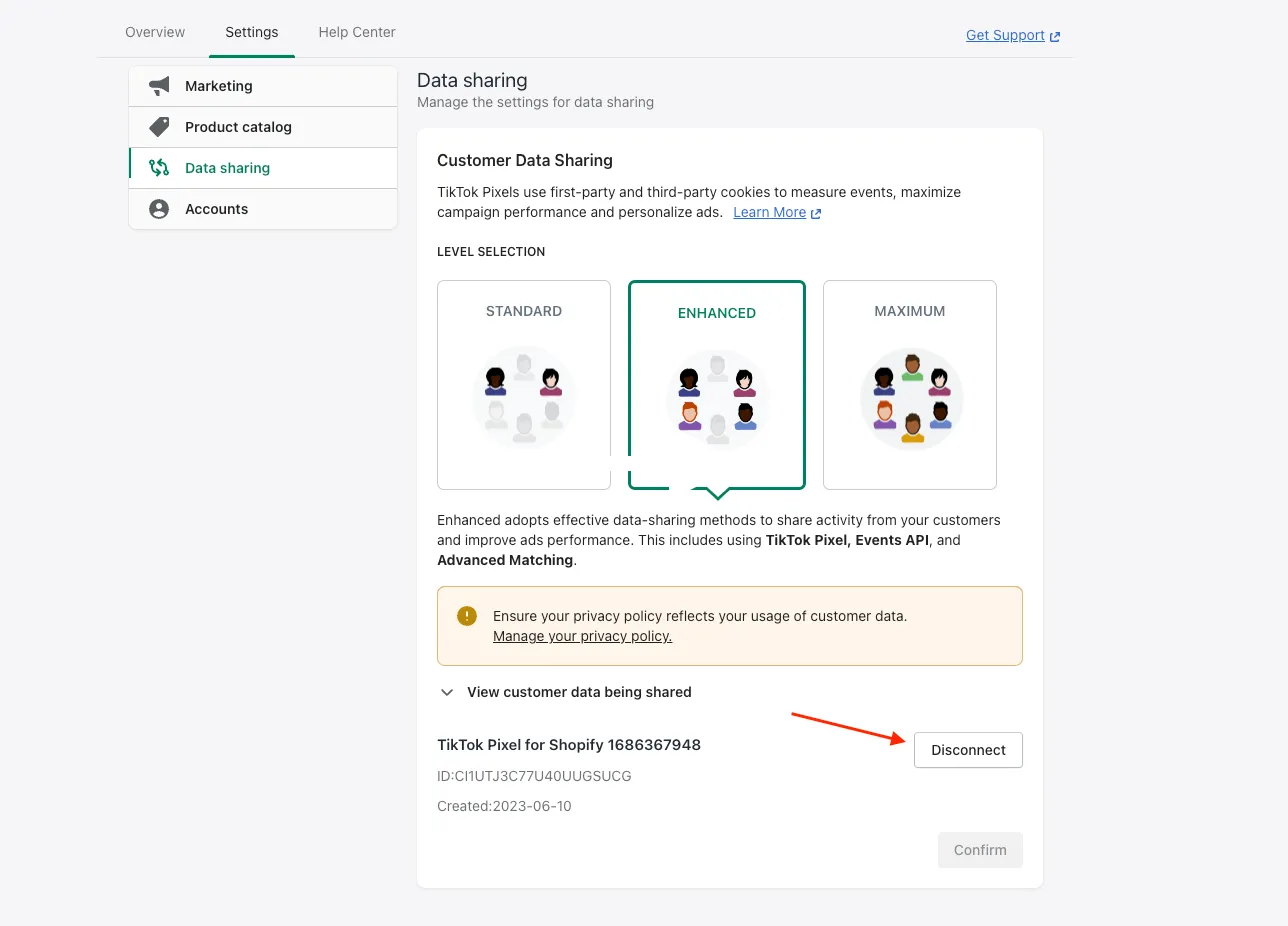
You can also uninstall the TikTok Pixel manually from your TikTok Ads Page. Here’s how you can do it:
Step 1: Access your TikTok Ads Manager
Step 2: Go to Assets and select either Web Events or App Events
Step 3: Select the specific Pixel that you want to remove
Step 4: Click on the three dots next to the Pixel’s name to reveal the options.
Step 5: Click on the “Delete” button from the options presented. A confirmation prompt may ensure you want to proceed with the deletion. Confirm your action to uninstall the TikTok Pixel.
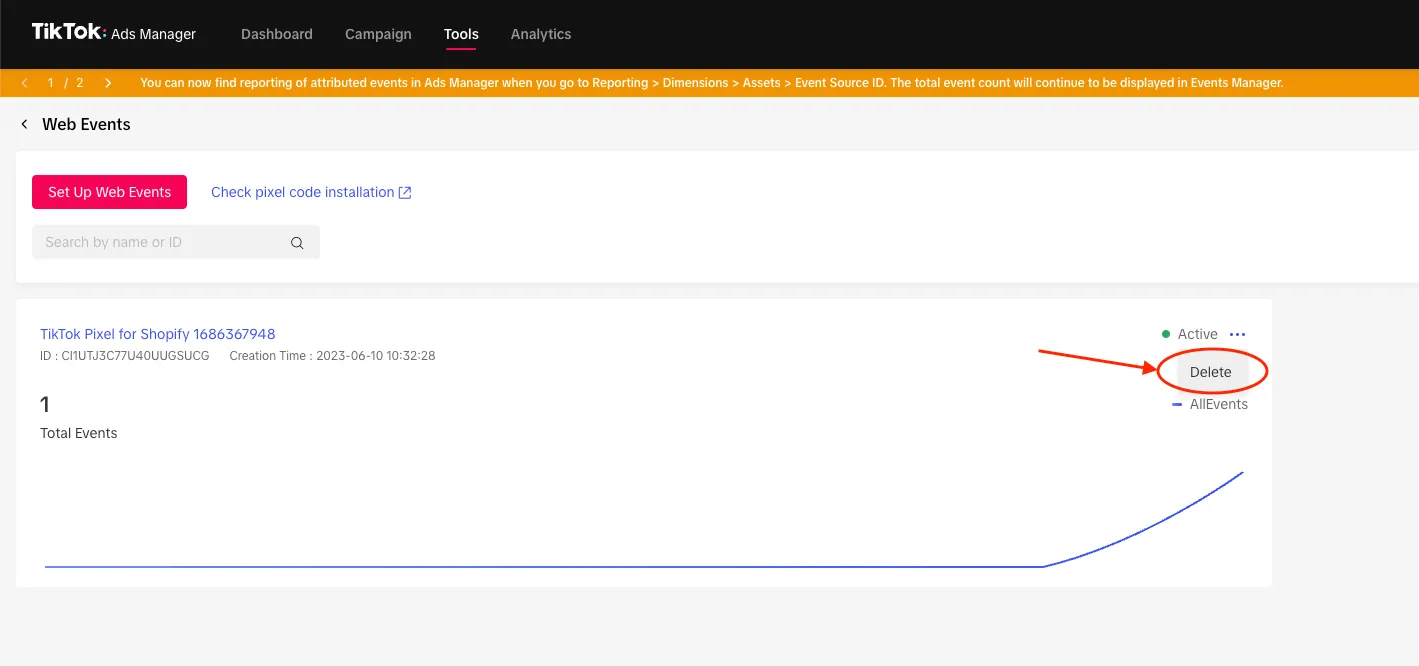
Remember to review and update your privacy policy and inform your users before removing the TikTok Pixel from your website. This helps maintain transparency and ensures compliance with data protection regulations.
What is TikTok Pixel?
The TikTok pixel is a code snippet that can be added to your website to track visitor actions and optimize ad campaigns. It enables you to monitor specific events and create targeted audience segments for better engagement and conversion.
The Benefits of TikTok Pixel for Shopify
TikTok and Shopify integration revolutionizes your online business, providing seamless platform connectivity.
- Tag products in TikTok videos
- Enable native checkout
- Run targeted ad campaigns
- Manage inventory seamlessly
- Gain valuable insights to optimize your marketing strategies and drive sales.
TikTok and Shopify integration revolutionizes your online business, offering a seamless shopping experience for customers and expanding your reach in the competitive eCommerce landscape.
Why Should You Add TikTok Pixel to Your Shopify Store?
Discover the incredible advantages of integrating TikTok Pixel into your Shopify store:
1. Effortless implementation: Say goodbye to complex setup errors and gain valuable insights into your product and checkout flows with a simple button click.
- Create your Pixel in a single click within the TikTok channel app.
- Benefit from standardized event rules tailored to Shopify’s unique user journey.
2. Advanced functionality: Harness the power of TikTok Pixel for Shopify, built with a robust developer codebase, and unlock exclusive features:
- Advanced Matching: Track website visitor events with exceptional match rate accuracy, ensuring precise result measurement.
- Audience enrichment: Build customized audiences and seize opportunities to display targeted ads to potential customers.
- Product parameters: Enhance your reporting and audience customization by sending additional details like order total, product name, and category.
3. Seamless updates: Stay up-to-date with the latest pixel enhancements effortlessly:
- Automatic version releases ensure you never miss out on important updates.
- With the direct integration between TikTok and Shopify’s API, code updates are automatically pushed to your Shopify store, requiring no manual action.
Integrating TikTok Pixel with your Shopify store empowers you with unrivaled capabilities to optimize your marketing efforts and drive exceptional results. Let’s find out how to add TikTok Pixel to Shopify in the next section.
Learn more about Shopify:
Adding TikTok Pixel on Shopify: Effective Strategies
When maximizing the effectiveness of your TikTok Ad campaigns on Shopify, adding the TikTok Pixel to Shopify can be a game-changer. By implementing the following strategies, you can take full advantage of the TikTok Pixel on Shopify and drive better results for your business.
Use TikTok Pixel Helper
It’s recommended to use the TikTok Pixel Helper browser extension. This tool helps you verify that the Pixel is correctly installed on your Shopify store and captures the desired events.
Click Add to Chrome button to add TikTok Pixel Helper Extension
Alt tag: TikTok Pixel Helper Chrome extension
With TikTok Pixel Helper, you can identify and troubleshoot any potential issues promptly, ensuring seamless tracking and optimization.
Enable Advanced Matching for enhanced performance
Advanced Matching is a powerful feature offered by the TikTok Pixel. By enabling it, you can improve the match rate accuracy of user events and enhance your campaigns’ measurement and targeting capabilities.
Advanced Matching allows you to collect additional user information, such as email addresses and phone numbers, which can be used to create more personalized and effective ad campaigns. Enabling this feature within your TikTok Pixel settings on Shopify can significantly boost your ad performance and ROI, encouraging users to repost on TikTok for wider reach and engagement.
Consider TikTok Data Sharing and Privacy
As with any tracking tool, it’s essential to prioritize data privacy and comply with relevant regulations. When using the TikTok Pixel on Shopify, inform your users about the data collection and usage practices in your privacy policy.
Consider providing options for users to opt out of data tracking if required by applicable regulations. Demonstrating transparency and respecting user privacy can build trust with your audience and maintain a positive brand image.
FAQs for How to Add TikTok Pixel on Shopify
[sp_easyaccordion id=”60341″]
Wrap-Up
In conclusion, adding TikTok Pixel to your Shopify store can significantly enhance your marketing efforts and help you leverage the power of TikTok’s vast user base. Follow the step-by-step guide on how to add TikTok pixel to Shopify and learn how to use practical TikTok tools for a successful TikTok advertising campaign.
Find out more tutorials and advice for upgrading your Shopify store:
- 5+ Best Affiliate Apps For Shopify For Your eCommerce Business
- Which Is The Best Subscription eCommerce Platform 2023?
- How to Start a Shopify Store: Ultimate Guide for Beginners | 2023 Update
To get more helpful advice for your online stores, visit our LitExtension blog and sign up for our eCommerce community. If you’re considering switching to Shopify, LitExtension – #1 Shopping Cart Migration Expert, is ready to assist you with the fastest and most affordable solution!