Have you ever considered how to add upload photo option in Shopify for customers’ customization? If your Shopify store has this function, you allow customers to upload personalized designs or files when they add a product to their shopping cart.
In this article, LitExtension – #1 Shopping Cart Migration Expert will guide you to create an upload photo button on a Shopify product page.
How to Add Upload Photo Option in Shopify
Shopify does not support the feature of adding an upload photo option on the Shopify product page by default. To make use of the functionality, the fast and easy way is to utilize the Shopify file upload app. Installing the app without coding knowledge lets you easily add bulk-upload images to Shopify with a few clicks.
Step 1: Prepare white-label products
First, make sure your products can be customized before Shopify lets customers upload images.
White-label goods are the most effective for this use since they give customers a blank canvas to customize.
Having a variety of products to which customers can add their images on Shopify will improve their purchasing experience, whether it be personalized T-shirts, tote bags, mugs, cosmetics, stickers, or phone cases.
To design white-labeled products, you can utilize design tools such as Canva, Adobe Illustrator, etc. to prepare mockup images.
Step 2: Install Shopify file upload app
In this step, visit the Shopify App Store, search for “upload photo option”, “image upload” or “Shopify file upload” and Shopify will show you a list of suitable apps.
In order to select an app that meets your demands, you can check the following section, which mentions the highlights of common apps for your consideration.
Now we install the Upload-Lift Image Upload app by clicking the Add app button. Then, follow the prompts to install app.
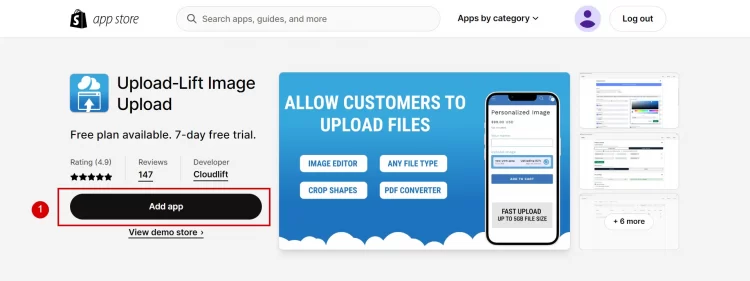
Next, it shows 4 options. You can choose the free option to try and trial the features of this app by clicking the Select button.
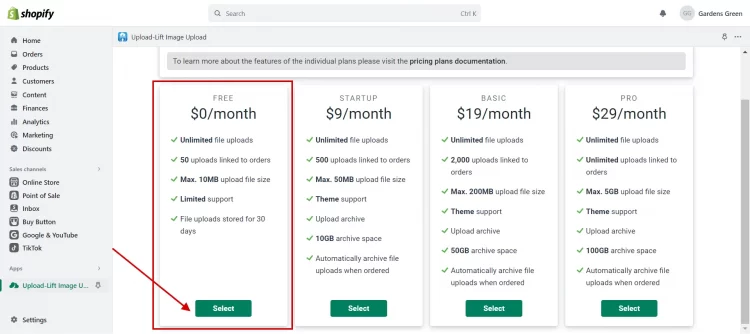
Step 3: Enable app embed
After that, you need to Enable app in Theme Editor.
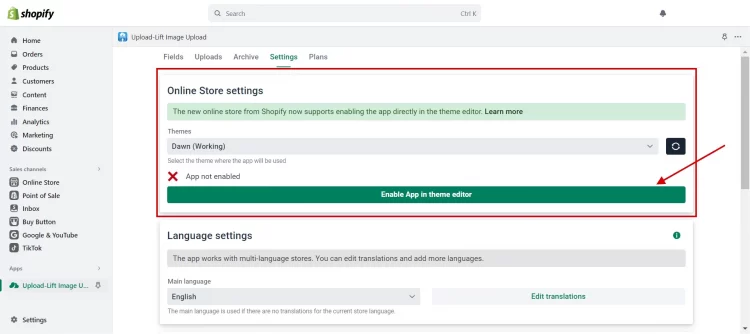
Open the theme editor, in theme settings, choose App Embeds, and turn on the toggle to activate the app.
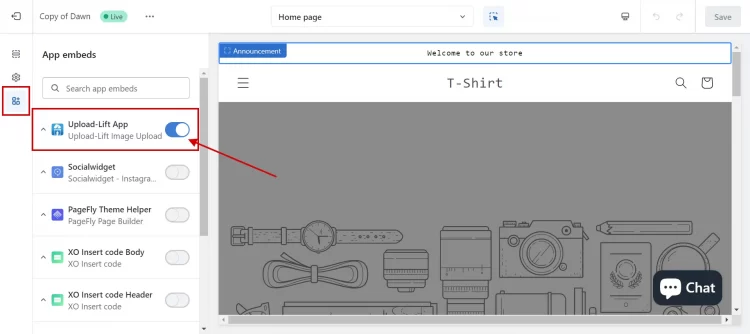
Step 4: Select products
Then, return to the Upload-Lift Image Upload dashboard and click the Next buttons.
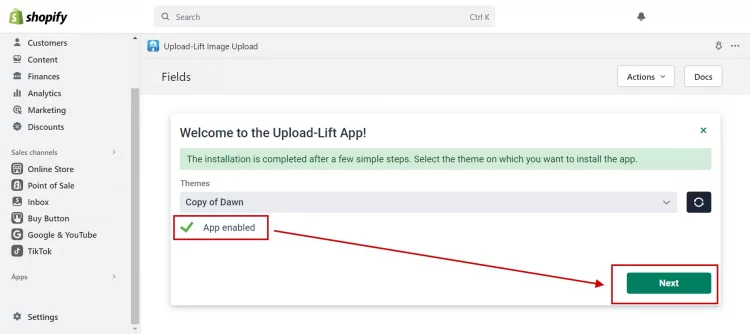
You will see the Upload field setup tab, where you can do Product targeting, including single and multiple products. If you’ve already uploaded white-label products, click Select product to find them.
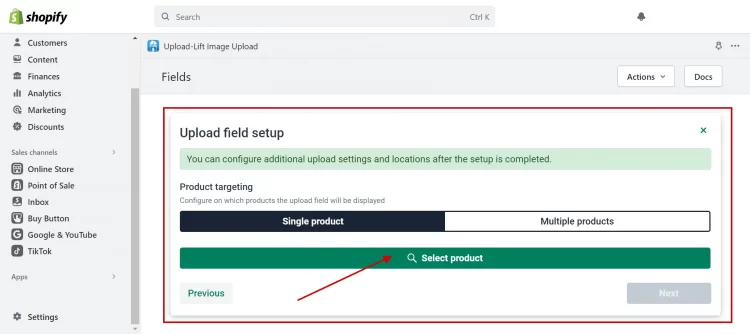
Step 5: Add Shopify upload files option
Select the products to add to the Shopify file upload API and click Next. Then, the tab Upload field location appears and guides you on how to add upload photo option in Shopify product page.
Specifically, navigate to the Default Product section in Theme Editor (1). Click on Add Block (2) and select the Upload-Lift Field block type (3). Then, you can see a preview of the upload feature (4) and click the Save (5) button to update the changes.

To easily manage customized products, the Upload-Lift Field dashboard will show you the list of upload fields.
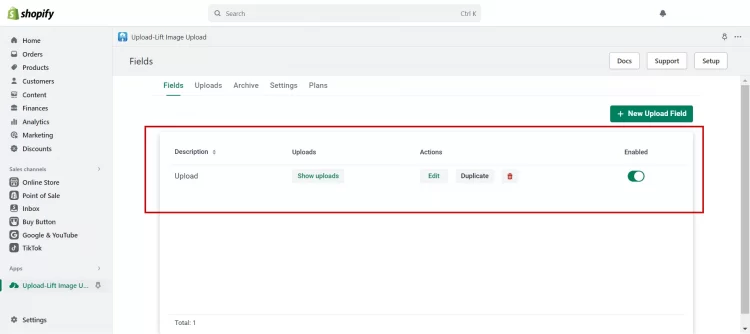
This is how to add upload photo option in Shopify by using a Shopify file upload app.
Besides apps, you can add code to create custom file upload product options on Shopify product pages. Let’s take a look at our instructions in the next section.
Shopify Upload Image on Product Page – FAQs
[sp_easyaccordion id=”63054″]
Final Words
A wise approach that can enhance your e-commerce performance is to include customer upload image Shopify options. Using user-generated content, you may give your clients a more interesting and engaged buying experience.
LitExtension, the #1 Shopping Cart Migration Expert, hopes that our article gives you the full instructions on how to add upload photo option in Shopify, whether you decide to use a Shopify app or go the custom coding path. Collect more advice on running your online business in our LitExtension blog and eCommerce community.