Are you looking to expand your product offerings and provide more options for your customers on your Shopify store? If so, learning how to add variants on Shopify is essential. By including variants in your Shopify store, you can enhance customer experience, simplify inventory management, and increase sales.
In this guide, LitExtension – The #1 Shopping Cart Migration Expert will explore the step-by-step process of adding variants to your Shopify products. Keep scrolling to discover more about:
- What to consider before adding Shopify variants?
- How to add variants on Shopify?
- Why Shopify variants are beneficial to your business
Without further ado, let’s get started!!!
What are Shopify product variants?
Variants are used to represent different combinations of attributes or options that a product may have, such as size, color, material, or any other distinguishing feature.
For example, if you are selling t-shirts on your Shopify store, you may have a single product listing for the t-shirt and create variants for different sizes and colors. Each variant would represent a specific combination, such as a small red t-shirt, a medium blue t-shirt, and so on. Customers can then select the desired variant when making a purchase.
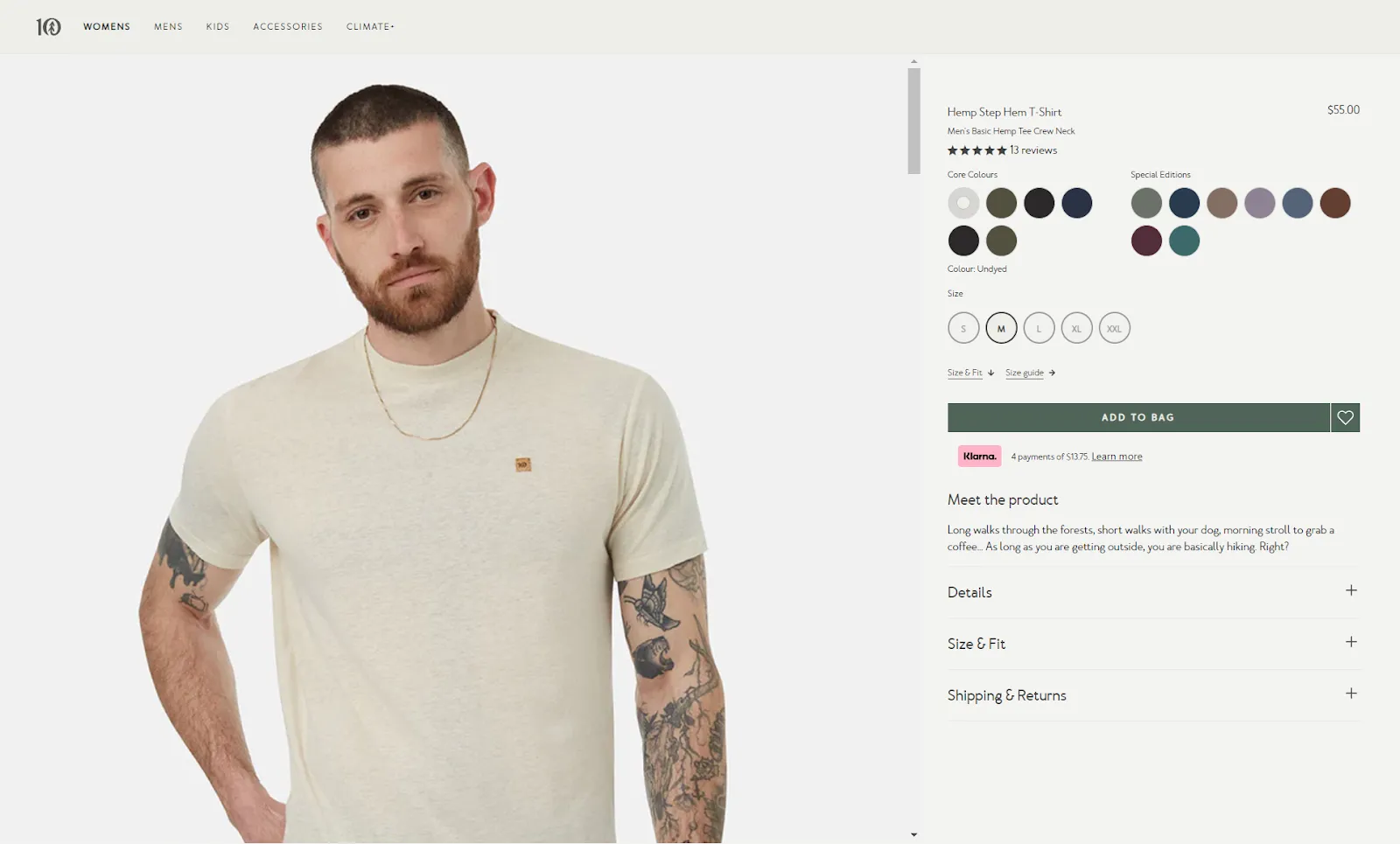
In Shopify, variants can have unique prices, SKU numbers, weights, inventory levels, and images associated with them. This allows you to offer a variety of options to your customers while managing inventory and tracking sales for each specific variant.
Overall, variants in Shopify enable you to efficiently organize and sell products with different options or attributes through a single product listing.
Have you fully comprehended the importance of Shopify product variants to your business?
Here’s how this simple built-in feature can benefit your business:
- Improved user experience: Variants enhance the shopping experience for your customers. They can easily select their desired options from a dropdown menu or a set of clickable buttons, eliminating the need to navigate through multiple product listings. This streamlined process simplifies the purchase decision and encourages customers to complete their transactions.
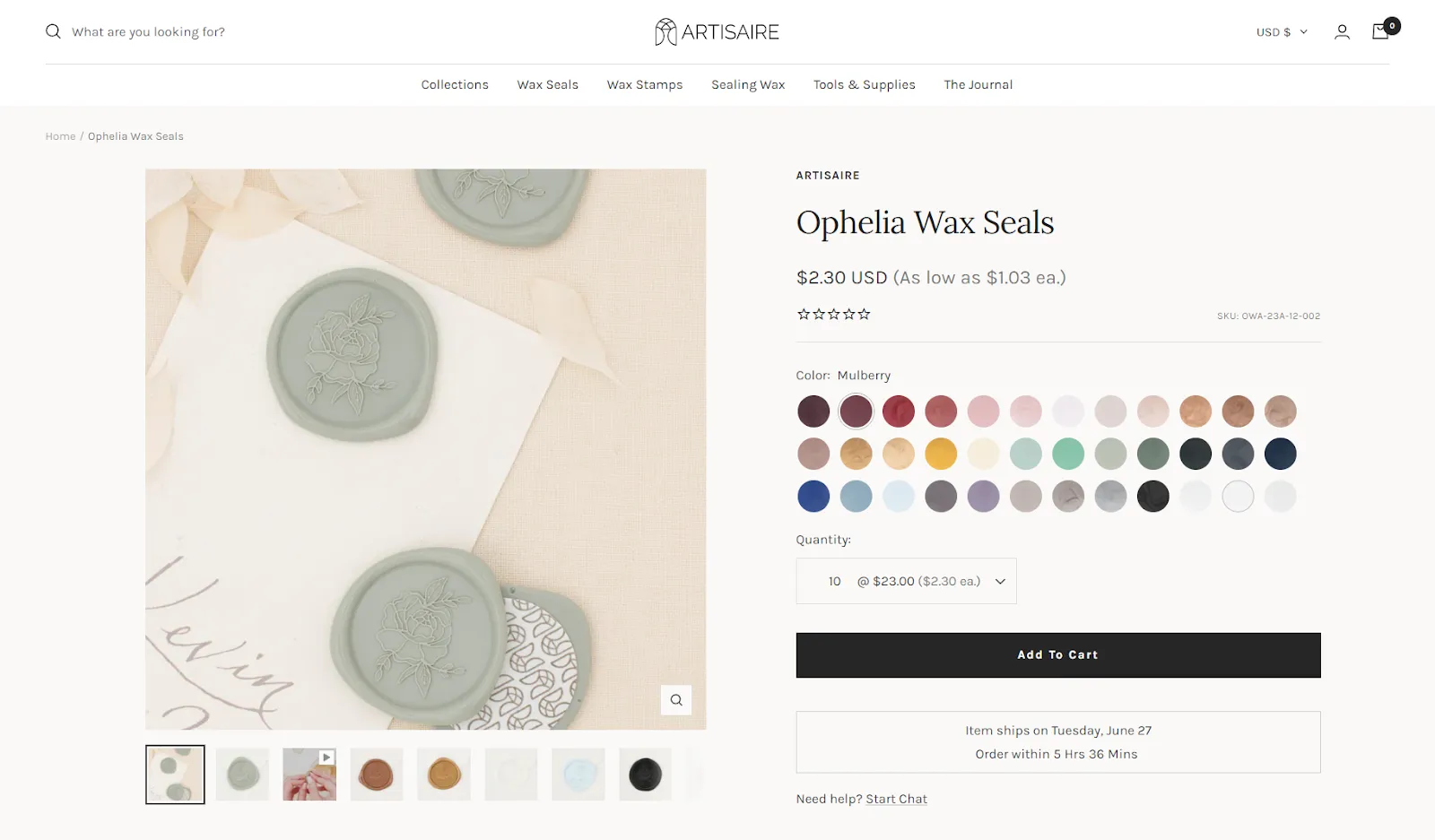
- Expanded product options: Variants allow you to offer a wider range of product options to your customers. By creating variants based on attributes like size, color, style, or material, you can cater to different preferences and meet the diverse needs of your customer base.
- Efficient inventory management: Each variant can have its own inventory level, allowing you to track the availability of different product options accurately. This helps prevent overselling or backorders, as you can set individual stock levels for each variant. Shopify’s inventory management system automatically updates the stock levels as customers make purchases, ensuring accurate inventory records.
- Pricing flexibility: Variants enable you to assign different prices to different options, reflecting variations in production costs, materials, or perceived value. You can adjust pricing based on the attributes of each variant, which allows for effective pricing strategies and the ability to offer tiered pricing options.
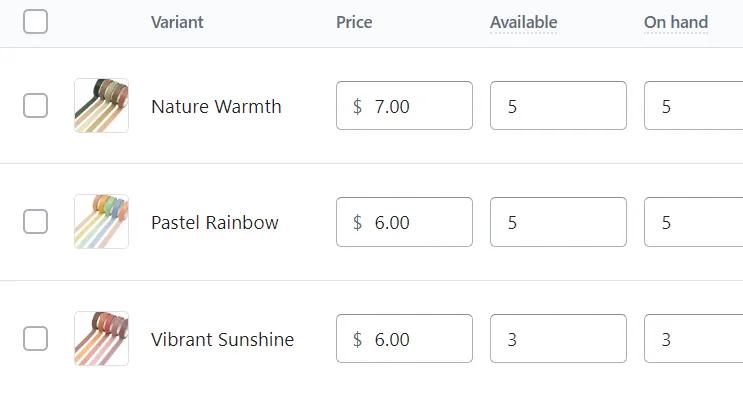
- Enhanced reporting and analytics: With variants, you can gain valuable insights into the performance of each option. This information helps you identify popular options, make informed business decisions, and optimize your product offerings.
Overall, utilizing product variants in Shopify provides businesses with increased flexibility, better inventory management, improved user experience, and valuable data analysis capabilities. We believe these benefits contribute to a more efficient and successful eCommerce operation.
What to Consider Before Adding Variants on Shopify
Before getting to the step-by-step guide, we believe that you should keep in mind these factors:
- Shopify limits the maximum number of variants for a product to 100.
- You can create up to 3 variants for each product. Additionally, these options can be different from product to product. For instance, item A can have 3 variants: size, material, and style. In the meanwhile, item B can have only 2 options: color and type.
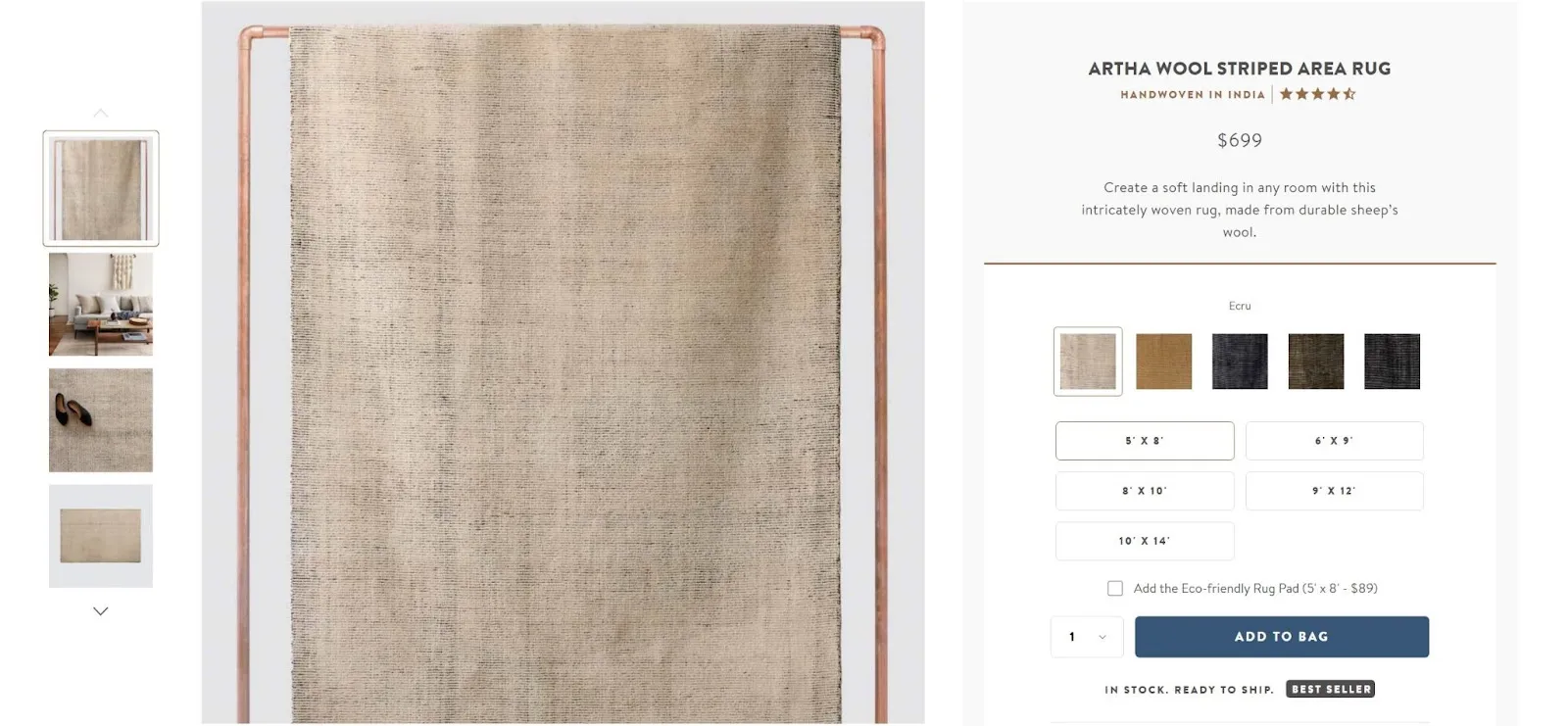
- If your store has more than 50,000 variants, you might face a daily rate limit. This means upon reaching this limit, you won’t be able to add variants by using an app or performing Shopify CSV import.
How to Add Variants on Shopify?
How to add variants on Shopify when creating a new product
1. First, in the Shopify Admin Dashboard, navigate to Products > Add product
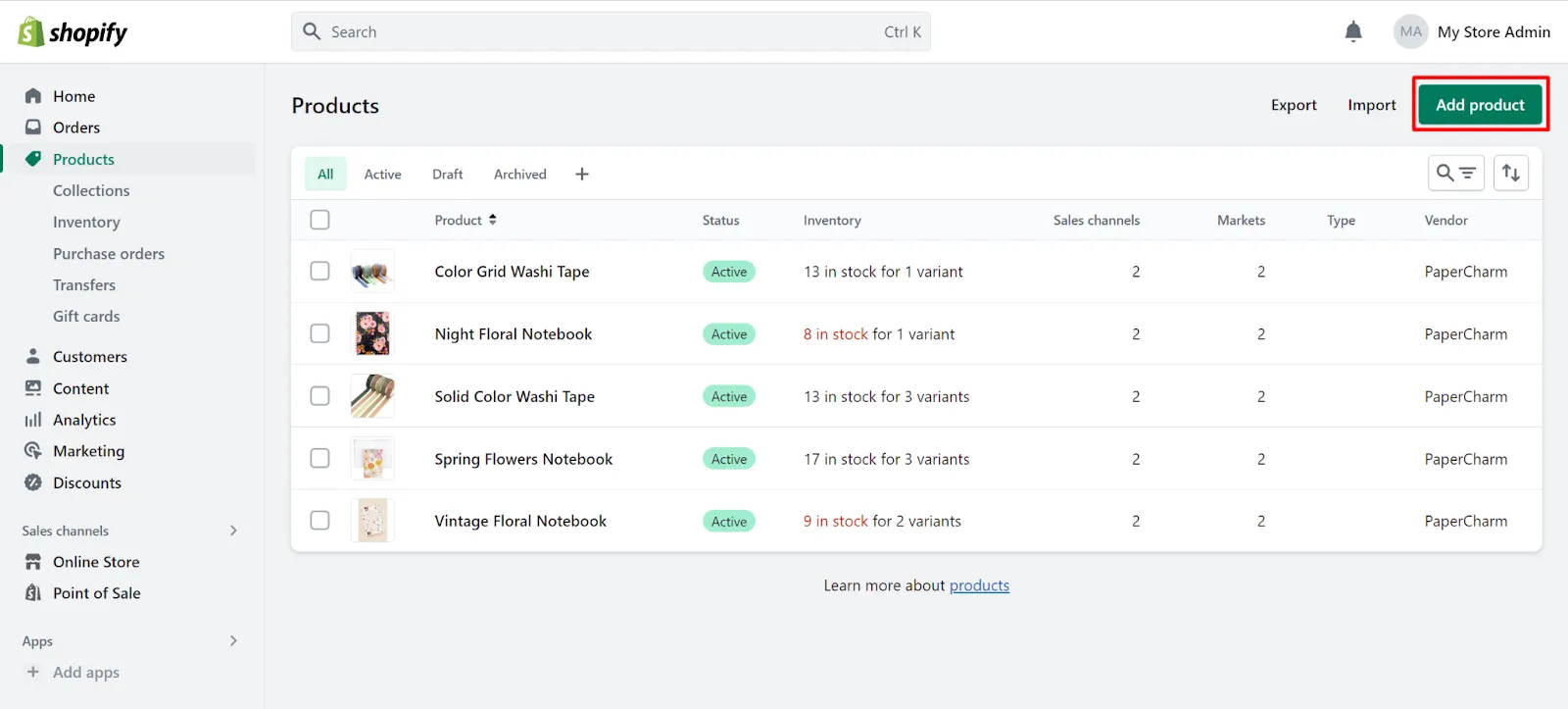
2. Then, choose Add options like size or color.
3. Here, please select a title for your variant under the Option name. It can be Size, Color, Material, or Style.
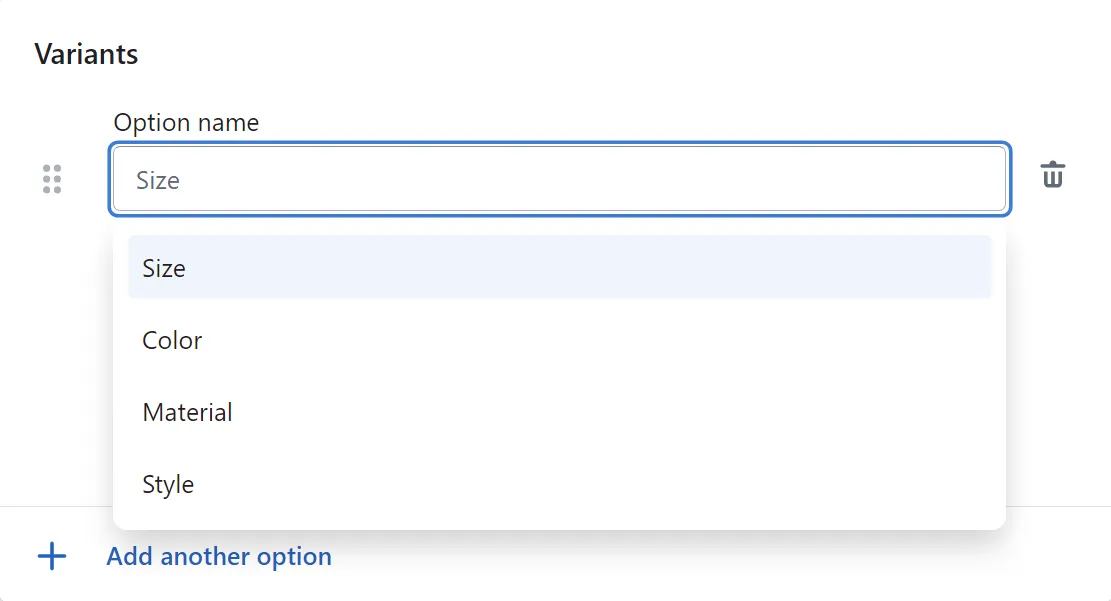
4. Next, in Option values, enter each option value in a separate field. For example, if you are creating variants for color, the value here could be Pink, Blue, or any shade your item comes in.
5. If your product has more than one variant, continue adding by selecting Add another option.
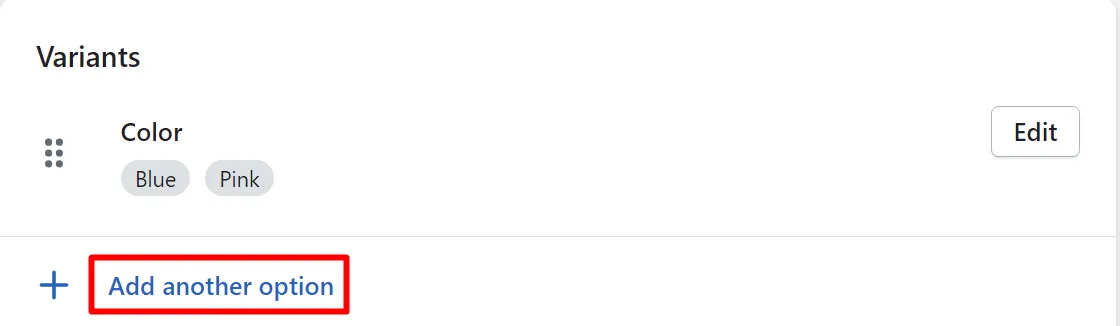
6. Additionally, you can freely edit the price, SKU, and stock number for each variant. This will come in handy for your Shopify inventory management.
7. Click Save when everything is finished.
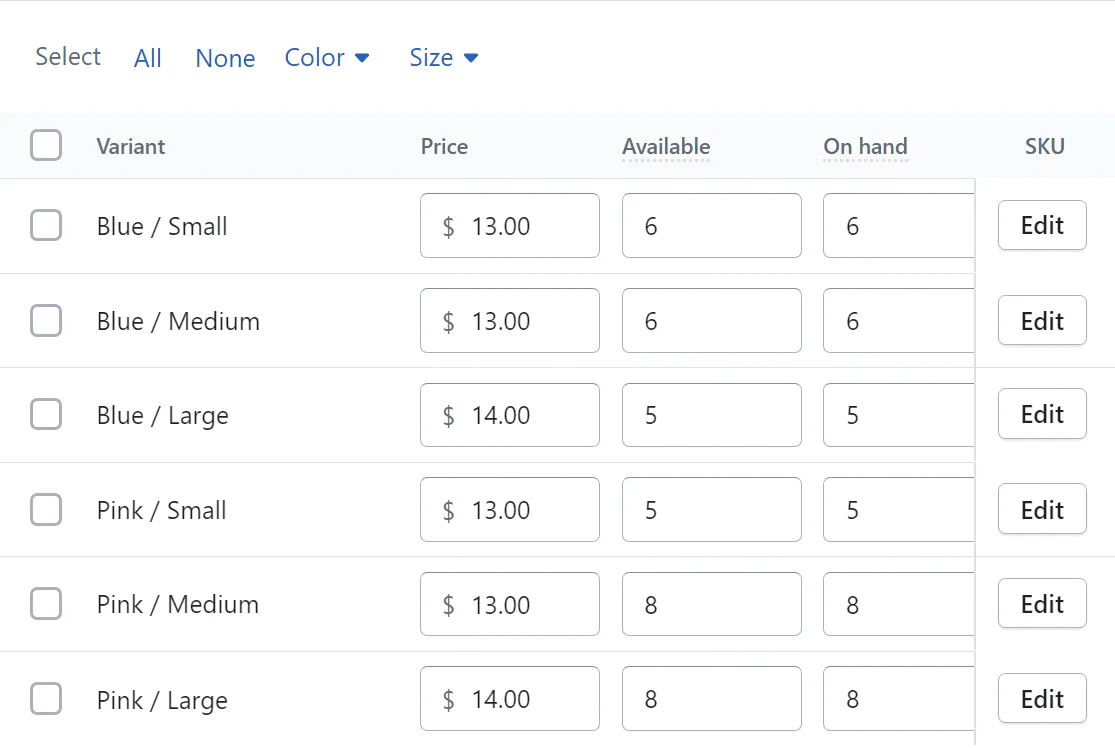
How to add variants on Shopify for existing products
If you want to create a new product option for an existing product, this guide is for you.
1. Firstly, navigate to the Products tab in your Shopify Admin Dashboard
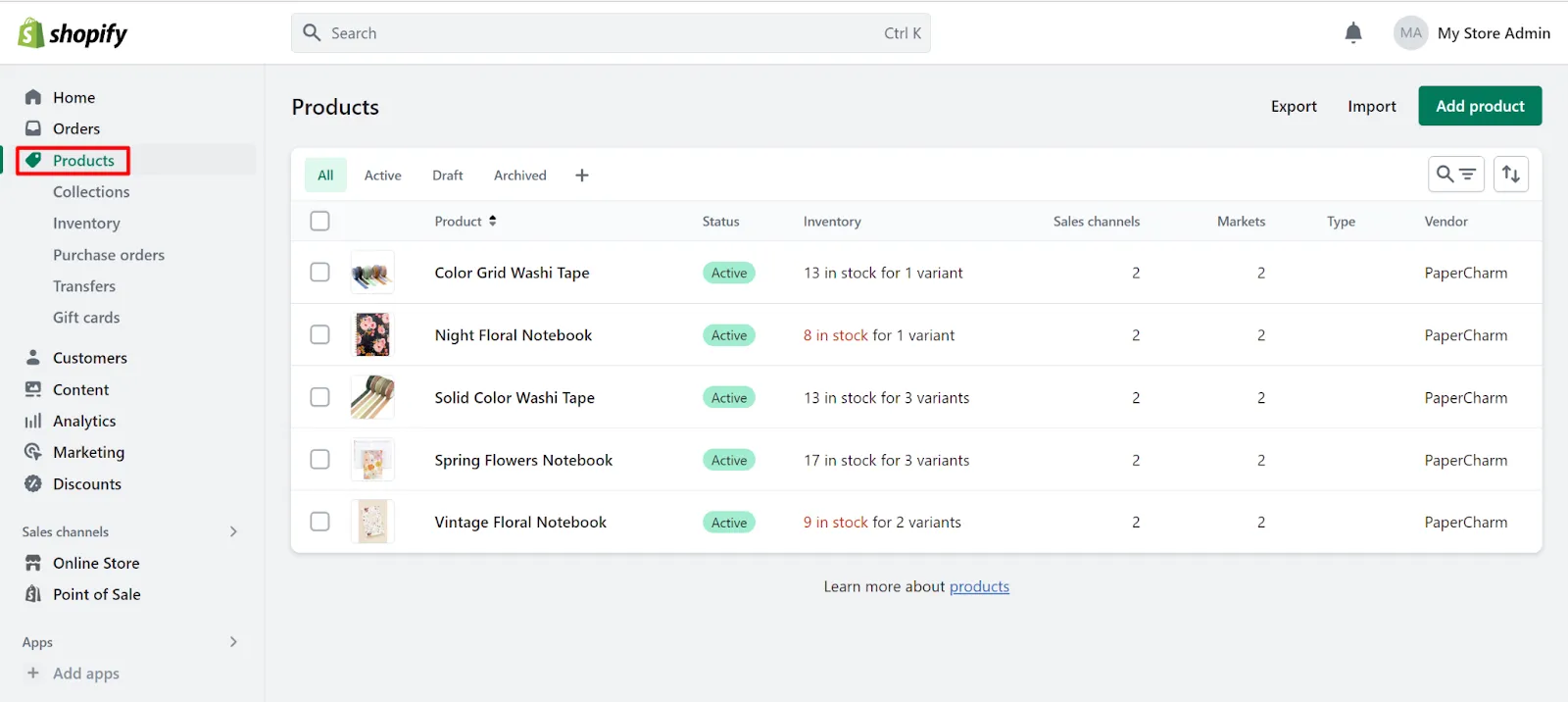
2. Select the product you want to add variants
3. Then, scroll down to the Variants section and choose to Add another option
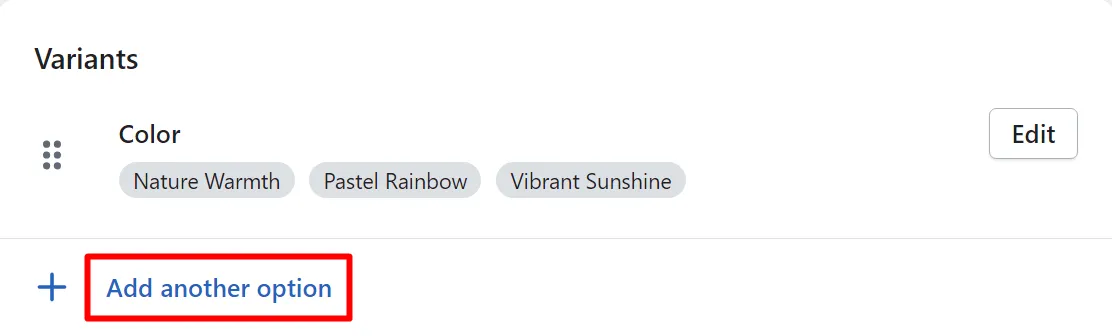
4. Enter the required information
5. Lastly, click Save when you finish
How to add variants on Shopify manually
If you don’t want to bulk upload variants, feel free to add and save them one at a time. But please note that in order to save a new variant, at least one of its option values must be unique and not already present. It is not possible to save an identical copy of an existing variant.
Please follow the instructions below:
1. From your Shopify Admin Dashboard, go to the Product tab and find the item you want to add options.
2. Then, in the “Variants” section, select “Add variant”.
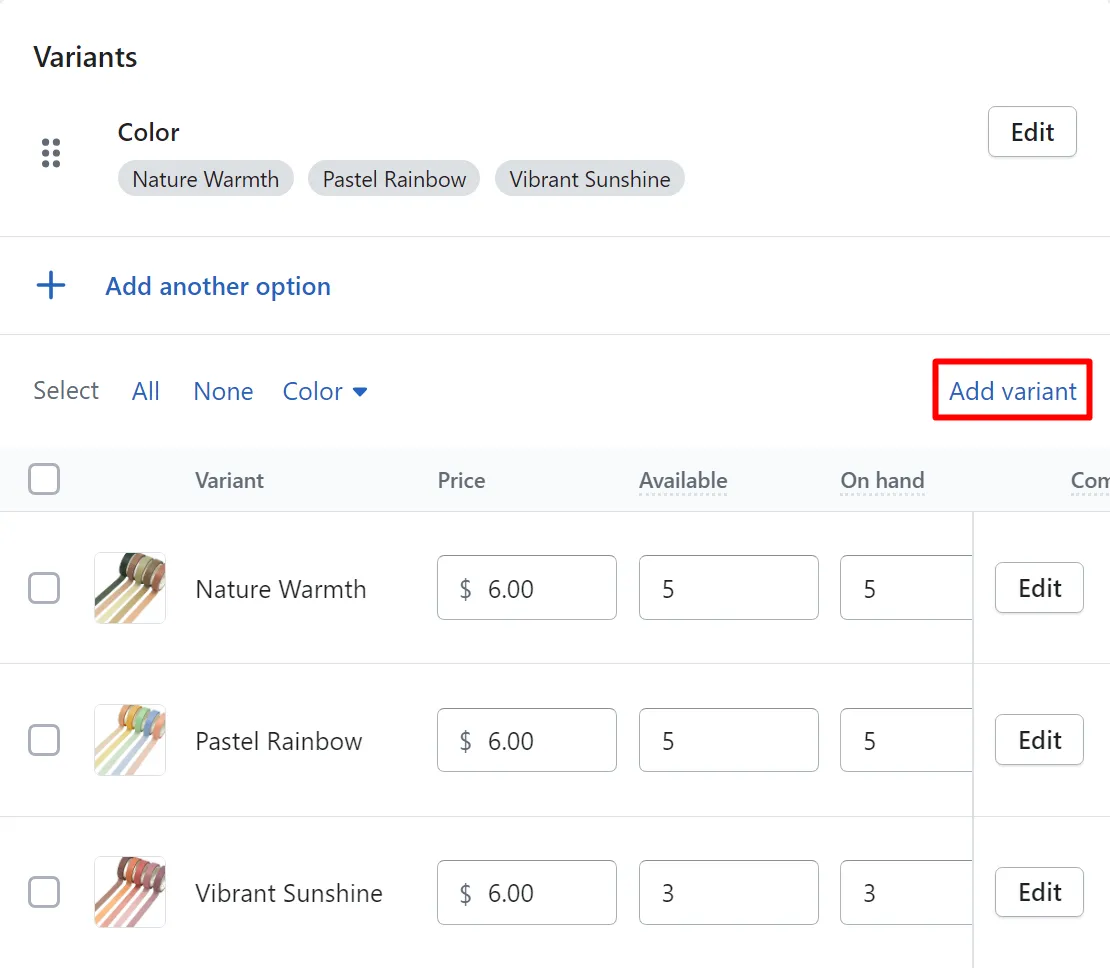
3. After that, please fill in the required fields like Options, Pricing, Inventory, and Shipping
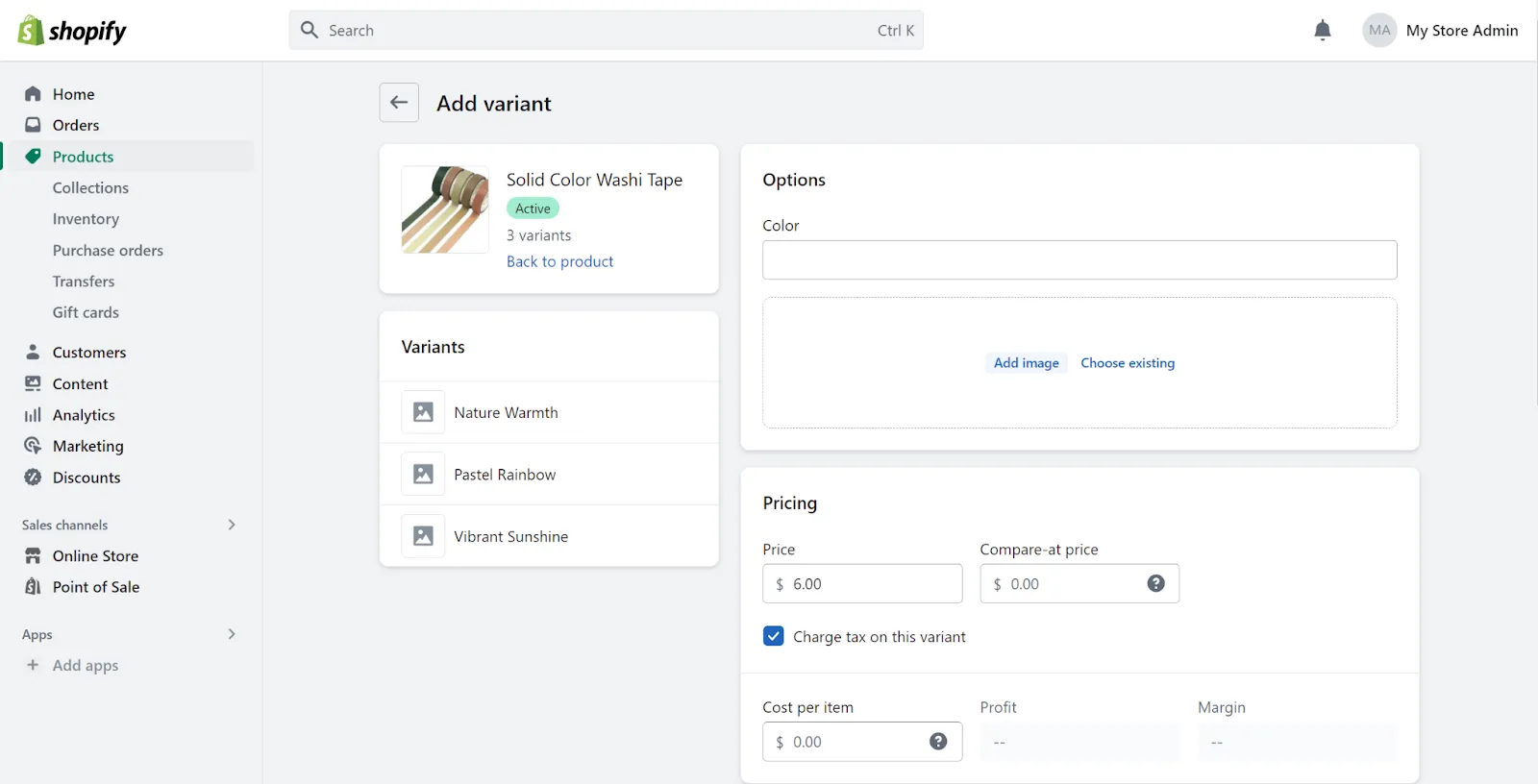
4. Don’t forget to select Save variant when you are done customizing.
How to add variants on Shopify by duplicating an existing variant
To save some time and manual effort, you can create a new variant by duplicating an existing one. The newly added option will have the same details as the original one.
Nonetheless, please note that you won’t be able to save an exact duplicated variant of any product. Therefore, if you choose to use this method, don’t forget to change at least one attribute.
Here’s how to add variants on Shopify by duplicating an existing one:
1. First, navigate to Products in the Shopify Dashboard. Then, select the item you want to create a new variant.
2. Next, in the Variants section, click the product you want to duplicate. Select the three-dot button to continue.
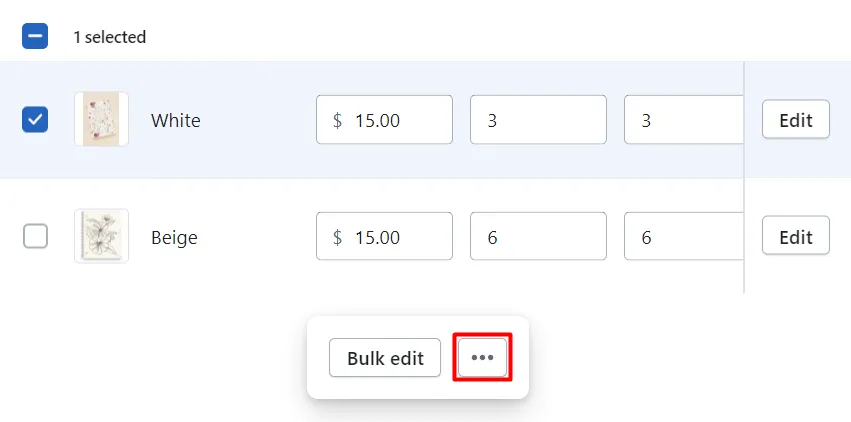
3. After that, in the pop-up box, choose Duplicate variants.
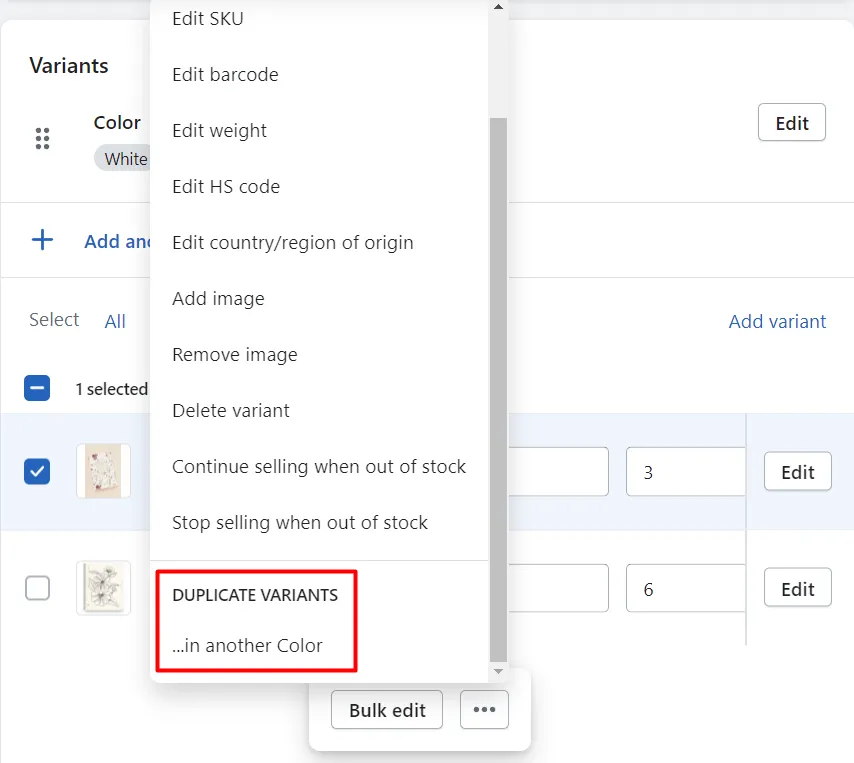
4. Fill in the required information and click Duplicate.
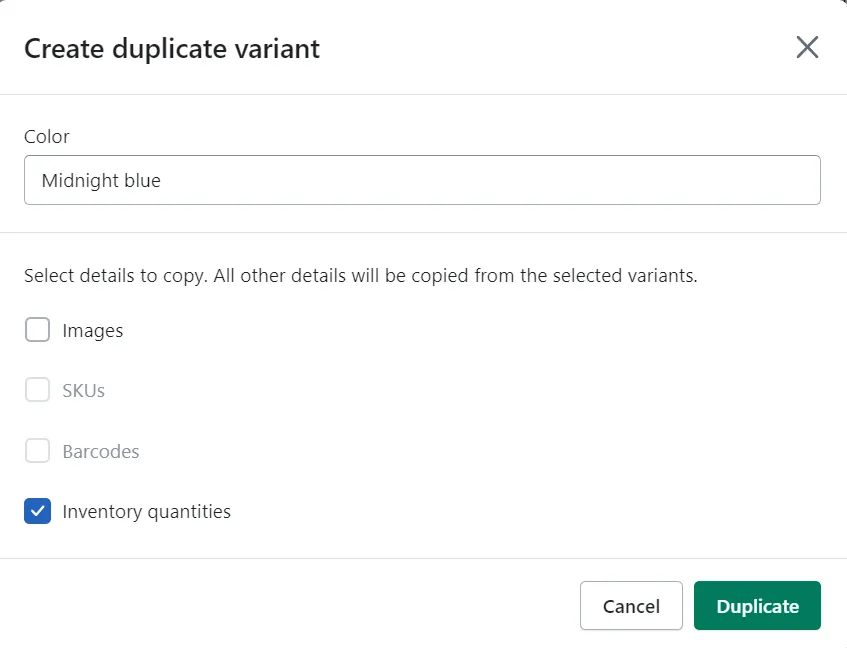
5. Last but not least, don’t forget to click Save when you are done editing.
How to Add Variants on Shopify – FAQs
[sp_easyaccordion id=”61286″]
Final Words
In conclusion, learning how to add variants on Shopify is a valuable skill that can significantly enhance your online store’s success. By incorporating variant options, you can offer your customers a diverse range of product choices, cater to their individual preferences, and ultimately boost sales and conversions.
Remember to follow the LitExtention blog to discover more the amazing world of eCommerce. And, lastly, don’t forget to join our Facebook Community to connect with other experts and enthusiasts around the world.