Online store data security is crucial in the fast-paced world of eCommerce. Unexpected incidents can disrupt operations and cause data loss. Thus, the question of how to back up BigCommerce raised concerns.
LitExtension – #1 Shopping Cart Migration Expert understands that data backup and restoration are essential to moving your shop to a new platform, protecting your data, or improving your disaster recovery plan. So, this article gives you the knowledge you need to preserve your digital assets in BigCommerce.
Keep reading to learn how to more about:
- Why is BigCommerce backup important for your business?
- How to back up BigCommerce for 5 fields
- How to restore BigCommerce data
- Best BigCommerce apps to back up data
Why Do You Need to Back Up Your BigCommerce Store?
From product listings and customer data to order history and website customizations, your BigCommerce store is full of business-fueling data. However, technical glitches, cyber attacks, and human mistakes constantly threaten data loss, making BigCommerce store backups essential.
Here are some compelling reasons to preserve your BigCommerce store data:
- Data loss prevention: Server breakdowns, software malfunctions, and cyberattacks can wipe out vital data. A backup lets you swiftly recover your store’s critical data and resume operations.
- Smooth migration: To move your store to a different site, you must have a complete backup. If you want to migrate to another platform, such as from BigCommerce to Shopify, backing up the current BigCommerce store is necessary. This will help you avoid data damage or loss during the migration process. It speeds up the moving process by making it possible to move data without problems.
- Business continuity: A solid backup allows your firm to quickly recover from technological failures, natural disasters, and security breaches and continue serving clients.
- Legal and compliance requirements: Your industry may require data protection. A backup plan helps you comply with requirements and protect critical data.
- Preserve customizations: Backups protect your store’s theme customizations. You can quickly revert theme adjustments and preserve your store’s branding.
You now know how important it is to back up and keep your information. In the next section, we’ll show you how to back up BigCommerce regarding 301 redirects, products and product images, customers, orders, and theme customizations.
How to Back up BigCommerce for 5 Fields
When adding new products and photos, changing your theme, or modifying customer and order information, back up your store first. It will save you a lot of time and give you peace of mind in case you lose all of your data in a big way.
Here is how to back up your BigCommerce store:
#1. 301 redirects
Follow our directions on how to backup BigCommerce for 301 redirects:
1. Step 1: Click 301 Redirects in Domain Settings. Choose the redirects you want to send by checking the boxes next to them. Don’t check any of your 301 links if you want to export all of them.
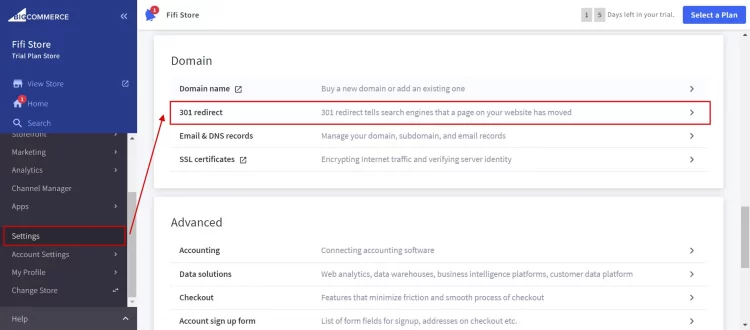
2. Step 2: Select Export These Redirects.
3. Step 3: On the next page, click Continue after choosing the Default style.
4. Step 4: In the pop-up box, click Export my redirects to a CSV file. When your file is done being made, click Download my Redirects file.
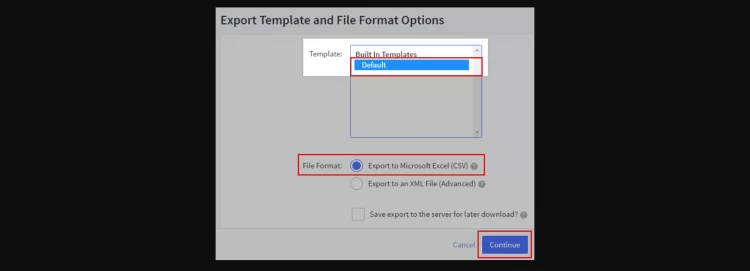
5. Step 5: The CSV export file will be downloaded to where you told your browser to save it.
#2. Products and product images
Learn how to backup your BigCommerce store’s goods and product images in this guide:
1. Step 1: Click on Products (1) > Export (2). Choose the Bulk Edit (3) template > Export to Microsoft Excel (CSV) format (4) > Continue (5).
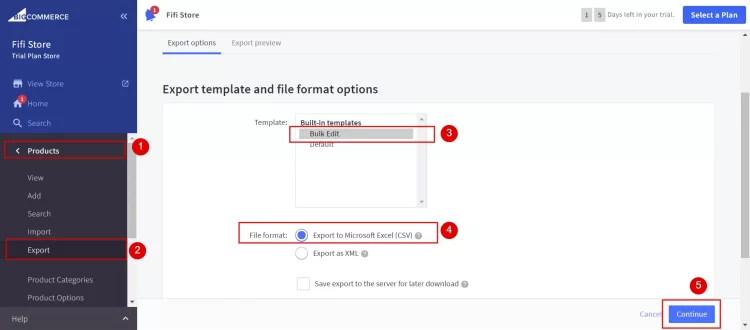
2. Step 2: Click Export my Products to a CSV file.
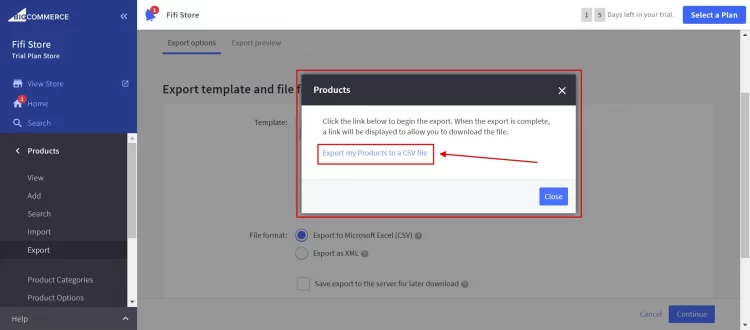
3. Step 3: Save the file to your computer by clicking Download my Products file when it’s done.
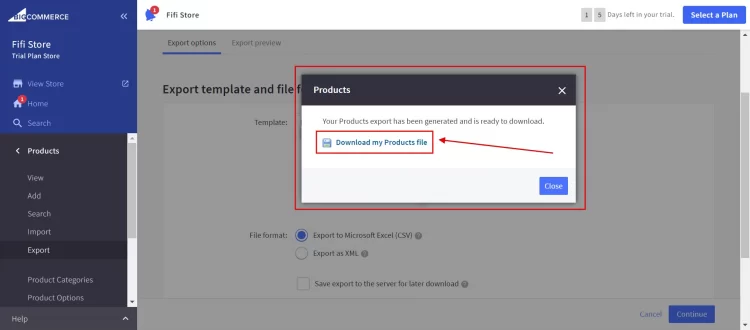
4. Step 4: Use WebDAV to connect to your store. Drag and drop the product_images folder onto your desktop to get it.
💡 Expert tip: You should also copy the other folders from WebDAV to your computer, as you may have shared business-critical files there in the past.
#3. Customers
Note: All client data can be saved as a CSV file, except for passwords. It would be against PCI Compliance rules to export passwords.
Follow these steps on how to back up BigCommerce’s customer data:
1. Step 1: Click on Customers (1) > Export (2). Choose the Bulk Edit (3) template, then click Continue (4).
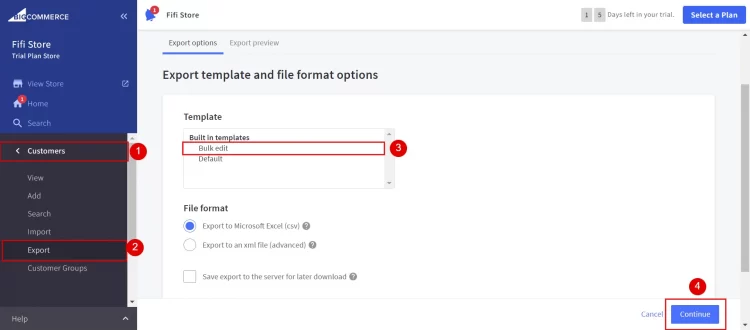
2. Step 2: In the pop-up box, click Export my customers to a CSV file.
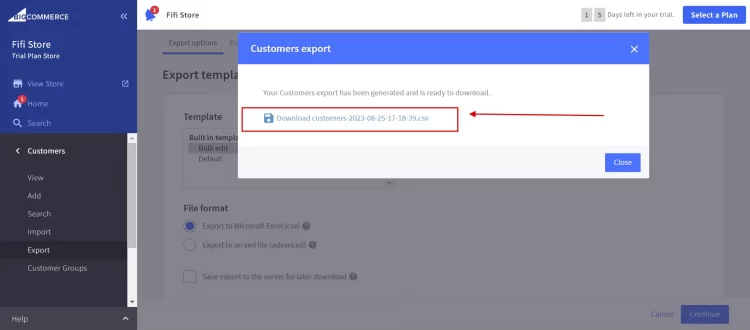
3. Step 3: Click the Download customer file button when it’s done to save the file to your computer.
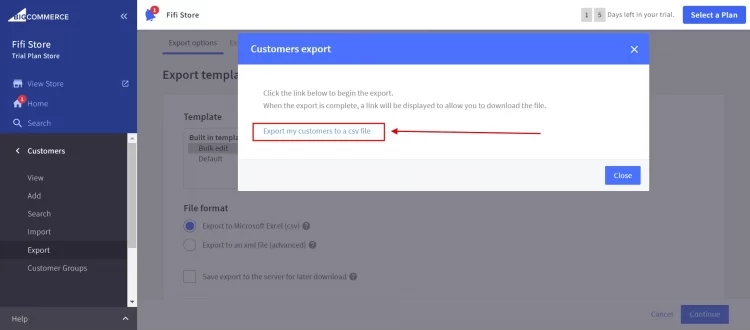
#4. Orders
BigCommerce doesn’t allow orders to be entered via CSV but can be exported for backups and reports. Orders can be imported and exported with our API.
Here is how to back up your BigCommerce for Orders:
- Step 1: Click on Orders (1) > Export (2) > Default style (3) > Continue (4).
- Step 2: In the pop-up window, click Export my orders to a CSV file.
- Step 3: Click Download My Orders file when it’s done to save the file to your computer.
#5. Theme customizations
Expert tip: Images are not part of theme files. To back up images you posted to your store, you must save them in a separate file and then manually restore them.
Follow our instructions on how to back up BigCommerce for theme customizations:
1. Step 1: Navigate to Storefront (1) > Themes (2) > Advanced (3), then choose the version of the theme you want to download (4).
a. Download Current Theme: the storefront’s theme including any changes in Page Builder.
b. Download Original Theme: the primary theme without any Page Builder changes.
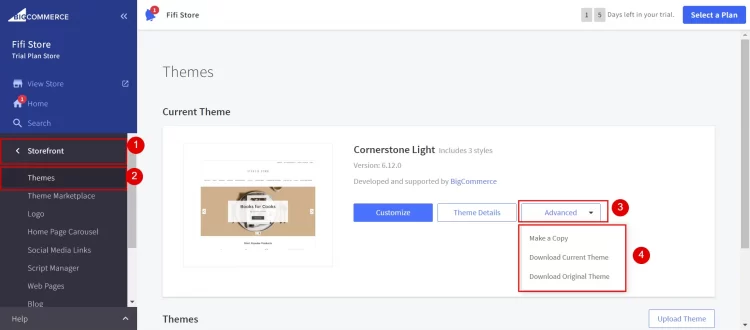
2. Step 2: Save the zip files.
By following the steps in the above instructions, you know how to back up BigCommerce store quickly and easily. In the next part, we’ll talk about how to get your BigCommerce store’s info back.
Bonus: How to Restore BigCommerce Data for 3 Fields
Restoring BigCommerce data is a crucial process to ensure the continuity of your online store. Here is how to restore BigCommerce data regarding Products and product images, Customers, and Theme customizations.
#1. Products and product images
Note: Remember that you can only restore product pictures on the store they were originally in.
Here is how to restore products and images in BigCommerce:
1. Step 1: Make a copy of your backed-up Products file.
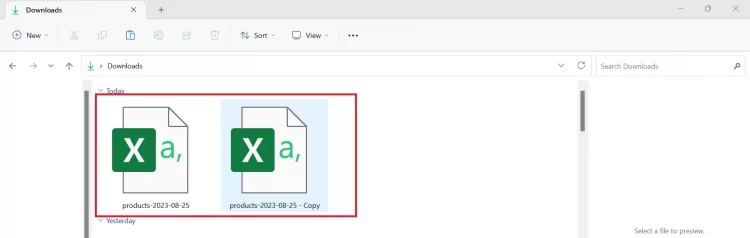
2. Step 2: In the copy, delete the following columns: Product ID & Product URL.
3. Step 3: Click Products (1) > Import (2) and Upload a CVS file.
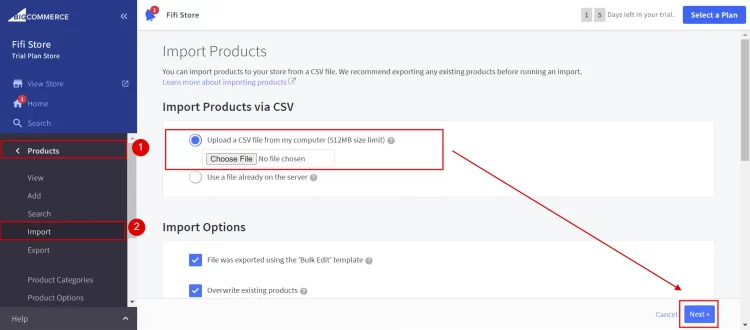
4. Step 4: Select Bulk Edit Re-Import. There is no need to change other settings.
5. Step 5: Click Next > Next on the following screen > Start Import.
6. Step 6: Once your import is complete, your products will be restored along with their images.
One of the most popular ways to store data on BigCommerce is in a CSV file. Learn more about BigCommerce CSV Import – The Beginner Guide to Migrating with CSV Files now!
#2. Customers
Adhere to a step-by-step guide on restoring customers’ data:
- Step 1: Make a copy of the Customer file you backed up.
- Step 2: Visit Customers (1) > Import (2).
- Step 3: Choose Bulk Edit Re-Import and upload your backup copy. No other settings need to be changed.
- Step 4: Click Next > Import button.
- Step 5: After you finish importing, your customers will be back.
#3. Theme customizations
Follow our instructions on restoring theme customizations:
1. Step 1: Go to Storefront (1), then Themes (2). Click the Upload Theme (3) button below the Current Theme on the Themes page.
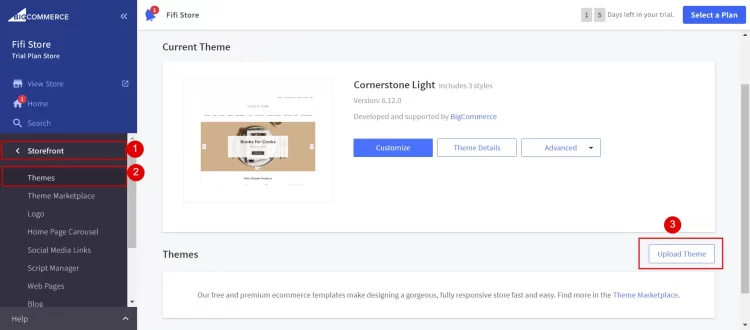
2. Step 2: You can either drag the zip file into the pop-up window or choose the theme from your computer.
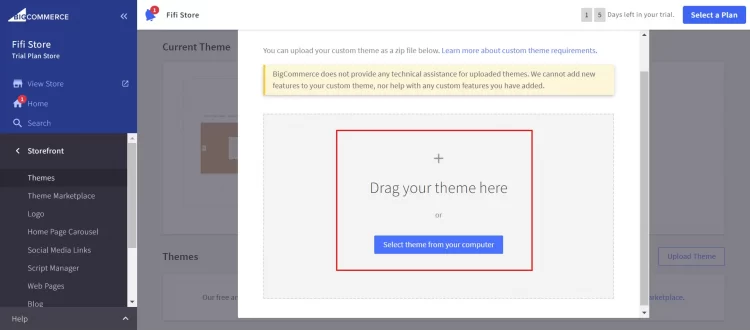
3. Step 3: Once the zip file has been posted, a theme card will show the processing progress under Themes. If you want to stop the process and start over, click Cancel Upload.
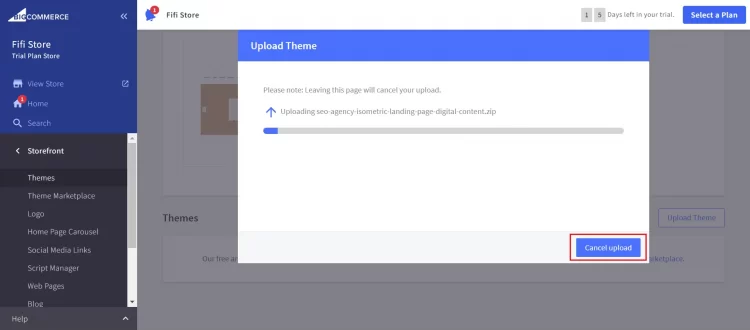
4. Step 4: After the process is done, a new unique theme card will be added to the Themes section. If your theme can’t be handled, you’ll see an error screen with information about what went wrong. Ensure your theme meets all the standards for uploading a custom theme.
5. Step 5: You can return your backed-up images after successfully applying your theme.
Now you know step-by-step how to back up BigCommerce store and how to get your information back. You can use BigCommerce data backup apps if you don’t want to do it by hand. We’ll tell you about three of the best apps for you to think about.
BigCommerce stands out as a strong option for businesses of all sizes. Let’s find out why BigCommerce has a strong name in eCommerce.
- BigCommerce Review: Is BigCommerce Still Worth It?
- BigCommerce Pricing: How Much Does BigCommerce Cost?
- The BigCommerce Tutorial for Beginners: How to Start a BigCommerce Online Store
3 Best BigCommerce Data Backup Apps
Wondering how do I backup my BigCommerce store quickly and easily? Here are your top three BigCommerce data backup apps:
#1. Rewind Backups
Price: 7-days trial, $39 – $299/month.
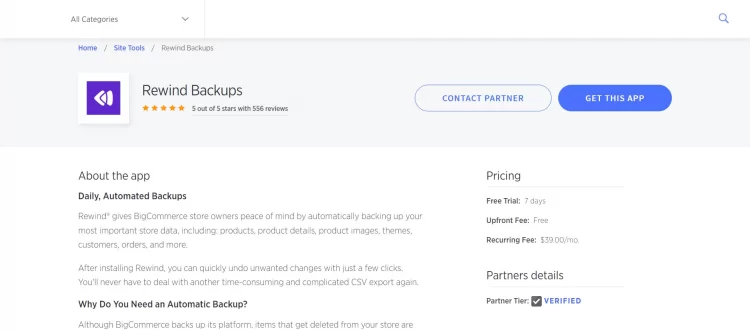
Rewind BigCommerce Backups protects BigCommerce shop data comprehensively. It’s user-friendly interface and powerful features make it a top choice for data security.
It lets you quickly recover your store after data loss or unintentional deletion, minimizing business disruption. This app works with BigCommerce and other platforms. It can back up data from Shopify and other systems, making it a versatile solution for expansion or migration.
#2. Skyvia
Price: Free plan available; $7-$399/month
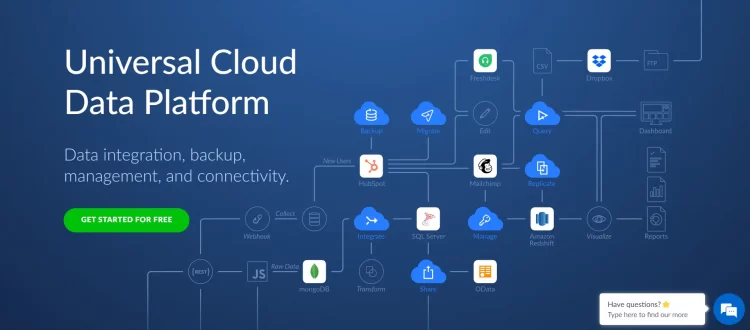
Skyvia integrates apps and databases to synchronize data and optimize business processes. The software regularly backs up BigCommerce data to a secure place.
This backup data can be recovered to protect your store’s data. It lets you transform backup data to optimize and arrange it for speedy restoration.
#3. Daily Theme Backups
Price: Free
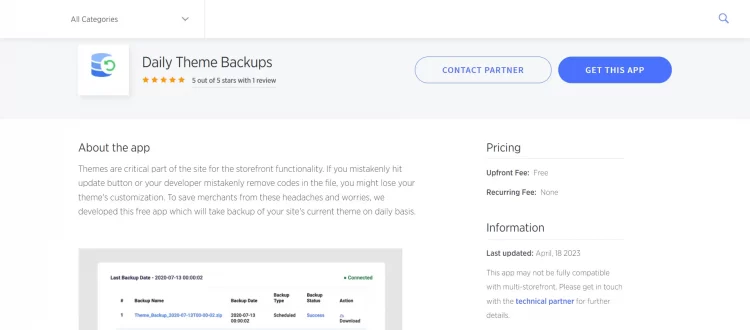
Storefront functionality relies on themes, which can be lost if incorrectly updated or removed. Daily Theme Backups is available to take daily backups of storefront themes, providing notifications and multi-storefront support. This app is entirely free and has no hidden costs.
So the question of how to back up BigCommerce is not your problem by applying the above backup apps.
💡If you want to utilize more helpful apps with unique features to fuel your BigCommerce store’s growth, take a look at the 10 Best BigCommerce Apps many store owners want to hide from you!
How to Back up BigCommerce – FAQs
[sp_easyaccordion id=”64538″]
Final Words
Backing up your product, customer, order and theme information will save you many hours of work and give you trust and peace of mind if you lose a lot of data. LitExtension, the #1 Shopping Cart Migration Expert, hopes that “How to Back up BigCommerce & Restore Data” gives you full instructions on backing up and restoring your product, order, redirection, theme, and customer data.
Learn more about online store management on our LitExtension blog and our active Facebook Community.