With Facebook and Instagram leading the pack as the most widely used platforms among marketers worldwide, the potential for reaching billions of potential customers has never been more tremendous. Suppose you’re looking to harness the full potential of Instagram Shopping, this article will provide comprehensive insights on how to connect WooCommerce to Instagram to boost your eCommerce business.
We – the LitExtension team will guide you through the main steps below:
- Step 1: Install WooCommerce Instagram Extension
- Step 2: Set up Meta business manager
- Step 3: Link Instagram to Facebook account
- Step 4: Create an Instagram Shopping account
- Step 5: Create a product catalog
- Step 6: Connect your Instagram business account to WooCommerce
Let’s dive into the article!
Want to Migrate to WooCommerce?
If you are intending to migrate to WooCommerce, LitExtension offers a great migration service that helps you transfer your data from the current eCommerce platform to a new one accurately, painlessly with utmost security.
What Is WooCommerce Store vs Instagram Shopping?
To fully harness the potential of eCommerce and social media marketing, businesses must utilize powerful tools such as WooCommerce and Instagram Shopping. These platforms provide ample opportunities to showcase and sell products, but it is essential to understand that they operate on different platforms catering to diverse aspects of the online retail landscape.
1. What is WooCommerce?
WooCommerce is a popular eCommerce plugin that seamlessly integrates with WordPress, allowing you to manage your online store easily. This platform comes with features for online stores like product catalogs, shopping carts, secure payments, and order management. WooCommerce allows you to customize your storefronts to showcase your brand identity and enhance customer experience.
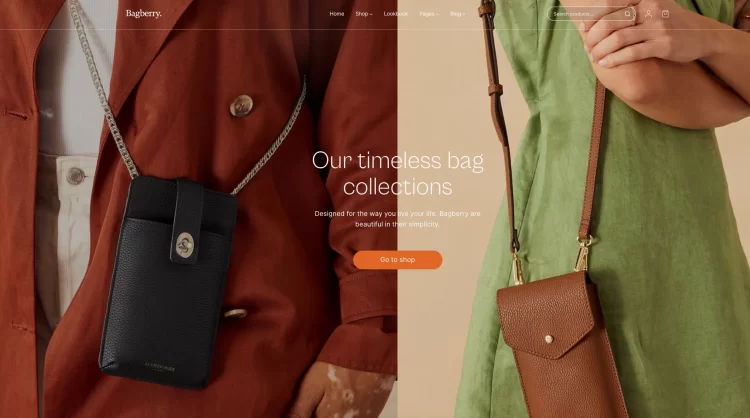
2. What is Instagram Shopping?
On the other hand, Instagram Shopping is an excellent feature for businesses to display and sell their products on social media. This feature enables the creation of shoppable posts, stories, and ads, allowing Instagram users to explore and purchase products without leaving the app.
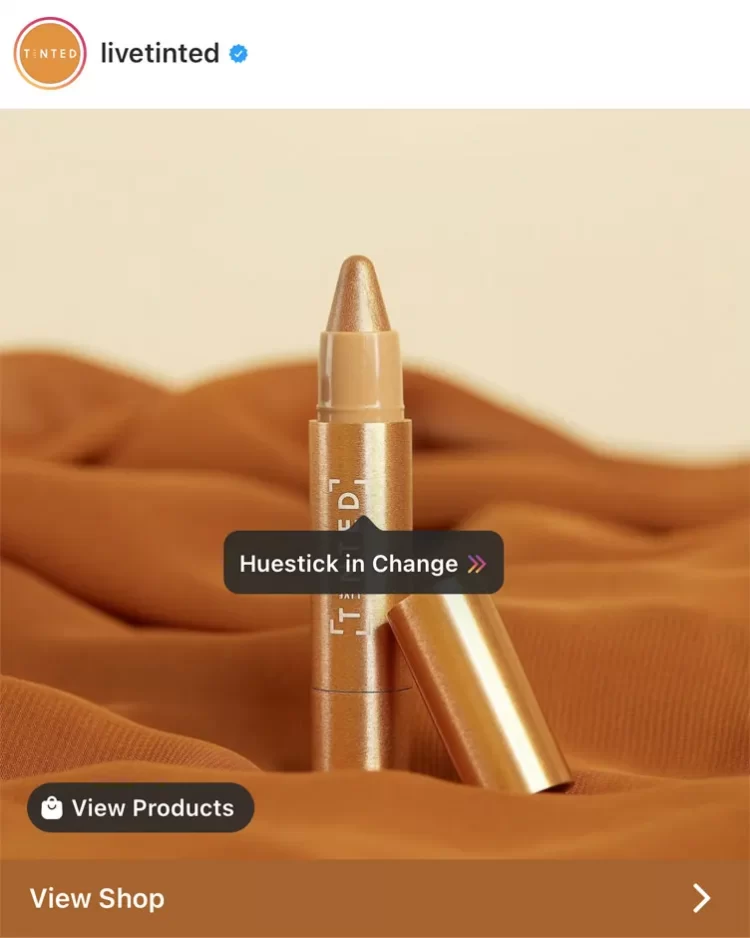
Comparison table between WooCommerce Store vs Instagram Shopping
[wptb id=64169]
3. Why Connect WooCommerce to Instagram?
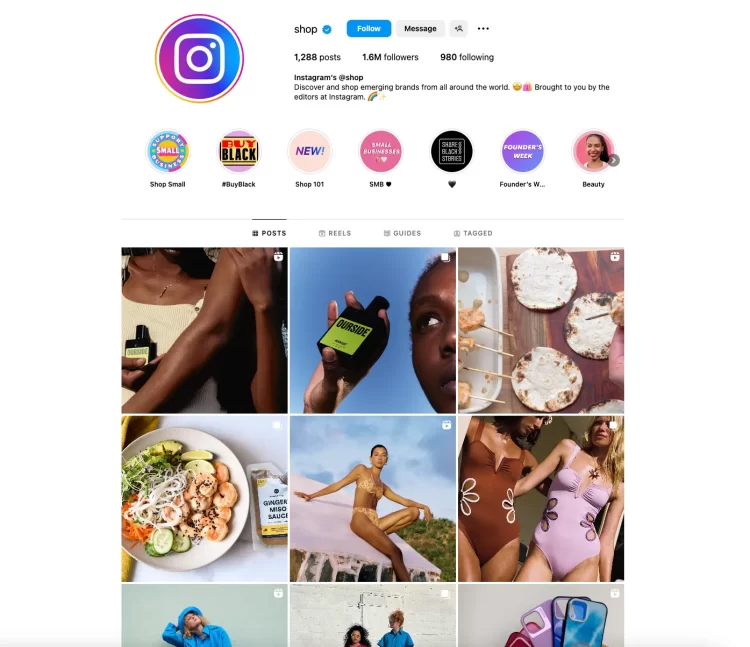
Are you contemplating whether to sell your WooCommerce products on Instagram? If you’re still unsure, here are some compelling reasons why you should consider learning how to connect WooCommerce to Instagram:
- Vast user base: According to the latest figures, Instagram is one of the top 8 most visited websites globally, with a total of 5.41 billion visits per month. Your brand can gain visibility and attract potential customers by targeting a large audience.
- Effective product discovery: About 83% of people say they discover new products on Instagram. This means users actively explore and engage with businesses, making it an ideal platform to showcase your products and attract potential buyers.
- Engaging content format: Instagram’s visual nature allows you to showcase your products captivating and creatively. You can use photos, videos, stories, and reels to demonstrate your offerings and create a strong brand identity.
- Mobile commerce growth: With most users accessing Instagram through smartphones, you tap into the rapidly growing mobile commerce market. The convenience of mobile shopping, especially during the global COVID-19 crisis, has significantly contributed to the rise of mobile commerce sales, projected to exceed $710 billion in 2025.
- Success stories: Even businesses outside the “traditional” visual-oriented industries have succeeded on Instagram. For example, Iglo, a frozen food brand in Germany, effectively used Instagram to increase awareness of its fish products, proving that creativity and innovation can lead to significant results.
If you learn how to connect your WooCommerce account to Instagram, you can use its benefits to enhance your online business and engage with your desired audience more effectively.
Stay tuned, we will guide you on how to link WooCommerce to Instagram in the next section!
How to Connect WooCommerce to Instagram Using A Plugin?
If you want to take advantage of the powerful Instagram Shopping feature, you’ll need to connect WooCommerce to Instagram. Thankfully, there is a user-friendly “WooCommerce Instagram” plugin available that streamlines the process. Let’s get started with the step-by-step guide on how to connect WooCommerce to Instagram using this plugin!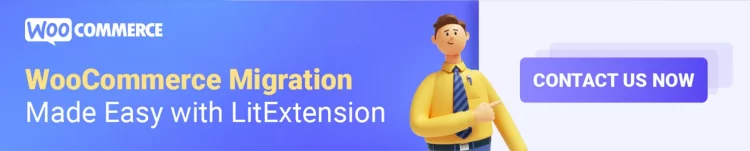
Step 1: Install WooCommerce Instagram Extension
First, you’ll need to install the WooCommerce Instagram extension on your WordPress site.
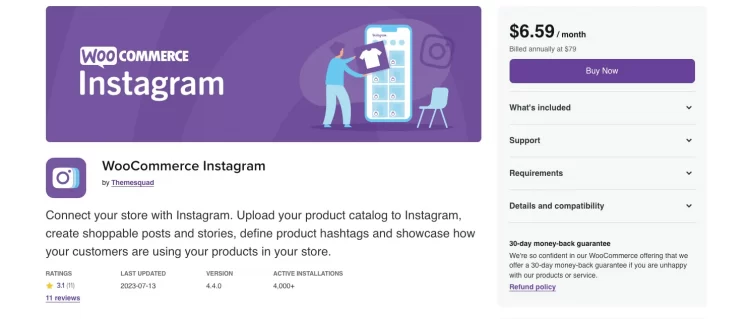
#1 Buy and download the WooCommerce Instagram plugin from the WooCommerce marketplace.
#2 Go to WordPress Admin Dashboard > Plugins > Add New and Upload the plugin file you downloaded.
#3 Install and activate the extension.
Step 2: Set up Meta business manager
Before diving into the Instagram integration, ensure you have a Facebook Business Manager account set up.
#1 Head to Facebook Business Manager and create an account if you haven’t already.
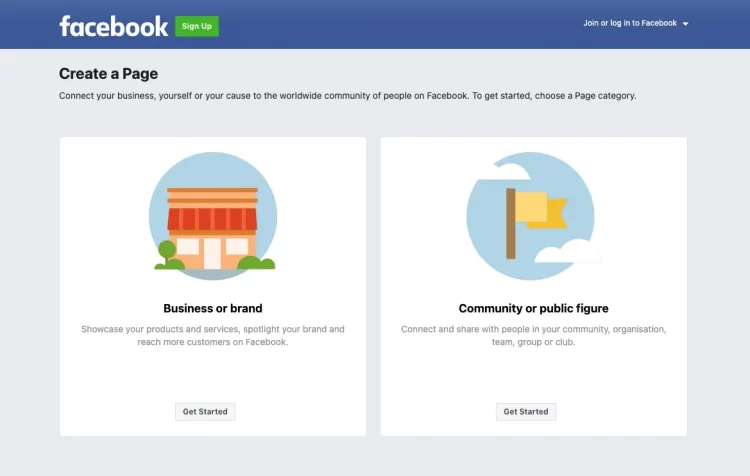
Set up your Facebook business account
#2 Follow the prompts to set up your business account and provide the necessary details.
Step 3: Link Instagram to your Facebook account
Now it’s time to link your Instagram business account to your Facebook business account. If you haven’t had a business account, follow these steps:
#1 Go to your Instagram settings, and under the Account section, select Switch to Professional Account.
#2 Choose the Business option and click Next to proceed.
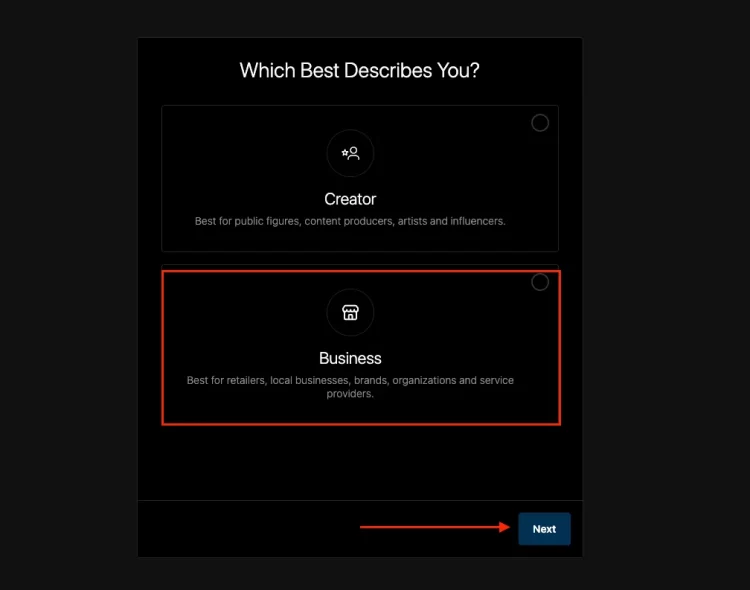
#3 Select your Facebook Business Manager account from the list and follow the instructions to complete the connection.
Step 4: Create an Instagram Shopping account
Once your Instagram account is linked to your Facebook Business Manager, navigate to your Instagram settings and select the Shopping option.
Here, you’ll be prompted to set up your Instagram Shopping account. Follow the steps to apply for Shopping on Instagram and get approved.
*This process may take some time as Instagram reviews your account to ensure compliance with its policies.
Step 5: Create a product catalog
You will have two options for creating a product catalog:
- Create a Catalog manually on Instagram:
Go to Commerce Manager > Catalogs > Create Catalog in your Facebook Business Manager account.
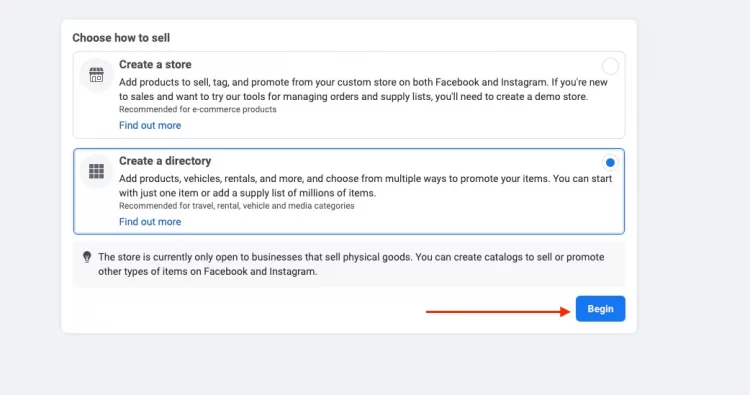
Follow the prompts to manually add your products, including details such as product names, descriptions, and prices.
- Create a catalog with WooCommerce Plugin:
With the WooCommerce Instagram extension, you can automate the catalog creation process.
From the WooCommerce Instagram Settings page, go to Product Catalogs > Add a catalog to add a new product catalog.
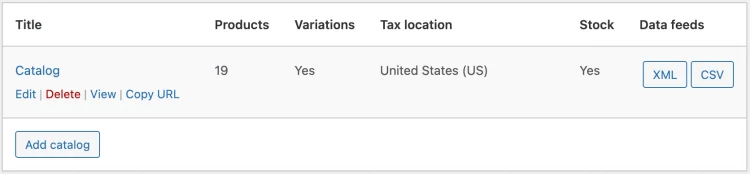
You will be redirected to a form where you will find all the necessary settings to create and customize your product catalog.
Once your catalog is set up, ensure it contains accurate and up-to-date product information.
Step 6: Connect your Instagram business account to WooCommerce
In your WooCommerce dashboard, navigate to Settings > Integrations > Instagram and click the “Login with Facebook” button. This will prompt you to log in to your Instagram account and authorize the connection.
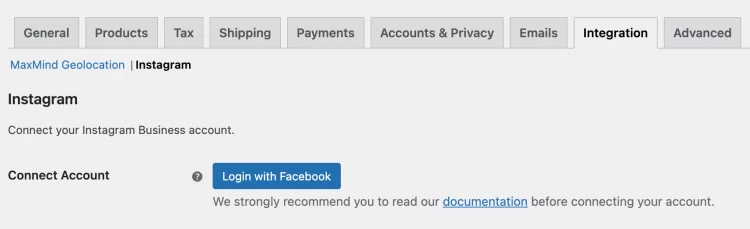
Once connected, your WooCommerce store and Instagram account will sync seamlessly. You can now start tagging your products in your Instagram posts and Stories, making them shoppable for your followers. You can also track your performance, analyze your sales, and optimize your social selling strategy from the metrics you earn from your Instagram Shopping.
So that’s a simple 6-step guide on how to connect WooCommerce to Instagram. Follow these steps and unlock the full potential of social selling today!
If you are a newbie, the following articles will help you get started with your first WooCommerce online store:
How to Sell WooCommerce Products on Instagram Effectively?
Selling WooCommerce products on Instagram Shopping has never been so simple when you know how to connect WooCommerce with Instagram. However, you must adopt effective strategies to stand out in the competitive landscape and achieve your sales goals.
Here are three essential tips to successfully feature and sell your WooCommerce products on Instagram:
1. Upload Instagram shoppable posts/stories
Instagram Shoppable Posts/Stories enable you to tag products link directly in your photos and videos. This feature allows users to click on the product tags and access essential details, such as pricing and product descriptions. Additionally, users can conveniently make purchases through Instagram Checkout.
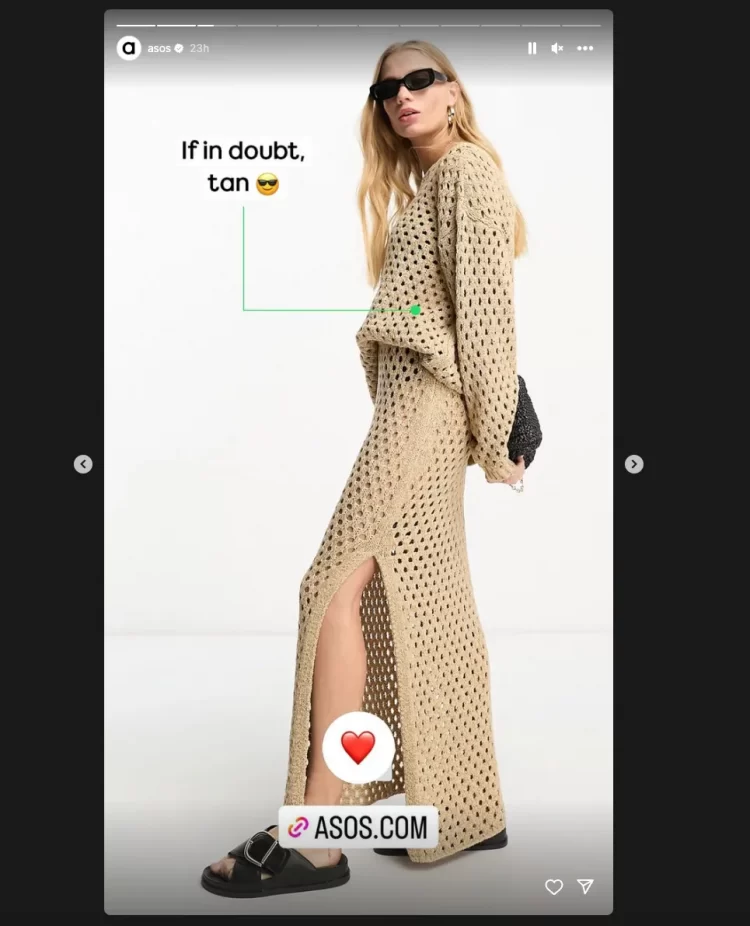
To create shoppable posts, you first need to create a catalog of your products on Facebook. This catalog contains details of the product you want to sell on Instagram.
You can manually create the catalog through Facebook Business Manager or use the WooCommerce Instagram plugin. The plugin ensures that your catalog stays synchronized, auto-updating whenever you change your WooCommerce products.
Once your product catalog is set up, you can submit your account for approval.
After receiving access, you can create shoppable posts, including feed posts, Reels, Instagram Stories, IGTV videos, and live broadcasts.
Customers are more likely to buy if your product post has a clear context and provides a direct route to purchase. Collaborating with influencers can further boost your brand’s presence, as they can create shoppable posts and tag your products for their followers to explore.
2. Set up Instagram feeds on the WooCommerce store
Adding an Instagram feed to your WooCommerce store is an excellent way to leverage the visual content you share. Your Instagram feed on your website allows visitors to engage with your social media content and spend more time exploring your products. The Instagram feed updates your website with the latest images, videos, and stories, showcasing how customers enjoy your products.
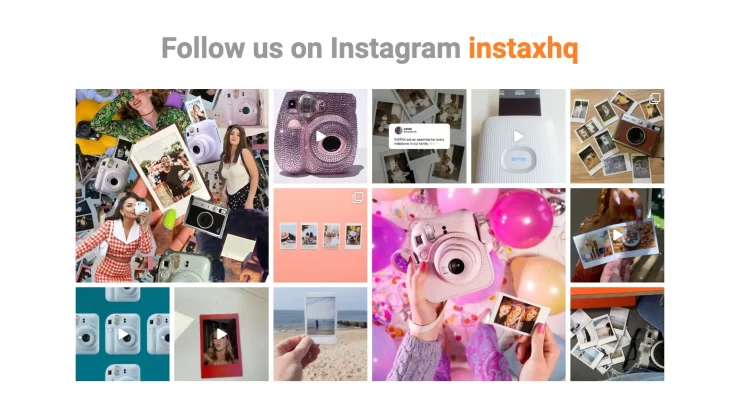
Utilizing a widget like InstaShow makes the process hassle-free, ensuring that your website’s feed remains current with your Instagram account’s latest content. Reposting User-generated content (UGC) that features your products can also enhance brand recognition, increase engagement, and encourage potential customers to convert into buyers.
3. Add Instagram hashtags to WooCommerce products
Did you know that hashtags can significantly expand your reach on Instagram? Try using relevant and popular hashtags, and even create branded ones to encourage customer engagement and foster a sense of community around your brand.
To add Instagram hashtags to your WooCommerce product, follow these steps:
#1 Navigate to the “Products” section and select the desired product from the list.
#2 Click the “Instagram” tab in the “Product Data” meta box.
#3 Add the chosen hashtag and save the changes.
#4 If needed, you can also set the type of images to display or use the global behavior.
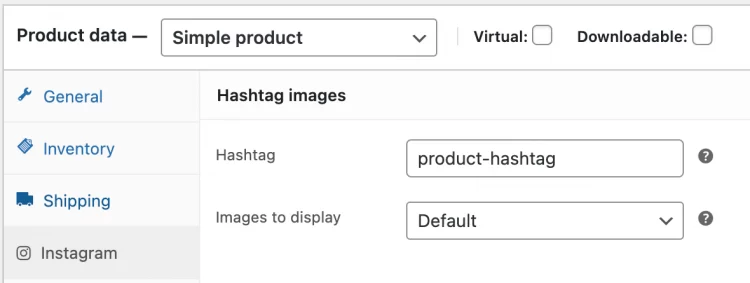
Once you add a specific hashtag, any related Instagram images will be displayed on your website’s front-end product listing screens.
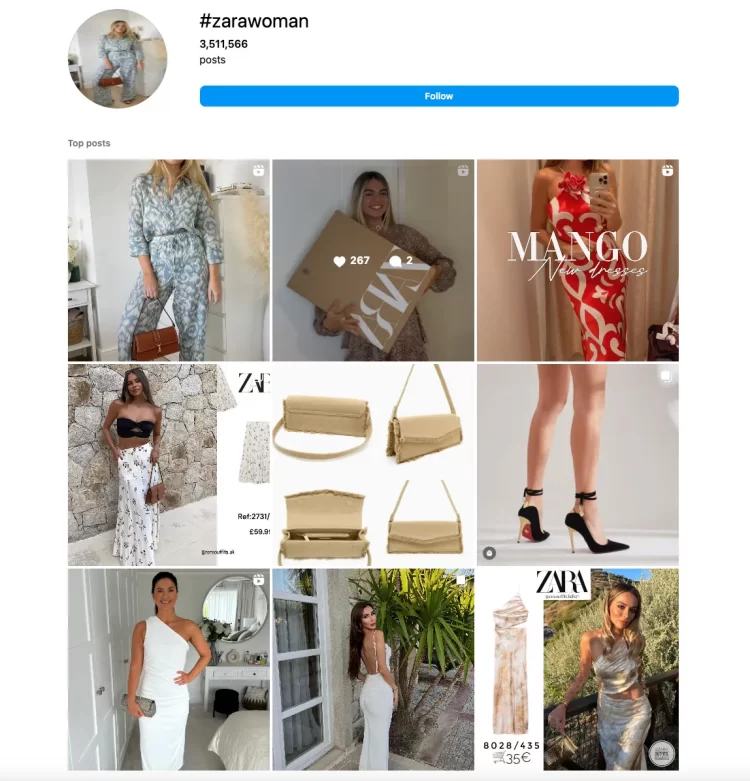
Sharing positive reviews, photos, and videos of your products by customers is also an effective way of providing social proof, which can significantly influence others to make a purchase. To collect social evidence, consider inviting customers to be brand ambassadors, sponsoring giveaways in exchange for feedback, asking questions to spark discussions, and using customer-generated hashtags.
Showing customer testimonials and reviews on your website helps establish trust with potential customers. For example, an Instagram Reviews widget like Elfsight can seamlessly publish Instagram posts as testimonials on your website, showcasing how satisfied your customers are with your products.
If you’re running a business on Instagram, adopting these strategies is vital to maintain an edge over your competitors and thrive on the platform. Take advantage of the opportunity to enhance your online presence and stay ahead of the competition.
💡 If you love to expand to other channels besides Instagram, Facebook should be a top priority. Hence, check out our article on using Facebook for WooCommerce to level up your business.
FAQs on How to Connect WooCommerce to Instagram
[sp_easyaccordion id=”64134″]
Wrapping-Up
To sum up, learning how to connect WooCommerce to Instagram can broaden your horizons, interact with potential customers, and enhance sales. Instagram Shopping flawlessly merges web stores with social media, furnishing customers with an enthralling shopping encounter.
To get more helpful advice for your online stores, visit our LitExtension blog and sign up for our eCommerce community.