Wix is a user-friendly website builder that allows users to modify content or pages without using any code. While editing your pages, removing unnecessary pages is essential to make your Wix site’s presence more visual to your visitors. That’s also why you need to learn how to delete pages on Wix to promote that effectively.
In this article, we’ll show how to delete a page on Wix in a step-by-step guide to complete the deletion of your site’s pages. You can take it through two main parts:
- Overview about Pages on Wix
- How to delete pages on Wix in 3 simple steps
- What to do to hide pages on Wix
If you want to say goodbye to Wix pages now, let’s discover our experiences on how to delete a page on Wix website below.
Overview About Pages On Wix
Whether you want to delete your Wix pages or do any other modifications, getting overall information about them is essential. Here is a simple explanation for Wix pages and what we should consider when deleting them.
What is a page on Wix?
A Wix page is a space that allows you to design and modify objects flexibly. You can split your page into many sections to serve different purposes. This allows you to manage and organize the page’s structure more effectively.
Below are page templates available on Wix to make your site’s presence more outstanding, including:
About
You can use the “About” pages to introduce your business to your visitors and make a strong impression. You can update your resume, team, and story to engage your visitors’ attention.
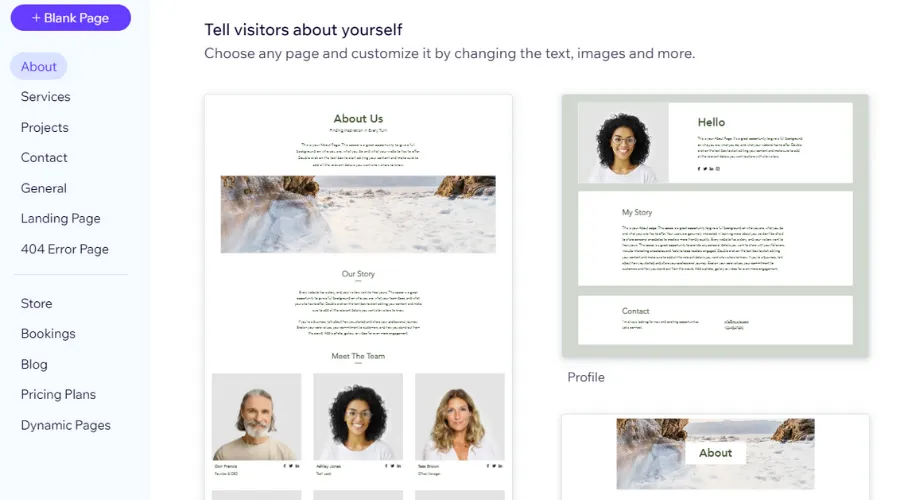
Services
You can use the “Services” pages to introduce your products and services with the support of advanced tools, including forms, strips, and repeaters. You can also move and add any items and then customize them to meet your demand.
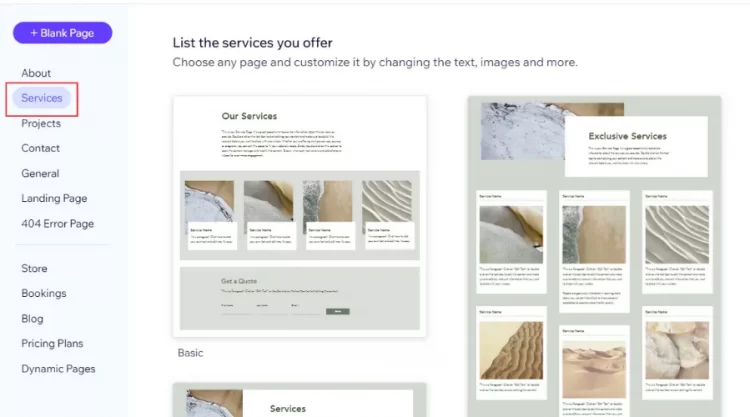
Projects
Project templates allow you to show completed or working projects. You can select one of the layouts available and modify your image description to fit your site’s look.
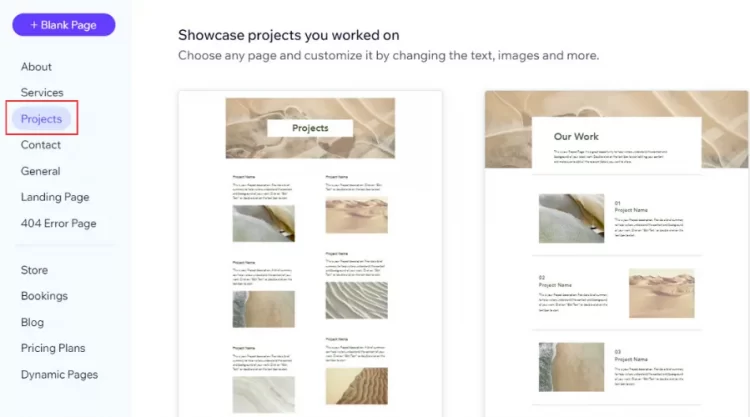
Contact
You can use “Contact” pages to inform your customers how they can contact you. Some available objects include social links, a contact form, and even a Google map. You should prioritize editing these templates to strengthen your connection with your visitors.
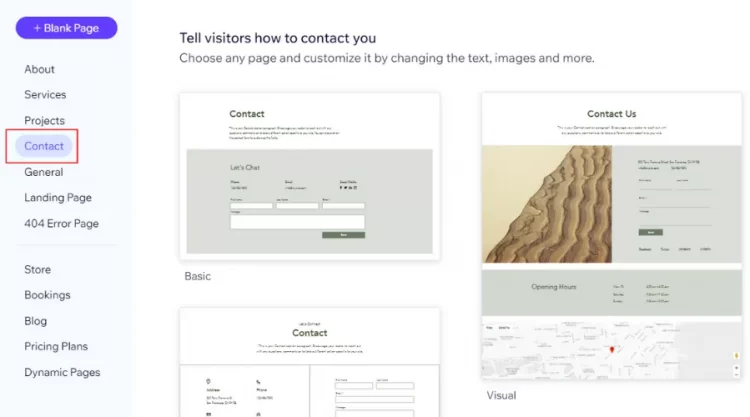
General
You can use “General” pages to meet your purposes. They offer various layouts and elements tailored to your Wix’s needs. You can also use buttons, galleries, and text boxes available on Wix to create the best display for your General pages.
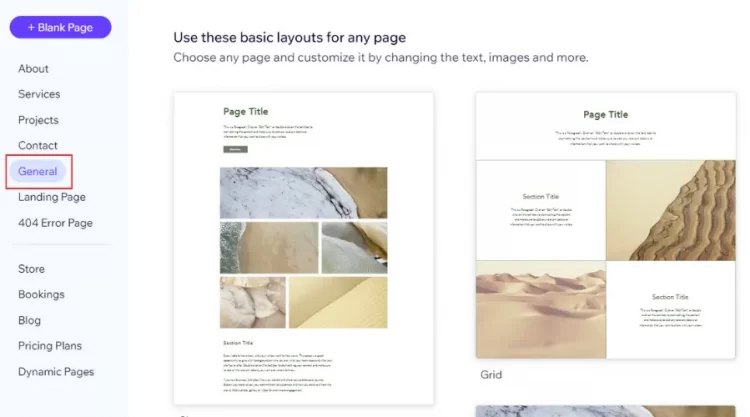
Landing page
Landing pages let you keep visitors updated on your business. You can experience one of the 2 common options, including the Coming Soon and Down for Maintenance pages, to bring better experiences to your customers.
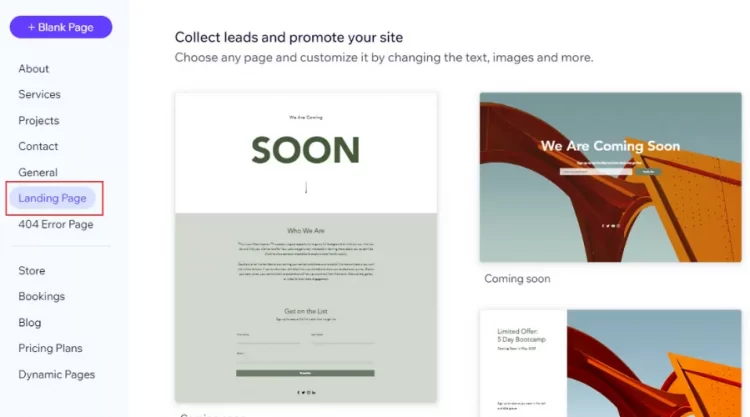
Other pages:
Wix also provides essential pages to promote your business and brand, such as 404 errors, stores, bookings, pricing plans, blogs, and dynamic pages. You can select the proper templates depending on what you want to showcase on your site.
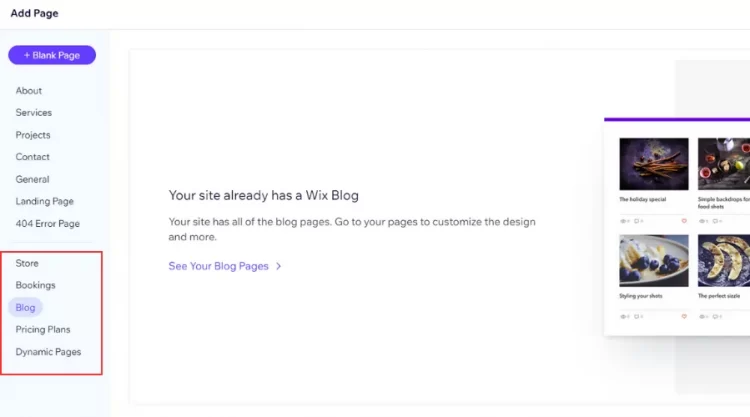
From various Wix page templates, you can create plenty of impressive sites, increasing your visitors’ engagement. Let’s try designing your site with different structures to find the best options to promote your products and services.
Besides Wix pages, you should learn more about sections or sites to make your site’s presence more attractive. Take a look at our Wix Tutorial to update all information about these objects!
Essential Considerations When Deleting Pages on Wix
When you learn how to delete pages on Wix, don’t miss out on our important takeaways below to improve your experiences on the Wix site, including:
- To delete pages relating to the Wix apps, such as Wix Events, Wix Stores, or Wix Blog, you must delete the apps to remove their pages completely.
- To delete your home Wix page, you must set another Home page and delete the old Home page afterward.
- After completing the deletion, you can not run any links or media files associated with the deleted pages.
- You should consider the deletion carefully because you can not recover any content on the deleted pages.
If you have trouble with your Wix page-deleting process or any other Wix topic, you can visit Litextension blog to get your answer. Read anything you want to get a better understanding of the Wix platform.
How To Delete Pages On Wix In 3 Simple Steps
Are you confused about how to delete a page in Wix? Don’t worry; it’s straightforward for you to get. Follow our detailed instructions to get the page-deleting process in some steps.
Step 1. Open Editor on Wix
If you want to learn how to delete a page on Wix site, you need to visit the Wix website to connect your account.
Firstly, click Login on the Wix website’s top left side to select how to log into your Wix site.
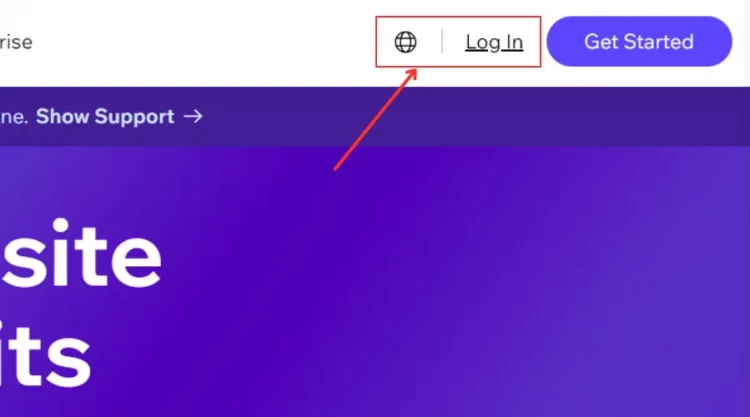
Then, select one of four options, including your email, Google account, Facebook account, and Apple account, to open your Wix account.
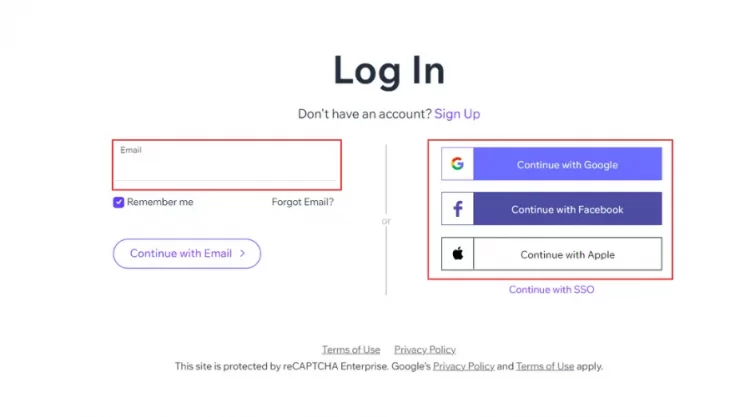
In your Wix dashboard, click Design Site to open Editor X to finish this step.
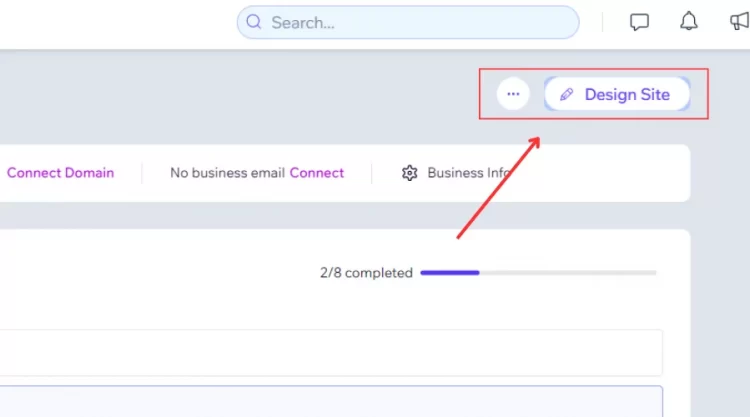
Step 2. Select and delete targeted pages
In the second step, we will show you how to open the pages you want to delete. Before doing that, you should preview all content on these pages and decide which pages you should delete. This helps you to restrict the risks of losing important content.
Firstly, click the Site Pages and Menu button on your Wix Editor’s left.
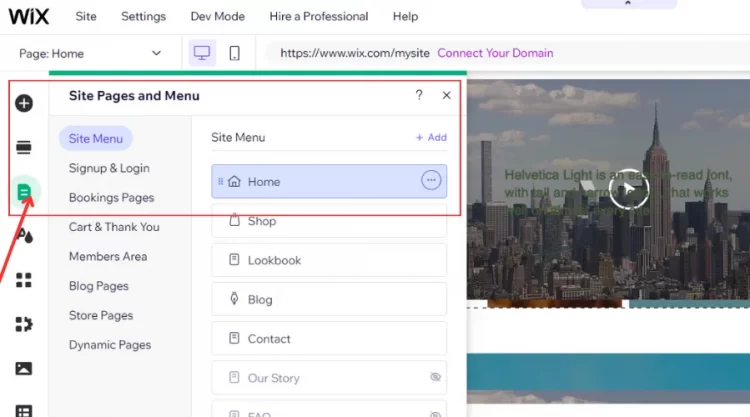
Next, hover over the targeted page in the Site Menu and click the More Actions icon to open a drop-down bar.
![]()
Click Delete to end the second step.
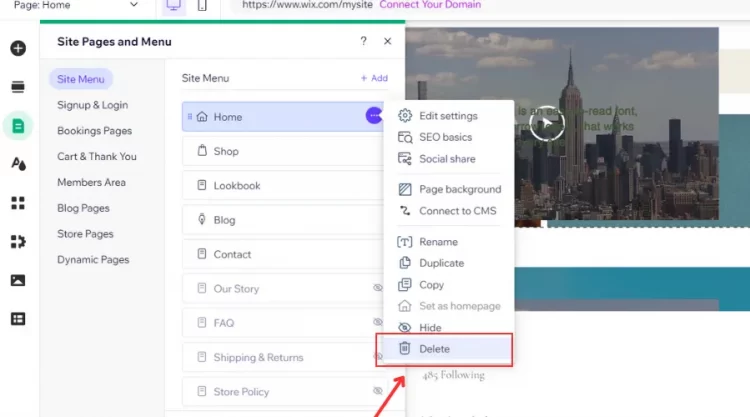
Step 3. Confirm your page deletion
Once you complete the second step, there will be a notification box for you.
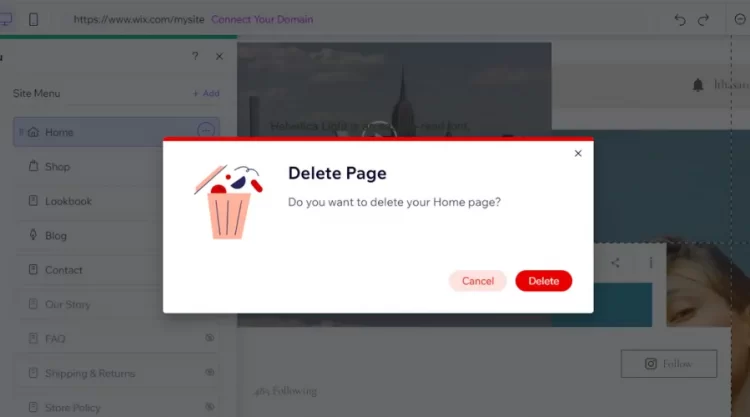
Then, click the Delete button to confirm the process. Or else, click Cancel to remove all actions above.
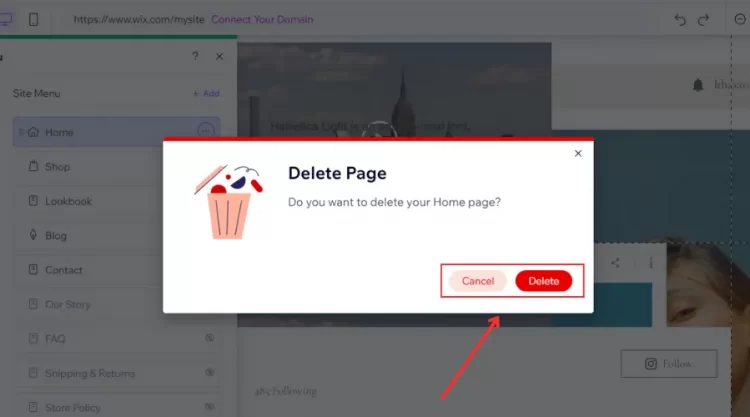
Finally, publish your site with a new change on your site page.
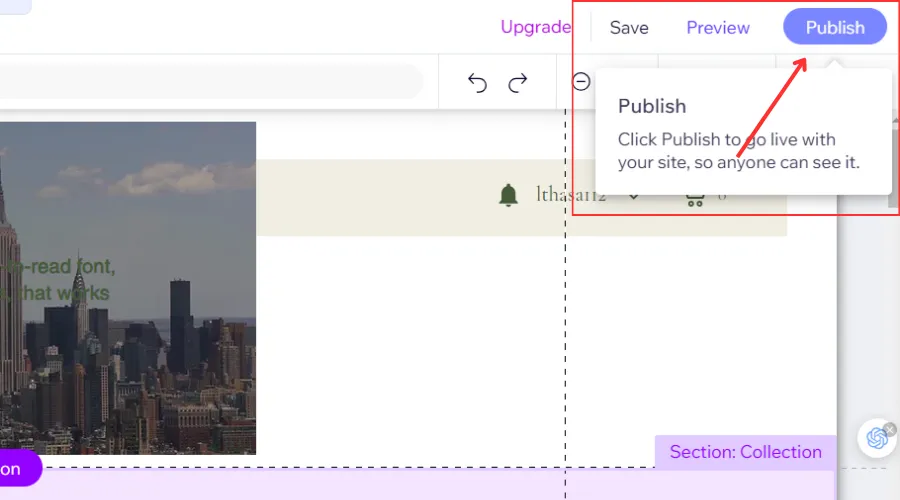
Once you complete three main steps in how to delete a page on Wix site, you can delete an unnecessary page. It’s simple to follow.
How To Hide Pages On Wix
If you don’t want to see your Wix page temporarily, you can select to hide your page instead of deleting it. This allows you to rebuild a hidden page if necessary without losing all of the content. Here is a 3-step guide to hide any page on your Wix site to follow:
Step 1. Open your site in the Wix Editor
To begin hiding your site from public view, you need to have a Wix Account. After that, you can do anything with your Wix, including hiding your site pages.
First, log in to your Wix account to open your Wix Dashboard.
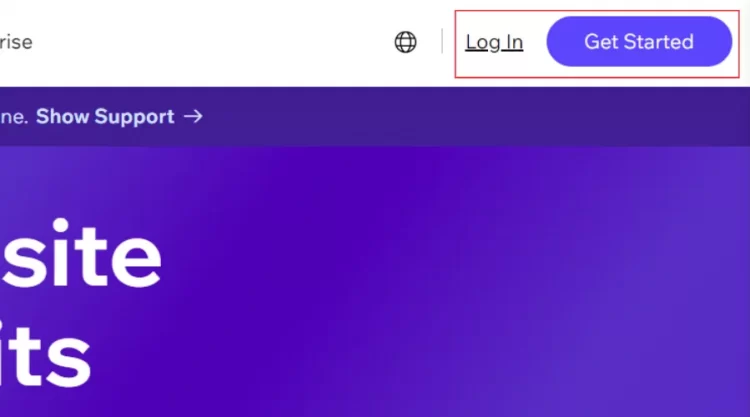
Then, click the Edit site to open your site in the Wix Editor to end this step.
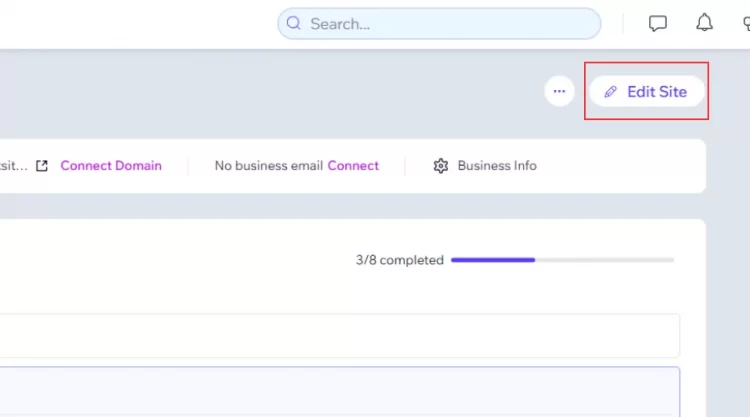
Step 2. Select the relevant page
In the Wix Editor, click the Site Pages & Menu button on the left bar.
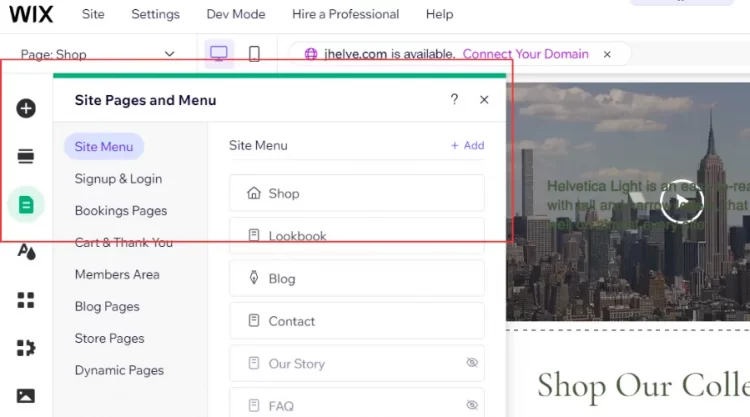
Next, click the Site Menu and hover over to select the relevant page after that.
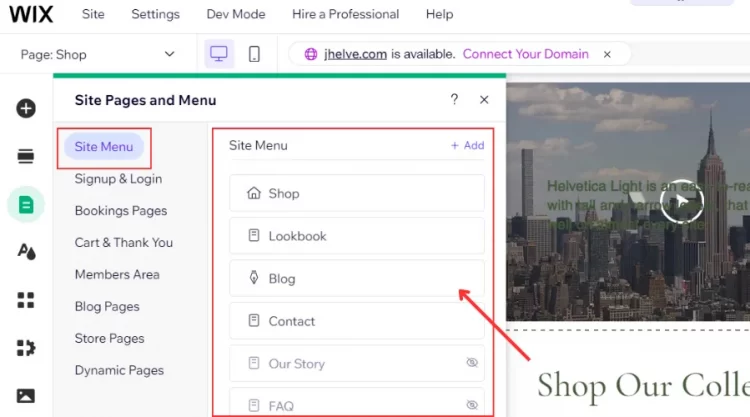
Step 3. Finish the hiding process.
After selecting your targeted page, click the More Actions icon on the right side to open a drop-down bar.
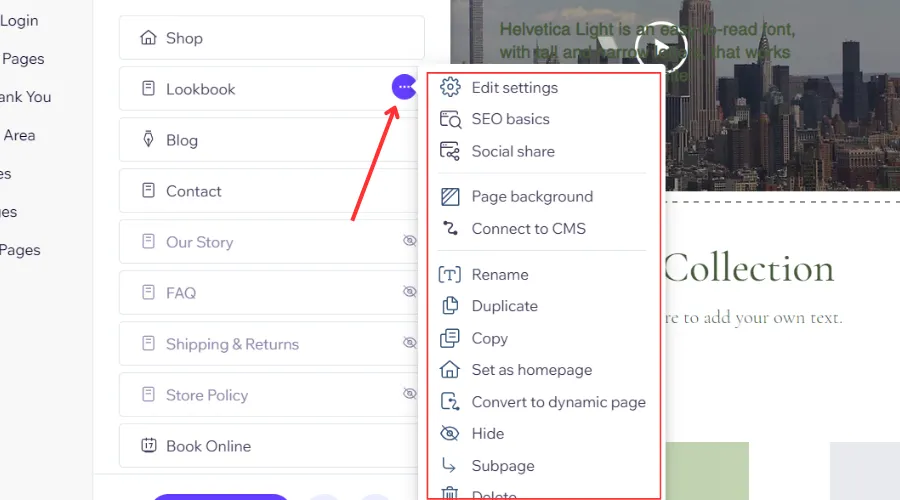
Finally, click the Hide to finish the process.
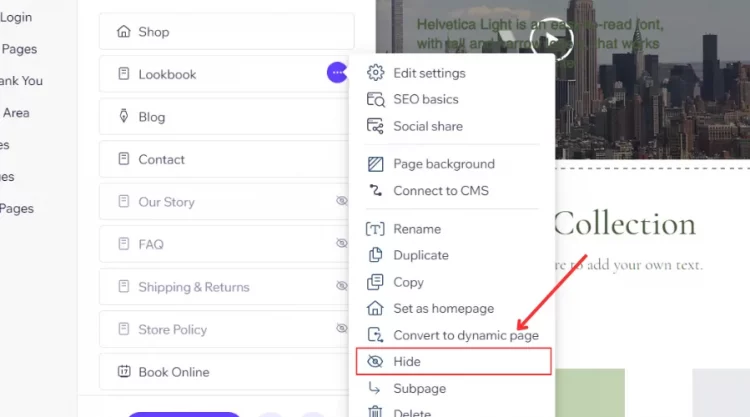
As can be seen, the biggest difference between how to delete pages on Wix and how to hide a page on Wix is that hiding your site pages doesn’t require any confirmation from you. This can be explained by the fact that while hiding allows you to rebuild your old content, the deletion doesn’t allow you.
How To Delete Pages On Wix – FAQs
[sp_easyaccordion id=”66056″]
Final Words
Our blog post has shown you how to delete pages on Wix in 3 detailed steps. When you delete your page, you can not recover it in any situation. Therefore, you need to consider all content and pages carefully before clearing any page on your site.
LitExtension, the #1 Shopping Cart Migration Expert, hopes you have a good experience on how to delete pages on Wix. Check out our LitExtension Blog or join our Facebook Community Group for more useful tips.