Wix is one of the leading website builders, empowering users to design, build, edit, and manage websites and web applications. In this Wix tutorial, we will give you a walk through how to edit Wix website on a computer and from a mobile phone.
Let’s have a sneak peek at 3 key steps we’re gonna cover in this guide:
- Step 1: Edit Wix website’s page
- Step 2: Edit Wix website’s background
- Step 3: Customize text and image
Let’s get started!
How to Edit Wix Website from Desktop?
You can edit your Wix website on desktop or mobile. And as I see, the former, edit Wix site on desktop, is more popular and offers more customizations. So let’s learn how to edit Wix website from the desktop first.
1. How to edit Wix website’s page
First, you need to log in to Wix. From your personal website Wix repository, select the site you want to edit:
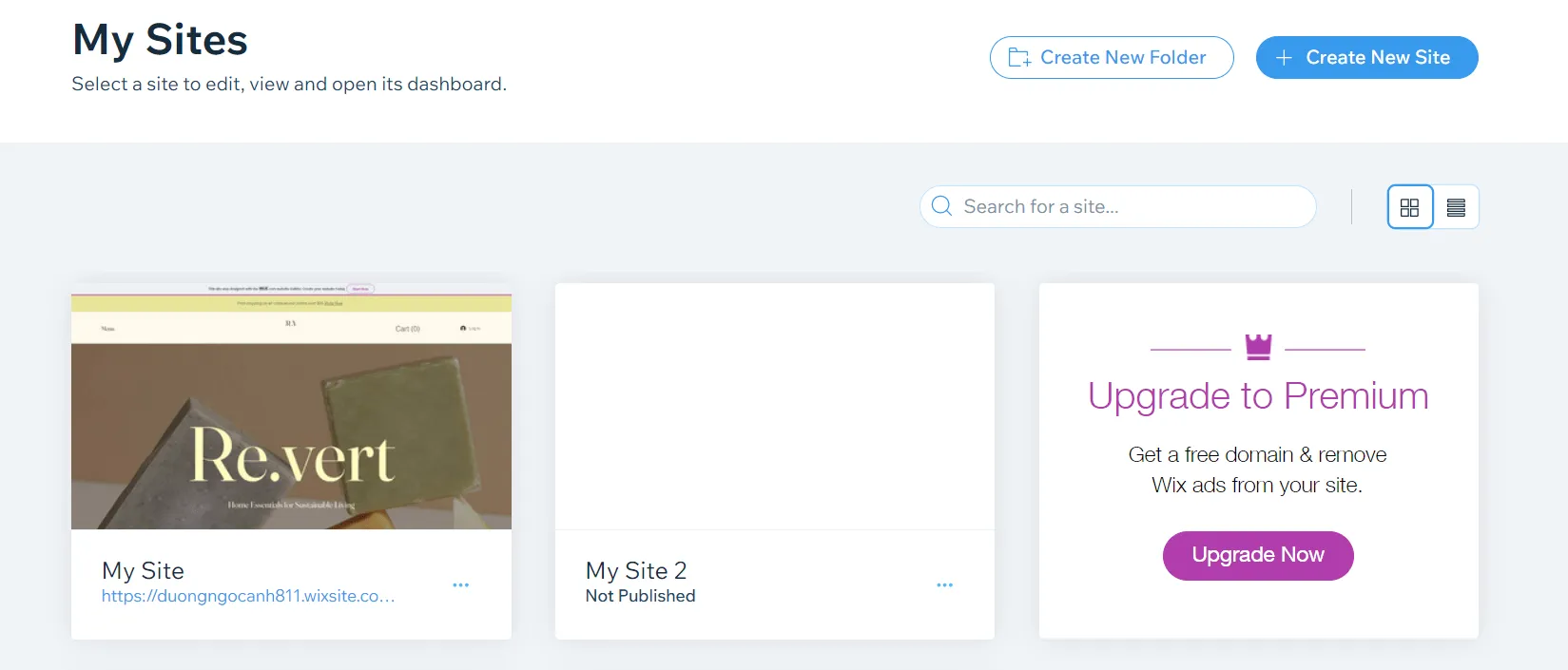
Next, from your Wix Dashboard, choose the Edit Site button to start editing your Wix website:
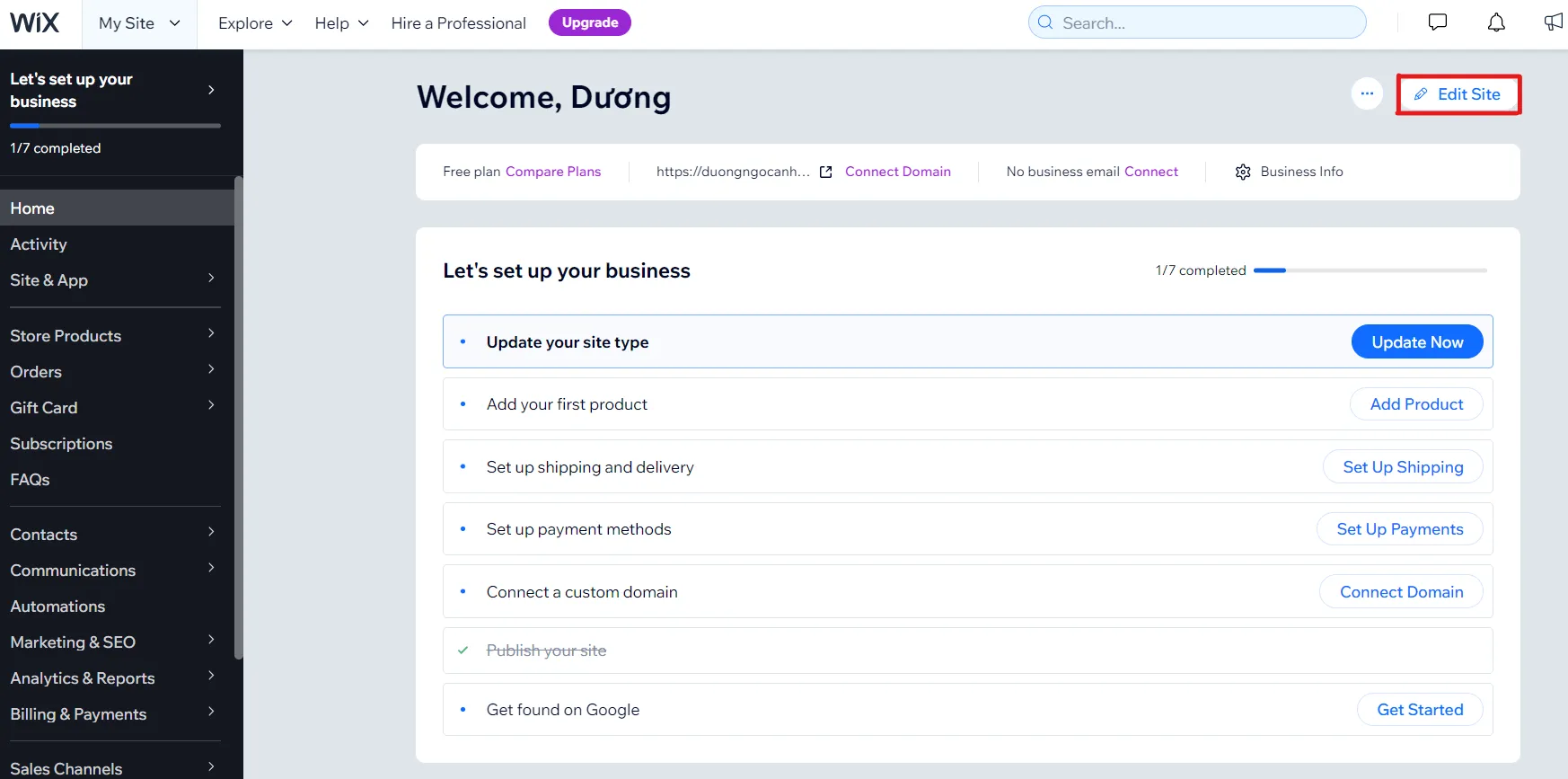
After clicking on Edit site, you will move to the website editing section. Here, you can do any design manipulation you want. To add pages to your website, select the Site Pages and Menu section, then select Add Page.
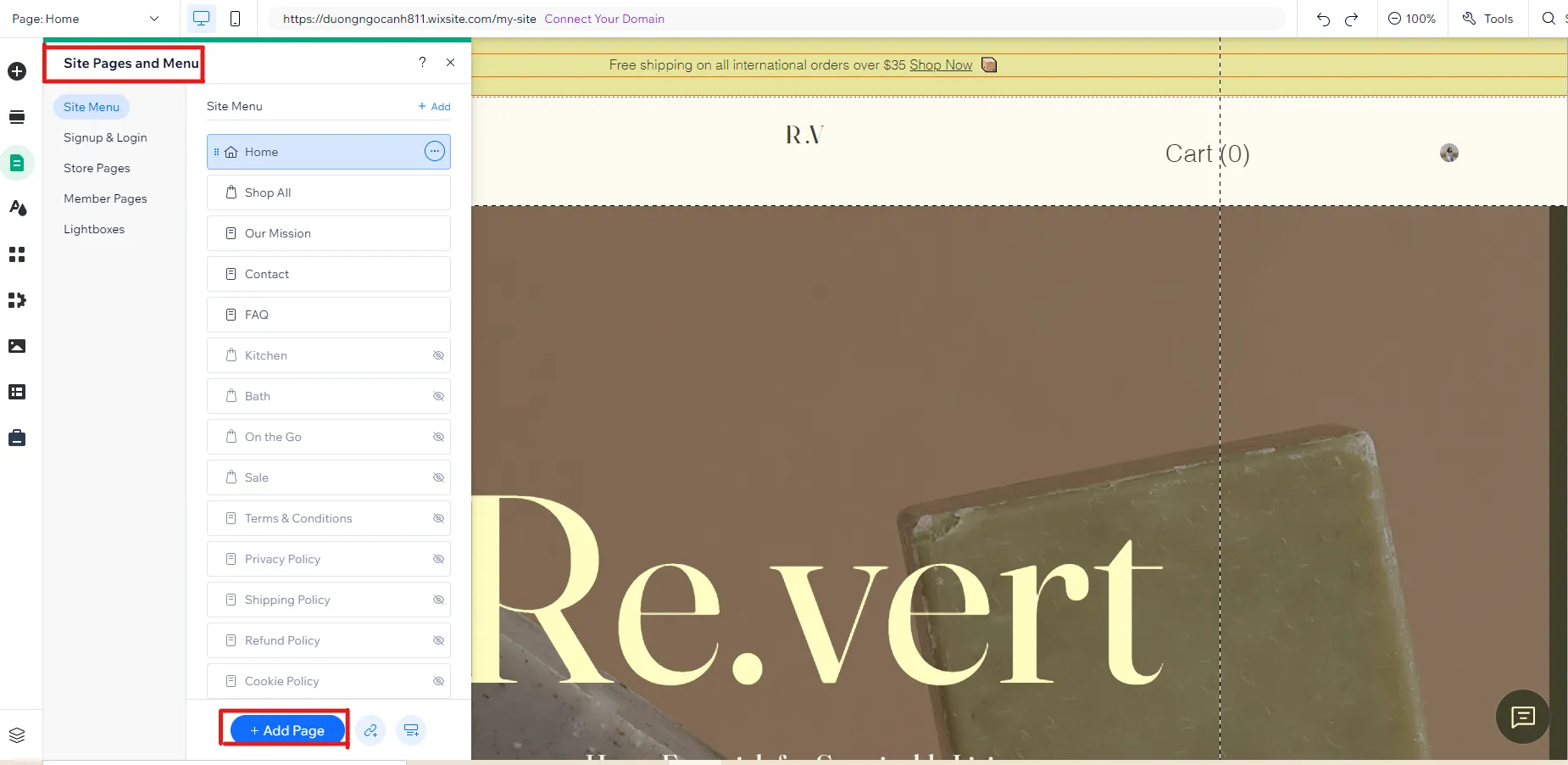
Unsatisfied with the pages on your Wix websites and want to rearrange or design more eye-catching ones?
Let’s do as follow:
From the Site Pages and Menu section, choose Store Pages. Here, you can see all the current pages on your site. You can click on each page to edit it one by one:
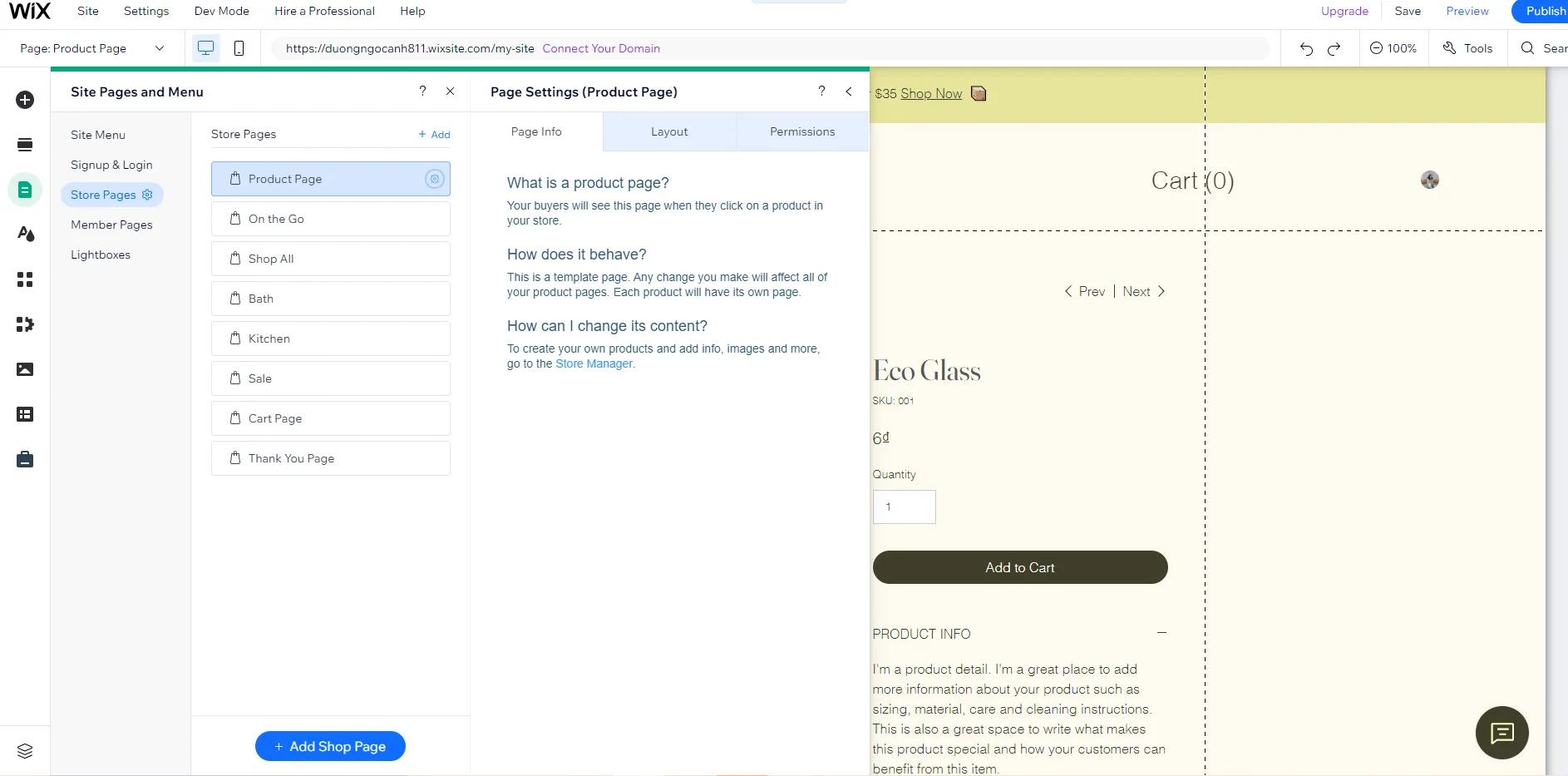
So, with just a few simple steps, you can completely add a new page or reorder site pages.
2. How to edit Wix website background
Making background changes is very simple. Click on the background you want to change. When the Quick Edit button appears, click it to edit. This button usually appears in the top left corner.
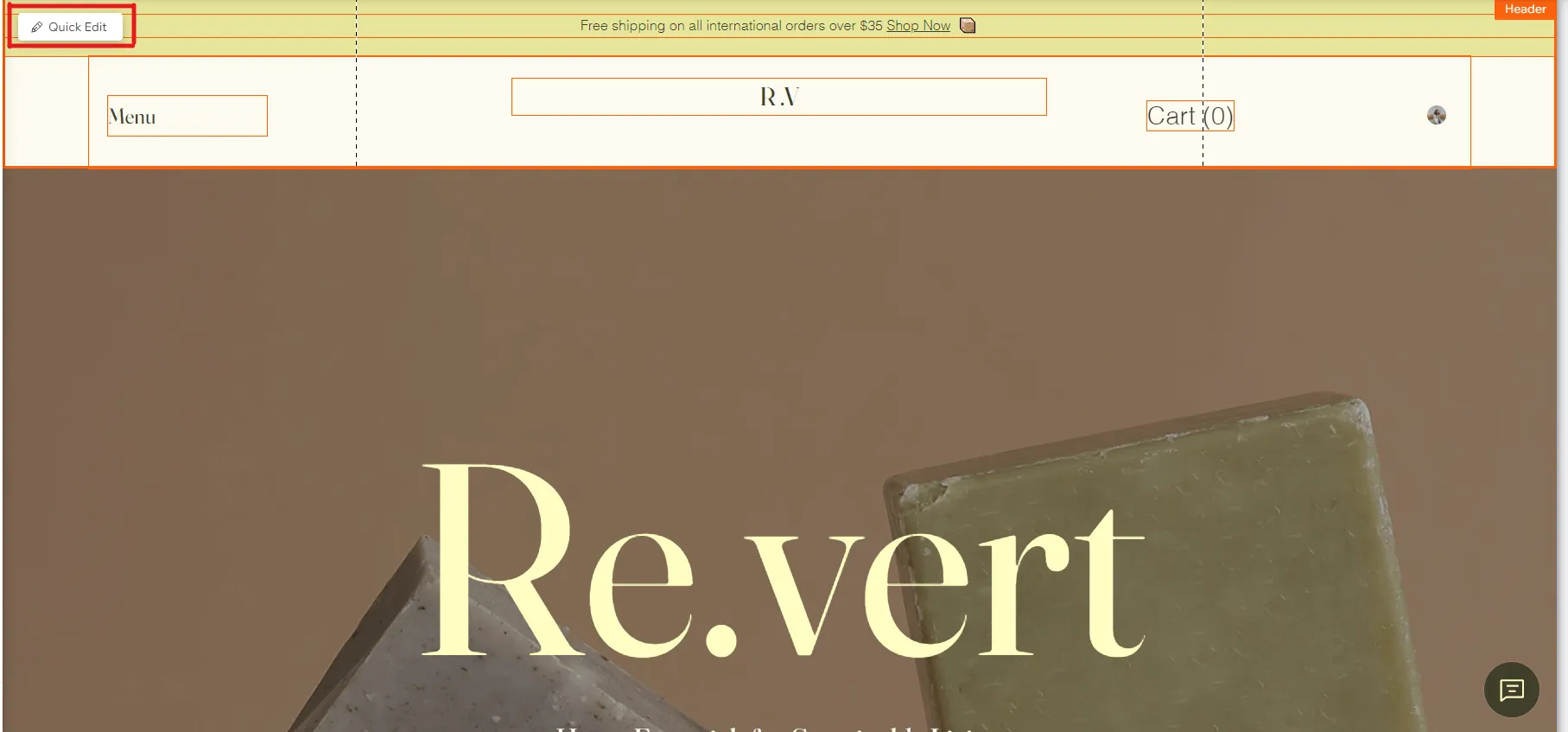
Next, a toolbar will appear on the right side of the screen. Here, you can start making any changes to your website background.
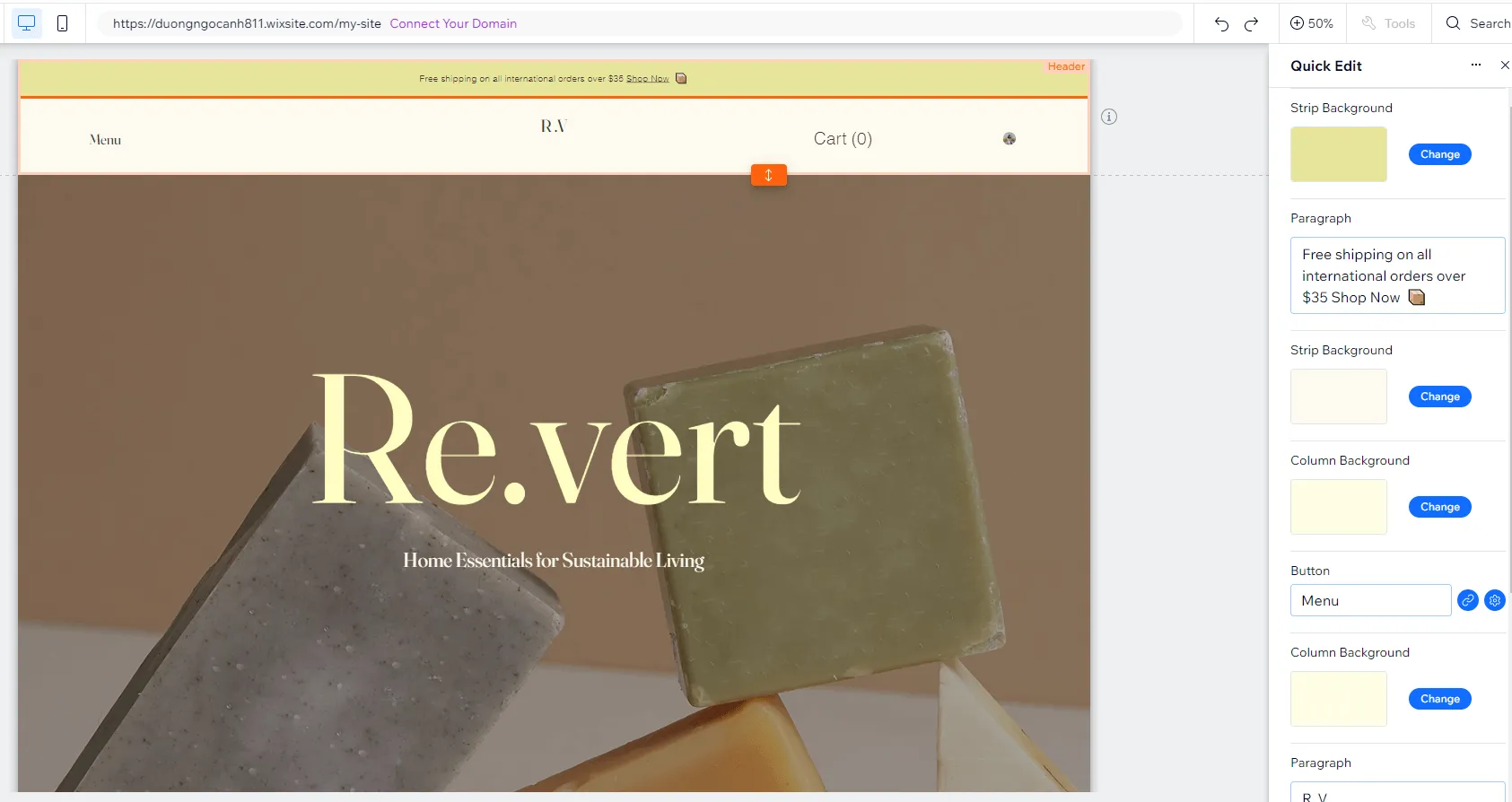
You can change the background image scaling and position or your page’s image opacity.
To do that, first, left-click on the image to be changed, then select Change Section Background:
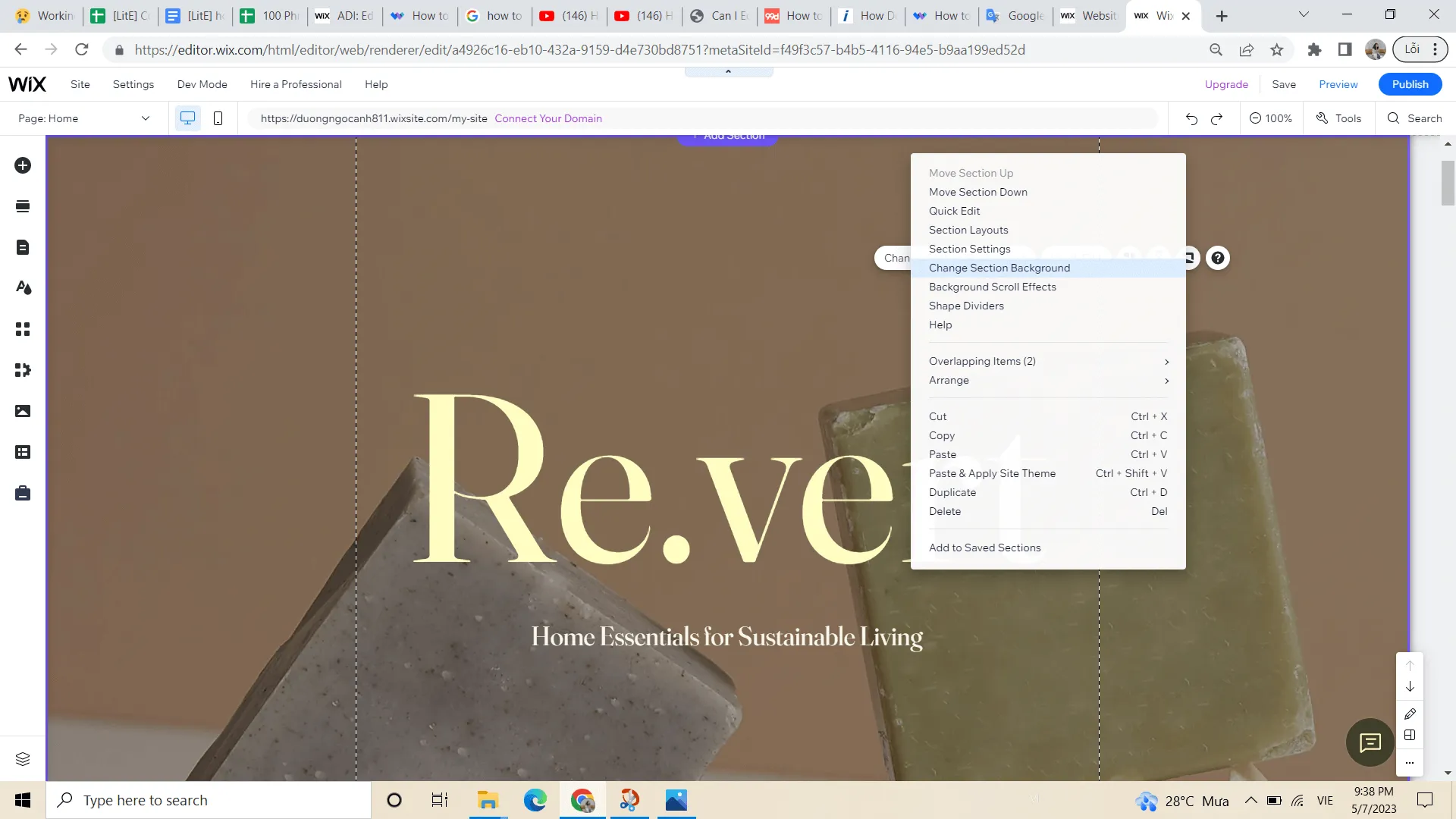
Chose Settings, and then you can adjust the opacity and position of the color here:
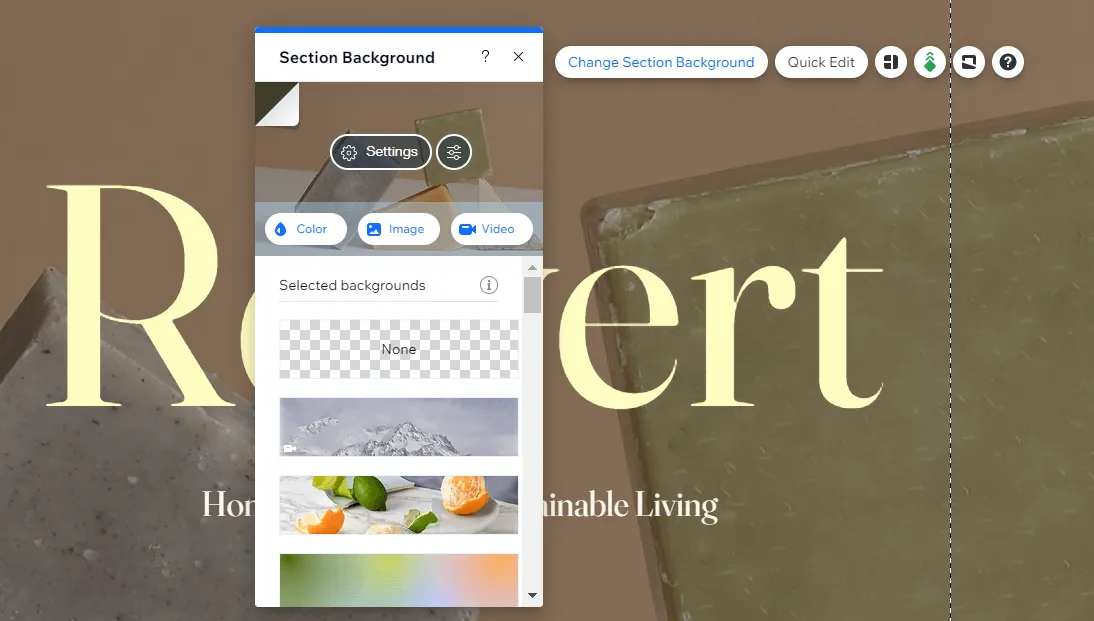
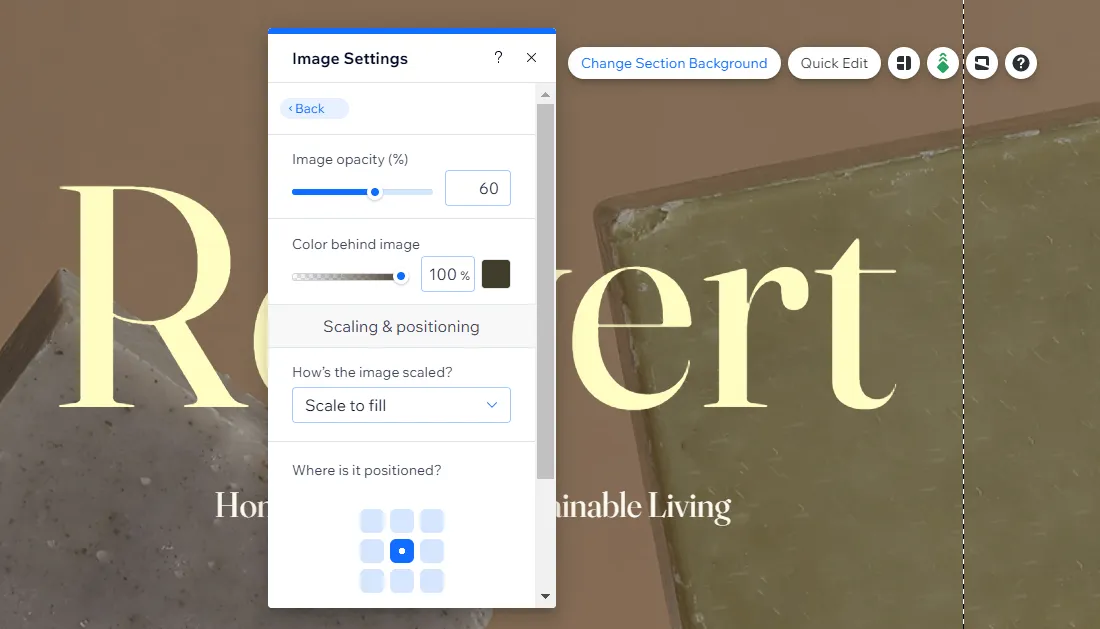
Without UX-UI design best practices and coding knowledge in mind, editing your Wix site from scratch may sound off-putting. So check out our Wix tutorial and these 19 beautiful and professional Wix templates to get you started in no time.
3. How to customize text and image
How to edit Wix website with text and image customization? I’ve found that quite easy let’s click on the text you want to change, then select Edit text.
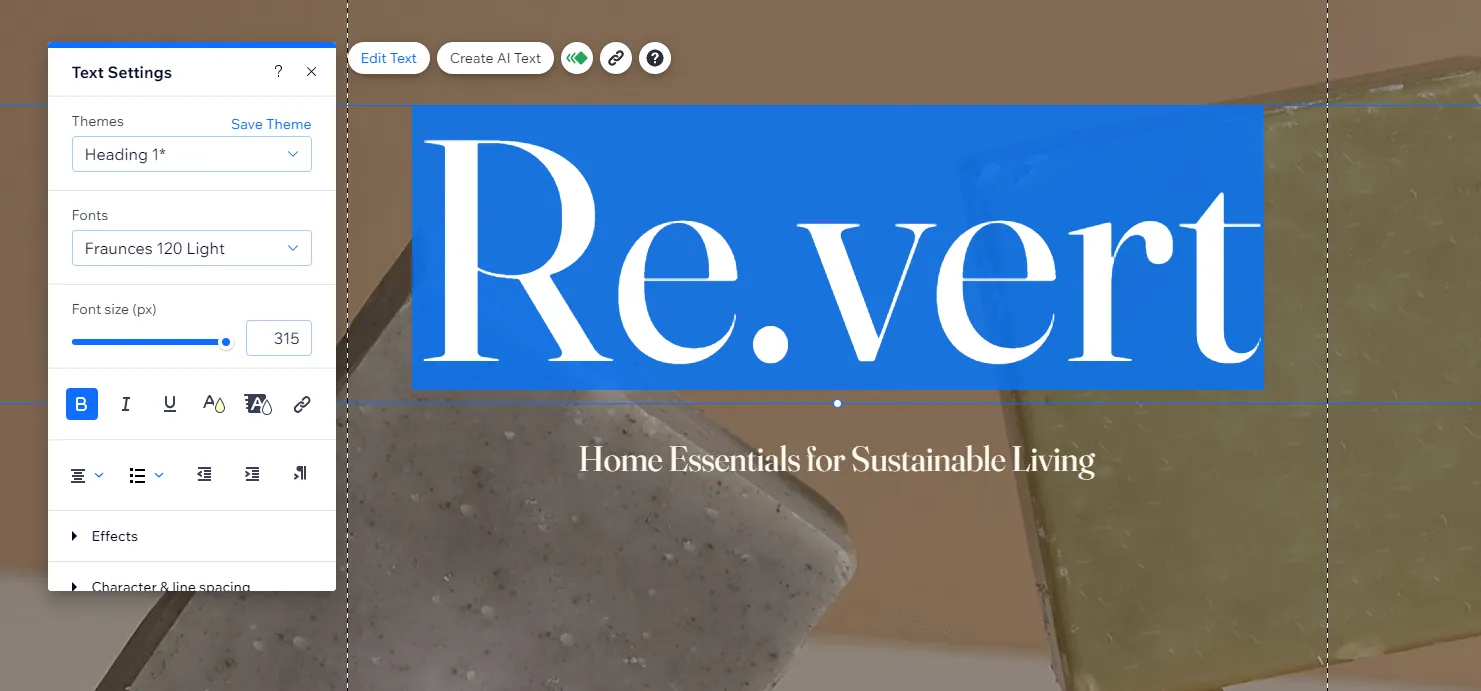
In addition, to change the image, please left-click on the image you want to edit, select Change Background Section, select Image, then upload a new image from your device.
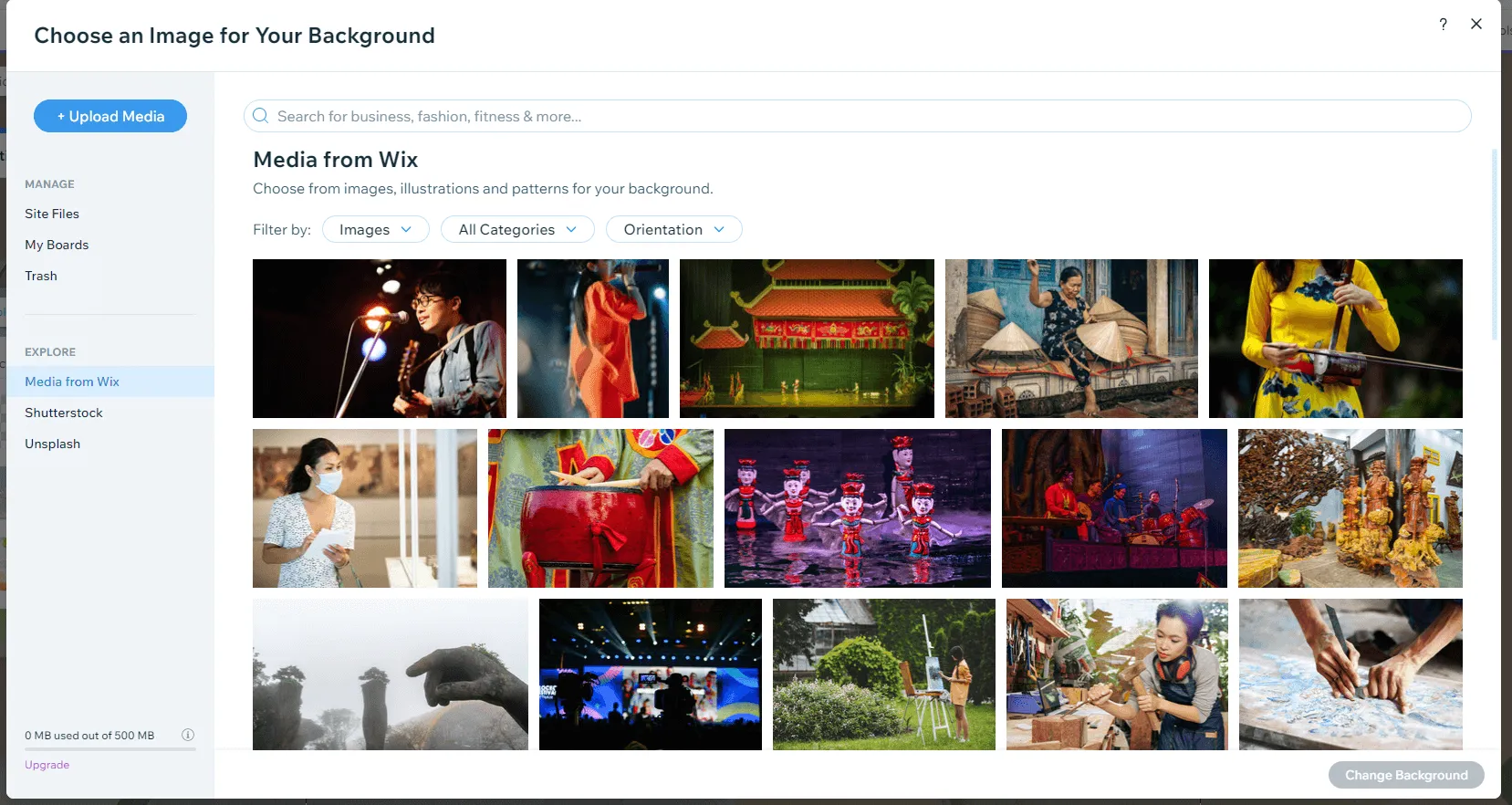
If you want to edit your website to look more modern and attractive but don’t have many ideas, you can refer to some of the best Wix apps or free Wix templates for inspiration.
How to Edit Wix Website from a Mobile Phone?
Did you know you can also edit your Wix website on the go with your smartphone?
As far as I am concerned, editing websites on mobile devices is becoming more popular thanks to their convenience and flexibility.
From my experience, this is handy when you go on a business trip or vacation but still want to edit your Wix website. You will not be tied to a physical location since Wix enables you to make changes from anywhere, anytime, with just your smartphone.
So, how to edit your Wix website from a mobile phone? Let’s follow these easy steps:
- Go to the Wix website on your phone and log in to your account
- If you have multiple sites, click the site you want to edit
- Tap Edit Site at the bottom to start editing.
Note: If you don’t see the Edit Site button, your Wix site is only editable on the desktop.
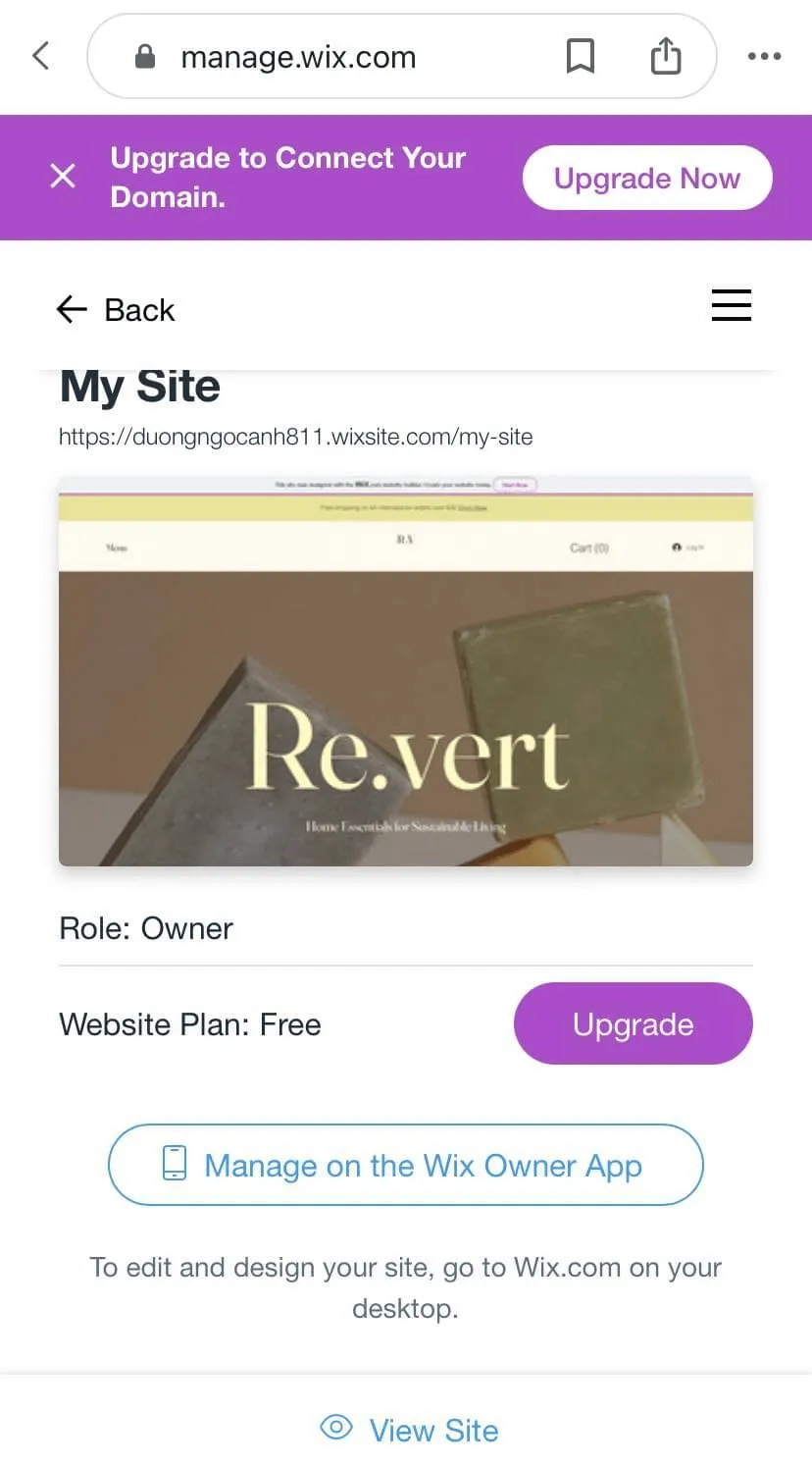
If you want to build a professional website more conveniently, you can use the support tools such as Wix ADI or free Wix templates. They are top Wix website builders who provide top features to set up your website with no technical knowledge required.
Check out our head-to-head comparison between Wix ADI vs Wix Editor if you don’t know which one to choose.
Why Do You Need to Edit Your Wix Website?
New trends are constantly appearing and updating from time to time. Therefore, to keep up with the trend and help your website to be more up-to-date, you need to update your site constantly. Here are the top three reasons why editing your Wix website should be done frequently:
#1. Enhance visual appeal
Editing or upgrading your website regularly will bring about more stunning and attractive sites. In fact, customers visit your website not only to buy products but also to view and evaluate the look.
Therefore, regular web updates will help you stay updated with visual trends. This will attract customers to visit and increase repeat customers in the future.
#2. Develop a more effective call to action
Customers’ trends in viewing and purchasing products can also change over time. Therefore, editing your website allows you to create a more convincing call to action. This enables businesses to improve key performance metrics, such as subscribers, social media followers, or sales revenue.
#3. Improve business reputation
Your website will directly reflect your business’ professionalism and customer care. A reliable and regularly updated website will become a reputable place for what customers want in the market. As such, regular website editing will help you win the trust of your customers.
Frequently Asked Questions
[sp_easyaccordion id=”58902″]
Final Thoughts
Editing Wix Website is not too complicated, anyone can do it on a desktop or mobile phone thanks to Wix’s flexible and user-friendly editing features. LitExtension – #1 Shopping Cart Migration Expert hope that, this article with the tutorial on how to edit Wix website will effectively assist you in editing your own Wix website.
For more updates, check out LitExtension’s extensive blog site and join our Facebook Community.